Samsung SGH-T336 User Manual

SGH-T336
Portable Digital Mobile Phone
User Manual
Please read this manual before operating your phone,
and keep it for future reference.
Printed in Korea
Code No.: GH68-19556A
English 09/2008. Rev. 1.0
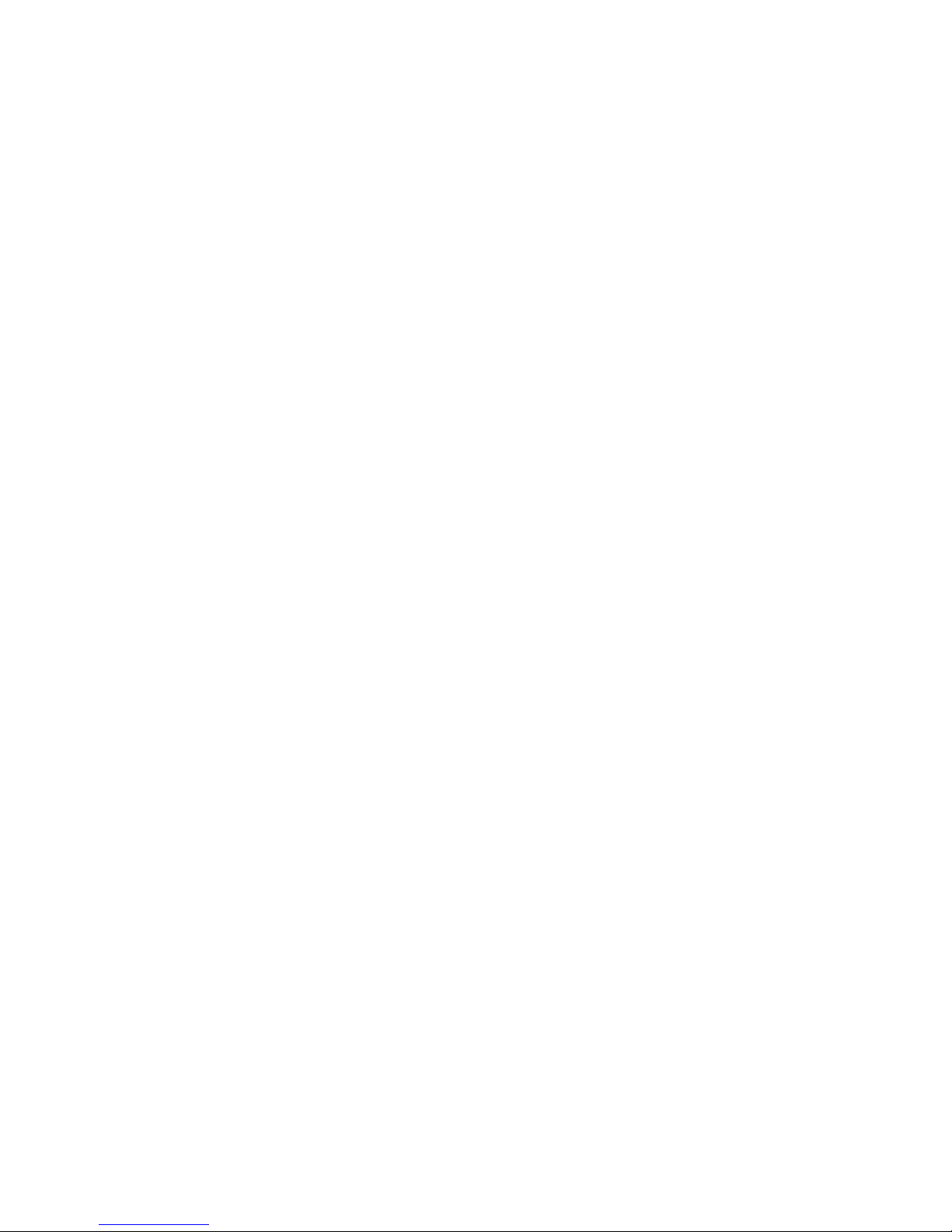
Intellectual Property
All Intellectual Property, as defined below, owned by or which is otherwise
the property of Samsung or its respective suppliers relating to the
SAMSUNG Phone, including but not limited to, accessories, parts, or
software relating thereto (the “Phone System”), is proprietary to Samsung
and protected under federal laws, state laws, and international treaty
provisions. Intellectual Property includes, but is not limited to, inventions
(patentable or unpatentable), patents, trade secrets, copyrights, software,
computer programs, and related documentation and other works of
authorship. You may not infringe or otherwise violate the rights secured by
the Intellectual Property. Moreover, you agree that you will not (and will not
attempt to) modify, prepare derivative works of, reverse engineer,
decompile, disassemble, or otherwise attempt to create source code from
the software. No title to or ownership in the Intellectual Property is
transferred to you. All applicable rights of the Intellectual Property shall
remain with SAMSUNG and its suppliers.
©2008 Samsung Electronics Canada, Inc. SAMSUNG is a registered
trademark of Samsung Electronics Co., Ltd. and its related entities.
The Bluetooth® word mark and logos are owned by the Bluetooth SIG, Inc.
and any use of such marks by Samsung Electronics Canada, Inc. is under
license. Other trademarks and trade names are those of their respective
owners.
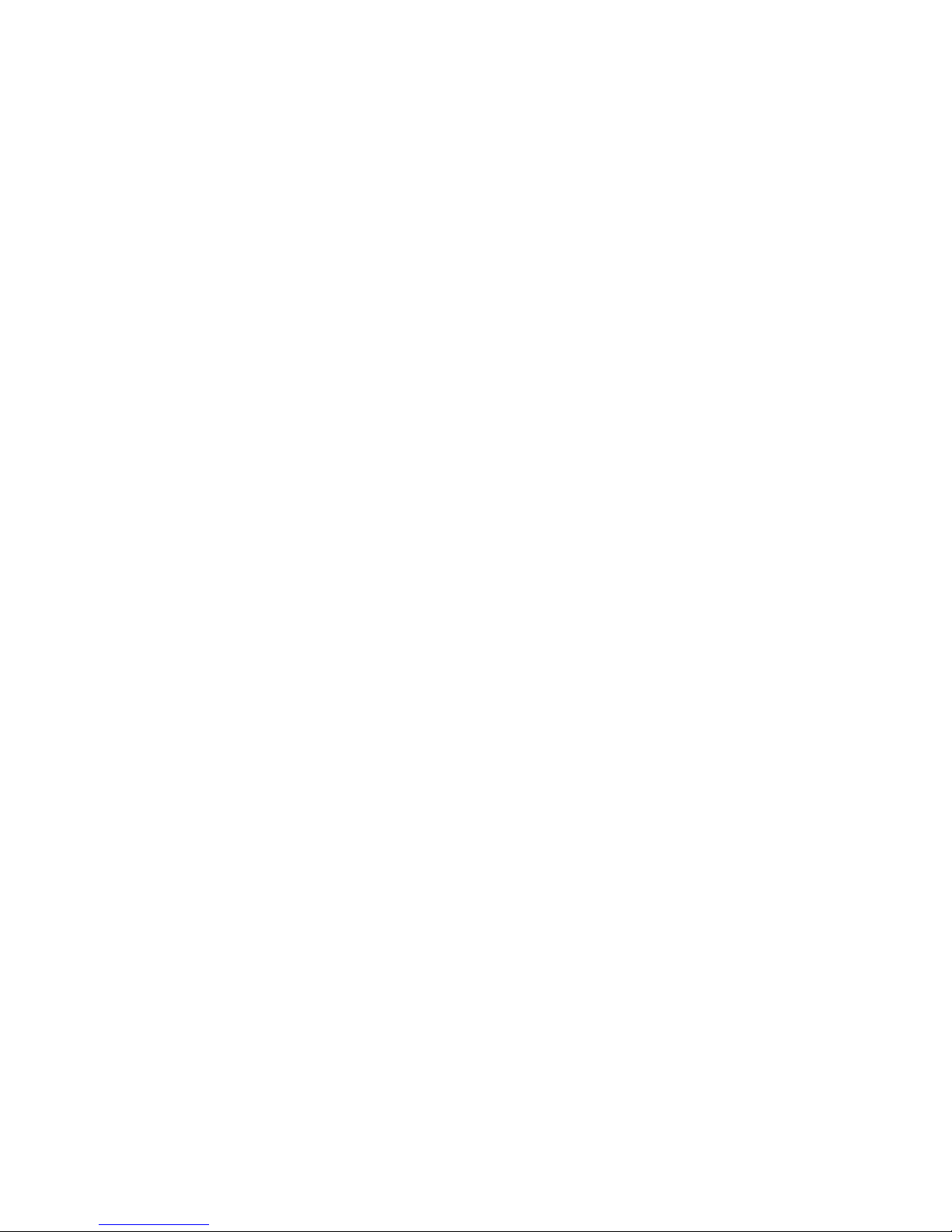
i
Table of Contents
Using This Manual .................................................................................. 1
Instructional Icons ............................................................................................... 1
Important Safety Precautions ................................................................ 2
Your Phone ..............................................................................................4
Features of Your Phone ...................................................................................... 4
Phone Layout ...................................................................................................... 5
Display ................................................................................................................ 9
Selecting Functions and Options ...................................................................... 11
Memory Card .................................................................................................... 13
Getting Started ...................................................................................... 16
SIM Card ........................................................................................................... 16
Activating Your Phone ...................................................................................... 16
Switching the Phone On and Off ....................................................................... 20
Call Functions .......................................................................................21
Making a Call .................................................................................................... 21
Answering a Call ............................................................................................... 22
Missed Calls ...................................................................................................... 23
Silent Profile ...................................................................................................... 24
Options During a Call ........................................................................... 26
In Call Options .................................................................................................. 26
Put a Call on Hold ............................................................................................. 26
Switching the Microphone Off (Mute) ................................................................ 27
Using the Speakerphone .................................................................................. 27
Muting or Sending Key Tones ........................................................................... 27
Making a Multi-party Call .................................................................................. 28
Sending a Sequence of DTMF Tones ............................................................... 29
Searching for a Number in the Contact List ...................................................... 29
Call Waiting ....................................................................................................... 30
Access Codes ....................................................................................... 31
Phone Password ............................................................................................... 31
PIN .................................................................................................................... 31
PUK ................................................................................................................... 31
PIN2 .................................................................................................................. 32
PUK2 ................................................................................................................. 32
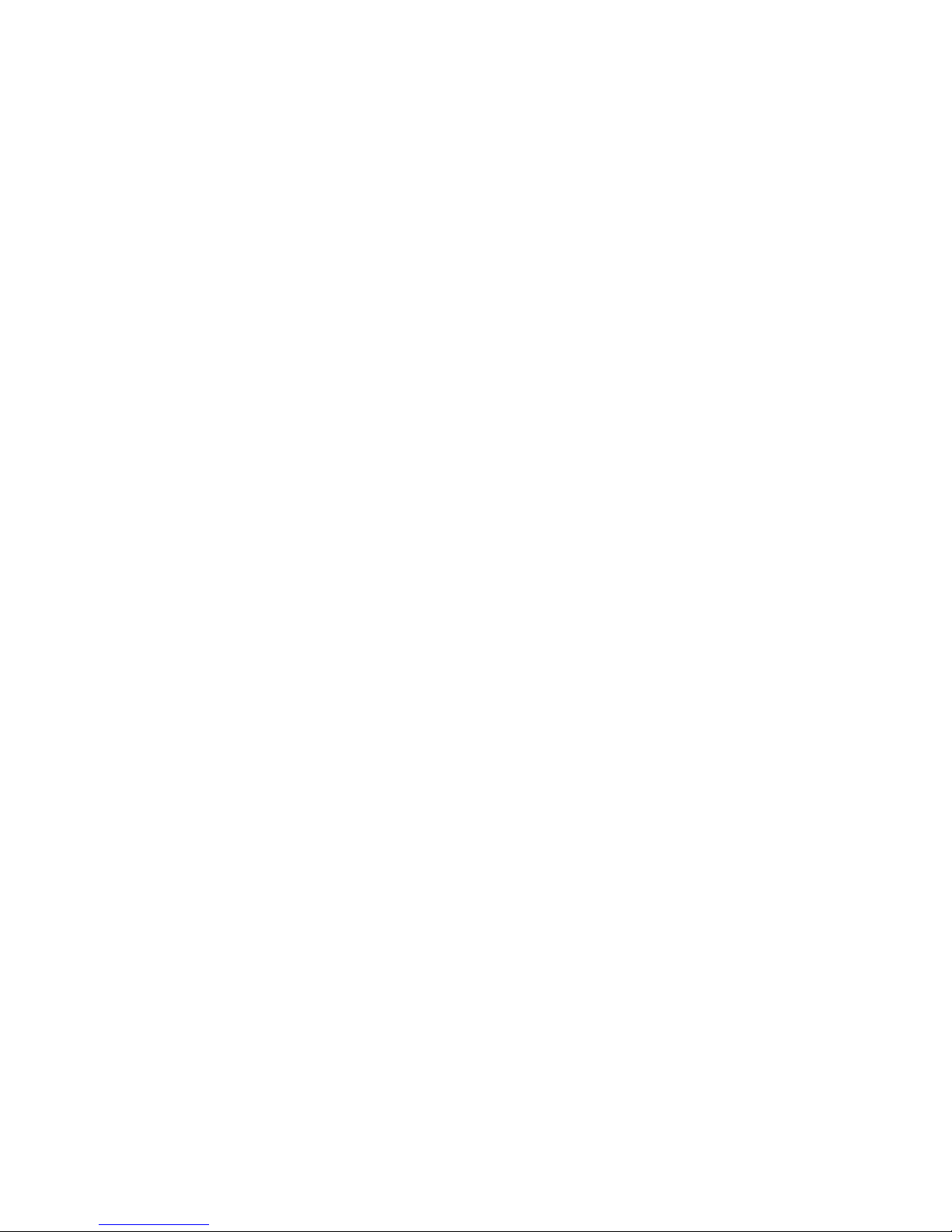
ii
Entering Text .........................................................................................33
Changing the Text Input Mode .......................................................................... 33
Using T9 Mode .................................................................................................. 34
Using Alphabet Mode ........................................................................................ 35
Using Number Mode ......................................................................................... 36
Using Symbol Mode .......................................................................................... 36
Transferring Files ..................................................................................37
Transferring Files via USB Cable ...................................................................... 37
Transferring Files via Bluetooth ........................................................................ 39
Transferring Files via microSD Card ................................................................. 40
Transferring Music Using Media Player ............................................................ 40
Menus .....................................................................................................42
Menu Navigation ............................................................................................... 42
List of Menu Functions ...................................................................................... 43
Boutik .....................................................................................................44
Accessing an Internet Site ................................................................................ 44
Using the Internet Browser ................................................................................ 44
Enter a URL ...................................................................................................... 46
Bookmarks ........................................................................................................ 46
Media ......................................................................................................49
Audio ................................................................................................................. 49
Graphics ............................................................................................................ 56
Videos ............................................................................................................... 60
Tools ................................................................................................................. 62
Other Files ......................................................................................................... 83
Memory Status .................................................................................................. 84
Games & Apps .......................................................................................86
Games ............................................................................................................... 86
Get New Applications ........................................................................................ 87
Call History ............................................................................................88
All Calls ............................................................................................................. 88
Missed Calls ...................................................................................................... 89
Calls Made ........................................................................................................ 89
Calls Received .................................................................................................. 89
Speed Dial List .................................................................................................. 90
Delete All ........................................................................................................... 91
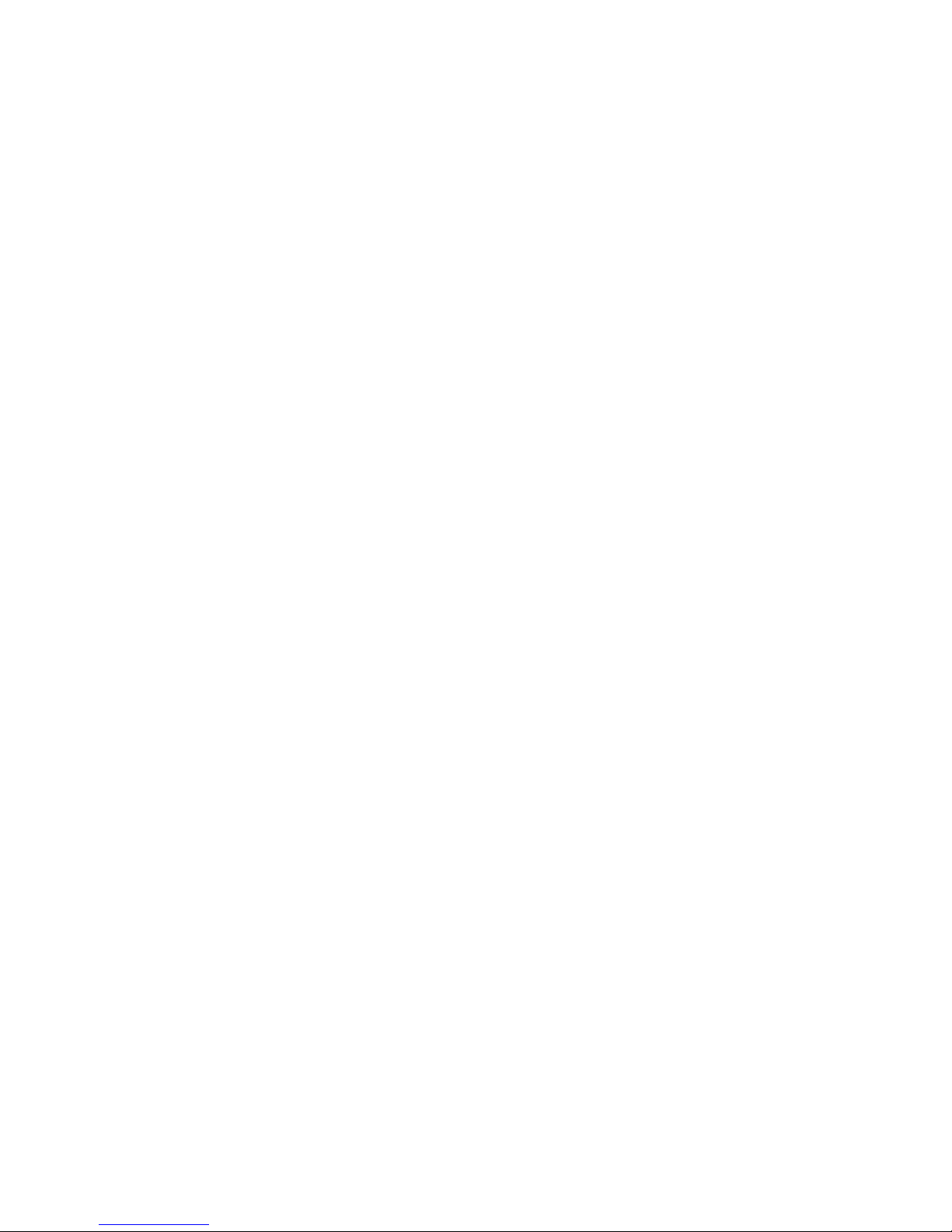
iii
Call Time ........................................................................................................... 91
Internet ...................................................................................................92
Messages ............................................................................................... 93
Fido IM .............................................................................................................. 93
Mobile Mail ........................................................................................................ 95
Create New Message ....................................................................................... 95
Message Folders ............................................................................................ 101
Templates ....................................................................................................... 103
Voice Mail ....................................................................................................... 105
Delete All ......................................................................................................... 106
Messages Settings .......................................................................................... 106
Memory Status ................................................................................................ 106
Wi-Fi ..................................................................................................... 107
How it Works ................................................................................................... 107
Setting Up Wi-Fi .............................................................................................. 108
Using Wi-Fi ..................................................................................................... 109
Other Functions .............................................................................................. 110
Contacts .............................................................................................. 114
Find Contact Information by Name ................................................................. 114
Add New Contact ............................................................................................ 115
Group .............................................................................................................. 117
Speed Dial List ................................................................................................ 119
Reject List ....................................................................................................... 119
My Business Card ........................................................................................... 120
Settings ................................................................................................122
Set Sound Profiles .......................................................................................... 122
Set Display ...................................................................................................... 124
Set Time & Date .............................................................................................. 126
Set Phone ....................................................................................................... 127
Set Calls .......................................................................................................... 129
Set Connectivity .............................................................................................. 133
Set Applications .............................................................................................. 138
Reset Settings ................................................................................................. 144
Memory Status ................................................................................................ 145
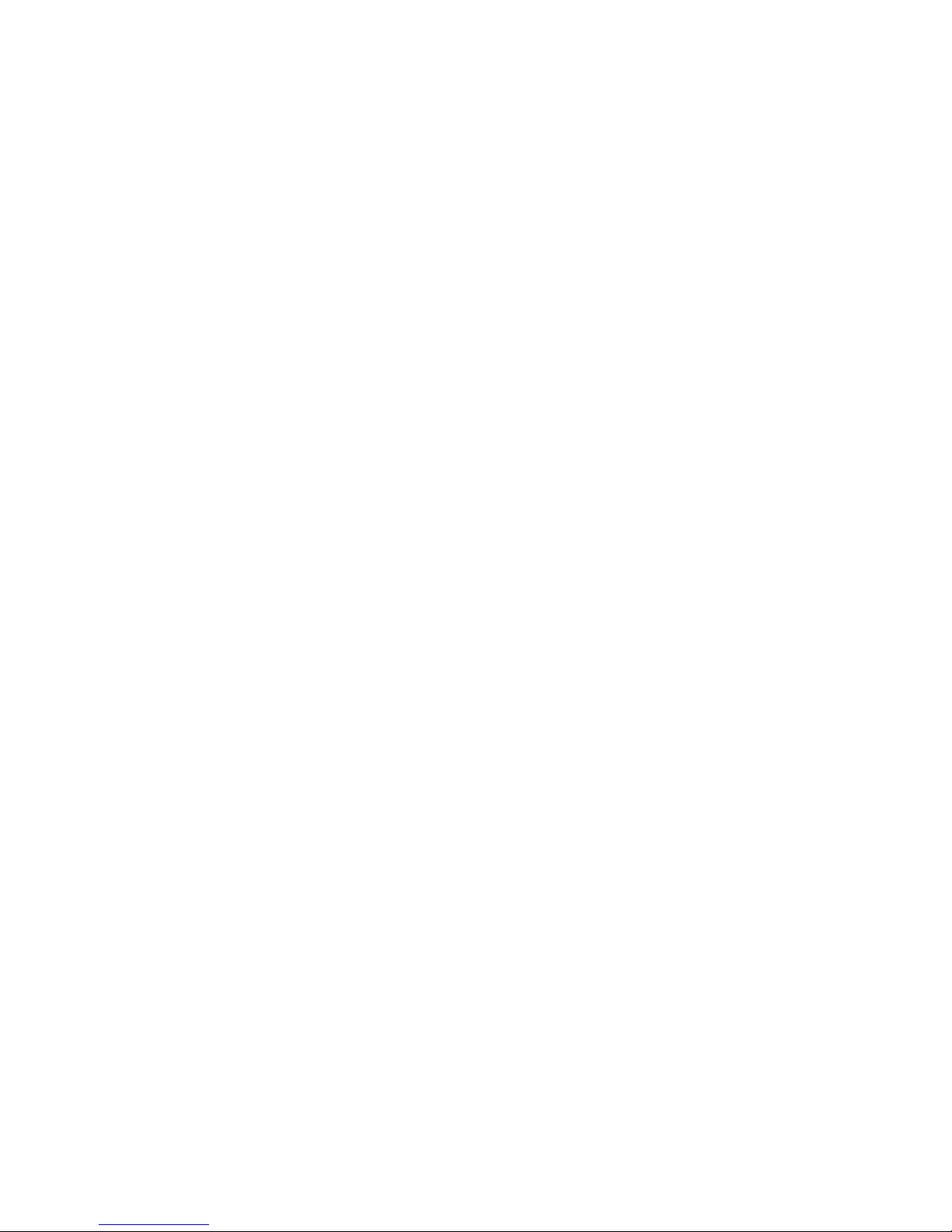
iv
Solving Problems ................................................................................146
Health and Safety Information ...........................................................149
Exposure to Radio Frequency (RF) Signals .................................................... 149
For Body Operation ......................................................................................... 150
Precautions When Using Batteries ................................................................. 151
Operating Environment ................................................................................... 152
Electronic Devices ........................................................................................... 153
Potentially Explosive Environments ................................................................ 154
Emergency Calls ............................................................................................. 155
Other Important Safety Information ................................................................. 156
Care and Maintenance .................................................................................... 157
FCC Notice ...................................................................................................... 158
Appendix A: Certification Information (SAR) ................................................... 159
Appendix B: Safe and Responsible Wireless Phone Use ............................... 161
Appendix C: Consumer Update on Wireless Phones ..................................... 164
STANDARD LIMITED WARRANTY .....................................................173
Index .....................................................................................................179
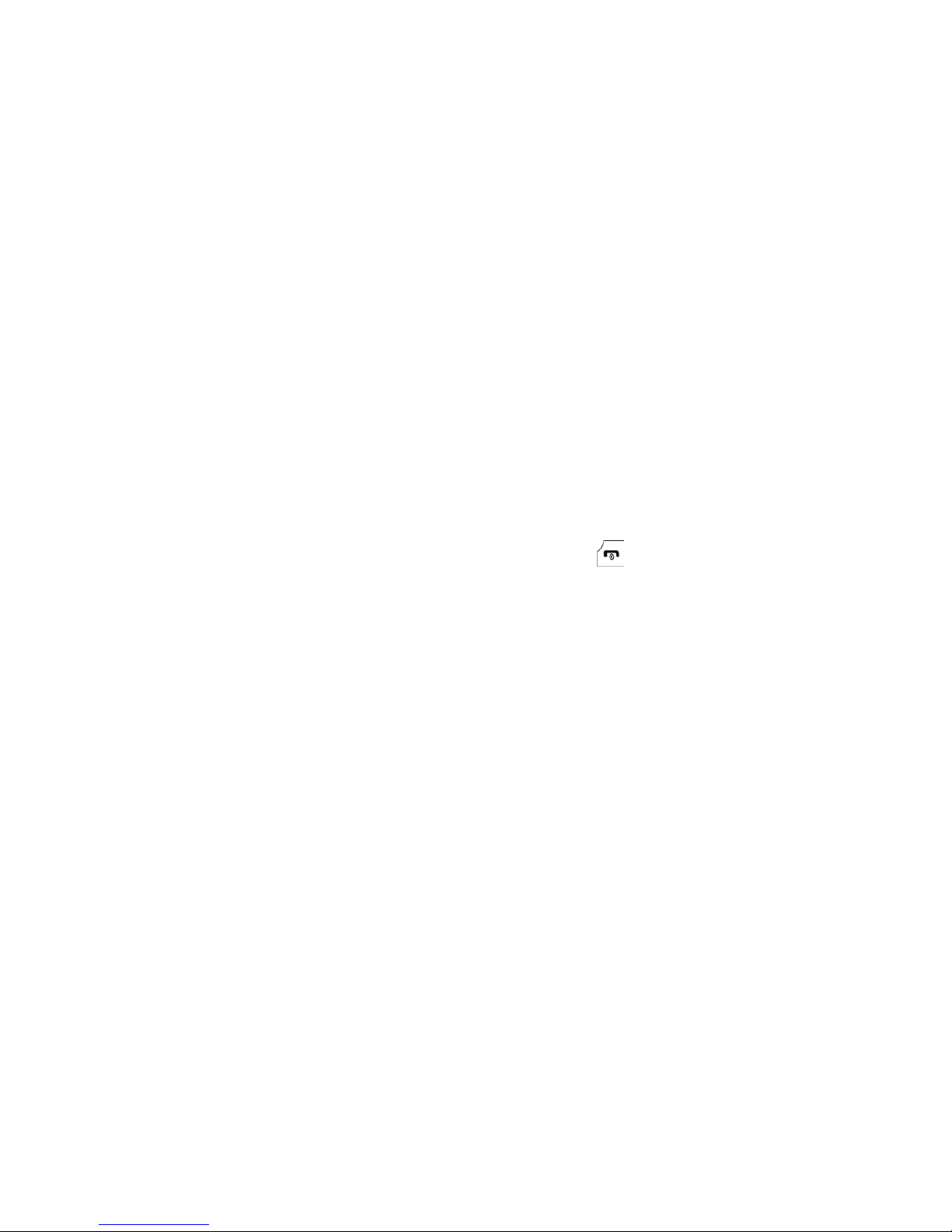
Using This Manual
1
Using This Manual
This user manual has been specially designed to guide you through the
functions and features of your phone. To get started quickly, refer to Your
Phone, Getting Started and Call Functions.
Instructional Icons
Before you start, familiarize yourself with the following visual aids:
→ Followed by — the order of options or menus you must select
to perform a step, for example: Select Messages →
Create
New Message → Text Message means you should select
Messages from the menu, followed by Create New Message,
followed by Text Message.
[ ] Square brackets — pho
ne keys, for example [ ] represents
the Power On/Power Off/End key.
< > Angled brackets — phon
e keys that control different functions
at different times (“soft keys”), for example <Back> represents
the Back soft key, as indicated at the bottom of the screen.
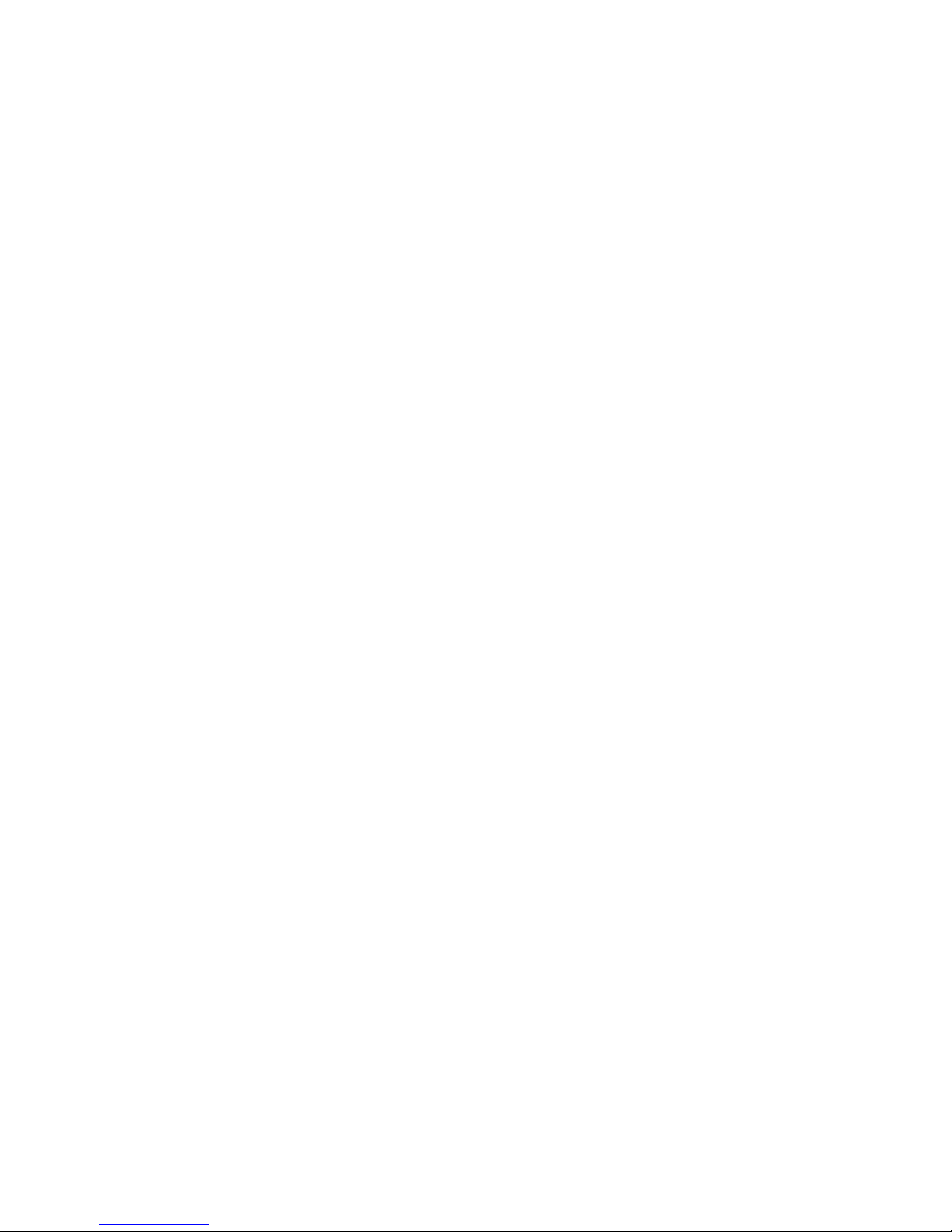
Important Safety Precautions
2
Important Safety Precautions
Please read these guidelines before using your wireless phone. Failure to
comply with them may be dangerous or illegal.
Road Safety at All Times
Do not use a hand-held phone while driving; park the vehicle first.
Switching Off When Refueling
Do not use the phone at a refueling point (service station) or near fuels or
chemicals.
Switching Off in Aircraft
Wireless phones can cause interference. Using them in aircraft is both
illegal and dangerous.
Switching Off in Hospitals
Switch your phone off near medical equipment. Follow any regulations or
rules in force.
Interference
All wireless phones may be subject to interference, which could affect their
performance.
Special Regulations
Follow any special regulations in force in any area and always switch your
phone off whenever it is forbidden to use it, or when it may cause
interference or danger (for example, in a hospital).
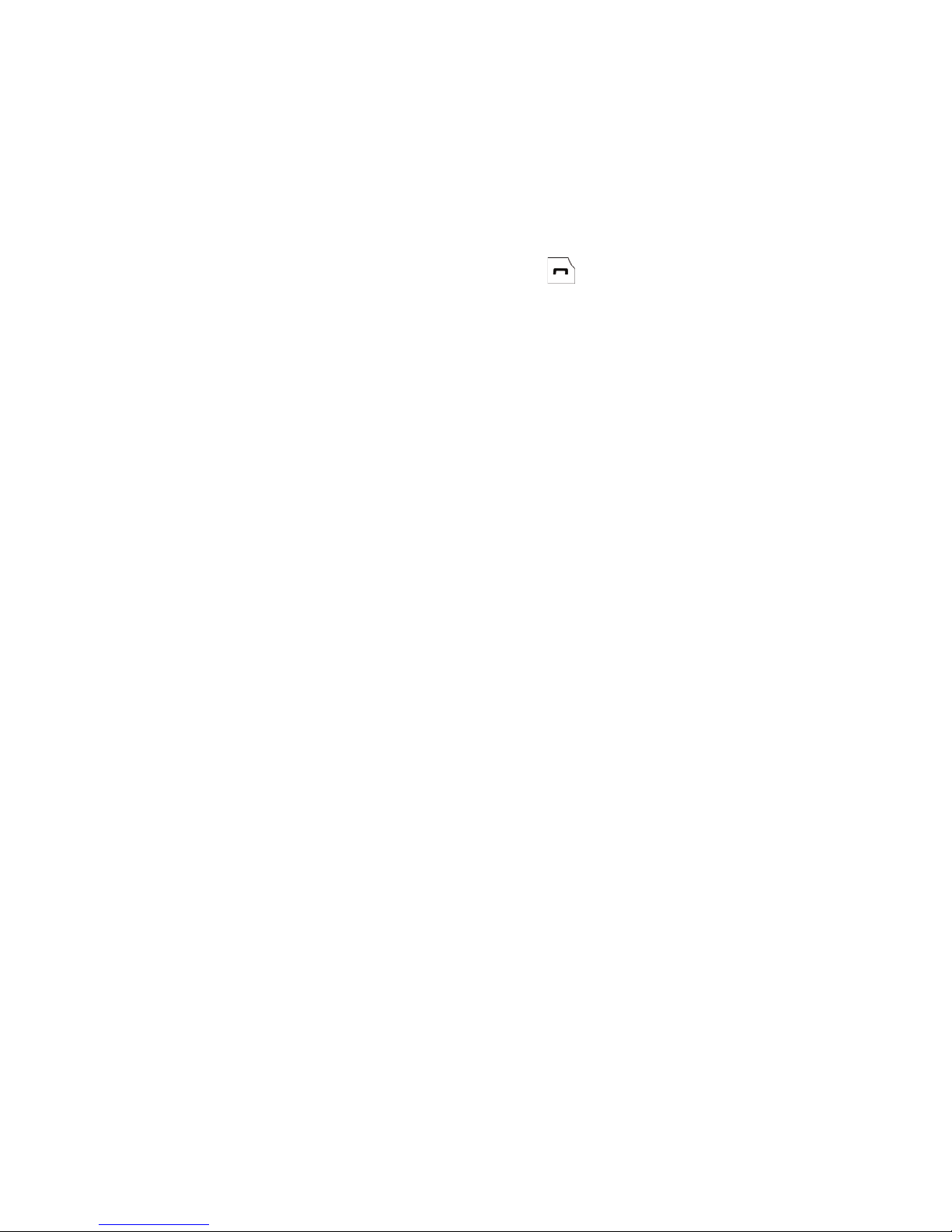
Important Safety Precautions
3
Sensible Use
Use the phone only in the normal position (held to the ear).
Emergency Call
Ensure the phone is switched on and in service. Key in the emergency
number for your present location, then press [ ]. You must deactivate
any unnecessary features before you can make an emergency call. Give all
the necessary information as accurately as possible. Do not end the call
until given permission to do so.
Water Resistance
Your phone is not water-resistant. Keep it dry.
Accessories and Batteries
Use only Samsung-approved accessories and batteries. Use of any
unauthorized accessories could damage your phone and may be
dangerous.
Qualified Service
Only qualified service personnel may repair your phone.
For more detailed safety information, see “Health and Safety Information”
on page 149.
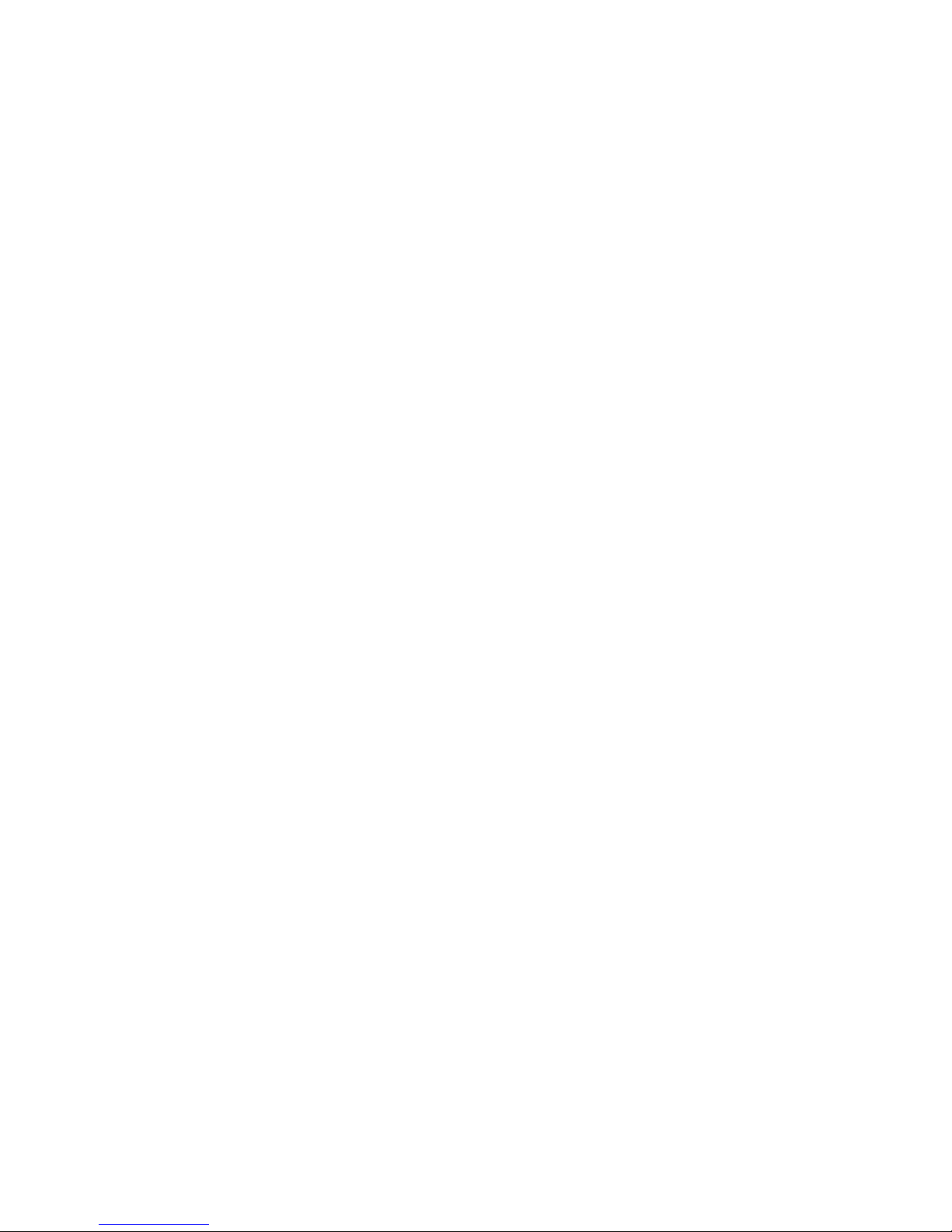
Your Phone
4
Your Phone
Features of Your Phone
Your phone is lightweight, easy-to-use and offers many valuable features.
The following list outlines a few of the features included in your phone.
♦Fido UNO (please contact network operator for more info) compatibility
(Wi-Fi connectivity)
♦Bluetooth wireless technology
♦Camera and camcorder
♦Instant messaging capability
♦Featured applications provide alarms, calendar, notes, calculator, tip
calculator, converter, timer, stopwatch, and world time.
♦Multimedia capability
♦Speakerphone capability
♦Internet browser
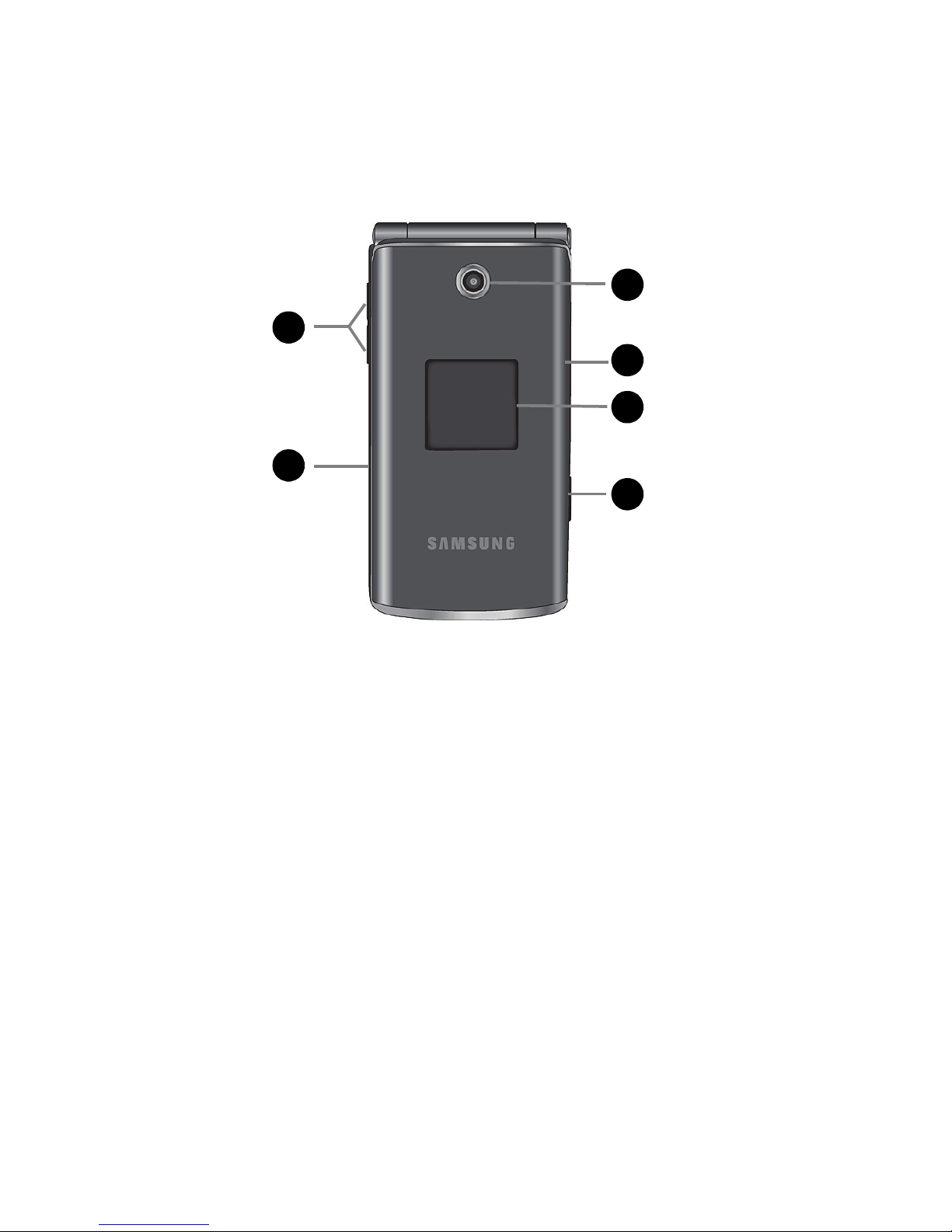
Your Phone
5
Phone Layout
Closed View of Your Phone
The following illustration shows the external elements of your phone
1
1
1
1
3
2
1
4
1
5
1
6
1. Volume keys/Menu Navigation: Allow you to adjust the ringer volume
in standby mode, mute the ringer when receiving a call and adjust the
voice volume during a call. Can also be used to move to the top or
bottom of a menu screen.
2. Power/Accessory Interface connector: Connects the headset, PC
connection cable (see “Transferring Files via USB Cable” on page 37),
and travel adapter (see “Charging the Battery” on page 18).
3. Camera Key: Opens the Camera menu.
4. External display: Shows the received signal strength, battery level,
time and date, and other information.
5. Memory Card Slot: Used to install an optional microSD™ card for
additional data storage (see “Memory Card” on page 13).
6. Camera lens: Used to take pictures.
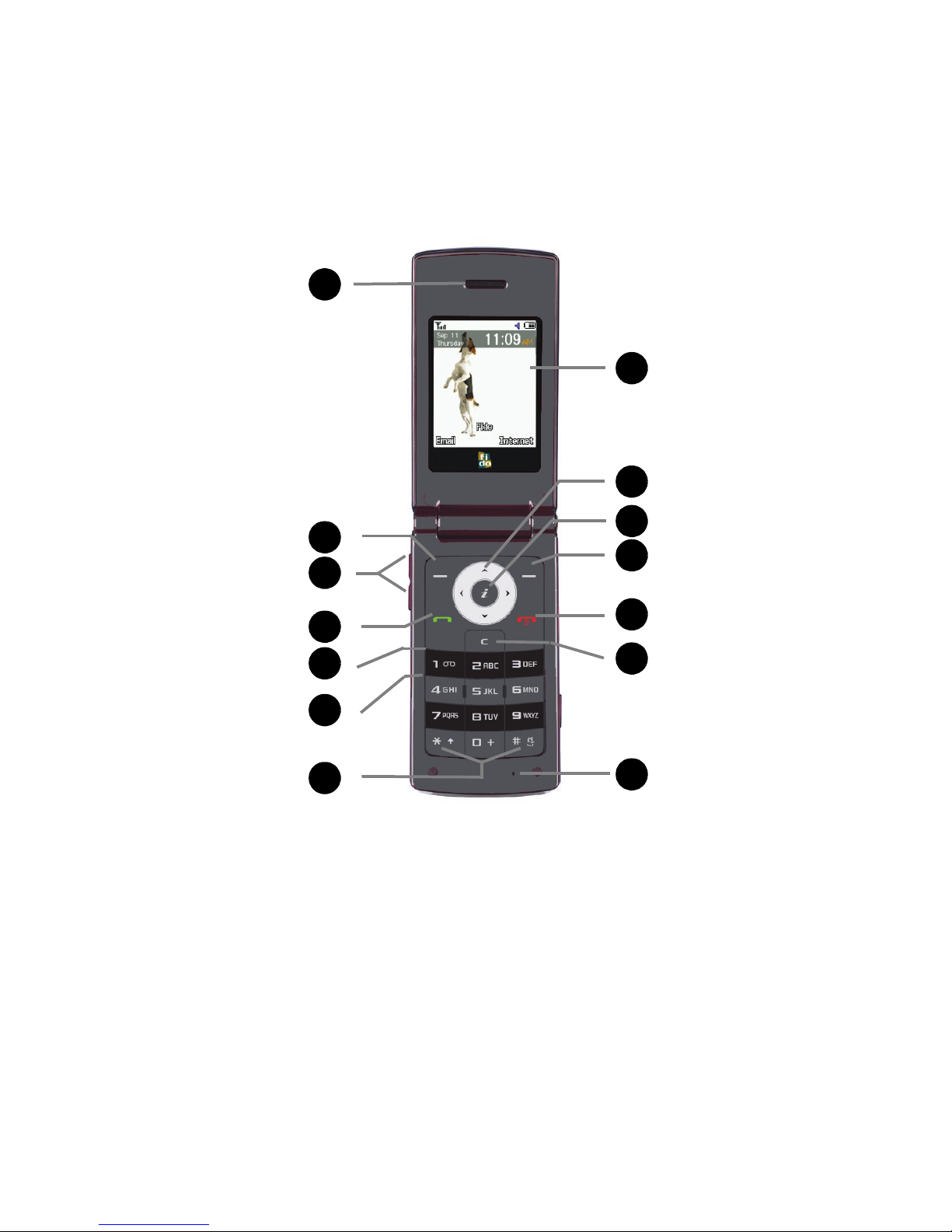
Your Phone
6
Open Views of Your Phone
The following illustrations show the rest of the main elements of your
phone.
Front View
1. Earpiece/Speaker: Transducer that converts electrical signal to sound
so you can hear phone calls, recorded sound and music files.
2.
Left soft key: Performs the function indicated by text on the display
directly above the key (see “Soft Keys” on page 11).
3. Volume keys/Menu Navigation: Allow you to adjust the ringer volume
in standby mode, mute the ringer when receiving a call and adjust the
voice volume during a call. Can also be used to move to the top or
bottom of a menu screen.
1
1
1
1
3
1
4
1
5
1
6
1
7
1
8
1
9
1
10
1
13
1
11
1
14
1
12
2
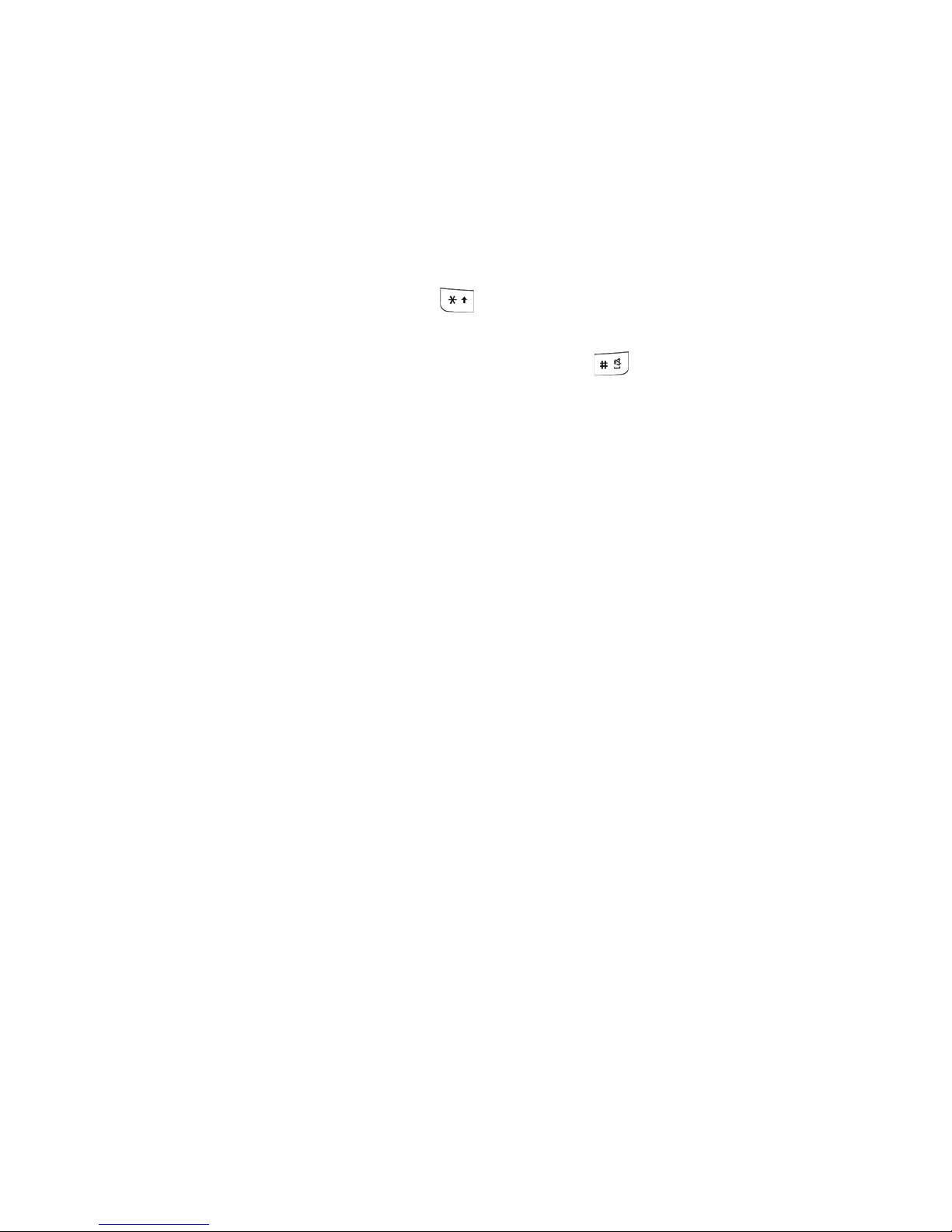
Your Phone
7
4. Send key: Allows you to make or answer a call. In Idle mode, press the
key once to access the Call History screen. Press and hold the key to
redial the most recent call.
5. Voice Mail key: Press and hold to automatically dial your voice mail.
6. Alphanumeric keypad: Use these keys to enter numbers, letters, and
some special characters.
7. Special Function keys: The [ ] key enters the
[*]
character for
calling features, such as a pause between numbers. In text entry mode,
press to change the character input type. The [ ] key enters the
pound [#] character for calling features. In text entry mode, press to
enter a space between characters. Press and hold to activate and
deactivate Silent mode.
8. Microphone: Sensor that converts sound into an electrical signal
during phone calls and voice recordings.
9. Cancel/Clear/Quick Connect key: Deletes characters from the
display when you are in text entry mode. When in a main menu, press
to return to the previous menu. When in the Calendar, press to display
Month view. In Idle mode, press and hold to activate the Quick Connect
method of Wi-Fi connection.
10. Power On/Power Off/End key: Ends a call. Press and hold for two
seconds to power your phone on or off. While in a menu, it returns the
phone to standby mode and cancels any input. Rejects an incoming
call.
11.
Right soft key: Performs the function indicated by text on the display
directly above the key (see “Soft Keys” on page 11).
12. OK (Select) key: Allows you to accept a choice when navigating
through a menu.
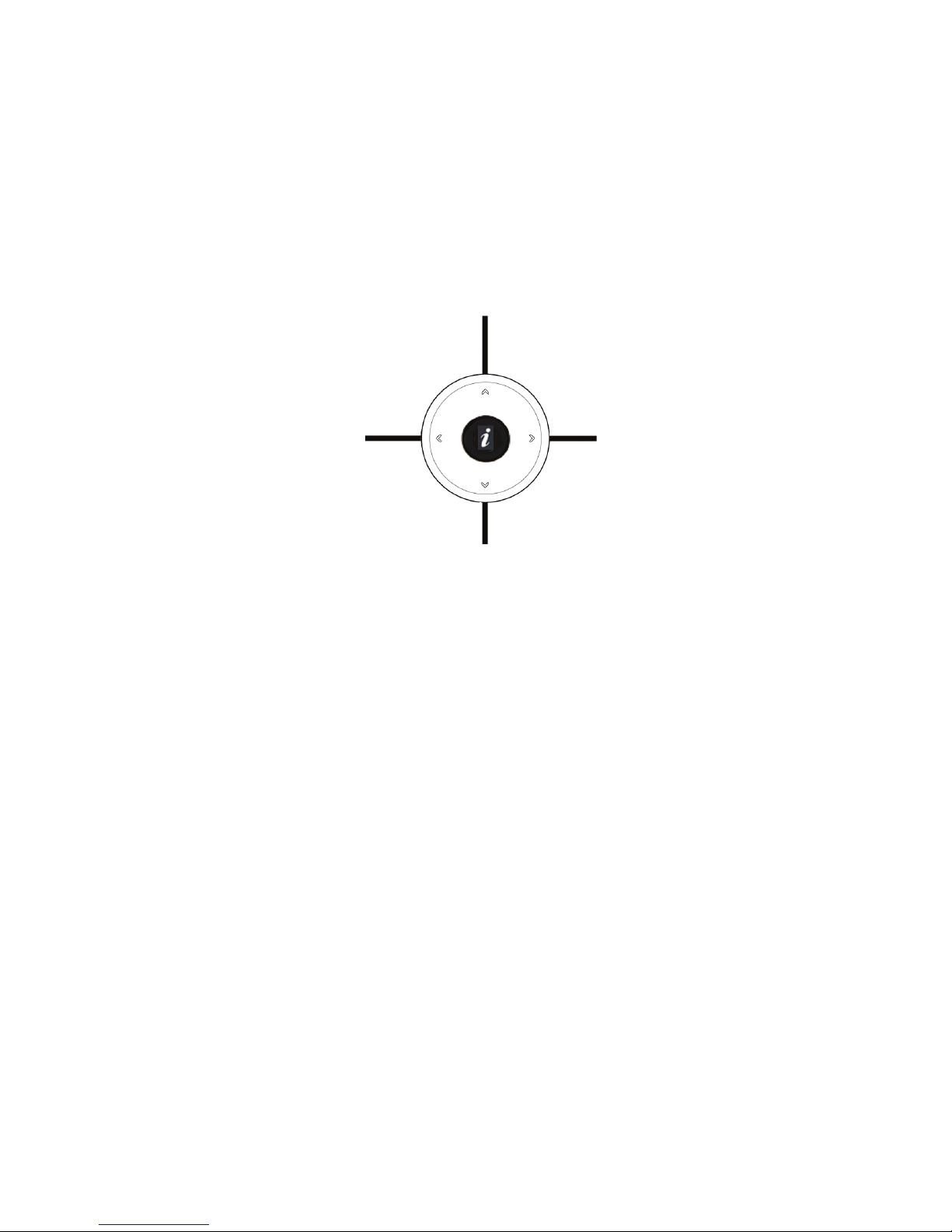
Your Phone
8
13. Navigation keys: In Menu mode, the navigation keys work as
directional keys to scroll through menus and lists. In Idle mode, the
navigation keys work as shortcuts, allowing you to access other menus
directly.
The shortcuts are:
When entering text, the left and right navigation keys move the cursor
left and right. When in the main menu screen, the left and right
navigation keys access the previous menu selection and the next
selection.
14. Main display: This screen displays all the information needed to
operate your phone.
Press Right to
access the
Messages menu.
Press Left to
access the Call
History menu.
Press Down to open the Contact List.
Press Up to access the Media Menu.
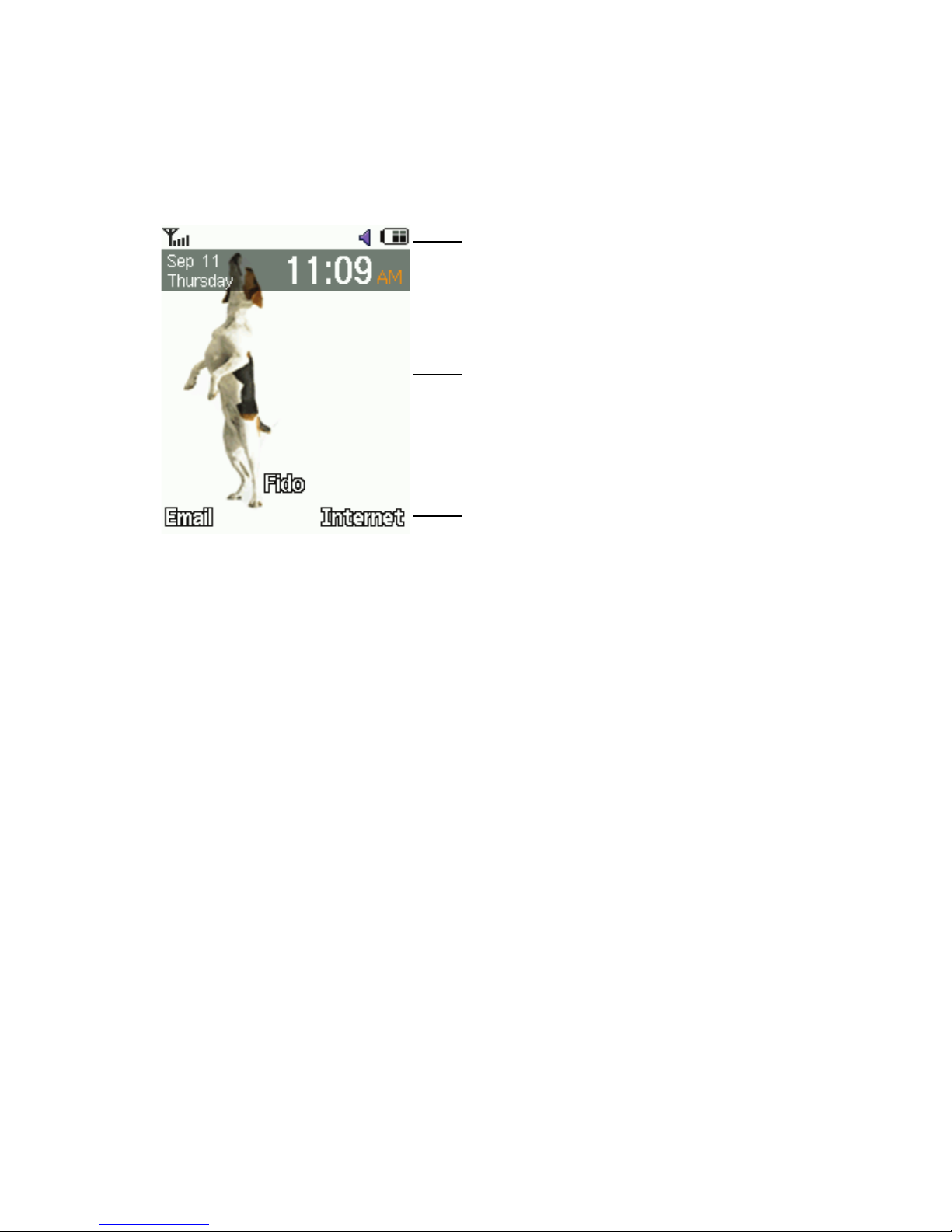
Your Phone
9
Display
Display Layout
The internal display has three main areas:
T
o
b
e
repla
c
ed
Icons
Text and graphics area
Soft key function indicators
Area Description
Icons Displays various icons that indicate phone status.
Text and graphics
area
Displays messages, menus, instructions and any
in
formation that you enter, such as the number you are
dialing.
Soft key function
indic
ators
Shows the current functions assigned to the two soft keys.
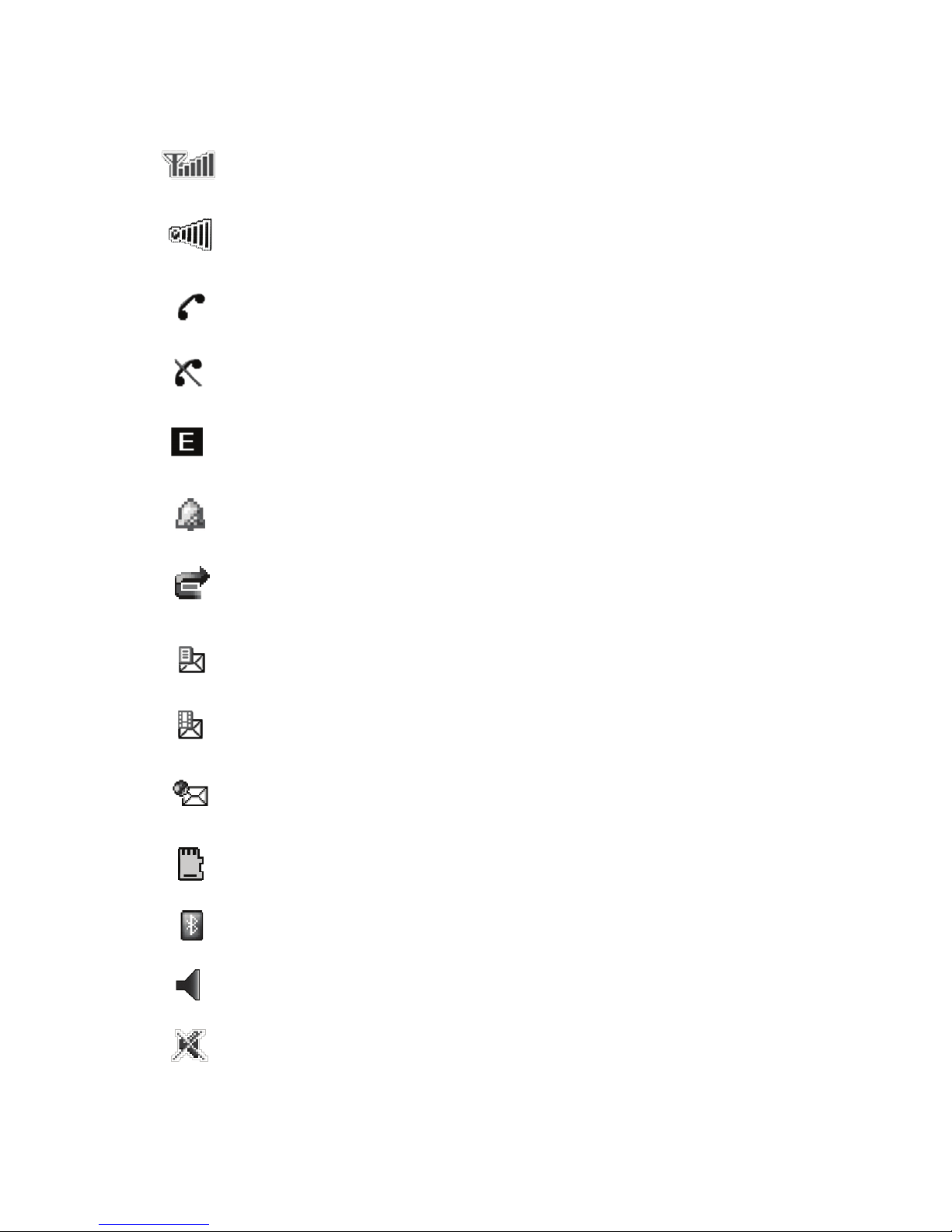
Your Phone
10
Icons
Shows the received signal strength. The more bars, the
stronger the signal.
Shows Wi-Fi signal strength. The more bars, the stronger the
signal.
Appears when a call is in progress.
Appears when there is no network coverage available.
Appears when the phone is accessing services on an Edge
network.
Appears when an alarm is set. For details, see “Alarms” on
page 72.
Appears when the Call Forwarding feature is active. For
details, see “Call Forwarding” on page 130.
Appears when a new text message or notification of a new
voice mail has been received.
Appears when a new picture message has been received.
Appears when a push message has been received from the
WAP server.
Appears when a memory card is inserted.
Appears when Bluetooth wireless technology is active.
Appears when the phone’s profile is set to Normal.
Appears when the phone’s profile is set to Silent.
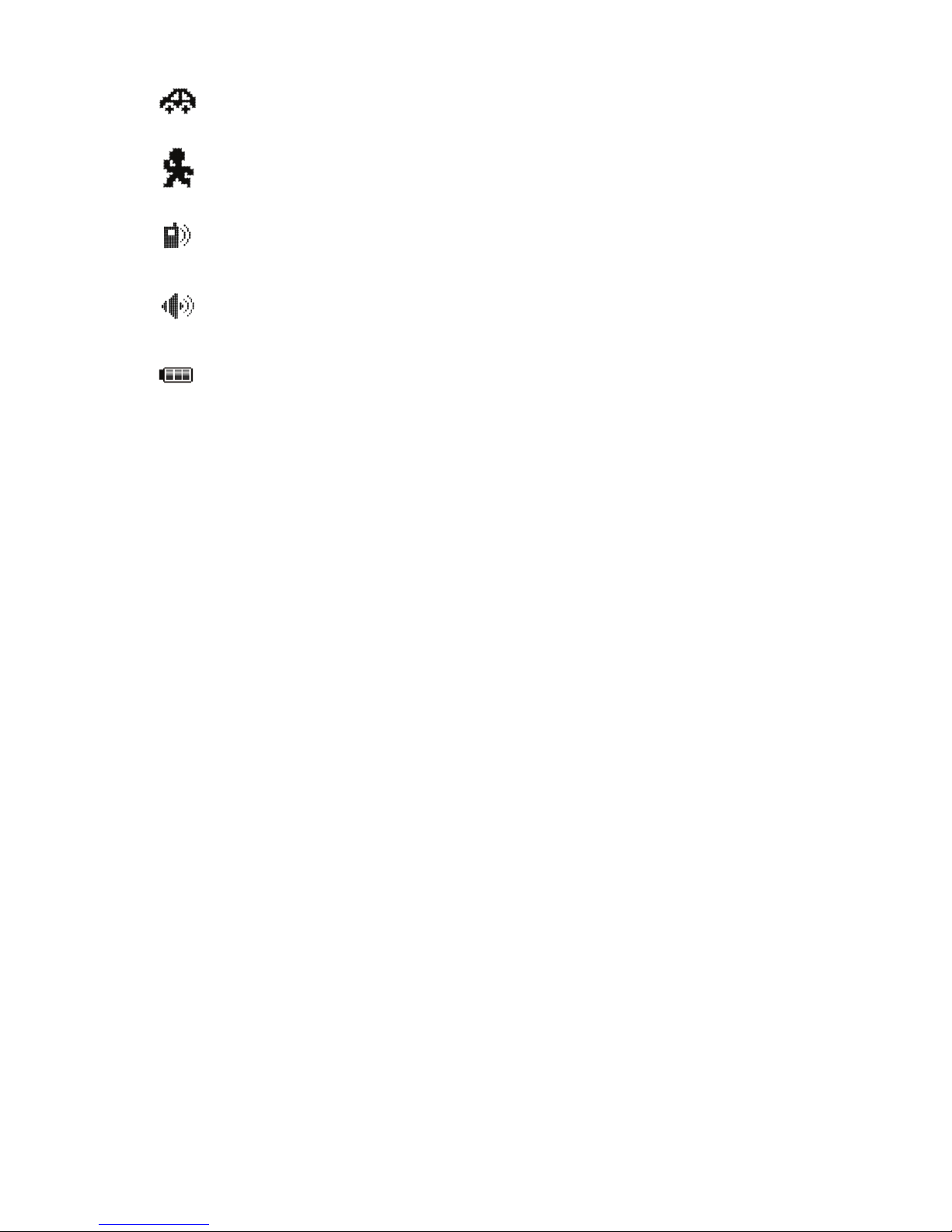
Your Phone
11
Selecting Functions and Options
Soft Keys
There are two soft keys, left and right (see “Open Views of Your Phone” on
page 6). The roles of the soft keys vary depending on the function you are
currently using. The icons or labels on the bottom line of the display just
above each key indicate their current role.
Some functions of the Left soft key are as follows.
♦From the Idle screen, press to access Email.
♦In a menu mode, press to select the highlighted menu item.
Some functions of the Right soft key are as follows.
♦From the Idle screen, press to access the Internet (for more information
see “Internet” on page 92).
♦When using other features, such as the web browser, it performs a
context-sensitive action such as displaying the Back option.
Appears when the phone’s profile is set to Driving.
Appears when the phone’s profile is set to Outdoor.
Appears at the bottom of the screen during a call when the
earpiece is active.
Appears at the bottom of the screen during a call when the
speakerphone is on.
Shows the level of your phone’s battery. The more bars, the
more power you have remaining.

Your Phone
12
Clear Key
The Clear key [ ] is used to erase or clear numbers, text, or symbols
from the display. You can also use it to return to a previous menu and to
tu
rn Wi-Fi on from the Idle screen.
♦If you enter an incorrect character, press to backspace and delete the
character.
♦To erase an entire sentence, press and hold.
♦To back up one menu level, press briefly.
♦To turn Wi-Fi on from the Idle screen, press and hold.
End Key
The End key [ ] is used to turn your phone on and off, disconnect calls,
and return to the standby mode.
♦Press and hold to turn on your phone.
♦Briefly press once to disconnect a call.
♦Press to return to standby mode from a menu.
Send Key
The Send key [ ] is used to answer calls, dial calls, and to recall the last
number(s) dialed, received, or missed.
♦Press once to answer a call.
♦Enter a number and press to make a call.
♦In standby mode, briefly press to display a list of all recent calls.
♦Press twice in standby mode to call the most recent number.
♦Press to pick up a waiting call.
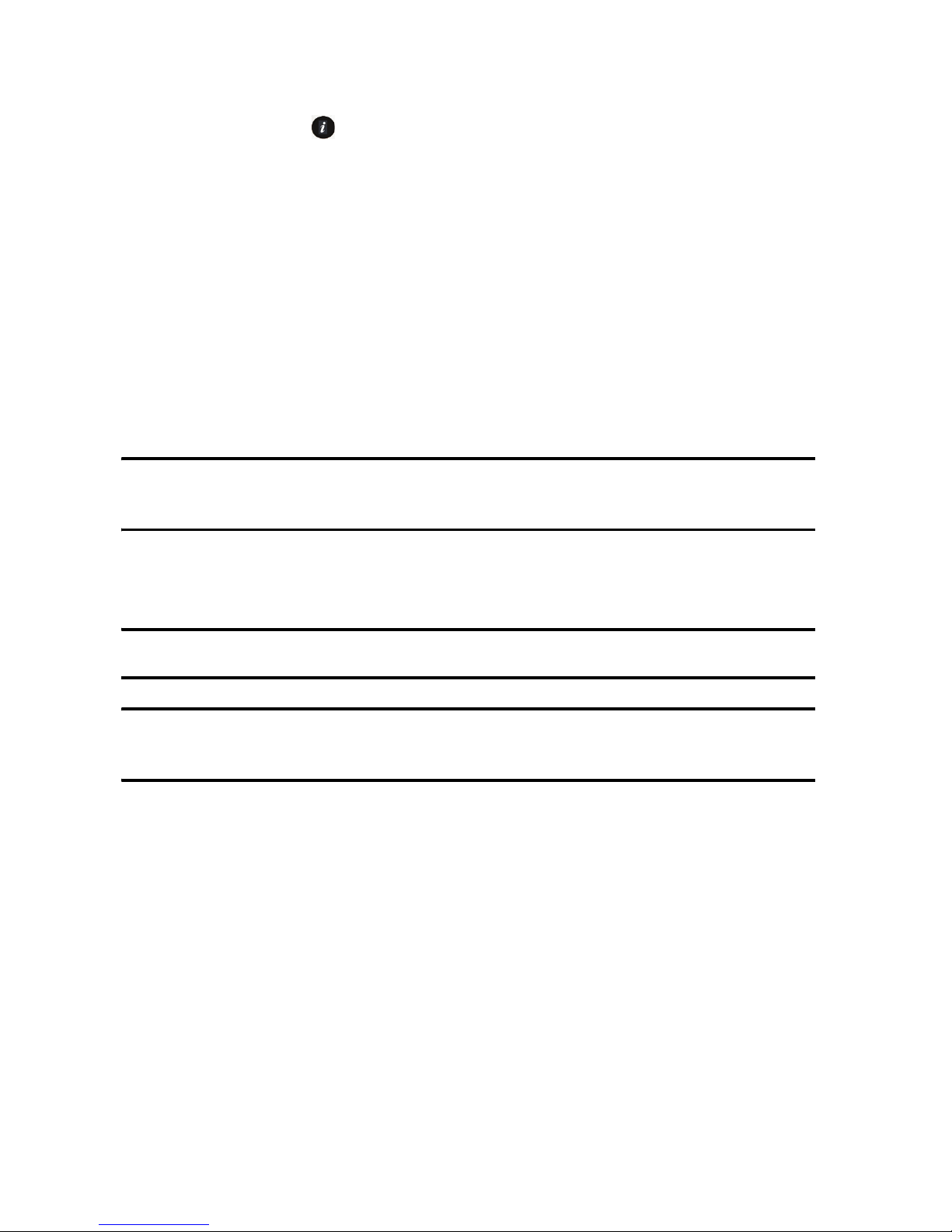
Your Phone
13
Speakerphone Key
During a call, press [ ] to enable the speakerphone. Use the volume keys
(on the left side of the phone) to adjust the volume.
Memory Card
Your phone accepts a microSD (Secure Digital) memory card up to 2GB
capacity to expand the available memory space. This allows you to store
more audio files, graphics, videos and other files in your phone than the
internal memory can hold. You can also use a card to transfer files to and
from a PC equipped with a microSD card reader or SD card reader and
microSD adapter.
Note: Before using a microSD card, it must be formatted with the FAT32 file system. Check the
documentation that came with the memory card and, if necessary, format the card.
Inserting a microSD Card
Note: Your phone supports microSD cards up to 2GB capacity.
Note: Ensure your battery is fully charged before using a microSD card. Your data may become
damaged or unusable if the battery runs out while reading or writing to the microSD card.
To insert a microSD card into your phone:
1. Open the cover over the microSD card slot (right side of the phone).
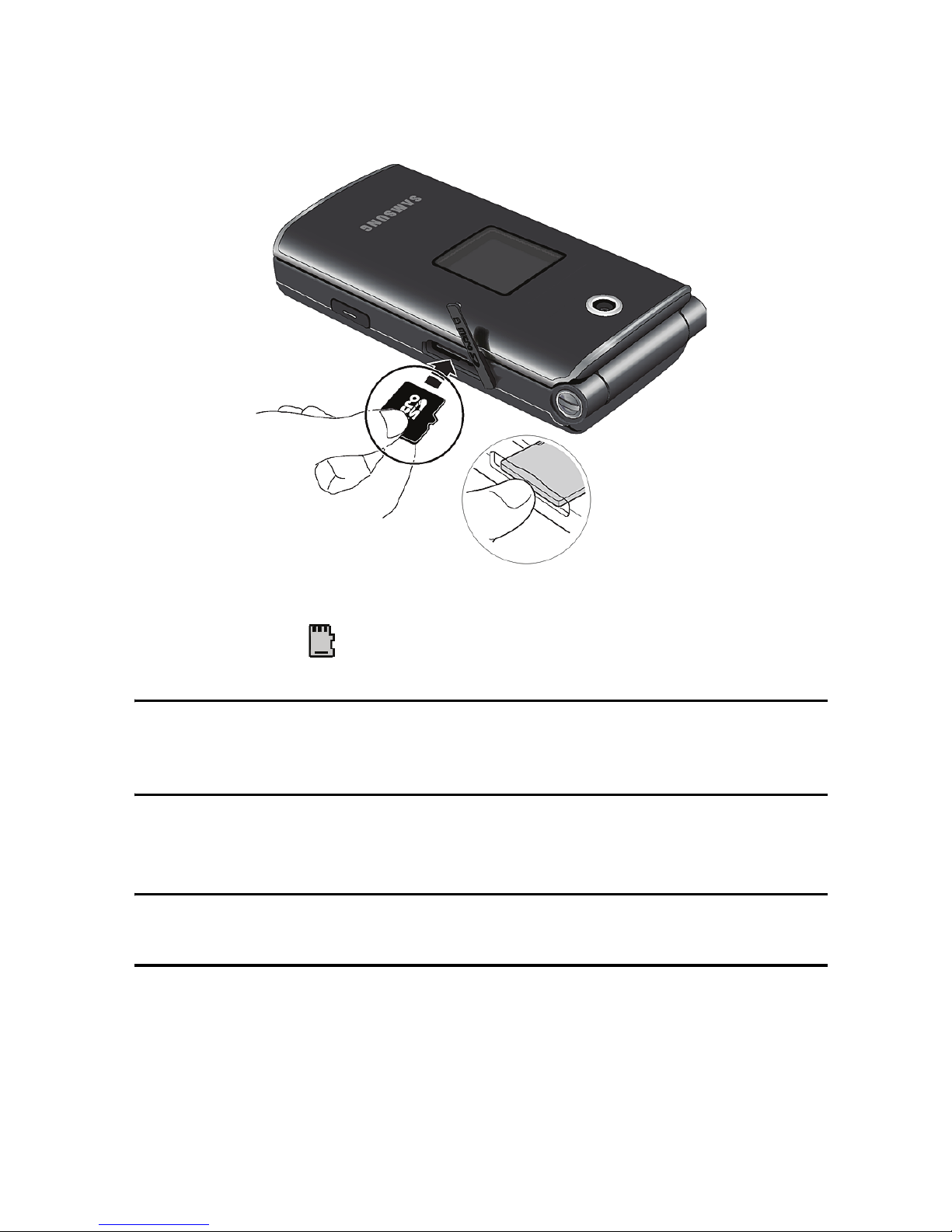
Your Phone
14
2. Holding the microSD card with the gold contacts facing down and
toward the phone, gently insert the card into the slot. Using a fingernail
or pen tip, gently push the card in until it is fully inserted and locked.
3. Close the protective cover and press it flush with the side of the phone.
The MicroSD icon
is displayed on the screen to indicate that a microSD
card is inserted in the phone.
Note: If this is the first time that the microSD card is inserted into your phone, the phone
automatically creates a series of folders on it for file storage (Images, Videos, Music, Sounds,
Other files).
Removing a microSD Card
Warning! Do not remove a microSD card while files are being accessed or transferred. You
could cause data loss or damage the card.
To remove a microSD card from your phone:
1. Open the microSD access cover located on the right side of the phone.
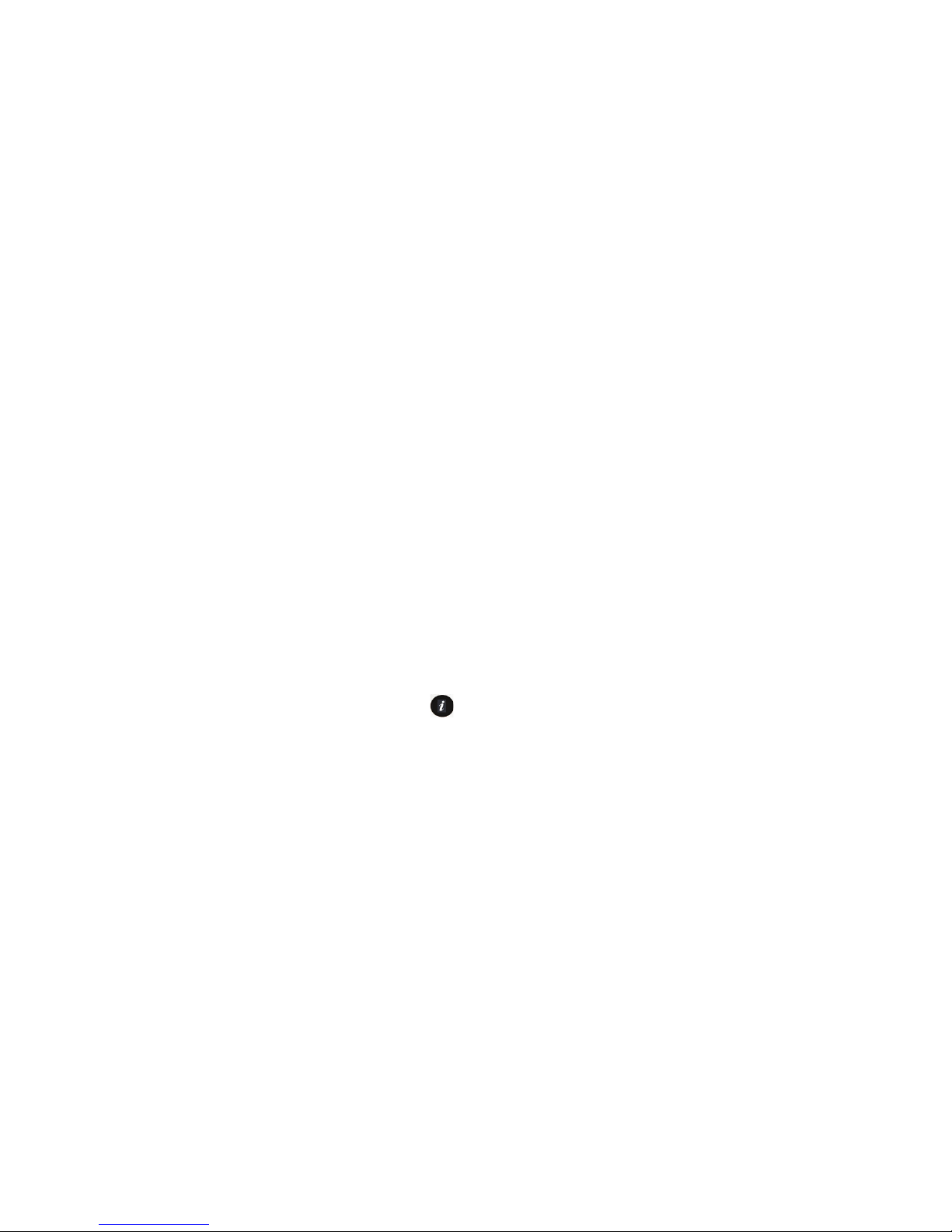
Your Phone
15
2. Use a fingernail or pen tip to press and release the microSD card. The
card ejects part way out to allow removal. Pull the microSD card out of
the phone.
3. Close the protective cover and press it flush with the side of the phone.
Using a microSD Adapter
MicroSD adapters allow use of microSD cards in SD-compatible devices,
including PC card readers.
To insert a microSD card into a microSD adapter, hold the card with the
label side facing up and the gold contacts toward the adapter. Gently insert
the card into the adapter and slide it into the adapter until it is fully inserted.
To remove a microSD card from a microSD adapter, grasp the front edge of
the microSD card and gently pull it out of the adapter.
Formatting a microSD Card
If you need to reformat a microSD card:
1. Insert the card into the slot (see above).
2. From the Idle screen, select [ ]
→ Media → Memory Card.
3. Press <Options> and select Memory Card Settings
→ Format
memory card.
4. If there is any data on the card you are prompted to confirm the loss of
data on the memory card. Press <Yes> if you agree. The card is
formatted.
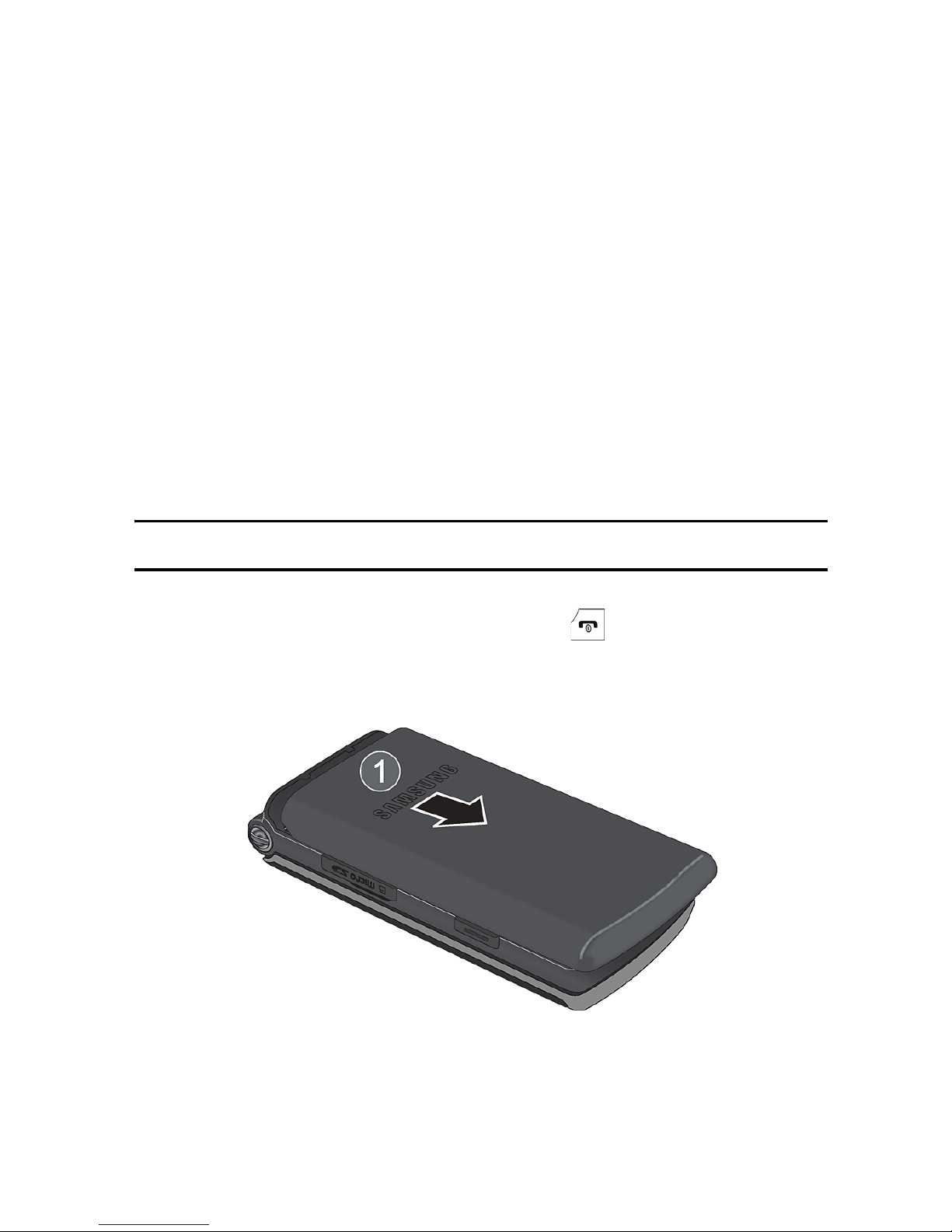
Getting Started
16
Getting Started
SIM Card
When you subscribe to a cellular network, you receive a plug-in SIM
(Subscriber Identity Module) card loaded with your subscription details,
such as your PIN, and optional services you have selected.
Activating Your Phone
Activating your phone requires several steps: inserting the SIM card,
charging the battery, and turning the phone on.
Removing the Battery
Note: To avoid damage, unplug the travel adapter before removing the battery from the phone.
If necessary, power off the phone by pressing [ ] until the power-off
image displays.
1. Slide the battery cover off of the phone (in the direction of the arrow).
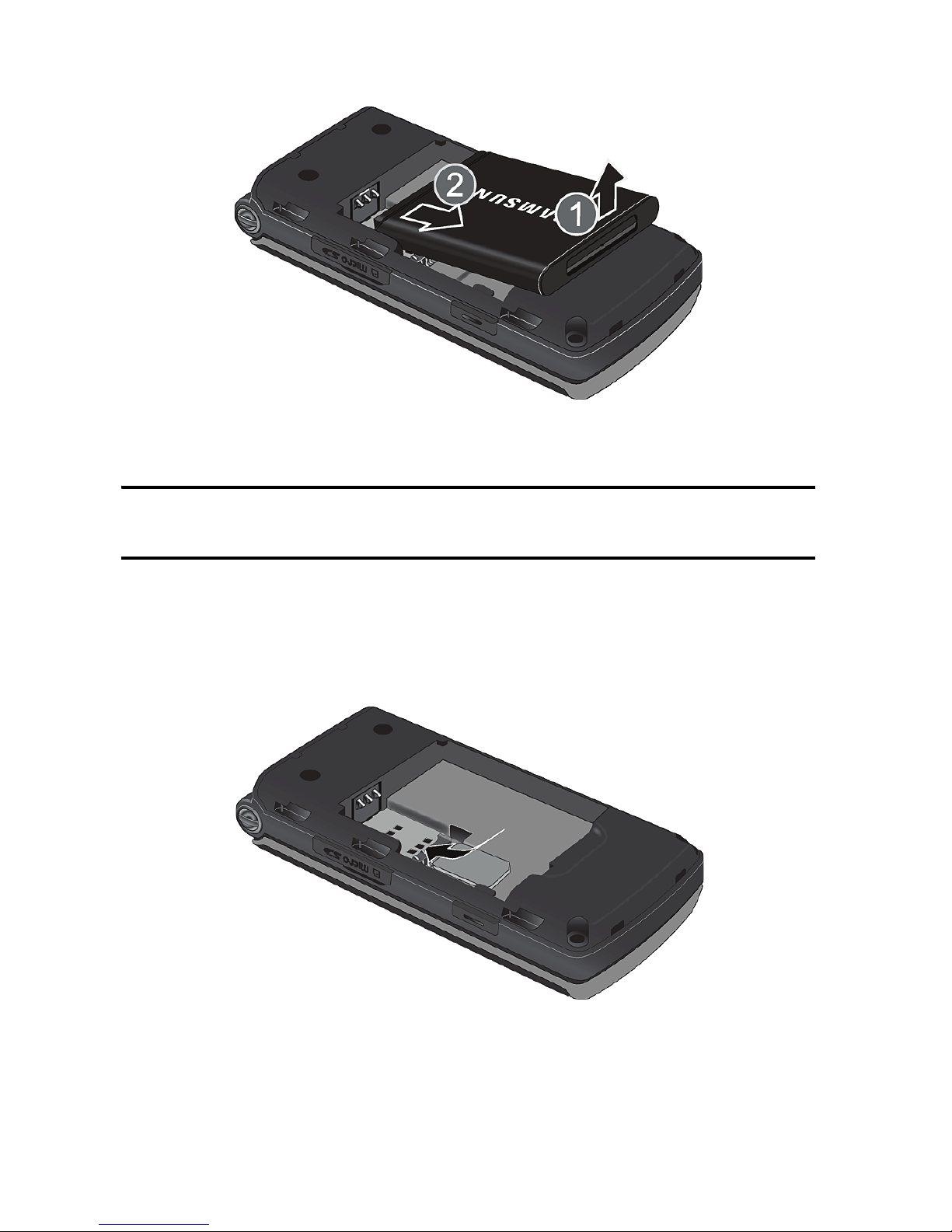
Getting Started
17
2. Lift the battery out of the phone (bottom edge first).
Installing the SIM Card
Important! The plug-in SIM card and its contacts can be easily damaged by scratches or
bending. Use caution when inserting or removing the card and keep it out of reach of children.
Position the SIM card as indicated next to the SIM card slot (contacts
facing the phone, angled corner at the outer edge), then carefully slide the
card under the metal bracket and into the socket.
To remove the SIM card, slide it out of the socket.

Getting Started
18
Installing the Battery
1. Align the top edge of the battery under the tabs at the top edge of the
battery chamber with the arrow on the battery pointing toward the
battery contacts.
2. Press the battery down until it is seated in the battery chamber. Make
sure that the battery is properly installed before replacing the cover.
3. Slide the cover back on the phone until it locks into position.
Charging the Battery
Your phone is powered by a rechargeable Li-ion (lithium ion) battery. Use
the travel adapter to charge the battery, and use only Samsung-approved
batteries and chargers.
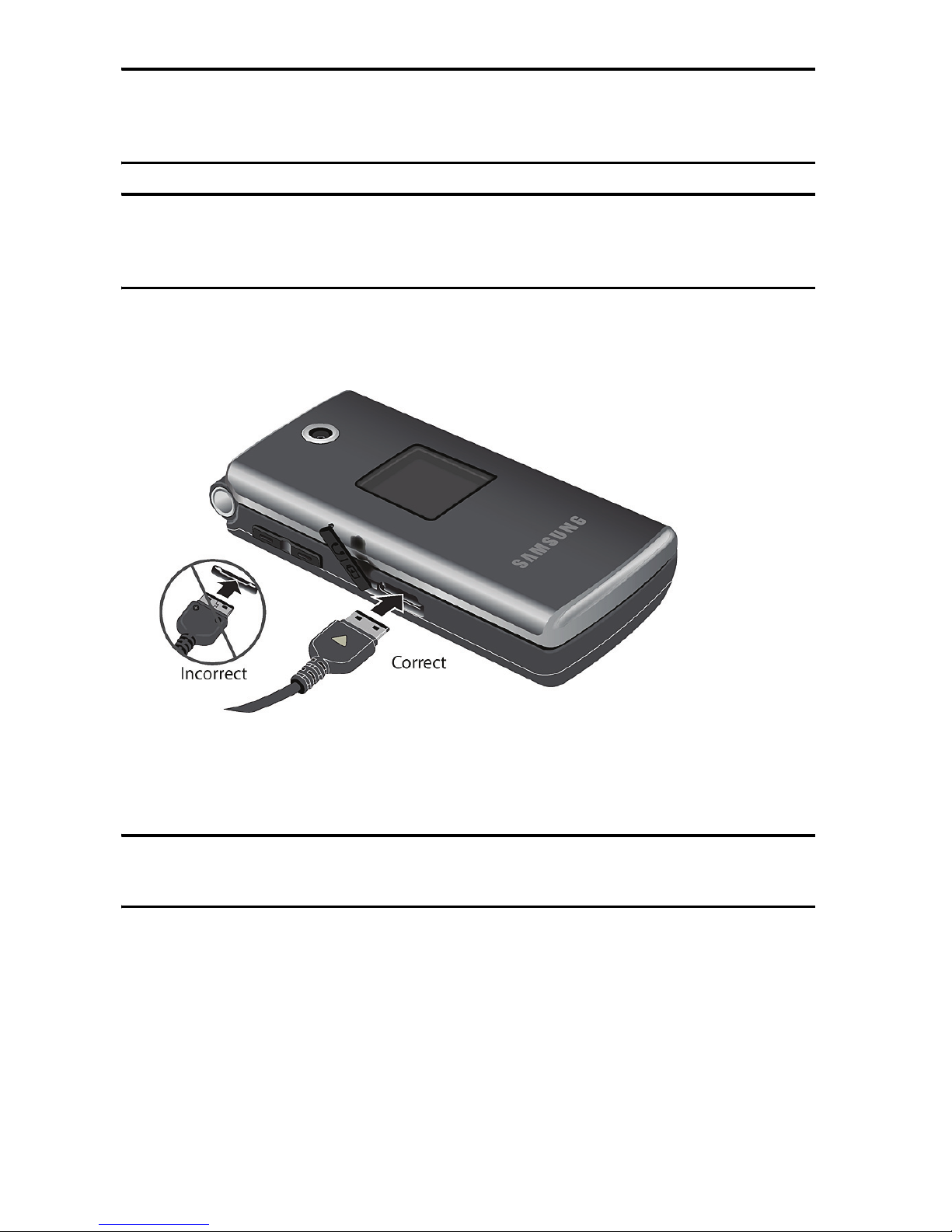
Getting Started
19
Note: Fully charge the battery before using your phone for the first time. A discharged battery
recharges fully in approximately four hours. You can use the phone while the battery is charging,
but this causes the phone to charge more slowly.
Warning! For connection to an electrical supply not located in North America, you must use an
adapter of the proper configuration for the power outlet. Use of the wrong adapter could damage
your phone and void your warranty.
1. Plug the connector of the travel adapter into the jack on the left side of
the phone.
2. Plug the adapter into a standard AC wall outlet. If the phone is off, the
display indicates that the phone is charging. If the phone is on, the bars
in the battery icon flash to indicate charging.
Note: The battery charging circuit may stop functioning if you are viewing a streaming video and
receive a call while charging as the capacity of the charging circuit will be exceeded.
3. When the phone is fully charged, the message “Battery Full” appears
on the display or the bars in the battery icon stop flashing.
4. Unplug the adapter from the power outlet and disconnect it from the
phone by gently pulling the connector out of the jack.
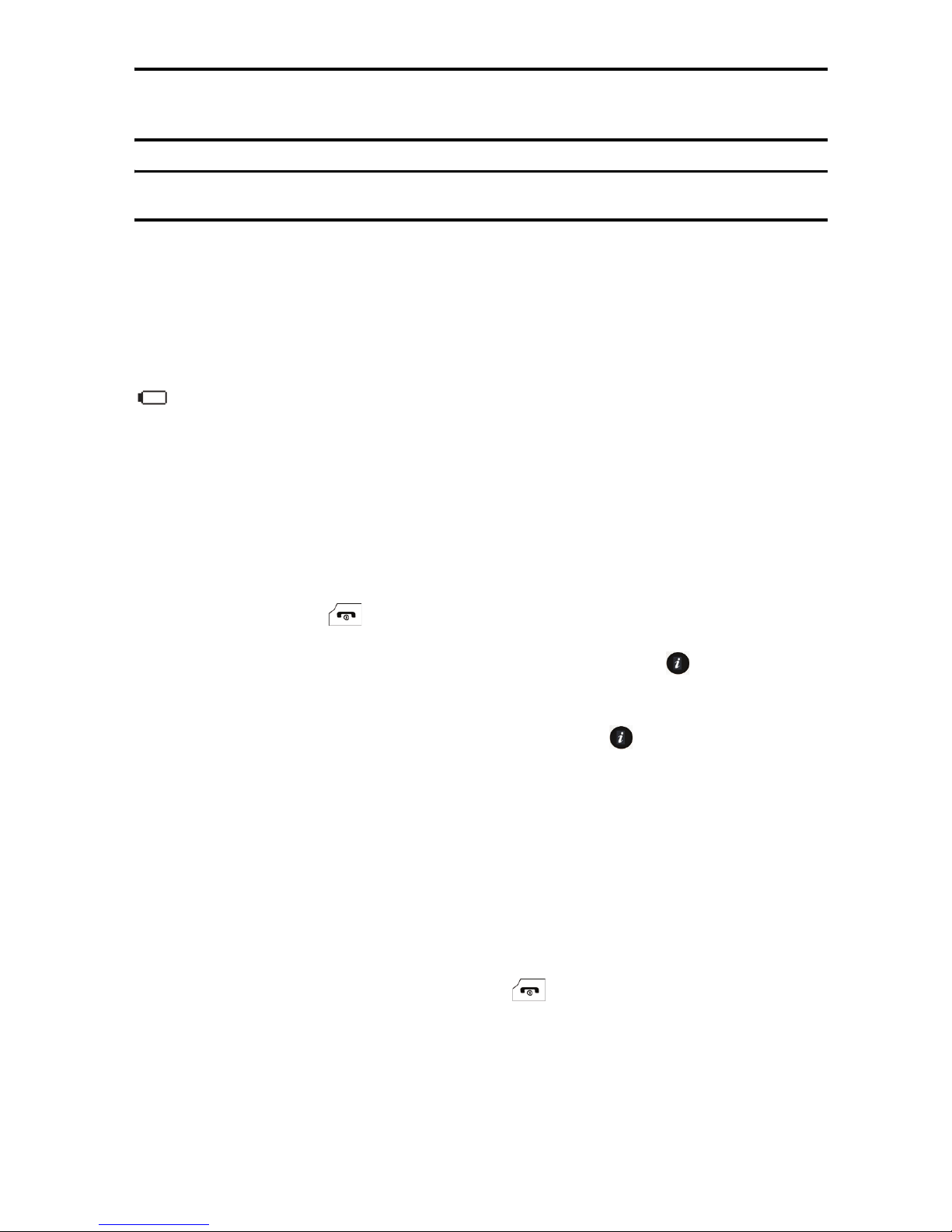
Getting Started
20
Note: To avoid damaging the phone, you must unplug the adapter before removing the battery
from the phone.
Note: The phone is also charged when connected to the USB port of a PC using the USB cable.
Low Battery Indication
When only a few minutes of talk time remain, a warning tone sounds, the
“Low Battery” message appears on the display and the empty battery icon
flashes. The backlight dims to conserve the remaining battery power.
When the battery level becomes too low, the phone automatically turns off.
Recharge the battery to restore phone operation.
Switching the Phone On and Off
To switch the phone on:
1. Press and hold [ ] until the phone switches on.
2
. If prompted, enter the password and press <OK> or [ ]. For further
details, see the Security option in “Set Phone” on page 127.
3. If prompted, enter the PIN and press <OK> or [ ]. For further details,
see the Check PIN Code section in “Set Phone” on page 127.
The phone searches for your network and, after finding it, the Idle
sc
reen appears on the display. You can now make and receive calls.
The default display language setting is Automatic, which is dependent
on the setting in your SIM. For further details or to change the
language, see the Language section in “Set Phone” on page 127.
To switch the phone off, press and hold [
] until the power-off image is
displayed.
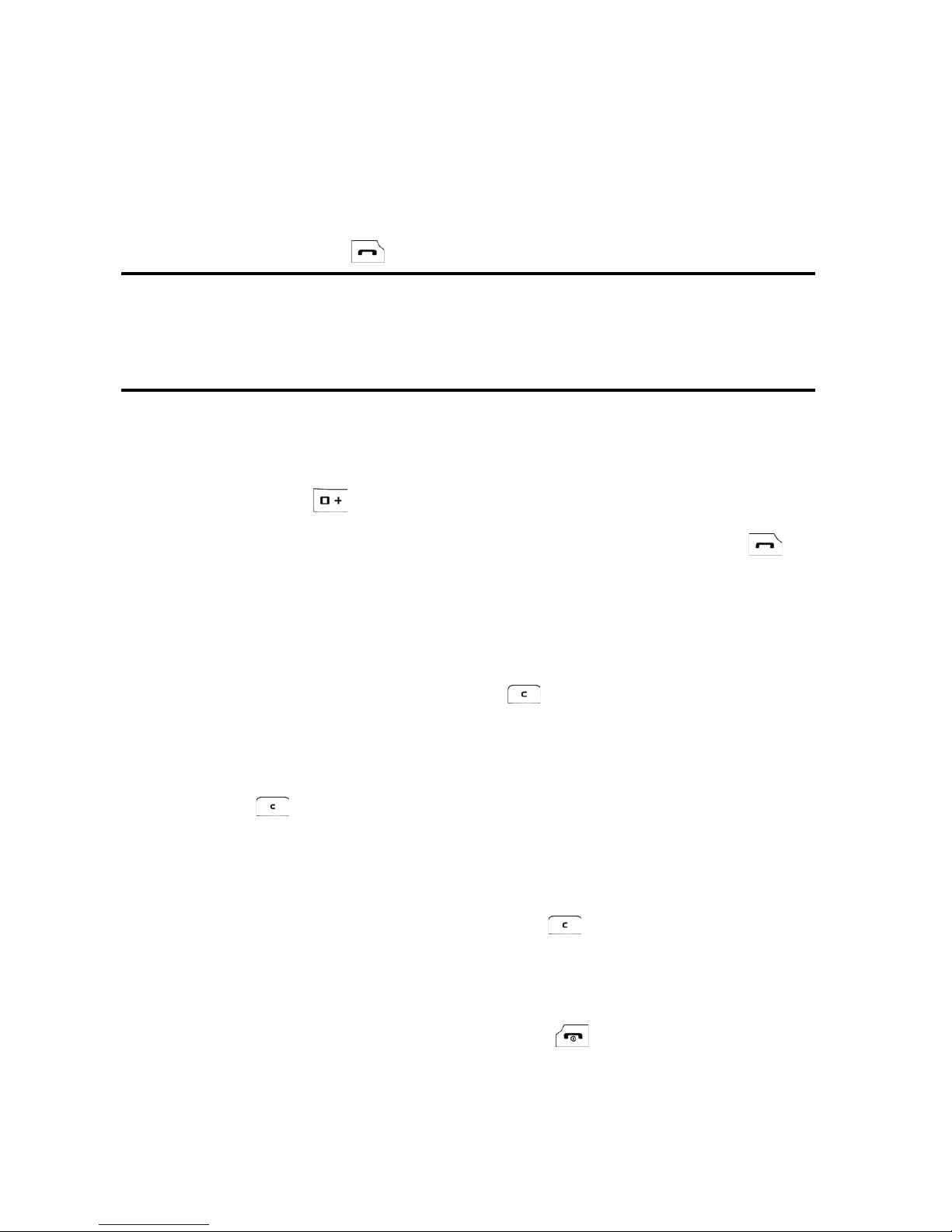
Call Functions
21
Call Functions
Making a Call
From the Idle screen, enter the phone number (with area code, if
necessary), then press [ ].
Note: When you activate the Auto Redial option, the phone automatically redials up to ten times
when the call is not answered or someone is already on the phone. For carriers that
automatically divert unanswered calls to voice mail, the Auto redial feature will not provide useful
service. See the Auto Redial section in “Voice Call” on page 130 for further details.
Making an International Call
1. Press and hold [ ]. The + character appears.
2. Enter the country code, area code and phone number, then press [ ].
Correcting an Entered Number
To correct one or more digits in a dialed number:
♦To clear the last digit displayed, press [ ].
♦To clear a different digit in the number, press the Left or Right navigation
key until the cursor is immediately to the right of the digit to be cleared,
then press [ ].
♦To enter a missing digit, press the Left or Right navigation key until the
cursor is in position and enter the digit.
♦To clear the whole display, press and hold [ ].
Ending a Call
When you want to end your call, briefly press [ ] or close the phone.
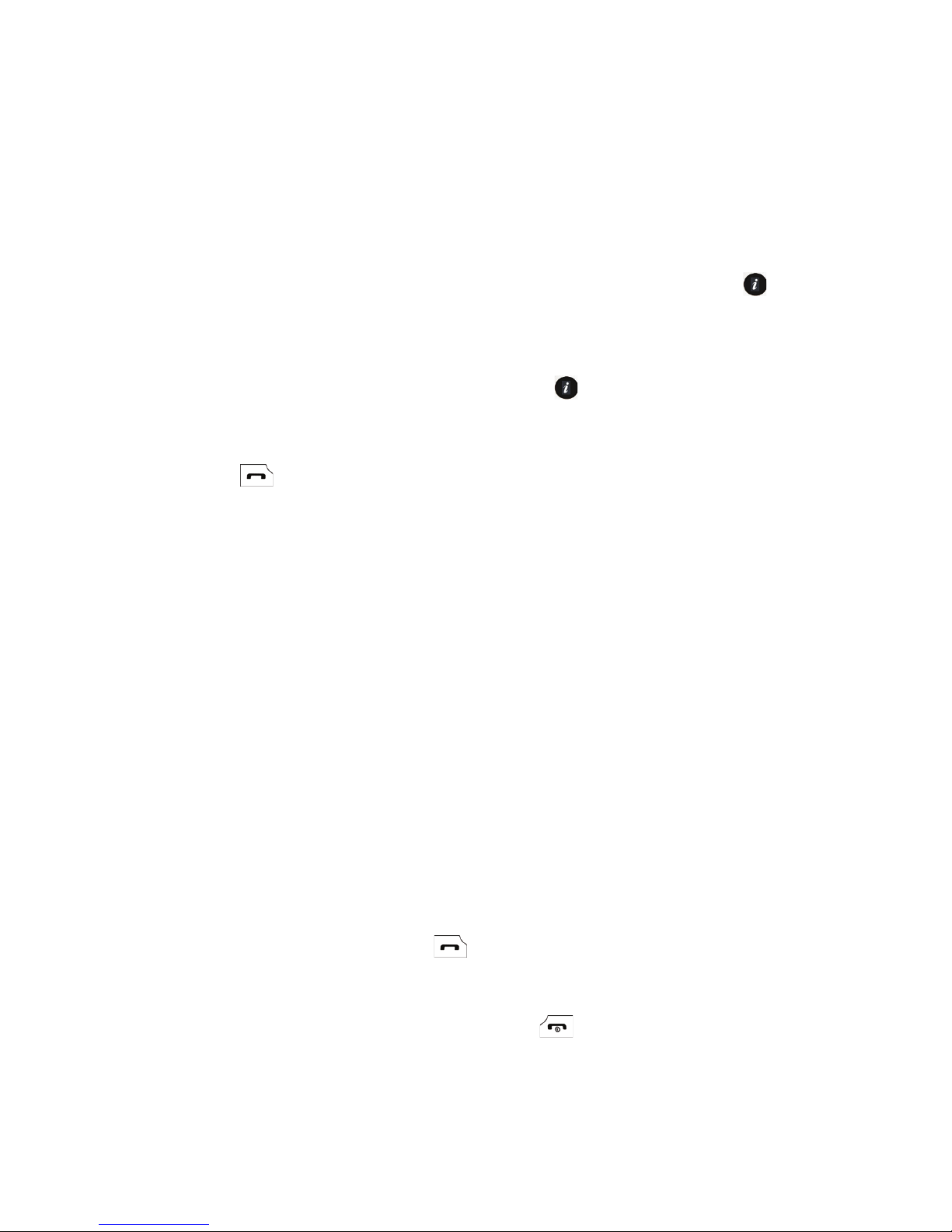
Call Functions
22
Redialing a Recent Number
All incoming, outgoing and missed calls are listed in the Call History menu.
If the number or caller is listed in your Contact List, the name associated
with the number also displays.
To redial a number:
1. From the Idle Screen, press the Left navigation key or select [ ]
→
Call History to access the Call History menu.
2. Scroll to the required option (All Calls, Missed Calls, Calls Made, or
Calls Received) and press <Select> or [ ].
3. Highlight the number you want to call.
4. Press [ ] to dial the number.
Making a Call from the Contacts List
You can store phone numbers that you use regularly in the SIM card or the
phone’s memory. These entries are collectively grouped in the Contacts
menu (see “Contacts” on page 114 for more information).
Answering a Call
When a call is received, the phone rings and displays the caller’s phone
number. If the number is associated with an entry in your Contact List, the
contact’s Display Name is displayed. If your phone service includes “call
display” and the caller can be identified, the caller’s name is displayed.
To answer a call:
1. Open the phone and press [ ] or <Ac
cept>.
If the Any K
ey option in the Call Answer menu is activated, you can
press any key to answer a call except [ ] and <Reject>. If the Flip
Open op
tion in the Call Answer menu is activated, you can answer
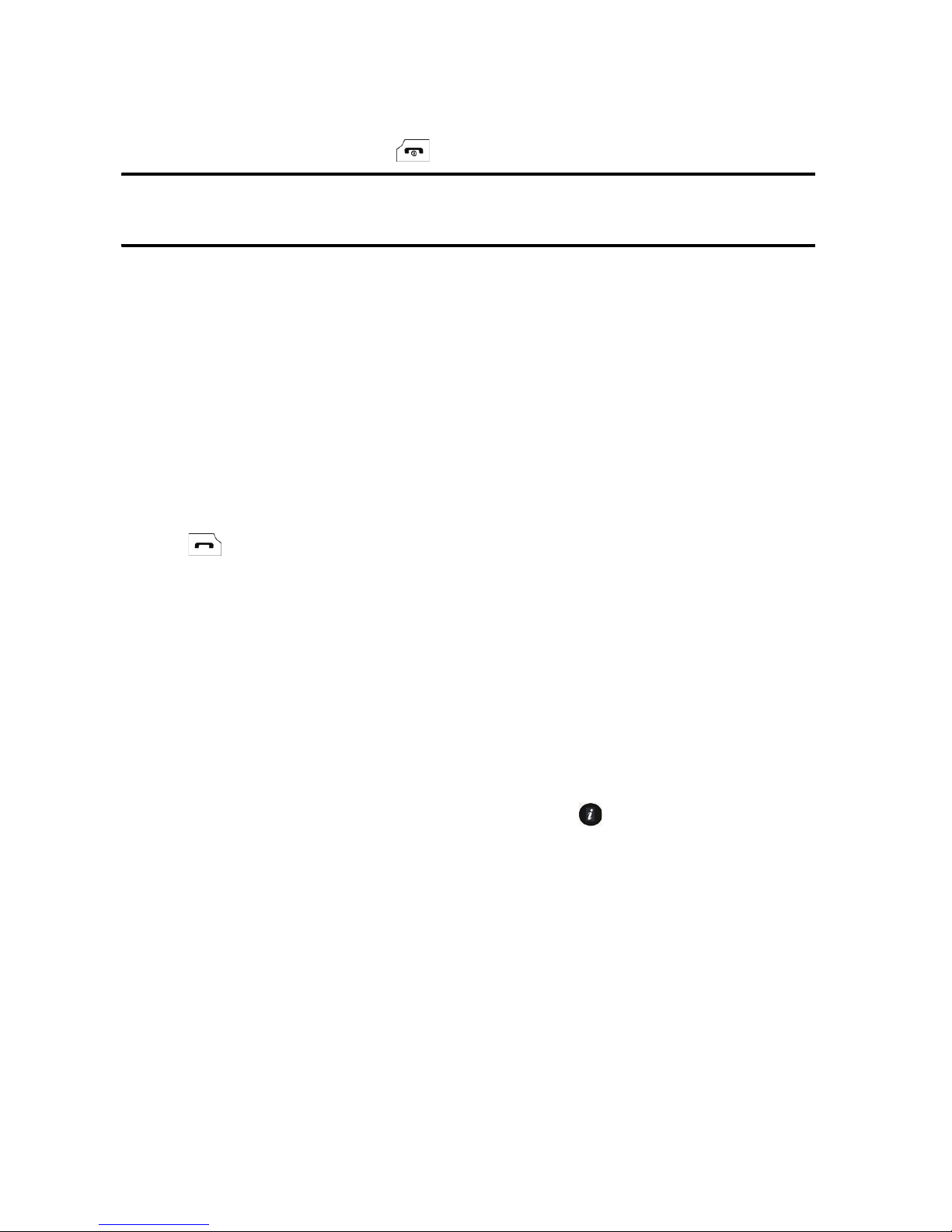
Call Functions
23
the call simply by opening the phone. See the Call Answer section in
“General” on page 129 for more information.
2. End the call by pressing [ ].
Note: You can answer a call while using the Contact list or menu features. After ending the call,
the phone returns to the menu screen you were using.
Missed Calls
Whenever you miss one or more calls, the number of calls missed and the
name and number of the last caller are displayed in a pop-up message on
the Idle screen.
To view a list of missed calls, press <Vi
ew>.To scroll through the list, press
the Up or Down navigation key. To call a number, scroll to the number and
press [
].
To access the Missed Calls list from the Idle screen, select Ca
ll History →
Missed Calls.
Viewing the Details of Missed Calls
To view the details of a missed call:
1. Open the Missed Calls list (see above).
2.
Scroll to the call you want to view and press [ ] or press <Options>
and select
Details.
Calling Back a Missed Call
To call back a missed call number:
1. Open the Missed Calls list (see above).
2. Scroll to the call you want to return, press <
Options
> and select
Call Back
.
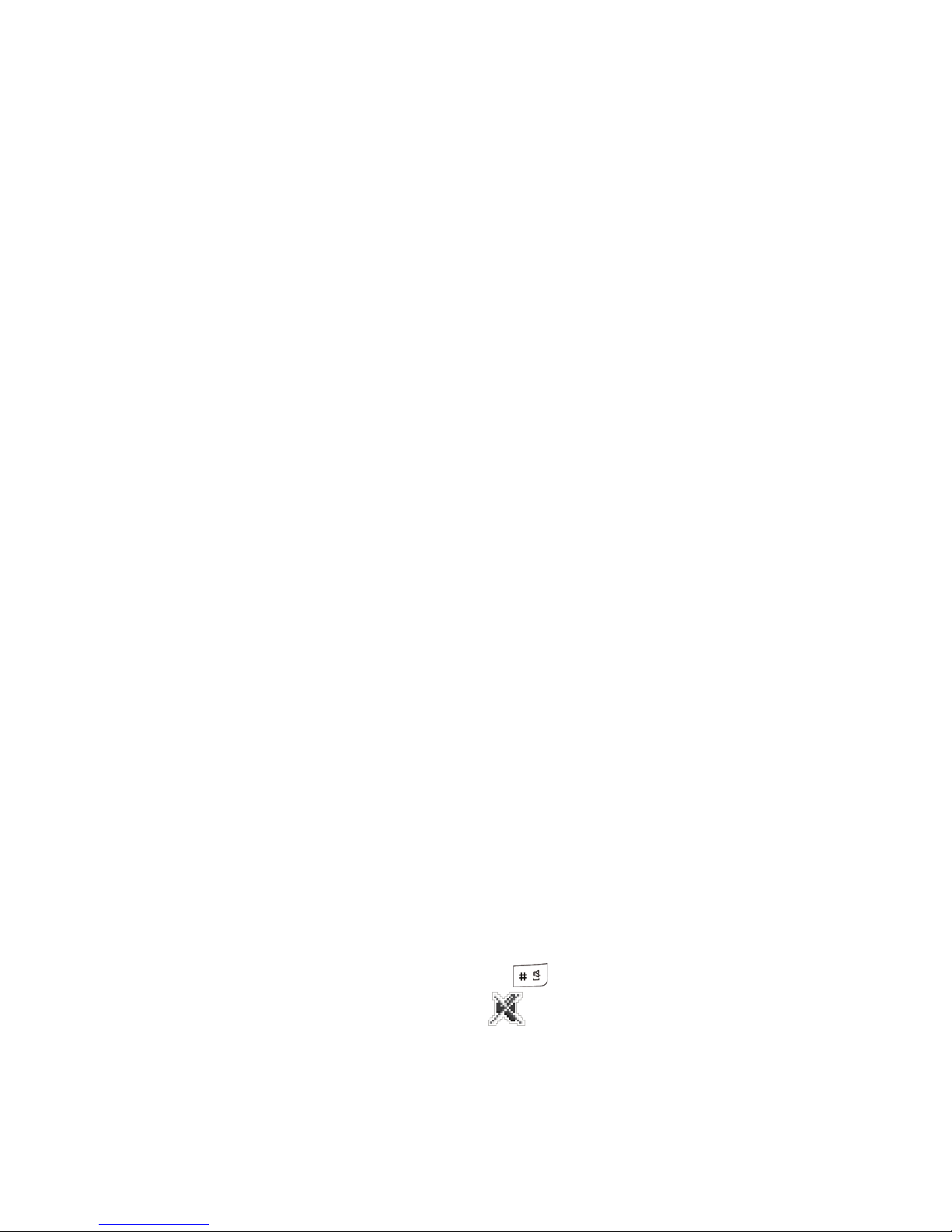
Call Functions
24
Sending a Message to a Missed Call
To send a text or picture message to a missed call number:
1. Open the Missed Calls list (see above).
2. Scroll to the call you want to return, press <Options> and select Send
Message
→ Text Message or Picture Message.
For more information on sending messages, see “Create and Send a Text
Message” on page 95 or “Create and Send a Picture Message” on page 98.
Deleting Missed Calls
To delete one or more records of missed calls:
1. Open the Missed Calls list (see above).
2. If you want to delete one call, highlight the number you wish to delete
and press <Options>. If you want to delete all calls, press <Options>.
3. Select <Delete>.
4. To delete one call, select Selected. To delete all calls, select All. Press
<Yes> to confirm the deletion.
Silent Profile
The Silent sound profile prevents the phone from making any sounds.
There are two choices for silent call alerts, Mute (the phone gives only
visual indication when a call is received) or Vibration (the phone vibrates
and provides visual indication). For instructions on selecting sound profiles,
see
“Set Sound Profiles” on page 122.
Your phone also provides a quick method for entering the Silent profile:
♦From the Idle screen, press and hold [ ] until the “Silent Profile On”
message and the Silent Mode icon displays.
