
SGH-T330G
MOBILE PHONE
User Manual
Please read this manual before operating your
phone, and keep it for future reference.
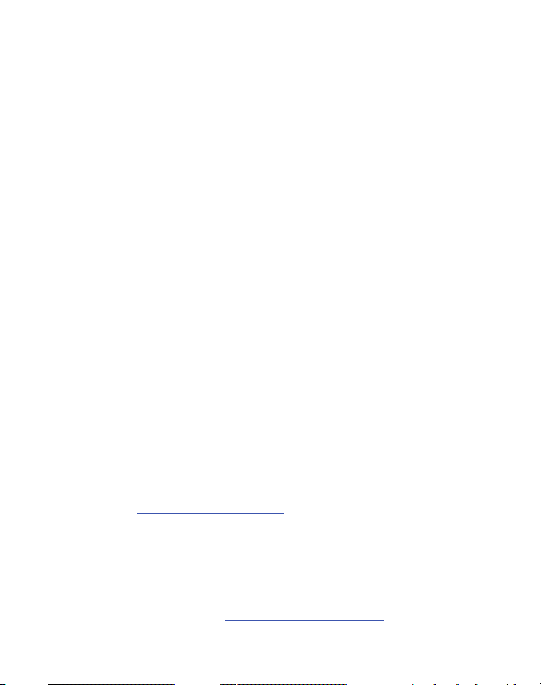
Intellectual Property
All Intellectual Property, as defined below, owned by or which is otherwise the
property of Samsung or its respective suppliers relating to the SAMSUNG Phone,
including but not limited to, accessories, parts, or software relating there to (the
“Phone System”), is proprietary to Samsung and protected under federal laws, state
laws, and international treaty provisions. Intellectual Property includes, but is not
limited to, inventions (patentable or unpatentable), patents, trade secrets,
copyrights, software, computer programs, and related documentation and other
works of authorship. You may not infringe or otherwise violate the rights secured by
the Intellectual Property. Moreover, you agree that you will not (and will not attempt
to) modify, prepare derivative works of, reverse engineer, decompile, disassemble,
or otherwise attempt to create source code from the software. No title to or
ownership in the Intellectual Property is transferred to you. All applicable rights of
the Intellectual Property shall remain with SAMSUNG and its suppliers.
Samsung Telecommunications America (STA),
LLC
Headquarters:
1301 E. Lookout Drive
Richardson, TX 75082
Toll Free Tel:
Internet Address:
©
2011 Samsung Telecommunications America, LLC is a registered trademark of
Samsung Electronics America, Inc. and its related entities.
Do you have questions about your Samsung Mobile Phone?
For 24 hour information and assistance, we offer a new FAQ/ARS System
(Automated Response System) at:
http://www.samsungusa.com
Customer Care Center:
1000 Klein Rd.
Plano, TX 75074
1.888.987.HELP (4357)
www.samsung.com/us/support
TracFone_T330G_UDKB2_MM_031111_F4
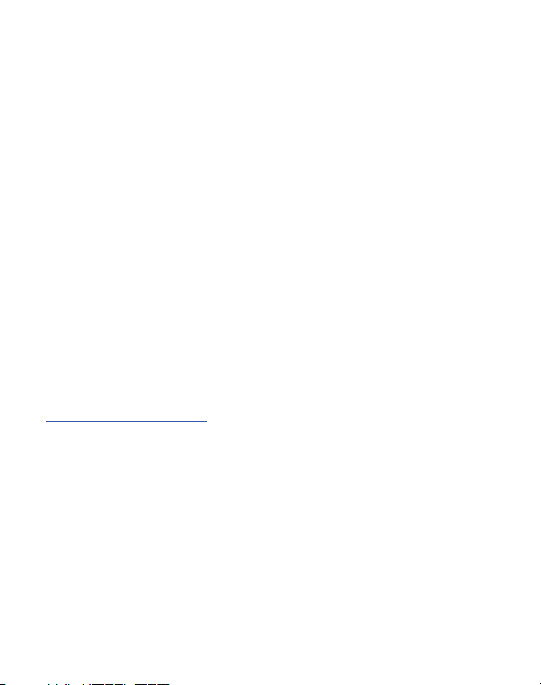
GH68-34092A
Printed in China
Nuance®, VSuite™, T9® Text Input, and the Nuance logo are trademarks or
registered trademarks of Nuance Communications, Inc., or its affiliates in the United
States and/or other countries.
ACCESS® and NetFront™ are trademarks or registered trademarks of ACCESS Co.,
Ltd. in Japan and other countries.
The Bluetooth® word mark, figure mark (stylized “B Design”), and combination
mark (Bluetooth word mark and “B Design”) are registered trademarks and are
wholly owned by the Bluetooth SIG.
microSD™ and the microSD logo are Trademarks of the SD Card Association.
Openwave® is a registered Trademark of Openwave, Inc.
Open Source Software
Some software components of this product incorporate source code covered under
GNU General Public License (GPL), GNU Lesser General Public License (LGPL),
OpenSSL License, BSD License and other open source licenses. To obtain the
source code covered under the open source licenses, please visit:
http://opensource.samsung.com
.
SAR Information
Your wireless phone is a radio transmitter and receiver. It is designed and
manufactured not to exceed the emission limits for exposure to radio frequency (RF)
energy set by the Federal Communications Commission (FCC) of the U.S.
Government. These limits are part of comprehensive guidelines and establish
permitted levels of RF energy for the general population. The guidelines are based
on the safety standards that were developed by independent scientific organizations
through periodic evaluation of scientific studies.
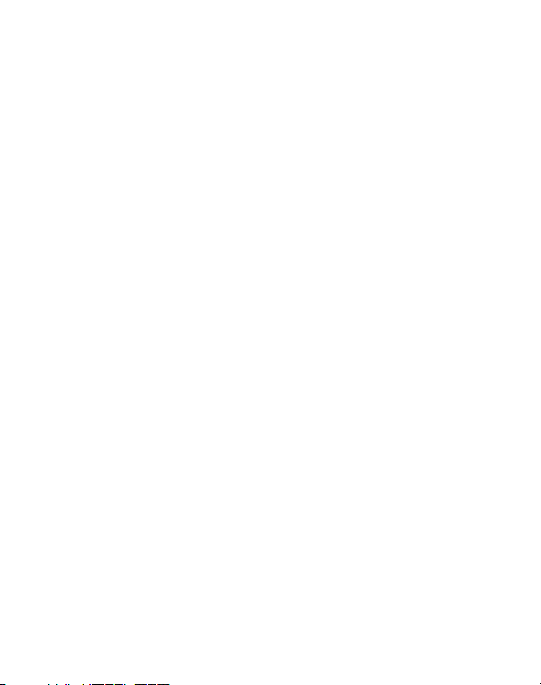
The standards include a substantial safety margin designed to assure the safety of
all persons, regardless of age and health.
The exposure standard for wireless phones employs a unit of measurement
known as Specific Absorption Rate (SAR). The SAR limit set by the FCC is 1.6 W/kg.
The highest SAR values for this model phone were Head: 0.44 W/kg,
Body-worn: 0.49 W/kg.
Disclaimer of Warranties; Exclusion of Liability
EXCEPT AS SET FORTH IN THE EXPRESS WARRANTY CONTAINED ON THE
WARRANTY PAGE ENCLOSED WITH THE PRODUCT, THE PURCHASER TAKES THE
PRODUCT "AS IS", AND SAMSUNG MAKES NO EXPRESS OR IMPLIED WARRANTY OF
ANY KIND WHATSOEVER WITH RESPECT TO THE PRODUCT, INCLUDING BUT NOT
LIMITED TO THE MERCHANTABILITY OF THE PRODUCT OR ITS FITNESS FOR ANY
PARTICULAR PURPOSE OR USE; THE DESIGN, CONDITION OR QUALITY OF THE
PRODUCT; THE PERFORMANCE OF THE PRODUCT; THE WORKMANSHIP OF THE
PRODUCT OR THE COMPONENTS CONTAINED THEREIN; OR COMPLIANCE OF THE
PRODUCT WITH THE REQUIREMENTS OF ANY LAW, RULE, SPECIFICATION OR
CONTRACT PERTAINING THERETO. NOTHING CONTAINED IN THE INSTRUCTION
MANUAL SHALL BE CONSTRUED TO CREATE AN EXPRESS OR IMPLIED WARRANTY
OF ANY KIND WHATSOEVER WITH RESPECT TO THE PRODUCT. IN ADDITION,
SAMSUNG SHALL NOT BE LIABLE FOR ANY DAMAGES OF ANY KIND RESULTING
FROM THE PURCHASE OR USE OF THE PRODUCT OR ARISING FROM THE BREACH
OF THE EXPRESS WARRANTY, INCLUDING INCIDENTAL, SPECIAL OR
CONSEQUENTIAL DAMAGES, OR LOSS OF ANTICIPATED PROFITS OR BENEFITS.
TracFone_T330G_UDKB2_MM_031111_F4
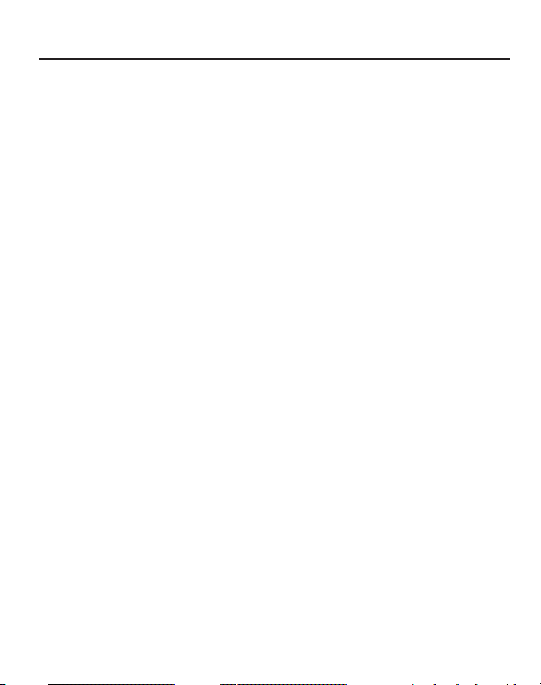
Table of Contents
Section 1: Getting Started .....................................................5
Setting Up Your Phone . . . . . . . . . . . . . . . . . . . . . . . . . . . . . . . . . . . . . . . . . . 5
Installing the microSD Card . . . . . . . . . . . . . . . . . . . . . . . . . . . . . . . . . . . . . . 9
Setting Up Voice Mail . . . . . . . . . . . . . . . . . . . . . . . . . . . . . . . . . . . . . . . . . . . 9
Section 2: Understanding Your Phone ................................11
Features . . . . . . . . . . . . . . . . . . . . . . . . . . . . . . . . . . . . . . . . . . . . . . . . . . . . 11
Front View . . . . . . . . . . . . . . . . . . . . . . . . . . . . . . . . . . . . . . . . . . . . . . . . . . 11
Back View . . . . . . . . . . . . . . . . . . . . . . . . . . . . . . . . . . . . . . . . . . . . . . . . . . 14
Side Views . . . . . . . . . . . . . . . . . . . . . . . . . . . . . . . . . . . . . . . . . . . . . . . . . . 14
Icons . . . . . . . . . . . . . . . . . . . . . . . . . . . . . . . . . . . . . . . . . . . . . . . . . . . . . . 15
Backlight . . . . . . . . . . . . . . . . . . . . . . . . . . . . . . . . . . . . . . . . . . . . . . . . . . . 17
Section 3: Call Functions .....................................................19
Making a Call . . . . . . . . . . . . . . . . . . . . . . . . . . . . . . . . . . . . . . . . . . . . . . . . 19
Adjusting the Volume . . . . . . . . . . . . . . . . . . . . . . . . . . . . . . . . . . . . . . . . . . 19
Answering a Call . . . . . . . . . . . . . . . . . . . . . . . . . . . . . . . . . . . . . . . . . . . . . 20
Recent Calls . . . . . . . . . . . . . . . . . . . . . . . . . . . . . . . . . . . . . . . . . . . . . . . . . 20
Selecting Functions and Options . . . . . . . . . . . . . . . . . . . . . . . . . . . . . . . . . . 23
Section 4: Menu Navigation ................................................30
Accessing a Menu Function . . . . . . . . . . . . . . . . . . . . . . . . . . . . . . . . . . . . . 30
Section 5: Entering Text ......................................................31
Changing the Text Input Mode . . . . . . . . . . . . . . . . . . . . . . . . . . . . . . . . . . . 31
Using T9 Mode . . . . . . . . . . . . . . . . . . . . . . . . . . . . . . . . . . . . . . . . . . . . . . . 31
Using ABC Mode . . . . . . . . . . . . . . . . . . . . . . . . . . . . . . . . . . . . . . . . . . . . . . 32
Using Number Mode . . . . . . . . . . . . . . . . . . . . . . . . . . . . . . . . . . . . . . . . . . . 33
Using Symbol Mode . . . . . . . . . . . . . . . . . . . . . . . . . . . . . . . . . . . . . . . . . . . 33
Section 6: Messages ............................................................34
Types of Messages . . . . . . . . . . . . . . . . . . . . . . . . . . . . . . . . . . . . . . . . . . . . 34
Display Icons for Messages . . . . . . . . . . . . . . . . . . . . . . . . . . . . . . . . . . . . . 34
Text Messages . . . . . . . . . . . . . . . . . . . . . . . . . . . . . . . . . . . . . . . . . . . . . . . 35
1
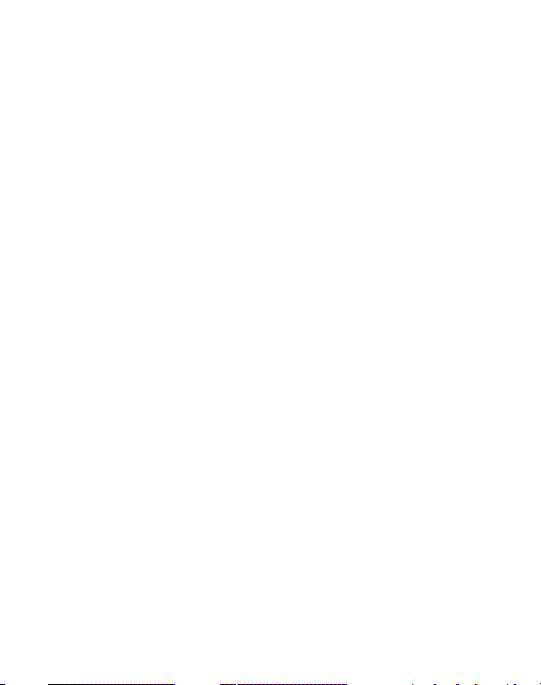
Picture Messages . . . . . . . . . . . . . . . . . . . . . . . . . . . . . . . . . . . . . . . . . . . . .37
Inbox . . . . . . . . . . . . . . . . . . . . . . . . . . . . . . . . . . . . . . . . . . . . . . . . . . . . . .38
Drafts . . . . . . . . . . . . . . . . . . . . . . . . . . . . . . . . . . . . . . . . . . . . . . . . . . . . . .41
Sent Box . . . . . . . . . . . . . . . . . . . . . . . . . . . . . . . . . . . . . . . . . . . . . . . . . . . . 42
Voice Recording . . . . . . . . . . . . . . . . . . . . . . . . . . . . . . . . . . . . . . . . . . . . . . 43
Voice mail . . . . . . . . . . . . . . . . . . . . . . . . . . . . . . . . . . . . . . . . . . . . . . . . . . . 45
Management . . . . . . . . . . . . . . . . . . . . . . . . . . . . . . . . . . . . . . . . . . . . . . . .45
Delete All . . . . . . . . . . . . . . . . . . . . . . . . . . . . . . . . . . . . . . . . . . . . . . . . . . . 46
Memory Status . . . . . . . . . . . . . . . . . . . . . . . . . . . . . . . . . . . . . . . . . . . . . . .46
Section 7: Managing Your Contacts ...................................47
Using Your Contact List . . . . . . . . . . . . . . . . . . . . . . . . . . . . . . . . . . . . . . . . . 47
Finding a Contact List Entry . . . . . . . . . . . . . . . . . . . . . . . . . . . . . . . . . . . . .48
Dialing a Number from the Contact List . . . . . . . . . . . . . . . . . . . . . . . . . . . . . 50
Editing a Caller Group . . . . . . . . . . . . . . . . . . . . . . . . . . . . . . . . . . . . . . . . . . 51
Speed Dialing . . . . . . . . . . . . . . . . . . . . . . . . . . . . . . . . . . . . . . . . . . . . . . . .52
Reject List . . . . . . . . . . . . . . . . . . . . . . . . . . . . . . . . . . . . . . . . . . . . . . . . . . 52
FDN Contacts . . . . . . . . . . . . . . . . . . . . . . . . . . . . . . . . . . . . . . . . . . . . . . . . 53
Contacts Settings . . . . . . . . . . . . . . . . . . . . . . . . . . . . . . . . . . . . . . . . . . . . . 53
Section 8: Browser ..............................................................55
Browser . . . . . . . . . . . . . . . . . . . . . . . . . . . . . . . . . . . . . . . . . . . . . . . . . . . . 55
Section 9: Games & Apps ....................................................57
Games . . . . . . . . . . . . . . . . . . . . . . . . . . . . . . . . . . . . . . . . . . . . . . . . . . . . . 57
Music Player . . . . . . . . . . . . . . . . . . . . . . . . . . . . . . . . . . . . . . . . . . . . . . . . . 57
Camera . . . . . . . . . . . . . . . . . . . . . . . . . . . . . . . . . . . . . . . . . . . . . . . . . . . . . 57
Voice recorder . . . . . . . . . . . . . . . . . . . . . . . . . . . . . . . . . . . . . . . . . . . . . . .57
Image Editor . . . . . . . . . . . . . . . . . . . . . . . . . . . . . . . . . . . . . . . . . . . . . . . . . 57
Section 10: My Folder ..........................................................58
Sounds . . . . . . . . . . . . . . . . . . . . . . . . . . . . . . . . . . . . . . . . . . . . . . . . . . . . . 58
Images . . . . . . . . . . . . . . . . . . . . . . . . . . . . . . . . . . . . . . . . . . . . . . . . . . . . .58
Videos . . . . . . . . . . . . . . . . . . . . . . . . . . . . . . . . . . . . . . . . . . . . . . . . . . . . .58
Music . . . . . . . . . . . . . . . . . . . . . . . . . . . . . . . . . . . . . . . . . . . . . . . . . . . . . .58
Other Files . . . . . . . . . . . . . . . . . . . . . . . . . . . . . . . . . . . . . . . . . . . . . . . . . . 59
2
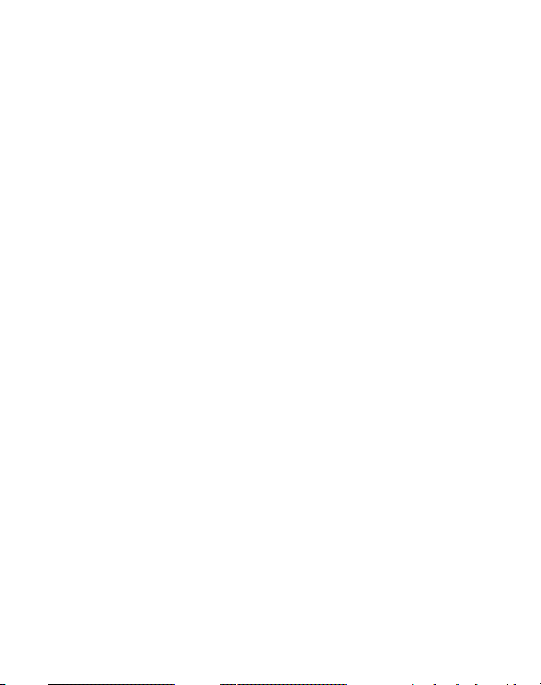
Memory Status . . . . . . . . . . . . . . . . . . . . . . . . . . . . . . . . . . . . . . . . . . . . . . . 59
Section 11: Tools .................................................................60
Tools . . . . . . . . . . . . . . . . . . . . . . . . . . . . . . . . . . . . . . . . . . . . . . . . . . . . . . 60
Alarm . . . . . . . . . . . . . . . . . . . . . . . . . . . . . . . . . . . . . . . . . . . . . . . . . . . . . . 60
Calendar . . . . . . . . . . . . . . . . . . . . . . . . . . . . . . . . . . . . . . . . . . . . . . . . . . . 60
Notes . . . . . . . . . . . . . . . . . . . . . . . . . . . . . . . . . . . . . . . . . . . . . . . . . . . . . . 60
Calculator . . . . . . . . . . . . . . . . . . . . . . . . . . . . . . . . . . . . . . . . . . . . . . . . . . . 60
Tip Calculator . . . . . . . . . . . . . . . . . . . . . . . . . . . . . . . . . . . . . . . . . . . . . . . . 61
Converter . . . . . . . . . . . . . . . . . . . . . . . . . . . . . . . . . . . . . . . . . . . . . . . . . . . 61
Timer . . . . . . . . . . . . . . . . . . . . . . . . . . . . . . . . . . . . . . . . . . . . . . . . . . . . . . 61
Stopwatch . . . . . . . . . . . . . . . . . . . . . . . . . . . . . . . . . . . . . . . . . . . . . . . . . . 61
World Time . . . . . . . . . . . . . . . . . . . . . . . . . . . . . . . . . . . . . . . . . . . . . . . . . . 61
Section 12: Changing Your Settings ...................................62
Sound Settings . . . . . . . . . . . . . . . . . . . . . . . . . . . . . . . . . . . . . . . . . . . . . . . 62
Vibration Mode . . . . . . . . . . . . . . . . . . . . . . . . . . . . . . . . . . . . . . . . . . . . . . . 63
Display Settings . . . . . . . . . . . . . . . . . . . . . . . . . . . . . . . . . . . . . . . . . . . . . . 63
Phone Settings . . . . . . . . . . . . . . . . . . . . . . . . . . . . . . . . . . . . . . . . . . . . . . . 63
Call Settings . . . . . . . . . . . . . . . . . . . . . . . . . . . . . . . . . . . . . . . . . . . . . . . . . 67
Bluetooth . . . . . . . . . . . . . . . . . . . . . . . . . . . . . . . . . . . . . . . . . . . . . . . . . . . 67
Browser Settings . . . . . . . . . . . . . . . . . . . . . . . . . . . . . . . . . . . . . . . . . . . . . 68
Reset Settings . . . . . . . . . . . . . . . . . . . . . . . . . . . . . . . . . . . . . . . . . . . . . . . 68
Section 13: Camera ..............................................................70
Using the Camera . . . . . . . . . . . . . . . . . . . . . . . . . . . . . . . . . . . . . . . . . . . . . 70
Take and Send . . . . . . . . . . . . . . . . . . . . . . . . . . . . . . . . . . . . . . . . . . . . . . . 70
Photos . . . . . . . . . . . . . . . . . . . . . . . . . . . . . . . . . . . . . . . . . . . . . . . . . . . . . 71
Record video . . . . . . . . . . . . . . . . . . . . . . . . . . . . . . . . . . . . . . . . . . . . . . . . 71
Videos . . . . . . . . . . . . . . . . . . . . . . . . . . . . . . . . . . . . . . . . . . . . . . . . . . . . . 72
Section 14: Health and Safety Information .........................73
Exposure to Radio Frequency (RF) Signals . . . . . . . . . . . . . . . . . . . . . . . . . . 73
Specific Absorption Rate (SAR) Certification Information . . . . . . . . . . . . . . . . 79
Smart Practices While Driving . . . . . . . . . . . . . . . . . . . . . . . . . . . . . . . . . . . 81
Battery Use and Safety . . . . . . . . . . . . . . . . . . . . . . . . . . . . . . . . . . . . . . . . . 82
3
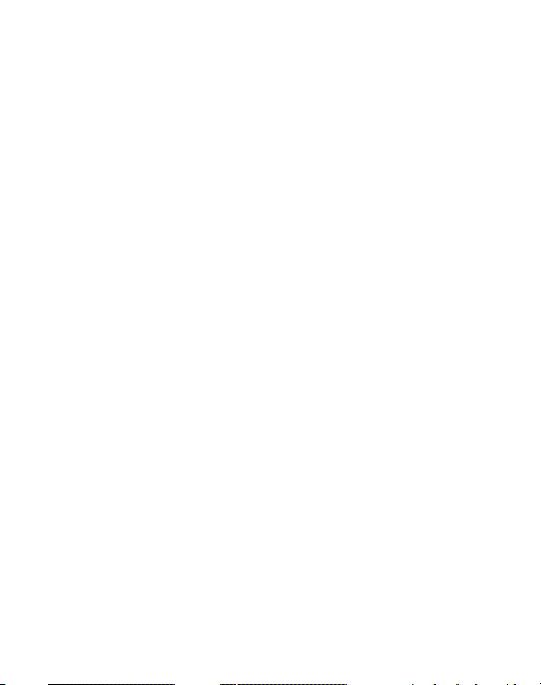
Samsung Mobile Products and Recycling . . . . . . . . . . . . . . . . . . . . . . . . . . . 84
UL Certified Travel Charger . . . . . . . . . . . . . . . . . . . . . . . . . . . . . . . . . . . . . . 86
Display / Touch-Screen . . . . . . . . . . . . . . . . . . . . . . . . . . . . . . . . . . . . . . . . . 86
GPS & AGPS . . . . . . . . . . . . . . . . . . . . . . . . . . . . . . . . . . . . . . . . . . . . . . . . . 87
Emergency Calls . . . . . . . . . . . . . . . . . . . . . . . . . . . . . . . . . . . . . . . . . . . . . . 88
Care and Maintenance . . . . . . . . . . . . . . . . . . . . . . . . . . . . . . . . . . . . . . . . . 89
Responsible Listening . . . . . . . . . . . . . . . . . . . . . . . . . . . . . . . . . . . . . . . . . . 90
Operating Environment . . . . . . . . . . . . . . . . . . . . . . . . . . . . . . . . . . . . . . . . .92
FCC Hearing Aid Compatibility (HAC) Regulations for Wireless Devices . . . . . 94
Restricting Children's Access to Your Mobile Device . . . . . . . . . . . . . . . . . . . 96
FCC Notice and Cautions . . . . . . . . . . . . . . . . . . . . . . . . . . . . . . . . . . . . . . . . 97
Other Important Safety Information . . . . . . . . . . . . . . . . . . . . . . . . . . . . . . . . 97
4

Section 1: Getting Started
This section explains how to start using your phone by charging your battery and
setting up your voice mail.
Setting Up Your Phone
SIM Card
Your phone comes with a pre-installed SIM card.
Removing and Replacing the Battery
To remove the battery:
1. If the phone is turned on, press and hold until the phone turns off.
2. Remove the battery cover by sliding it in the direction of the arrow (1).
3. Carefully lift the battery cover away from the back of the phone (2).
4. Lift up (1) and remove the battery (2).
Getting Started 5
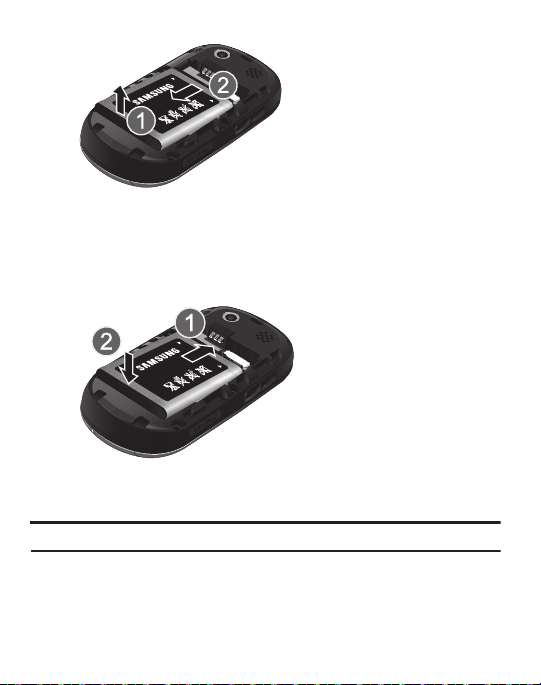
To replace the battery:
5. Slide the battery into the phone with the gold contacts on the battery
matching those in the phone (1).
6. Press the battery down until it clicks into place (2).
7. Reinstall the battery cover by sliding it back onto the phone (1) until you hear
it securely click (2).
Note:
Make sure the battery is properly installed before switching on the phone.
6
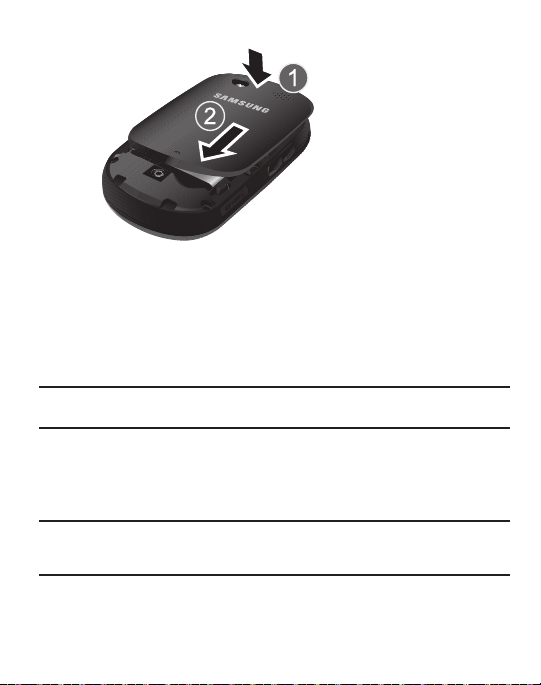
Charging the Battery
Your phone is powered by a rechargeable Li-ion battery. A travel adapter used for
charging the battery is included with your phone. Use only approved batteries and
chargers. Ask your local Samsung dealer for further details.
You can use the phone while the battery is charging, but doing so requires
additional charging time.
Note:
You must fully charge the battery before using your phone for the first time. A discharged
battery requires 4 hours to recharge fully.
1. With the battery installed, temporarily remove the plastic cover of the
interface jack on the right side of the phone and plug the travel adapter’s
connector into the jack.
Important!:
Verify the handset battery is properly installed before connecting the travel adapter. If
the battery is not properly installed and the travel adapter is connected, the handset
continuously power cycles and prevents proper operation.
Getting Started 7
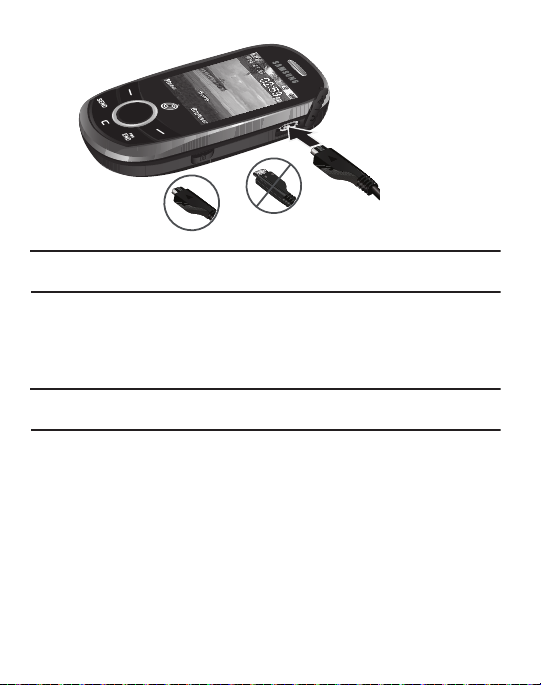
Warning!:
Correct
Incorrect
If the adapter power plug is installed incorrectly, damage to the accessory port occurs
and voids the phone warranty.
2. Plug the adapter’s power plug into a standard AC wall outlet.
3. When charging is finished, unplug the adapter’s power plug from the AC wall
outlet, then disconnect the travel adapter’s connector from the phone.
Warning!:
Failure to unplug the travel adapter before removing the battery can cause damage to
the phone.
4. Replace the plastic cover over the interface jack on the phone.
Low Battery Indicator
When the battery is weak with only a few minutes of talk time remaining, a warning
tone sounds and the “Battery low” message repeats at regular intervals on the
display. In this condition, your phone conserves its remaining battery power, not by
turning off the backlight, but by entering the dimming mode. When the battery level
becomes too low, the phone automatically turns off.
8
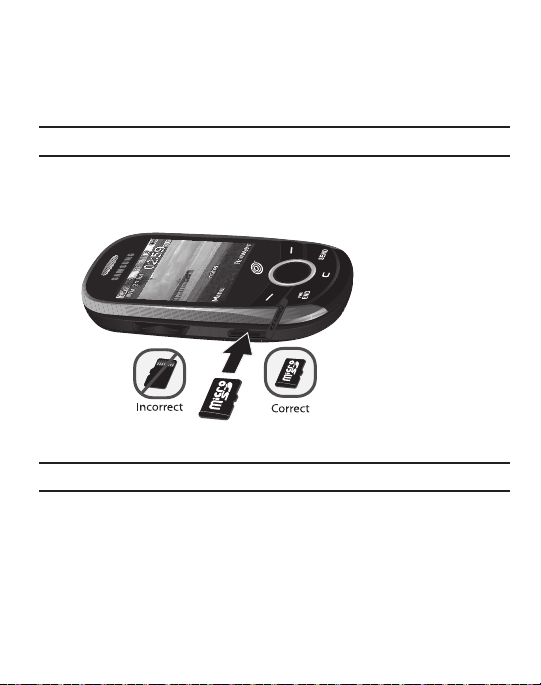
Installing the microSD Card
To add additional memory to your phone, you can insert a microSD™ card into the
memory card slot, located on the lower left side of the phone. Use the following
instructions and illustrations for proper insertion and removal.
Note:
Please note that the maximum size microSD™ card tested to support this product is 16GB.
1. Open the lower left side slot and carefully insert the microSD™ card using
the orientation shown.
2. Push the microSD™ card into the slot until it clicks into place.
Warning!:
Make sure the contacts of the microSD™ card are facing down when inserted.
Removing the microSD™ Card
Firmly press the microSD™ card into the slot until you hear a click, then gently pull
the card from the slot.
Setting Up Voice Mail
For new users, follow the instructions below to set up voice mail:
Getting Started 9
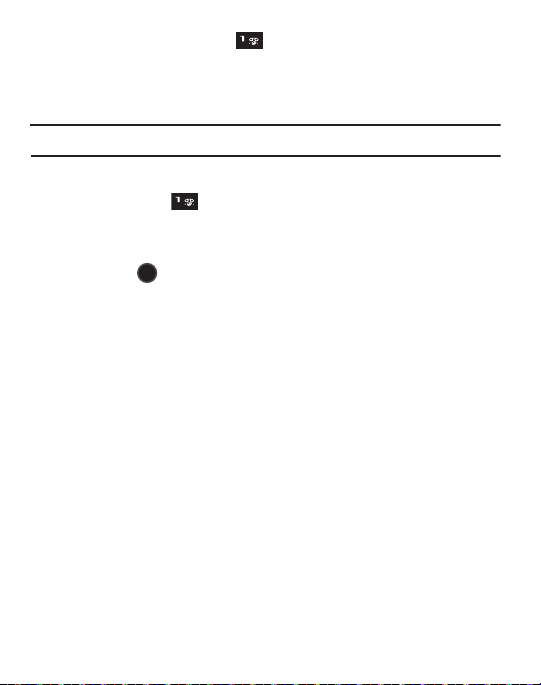
1.
In Idle mode, press and hold .
You may be prompted to enter a password.
2. Follow the tutorial to create a password, a greeting, and your name.
Note:
These steps may be different depending on your network.
Accessing Voice Mail
You can press and hold or use the phone menu to access your voice mail.
To access voice mail using the menu:
1. In Idle mode, press Menu ➔ Messages ➔ Voice Mail and press the Select
soft key or .
2. Highlight Call voicemail and press the Select soft key. Your phone dials your
voice mail number.
3. When connected, follow the voice prompts from the voice mail center.
10
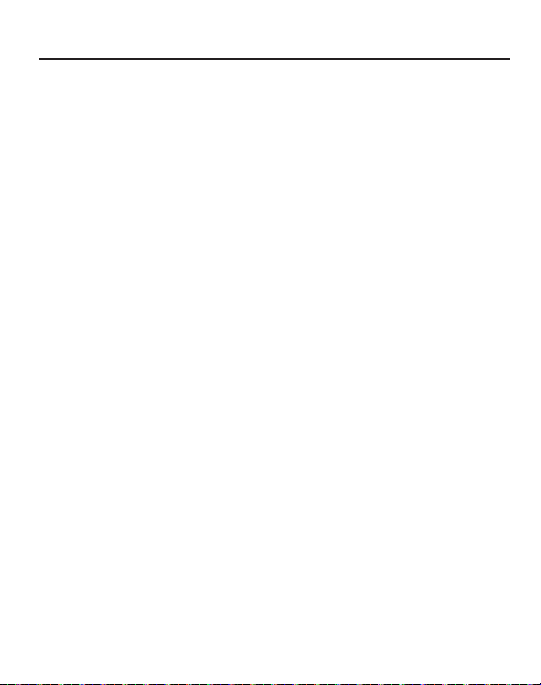
Section 2: Understanding Your Phone
This section outlines key features of your phone. It includes views of the phone, the
screen and the icons that display when the phone is in use.
Features
Your phone is lightweight, easy-to-use and offers many significant features. The
following list outlines a few of the features included with your phone.
•
1.3 Megapixal Camera with 4x Digital Zoom
•
Camcorder
®
•
Bluetooth
Wireless Technology
•
User friendly, menu driven access to features and options
•
Sound/Image media capability
•
Games & Apps feature provides games, music player, camera, voice recorder, and
image editor.
•
Tools feature provides alarm, calendar, notes, calculator, tip calculator, converter, timer,
stopwatch and world time.
Front View
The following illustrations show the main elements of your phone.
Understanding Your Phone 11
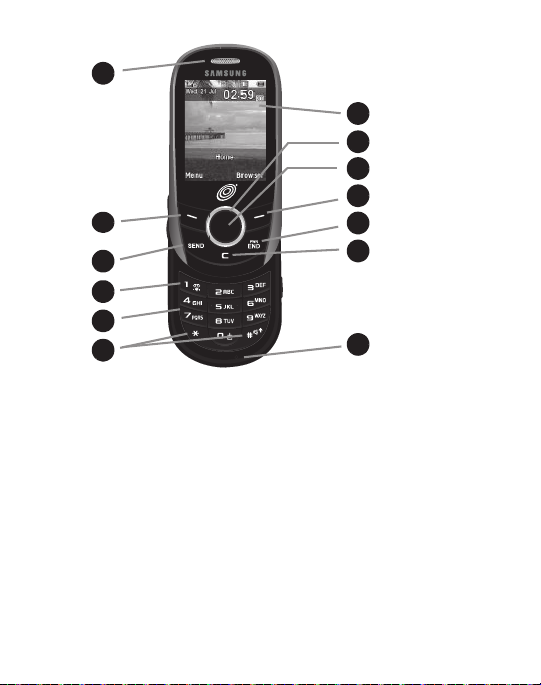
1
8
1
1
1
1
3
1
4
1
5
1
6
1
7
2
1
9
1
10
1
13
1
11
1
12
1.
Earpiece allows you to hear the other caller and the different ring tones or
sounds from your phone.
2. Left Soft key allows you to select soft key actions or menu items
corresponding to the bottom left line on the display screen.
3. Send key allows you to make or answer a call. In Idle mode, press to view
Recent Calls or press and hold to redial the last number dialed.
4. Voice mail key allows you to quickly access your voice mail. Press and hold
this key for two seconds to automatically dial your voice mail phone number.
5. Alphanumeric keys allow you to enter numbers, letters, and some
special characters.
12
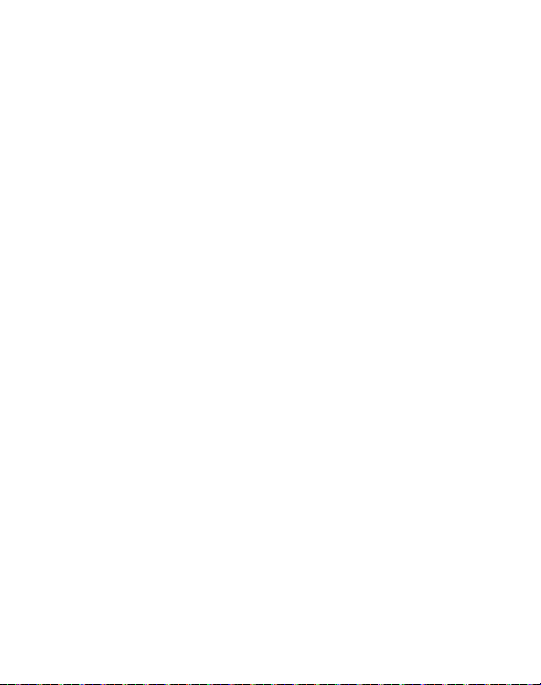
Special Function keys allow you activate unique features while in Idle mode.
6.
In Idle mode, press and hold the * key to enter a pause in the
dialing sequence. In Idle mode, press and hold the # key turn on or off
Vibration Mode.
7.
Microphone is used
during phone calls and allows other callers to hear
you clearly. It is also used in making voice note recordings.
8. Cancel/Clear
key
deletes characters from the display. In Menu mode, this
key returns you to the previous menu level.
9. Power On/Off (Exit) key ends a call. Press and hold this key for two seconds
to turn your phone on or off. While in the Menu mode, it returns the phone to
Idle mode, then cancels your input.
10. Right Soft key allows you to select soft key actions or menu items
corresponding to the bottom right line on the display screen. In Idle mode,
press to access the Browser.
11. OK (Select) key allows you to accept the choices offered when navigating
through a menu.
12. Navigation key scrolls through the phone menu options and acts as a
shortcut key in Idle mode.
In Idle mode:
• Up key
: allows you to directly access the Create message screen to compose a
new message.
• Down key
• Left key
• Right key
: allows you to directly access the Contact List.
: allows you to access your Messages menu.
: allows you to access your Incoming Call settings to set the ringtone, volume
and alert type for incoming calls.
Understanding Your Phone 13
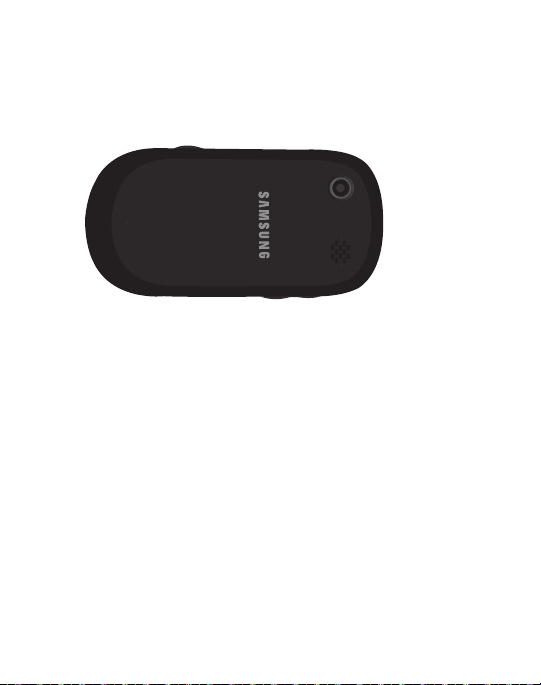
13.
Display shows all the information needed to operate your phone, such as the
received signal strength, phone battery level, and time.
Back View
The following illustration shows the back view of the phone with the camera lens.
Side Views
The following illustration shows the side details of your phone.
14
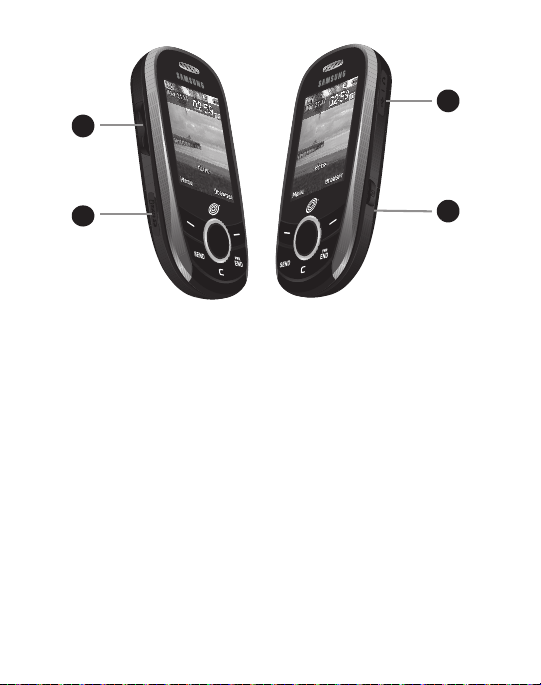
1.
1
1
1
1
3
2
1
4
Volume keys allow you to adjust the Ring volume in standby mode (with the
phone open) or adjust the Speaker volume during a call.
When receiving an
incoming call, if you press the volume key, you can mute the ring tone. If you
press and hold the volume key, you can reject the call.
2. Memory Card Slot allows you to install a memory card for storage of files.
3. Camera key launches the camera with a press and allows you to take
pictures when you are in camera mode.
4. Power/Accessory Interface connector allows you to connect a power cable
or optional accessories, such as a USB/data cable or a hands-free headset for
convenient, hands-free conversations.
Icons
This list identifies the symbols you see on your phone display screen:
Understanding Your Phone 15
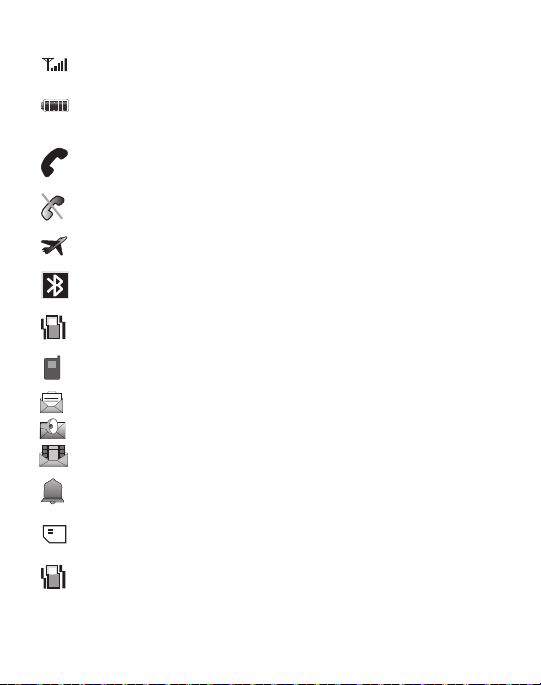
Shows the received signal strength. The greater the number of bars,
the stronger the signal.
Shows the level of your battery. The more bars you see, the more
power remains.
Displays when a call is in progress.
Displays when the phone is not receiving a signal.
Displays when the phone is in Airplane mode.
Displays when Bluetooth wireless technology is active.
Displays when Vibration Mode is active.
Displays in the View Tab when you missed a call.
Displays in the View Tab when a new text message is received.
Displays in the View Tab when a new voice mail is received.
Displays in the View Tab when a new picture message is received.
Displays when you set an alarm to ring at a specified time.
For more details, see “Alarm” on page 60.
Displays when Memory card is installed.
Displays when Incoming Call is set to Vibration.
16

Displays when Incoming Call is set to Melody and Vibration.
Displays when Incoming Call is set to Vibration then Melody.
Displays when Incoming Call is set to Melody then Vibration.
Backlight
A backlight illuminates the internal display and the keypad. When you press any
key, the backlight comes on. It goes off when no keys are pressed within a given
period of time, depending on the setting in the
Backlight
menu. The display turns off
after one minute to conserve battery power.
The Duration setting is how long the keypad backlight is on. The Dim option is how
much longer after the keypad backlight goes off that the display remains lit.
To specify the length of time the backlight is active, access the
1. In Idle mode, press Menu ➔ Settings ➔ Display Settings ➔ Backlight and
Backlight
menu:
press the Select soft key or .
2. Highlight the Duration option. Use the Left or Right Navigation key to select
the time the backlight is on. You can choose: 10 sec, 15 sec,
30 sec
, 1 min,
3min or 10 min.
3. Press the
Down
key to highlight the Dim option. Use the Left or Right
Navigation key to select the time the Dim mode is on. You can choose: Off,
5sec, 15 sec, 30 sec, 1 min or 3 min.
4. Press the Save soft key to retain your settings.
Understanding Your Phone 17
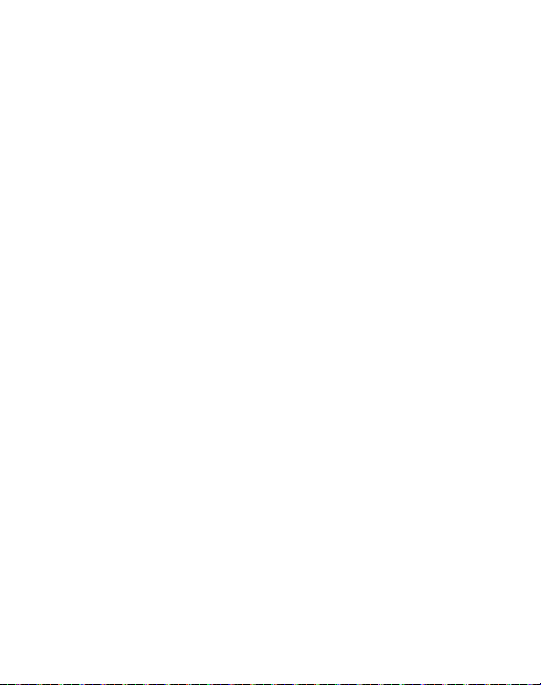
Display
Your phone has a display on the front of the phone. The display indicates when you
receive an incoming call or message and also displays any alarms for the specified
time. The display shows the current time on a digital clock.
18

Section 3: Call Functions
This section describes the features and functionality associated with making and
answering a call.
Making a Call
When the idle screen displays, enter the number you wish to dial and press .
Note:
When you activate the Auto Redial option in the Auto Redial menu, the phone automatically
redials up to 10 times when the person does not answer the call or is already on the phone,
provided your call is not sent to voice mail.
Making an Inter national Call
1. Press and hold . The + character displays.
2. Enter the country code, area code, and phone number.
3. Press to make the call.
Ending a Call
䊳
Briefly press when you want to end your call.
Making a Call from the Contact List
You can store frequently used phone numbers in the phone Contact List.
Once you store a number in the Contact List, you can quickly dial the stored number
by pressing only a few keys. You can also assign Speed Dial numbers to your most
frequently-used contacts.
For further details about the Contact List, see “Using Your Contact List” on page 47.
Adjusting the Volume
In Idle mode, you can adjust the ring volume by pressing the Volume keys on the left
side of the phone. During a call, use the Volume keys to adjust the speaker volume.
Call Functions 19
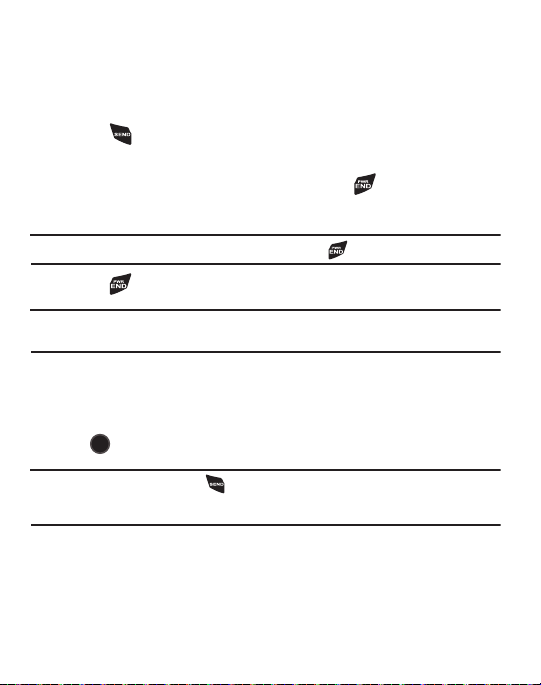
Answering a Call
When you receive an incoming call from a number stored in the Contact List, the
phone rings and displays the incoming call image (if stored in your Contact List).
The caller’s phone number or name displays, if it is stored in your Contact List.
1. Press or the Accept soft key to answer the incoming call.
If the Any Key answer option is activated in the Answer Options menu, you
can press any key to answer a call, except for the key and the Reject
soft key.
Note:
To reject an incoming call, press the Reject soft key or .
2. Press to end the call.
Note:
You can answer a call while using the Contact List or menu features. After ending the call,
the phone returns to the function screen you were previously using.
Recent Calls
All incoming, outgoing and missed calls are listed in the Recent Calls.
1. In Idle mode, press Menu ➔ Recent Calls and press the Select soft key
or .
Note:
While in Idle mode, press the key to access the Recent Calls. At any time while you
are in Recent Calls, you can use the Left or Right Navigation keys to scroll through All
Calls, Missed Calls, Incoming Calls and Outgoing Calls call records.
The following call record options are available:
20
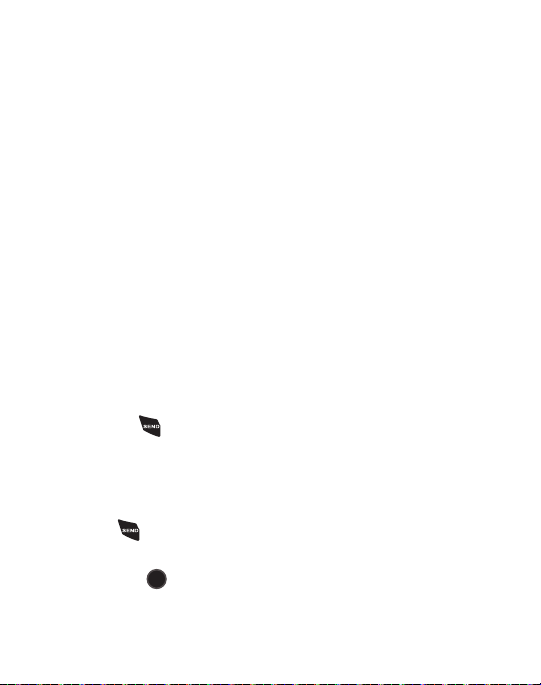
All Calls
This menu lets you view the 60 most recent calls you received, dialed, and missed.
The name or number, if already stored in your Contact List, displays with the
number of occurrences for each number.
Missed Calls
This menu lets you view the 20 most recent calls you received, but did not answer.
The name and number, if already stored in your Contact List, displays with the
number of occurrences for each number.
Viewing Missed Calls
When you are unable to answer a call for any reason, you can find out who is calling
you and call the person back, if this service is available.
The number of calls you missed displays on the idle screen on the Missed Call tab,
immediately after a call is missed.
To view a missed call immediately:
1. If the display is off, press the volume key to turn on the display.
The Missed Call tab displays the last missed call.
– or –
Press the key to view the
Navigation key to view the
Recent Calls
Missed Calls
, All Calls, then press the
Right
. The number corresponding to the
most recently missed call displays, if available.
2. To scroll through the missed calls, press the Up or Down Navigation key.
3. Press to call the displayed number.
– or –
Press
View
to display call details.
4. Press the Options soft key for the following options:
Call Functions 21
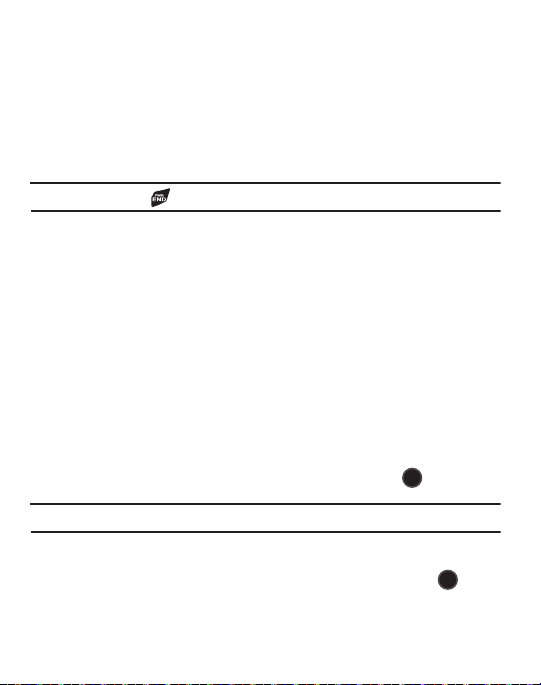
•Call back
: Allows you to call the caller back.
• Send message
: Allows you to send a Text message or a Picture Message to the
missed number.
• Save to contacts
: Stores the number in your Phone memory (displays only if the number
is stored to the SIM card).
•Delete
: Allows you to delete the selected number or to delete all call records.
• Add to Reject List
Note:
You can press the key at any time to exit the Missed Call feature.
: Adds the selected number to the blocked calls list.
Incoming Calls
This menu lets you view the 20 most recent calls you received. The name and
number, if stored in your Phone, is displayed with the number of occurrences for
each number.
Outgoing Calls
This menu allows you to view the 20 most recent calls you dialed. The name and
number, if stored in your Phone, is displayed with the number of occurrences for
each number.
Delete All
This menu allows you to delete all of the records in each call record separately, or
you can delete all of your call records at one time.
1. Highlight the type of calls you want to delete and press the key to check.
Note:
Select the All Calls check box to select all the entries.
2. Press the
3. When a confirmation message displays, press the
Delete
soft key to delete the calls.
to confirm.
22
Yes
soft key or
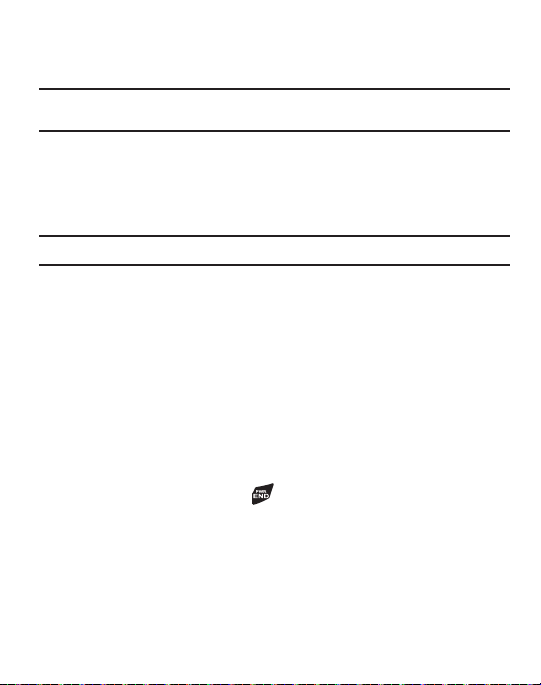
Call Time
This menu lets you view the time log for calls both made and received.
Note:
The actual time invoiced may differ from times displayed due to network features and
service plan.
The following time logs are available:
•
Last Call Time
•
Tot al O utg oin g
•
Tot al I nco min g
Note:
To change this password, see “Change Password” on page 65.
: shows the length of your last call.
: shows the total length of all calls made since the timer was last reset.
: shows the total length of all calls received since the timer was last reset.
Data Volume
1. From the Idle screen, press
2. Use the Up and Down Navigation keys to view the following information:
• Last Sent Data
: shows the amount of data in kilobytes of the last transaction sent.
• Last Received Data
Menu
➔
Recent Calls
➔
Data Volume
.
: shows the amount of data in kilobytes of the last transaction
received.
•Total Sent Data
• Total Received Data
3. Press the
4. Press the
: shows the total amount of data in kilobytes sent.
: shows the total amount of data in kilobytes received.
Reset
soft key to reset the Data Volume.
Back
soft key or the key to end.
Selecting Functions and Options
Your phone offers a set of customizable functions. These functions are arranged in
menus and sub-menus, and accessed using the two soft keys. Each menu and
submenu allows you to view and alter the settings of a particular function.
Call Functions 23

Soft Keys
In Idle mode, press the
Right soft key to access
the Browser
In Idle mode, press
the Left soft key for
Menu mode
The roles of the soft keys vary depending on the function you are currently using.
The labels on the bottom line of the display just above each key indicate their
current role.
Selecting Options
To view the various functions and options available, you must select the one you
want by:
1. Pressing the appropriate soft key.
2. Selecting the displayed function or the highlighted option, press the Select
soft key or .
24
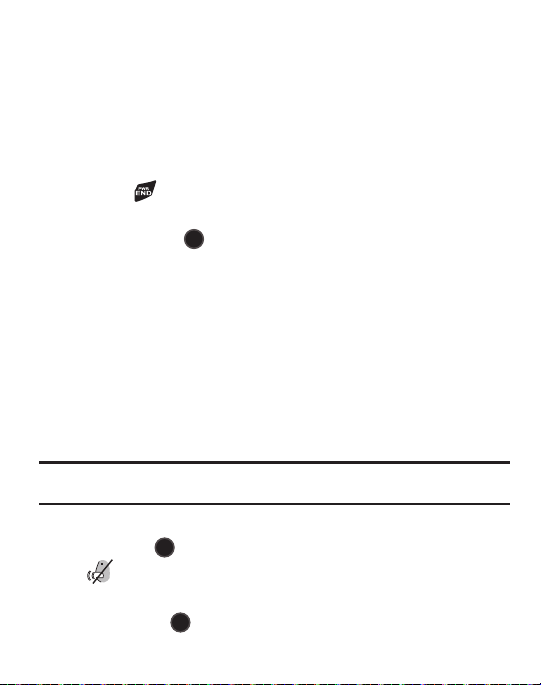
Viewing the next function or highlighting the next option on a list, by pressing
3.
the Down Navigation key.
4. Moving back to the previous function or option on a list, by pressing the Up
key.
5. Moving back up one level in the menu structure, by pressing the Back soft
key.
6. Pressing to exit the menu structure without changing the settings.
In some functions, you are asked for a password or PIN. Enter the correct code and
press the OK soft key or .
When you access a list of options, your phone highlights the currently active option.
If, however, there are only two options, such as Enable/Disable, your phone
highlights the option that is not currently active, so that you can select it.
Options During a Call
Your phone provides a number of control functions that are available for use during
a call.
Switching off the Microphone (Mute)
You can temporarily switch your phone microphone off, so that the other person
cannot hear you.
Example:
You wish to speak to a person in the room but do not want the person on the phone
to hear.
To switch the microphone off temporarily:
䊳
Press Mute ( ). The other person can no longer hear you. The Mute icon
( ) displays in the call box.
To switch the microphone back on:
䊳
Press Unmute ( ). The other person can hear you again.
Call Functions 25
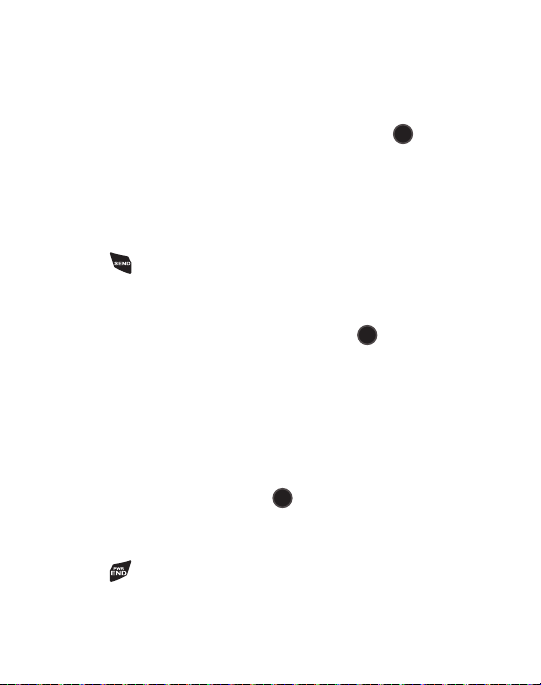
Putting a Call on Hold
You can place the current call on hold at any time. If your network supports this
service, you can also make another call while a call is in progress.
To place a call on hold:
1. Press Options ➔ Hold, then press the Select soft key or .
2. Press the Resume soft key to reactivate the call.
To make a new call while a call is in progress:
1. Enter the new phone number that you wish to dial or look it up in the
Contact List.
2. Press to dial the second call. The first call is then automatically put
on hold.
– or –
Press the Options soft key, select Hold, and press . This places the
currently active call on hold and allows you to make a new call in the
normal way.
When there is an active call and a call on hold, you may switch between the two
calls by placing the current held call to active and then placing the other call on
hold.
To switch between the two calls:
1. Press Options ➔ Swap, and press . The current active call is placed on
hold and the call on hold is then reactivated so that you can continue
speaking with that person.
2. Press to end the call.
26

Using the Speakerphone
While on a call, you can use your Speakerphone by following these steps:
1. Press the Spkr on soft key.
2. To turn the Speakerphone off, press the Spkr off soft key.
Muting or Sending Key Tones
The Mute keys and Send keys options allow you to turn the key tones off or on so
that the key press is not heard during a call.
During a call, you can mute the key tones by following these steps:
1. Press Options ➔ Mute keys.
2. To send the key tones again, press the Options ➔ Send keys.
Sending DTMF Tones
The Send DTMF option allows you to transmit the Dual Tone Multi-Frequency
(DTMF) tones of the keys to communicate with answering machines or
computerized telephone systems.
Note:
If the Keypad Tone option in Sound Settings is set to off (volume zero), your phone does not
transmit DTMF tones. Press
your keypad tone settings.
Searching for a Number in the Contact List
Menu
➔
Settings
➔
Sound Settings
➔
Keypad Tone
to turn on
You can search for a number in the Contact List during a call.
1. Press the Options ➔ Contacts. The Contact List displays.
2. Use the Up or Down Navigation key to highlight the contact you desire. To
search for a name, enter the name that you wish to find in the textbox located
above the entries. When you enter the first few letters of the name, the first
entry that matches your input displays.
Call Functions 27

3.
To view a highlighted entry, press the View soft key or . The Contact
information displays.
Tip:
For further details about the Contact List feature, see “Finding a Contact List Entry” on
page 48.
Call Waiting
The
Call Waiting
option must be set to Activate before you can answer an incoming
call while another call is in progress. To set the Call Waiting option, see “Call
Settings” on page 67. You are then notified of an incoming call with a call
waiting tone.
To answer a new call while another call is in progress:
1. Press either the Accept soft key or the key to answer the incoming call.
The first call is automatically put on hold.
2. To switch between the two calls, press the Options soft key, highlight Swap
and press the Select soft key or .
3. To end a call on hold, press the Options soft key and select the End held call
option. Then press the Select soft key or .
4. To end the remaining call, press .
3-Way Calling (Multi-Party Calling)
The 3-Way or Multi-Party feature allows you to answer a series of incoming calls
and place them on hold.
If this service is supported by the network, and the SIM has the feature enabled, all
calls can be joined together. You are notified of an incoming call by a call waiting
tone. To activate the call waiting feature, see “Call Waiting” on page 28.
1. Press to answer the first incoming call.
28

Press to answer the next incoming call. The first call is automatically put
2.
on hold.
3. Press ➔ to join with both of your callers, the active call and the
call on hold, in a single multi-party call.
Note:
If SIM enabled, some versions of the phone allow you to join with both of your callers in a
multi-party call by pressing Options ➔ Join.
4. Press to end the call.
Call Functions 29

Section 4: Menu Navigation
This section explains the menu navigation for your phone. You can tailor the phone
range of functions to your needs using menus and sub-menus. Menus and submenus can be accessed by scrolling using the Navigation keys or by using the
shortcuts.
Accessing a Menu Function
1. In Idle mode, press Menu.
2. Scroll using the Navigation keys to reach a main menu. Press the Select soft
key or to enter the menu.
3. If the menu contains sub-menus, after highlighting the sub menu, press the
Select soft key or to access it. If the menu you selected contains further
options, repeat this step.
4. To scroll through the menus, press the Up or Down Navigation keys.
5. To confirm the chosen setting, press the Select soft key, or .
6. To return to the previous menu level, press the Back soft key, or .
7. To exit the menu without changing the settings, press .
30

Section 5: Entering Text
This section outlines how to select the desired text input mode when entering
characters into your phone. This section also describes how to use the T9 predictive
text system to reduce the number of key strokes associated with entering text.
Changing the Text Input Mode
When using your phone, you often need to enter text, such as when storing a name
in your Contact List, creating your personal greeting or scheduling events on your
calendar. You can enter alphanumeric characters by using your phone’s keypad.
Your phone has the following text input modes:
•
T9 mode
: this mode allows you to enter words with only one keystroke per letter. Each key
on the keypad has more than one letter; for example, you press to enter J, or K.
However, the T9 mode automatically compares the series of keystrokes you make with an
internal linguistic dictionary to determine the most likely word, thus requiring fewer
keystrokes than the traditional ABC mode.
•
ABC mode
: this mode allows you to enter letters by pressing the key labeled with the
corresponding letter.
•
Number
: this mode allows you to enter numbers.
•
Symbol
: this mode allows you to enter symbols, such as punctuation marks.
Note:
When you are in a field where you can enter characters, the text input mode indicator
displays at the bottom right of the screen.
Using T9 Mode
T9 is a predictive text input mode that allows you to key in any character using
single keystrokes. This text input mode is based on a built-in dictionary.
To enter a word in T9 mode:
1. When you are in T9 mode, press any one of the letter keys to enter a word.
Press each key only once for each letter.
Entering Text 31

Example:
To enter “Hello” in T9 mode, press the 4, 3, 5, 5, and 6 keys.
The word that you type displays on the screen. The word may change with
each consecutive key that you press.
2. Enter the whole word before editing or deleting the keystrokes.
3. Press to insert a space and begin entering the next word.
To enter periods, hyphens, apostrophes, and other special characters press and
hold to display a menu of symbols with their corresponding number keys for
entry. Use the Right, Left, Up and Down navigation keys to see additional symbols.
Press the number key by the symbol you wish to enter. To return to the text entry
screen, press .
To shift case in T9 mode:
䊳
Press the key.
There are 3 cases: Capital lock, Initial capital, and Lower case.
Tip:
You can move the cursor by using the Navigation keys.
To delete characters:
䊳
Press the key. Press and hold the key to clear the display.
Using ABC Mode
To use ABC mode, use the letter keys to enter your text.
1. Press the key labeled with the letter you want:
•
Once for the first letter, twice for the second letter, and so on.
2. Select the other letters in the same way.
•
To enter periods, hyphens, apostrophes, and other special characters, press and hold the
key then press the key that contains the associated symbol.
32

•
To shift case in ABC mode, press the key. There are 3 cases: Capital lock, Initial
capital, and Lower case.
Note: You can move the cursor by using the Navigation keys.
To delete letters:
䊳
Press the key. Press and hold the key to clear the display.
Note:
The cursor moves to the right when you press a different key. When entering the same letter
twice or a different letter on the same key, just wait for a few seconds for the cursor to
automatically move to the right, and then select the next letter.
Using Number Mode
The Number mode enables you to enter numbers into a text message.
䊳
Press the keys corresponding to the digits you want to enter.
Using Symbol Mode
Symbol mode enables you to insert symbols and punctuation marks into text. To
display symbols options, press and hold the key until the symbols display on
the screen, or press the Right soft key and select Symbol.
1. To select a symbol, press the corresponding number key.
2. To display more symbols, press the Navigation keys.
3. To clear the symbol(s), press the key. When the input field is empty,
this key returns the display to the previous mode.
4. To insert the symbol(s) into your message, press the OK soft key or
the key.
Entering Text 33

Section 6: Messages
This section describes how to send or receive different types of messages. It also
explains the features and functionality associated with messaging.
Types of Messages
Your phone provides the following message types:
•
Text Messages
•
Picture Messages
•
Voice Mail
Display Icons for Messages
When your handset receives new messages, icons display on the screen in two
locations: on the View Tab that displays on the lower portion of the screen, and on
the top of the screen.
Message Icons on the Icon Line
The icon displayed at the top of the screen indicates that a new text message
was received. The icon indicates a new picture message was received. The
icon indicates a new voice mail message was received.
View Tab
The View Tab area displays on the screen when a voicemail, missed call, text
message, or picture message is received by the phone. The View Tab area can
display these icons when you miss a call or receive a message:
1. Voicemail
2. Missed Call
3. Text message
4. Picture message
34

You can search through missed calls or unviewed messages by using the
Left
navigation keys to select the associated message tab, then pressing the
Connect
soft key.
Right
View or
Text Messages
Short Message Service (SMS) allows you to send and receive short text messages
to and from other mobile phones. In addition, your phone supports the Enhanced
Messaging Service (EMS), which enables you to include simple graphics, melodies,
and animated images in your messages. To use this feature, you must subscribe to
a message service.
The Message icon ( ) displays when you receive a new text message. When the
memory is full, the message icon flashes on your phone and you cannot receive any
new messages. You must delete a message before you can receive additional
messages.
Create new
In this menu, you can write and send a text message.
Creating a Simple Text Message
1. In Idle mode, press Menu ➔ Messages ➔ Create New. The Create screen
displays.
2. Enter your recipients in the To field. Press Add or Options ➔ Add recipients
to choose from Recent recipients, Contacts or Groups.
• Recent recipients
: allows you to select a number or an address from the last 5
destinations you entered.
•Contacts
: allows you to enter the phone number you want from your Contact List.
•Groups
: allows you to enter phone numbers or email addresses for recipients assigned
to a group.
3. Before creating your message, press Options to choose from the following
options:
and
Messages 35

•Insert
: allows you to choose from: Text template, Contacts, Favorites.
•More
: allows you to choose from: Add page, Add subject, Add attachment and Edit style,
Change to picture message and Select language.
•Exit composer
4. Create your message.
Note:
For further details about entering characters, see “Changing the Text Input Mode” on
page 31. You can enter up to 160 standard Alphabet characters per page in your message.
The message can be up to 12 pages long for a total of 1920 characters.
5. When you have entered your message, press the Options soft key to choose
: returns you to the Messages menu.
from the following options:
•Insert
: allows you to insert from the Text Templates, Contacts or Favorites. The Text
templates allow you to apply one of the preset message templates to the text. Select one
of the 10 items stored in the
Text Templates
menu. Contacts allows you to add names
and phone numbers from your Contact List to your message. Favorites allows you to add
Internet addresses to your message.
•More
: allows you to choose from Add page, Add subject, Add attachment, Edit style,
Change to picture message, and Select language.
•Save to
: allows you to save the message to Drafts or Templates.
• Copy & Paste
•Exit composer
6. If you wish to add recipients, highlight the
: allows you to turn on or off the copy, cut and paste text selection tool.
: provides the options: Save message, Don’t save or Continue writing.
To
field again and press Add.
You can select one of the following options:
• Recent recipients
: allows you to select a number or an address from the last 5
destinations you entered.
•Contacts
: allows you to enter the phone number you want from your Contact List.
• Groups
: allows you to enter phone numbers or email addresses for recipients assigned
toagroup.
7. When you finish entering the destinations, press Send.
36

Picture Messages
When you add images, video, graphics, voice, or audio clips to your message, it
becomes a Multimedia Message. This is a multimedia presentation contained in a
single file. It is not a text file with attachments. Picture Messaging is a Multimedia
Message Service (MMS) that provides delivery of personal picture messages from
phone to phone.
Create new
This menu allows you to create a new picture message and send it to one or more
destinations.
Creating and Sending a Picture Message
1. In Idle mode, press Menu ➔ Messages ➔ Create New. The Create
screen displays.
2. Enter your recipients in the To field. Press Add or Options ➔ Add recipients
to choose from Recent recipients, Contacts or Groups.
•
Recent recipients
: allows you to select a number or an address from the last 5
destinations you entered.
•
Contacts
: allows you to enter the phone number you want from your Contact List.
•
Groups
: allows you to enter phone numbers or email addresses for recipients assigned
to a group.
3. Create your message.
4. Press the Down navigation key to access the multimedia options. The Add
picture option becomes highlighted.
5. Press Select or to add a picture from your Photos or your
Downloaded Images.
– or –
Messages 37

Press the Right and Left navigation keys to choose from these multimedia
options: Record sound, Add sound, Add picture, Take picture and
Add video.
6. In Multimedia mode, press Options ➔ More to choose from these options:
Add/Delete page, Add subject, Add attachment, Edit style, Change to
text message and Select language. You can also choose these options:
Save to (Drafts, Templates), Copy & Paste or Exit composer.
7. When you have completed your message, press Options ➔ Send.
Inbox
The Inbox stores received messages. You can tell what kind of message was
received by the icon displayed. If the icon envelope is open then the message was
read, otherwise a closed envelope displays.
The following types of messages may display in your inbox:
1. Text messages
2. Picture messages
When you enter the Inbox, the list of messages displays with the senders’ phone
numbers or names, if available in your Contact List. After you read the message, the
open envelope icon displays.
Tip:
Press the Left or Right Navigation keys to scroll between Inbox, Sent Box, and Drafts.
Viewing a Text Message from the Inbox
1. In Idle mode, press Menu ➔ Messages ➔ Inbox.
2. Highlight a text message on the list and press the Options soft key.
The following options display:
38

•Reply
: allows you to reply to the message.
• Call back
: allows you to call back the sender.
•Delete
: deletes the selected text message or multiple messages.
• Move to Phone/SIM card
: allows you to move the message from the SIM card into the
phone’s memory or from the phone onto the SIM card. Depends on where the current
message is saved.
•Sort by
: allows you to sort messages by Read/Unread, Date, Name, Type, Size,
or Subject.
•Lock/Unlock
3. Press the View soft key or to view the message details.
4. To scroll through the contents, press the Up or Down Navigation key.
: allows you to protect the message from deletion or unlock it for deletion.
While viewing the message, press the Options soft key to display
the following:
•Reply
: allows you to send a reply to the sender by sending a message.
• Call back
: Places a call back to the number.
•Forward
: allows you to forward the message to another number.
• Save address
: allows you to extract the sender’s number and URL, e-mail addresses or
phone numbers from the message text, so that you can save them to contacts or send the
caller a message.
• Delete
: allows you to delete the message.
• Print via Bluetooth
• Move to phone/SIM card
: allows you to print the message using a Bluetooth enabled printer.
: allows you to move the message from the SIM card into the
phone’s memory or from the phone onto the SIM card. Depends on where the current
message was saved.
•Lock/Unlock
: allows you to protect the message from deletion or unlock it for deletion.
Viewing a Picture Message from the Inbox
1. In Idle mode, press Menu ➔ Messages ➔ Inbox.
Messages 39

2.
Highlight an unretrieved picture message from the list and press the
Options soft key.
The following options display:
• Reply via:
• Reply all via:
• Call back:
•Forward:
• Delete:
•Sort by
allows you to send a reply to the sender by sending a message.
allows you to send a reply to the sender by sending a Picture message.
allows you to call the sender back.
allows you to forward the message to another number.
deletes the selected picture message or multiple messages.
: allows you to sort your messages by Read/Unread, Date, Name, Type, Size,
or Subject.
•Lock/Unlock
•Properties
: allows you to protect the message from deletion or unlock it for deletion.
: displays information about the message, such as time and date the message
was received, the sender’s e-mail address or phone number, recipient’s e-mail address or
phone number, Cc, message size, priority, and class.
3. Press View to read the message contents.
4. To scroll through the contents, press the Up or Down Navigation key.
5. Press the Options soft key while reading a picture message to display
the following:
• Reply via:
• Reply all via:
• Call back:
•Forward:
•Replay
• Save address:
allows you to send a reply to the sender by sending a message.
allows you to send a reply to the sender by sending a Picture message.
allows you to call the sender back.
allows you to forward the message to another number.
: allows you to review the picture message.
allows you to cut and paste the address to send a text message, or
picture message.
• Save media:
allows you to save message media to your Image folder, Video folder,
Sound folder, vCard, vCalendar. vNote, or Other file folder.
40

• Delete:
deletes the selected picture message.
•Lock/Unlock
• Properties:
: allows you to protect the message from deletion or unlock it for deletion.
shows you information about the message, such as time and date the
message was received, the sender’s e-mail address or phone number, recipient’s e-mail
address or phone number, Cc, message size, or priority.
Viewing a Picture Message When You Receive It
When a new picture message comes in, the Missed messages tab displays the
missed Picture Messaging Message icon.
1. From the Missed messages tab, press the View key to view the
picture message.
Note:
The message actually displays as a missed Picture message.
2. Press the Exit soft key if you want to view the message later in the Inbox.
3. Press the Options soft key or the key to access the various options
described above.
4. Press the key when you are finished.
Drafts
This message box stores messages that you may want to edit or send at a
later time.
When you enter this menu, the list of messages in the box displays.
1. In Idle mode, press Menu ➔ Messages ➔ Drafts. The Message Box for
Drafts displays.
Note:
Press the Left or Right Navigation keys to scroll between Inbox, Drafts, and Sent Box.
2. Select a message from the list and press the Options soft key.
Messages 41

The following options display:
•Edit
: allows you to edit the message.
•Send
: allows you to send the message to Recent recipients, the Contacts, or a New
recipient (Picture message only).
•Delete
: deletes the selected draft message or multiple selections.
• Move to SIM card/phone
: moves the selected draft message or multiple messages to
the SIM card (if stored on the phone) or to the Phone (if stored on the SIM card).
•Sort by
: allows you to sort the messages stored in this folder by Date, Name, Type, Size,
or Subject.
•Lock/Unlock
: locks the selected message to protect it from deletion, or unlocks the
message to allow deletion.
•Properties
3. Press View ( ) and press Options ➔ Edit to edit the message.
: shows information about the message:
Priority
(Picture message only).
Subject, Date, To, Cc, Bcc, Size
– or –
Press View ( ) and Send to ( ) to send the message.
4. Press to return to the Idle screen.
Tip:
Press the Options soft key while reading a message to select alternate options.
Sent Box
This message box stores unsent messages.
When you enter this menu, the list of messages in the Sent Box displays with the
recipients’ phone numbers or names, if available in your Phonebook.
1. In Idle mode, press Menu ➔ Messages ➔ Sent Box.
Note:
Press the Left or Right Navigation keys to scroll between Inbox, Drafts, and Sent Box.
and
42

Select a message from the list and press
2.
View
( ) to view or play the
message contents.
3. To scroll through the contents, press the Up or Down Navigation keys.
Tip:
Press the Options soft key while reading a message to select alternate options.
Voice Recording
In this menu, you can record a voice note up to one hour long, using the Voice
Recorder, then immediately send it via Picture Messaging.
Creating and sending a Voice note
When you access this menu, a timer displays on the screen.
1. In Idle mode, press Menu ➔
2. Press the Record soft key to begin recording.
3. Record a memo by speaking into the phone’s microphone.
Games & Apps
➔
Voice Recorder
.
The display simultaneously shows the elapsed time and the total
time allowed.
4. Press the Stop soft key when you are finished recording.
– or –
When the recording time is expired, the display advances to the next screen.
Note:
Your voice note automatically saves in the Voice List.
5. Press the Options soft key for the following options:
• Send in Message
• Re-record
: allows you to send the Voice note as a message.
: discards the previous Voice note and enables you to record a new voice note.
Messages 43

•Set as
: allows you to save the voice note as a Default ringtone, Individual ringtone, or
Alarm tone.
• Go to voice list
• Delete
6. To send the Voice note, while viewing the Options, select Send in Message.
: displays the voice list.
: allows you to deleted this voice note.
The Create message screen displays with the To field highlighted.
7. Press
Add
( ) to select recipients from
or
Groups
.
•
Recent recipients
: allows you to select a number or an address from the last 20
Recent recipients, Contacts
destinations you entered.
•
Contacts
: allows you to enter the phone number you want from your Contact List.
•
Groups
: allows you to enter phone numbers or email addresses for recipients assigned
toagroup.
8. When you have entered your recipients, press the
Down
navigation key to
compose your message in the message field. For information about entering
text in a message field, see page 35.
9. While you are in the message field, you can press
Options
to choose from
the following:
•Send
: allows you to send the message.
•Preview
: allows you to preview the message.
•Insert
: allows you to insert a
•More
: allows you to
style, Change to text message
•Save to
: allows you to save the message to
• Copy & Paste
: allows you to turn On or
Text template, Contacts
, and
Favorites
to the message.
Add page, Delete page, Add subject, Add attachment, Edit
and
Select language
Off
the Text selection tool to enable copy
Drafts
or to
.
Tem pl at es
.
and paste.
44

• Exit composer
save
10. Press
: allows you to
or
Continue writing
Send
( ) to send the message. Your phone sends the message and
Exit composer
.
and choose to
Save message, Don’t
saves it to the Sent Box after it successfully sends.
Voice mail
This menu provides you with a way of accessing your voice mailbox, if provided by
your network.
1. In Idle mode, press Menu ➔ Messages ➔ Voice Mail. The Voice Mail screen
displays with Call voicemail highlighted.
Note:
Before you can use the Voice Mail feature, you must obtain the voice server number from
your customer service representative.
2. Press the Select
Tip:
In Idle mode you can also press and hold the key to connect to the voice server.
soft key to call your voice mail number.
Voice mail is a network feature. Please contact customer service for further details.
Management
The Management menu allows you to select where your contacts are saved, to
delete your contacts, to sort by contacts, or to check your memory status.
䊳
In Idle mode, press Menu ➔ Messages ➔ Management.
The Settings screen displays with these options: Messages Settings, Delete All,
and Memory Status.
Messages Settings
In this menu, you can set up a default text message or a picture message. The last
setting you accessed is automatically activated for sending subsequent messages.
䊳
In Idle mode, press Menu ➔ Messages ➔ Management ➔
Messages 45

Messages Settings. Select Text Message or Picture Message.
Text Message
Use the following options to set Send Settings (Keep a copy and Email Gateway) and
Block Number settings for Text Messages.
Picture Message
Use the following options to set Send Settings (Priority, Expiry Date and
Delivery Time) and Receive Settings (Anonymous Reject and Ads Allowed)
for Picture Messages.
Delete All
The Delete All function allows you to check a single or multiple categories of
messages to delete, or you can highlight the All selection and press the checkmark
or the key to check all categories of messages.
䊳
In Idle mode, press Menu ➔ Messages ➔ Management ➔ Delete All.
Press the Delete soft key and the confirmation message displays, “Delete all
unlocked messages?” Press the Yes or No soft key to confirm.
Memory Status
Memory Status allows you to view the Text Message usage on your phone and SIM,
your Picture Message usage and available memory and your Push Message usage.
To view the memory status:
䊳
In Idle mode, press Menu ➔ Messages ➔ Management ➔
Memory Status.
46

Section 7: Managing Your Contacts
This section explains how to use and manage your Contacts.
Using Your Contact List
Use the following procedures to store a new contact to your Phone.
Storing a Number in the Phone’s Memor y
The default storage location for saving phone numbers to your Contact List is your
phone’s built-in memory.
1. In Idle mode, press
2. Enter a first name in the First name text box. Press the down key to tab to
the next text box.
For further details about how to enter characters, see “Using ABC Mode” on
page 32.
3. Enter a last name in the Last name text box.
4. Highlight a number type by pressing the Up or Down Navigation key, then
enter a number in the text box.
The following types are available:
• Mobile
: assigns the number to the Mobile entry.
•Home
: assigns the number entered to the Home entry.
• Office
: assigns the number entered to the Work entry.
• Picture ID
• Ringtone
locations: Default melodies, Voice List, Sounds, or Music.
•E-mail
: allows you to enter the e-mail address for the contact.
•Fax
: assigns the number entered to the Fax entry.
Menu
➔ Contacts ➔ Add New Contact.
: allows you to add a Picture ID assigned to the contact.
: allows you to assign a Ringtone by choosing from one of the following
Managing Your Contacts 47

•Other
: allows you to enter an additional phone number for this entry.
•Group
: allows you to assign this contact to a group.
•Notes
: allows you to enter additional information about the contact. Up to 50 characters
are allowed.
5. Press to save you selections.The number saves to your selected
destination and the new contact information displays.
6. Press the key to return to Idle mode.
Finding a Contact List Entry
You can store phone numbers and their corresponding names in the phone’s built-in
memory (Contact List).
1. In Idle mode, press
Note:
A Phone icon displays to the left of the entry.
2. Enter the first few letters of the name in the text box.
Menu
➔ Contacts ➔ Contact List.
The Phonebook entries are listed, starting with the first entry matching
your input.
3. If needed, press the Up or Down Navigation key until the entry you
want highlights.
4. Once you locate the entry, press the key to dial the number, or press the
Options soft key to access the following Phonebook entry options:
•Edit
: allows you to edit the Name and number for the selected contact.
• Send Message
• New contact
•Call
: allows you to send a Message to the selected number.
: takes you to the Add new contact menu.
: places the call to the selected phone number.
48

• Assign speed dial
: allows you to assign a speed dial key number to the selected Contact
List entry.
• Send name card via
: allows you to select the option of sending your name card in a
Picture Message and the option of sending to a Bluetooth enabled device.
•Delete
: allows you to delete the selected name and number or multiple names and
numbers from your Contact List or delete all numbers. You are asked to confirm your
name and number deletion by pressing the
• Add to Reject List
• Copy to Phone/SIM card
: adds the selected contact to your reject list.
: copies the selected or all of the contacts to the phone or
Yes
soft key. To cancel, press the No soft key.
SIM card. Depends on where the contact was previously saved.
• Select language
5. Press View to view contact information.
6. Press Options to select one of the following options:
•Edit
: allows you to edit the name and number fields in the entry. You can also add an e-
: allows you to select between English and Español.
mail address and notes.
• Send message
• Assign speed dial
: allows you to send a Message to the selected number.
: allows you to assign a speed dial key number to the selected Contacts
List entry.
• Send name card via
: allows you to select the option of sending your name card in a
Picture Message and the option of sending to a Bluetooth enabled device.
•Delete
: allows you to delete the selected name and number from your Contacts List. You
are then asked to confirm the name and number deletion by pressing the
Press the No soft key to cancel the deletion.
• Copy to phone/SIM card
: copies the selected or all of the contacts to the phone or
SIM card. Depends on where the contact was previously saved.
• Add to Reject List
• Print via Bluetooth
: adds the selected contact to the reject list.
: sends the contents of the selected text message to a Bluetooth
enabled printer.
7. Press
Call
to dial the selected number.
Yes
soft key.
Managing Your Contacts 49

Dialing a Number from the Contact List
Once you store phone numbers in the Contact List, you can dial them easily
and quickly.
Note:
Select Contact List in the Contacts menu to search for the entry by name. For more
information, refer to “Finding a Contact List Entry” on page 48.
Adding a New Caller Group
1. In Idle mode, press
2. Press the Options soft key and select the
3. Enter a name for the new group in the
4. Highlight the
Menu
➔ Contacts ➔
Groups
.
Create new group
Name
field.
Picture ID
field and press the key to create a Picture ID for
option.
this new caller group. Select from one of the following options:
• Take picture
•Photos
• Downloaded Images
•Icons
: allows you to take a picture to use as a Caller ID photo.
: displays a list of photos from which to select as a Caller ID.
: displays a list of downloaded images to select as a Caller ID.
: displays a list of predefined Caller ID icons. Press the Right and Left Navigation key
to display pages of icons from which to choose.
5. Highlight the
Ringtone
field and press the key to create a ringtone for this
new caller group. Select from one of the following options:
• Default melodies
: displays a list of default melodies from which to select
as a ringtone.
•Voice List
: displays a list of voice messages from which to select as a ringtone.
• Sounds
: displays a list of sounds from which to select as a ringtone.
•Music
: displays a list of music from which to select as a ringtone.
6. Press the Save soft key when you are finished.
7. Press the key to return to Idle mode.
50

Editing a Caller Group
1. In Idle mode, press
or
the key.
2. In the group list, highlight a group and press the Options soft key.
3. Highlight Edit and press the
4. To edit the Caller group name, modify the text in the Name text box.
5. To change the image associated with the Caller group, press the Down
Menu
➔ Contacts ➔
Select
soft key
Group
and press the
or
the key.
Select
navigation key to highlight the Picture ID icon. Press the key.
The following options are available:
•Take Picture
•Photos
• Downloaded Images
: allows you to take a picture with your camera.
: allows you to choose a photo from Photos folder.
: allows you to choose a photo from your Downloaded
images folder.
•Icons
: allows you to choose from pre-defined icons.
6. To change the ringtone associated with the Caller group, press the Down key
to highlight the Ringtone icon. Press the key.
The following options are available:
• Default Melodies
• Voice List
• Sounds
•Music
7. Press the Save soft key when you are finished. Your Caller group
: allows you to choose from 20 different melodies.
: allows you to assign a voice clip to this group.
: allows you to choose a sound from your Sounds folder.
: allows you to choose music from Music folder.
settings save.
8. Press the key to return to Idle mode.
soft key
Managing Your Contacts 51

Speed Dialing
Once you store phone numbers from your Phonebook list, you can set up to 8 speed
dial entries and then easily dial them whenever you want, by pressing the
associated numeric key.
䊳
In Idle mode, to speed dial the numbers assigned to keys (2 to 9), press and
hold the appropriate key.
Setting Up Speed Dial Entries
1. In Idle mode, press
Menu
➔ Contacts ➔ Speed Dial List and press the
Select soft key or the key.
2. Use the Up or Down Navigation key to select the keypad number key to
where you wish to assign the new speed-dialing number and press the Add
soft key or the key.
•
Select from the 2 to 9 keys, and press the
3. Highlight a contact entry from the list and press the Select soft key or the
key. You receive a
Saved
Add
soft key.
confirmation and the Speed dial menu displays
the contact assigned to the number key you selected.
4. Press the key to return to Idle mode.
Note:
Memory location 1 is reserved for your Voice mail server number and this speed dial loca tion
can not be changed.
Reject List
The Reject List option allows you to create a list of numbers to reject incoming calls
from the specified numbers.
䊳
In Idle mode, press
Menu
➔ Contacts ➔ Reject List and press the key.
52

FDN Contacts
Fixed Dial Number (FDN) mode, if supported by your SIM card, allows you to restrict
your outgoing calls to a limited set of phone numbers. When this feature is enabled,
you can make calls only to phone numbers stored in the FDN list on the SIM card.
You must first enter your PIN2. You can obtain your PIN2 from your service provider.
1. In Idle mode, press
Menu
➔ Contacts ➔ FDN contacts. The FDN contacts
screen displays.
2. To add a new FDN contact, press Options ➔ New FDN contact. The Enter
PIN2 code field displays.
3. Enter your PIN2 code.
4. Enter the desired name and number, then Save.
5. Select the FDN contact to call and press .
– or –
Press the Options soft key to add additional contacts, change a contact or
delete a contact from the FDN list.
Contacts Settings
䊳
In Idle mode, press
Menu
➔ Contacts ➔ Contacts Settings and press the
Select soft key or the key.
Select from the following options:
• My Business Card
: allows you to set up business card information such as name, phone
numbers and email.
• Save New Contacts to
: allows you to save new contacts to you phone, to your SIM or to
be prompted: Ask on saving.
• View Contacts from
: allows you to view contacts from you SIM card, from you phone or
from both your SIM card and your phone.
• Sort Contacts by
: allows you to sort your contacts by first name or by last name.
Managing Your Contacts 53

•
Own Number
• Copy All to
• Delete All
• Used Space
: provides the number for your phone.
: allows you to choose to copy all contacts to your phone or to your SIM card.
: allows you to delete all your contacts from the Phone or from your SIM Card.
: allows you to check how many names and numbers are stored in the Phone
and on the SIM card. You can also see the current storage capacity of the memory.
54

Section 8: Browser
This section outlines the Browser features available on your phone. For more
information, contact your service provider.
Browser
Your phone is equipped with a WAP (Wireless Application Protocol) browser which
provides you wireless access and navigation to the Web using your phone.
To access Browser via the menu, follow these steps:
䊳
In Idle mode, press
the key to enter the menu.
To access Browser directly, follow these steps:
䊳
In Idle mode, press the Browser soft key to access the Browser menu.
The following options are available:
Home
Selecting this menu connects the phone to the network and loads the
Browser homepage.
The content of the Browser startup homepage depends on your Wireless Web
service provider. To scroll through the screen, use the Up and Down keys.
To go to the startup homepage from any other screen in the Browser, use the
Home option.
䊳
In Idle mode, press
Exiting the Browser
䊳
To exit the browser at any time, simply press the key.
Navigating the Browser
1. To scroll through browser items, press the Up or Down Navigation key.
Menu
➔ Browser and press the Select soft key or
Menu
➔ Browser ➔ Go to ➔ Homepage.
Browser 55

2.
To select browser items, press the key.
3. To return to the previous page, press the Back soft key or the key.
4. Press the Back soft key until the startup
Home
page displays.
Favorites
This menu stores preset URL addresses: My Account, Chat Group, News, Sports,
Weather and MEdia Net, and nine others that you can designate.
To store a URL address:
䊳
In Idle mode, press Menu ➔ Browser ➔ Add to Favorites and press the
Select soft key or the key.
Enter URL
This menu allows you to manually enter the URL address of a web site that you wish
to access and to add it to your Favorites.
䊳
In Idle mode, press Menu ➔ Browser ➔ Options ➔ Go to ➔ URL Address
and press the Select soft key or the key.
Note:
For further details about entering characters, see “Entering Text” on page 31.
Clear Cache
You can clear the information stored in the cache memory, the phone’s temporary
memory that stores the most recently accessed Web pages.
䊳
In Idle mode, press Menu ➔ Browser ➔ Options ➔ Browser Settings ➔
Clear Cache and press the Select soft key or the key.
A confirmation message displays, “Clear Cache?” Press the Ye s soft key to
confirm the deletion or press the No soft key to discontinue.
56

Section 9: Games & Apps
This section outlines the applications available in the Games & Apps menu: Games,
Music Player, Camera, Voice Recorder and Image Editor.
Games
You can download MIDlets (Java applications that run on mobile phones) from
various sources using the browser and then storing them in your phone.
䊳
In Idle mode, press Menu ➔ Games & Apps ➔
Music Player
You can organize music files stored on your Phone and
Music Player enables you to manage these music files and to add, rearrange and
remove files.
䊳
In Idle mode, press Menu ➔ Games & Apps ➔
Camera
For information on using your camera, see “Camera” on page 70.
Voice recorder
In this menu, you can record an audio file up to one minute long and then
immediately send it as a message.
䊳
In Idle mode, press Menu ➔ Games & Apps ➔
Image Editor
The Image Editor option allows you to edit the selected image by adding effects,
adding a frame, emoticon or clip art. You can also set the edited image as wallpaper
or a Picture ID icon.
䊳
In Idle mode, press Menu ➔ Games & Apps ➔
Games
.
Memory card
Music player
Voice Recorder
Image Editor
into playlists.
.
.
.
Games & Apps 57

Section 10: My Folder
The My Folder menu provides access to stored files on your phone and on your
memory card. You can access these storage locations: Sounds, Images, Videos,
Music, Other Files, Memory Card and Memory Status, and you can create your
own folders.
Sounds
In the Sounds menu, you can view the list of sounds downloaded from the web
server or received in picture messages and you can keep a Voice List of your own
audio clips. You can also set one of your stored sounds as the current ring tone.
䊳
In Idle mode, press Menu ➔ My Folder ➔ Sounds.
Images
In the Images menu you can view your own photos taken with the built-in camera,
the images you have downloaded from the web server or received in messages or
the images stored on your memory card. You can set an image as the current
background image.
䊳
In Idle mode, press Menu ➔ My Folder ➔ Images.
Videos
In this menu, you can view the list of videos downloaded from the web server or
received in picture messages. You can also view a video saved to your Videos folder
or memory card.
䊳
In Idle mode, press Menu ➔ My Folder ➔ Videos.
Music
The Music menu provides access to the music files stored in your music folder or on
your memory card.
䊳
In Idle mode, press Menu ➔ My Folder ➔
Music
.
58

Other Files
The Other Files menu provides access to other files you have stored on your phone
and to the files stored on your Memory card (if present).
䊳
In Idle mode, press Menu ➔ My Folder ➔ Other Files.
To access files stored on your installed Memory card:
䊳
In Idle mode, press Menu ➔ My Folder ➔ Other Files ➔ Memory card.
Memory Status
You can check the amount of memory being used and memory remaining for the My
Folder categories: Sounds, Images, Videos, Music and Other files or the memory
used and remaining for your Memory Card.
䊳
In Idle mode, press Menu ➔ My Folder ➔
Memory status
.
My Folder 59

Section 11: Tools
This section outlines the various applications that are available on your phone
Tools menu.
Tools
The Tools menu allows you to set alarms, schedule appointments, view the calendar,
create a note, perform simple math calculations, calculate the amount of your tip,
perform unit conversions, set a timer, use a stopwatch and check world time.
Alarm
The Alarm feature enables you to set up to 3 alarms to ring at specified times.
䊳
In Idle mode, press Menu ➔ Tools ➔ Alarm. Then press Select or .
Calendar
With the Calendar feature, you can elect to view your calendar by month, week, or
day; set schedules and note anniversaries; make a tasks list; write memos to keep
track of your schedule; view a list of missed alarms events and view an overview of
items on your calendar.
䊳
In Idle mode, press Menu ➔ Tools ➔ Calendar. Then press Select or .
Notes
This option allows you to create notes to add to your events.
䊳
In Idle mode, press Menu ➔ Tools ➔ Notes. Then press Select or .
Calculator
With this feature, you can use the phone as a calculator. The calculator provides the
basic arithmetic functions; addition, subtraction, multiplication, and division.
䊳
In Idle mode, press Menu ➔ Tools ➔ Calculator. Then press Select or .
60

Tip Calculator
The Calculator helps you compute the percentage amount for tip. Use the following
procedures to calculate a tip amount.
䊳
In Idle mode, press Menu ➔ Tools ➔ Tip Calculator. Then press Select
or .
Converter
The Converter menu converts measurements and amounts in these categories:
currency, length, weight, volume, area and temperature.
䊳
In Idle mode, press Menu ➔ Tools ➔ Converter.
Timer
The Timer feature enables you to set a timer.
䊳
In Idle mode, press Menu ➔ Tools ➔ Timer.
Stopwatch
This feature allows you to use a stopwatch. Press
Press Reset to erase all previously recorded stopwatch times. Press
Start
( ) to start the stopwatch.
Lap
() to
view the lap time. You can view up to 5 lap times.
䊳
In Idle mode, press Menu ➔ Tools ➔ Stopwatch.
World Time
This feature allows you to find out what time it is another part of world, using the
Left and Right Navigation keys.
There are two time lines available. You can set the first setting to your home city and
then use the second setting to check other city times.
䊳
In Idle mode, press Menu ➔ Tools ➔ World time.
Tools 61

Section 12: Changing Your Settings
This section explains the sound and phone settings for your phone. It includes
settings for sound options, display, phone, call settings, Bluetooth, browser and
reset settings.
Sound Settings
You can customize various sound settings.
䊳
In Idle mode, press Menu ➔ Settings ➔ Sound Settings.
Incoming Call
This menu allows you to select a ring melody, the volume and the alert type.
䊳
In Idle mode, press Menu ➔ Settings ➔ Sound Settings ➔ Incoming Call.
Message Tone
This menu allows you to set up the ringer for incoming messages. You can set the
Tone, Alert Type, and Repetition.
䊳
In Idle mode, press Menu ➔ Settings ➔ Sound Settings ➔ Message Tone.
Keypad Tone
This menu allows you to select the key tone and volume that the phone sounds
when you press a key.
䊳
In Idle mode, press Menu ➔ Settings ➔ Sound Settings ➔ Keypad Tone.
Power on/off Tone
This menu allows you to select the melody that the phone sounds when it is
switched on and off.
䊳
In Idle mode, press Menu ➔ Settings ➔ Sound Settings ➔
Power on/off Tone.
62

Slide Tone
This menu allows you to choose from four tones, or
Off
when sliding the
phone open.
Extra Tones
This menu allows you to choose to hear tones for Minute Minder, Connection Tone
and Alerts On Call.
Vibration Mode
Vibration Mode is convenient when you wish to stop the phone from making any
noise, (in a theater for example).
1. In Idle mode, press and hold until the “
the
Vibration Mode
2. Press and hold until the “
The
Vibration Mode
icon ( ) display.
Vibration mode off
icon ( ) no longer displays.
Vibration mode on
” message displays.
” message and
Display Settings
The Display Settings provide the following menus to choose how you view your
display: Wallpaper, Main Menu Style, Info Display, Dialing Display and Backlight.
䊳
In Idle mode, press Menu ➔ Settings ➔ Display Settings. Then press
Select or .
Phone Settings
You can customize various phone settings.
䊳
In Idle mode, press Menu ➔ Settings ➔ Phone settings.
Time & Date
This menu allows you to change the current time and date displayed.
䊳
In Idle mode, press Menu ➔ Settings ➔ Phone Settings ➔ Time & Date.
Changing Your Settings 63

Language
This menu allows you to select a display language for Text language and Input
mode. Choose from
Automatic, English
and
Español
.
Own Number
䊳
Press Menu ➔ Settings ➔ Phone Settings ➔ Own Number to view your
own number.
Airplane Mode
Airplane Mode
allows you to use many of your phone’s features, such as Games,
Voice Notes, etc., when you are in an airplane or in any other area where making or
receiving calls or data is prohibited. When your phone is in Airplane Mode, it cannot
send or receive any calls or access online information.
䊳
Press Menu ➔ Settings ➔ Phone Settings ➔ Airplane Mode.
HAC Mode
Enabling HAC will adjust audio for use with HAC Hearing Aids.
1. In Idle mode, press Menu ➔ Settings ➔ Phone Settings ➔ HAC Mode.
2. Highlight
3. Select
On
or
Off
and press
displays, “
Enabling HAC will adjust audio for use with HAC Hearing Aids.
Continue?
”
Yes
to enable HAC or No to discontinue.
Save
. When you enable HAC mode, the message
USB Mode
1. In Idle mode, press Menu ➔ Settings ➔ Phone Settings ➔ USB Mode.
2. Highlight your selection,
Modem
or
Mass Storage
, and press
Save
.
64

Security
The Security feature enables you to restrict the use of your phone by others and to
restrict the types of calls.
Various codes and passwords are used to protect the features of your phone.
Lock Phone
1. In Idle mode, press Menu ➔ Settings ➔ Phone Settings ➔ Security ➔
Lock Phone.
2. Highlight Enable or Disable and press
Select
to save your setting. To Enable
Lock Phone, you are prompted to Enter password.
Change Password
The Change password feature allows you to change your current phone password to
a new one. You must enter the current password before you can specify a new one.
Once you enter a new password, you are asked to confirm the change by entering
the password again.
1. In Idle mode, press
Change Password
2. Enter a password in the
3. Enter the new password again.
Note:
If you change your password, be sure to record it and keep it in a safe place. If you forget
your password, contact your Service Provider for assistance.
Check PIN Code
Menu
➔
.
Enter new password
Settings
➔
Phone Settings
field and press OK.
➔
Security
➔
When the Check PIN code feature is enabled, you must enter your PIN each time you
switch on the phone. Consequently, any person who does not have your PIN cannot
use your phone without your approval.
Changing Your Settings 65

Note:
Before enabling or disabling the PIN Check feature, you must enter your PIN.
The following options are available:
•
Disable
: the phone connects directly to the network when you switch it on.
•
Enable
: you must enter the PIN each time the phone is switched on.
Change PIN Code
This feature allows you to change your current PIN, provided that the Check PIN
code feature is enabled. You must enter the current PIN before you can specify a
new one.
Once you enter a new PIN, you are asked to confirm the PIN number by
re-entering it.
Set FDN Mode
FDN mode, if supported by your SIM card, allows you to restrict your outgoing calls
to a limited set of phone numbers. For more information, refer to “FDN Contacts”
on page 53.
To enable or disable FDN Mode, follow these steps:
1. In Idle mode, press Menu ➔ Settings ➔ Phone Settings ➔ Security ➔
Set FDN Mode.
2. Highlight Enable or Disable and press
Select
to save your setting. To Enable
FDN Mode, you are prompted to Enter PIN2 code.
Change PIN2 code
䊳
In Idle mode, press Menu ➔ Settings ➔ Phone Settings ➔ Security ➔
Change PIN2 code.
Memory Status
Your phone displays information about the phone usage and memory available:
Shared Memory, Messages, Files, Games, Tools and Contacts.
66

䊳
In Idle mode, press Menu ➔ Settings ➔ Phone Settings ➔
Memory Status.
Call Settings
The Call Settings menu allows you to change the settings for Answer Options,
Auto Redial, Show My Number and Call Waiting.
•
Answer Options
Send Key, by opening the slide (Open slide)
•
Auto Redial
•
Show My Number
Number
•
Call Forwarding
•
Call Waiting
: allows you to choose to answer your incoming calls by pressing the
: allows you to turn On or
: allows you to select from these options:
or
Show Number
.
or by pressing
Off
the Auto Redial feature.
Any Key
.
Set By Network, Hide
: available depending on your SIM card.
: allows you to Activate or Deactivate Call Waiting for Voice calls, for Data
calls or choose to Cancel All.
Bluetooth
Setting Up Your Bluetooth Devices
To pair your phone with a Bluetooth headset, make sure that both your headset and
your phone are fully charged. To ensure a successful pairing, pair your devices in a
private environment away from other devices with Bluetooth. Have your headset
within a range of 30 feet from your phone.
1. In Idle mode, press
Menu
➔
Settings
➔
Bluetooth
➔
My Devices
.
The message “Search new device” scrolls across your screen.
Note:
Make sure your device is on and in Paring or Bonding Mode.
2. Press Select.
3. If your phone prompts “Bluetooth is currently turned off. Turn on?”
Select Yes .
Changing Your Settings 67

4.
Use the arrow keys to go to where your headset model is listed. Press Select.
5. If you are prompted to enter a Security Code, enter the security code and then
press OK.
Note:
Refer to the user guide of the device you are attempting to pair with for the default security
code. The default security code for most devices is 0000.
6. Wait for your phone to pair up to your device. Your phone displays the
message “Connected” once the pairing is completed.
Browser Settings
You can access the following Browser Settings in this menu: Clear Cache,
Empty Cookies, Cookie Options, Preferences, Certificates and About Browser.
Follow the screen prompts.
䊳
In Idle mode, press
Menu
➔
Settings
➔
Browser Settings
.
Reset Settings
Reset Settings
The Reset Phone option resets your settings to factory defaults. You can choose
from a list of settings to reset: All, Phone, Display, Sound, Bluetooth and
Call Settings.
1. In Idle mode, press
Menu
➔
Settings
➔
Reset Settings
➔
Reset Settings
The list of settings to reset displays.
2. Highlight your selection and press to check.
3. When you have made your selection, press
Reset
. The confirmation message
“Reset settings?” displays.
4. Press Yes to reset or No to discontinue. You are prompted:
“Enter password.”
.
68

Master Reset
The Master Reset option resets all settings to factory defaults and all user data is
deleted. You can choose from the following options:
•
Clear User Data
: clears user data and deletes all information saved to the phone including
pictures, messages and phonebook entries.
•
Restore Settings
•
Restore And Clear
: Changes your device settings to factory conditions.
: Restores your device to factory conditions. You will lose setting
changes and information saved to the device.
1. In Idle mode, press
2. Highlight your option and press Select or . The display describes the
selected operation and prompts: “
press OK.
3. Enter 6 zeros in the field provided and press
Menu
➔
Settings
➔
Reset Settings
➔
Master Reset
If you want to continue, enter 6 zeros and
”
OK
to continue or
Back
to discontinue.
.
Changing Your Settings 69

Section 13: Camera
This section explains how to use the camera on your phone. You can take
photographs by using the built-in camera functionality.
Using the Camera
Using the camera module in your phone, you can take photos of people or events
while on the move. Additionally, you can send these photos to other people in a
Picture Messaging message or set a wallpaper or picture ID image.
Note:
Do not take photos of people without their permission.
Do not take photos in places where cameras are not allowed.
Do not take photos in places where you may interfere with another person’s privacy.
Take and Send
Your camera produces photos in JPEG format.
Note:
When you take a photo in direct sunlight or in bright conditions, shadows may appear on
the photo.
1. In Idle mode, press
Tip:
Press the Camera key ( ) on the right side of the phone as a shortcut to access the
camera module.
2. Highlight
3. Adjust the image by aiming the camera at the subject.
4. Press the
Tip:
You can use the keypad to quickly change the camera options.
5. Press the
70
Menu
➔
Games & Apps
Take and Send
Left
Camera
and press Select or .
soft key ( ) to access the camera options.
key ( ) or to take the photo.
➔
Camera
.

Photos
1. In Idle mode, press
Menu
➔
Games & Apps
➔
Camera
➔
Photos
When you access this menu, your phone displays the photos in Line view,
which shows them as small images. Use the Navigation keys to scroll through
the photos.
2. To view the photos on the full screen, press . To go back to Line view,
press the
Back
soft key or .
Deleting a Photo
You can delete photos one by one or all at one time.
1. From the
2. Press the
Photos
menu, highlight the photo you want to delete.
Options
soft key and select
Delete
then press the
Right
Navigation key.
3. Select
4. Press the
5. Press when you are finished.
Selected
or
Multiple
. Then press Select or .
Yes
soft key to confirm the deletion.
Record video
Tip:
When shooting video in direct sunlight or in bright conditions, it is recommended that you
provide your subject with sufficient light by putting the light source behind you.
.
1. In Idle mode, press
2. Select
3. Before filming the video, press
4. Adjust the image by aiming the camera at the subject.
5. Press or to begin shooting video.
Record Video
Menu
➔
Games & Apps
➔
. Then press Select or .
Menu
to access camcorder options.
Camera
.
Camera 71

6.
Press
Stop
to stop the recording.
– or –
Press or to stop the recording and save the video file to your
Videos folder.
7. Once the file saves, press to play back your video for review.
Videos
In the Video menu, you can view a list of videos downloaded from the web server or
received in multimedia messages. You can select a video clip from your Videos
folder by scrolling to the video you want to view.
䊳
In Idle mode, press
Menu
➔
Games & Apps
➔
Camera
➔
Videos
.
When you access this menu, your phone displays the videos in Line view, which
shows them as small images. Use the Navigation keys to scroll through the photos.
72

Section 14: Health and Safety Information
This section outlines the safety precautions associated with using your phone.
The terms “mobile device” or “cell phone” are used in this section to refer to
your phone.
Exposure to Radio Frequency (RF) Signals
The U.S. Food and Drug Administration (FDA) has published information for
consumers relating to Radio Frequency (RF) exposure from wireless phones.
The FDA publication includes the following information:
Do cell phones pose a health hazard?
Many people are concerned that cell phone radiation will cause cancer or other
serious health hazards. The weight of scientific evidence has not linked cell phones
with any health problems.
Cell phones emit low levels of Radio Frequency (RF) energy. Over the past 15 years,
scientists have conducted hundreds of studies looking at the biological effects of
the radio frequency energy emitted by cell phones. While some researchers have
reported biological changes associated with RF energy, these studies have failed to
be replicated. The majority of studies published have failed to show an association
between exposure to radio frequency from a cell phone and health problems.
The low levels of RF cell phones emit while in use are in the microwave frequency
range. They also emit RF at substantially reduced time intervals when in the standby mode. Whereas high levels of RF can produce health effects (by heating tissue),
exposure to low level RF that does not produce heating effects causes no known
adverse health effects.
The biological effects of radio frequency energy should not be confused with the
effects from other types of electromagnetic energy.
Read this information before using your mobile device
.
Health and Safety Information 73

Very high levels of electromagnetic energy, such as is found in X-rays and gamma
rays, can ionize biological tissues. Ionization is a process where electrons are
stripped away from their normal locations in atoms and molecules. It can
permanently damage biological tissues including DNA, the genetic material.
The energy levels associated with radio frequency energy, including both radio
waves and microwaves, are not great enough to cause ionization of atoms and
molecules. Therefore, RF energy is a type of non-ionizing radiation. Other types of
non-ionizing radiation include visible light, infrared radiation (heat), and other forms
of electromagnetic radiation with relatively low frequencies.
While RF energy does not ionize particles, large amounts can increase body
temperatures and cause tissue damage. Two areas of the body, the eyes and the
testes, are particularly vulnerable to RF heating because there is relatively little
blood flow in them to carry away excess heat.
Research Results to Date: Is there a connection between
RF and certain health problems?
The results of most studies conducted to date say no. In addition, attempts to
replicate and confirm the few studies that have shown a connection have failed.
The scientific community at large therefore believes that the weight of scientific
evidence does not show an association between exposure to Radio Frequency (RF)
from cell phones and adverse health outcomes. Still the scientific community has
supported additional research to address gaps in knowledge. Some of these studies
are described below.
Interphone Study
Interphone is a large international study designed to determine whether cell phones
increase the risk of head and neck cancer. A report published in the International
Journal of Epidemiology (June, 2010) compared cell phone usage for more than
5,000 people with brain tumors (glioma and meningioma) and a similar number of
healthy controls.
74

Results of this study did NOT show that cell phones caused brain cancer. In this
study, most people had no increased risk of brain cancer from using cell phones.
For people with the heaviest use of cell phones (an average of more than ½ hour per
day, every day, for over 10 years) the study suggested a slight increase in brain
cancer. However, the authors determined that biases and errors prevented any
conclusions being drawn from this data. Additional information about Interphone
can be found at
http://com.iarc.fr/en/media-centre/pr/.
Interphone is the largest cell phone study to date, but it did not answer all questions
about cell phone safety. Additional research is being conducted around the world,
and the FDA continues to monitor developments in this field.
International Cohort Study on Mobile Phone Users (COSMOS)
The COSMOS study aims to conduct long-term health monitoring of a large group of
people to determine if there are any health issues linked to long-term exposure to
radio frequency energy from cell phone use. The COSMOS study will follow
approximately 300,000 adult cell phone users in Europe for 20 to 30 years.
Additional information about the COSMOS study can be found at
http://www.ukcosmos.org/index.html
Risk of Brain Cancer from Exposur e to Radio Frequency Fields in Childhood and
Adolescence (MOBI-KIDS)
.
MOBI-KIDS is an international study investigating the relationship between exposure
to radio frequency energy from communication technologies including cell phones
and brain cancer in young people. This is an international multi-center study
involving 14 European and non-European countries. Additional information about
MOBI-KIDS can be found at
http://www.creal.cat/programes-recerca/en_projectes-creal/view.php?ID=39
.
Health and Safety Information 75

Surveillance, Epidemiology, and End Results (SEER) Program of the National
Cancer Institute
The National Cancer Institute (NCI) actively follows cancer statistics in the United
States to detect any change in rates of new cases for brain cancer. If cell phones
play a role in risk for brain cancer, rates should go up, because heavy cell phone
use has been common for quite some time in the U.S. Between 1987 and 2005, the
overall age-adjusted incidence of brain cancer did not increase. Additional
information about SEER can be found at
http://seer.cancer.gov/
Cell Phone Industry Actions
.
Although the existing scientific data do not justify FDA regulatory actions, the FDA
has urged the cell phone industry to take a number of steps, including the following:
•
Support-needed research on po ssible biological effects of RF for the ty pe of signal emitted
by cell phones;
•
Design cell phones in a way that minimizes any RF exposure to the user; and
•
Cooperate in providing users of cell phones with the current information on cell phone use
and human health concerns.
The FDA also is working with voluntary standard-setting bodies such as the Institute
of Electrical and Electronics Engineers (IEEE), the International Commission on NonIonizing Radiation Protection (ICNIRP), and others to assure that safety standards
continue to adequately protect the public.
Reducing Exposure: Hands-Free Kits and Other Accessories
Steps to Reduce Exposure to Radio Frequency Energy
If there is a risk from being exposed to radio frequency energy (RF) from cell phones
- and at this point we do not know that there is - it is probably very small. But, if you
are concerned about avoiding even potential risks, you can take a few simple steps
to minimize your RF exposure.
76

Reduce the amount of time spent using your cell phone;
•
•
Use speaker mode or a headset to place more distance between your head and the cell
phone.
Hands-Free Kits
Hands-free kits may include audio or Bluetooth® headsets and various types of
body-worn accessories such as belt-clips and holsters. Combinations of these can
be used to reduce RF energy absorption from cell phones.
Headsets can substantially reduce exposure because the phone is held away from
the head in the user's hand or in approved body-worn accessories. Cell phones
marketed in the U.S. are required to meet RF exposure compliance requirements
when used against the head and against the body.
Because there are no known risks from exposure to RF emissions from cell phones,
there is no reason to believe that hands-free kits reduce risks. Hands-free kits can
be used for convenience and comfort. They are also required by law in many states
if you want to use your phone while driving.
Cell Phone Accessories that Claim to Shield the Head from
RF Radiation
Because there are no known risks from exposure to RF emissions from cell phones,
there is no reason to believe that accessories which claim to shield the head from
those emissions reduce risks. Some products that claim to shield the user from RF
absorption use special phone cases, while others involve nothing more than a
metallic accessory attached to the phone. Studies have shown that these products
generally do not work as advertised. Unlike “hands-free” kits, these so-called
“shields” may interfere with proper operation of the phone. The phone may be
forced to boost its power to compensate, leading to an increase in RF absorption.
Health and Safety Information 77

Children and Cell Phones
The scientific evidence does not show a danger to any users of cell phones from RF
exposure, including children and teenagers. The steps adults can take to reduce RF
exposure apply to children and teenagers as well.
•
Reduce the amount of time spent on the cell phone;
•
Use speaker mode or a headset to place more distance between the head and the cell
phone.
Some groups sponsored by other national governments have advised that children
be discouraged from using cell phones at all. For example, The Stewart Report from
the United Kingdom made such a recommendation in December 2000. In this
report, a group of independent experts noted that no evidence exists that using a
cell phone causes brain tumors or other ill effects. Their recommendation to limit
cell phone use by children was strictly precautionary; it was not based on scientific
evidence that any health hazard exists.
Additional information on the safety of RF exposures from various sources can be
obtained from the following organizations (updated 10/1/2010):
•
FCC RF Safety Program:
http://www.fcc.gov/oet/rfsafety/.
•
Environmental Protection Agency (EPA):
http://www.epa.gov/radtown/wireless-tech.html.
•
Occupational Safety and Health Administration (OSHA):
http://www.osha.gov/SLTC/radiofrequencyradiation/.
(Note: This web address is case sensitive.)
•
National Institute for Occupational Safety and Health (NIOSH):
http://www.cdc.gov/niosh/.
•
World Health Organization (WHO):
http://www.who.int/peh-emf/en/.
•
International Commission on Non-Ionizing Radiation Protection:
http://www.icnirp.de.
78

Health Protection Agency:
•
http://www.hpa.org.uk/Topics/Radiation/.
•
US Food and Drug Administration:
http://www.fda.gov/Radiation-EmittingProducts/RadiationEmittingProductsandProcedures/
HomeBusinessandEntertainment/CellPhones/default.htm.
Specific Absorption Rate (SAR) Certification Information
Your wireless phone is a radio transmitter and receiver. It is designed and
manufactured not to exceed the exposure limits for Radio Frequency (RF) energy set
by the Federal Communications Commission (FCC) of the U.S. Government.
These FCC exposure limits are derived from the recommendations of two expert
organizations: the National Council on Radiation Protection and Measurement
(NCRP) and the Institute of Electrical and Electronics Engineers (IEEE).
In both cases, the recommendations were developed by scientific and engineering
experts drawn from industry, government, and academia after extensive reviews of
the scientific literature related to the biological effects of RF energy.
The exposure limit set by the FCC for wireless mobile phones employs a unit of
measurement known as the Specific Absorption Rate (SAR). The SAR is a measure
of the rate of absorption of RF energy by the human body expressed in units of
watts per kilogram (W/kg). The FCC requires wireless phones to comply with a
safety limit of 1.6 watts per kilogram (1.6 W/kg).
The FCC exposure limit incorporates a substantial margin of safety to give additional
protection to the public and to account for any variations in measurements.
SAR tests are conducted using standard operating positions accepted by the FCC
with the phone transmitting at its highest certified power level in all tested
frequency bands. Although the SAR is determined at the highest certified power
level, the actual SAR level of the phone while operating can be well below the
maximum value. This is because the phone is designed to operate at multiple power
levels so as to use only the power required to reach the network. In general, the
closer you are to a wireless base station antenna, the lower the power output.
Health and Safety Information 79

Before a new model phone is available for sale to the public, it must be tested and
certified to the FCC that it does not exceed the exposure limit established by the
FCC. Tests for each model phone are performed in positions and locations (e.g. at
the ear and worn on the body) as required by the FCC.
For body-worn operation, this phone has been tested and meets FCC RF exposure
guidelines when used with an accessory that contains no metal and that positions
the mobile device a minimum of 1.5 cm from the body.
Use of other accessories may not ensure compliance with FCC RF exposure
guidelines.
The FCC has granted an Equipment Authorization for this mobile phone with
all reported SAR levels evaluated as in compliance with the FCC RF exposure
guidelines. The maximum SAR values for this model phone as reported to
the FCC are:
•
Head: 0.44 W/Kg.
•
Body-worn: 0.49 W/Kg.
SAR information on this and other model phones can be viewed online at
www.fcc.gov/oet/ea
. To find information that pertains to a particular model phone,
http://
this site uses the phone FCC ID number which is usually printed somewhere on
the case of the phone.
Sometimes it may be necessary to remove the battery pack to find the number.
Once you have the FCC ID number for a particular phone, follow the instructions on
the website and it should provide values for typical or maximum SAR for a particular
phone. Additional product specific SAR information can also be obtained at
www.fcc.gov/cgb/sar
.
80

Smart Practices While Driving
On the Road - Off the Phone
The primary responsibility of every driver is the safe operation of his or her vehicle.
Responsible drivers understand that no secondary task should be performed while
driving whether it be eating, drinking, talking to passengers, or talking on a mobile
phone - unless the driver has assessed the driving conditions and is confident that
the secondary task will not interfere with their primary responsibility.
Do not engage
in any activity while driving a moving vehicle which may cause you to take your eyes
off the road or become so absorbed in the activity that your ability to concentrate on
the act of driving becomes impaired
. Samsung is committed to promoting
responsible driving and giving drivers the tools they need to understand and address
distractions.
Check the laws and regulations on the use of mobile devices and their accessories in
the areas where you drive. Always obey them. The use of these devices may be
prohibited or restricted in certain areas. For example, only hands-free use may be
permitted in certain areas.
Before answering calls, consider your circumstances. Let the call go to voicemail
when driving conditions require. Remember, driving comes first, not the call!
If you consider a call necessary and appropriate, follow these tips:
•
Use a hands-free device;
•
Secure your phone within easy reach;
•
Place calls when you are not moving;
•
Plan calls when your car will be stationary;
•
Do not engage in stressful or emotional conversations;
•
Let the person with whom you are speaking know that you are driving and will suspend the
call if necessary;
•
Do not take notes or look up phone numbers while driving;
Health and Safety Information 81

Notice regarding legal restrictions on mounting this device in an automobile:
Laws in some states may prohibit mounting this device on or near the windshield of
an automobile. In other states, the law may permit mounting this device only in
specific locations in the automobile. Be sure to consult the state and local laws or
ordinances where you drive before mounting this device in an automobile. Failure to
comply with these restrictions could result in fines, penalties, or other damages.
Never mount this device in a manner that will obstruct the driver's clear view of the
street and traffic.
Never use wireless data services such as text messaging, Web browsing, or e-mail
while operating a vehicle.
Never watch videos, such as a movie or clip, or play video games while operating a
vehicle.
For more information
, go to
http://www.ctia.org
.
Battery Use and Safety
Important!: Handle and store batteries properly to avoid injury or damage
from improper handling of batteries and, particularly, from the continued use of
damaged batteries.
•
Do not disassemble, crush, puncture, shred, or otherwise attempt to change the form
of your battery
. Do not put a high degree of pressure on the battery. This can cause
. Most battery issues arise
leakage or an internal short-circuit, resulting in overheating.
•
Do not let the phone or battery come in contact with liquids.
Liquids can get into the
phone's circuits, leading to corrosion. Even when the phone appears to be dry and appears
to operate normally, the circuitry could slowly corrode and pose a safety hazard. If the
phone and/or battery get wet, have them checked by your service provider or contact
Samsung, even if they appear to be working properly.
82

Do not place your battery in or near a heat source
•
. Excessive heating can damage the
phone or the battery and could cause the phone or the battery to explode. Do not dry a wet
or damp battery with an appliance or heat source such as a microwave oven, hair dryer,
iron, or radiator. Avoid leaving your phone in your car in high temperatures.
•
Do not dispose of the phone or the battery in a fire
. The phone or the battery may
explode when overheated.
•
Do not handle a damaged or leaking battery
. Do not let leaking battery fluid come in
contact with your eyes, skin or clothing. For safe disposal options, contact your nearest
Samsung-authorized service center.
•
Avoid dropping the cell phone
. Dropping the phone or the battery, especially on a hard
surface, can potentially cause damage to the phone and battery. If you suspect damage to
the phone or battery, take it to a service center for inspection.
•
Never use any charger or battery that is damaged in any way
•
Do not allow the battery to touch metal objects
. Accidental short-circuiting can occur
.
when a metallic object (coin, key, jewelry, clip, or pen) causes a direct connection between
the + and - terminals of the battery (metal strips on the battery), for example when you
carry a spare battery in a pocket or bag. Short-circuiting the terminals may damage the
battery or the object causing the short-circuiting.
Important!:
Use only Samsung-approved batteries, and recharge your battery only with Samsungapproved chargers which are specifically designed for your phone.
Warning!: Use of a non-Samsung-approved battery or charger may present a risk of fire, explosion,
leakage, or other hazard
caused by non-Samsung-approved batteries and/or chargers.
. Samsung's warranty does not cover damage to the phone
Health and Safety Information 83

•
Do not use incompatible cell phone batteries and chargers
. Some websites and
second-hand dealers not associated with reputable manufacturers and carriers, might be
selling incompatible or even counterfeit batteries and chargers. Consumers should
purchase manufacturer or carrier-recommended products and accessories. If unsure about
whether a replacement battery or charger is compatible, contact the manufacturer of the
battery or charger.
•
Misuse or use of incompatible phones, batteries, and charging devices could result
in damage to the equipment and a possible risk of fire, explosion, or leakage, leading
to serious injuries, damages to your phone, or other serious hazard
.
Samsung Mobile Products and Recycling
Samsung cares for the environment and encourages its customers to recycle
Samsung mobile devices and genuine Samsung accessories.
Proper disposal of your mobile device and its battery is not only important for safety,
it benefits the environment. Batteries must be recycled or disposed of properly.
Recycling programs for your mobile device, batteries, and accessories may not be
available in your area.
We've made it easy for you to recycle your old Samsung mobile device by working
with respected take-back companies in every state in the country.
Drop It Off
You can drop off your Samsung-branded mobile device and batteries for recycling
at one of our numerous Samsung Recycling Direct (SM) locations. A list of these
locations may be found at:
http://pages.samsung.com/us/recyclingdirect/
usactivities_environment_samsungrecyclingdirect_locations.jsp.
Samsung-branded devices and batteries will be accepted at these locations for
no fee.
84

Consumers may also recycle their used mobile device or batteries at many retail
or carrier-provided locations where mobile devices and batteries are sold.
Additional information regarding specific locations may be found at:
http://www.epa.gov/epawaste/partnerships/plugin/cellphone/index.htm
www.call2recycle.org/
.
or at
http://
Mail It In
The Samsung Mobile Take-Back Program will provide Samsung customers with a free
recycling mailing label. Just go to
http://www.samsung.com/us/aboutsamsung/citizenship/
usactivities_environment_samsungrecyclingdirect.html?INT=STA_recyle_your_
phone_page and follow the instructions to print out a free pre-paid postage label
and then send your old mobile device or battery to the address listed, via U.S. Mail,
for recycling.
Dispose of unwanted electronics through an approved recycler.
To find the nearest recycling location, go to our website:
www.samsung.com/recyclingdirect
Or call, (877) 278-0799.
Follow local regulations regarding disposal of mobile devices and batteries
Dispose of your mobile device and batteries in accordance with local regulations. In
some areas, the disposal of these items in household or business trash may be
prohibited. Help us protect the environment - recycle!
Warning!:
Never dispose of batteries in a fire because they may explode.
Health and Safety Information 85

UL Certified Travel Charger
The Travel Charger for this phone has met applicable UL safety requirements.
Please adhere to the following safety instructions per UL guidelines:
FAILURE TO FOLLOW THE INSTRUCTIONS OUTLINED MAY LEAD TO SERIOUS
PERSONAL INJURY AND POSSIBLE PROPERTY DAMAGE.
IMPORTANT SAFETY INSTRUCTIONS - SAVE THESE INSTRUCTIONS.
DANGER - TO REDUCE THE RISK OF FIRE OR ELECTRIC SHOCK, CAREFULLY
FOLLOW THESE INSTRUCTIONS.
FOR CONNECTION TO A SUPPLY NOT IN NORTH AMERICA, USE AN
ATTACHMENT PLUG ADAPTOR OF THE PROPER CONFIGURATION FOR
THE POWER OUTLET.
THIS POWER UNIT IS INTENDED TO BE CORRECTLY ORIENTED IN A
VERTICAL OR HORIZONTAL OR FLOOR MOUNT POSITION.
Display / Touch-Screen
Please note the following information when using your mobile device:
WARNING REGARDING DISPLAY
The display on your mobile device is made of glass or acrylic and could break
if your mobile device is dropped or if it receives significant impact. Do not use
if screen is broken or cracked as this could cause injury to you.
WARRANTY DISCLAIMER: PROPER USE OF A TOUCH-SCREEN MOBILE DEVICE
If your mobile device has a touch-screen display, please note that a touchscreen responds best to a light touch from the pad of your finger or a nonmetallic stylus. Using excessive force or a metallic object when pressing
on the touch-screen may damage the tempered glass surface and void
the warranty.
86

GPS & AGPS
Certain Samsung mobile devices can use a Global Positioning System (GPS)
signal for location-based applications. A GPS uses satellites controlled by the U.S.
Government that are subject to changes implemented in accordance with the
Department of Defense policy and the 2008 Federal Radio navigation Plan (FRP).
Changes may affect the performance of location-based technology on your
mobile device.
Certain Samsung mobile devices can also use an Assisted Global Positioning
System (AGPS), which obtains information from the cellular network to improve
GPS performance. AGPS uses your wireless service provider's network and
therefore airtime, data charges, and/or additional charges may apply in accordance
with your service plan. Contact your wireless service provider for details.
Your Location
Location-based information includes information that can be used to determine the
approximate location of a mobile device. Mobile devices which are connected to a
wireless network transmit location-based information. Additionally, if you use
applications that require location-based information (e.g. driving directions), such
applications transmit location-based information. The location-based information
may be shared with third-parties, including your wireless service provider,
applications providers, Samsung, and other third-parties providing services.
Use of AGPS in Emergency Calls
When you make an emergency call, the cellular network may activate AGPS
technology in your mobile device to tell the emergency responders your
approximate location.
AGPS has limitations and
•
Always tell the emergency responder your location to the best of your ability; and
•
Remain on the mobile device for as long as the emergency responder instructs you.
might not work in your area
. Therefore:
Health and Safety Information 87

Navigation
Maps, directions, and other navigation data may contain inaccurate or incomplete
data, and circumstances can and do change over time. In some areas, complete
information may not be available. Therefore,
you should always visually confirm that
the navigational instructions are consistent with what you see before following them.
All users should pay attention to road conditions, closures, traffic, and all other factors
that may impact safe driving or walking. Always obey posted road signs
.
Emergency Calls
This mobile device, like any wireless mobile device, operates using radio
signals, wireless and landline networks, as well as user-programmed functions,
which cannot guarantee connection in all conditions, areas, or circumstances.
Therefore, you should never rely solely on any wireless mobile device for essential
communications (medical emergencies, for example). Before traveling in remote
or underdeveloped areas, plan an alternate method of contacting emergency
services personnel. Remember, to make or receive any calls, the mobile device
must be switched on and in a service area with adequate signal strength.
Emergency calls may not be possible on all wireless mobile device networks or
when certain network services and/or mobile device features are in use. Check with
local service providers.
To make an emergency call:
1. If the mobile device is not on, switch it on.
2. Key in the emergency number for your present location (for example, 911 or
other official emergency number). Emergency numbers vary by location.
3. Press the “Send” key.
If certain features are in use (call blocking, for example), you may first need to
deactivate those features before you can make an emergency call. Consult your
User Manual and your local cellular service provider. When making an emergency
call, remember to give all the necessary information as accurately as possible.
88

Remember that your mobile device may be the only means of communication at
the scene of an accident; do not cut off the call until given permission to do so.
Care and Maintenance
Your mobile device is a product of superior design and craftsmanship and should be
treated with care. The suggestions below will help you fulfill any warranty
obligations and allow you to enjoy this product for many years:
Keep your Samsung Mobile Device away from:
Liquids of any kind
Keep the mobile device dry. Precipitation, humidity, and liquids contain minerals
that will corrode electronic circuits. If the mobile device does get wet, do not
accelerate drying with the use of an oven, microwave, or dryer, because this may
damage the mobile device and could cause a fire or explosion. Do not use the
mobile device with a wet hand. Doing so may cause an electric shock to you or
damage to the mobile device.
Extreme heat or cold
Avoid temperatures below 0°C / 32°F or above 45°C / 113°F.
Microwaves
Do not try to dry your mobile device in a microwave oven. Doing so may cause a fire
or explosion.
Dust and dirt
Do not expose your mobile device to dust, dirt, or sand.
Cleaning solutions
Do not use harsh chemicals, cleaning solvents, or strong detergents to clean the mobile
device. Wipe it with a soft cloth slightly dampened in a mild soap-and-water solution.
Shock or vibration
Do not drop, knock, or shake the mobile device. Rough handling can break internal
circuit boards.
Health and Safety Information 89

Paint
Do not paint the mobile device. Paint can clog the device’s moving parts or ventilation
openings and prevent proper operation.
Responsible Listening
Caution!: Avoid potential hearing loss
.
Damage to hearing occurs when a person is exposed to loud sounds over time. The
risk of hearing loss increases as sound is played louder and for longer durations.
Prolonged exposure to loud sounds (including music) is the most common cause of
preventable hearing loss. Some scientific research suggests that using portable
audio devices, such as portable music players and cell phones, at high volume
settings for long durations may lead to permanent noise-induced hearing loss. This
includes the use of headphones (including headsets, earbuds, and Bluetooth® or
other wireless devices). Exposure to very loud sound has also been associated in
some studies with tinnitus (a ringing in the ear), hypersensitivity to sound, and
distorted hearing. Individual susceptibility to noise-induced hearing loss and
potential hearing problem varies. Additionally, the amount of sound produced by a
portable audio device varies depending on the nature of the sound, the device
settings, and the headphones that are used. As a result, there is no single volume
setting that is appropriate for everyone or for every combination of sound, settings,
and equipment.
You should follow some common sense recommendations when using any portable
audio device:
•
Always turn the volume down before plugging the earphones into an audio source.
•
Set the volume in a quiet environment and select the lowest volume at which you can hear
adequately.
•
Be aware that you can adapt to higher volume settings over time, not realizing that the
higher volume may be harmful to your hearing.
90

When using headphones, turn the volume down if you cannot hear the people speaking near
•
you or if the person sitting next to you can hear what you are listening to.
•
Do not turn the volume up to block out noisy surroundings. If you choose to listen to your
portable device in a noisy environment, use noise-cancelling headphones to block out
background environmental noise. By blocking background environment noise, noise
cancelling headphones should allow you to hear the music at lower volumes than when
using earbuds.
•
Limit the amount of time you listen. As the volume increases, less time is required before
you hearing could be affected.
•
Avoid using headphones after exposure to extremely loud noises, such as rock concerts,
that might cause temporary hearing loss. Temporary hearing loss might cause unsafe
volumes to sound normal.
•
Do not listen at any volume that causes you discomfort. If you experience ringing in your
ears, hear muffled speech, or experience any temporary hearing difficulty after listening to
your portable audio device, discontinue use and consult your doctor.
You can obtain additional information on this subject from the following sources:
American Academy of Audiology
11730 Plaza American Drive, Suite 300
Reston, VA 20190
Voice: (800) 222-2336
Email: info@audiology.org
Internet:
http://www.audiology.org/Pages/default.aspx
Health and Safety Information 91

National Institute on Deafness and Other Communication Disorders
National Institutes of Health
31 Center Drive, MSC 2320
Bethesda, MD 20892-2320
Email: nidcdinfo@nih.gov
Internet:
http://www.nidcd.nih.gov/
National Institute for Occupational Safety and Health (NIOSH)
395 E Street, S.W.
Suite 9200
Patriots Plaza Building
Washington, DC 20201
Voice: 1-800-35-NIOSH (1-800-356-4647)
1-800-CDC-INFO (1-800-232-4636)
Outside the U.S. 513-533-8328
Email: cdcinfo@cdc.gov
Internet:
http://www.cdc.gov/niosh/topics/noise/default.html
1-888-232-6348 TTY
Operating Environment
Remember to follow any special regulations in force in any area, and always switch
your mobile device off whenever it is forbidden to use it, or when it may cause
interference or danger. When connecting the mobile device or any accessory to
another device, read its user's guide for detailed safety instructions. Do not connect
incompatible products.
92

Using Your Mobile Device Near Other Electronic Devices
Most modern electronic equipment is shielded from Radio Frequency (RF) signals.
However, certain electronic equipment may not be shielded against the RF signals
from your wireless mobile device. Consult the manufacturer to discuss alternatives.
Implantable Medical Devices
A minimum separation of six (6) inches should be maintained between a handheld
wireless mobile device and an implantable medical device, such as a pacemaker or
implantable cardioverter defibrillator, to avoid potential interference with the device.
Persons who have such devices:
•
Should ALWAYS keep the mobile device more than six (6) inches from their implantable
medical device when the mobile device is turned ON;
•
Should not carry the mobile device in a breast pocket;
•
Should use the ear opposite the implantable medical device to minimize the potential
for interference;
•
Should turn the mobile device OFF immediately if there is any reason to suspect that
interference is taking place;
•
Should read and follow the directions from the manufacturer of your implantable medical
device. If you have any questions about using your wireless mobile device with an
implantable medical device, consult your health care provider.
For more information see:
Other Medical Devices
http://www.fcc.gov/oet/rfsafety/rf-faqs.html#
.
If you use any other personal medical devices, consult the manufacturer of your
device to determine if it is adequately shielded from external RF energy. Your
physician may be able to assist you in obtaining this information. Switch your
mobile device off in health care facilities when any regulations posted in these areas
instruct you to do so. Hospitals or health care facilities may be using equipment that
could be sensitive to external RF energy.
Health and Safety Information 93

Vehicles
RF signals may affect improperly installed or inadequately shielded electronic
systems in motor vehicles. Check with the manufacturer or its representative
regarding your vehicle before using your mobile device in a motor vehicle. You
should also consult the manufacturer of any equipment that has been added to
your vehicle.
Posted Facilities
Switch your mobile device off in any facility where posted notices require you to
do so.
Potentially Explosive Environments
Switch your mobile device off when in any area with a potentially explosive
atmosphere and obey all signs and instructions. Sparks in such areas could cause
an explosion or fire resulting in bodily injury or even death. Users are advised to
switch the mobile device off while at a refueling point (service station). Users are
reminded of the need to observe restrictions on the use of radio equipment in fuel
depots (fuel storage and distribution areas), chemical plants, or where blasting
operations are in progress. Areas with a potentially explosive atmosphere are often,
but not always, clearly marked. They include below deck on boats, chemical
transfer or storage facilities, vehicles using liquefied petroleum gas (such as
propane or butane), areas where the air contains chemicals or particles, such as
grain, dust, or metal powders, and any other area where you would normally be
advised to turn off your vehicle engine.
FCC Hearing Aid Compatibility (HAC) Regulations for Wireless Devices
On July 10, 2003, the U.S. Federal Communications Commission (FCC) Report and
Order in WT Docket 01-309 modified the exception of wireless mobile devices
under the Hearing Aid Compatibility Act of 1988 (HAC Act) to require digital wireless
mobile devices be compatible with hearing aids.
94

The intent of the HAC Act is to ensure reasonable access to telecommunications
services for persons with hearing disabilities. While some wireless mobile devices
are used near some hearing devices (hearing aids and cochlear implants), users
may detect a buzzing, humming, or whining noise. Some hearing devices are more
immune than others to this interference noise, and mobile devices also vary in the
amount of interference they generate.
The wireless telephone industry has developed a rating system for wireless mobile
devices to assist hearing device users find mobile devices that may be compatible
with their hearing devices. Not all mobile devices have been rated. Mobile devices
that are rated have the rating on their box or a label located on the box.
The ratings are not guarantees. Results will vary depending on the user's hearing
device and hearing loss. If your hearing device happens to be vulnerable to
interference, you may not be able to use a rated mobile device successfully. Trying
out the mobile device with your hearing device is the best way to evaluate it for your
personal needs.
M-Ratings
: Mobile devices rated M3 or M4 meet FCC requirements and are likely
to generate less interference to hearing devices than mobile devices that are not
labeled. M4 is the better/higher of the two ratings.
T-Ratings
: Mobile devices rated T3 or T4 meet FCC requirements and are likely
to generate less interference to hearing devices than mobile devices that are not
labeled. T4 is the better/higher of the two ratings.
Hearing devices may also be rated. Your hearing device manufacturer or hearing
health professional may help you find this rating. Higher ratings mean that the
hearing device is relatively immune to interference noise. The hearing aid and
wireless mobile device rating values are then added together.
Health and Safety Information 95

A sum of 5 is considered acceptable for normal use. A sum of 6 is considered for
M3 + M2 = 5
T3 + T2 = 5
best use.
In the above example, if a hearing aid meets the M2 level rating and the wireless
mobile device meets the M3 level rating, the sum of the two values equal M5. This
is synonymous for T ratings. This should provide the hearing aid user with “normal
usage” while using their hearing aid with the particular wireless mobile device.
“Normal usage” in this context is defined as a signal quality that is acceptable for
normal operation. The M mark is intended to be synonymous with the U mark. The
T mark is intended to be synonymous with the UT mark. The M and T marks are
recommended by the Alliance for Telecommunications Industries Solutions (ATIS).
The U and UT marks are referenced in Section 20.19 of the FCC Rules.
The HAC rating and measurement procedure are described in the American National
Standards Institute (ANSI) C63.19 standard.
Restricting Children's Access to Your Mobile Device
Your mobile device is not a toy. Do not allow children to play with it because they
could hurt themselves and others, damage the mobile device, or make calls that
increase your mobile device bill.
Keep the mobile device and all its parts and accessories out of the reach of small
children.
96
