
SGH-T255G
MOBILE PHONE
User Manual
Please read this manual before operating your
phone, and keep it for future reference.
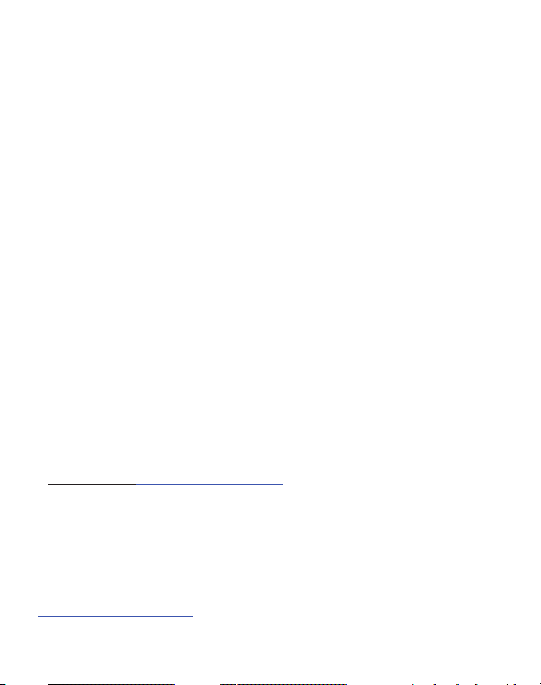
Intellectual Property
All Intellectual Property, as defined below, owned by or which is otherwise the
property of Samsung or its respective suppliers relating to the SAMSUNG Phone,
including but not limited to, accessories, parts, or software relating there to (the
“Phone System”), is proprietary to Samsung and protected under federal laws, state
laws, and international treaty provisions. Intellectual Property includes, but is not
limited to, inventions (patentable or unpatentable), patents, trade secrets,
copyrights, software, computer programs, and related documentation and other
works of authorship. You may not infringe or otherwise violate the rights secured by
the Intellectual Property. Moreover, you agree that you will not (and will not attempt
to) modify, prepare derivative works of, reverse engineer, decompile, disassemble,
or otherwise attempt to create source code from the software. No title to or
ownership in the Intellectual Property is transferred to you. All applicable rights of
the Intellectual Property shall remain with SAMSUNG and its suppliers.
Samsung Telecommunications America (STA),
LLC
Headquarters: Customer Care Center:
1301 E. Lookout Drive 1000 Klein Rd.
Richardson, TX 75082 Plano, TX 75074
Toll Free Tel: 1.888.987.HELP (4357)
Internet Address: http://www.samsungusa.com
©
2010 Samsung Telecommunications America, LLC is a registered trademark of
Samsung Electronics America, Inc. and its related entities.
Do you have questions about your Samsung Mobile Phone?
For 24 hour information and assistance, we offer a new FAQ/ARS System
(Automated Response System) at:
www.samsung.com/us/support
TracFone_T255G_UDJF5_MM_093010_F5
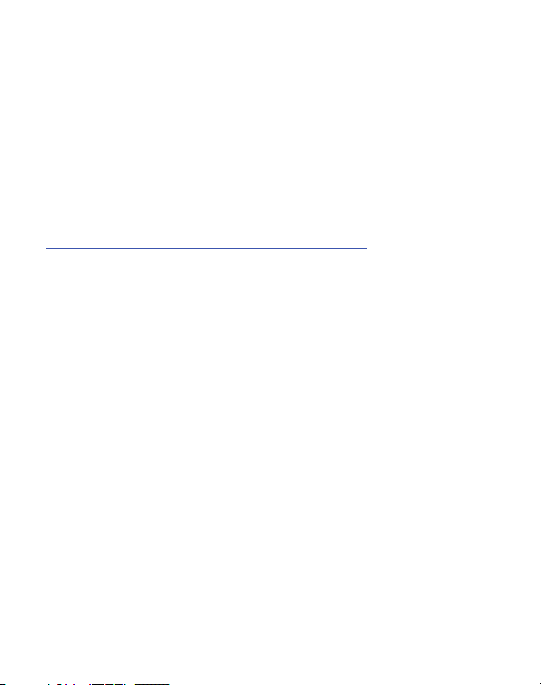
GH68-29643A
Printed in China
T9 Text Input is licensed by Tegic Communications and is covered by U.S. Pat.
5,818,437; U.S. Pat. 5,953,541; U.S. Pat. 6,011,554 and other patents pending.
Open Source Software
Some software components of this product incorporate source code covered under
GNU General Public License (GPL), GNU Lesser General Public License (LGPL),
OpenSSL License, BSD License and other open source licenses. To obtain the
source code covered under the open source licenses, please visit:
http://opensource.samsung.com/category/mobile/mobile-phone/
SAR Information
Your wireless phone is a radio transmitter and receiver. It is designed and
manufactured not to exceed the emission limits for exposure to radio frequency (RF)
energy set by the Federal Communications Commission (FCC) of the U.S.
Government. These limits are part of comprehensive guidelines and establish
permitted levels of RF energy for the general population. The guidelines are based
on the safety standards that were developed by independent scientific organizations
through periodic evaluation of scientific studies.
The standards include a substantial safety margin designed to assure the safety of
all persons, regardless of age and health.
The exposure standard for wireless phones employs a unit of measurement known
as Specific Absorption Rate (SAR). The SAR limit set by the FCC is 1.6 W/kg.
The highest SAR values for this model phone were Head: 0.43 W/kg, and
Body: 0.73 W/kg.
.
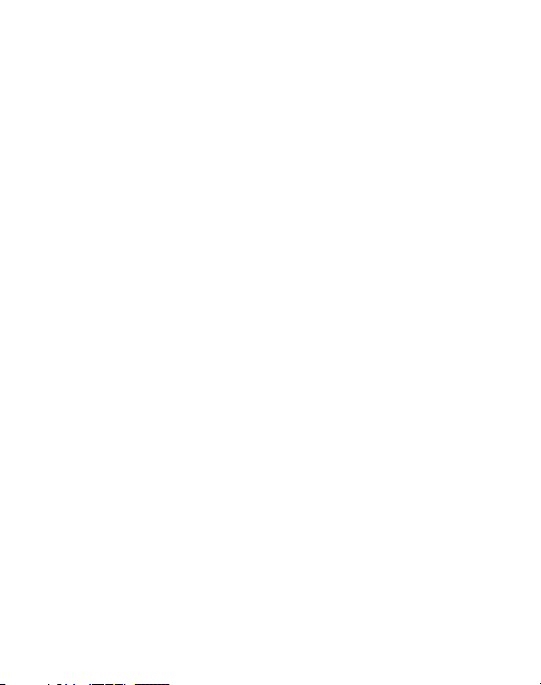
Disclaimer of Warranties; Exclusion of Liability
EXCEPT AS SET FORTH IN THE EXPRESS WARRANTY CONTAINED ON THE
WARRANTY PAGE ENCLOSED WITH THE PRODUCT, THE PURCHASER TAKES THE
PRODUCT "AS IS", AND SAMSUNG MAKES NO EXPRESS OR IMPLIED WARRANTY OF
ANY KIND WHATSOEVER WITH RESPECT TO THE PRODUCT, INCLUDING BUT NOT
LIMITED TO THE MERCHANTABILITY OF THE PRODUCT OR ITS FITNESS FOR ANY
PARTICULAR PURPOSE OR USE; THE DESIGN, CONDITION OR QUALITY OF THE
PRODUCT; THE PERFORMANCE OF THE PRODUCT; THE WORKMANSHIP OF THE
PRODUCT OR THE COMPONENTS CONTAINED THEREIN; OR COMPLIANCE OF THE
PRODUCT WITH THE REQUIREMENTS OF ANY LAW, RULE, SPECIFICATION OR
CONTRACT PERTAINING THERETO. NOTHING CONTAINED IN THE INSTRUCTION
MANUAL SHALL BE CONSTRUED TO CREATE AN EXPRESS OR IMPLIED WARRANTY
OF ANY KIND WHATSOEVER WITH RESPECT TO THE PRODUCT. IN ADDITION,
SAMSUNG SHALL NOT BE LIABLE FOR ANY DAMAGES OF ANY KIND RESULTING
FROM THE PURCHASE OR USE OF THE PRODUCT OR ARISING FROM THE BREACH
OF THE EXPRESS WARRANTY, INCLUDING INCIDENTAL, SPECIAL OR
CONSEQUENTIAL DAMAGES, OR LOSS OF ANTICIPATED PROFITS OR BENEFITS.
TracFone_T255G_UDJF5_MM_093010_F5
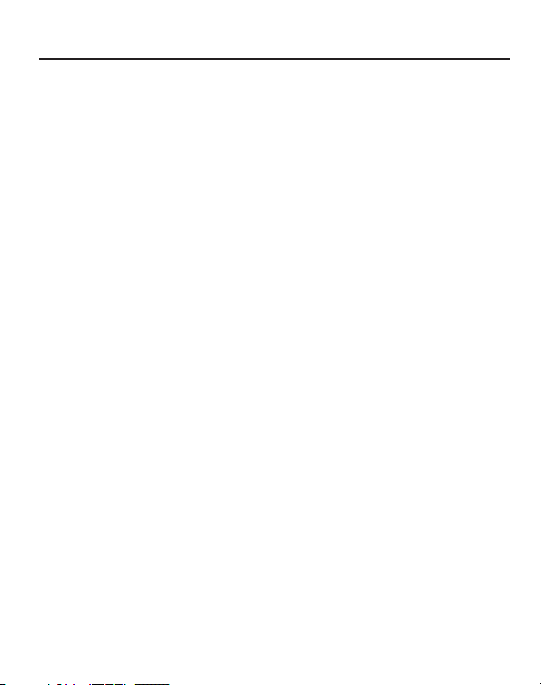
Table of Contents
Section 1: Getting Started .....................................................4
SIM Card Information . . . . . . . . . . . . . . . . . . . . . . . . . . . . . . . . . . . . . . . . . . . 4
Activating Your Phone . . . . . . . . . . . . . . . . . . . . . . . . . . . . . . . . . . . . . . . . . . . 4
Charging the Battery . . . . . . . . . . . . . . . . . . . . . . . . . . . . . . . . . . . . . . . . . . . . 7
Turning the Phone On or Off . . . . . . . . . . . . . . . . . . . . . . . . . . . . . . . . . . . . . . 9
Setting Up Your Voice Mail . . . . . . . . . . . . . . . . . . . . . . . . . . . . . . . . . . . . . . . 9
Text Conventions . . . . . . . . . . . . . . . . . . . . . . . . . . . . . . . . . . . . . . . . . . . . . . 9
Section 2: Understanding Your Phone ................................11
Open View of Your Phone . . . . . . . . . . . . . . . . . . . . . . . . . . . . . . . . . . . . . . . 11
Main Display Layout . . . . . . . . . . . . . . . . . . . . . . . . . . . . . . . . . . . . . . . . . . . 13
Selecting Functions and Options . . . . . . . . . . . . . . . . . . . . . . . . . . . . . . . . . . 15
Section 3: Call Functions .....................................................18
Making a Call . . . . . . . . . . . . . . . . . . . . . . . . . . . . . . . . . . . . . . . . . . . . . . . . 18
Making a Call from your Contact List . . . . . . . . . . . . . . . . . . . . . . . . . . . . . . 19
Answering a Call . . . . . . . . . . . . . . . . . . . . . . . . . . . . . . . . . . . . . . . . . . . . . 20
Recent Calls . . . . . . . . . . . . . . . . . . . . . . . . . . . . . . . . . . . . . . . . . . . . . . . . . 20
Call Time . . . . . . . . . . . . . . . . . . . . . . . . . . . . . . . . . . . . . . . . . . . . . . . . . . . 23
Options During a Call . . . . . . . . . . . . . . . . . . . . . . . . . . . . . . . . . . . . . . . . . . 23
Silent Mode . . . . . . . . . . . . . . . . . . . . . . . . . . . . . . . . . . . . . . . . . . . . . . . . . 28
Section 4: Menu Navigation ................................................29
Menu Navigation . . . . . . . . . . . . . . . . . . . . . . . . . . . . . . . . . . . . . . . . . . . . . 29
Section 5: Messages ............................................................31
Creating and Sending a New Text Message . . . . . . . . . . . . . . . . . . . . . . . . . 31
Creating and Sending a New Picture Message . . . . . . . . . . . . . . . . . . . . . . . 32
Viewing New Received Messages . . . . . . . . . . . . . . . . . . . . . . . . . . . . . . . . . 33
Using Message Options . . . . . . . . . . . . . . . . . . . . . . . . . . . . . . . . . . . . . . . . 33
Inbox . . . . . . . . . . . . . . . . . . . . . . . . . . . . . . . . . . . . . . . . . . . . . . . . . . . . . . 34
Outbox . . . . . . . . . . . . . . . . . . . . . . . . . . . . . . . . . . . . . . . . . . . . . . . . . . . . . 34
Sent . . . . . . . . . . . . . . . . . . . . . . . . . . . . . . . . . . . . . . . . . . . . . . . . . . . . . . . 35
1
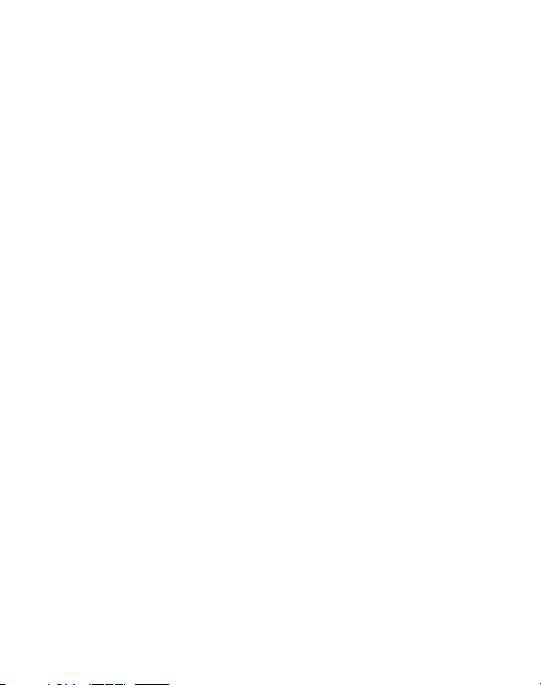
Drafts . . . . . . . . . . . . . . . . . . . . . . . . . . . . . . . . . . . . . . . . . . . . . . . . . . . . . .35
Voicemail . . . . . . . . . . . . . . . . . . . . . . . . . . . . . . . . . . . . . . . . . . . . . . . . . . . 35
My Folder . . . . . . . . . . . . . . . . . . . . . . . . . . . . . . . . . . . . . . . . . . . . . . . . . . .35
Templates . . . . . . . . . . . . . . . . . . . . . . . . . . . . . . . . . . . . . . . . . . . . . . . . . . 35
Delete All . . . . . . . . . . . . . . . . . . . . . . . . . . . . . . . . . . . . . . . . . . . . . . . . . . . 36
Messaging Settings . . . . . . . . . . . . . . . . . . . . . . . . . . . . . . . . . . . . . . . . . . .36
Used Space . . . . . . . . . . . . . . . . . . . . . . . . . . . . . . . . . . . . . . . . . . . . . . . . .37
Section 6: Browser ..............................................................38
Launching the Browser . . . . . . . . . . . . . . . . . . . . . . . . . . . . . . . . . . . . . . . . . 38
Using the Browser . . . . . . . . . . . . . . . . . . . . . . . . . . . . . . . . . . . . . . . . . . . . 38
Using Links . . . . . . . . . . . . . . . . . . . . . . . . . . . . . . . . . . . . . . . . . . . . . . . . . . 38
How the Web Keys Work . . . . . . . . . . . . . . . . . . . . . . . . . . . . . . . . . . . . . . . . 39
Section 7: Camera ...............................................................40
Using the Camera . . . . . . . . . . . . . . . . . . . . . . . . . . . . . . . . . . . . . . . . . . . . . 40
Taking a Photo . . . . . . . . . . . . . . . . . . . . . . . . . . . . . . . . . . . . . . . . . . . . . . . 40
Setting Camera Options . . . . . . . . . . . . . . . . . . . . . . . . . . . . . . . . . . . . . . . . 41
Viewing Photos . . . . . . . . . . . . . . . . . . . . . . . . . . . . . . . . . . . . . . . . . . . . . . . 42
Section 8: Applications ........................................................43
Tools . . . . . . . . . . . . . . . . . . . . . . . . . . . . . . . . . . . . . . . . . . . . . . . . . . . . . .43
My Folder . . . . . . . . . . . . . . . . . . . . . . . . . . . . . . . . . . . . . . . . . . . . . . . . . . .50
Section 9: Understanding Your Contacts ............................52
Dialing a Number from the Contact List . . . . . . . . . . . . . . . . . . . . . . . . . . . . . 52
Finding a Contact List Entry . . . . . . . . . . . . . . . . . . . . . . . . . . . . . . . . . . . . .52
Adding a New Contact . . . . . . . . . . . . . . . . . . . . . . . . . . . . . . . . . . . . . . . . . 53
Group . . . . . . . . . . . . . . . . . . . . . . . . . . . . . . . . . . . . . . . . . . . . . . . . . . . . . .53
Speed Dial List . . . . . . . . . . . . . . . . . . . . . . . . . . . . . . . . . . . . . . . . . . . . . . . 53
Reject List . . . . . . . . . . . . . . . . . . . . . . . . . . . . . . . . . . . . . . . . . . . . . . . . . . 54
Contacts Settings . . . . . . . . . . . . . . . . . . . . . . . . . . . . . . . . . . . . . . . . . . . . . 54
SIM Management . . . . . . . . . . . . . . . . . . . . . . . . . . . . . . . . . . . . . . . . . . . . . 55
Section 10: Changing Your Settings ...................................56
Sound Profile . . . . . . . . . . . . . . . . . . . . . . . . . . . . . . . . . . . . . . . . . . . . . . . . 56
Display . . . . . . . . . . . . . . . . . . . . . . . . . . . . . . . . . . . . . . . . . . . . . . . . . . . . .56
2
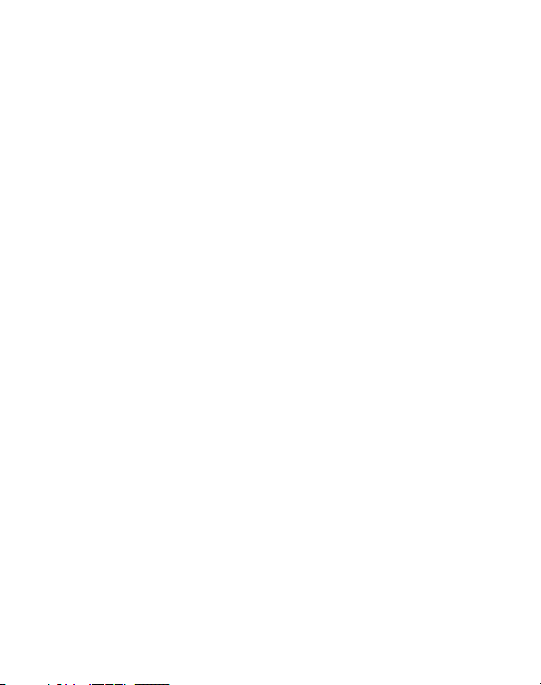
Time & Date . . . . . . . . . . . . . . . . . . . . . . . . . . . . . . . . . . . . . . . . . . . . . . . . . 57
Phone . . . . . . . . . . . . . . . . . . . . . . . . . . . . . . . . . . . . . . . . . . . . . . . . . . . . . . 57
Calls . . . . . . . . . . . . . . . . . . . . . . . . . . . . . . . . . . . . . . . . . . . . . . . . . . . . . . . 59
Bluetooth . . . . . . . . . . . . . . . . . . . . . . . . . . . . . . . . . . . . . . . . . . . . . . . . . . . 59
Applications Settings . . . . . . . . . . . . . . . . . . . . . . . . . . . . . . . . . . . . . . . . . . 59
Used Space . . . . . . . . . . . . . . . . . . . . . . . . . . . . . . . . . . . . . . . . . . . . . . . . . 60
Section 11: Health and Safety Information .........................61
Health and Safety Information . . . . . . . . . . . . . . . . . . . . . . . . . . . . . . . . . . . . 61
Please Note the Following Information When Using
Your Handset . . . . . . . . . . . . . . . . . . . . . . . . . . . . . . . . . . . . . . . . . . . . . . 63
Samsung Mobile Products and Recycling . . . . . . . . . . . . . . . . . . . . . . . . . . . 63
UL Certified Travel Adapter . . . . . . . . . . . . . . . . . . . . . . . . . . . . . . . . . . . . . . 63
Consumer Information on Wireless Phones . . . . . . . . . . . . . . . . . . . . . . . . . . 64
Road Safety . . . . . . . . . . . . . . . . . . . . . . . . . . . . . . . . . . . . . . . . . . . . . . . . . 72
Responsible Listening . . . . . . . . . . . . . . . . . . . . . . . . . . . . . . . . . . . . . . . . . . 74
Operating Environment . . . . . . . . . . . . . . . . . . . . . . . . . . . . . . . . . . . . . . . . . 76
Using Your Phone Near Other Electronic Devices . . . . . . . . . . . . . . . . . . . . . 77
FCC Hearing-Aid Compatibility (HAC) Regulations for
Wireless Devices . . . . . . . . . . . . . . . . . . . . . . . . . . . . . . . . . . . . . . . . . . . 78
Potentially Explosive Environments . . . . . . . . . . . . . . . . . . . . . . . . . . . . . . . . 80
Emergency Calls . . . . . . . . . . . . . . . . . . . . . . . . . . . . . . . . . . . . . . . . . . . . . . 81
FCC Notice and Cautions . . . . . . . . . . . . . . . . . . . . . . . . . . . . . . . . . . . . . . . 82
Other Important Safety Information . . . . . . . . . . . . . . . . . . . . . . . . . . . . . . . . 83
Product Performance . . . . . . . . . . . . . . . . . . . . . . . . . . . . . . . . . . . . . . . . . . 83
Availability of Various Features/Ring Tones . . . . . . . . . . . . . . . . . . . . . . . . . . 85
Battery Standby and Talk Time . . . . . . . . . . . . . . . . . . . . . . . . . . . . . . . . . . . 85
Battery Precautions . . . . . . . . . . . . . . . . . . . . . . . . . . . . . . . . . . . . . . . . . . . 85
Care and Maintenance . . . . . . . . . . . . . . . . . . . . . . . . . . . . . . . . . . . . . . . . . 87
3
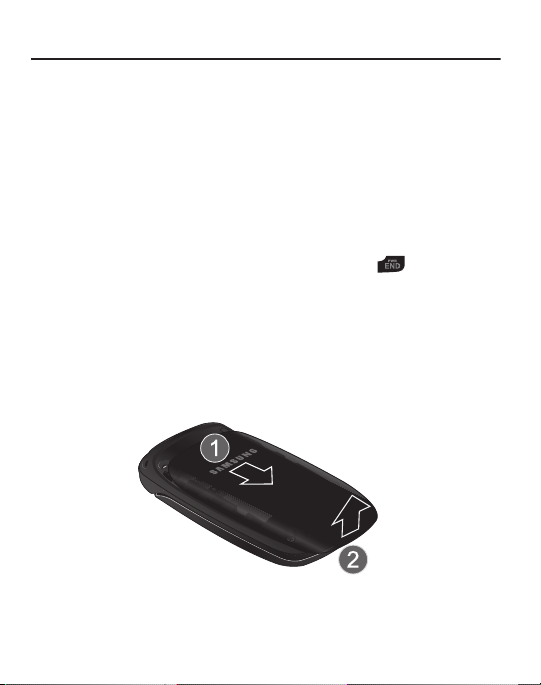
Section 1: Getting Started
This section describes the first steps to operating your phone.
SIM Card Information
When you subscribe to cellular network services, you receive a plug-in Subscriber
Identity Module (SIM) card loaded with your subscription details, such as your PIN,
and available optional services.
Activating Your Phone
Activating your phone requires several things: inserting the SIM card, charging the
battery, and turning the phone on.
䊳
If necessary, power-off the phone by pressing and holding until the poweroff image is displayed.
Removing the Battery
1. With your phone turned off, press down on the cover release on the back of
the phone near the top (1). Lift up and remove the back cover from the
phone (2).
2. Lift the battery up (1) and away from the phone (2).
4
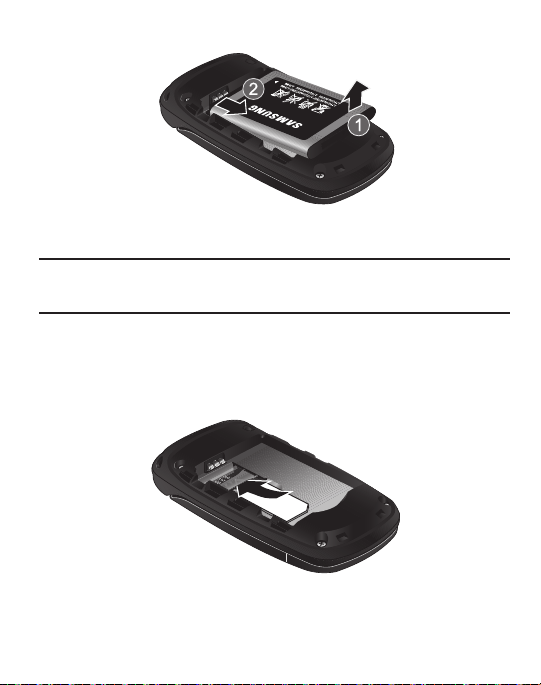
Installing and Removing the SIM Card
Important!:
The plug-in SIM card and its contacts can be easily damaged by scratches or bending.
Use caution when inserting or removing the SIM, and keep all SIM cards out of reach of
children.
1. Remove the back cover and battery.
2. With the gold contacts facing down, slide the SIM card completely into the
socket with the notched end oriented as shown.
3. To remove the SIM, slide it gently out of the socket.
Getting Started 5
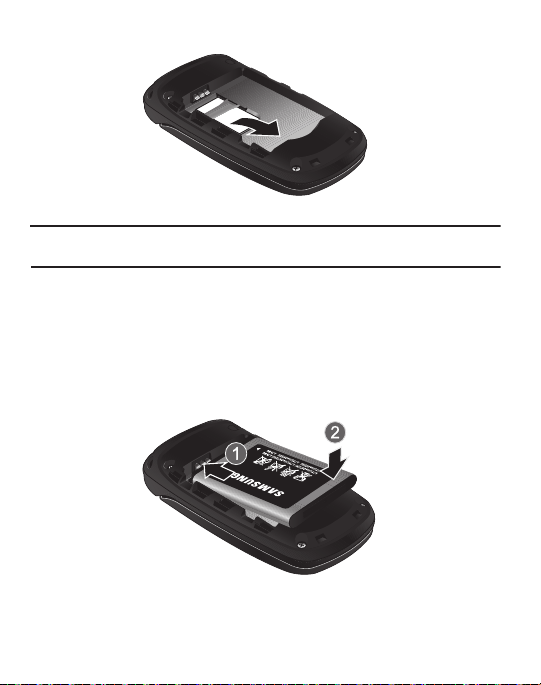
Note:
The angled corner of the SIM should be inserted as shown in the diagram on the phone. The
correct SIM orientation is necessary for your phone to recognize the SIM.
Replacing the Batter y
1. To reinstall the battery, with the battery cover open, align the battery contacts
with the pins in the battery compartment in the phone (1).
2. Press the battery down until it clicks into place (2). Make sure the battery is
properly installed and not obstructing the SIM card before replacing cover.
6
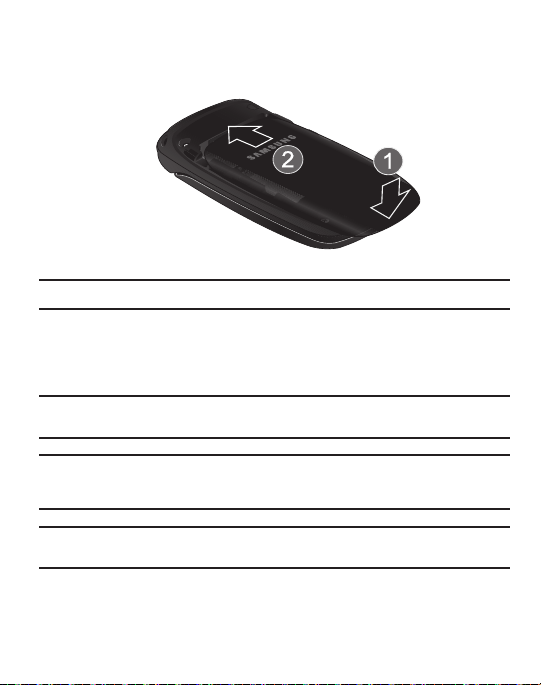
With the battery in position in the phone, align the back cover on the phone
3.
(1) and slide gently upward (2) until the cover clicks into place.
Note:
The battery must be properly installed before charging the battery or switching on the phone.
Charging the Battery
Your phone is powered by a rechargeable Li-ion battery. Use the wall charger to
charge the battery, and use only Samsung approved batteries and chargers.
Note:
You must fully charge the battery before using your phone for the first time. A fully
discharged battery requires up to 4 hours of charge time.
Note:
For connection to an electrical supply outside of the U.S., you must use an adaptor properly
configured for the power outlet. Using the wrong adaptor can damage your phone and void
your warranty.
Note:
If the battery level becomes too low, the phone automatically turns off. Recharge your
battery.
Getting Started 7
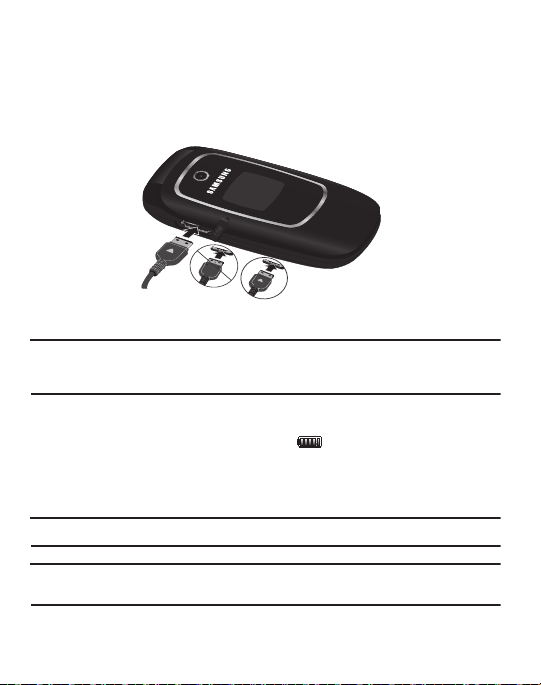
Your phone is powered by a rechargeable Li-ion battery. Use the wall charger to
charge the battery, and use only Samsung approved batteries and chargers.
1. Plug the connector of the wall charger jack into the port on the side of the
phone.
Incorrect
Correct
Note:
This illustration shows both the correct method and the incorrect method for connecting the
charger. If you connect the charger incorrectly, you risk damaging the accessory port and
voiding the phone warranty.
2. Plug the adaptor into a standard AC wall outlet.
3. When the phone is completely charged ( ), unplug the charger from the
power outlet.
4. Remove the adapter from the phone by gently pulling the connector out.
Important!:
The battery charging function may stop if you are on a call while charging your battery.
Note:
Do not remove the battery from the phone during charging. You must unplug the adapter
from the phone before removing the battery to avoid damage.
8
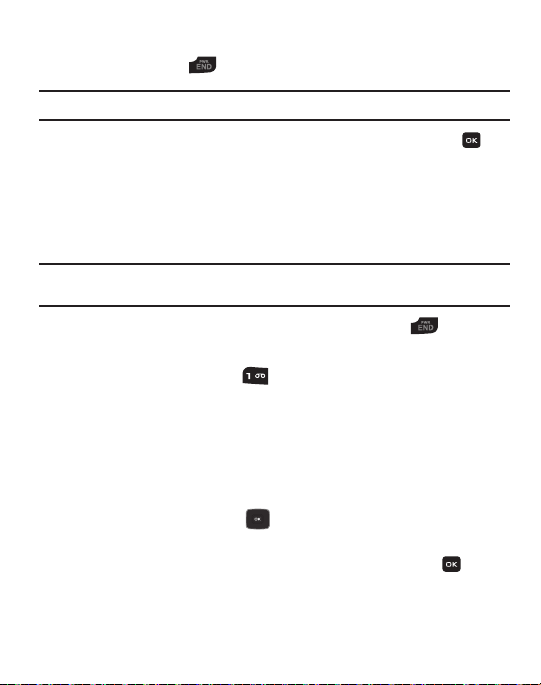
Turning the Phone On or Off
1. Press and hold the key until the phone power-on screen displays.
Note:
Do not turn on the phone when mobile phone use is prohibited.
2. If the phone asks, enter a password and press the OK soft key or the key.
(For further details, see “Change Phone Password” in the phone Security
section on page 58.)
The Idle screen displays while the phone searches for your network. The
signal strength bars show adequate signal after a network is found.
Note:
The display language is preset to Automatic at the factory. To change the language, use the
Language menu. For more information, see Phone settings on page 57.
3. When you wish to switch off the phone, press and hold the key.
Setting Up Your Voice Mail
䊳
In Idle mode, press and hold the key. When connected, follow the voice
prompts from the voice mail center.
Text Conventions
The following terms and icons appear in this manual to describe the steps and
procedures for using your phone:
highlight
Use the Navigation key ( ) to move a highlighting effect onto a menu
item or screen item of interest.
select
After “highlighting” a menu item or screen item, press the key
to launch, access, or save a highlighted menu item or screen field
of interest.
Getting Started 9
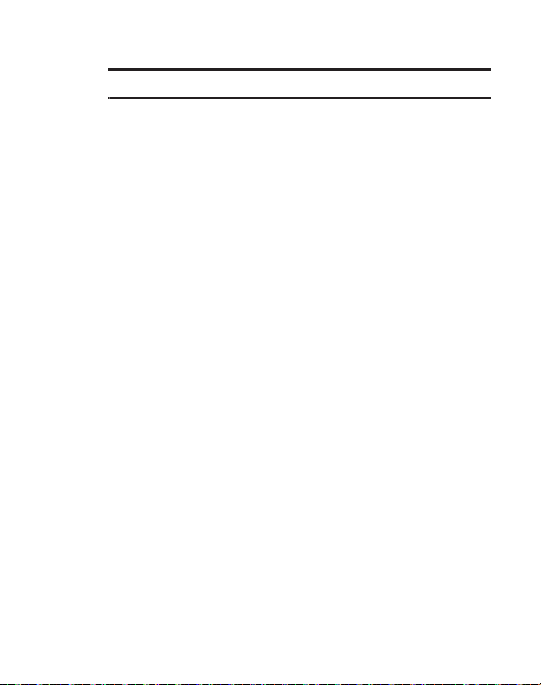
➔ Used in place of “select” in long “drill down” procedure steps.
Example:
“...
Settings
➔
Phone
➔
Language
...”
10

Section 2: Understanding Your Phone
1
2
3
4
6
7
8
9
10
12
11
13
5
This section outlines some key features of your phone. It also displays the screen
and the icons that are displayed when the phone is in use.
Open View of Your Phone
The following diagram shows the main elements of your phone.
1. Earpiece: Allows you to hear conversations, ring tones and alerts.
2.
Display
: Allows you to view date and time, network type, signal strength,
battery power, and icons associated with alerts or alarms.
Understanding Your Phone 11

3.
Navigation key
: Allows you to scroll through menus and adjust the volume during a
call. In Idle mode your Navigation key provides a shortcut to your Contact List,
Camera, your Sound Profile settings and your SMS message window.
4.
Left soft key
: In the Idle screen, press the
Menu
(left) soft key to access
your Main menu. The left soft key allows you to select the function indicated
by the screen text on the bottom left of the display.
5.
Send key
: Allows you to place or receive a call. In standby mode, press the
key once to access the Recent Calls log. If you press and hold the key down,
you will initiate the most recent call from the Recent Calls log.
6. Alphanumeric keys: Allows you to enter numbers, characters and symbols.
7. Star key: Press and hold to enter a pause when dialing.
8.
Microphone
9.
Space/Silent key
: Allows the other callers to hear you when you are speaking.
: Allows you to enter a space when entering text. Press and
hold to toggle between Normal and Silent modes.
10. Back/Clear key: deletes characters from the display. In Menu mode, returns
to the previous menu level. In Idle mode, launches your Calendar.
11.
Power On/Off/Menu Exit key
: Ends a call or exits a program. Press and hold
this key briefly to power your phone On or Off. While in the main menu, it
returns the phone to standby mode. Press to reject an incoming call.
12.
Right Soft key
: In the Idle screen, press the
Browser
(right)
soft key to
launch the Browser. The right soft key allows you to select the function
indicated by the screen text on the bottom right of the display.
13. OK (Select) key allows you to confirm your menu choices. In Idle mode,
press to access the Prepaid menu.
12
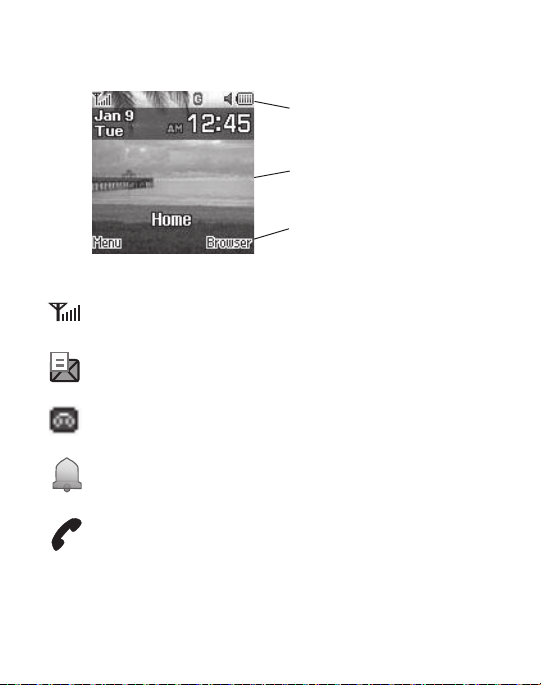
Main Display Layout
Icons
Tex t and
Soft key
functions
graphics
The display has 3 areas:
Icons
Shows the received signal strength. The greater number
of bars indicates a stronger signal.
Appears when you receive a new text message.
Appears when you receive a new voicemail message.
Appears when you set an alarm on your phone.
Appears when a call is in progress.
Understanding Your Phone 13
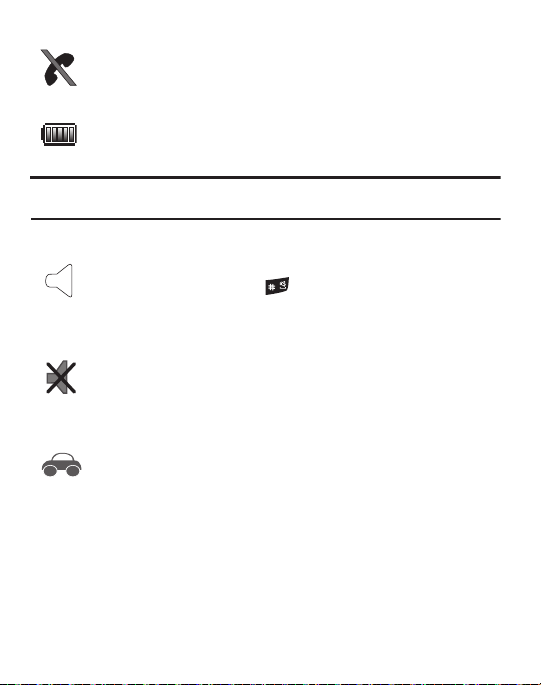
Appears when there is no network coverage available.
When you are out of the service area, you cannot make
or receive voice calls.
Shows the level of your battery. The more bars you see,
the more power you have remaining.
Note:
The default Profile is Normal. The profile is editable, and the displayed icons may vary
according to the settings. To edit Profile settings, press
Menu
➔
Settings
Appears when the Normal Profile (default) is active.
Press and hold the Space key
Normal mode and Silent mode.
to toggle between
You can edit these Normal
profile settings.
Appears when the Silent Profile is set. In Silent mode,
your phone displays information, but the speaker is
muted and the phone vibrates to alert you. You can edit
these Silent profile settings.
Appears when the Profile is set to Driving. In Driving
mode, the speaker is active and launches the currently
selected ringtone or melody when the associated
notification is activated. This icon is accompanied on
screen by the Audio icon. You can edit these Driving
profile settings.
➔
Sound Profile
.
14
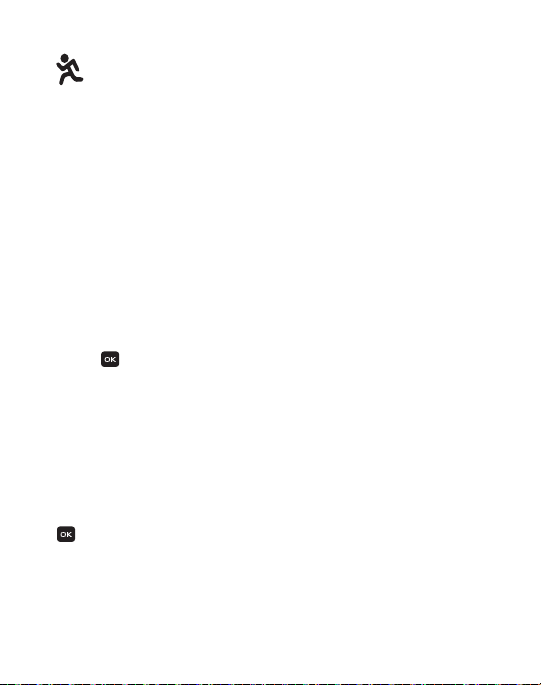
Appears when the Profile is set to Outdoor. In this case,
the speaker is active, the volume settings are raised to
their highest levels, any currently active ringtones or
melodies are activated, and the phone’s vibrate feature
is activated. You can edit these Outdoor profile settings.
Backlight
A backlight illuminates the display and the keypad when you press any key. It turns
off when no keys are pressed within a given period of time, and/or dims the light,
depending on the settings in the
Settings
➔
Display
➔
Light Settings
menu.
Selecting Functions and Options
Your phone offers a set of functions that can be customized for your use. These
functions are arranged in menus and sub-menus. Each menu and sub-menu allows
you to view and alter the settings of a particular function.
In some functions, you may be asked for a password or PIN. Enter the code and
press the key.
When you access a list of options, your phone highlights the currently active option.
If there are only two options, such as On/Off, your phone highlights the option that
is not currently active, so that you can select it directly.
Selecting Options
To view the various functions and options available and to select the one you want:
•
Press the appropriate soft key.
•
To select the function displayed or the option highlighted, press the
Select
soft key or the
key.
•
To view the next function or highlight the next option on a list, press the
Down
Navigation
key.
•
To move back to the previous function or option on a list, press the
Up
Navigation key.
Understanding Your Phone 15
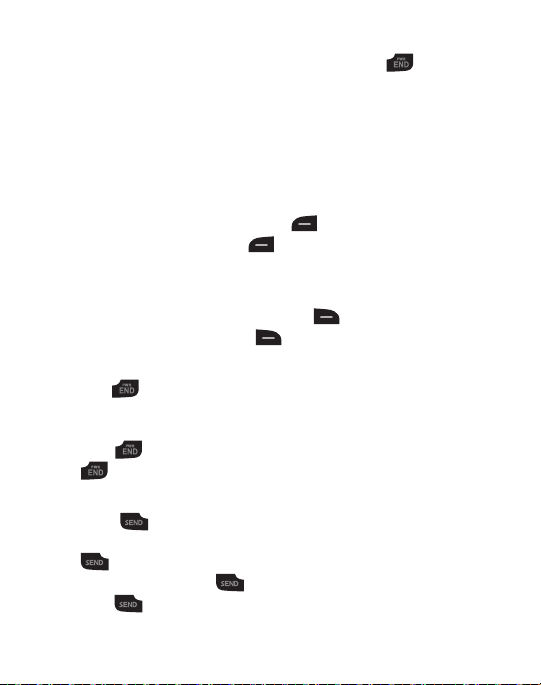
•
To move back up one level in the menu structure, press the
•
To exit the menu structure without changing the settings, press the key.
Back
soft key.
Soft Keys
The roles of the left and right soft keys vary depending on the function you are
currently using. The active function for each soft key is shown at the bottom of the
display above each key.
Left Soft Key
Some functions of the left soft key are as follows.
•
In the Idle screen, press the
•
When in a menu mode, the left soft key function is
Menu
(left) soft key to open the Menu screen.
Select
.
Right Soft Key
Some functions of the right soft key are as follows.
•
In the Idle screen, press the
•
When in a menu mode, the right soft key function is
Browser
(right) soft key to launch the Browser.
Back
.
End Key
The End key is used to turn on/off your phone, disconnect calls, and return to
the standby mode.
•
Press and hold the End key to turn on/off your phone.
•
Briefly press once to disconnect a call.
•
Press to return to standby mode from any menu.
Send Key
The Send key is used to answer calls, dial calls, and to recall the last
number(s) dialed, received, or missed.
•
Press once to answer calls.
•
Enter a number and briefly press to make a call.
•
Briefly press in standby mode to display a list of recent calls to and from your phone.
16
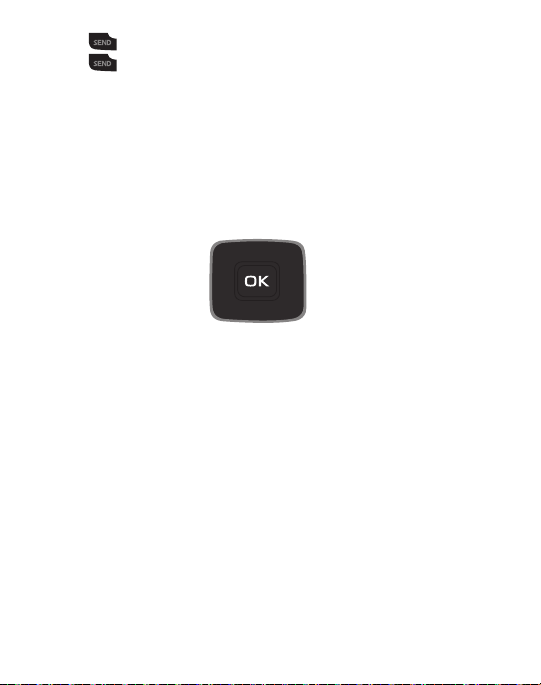
Press twice in standby mode to call the most recent number.
SMS
Camera Sound Profile
Contact List
•
•
Press to pick up a waiting call.
Navigation Key
Use the directional keys on the Navigation key to browse menus, sub menus, and
lists. Press the Up or
web. In a call, press the Up or
Down
Navigation keys when jumping to highlighted links on the
Down
Navigation keys to adjust the speaker volume.
In the Idle screen, the Navigation keys provide shortcuts to launch applications.
Understanding Your Phone 17
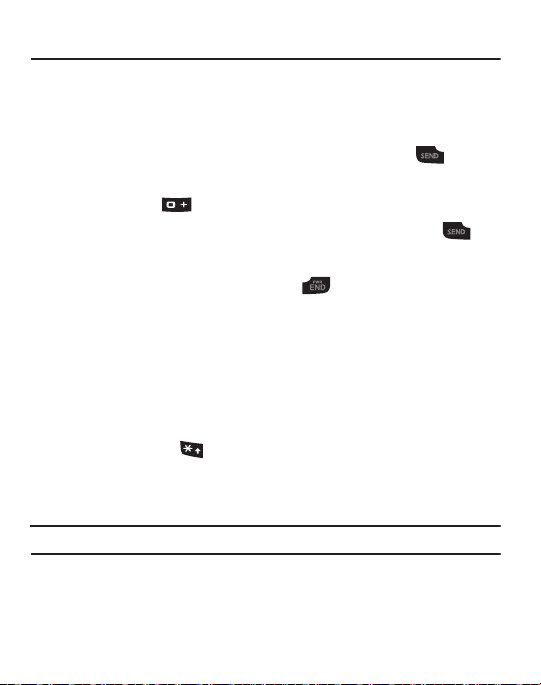
Section 3: Call Functions
This section describes how to make or answer a call. It also includes the features
and functionality associated with making or answering a call.
Making a Call
In Idle mode, enter the area code and phone number, and press the key.
Making an International Call
1. Press and hold . The + character appears.
2. Enter the country code, area code, and phone number, then press .
Ending a Call
When you want to finish your call, briefly press .
Manual Pause Dialing
When you call automated systems, you are often required to enter a password or
account number. Instead of manually entering the numbers each time, you can dial
the numbers along with special characters called pauses.
To manually call a number with pause(s) without storing it in your Contact List:
1. In Idle mode, enter a phone number.
2. Press and hold the key to add a two-second pause. The letter
where the pause is set.
3. Continue to enter numbers, if desired.
Tip:
You can create pauses longer than two seconds by entering multiple pauses.
P
appears
18
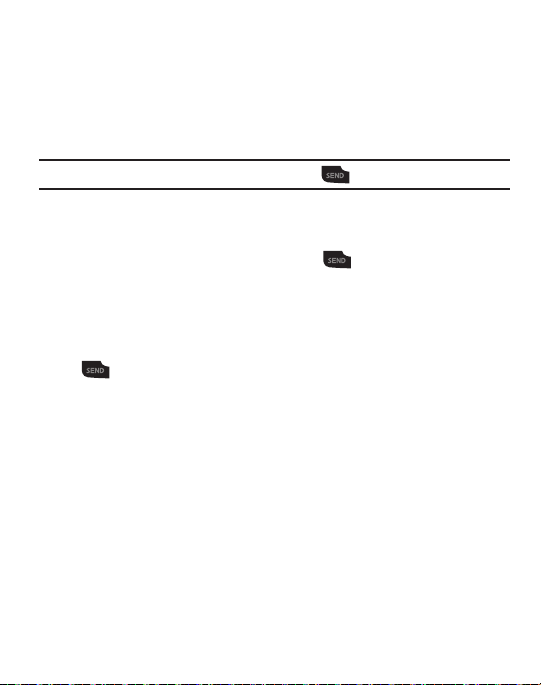
Redialing the Last Number
All incoming, outgoing and missed calls are listed in the Recent Calls Menu. If the
number or caller is listed in your Contacts, the associated name displays.
To access the Recent Calls menu:
1. From the Idle Screen, press
Tip:
You can quickly access your Recent Calls by pressing .
2. Use the Navigation keys to scroll through the Recent Calls options. Choose
Menu
➔ Recent Calls.
from All Calls, Missed Calls, Calls Made and Calls Received.
3. Highlight the number you want, then press to dial the number.
Making a Call from your Contact List
You can store phone numbers that you use regularly on the SIM card or in the
phone’s memory. These entries are collectively called the Contact List. Once you
have stored a number in the Contact List, highlight the number you want, then
press .
Call Functions 19
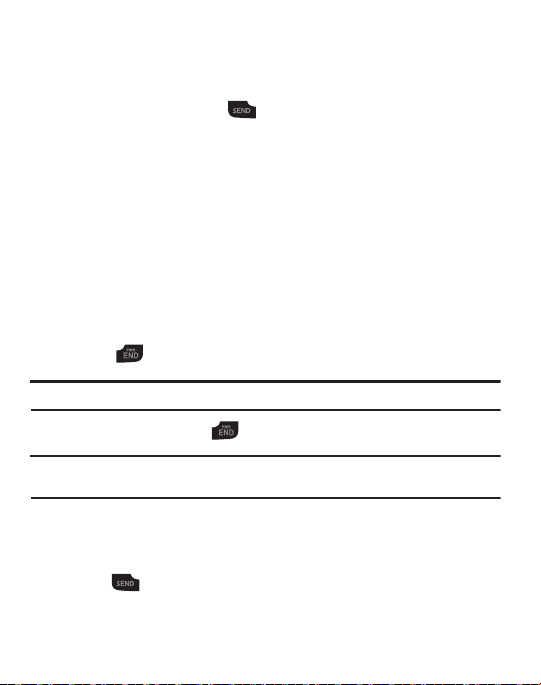
Answering a Call
When a call is received the phone rings and displays the caller’s phone number or
name, if stored in the Contact List.
1. From the Idle Screen press .
– or –
If you wish to activate the Flip Open answer option, press Menu ➔
Settings ➔ Calls ➔ General ➔ Call Answer ➔ Flip Open. When you
activate the Flip Open answer option, your call is answered when you flip
open your phone.
– or –
If you wish to activate the Any Key answer option, press Menu ➔
Settings ➔ Calls ➔ General ➔ Call Answer ➔ Any Key. When you
activate the Any Key answer option, you can press any key to answer a call
except and the Reject soft key.
Note:
To reject an incoming call, press the Reject soft key.
2. End the call by pressing .
Note:
You can answer a call while using the Contact List or menu features. After ending the call,
the phone returns to the function screen you were using.
Recent Calls
The phone stores the numbers of the calls you have Missed, Received or Dialed in
the Recent Calls menu. You can quickly access this menu from the Idle screen by
pressing the key. If the number or caller is listed in your Contact List, the
associated name displays. Press the Right or Left Navigation key to review All
Calls, Missed Calls, Calls Made and Calls Received in the Recent Calls menu.
20
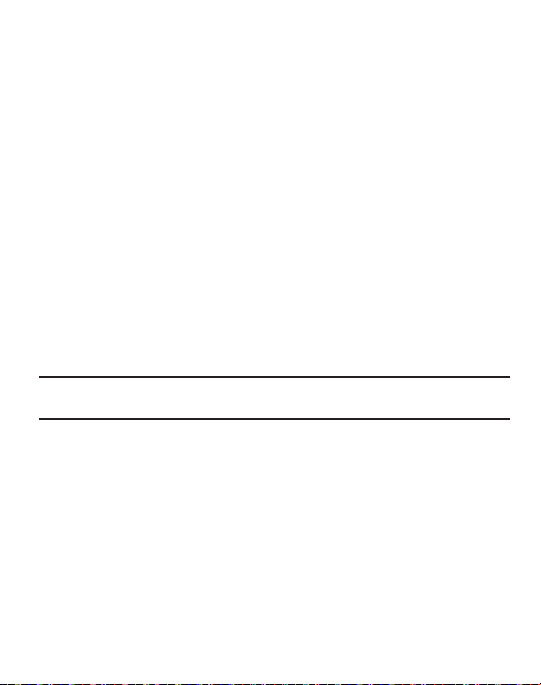
Viewing All Calls
From the
Recent Calls
the
Options
•
Details
: allows you to view the call details.
•
Call Back
•
Save to Contacts
•
Send Message
•
View Contact Details
•
Delete
: allows you to delete the selected call record or all call records.
•
Add to Reject List
menu, all calls made, received, and missed are listed. Press
soft key in any of these lists for the following options:
: allows you to call the number you are viewing.
: allows you to save a new contact or update an existing contact.
: allows you to send a text message or a multimedia message.
: allows you to view the contact details stored in your Address Book.
: allows you to add the sending number to your Reject List, where
incoming calls are sent direct to voice mail.
Viewing Missed Calls
The number of calls you have missed is displayed on the Idle screen.
To view the number details:
1. Press the View soft key. The most recently missed call is displayed.
Note:
If there is a voicemail sent by the same number, associated icons are displayed and can then
be selected.
2. To scroll through the list of missed calls, press the Up or Down
Navigation key.
3. To move to another call type, press the Left or Right Navigation key.
Viewing the Details of a Missed Call
To view the details of a selected missed call, use the following steps:
1. Press the View soft key. A list of the most recently missed calls is displayed.
2. Select the desired missed call.
3. Press the Options soft key, then select Details.
Call Functions 21

Calling Back a Missed Call
To call back a missed call number:
1. Press the View soft key. A list of the most recently missed calls is displayed.
2. Highlight the desired missed call.
3. Press the Options soft key, then select
Call Back
.
– or –
Highlight the number and press the key.
Saving a Missed Call to your Address Book
To save the missed call entry to your address book, use the following steps:
1. Press the View soft key. A list of the most recently missed calls is displayed.
2. Select the desired missed call.
3. Press the Options soft key, then select Save to Contacts and follow prompts
to add caller to Contact List.
Sending a Message to a Missed Call
To send a text message or attachment to a missed call entry:
1. Immediately after missing a call, press the View soft key. A list of missed
calls is displayed with the most recently missed call highlighted. Highlight the
number of the missed call you wish to send a message.
2. Press the Options soft key, then select Send Message. Select Tex t Me ssag e
or Multimedia Message. The Create Message screen displays. Create your
message. For more information, refer to “Creating and Sending a New Text
Message” on page 31.
3. When you completed your message, press the Send To soft key place the
selected number in the list of Recipients.
22
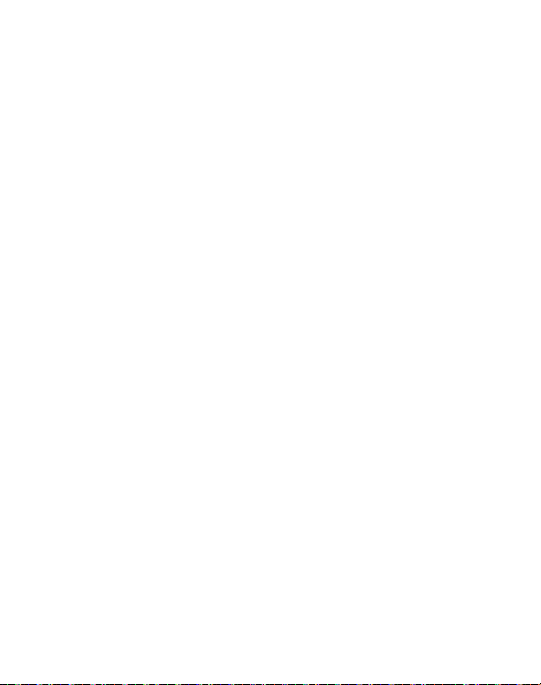
Press the Options soft key and select Contact List, Recent Recipient or
4.
Group to add other recipients from these lists.
5. When the Recipients list is completed, press the Send soft key to send your
message. Your display returns to the Recent Calls list.
Deleting a Missed Call
To delete a missed call entry:
1. Immediately after missing a call, press the View soft key.
2. Press the Options soft key, then select Delete. Select the option to delete the
Selected missed call or All missed calls. The selected call log(s) are deleted
after you confirm, Yes or No.
Call Time
From the Idle screen, press the Menu ➔ Recent Calls ➔ Call Time to see the
following options:
•
Last Call Time
•
Tot al Ma de
•
Total Received
: shows the length of time for the last call.
: shows the total length of time for all calls made.
: shows the total length of time for all calls received.
Options During a Call
Your phone provides a number of control functions that you can use during a call.
Adjusting the Call Volume
Adjust the speaker volume during a call by pressing the Up and Down Navigation
keys. Press the Up Navigation key to increase the volume level and press the Down
Navigation key to decrease the volume level.
Call Functions 23
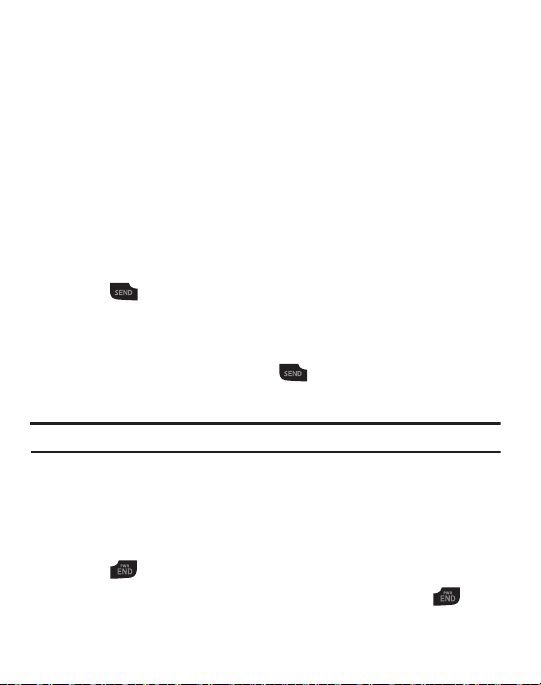
Putting a Call on Hold
You can place the current call on hold whenever you want. You can also make
another call while you have a call in progress if your network supports this service.
To put a call on hold:
1. While on a call, press Options ➔ Hold to place your call on hold.
2. You can later reactivate this call whenever you want by pressing the Resume
soft key.
Making a new call while you have a call in progress
1. While on a call, press Options ➔ Hold.
2. Enter the new phone number you wish to dial.
3. Press to dial the second number.
- or -
Press the Options soft key, then select
New
Call. Enter the number to call
or search in your Contact List. Press to dial the second number.
Once connected, both calls are displayed on the screen.
Note:
The caller currently on hold appears greyed-out onscreen.
Switching between the two calls
1. Press Options ➔ Swap. The current call (caller #2) is placed on hold and the
previous call on hold (caller #1) is then reactivated so that you can continue
conversing with that person.
2. Press to end the currently active call.
3. When you want to finish, end each call normally by pressing the key.
24

Ending a specific call
1. Place the call you wish to end on hold.
2. Press Options ➔ End Held call.
3. Press the Select soft key to end the call on hold.
4. Press to end the last remaining call.
In-Call Options
During a call, press the
SpkOn/SpkOff
key to turn the Speaker On or Off.
Press the Options soft key to access the following:
•
Hold
: Places the active call on hold.
•
New Call
: Places the current call on hold and then allows you to enter and dial another
number or access your Contact List.
•
Contact List
•
Message
•
Calendar
•
Mute Keypad Tone
(unmute the keypad), return to this option and select
•
Send DTMF
: allows you to access your Contact List.
: Create Text Message, My Messages
: Allows you to access your Calendar.
: Silences/mutes the key tones when on the call. To turn this feature off
Send Keypad Tone
.
: Sends DTMF (Dual Tone Multi-Frequency) tones to the contacts you have
selected. These DTMF tones are sent as a group. The DTMF tones are the tones used in
phones for tone dialling, sounding when you press the number keys. This option is helpful
for entering a password or an account number when you call an automated system, like a
banking service.
Using the Speakerphone During an Active Call
While in an active call, you can enable the speakerphone feature.
䊳
During a call, press the SpkOn key to activate the speakerphone. Press SpkOff
to deactivate.
Call Functions 25

Muting or Sending Keypad Tones
These options allow you to turn the key tones off or on. If the Mute Keypad Tone
option is selected, it allows you to press keys without hearing key tones during
a call.
Note:
To communicate with answering machines or computerized telephone systems, the Send
Keypad Tone option must be selected.
Switching off the Microphone (Mute)
During a call, you can temporarily switch your phone microphone off so that the
other person cannot hear you. Press the Mute/Unmute soft key.
Searching for a Number in Address Book
You can search for a number from the Address Book during a call.
1. Press the Options soft key, then select Contact List.
2. Highlight the Contact List entry.
– or –
Enter the first few letters of the contact into the Search field to highlight the
closest match.
3. Press Options ➔ View or to view your selected contact.
Call Waiting
The Call Waiting feature alerts you of an incoming call while you have a call in
progress, if this service is supported by the network.
To activate the Call waiting feature, press Menu ➔ Settings ➔ Calls ➔
Voice Call➔ Call Waiting
➔ Voice Call ➔ Activate.
26

To answer a call while you have a call in progress:
1. While on a call, press or press the
Accept
soft key to answer a new
incoming call. The first call is automatically put on hold when you answer the
new incoming call.
2. To switch between the two calls, press Options ➔ Swap.
Swap
places the
current call on hold and then activates the previous call.
To end a call on hold:
1. Press the Options soft key, then select End
Held Call. You can continue with
the remaining call.
2. Press to end the current active call.
3-Way Calling (Multi-Party Calling)
The 3-Way or Multi-Party feature allows you to answer a series of incoming calls
and place them on hold.
If this service is supported by the network, and the SIM has the feature enabled, all
calls can be joined together. You are notified of an incoming call by a call waiting
tone. To activate the call waiting feature, see “Call Waiting” on page 26.
1. Press to answer the first incoming call.
2. Press to answer the next incoming call. The first call is automatically
put on hold.
3. Press ➔ to join with both of your callers, the active call and the
call on hold, in a single multi-party call.
Note:
If SIM enabled, some versions of the phone allow you to join with both of your callers in a
multi-party call by pressing Options ➔ Join.
4. Press to end the call.
Call Functions 27

Silent Mode
Silent mode is convenient when you wish to stop the phone from making a sound,
in a theater, for example.
In
Idle
mode, press and hold until the phone vibrates, the “Silent profile on”
message appears on screen. The Silent mode icon is displayed on the screen.
For more information, refer to “Sound Profile” on page 56.
In Silent mode, your phone speakers are muted. An incoming call causes the phone
to vibrate and light up, depending on the settings of the Silent Phone Settings
feature.
To exit and reactivate the previous sound settings, press and hold again until
the previous Sound Profile is restored. The Silent mode icon is no longer displayed.
28

Section 4: Menu Navigation
This section explains the menu navigation for your phone. It also includes an
overview of all the available menus associated with your phone. Some menu
options are controlled by the SIM provided by your service provider.
Menu Navigation
Menus and sub-menus can be accessed by scrolling through them using the
Navigation keys or by using the shortcut keys.
Accessing a Menu Function by Scrolling
1. In Idle mode, press the Menu soft key to access Menu mode.
2. Scroll using the Navigation keys to reach a main menu. Press the Select soft
key or the key to enter the menu.
3. If the menu contains sub-menus, you can access them by highlighting the
option and pressing the Select soft key or the key. If the menu you have
selected contains further options, repeat this step.
4. To return to the previous menu level, press the Back soft key.
5. To exit the menu without changing the settings, press the key.
Using Shortcuts
Numbered menu items, such as menus, sub-menus, and options can be quickly
accessed by using their shortcut numbers. In Menu mode, Main Menus can be
accessed by pressing the number keys (1 to 9) corresponding to their location on
the screen.
Example:
Accessing the Language menu.
Menu Navigation 29

1.
Press the Menu soft key.
2. Press the key for Settings.
3. Press the key for Phone
4. Press the key for Language.
30

Section 5: Messages
This section describes how to send or receive text messages.
Creating and Sending a New Text Message
1. In Idle mode, press
Message to access
Tip:
In Idle mode, to create an SMS message, press the Up Navigation key.
2. Compose your message text.
3. You can press the Options soft key to choose from the following options:
•
Insert: Allows you to insert information from the following sources: Text
Templates, Contact List, Favorites URL.
•
Save to: Allows you to save your message to your Drafts folder or to My
Folder.
•
Select Language: Allows you to choose from these languages: English or
Español.
•
Input Mode: Allows you to set the text Input method: ab, Ab, AB, T9ab,
T9Ab, T9AB, 123 or Symbols.
•
Back: Asks you if you want to Save to Drafts? Yes or No, or deletes your
unsent message and returns to the Massaging display.
4. When you completed your message, press the Send To soft key to display the
Recipients To field.
5. Enter the number for the recipient in the field provided, or press the Options
soft key to select a recipient from your Contact List, your Recent Recipients
phone number or email, or from one of your Group contacts.
– or –
You can select Save to: to save your unsent message to Drafts or My Folder.
Menu
➔ Messages ➔
Create New Message
the SMS message window.
➔ Tex t
Messages 31

6.
Press Send to send your message.
Creating and Sending a New Picture Message
1. In Idle mode, press
Multimedia Message.
Subject
field highlighted.
2.
To create a subject for your message, press
text using the keypad.
3. Press the Down navigation key to highlight the Graphic field.
4.
To add a graphic to your message, press
My Photos
5.
Select
My Photos
6.
Highlight the photo you wish to add and press the
Menu
➔ Messages ➔
The New multimedia message screen displays with the
Press
Options ➔ Save.
Options ➔ Add
, or
Downloaded Graphics
.
to see thumbnail images of your photos.
Create New Message
Options ➔ Add. Enter the Subject
and select
Add
soft key. The New multimedia
message screen appears in the display with the selected photo in the Graphics field.
7. Press the Down navigation key to highlight the Audio field.
8.
To add audio to your message, press
Recorded Audio
9.
Record a new audio file or select an existing file or downloaded tone. Press the
, or
Downloaded Tones
Options ➔ Add
.
and select
soft key.
10. Press the Down navigation key to highlight the Message field.
11.
To add a text message to your multimedia message, press
the message text using the keypad.
Press
Options ➔ Save.
Options ➔ Add. Enter
multimedia message screen appears in the display with your entries.
➔
Take Photo
Record Audio
The New
Add
,
,
32

When you are finished with your message, you can press the Options soft key
12.
to make changes, additions, edits such as background color, add a business
card or other attachments, modify send settings and preview your message.
– or –
Press the Send to soft key. The Send screen appears in the display showing
the To list.
13. Enter your recipient and press Send to send your message.
– or –
Press the Options soft key to choose from other options such as add
recipients from you contact list or groups, from recent recipients, or save to
drafts or to My Folder.
Viewing New Received Messages
1. In Idle mode, your phone displays the number of voicemails you have
received and the number of new messages you have received.
2. Press the Connect soft key or the key to call your voicemail and listen to
your messages.
– or –
Press the View soft key or the key to view your messages.
3. When you have finished, press the Exit soft key or the key.
Using Message Options
Message options at the Inbox level differ according to the message type, what you
have done with the message, and whether you are viewing the message.
Messages 33

While viewing the list of messages in the Inbox, you can highlight a message and
press the Options soft key to access the following message options:
•
View
: Allows you to view your message.
•
Call Back
: Returns the call.
•
Delete
: Deletes the selected message.
•
Move to My Folder
•
Move to SIM Card/Phone
: Allows you to move the selected message to My Folder.
: Allows you to move the selected message to your SIM Card or
to your phone.
•
Sort by
: Allows you to sort your messages by date, read/unread, sender, type, size or
subject.
•
Lock/Unlock
: Allows you to lock or unlock the deletion of the highlighted message.
While viewing a message in the Inbox, press the Options soft key to access the
following message options:
•
Reply
: Allows you to compose and send a reply to the message.
•
Call Back
: Returns the call.
•
Forward
: Allows you to forward the message to another recipient.
•
Delete
: Deletes the viewed message.
•
Move to My Folder
•
Move to SIM Card/Phone
: Allows you to move the selected message to My Folder.
: Allows you to move the selected message to your SIM Card or
to your phone.
•
Add to Block List
•
Extract Address
•
Lock/Unlock
: Allows you to add the sender or caller to a block list.
: Allows you to extract the address to add to your contacts or send a reply.
: Allows you to lock or unlock the deletion of the highlighted message.
Inbox
The Inbox message box stores copies of messages you received.
Outbox
The Outbox stores copies of outgoing messages, both those sent successfully and
those that failed.
34

Sent
The Sentbox message box stores copies of messages you sent.
Drafts
The Drafts message box stores unsent messages that you want to edit or send at a
later time.
Voicemail
Choosing this option dials your voicemail.
My Folder
You can elect to store messages in My Folder.
Templates
Templates are available for creating messages and can be edited or deleted.
Using Message Templates
Your phone has Text templates that you can retrieve and apply when creating a
message. You can edit the applied template as needed before sending a message.
1. In Idle mode, press the Menu ➔ Messages ➔ Templates. The Text
Templates display.
2. Highlight a current template message and press the Options soft key to
access the following options:
• Send via
: allows you to create and send a Text Message/Multimedia Message using the
selected template.
•Edit
: allows you to change the currently selected template.
• Delete
: deletes the currently selected template or multiple templates.
3. When you have finished, press .
Messages 35

Delete All
The Delete All function allows you to clear messages you no longer wish to store.
You can delete the messages in the selected message folder(s) or you can choose
to delete all messages at one time.
Messaging Settings
The Messaging Settings menu allows you to view and modify settings for text
messages, multimedia messages, voicemail and, if allowed by your service
provider, broadcast messages.
You can set up various options for using messaging services.
1. In Idle mode, press Menu ➔ Messages ➔ Messaging Settings.
2. Select the message settings you want to change.
•Text Message
• Multimedia Message
: Send Settings and Block Number.
: Send Settings, Receive Settings, Block Number, Message Class,
Creation Mode and Default Style.
•Voicemail
: Connect to Voice Server.
• Broadcast Messages
3. Press the Select soft key or the key.
: Broadcast Messages (if allowed by your service provider).
Text Message
The following options are available:
•
Send Settings
•
Block Number
: displays the Email Gateway set by your service provider
: allows you to create a block number list.
.
Multimedia Message
•
Send Settings
•
Receive Settings
: allows you to set Priority, Expiration, Delivery After options.
: allows options to Reject Anonymous messages and Allow
Advertisement.
•
Block Number
: allows you to create a block number list.
36

Message Class
•
•
Creation Mode
•
Default Style
: allows you to choose a setting: Text, Image Basic or Image Rich.
: allows you to choose a setting: Warning, Free or Restricted.
: allows you to choose: Font Color, Font Size, Bold, Italic, Underline,
Strikethrough, Background Color and Page Duration
Voicemail
The following options are available:
•
Connect to Voice Server
: connects you to your voice server.
Broadcast Messages
Broadcast Messages displays if allowed by your service provider.
Used Space
Used Space shows the number of messages stored on your phone and on your SIM
Card.
Text Me ssages
: displays the number of messages stored at these locations: Phone,
SIM, Inbox, Sent, Outbox, Drafts, My Folder.
Multimedia Messages
: displays the space Available, and the space used in these
locations: Inbox, Sent, Outbox, Drafts, My Folder.
Push Messages
: displays the number of push messages stored.
Messages 37

Section 6: Browser
This section outlines how to launch your Browser, how to navigate to other pages
on the Web, and how the keys on the keypad are used with the Web application.
You can surf the Web and download ringtones and wallpapers using your phone.
Launching the Browser
䊳
In standby mode, press the Right soft key to launch
categories, each representing one or more web sites, appears in the display.
Exit the Browser
䊳
To exit
the Browser
, press .
Using the Browser
When you use your Browser to access the Web, some of the keys operate differently
than during a normal phone call. You can act upon options or links by using the soft
keys.
Soft Keys
The bottom of the display shows browser commands above the
keys used to execute the commands. The soft keys change their function
depending on the application.
Using Links
Links have several purposes, such as jumping to a different page, to a different site,
or even initiating a phone call. Links are shown underlined. You can normally press
to select a link when it is highlighted.
the
Browser.
Left
A list of
and
Right
soft
38

How the Web Keys Work
The following table lists the Web keys and their functions.
•
Navigation keys
•
Back Key
— Use to browse lists and options.
— A browse, back-up key. Press once to back up one page. Press and hold to go
back to home page. Press to clear the last number, letter, or symbol entered. Press and hold
to completely clear the display.
•
Pound Key
— Press to insert a space when entering text.
•
Number 1 thru 9
•
End Key
•
Left Soft Key
— Use the number keys to select items in a menu if they are numbered.
— Press to exit the Web and return the phone to standby mode.
— Press to activate the command that appears above it in the display. The
Options soft key provides these options: Go to, Back, Go to Homepage, Reload, Send URL,
Enter URL, Add to Favorites, View Favorites, Go to Messaging, Go to My Folder, Disconnect,
History, Show URL, Delete Cookies and About Browser.
•
Right Soft Key
— Press to activate the command that appears above it in the display.
Browser 39

Section 7: Camera
This section explains how to use the camera on your phone. You can take
photographs by using the built-in camera functionality.
Using the Camera
Using the camera module in your phone, you can take photos of people or events
while on the move. Additionally, you can send these photos to other people in a
Picture Messaging message or set a wallpaper or picture ID image.
Note:
Do not take photos of people without their permission.
Do not take photos in places where cameras are not allowed.
Do not take photos in places where you may interfere with another person’s privacy.
Taking a Photo
Your camera produces photos in JPEG format. To take a photo using the current
camera settings, do the following:
Note:
When you take a photo in direct sunlight or in bright conditions, shadows may appear on
the photo.
1. In Idle mode, press
Menu
➔
Camera
➔
Take Photo
. The following soft key
options appear:
•Menu
: allows you to adjust camera settings. For more information, refer to
Camera Options”
•Take Photo
• Gallery
: allows you to view your stored photos.
2. Using the display as a viewfinder, point the camera lens on the back of your
on page 41.
( ): allows you to take a photo.
“Setting
phone at your subject. When the image you wish to capture appears in the
display, press or the key. You photo is saved to the My Photos folder.
40

After taking a photo, the following options are available while viewing
3.
the photo:
• Options
: allows you to select
Take Another, Send
via Multimedia Message, and
Wallpaper or Caller ID.
•Send
: allows you to go to New Multimedia Message screen. For sending a Multimedia
Message, see
• Delete
“Creating and Sending a New Picture Message”
: press the
right
soft key (
Delete
) and confirm
on page 32.
Yes
to delete or No to keep the
photo.
Setting Camera Options
The Camera Options let you adjust default camera settings to suit the current
conditions and subject of your photo. The following settings are available.
•
Shooting Mode
: only selection is
Single Shot
mode, which allows you to take a single shot
and view it before returning to the shooting mode or to take a single shot and return to
camera mode without reviewing. To change this option, refer to Single Shot in the Settings
options on page 41.
•
Resolution
: select from the following image sizes:
128 x 96
.
•
Timer
: select from the following time intervals to delay before taking a picture:
3 Seconds, 5 Seconds, 10 Seconds
•
White Balance
: select from the following choices to adjust to the available light:
.
Daylight, Incandescent, Fluorescent, Cloudy
640 x 480, 320 x 240, 128 x 128
Off
. The viewfinder in your display shows the
effects of the settings.
•
Effects
: select from the following:
Sketch, Antique, Moonlight
No Effects, Black & White, Negative, Sepia, Emboss
. The viewfinder in your display shows the effects of the
settings.
•
Information
•
Settings
Sound),
: displays
1 Timer
and
# Viewfinder Mode
: select from
Camera
General
and
Camera
settings:
(Shutter Sound, Viewfinder Mode, Scene Program, Metering Exposure,
.
General
(Zoom Sound, Brightness
Single Shot).
,
Auto
Set as
,
,
,
Camera 41

Viewing Photos
1. In Idle mode, press
Menu
in Line View or Thumbnail View.
– or –
In Camera mode, press the right soft key (
2. In the My Photos screen, press
•View
: allows you to enlarge the thumbnail view of the selected photo.
Note:
While viewing a photo, press
return to normal view, press
Options
Options
➔
➔
Camera
➔
Options
➔
Full Screen View
Normal View
Go to My Photos
Gallery
. Your photos display
) to access My Photos.
to see the following:
to view the image in full screen. To
.
• Display Mode
•Send
: allows you to send the selected photo via Multimedia Message.
•Set as
: allows you to set the selected photo as Wallpaper or Caller ID.
• Delete
: allows you to delete a selected photo or multiple selected photos.
•Rename
• Slide Show
•Lock/Unlock
• Properties
Quality and Lock/Unlock settings.
42
: allows you to select Line View or Thumbnail View.
: allows you to rename the selected photo.
: allows you to play the available images in My Photo in a slide show.
: allows you to lock or unlock a photo file.
: allows you to view these properties: Name, Date, Format, Resolution, Size,

Section 8: Applications
A number of preloaded applications are available on your phone. These are some of
the applications available from the Tools menu, the Calendar menu and the My Stuff
menu: Alarms, Calculator, Tip Calculator, Converter, Timer, Stopwatch, World Time,
Calendar, default and downloaded Audio and Picture.
Tools
The Tools menu provides access to: Alarms, Calendar, Calculator, Tip Calculator,
Converter, Timer, Stopwatch and World Time. Some of these applications are
described in this section.
Opening Tools Menu
In Idle mode, press Menu ➔ Tools. The following submenus display:
•
Alarms
: Allows you to set an alarm to go off once, or daily, at a specified time.
•
Calendar
: Your Calendar applications allows you to enter events and view them by the day,
the week, the month or by event categories.
•
Calculator
: Allows you to perform calculations, including addition, subtraction,
multiplication, and division.
•
Tip Calculator:
•
Converter
from one system or increment to another.
•
Timer
•
Stopwatch
•
World Time
Allows you to calculate service gratuities with a minimum of key presses.
: Allows you to convert currency, length, weight, volume, area and temperature
: Allows you to set a timer.
: Allows you to view the amount of time in up to 30 intervals.
: Allows you to view the current time of day or night in another part of the world.
Applications 43

Alarms
You can set an alarm to alert you once, or daily at a specified time. Once set, the
alarms are easy to change or turn off completely.
1. In Idle mode, press Menu ➔ Tools ➔ Alarms. The following options appear
in the display:
•
Wake-up Alarm
•
Alarm 1
•
Alarm 2
•
Alarm 3
•
Alarm 4
2. Select an Alarm. The alarm screen appears in the display containing the
following options: the alarm name, the on/off setting, the time, AM/PM, alert
type, alarm tone options, the alarm volume setting, days if the week to sound,
snooze option and auto power on/off setting.
3. Highlight the options you wish to change, then select values for the options
using the Left and Right navigation keys.
4. When you’re finished entering and selecting values for the alarm, press .
The alarm is set and the alarm icon ( ) appears in the top of the display.
Calendar
Your Calendar applications allows you to enter events and view them by the day, the
week, the month or by event categories. While viewing the calendar, the current
date is highlighted and days with scheduled events are marked by a bracket.
44

Calendar Options
You can add and delete events and set alarms to remind you of your appointments,
anniversaries or other events. In Calendar view, press the Options soft key to choose
from the following:
•
View by
: Allows you to choose how you view the calendar: by Day, Week or Month.
•
Create
: Allows you to choose the category for your new event: Appointment, Anniversary,
Miscellaneous, Task,
•
Go to
: Allows you to view the current day’s calendar or to jump to another date that you
specify: Today, Date
•
Event List
: Allows you to view your events by category: Appointment, Anniversary,
Miscellaneous, Task,
•
Delete
: Allows you to delete your selection by a specified range of dates or by the month or
to delete all events: Selected, Periods, This Month, All
•
Settings
: Allows you to choose your calendar Starting Day: Monday or Sunday, and to
choose Default View by: Month, Week, Day.
•
Missed Alarm Event
•
Used Space
: Allows you to view any missed alarm events.
: Allows you to view the total number of events stored on your Calendar, up to
100 and the number of events by category: Appointments, Anniversaries, Miscellaneous,
Tas ks
Enter an Event
1. To access your Calendar in Idle mode, press Menu ➔ Calendar
– or –
Press the key.
2. Press the Options soft key and select Create.
3. Select from the following options: Appointment, Anniversary, Miscellaneous
or Task.
4. Enter your information in the fields provided in your phone display.
Applications 45

View an Event
1. To access your Calendar in Idle mode, press Menu ➔ Calendar.
2. Use the Navigation keys to move through the calendar and highlight a desired
date.
3. Open the highlighted date by pressing . A list of scheduled events appears
in the display.
4. Select the desired event. Information for the selected event appears in the
display.
Calculator
You can perform calculations, including addition, subtraction, multiplication, and
division using the phone.
䊳
In Idle mode, press Menu ➔ Tools ➔ Calculator to display your calculator.
Tip Calculator
Tip Calculator calculates your gratuity and the individual payment for groups.
Calculations are based on the total amount of the check, a selected percentage, and
the number of people paying.
1. In Idle mode, press Menu ➔ Tools ➔ Tip Calculator to display the Tip
Calculator screen with the Bill field highlighted.
2. Use the keypad to enter the total amount of the bill. To include a decimal
point, press the key.
3. If needed, highlight the
Tip
field and use the keypad to change the tip
percentage.
46

If needed, highlight the
4.
# paying
field and use the keypad to change the
number of persons paying.
5. The amount of the tip, the bill total, and the amount owed by each person
appears in the lower half of the screen.
Converter
The conversion menu provides the following conversion features: currency, length,
weight, volume, area and temperature.
To convert a currency, length, weight, volume, area, or temperature, do the
following:
1. In Idle mode, press Menu ➔ Tools ➔ Converter to display the Converter.
2. Select the conversion feature you wish to use. The selected conversion
feature screen appears in the display with the
3. Use the Left and Right navigation keys to select the unit to convert From.
4. Highlight the
5. Use the keypad to enter the quantity you want converted in the From quantity
From
quantity field.
From
unit field highlighted.
field.
6. Highlight the
7. Use the Left and Right navigation keys to select the units to convert From and
To
unit field.
To. The converted quantity displays in the To quantity field.
Note:
To include a decimal point, press .
Applications 47

Currency — Reviewing/Editing Exchange Rates
The Currency Converter includes long-term average exchange rates as default
values. To review and/or change a default exchange rate to the current exchange
rate, do the following:
1. In Idle mode, press Menu ➔ Tools ➔ Converter ➔ Currency to display the
Converter screen with the USD (U.S. Dollars) currency highlighted in the From
Unit field. Use the Left and Right navigation keys to display a different
currency in the From Unit field.
2. Press Options ➔ Currency Rates. The Currency Rates list for the USD (U.S.
Dollars) currency appears in the display.
3. Select the currency exchange rate you want to change.
4. To edit the highlighted exchange rate, press Options ➔
5. Use the keypad to change the current exchange rate. Press the Save soft key
Edit
.
to save the changed exchange rate.
Currency — Adding Exchange Rates
You can use the Currency Converter to convert from and to obscure currencies by
adding exchange rates for these currencies. To add a currency and its exchange
rate to the Currency Converter, do the following:
1. In Idle mode, press Menu ➔ Tools ➔ Converter ➔ Currency to display the
Converter screen with the USD (U.S. Dollars) currency highlighted in the From
Unit field. Use the Left and Right navigation keys to display a different
currency in the From Unit field.
2. Press Options ➔ Currency Rates. The Currency Rates list for the USD (U.S.
Dollars) currency appears in the display.
48

Press Options ➔ Add Currency.
3.
4. Enter the name in the Enter New Currency field and the rate in the Enter
New Rate field. Press the Save soft key to save the new currency.
Currency — Deleting Exchange Rates
You cannot erase the preloaded currencies from the Exchange Rate list. You can
erase a currency that you have added to the list by doing the following:
1. In Idle mode, press Menu ➔ Tools ➔ Converter ➔ Currency to display the
Converter screen with the USD (U.S. Dollars) currency highlighted in the From
Unit field. Use the Left and Right navigation keys to display a different
currency in the From Unit field.
2. Press Options ➔ Currency Rates. The Currency Rates list for the USD (U.S.
Dollars) currency appears in the display.
3. Highlight the currency exchange rate to erase.
4. Press Options ➔ Delete. You are prompted to confirm the delete.
Timer
You can use this menu to set a timer.
1. In Idle mode, press Menu ➔ Tools ➔ Timer.
2. Press the Set soft key, set your time and press the OK key.
3. Press to start, pause and resume the timer count down.
Stopwatch
You can use this menu to set a stopwatch.
1. In Idle mode, press Menu ➔ Tools ➔ Stopwatch.
2. Press to start the stopwatch count
Applications 49

3.
Press at the start of each succeeding event/lap to record the completion
time for the previous event/lap.
4. When finished, press the Stop soft key.
5. Press the Reset soft key to erase all stopwatch (lap) times recorded.
World Time
World Time lets you view the time of day or night in another part of the world. World
Time displays time in the 24 different time zones around the world.
1. In
Idle mode
, press Menu ➔ Tools ➔ World Time. A world map appears in
the display.
2. To display the time zone and city that you wish to view, use the Left and Right
navigation keys.
3. Press the Set
4. Press to keep the current home time zone and return to the
DST
soft key to turn on or off daylight saving time.
Too ls menu.
My Folder
The My Folder menu allows you to manage downloaded and preloaded tones and
graphics. You can store your files in the Audio and Picture folders and view the
available memory in the Used Space display. In Idle mode, press Menu ➔
My Folder.
•
Audio
: allows you to customize your phone with downloaded or preloaded tones or your own
recorded audio.
–
Ton es
: allows you to launch your browser to Buy Ringtones, to save Downloaded Tones to
your folder. You can play preloaded Default Tones and use these default tones and your
downloaded ringtones to customize your phone.
–
Recorded Audio
: allows you to store your own audio files in your Recorded Audio folder.
50

Picture
: allows you to launch your browser to Buy Graphics, to save Downloaded Graphics
•
to your folder. You can select one of seven preloaded Default Wallpapers to display or
choose to display the seven wallpapers randomly. You can use these default wallpapers and
your downloaded graphics to customize your phone.
–
Buy Graphics
–
Downloaded Graphics
–
My Photos
Set as, Delete, Rename, Slide Show, Lock/Unlock and Properties.
–
Default Wallpapers
your wallpaper.
•
Used Space
: launches your browser where you can shop for graphics.
: folder for storing your downloaded graphics.
: folder for storing your photos. Available options are: View, Display Mode, Send,
: allows you to choose from seven wallpapers to customize
: allows you to view the available memory in My Folder and the used memory in
your Audio and Picture folders.
Applications 51

Section 9: Understanding Your Contacts
This section allows you to manage your Contacts by storing contacts’ names and
numbers in your Contact List.
Dialing a Number from the Contact List
Once you have stored phone numbers in the Contact List, you can dial them easily
by highlighting the number you wish to call and selecting Options ➔ Call.
Finding a Contact List Entry
You can store phone numbers and their corresponding names onto your SIM card.
1. In Idle mode, press the Menu soft key, then select Contacts ➔ Contact List.
2. Enter the first few letters of the name.
The Contacts entries are then listed, starting with the first entry matching
your input.
3. To select a different entry, press the Up or Down Navigation key until the
entry you want is highlighted.
4. Once you have found the entry, press to dial the number, or press the
Options soft key to access the Contact List entry options.
Contact List Entr y Options
While in the Contact List with any of the entries highlighted, press the Options soft
key to use access the following options:
•
View:
provides you with details about that contact entry. Press the
to the Contact List.
•
Send Message: allows you to send a Text Message/Multimedia Message to the selected
entry.
•
Add New Contact:
•
Call:
allows you to call a currently selected entry.
52
allows you to add a new entry to either your Phone or SIM card.
Back
soft key to return

Copy to Phone/SIM Card
•
•
Send Business Card
•
Assign Speed Dial
•
Delete
: allows you to delete the selected contact, multiple contacts or all contacts from the
: allows you to copy all or a selection to your Phone/SIM Card.
: allows you to create a business card for your contact.
: allows you to assign a speed dial number to the selected contact.
Phone or the SIM Card or from both.
•
Select Language
: allows you to select English or Español.
Adding a New Contact
In the Idle screen, enter the number you wish to call and press Options ➔ Save ➔
New. Select the type of number: Mobile, Home, Office, Fax or Other. At the prompt
enter the name of the contact in the Name field.
Also, you can create a new contact from the Idle screen by pressing Menu ➔
Contacts ➔ Add New Contact. Enter the Name, number and other information in
the fields provided to add the contact to your Contact List.
Group
You can elect to assign your contacts to a group or category, such as Family, Office,
Friends, or Not Assigned. You can edit, delete or create new groups to manage your
contacts. The Not Assigned group includes all contacts and can not be edited or
deleted.
Speed Dial List
You can assign up to 8 speed dial number for your contacts entries. The first speed
dial number is reserved for voicemail.
In Idle mode, press
Menu
➔
Contacts
➔
Speed Dial List.
Select an Empty position in
your speed dial list. Press the Options soft key, then select Add. When your Contact
List displays, highlight the contact you wish to assign to that position and press
to save.
To quickly call a contact from the Idle screen, press and hold the number assigned
in the Speed Dial List.
Understanding Your Contacts 53

Reject List
You can store and add numbers to your Reject List to immediately direct calls from
those numbers to your voicemail. In Idle mode, press the Menu soft key, then select
Contacts
➔
Reject List
to view your list. Press the
Options
soft key to Edit, Add New or
Remove numbers from your list. You can enter a number to be rejected, select a number or
multiple numbers from your Contacts, from a Group, from Recent Contacts or you can elect to
reject all Unknown numbers. You can later remove a selected number or all numbers from
your reject list.
Contacts Settings
You can choose to View contacts stored on your Phone only or on your SIM Card
only. Or you can View All contacts. You can save, copy and delete Phone and SIM
Card entries on your phone or choose to delete all.
In Idle mode, press the Menu ➔
Contacts
➔
Contacts Settings
to manage the
following settings for your contacts entries:
•
My Business Card
: Allows you to enter your information in the fields provided to set up
your business card.
•
Save New Contacts to
: Allows you to choose from these options: Phone, SIM Card or Ask
on Saving.
•
View Contacts from
: Allows you to choose to view all contacts, the contacts from you
phone only or from your SIM Card only.
•
Sort Contacts by
•
Own Number
•
Copy All to
•
Delete All
: Allows you to sort your contacts by first name or by last name.
: Displays you number assigned to your phone.
: Allows you to choose to copy all contacts to your phone or to your SIM Card.
: Allows you to delete all contacts, to delete all contacts from your phone or to
delete all from your SIM Card.
•
Used Space
: Displays the number of contacts stored on your phone and on your SIM Card.
54

Own Number
The Own Number menu selection stores the number assigned to the SIM in your
phone. From the Idle screen, press
Number
to view your assigned number.
Note: Y
ou can change the number assigned to your SIM that displays in the Own Numbers menu,
but entering another number prevents you from making or receiving calls on the handset.
You may also add other names and numbers into your phone for easy referral.
Menu
➔
Contacts
➔
Contacts Settings
➔
SIM Management
The SIM Management menu allows you to copy your stored contacts from your
phone to your SIM, from your SIM to your phone and to delete contacts from your
SIM.
From the Idle screen, press
Menu
➔
Contacts
➔
SIM Management
and make your
selection.
Own
Understanding Your Contacts 55

Section 10: Changing Your Settings
This section includes tips on how to use some of use some of your phone features,
as well as how to change and customize the display settings, call handling, security
settings, and other settings associated with your phone.
Sound Profile
You can customize various sound profiles for your phone by changing the sound
settings.
1. In Idle mode, press the Menu ➔
2. Highlight one of the following sound profiles:
•Normal:
The Normal profile allows you to customize your alerts.
•Silent:
The Silent profile causes the speaker to be muted and the phone only
vibrates or displays information on the LCD.
•Driving: The Driving profile keeps the speaker active and will launch the
currently selected ringtone or melody when the associated notification is
activated.
• Outdoor:
The Outdoor profile keeps the speaker active, the volume settings
are raised to their highest levels, any currently active ringtones or melodies
are activated, and the vibrate feature is activated.
3. Press the
4. Press the
Edit
soft key to Edit the highlighted profile.
Save
soft key when you are finished.
Display
The Display menu allows you to change settings for the Main Display, the Front
Display and the Light settings. In Idle mode, press the
•
Main Display
: Allows you to customize the appearance of your display and menus by
making selections in Wallpaper, Idle Screen Display, Main Menu Style and Dialing Display.
•
Front Display
: Allows you to add a Clock and a Screen Slogan to your front display.
Settings
➔
Sound Profile
Menu
➔
.
Settings
➔
Display
.
56

Light Settings
•
: Allows you to adjust LCD Brightness, Backlight Time and Front LCD
Contrast.
Time & Date
This menu allows you to change the format for the current time and date display. In
Idle mode, press the Menu ➔
Settings
➔
Time & Date
.
Phone
The Phone settings menu allows you to set the language option for your phone to
Automatic, English or Español and to turn on or off the Keypad auto-lock feature.
䊳
In Idle mode, press Menu ➔
Note:
When the Keypad auto-lock feature is on, your phone automatically locks your keypad when
the phone has been idle for a while. To unlock your phone, press the Unlock soft key, then
press OK.
Settings
➔
Phone
.
The following options are available. Use the Down Navigation key to scroll to and
set options:
•
Language
: Allows you to select a display language.
selection. Options include:
–
Automatic
: The language is automatically selected according to the language of the SIM card
used.
–
English
: The selected phone language is changed to English.
–
Español
: The selected phone language is changed to Spanish.
•
Shortcuts
: Allows you to change the menus that display when you press the Navigation
Press the
Save
soft key to save your new
keys in Idle mode.
•
Own Number
•
Security
•
Reset Phone
•
Restore Phone
: Displays the number assigned to your phone.
: For information on phone security, see page 58.
: Displays:
All settings reset to factory defaults. Continue?
: Displays:
All settings reset to factory defaults and all user data will be
deleted. Continue?
Changing Your Settings 57

•
Airplane Mode
•
T-Coil Mode
: Select On or
: Turn On or
Off
to set your phone to Airplane Mode.
Off
T-Coil Mode.
Security
Security enables you to restrict the use of your phone by the others and to restrict
the types of calls. Various codes and passwords are used to protect the features of
your phone. The following options are available. Use the Up or Down Navigation key
to scroll to and set options.
•
Lock Phone
: When enabled, the phone is locked and you must enter the 4- to 8-digit phone
password each time the phone is switched on. Once the correct password has been
entered, you can use the phone until you switch it off. The following options are available:
–
Off
: you are not asked to enter the phone password when you switch on the phone.
–
On
: you are required to enter the phone password when you switch on the phone.
•
Check PIN Code
•
Change Phone Password:
the current password before you can specify a new one. Once you have entered a new
password, you are asked to confirm it by entering it again.
•
Change PIN Code
: Allows you to select Off or On.
Allows you to change your password to a new one. You must enter
: Allows you to change your current PIN, provided the PIN check feature is
enabled. You must enter the current PIN before you can specify a new one.
•
Change PIN2 Code
: Allows you to change your current PIN2 Code. You must first enter the current
PIN2 (obtained from your service provider) before you can specify a new one. Enter a new PIN2
Code and confirm your entry.
Note:
This lock code is typically the last four digits of the current phone number or it can be
obtained from your service provider’s customer service representative.
58

Calls
The Call menu
•
General
allows you to set up these options:
: allows you to set up options for Show My Number, Call Answer, Call Status Tones
and Alerts on Call.
•
Voice Call
: allows you to set up options for Call barring (if available), Call Waiting and Auto
Redial.
Bluetooth
The Bluetooth settings allow you to turn on or off the Bluetooth function. In Idle
mode, press Menu ➔
•
Turn Bluetooth On/Off
•
My Devices
•
Bluetooth Services
–
Headset
: used to make incoming and outgoing call via Bluetooth.
–
Handsfree
Settings
➔
Bluetooth
.
: used to turn Bluetooth On or Off.
: used to Search New Device or Paired Device.
:
: used to make incoming and outgoing call via Bluetooth Car Kits.
Applications Settings
The Applications menu allows you to choose how your phone dials and receives
calls in these settings menus: Messaging, Camera, Contacts, and how your
calendar appears.
•
Messaging Settings
: Allows you to set up options for Text Message, Multimedia Message,
and to connect to your Voicemail number and, if available on your SIM, to make a Broadcast
Message.
•
Camera Settings
–
General
–
Camera
Shutter2, Shutter3), Viewfinder Mode (Full Screen, Full Screen & Indicator, Full Screen &
Guideline, Actual Screen), Scene Program (Normal, Night-time Landscape), Metering
Exposure (Normal, Center-weighted, Spot), Single Shot (Take and Review, Take and Return).
: Allows you to set up the following camera options:
: Allows you to turn on or off: Zoom Sound, Brightness Sound.
: Allows you to choose from the following options: Shutter Sound (Shutter1,
Changing Your Settings 59

•
Calendar Settings
: Allows you to elect to start your calendar on Monday or on Sunday, and
choose a default view: Month, Week or Day.
•
Contacts Settings
List. For more information, see
: Allows you to choose options to manage your Contacts in your Contact
“Contacts Settings”
on page 54.
Used Space
The Memory menu allows you to view the memory usage on your phone. In Idle
mode, press Menu ➔
Settings
➔
Used Space
to view the memory usage in the
following categories:
•
Shared Memory
•
Messages
•
My Folder
•
Calendar
•
Contacts
: Shows the total shared memory available.
: Shows the number of messages stored on your phone and on your SIM Card.
: Shows the memory usage in your Audio and Picture folders.
: Shows the number of events scheduled on your calendar.
: Shows the number of contacts stored on your phone and on your SIM Card.
60

Section 11: Health and Safety Information
This section outlines the safety precautions associated with using your phone.
These safety precautions should be followed to safely use your phone.
Health and Safety Information
Exposure to Radio Frequency (RF) Signals
Specific Absorption Rate (SAR) Certification Information
Your wireless phone is a radio transmitter and receiver. It is designed and
manufactured not to exceed the exposure limits for radio frequency (RF) energy set
by the Federal Communications Commission (FCC) of the U.S. government.
These FCC exposure limits are derived from the recommendations of two expert
organizations, the National Counsel on Radiation Protection and Measurement
(NCRP) and the Institute of Electrical and Electronics Engineers (IEEE).
In both cases, the recommendations were developed by scientific and engineering
experts drawn from industry, government, and academia after extensive reviews of
the scientific literature related to the biological effects of RF energy.
The exposure limit set by the FCC for wireless mobile phones employs a unit of
measurement known as the Specific Absorption Rate (SAR). The SAR is a measure
of the rate of absorption of RF energy by the human body expressed in units of
watts per kilogram (W/kg). The FCC requires wireless phones to comply with a
safety limit of 1.6 watts per kilogram (1.6 W/kg).
The FCC exposure limit incorporates a substantial margin of safety to give additional
protection to the public and to account for any variations in measurements.
SAR tests are conducted using standard operating positions accepted by the FCC
with the phone transmitting at its highest certified power level in all tested
frequency bands. Although the SAR is determined at the highest certified power
level, the actual SAR level of the phone while operating can be well below the
maximum value. This is because the phone is designed to operate at multiple power
Health and Safety Information 61

levels so as to use only the power required to reach the network. In general, the
closer you are to a wireless base station antenna, the lower the power output.
Before a new model phone is available for sale to the public, it must be tested and
certified to the FCC that it does not exceed the exposure limit established by the
FCC. Tests for each model phone are performed in positions and locations (e.g. at
the ear and worn on the body) as required by the FCC.
For body worn operation, this phone has been tested and meets FCC RF exposure
guidelines when used with an accessory that contains no metal and that positions
the handset a minimum of 1.5 cm from the body.
Use of other accessories may not ensure compliance with FCC RF exposure
guidelines.
The FCC has granted an Equipment Authorization for this mobile phone with all
reported SAR levels evaluated as in compliance with the FCC RF exposure
guidelines. The maximum SAR values for this model phone as reported to the FCC
are:
•
Head:
0.43
W/Kg.
•
Body-worn:
0.73
W/Kg.
SAR information on this and other model phones can be viewed online at
http://www.fcc.gov/oet/ea
. To find information that pertains to a particular model
phone, this site uses the phone FCC ID number which is usually printed somewhere
on the case of the phone.
Sometimes it may be necessary to remove the battery pack to find the number.
Once you have the FCC ID number for a particular phone, follow the instructions on
the website and it should provide values for typical or maximum SAR for a particular
phone. Additional product specific SAR information can also be obtained at
www.fcc.gov/cgb/sar.
62

Please Note the Following Information When Using Your Handset
1.
WARNING REGARDING DISPLAY
The display on your handset is made of glass or acrylic and could break if
your handset is dropped or if it receives significant impact. Do not use if
screen is broken or cracked as this could cause injury to you.
2.
WARRANTY DISCLAIMER: PROPER USE OF A TOUCH SCREEN HANDSET
If your handset has a touchscreen display, please note that a touchscreen
responds best to a light touch from the pad of your finger or a non-metallic
stylus. Using excessive force or a metallic object when pressing on the
touchscreen may damage the tempered glass surface and void the warranty.
Samsung Mobile Products and Recycling
Samsung cares for the environment and encourages its customers to recycle
Samsung mobile phones and genuine Samsung accessories.
Go to:
http://mobile.samsungusa.com/recycling/index.jsp
1-800-822-8837 for more information.
or
UL Certified Travel Adapter
The Travel Adapter for this phone has met applicable UL safety requirements.
Please adhere to the following safety instructions per UL guidelines.
FAILURE TO FOLLOW THE INSTRUCTIONS OUTLINED MAY LEAD TO SERIOUS
PERSONAL INJURY AND POSSIBLE PROPERTY DAMAGE.
IMPORTANT SAFETY INSTRUCTIONS - SAVE THESE INSTRUCTIONS.
DANGER - TO REDUCE THE RISK OF FIRE OR ELECTRIC SHOCK, CAREFULLY FOLLOW
THESE INSTRUCTIONS.
Health and Safety Information 63

FOR CONNECTION TO A SUPPLY NOT IN NORTH AMERICA, USE AN ATTACHMENT
PLUG ADAPTOR OF THE PROPER CONFIGURATION FOR THE POWER OUTLET. THIS
POWER UNIT IS INTENDED TO BE CORRECTLY ORIENTATED IN A VERTICAL OR
HORIZONTAL OR FLOOR MOUNT POSITION.
Consumer Information on Wireless Phones
The U.S. Food and Drug Administration (FDA) has published a series of Questions
and Answers for consumers relating to radio frequency (RF) exposure from wireless
phones. The FDA publication includes the following information:
What kinds of phones are the subject of this update?
The term wireless phone refers here to hand-held wireless phones with built-in
antennas, often called "cell," "mobile," or "PCS" phones. These types of wireless
phones can expose the user to measurable radio frequency energy (RF) because of
the short distance between the phone and the user's head. These RF exposures are
limited by Federal Communications Commission safety guidelines that were
developed with the advice of FDA and other federal health and safety agencies.
When the phone is located at greater distances from the user, the exposure to RF is
drastically lower because a person's RF exposure decreases rapidly with increasing
distance from the source. The so-called "cordless phones," which have a base unit
connected to the telephone wiring in a house, typically operate at far lower power
levels, and thus produce RF exposures well within the FCC's compliance limits.
Do wireless phones pose a health hazard?
The available scientific evidence does not show that any health problems are
associated with using wireless phones. There is no proof, however, that wireless
phones are absolutely safe. Wireless phones emit low levels of radio frequency
energy (RF) in the microwave range while being used. They also emit very low
levels of RF when in the stand-by mode. Whereas high levels of RF can produce
health effects (by heating tissue), exposure to low level RF that does not produce
heating effects causes no known adverse health effects. Many studies of low level
RF exposures have not found any biological effects. Some studies have suggested
64

that some biological effects may occur, but such findings have not been confirmed
by additional research. In some cases, other researchers have had difficulty in
reproducing those studies, or in determining the reasons for inconsistent results.
What is FDA's role concerning the safety of wireless phones?
Under the law, FDA does not review the safety of radiation-emitting consumer
products such as wireless phones before they can be sold, as it does with new
drugs or medical devices. However, the agency has authority to take action if
wireless phones are shown to emit radio frequency energy (RF) at a level that is
hazardous to the user. In such a case, FDA could require the manufacturers of
wireless phones to notify users of the health hazard and to repair, replace or recall
the phones so that the hazard no longer exists.
Although the existing scientific data do not justify FDA regulatory actions, FDA has
urged the wireless phone industry to take a number of steps, including the
following:
•
Support needed research into possible biological effects of RF of the type emitted by
wireless phones;
•
Design wireless phones in a way that minimizes any RF exposure to the user that is not
necessary for device function; and
•
Cooperate in providing users of wireless phones with the best possible information on
possible effects of wireless phone use on human health.
FDA belongs to an interagency working group of the federal agencies that have
responsibility for different aspects of RF safety to ensure coordinated efforts at the
federal level. The following agencies belong to this working group:
•
National Institute for Occupational Safety and Health
•
Environmental Protection Agency
•
Federal Communications Commission
Health and Safety Information 65

•
Occupational Safety and Health Administration
•
National Telecommunications and Information Administration
The National Institutes of Health participates in some interagency working group
activities, as well.
FDA shares regulatory responsibilities for wireless phones with the Federal
Communications Commission (FCC). All phones that are sold in the United States
must comply with FCC safety guidelines that limit RF exposure. FCC relies on FDA
and other health agencies for safety questions about wireless phones.
FCC also regulates the base stations that the wireless phone networks rely upon.
While these base stations operate at higher power than do the wireless phones
themselves, the RF exposures that people get from these base stations are typically
thousands of times lower than those they can get from wireless phones.
Base stations are thus not the primary subject of the safety questions discussed in
this document.
What are the results of the research done already?
The research done thus far has produced conflicting results, and many studies have
suffered from flaws in their research methods. Animal experiments investigating
the effects of radio frequency energy (RF) exposures characteristic of wireless
phones have yielded conflicting results that often cannot be repeated in other
laboratories. A few animal studies, however, have suggested that low levels of RF
could accelerate the development of cancer in laboratory animals.
However, many of the studies that showed increased tumor development used
animals that had been genetically engineered or treated with cancer-causing
chemicals so as to be pre-disposed to develop cancer in absence of RF exposure.
Other studies exposed the animals to RF for up to 22 hours per day. These
conditions are not similar to the conditions under which people use wireless
phones, so we don't know with certainty what the results of such studies mean for
human health.
66

Three large epidemiology studies have been published since December 2000.
Between them, the studies investigated any possible association between the use of
wireless phones and primary brain cancer, glioma, meningioma, or acoustic
neuroma, tumors of the brain or salivary gland, leukemia, or other cancers. None of
the studies demonstrated the existence of any harmful health effects from wireless
phones RF exposures.
However, none of the studies can answer questions about long-term exposures,
since the average period of phone use in these studies was around three years.
What research is needed to decide whether RF exposure from wireless
phones poses a health risk?
A combination of laboratory studies and epidemiological studies of people actually
using wireless phones would provide some of the data that are needed. Lifetime
animal exposure studies could be completed in a few years.
However, very large numbers of animals would be needed to provide reliable proof
of a cancer promoting effect if one exists. Epidemiological studies can provide data
that is directly applicable to human populations, but ten or more years' follow-up
may be needed to provide answers about some health effects, such as cancer.
This is because the interval between the time of exposure to a cancer-causing
agent and the time tumors develop - if they do - may be many, many years. The
interpretation of epidemiological studies is hampered by difficulties in measuring
actual RF exposure during day-to-day use of wireless phones. Many factors affect
this measurement, such as the angle at which the phone is held, or which model of
phone is used.
Health and Safety Information 67

What is FDA doing to find out more about the possible health effects of
wireless phone RF?
FDA is working with the U.S. National Toxicology Program and with groups of
investigators around the world to ensure that high priority animal studies are
conducted to address important questions about the effects of exposure to radio
frequency energy (RF). FDA has been a leading participant in the World Health
Organization international Electromagnetic Fields (EMF) Project since its inception in
1996.
An influential result of this work has been the development of a detailed agenda of
research needs that has driven the establishment of new research programs around
the world. The Project has also helped develop a series of public information
documents on EMF issues.
FDA and Cellular Telecommunications & Internet Association (CTIA) have a formal
Cooperative Research and Development Agreement (CRADA) to do research on
wireless phone safety. FDA provides the scientific oversight, obtaining input from
experts in government, industry, and academic organizations.
CTIA-funded research is conducted through contracts to independent investigators.
The initial research will include both laboratory studies and studies of wireless
phone users. The CRADA will also include a broad assessment of additional
research needs in the context of the latest research developments around the
world.
What steps can I take to reduce my exposure to radio
frequency energy from my wireless phone?
If there is a risk from these products - and at this point we do not know that there is
- it is probably very small. But if you are concerned about avoiding even potential
risks, you can take a few simple steps to minimize your exposure to radio frequency
energy (RF).
Since time is a key factor in how much exposure a person receives, reducing the
amount of time spent using a wireless phone will reduce RF exposure.
68

If you must conduct extended conversations by wireless phone every day, you could place
•
more distance between your body and the source of the RF, since the exposure level drops
off dramatically with distance. For example, you could use a headset and carry the wireless
phone away from your body or use a wireless phone connected to a remote antenna.
Again, the scientific data do not demonstrate that wireless phones are harmful. But
if you are concerned about the RF exposure from these products, you can use
measures like those described above to reduce your RF exposure from wireless
phone use.
What about children using wireless phones?
The scientific evidence does not show a danger to users of wireless phones,
including children and teenagers. If you want to take steps to lower exposure to
radio frequency energy (RF), the measures described above would apply to children
and teenagers using wireless phones. Reducing the time of wireless phone use and
increasing the distance between the user and the RF source will reduce RF
exposure.
Some groups sponsored by other national governments have advised that children
be discouraged from using wireless phones at all. For example, the government in
the United Kingdom distributed leaflets containing such a recommendation in
December 2000.
They noted that no evidence exists that using a wireless phone causes brain tumors
or other ill effects. Their recommendation to limit wireless phone use by children
was strictly precautionary; it was not based on scientific evidence that any health
hazard exists.
Do hands-free kits for wireless phones reduce risks from exposure to
RF emissions?
Since there are no known risks from exposure to RF emissions from wireless
phones, there is no reason to believe that hands-free kits reduce risks. Hands-free
kits can be used with wireless phones for convenience and comfort. These systems
reduce the absorption of RF energy in the head because the phone, which is the
Health and Safety Information 69

source of the RF emissions, will not be placed against the head. On the other hand,
if the phone is mounted against the waist or other part of the body during use, then
that part of the body will absorb more RF energy. Wireless phones marketed in the
U.S. are required to meet safety requirements regardless of whether they are used
against the head or against the body. Either configuration should result in
compliance with the safety limit.
Do wireless phone accessories that claim to shield
the head from RF radiation work?
Since there are no known risks from exposure to RF emissions from wireless
phones, there is no reason to believe that accessories that claim to shield the head
from those emissions reduce risks. Some products that claim to shield the user
from RF absorption use special phone cases, while others involve nothing more
than a metallic accessory attached to the phone.
Studies have shown that these products generally do not work as advertised. Unlike
"hand-free" kits, these so-called "shields" may interfere with proper operation of
the phone. The phone may be forced to boost its power to compensate, leading to
an increase in RF absorption. In February 2002, the Federal trade Commission (FTC)
charged two companies that sold devices that claimed to protect wireless phone
users from radiation with making false and unsubstantiated claims.
According to FTC, these defendants lacked a reasonable basis to substantiate their
claim.
What about wireless phone interference with medical equipment?
Radio frequency energy (RF) from wireless phones can interact with some
electronic devices. For this reason, FDA helped develop a detailed test method to
measure electromagnetic interference (EMI) of implanted cardiac pacemakers and
defibrillators from wireless telephones. This test method is now part of a standard
sponsored by the Association for the Advancement of Medical instrumentation
(AAMI). The final draft, a joint effort by FDA, medical device manufacturers, and
many other groups, was completed in late 2000. This standard will allow
70

manufacturers to ensure that cardiac pacemakers and defibrillators are safe from
wireless phone EMI. FDA has tested wireless phones and helped develop a
voluntary standard sponsored by the Institute of Electrical and Electronic Engineers
(IEEE). This standard specifies test methods and performance requirements for
hearing aids and wireless phones so that no interference occurs when a person
uses a compatible phone and a compatible hearing aid at the same time. This
standard was approved by the IEEE in 2000.
FDA continues to monitor the use of wireless phones for possible interactions with
other medical devices. Should harmful interference be found to occur, FDA will
conduct testing to assess the interference and work to resolve the problem.
Additional information on the safety of RF exposures from various sources can be
obtained from the following organizations (Updated 1/1/2010):
•
FCC RF Safety Program:
http://www.fcc.gov/oet/rfsafety/
•
Environmental Protection Agency (EPA):
http://www.epa.gov/radiation/
•
Occupational Safety and Health Administration's (OSHA):
http://www.osha.gov/SLTC/radiofrequencyradiation/index.html
•
National Institute for Occupational Safety and Health (NIOSH):
http://www.cdc.gov/niosh/
•
World Health Organization (WHO):
http://www.who.int/peh-emf/
•
International Commission on Non-Ionizing Radiation Protection:
http://www.icnirp.de
•
Health Protection Agency:
http://www.hpa.org.uk/radiation
•
US Food and Drug Administration:
http://www.fda.gov/Radiation-EmittingProducts/RadiationEmittingProductsandProcedures/
HomeBusinessandEntertainment/CellPhones/default.htm
Health and Safety Information 71

Road Safety
Your wireless phone gives you the powerful ability to communicate by voice, almost
anywhere, anytime. But an important responsibility accompanies the benefits of
wireless phones, one that every user must uphold. Always comply with road safety
regulations on using a mobile phone while driving. Using a mobile phone while
driving can be dangerous.
When driving a car, driving is your first responsibility. When using your wireless
phone behind the wheel of a car, practice good common sense and remember the
following tips:
1. Get to know your wireless phone and its features, such as speed dial and
redial. If available, these features help you to place your call without taking
your attention off the road.
2. When available, use a hands-free device. If possible, add an additional layer
of convenience and safety to your wireless phone with one of the many hands
free accessories available today.
3. Position your wireless phone within easy reach. Be able to access your
wireless phone without removing your eyes from the road. If you get an
incoming call at an inconvenient time, let your voice mail answer it for you.
4. Let the person you are speaking with know you are driving. Suspend the call
in heavy traffic or hazardous weather conditions. Rain, sleet, snow, ice and
even heavy traffic can be hazardous.
5. Do not take notes or look up phone numbers while driving. Jotting down a "to
do" list or flipping through your address book takes attention away from your
primary responsibility, driving safely.
72

Dial sensibly and assess the traffic; if possible, place calls when you are not
6.
moving or before pulling into traffic. Try to plan calls when your car will be
stationary. If you need to make a call, dial only a few numbers, check the road
and your mirrors, then continue.
7. Do not engage in stressful or emotional conversations that may be
distracting. Make people you are talking with aware you are driving and
suspend conversations that have the potential to divert your attention from
the road.
8. Use your wireless phone to call for help. Dial 9-1-1 or other local emergency
number in the case of fire, traffic accident or medical emergencies.
9. Use your wireless phone to help others in emergencies. If you see an auto
accident, crime in progress or other serious emergency where lives are in
danger, call 9-1-1 or other local emergency number, as you would want
others to do for you.
10. Call roadside assistance or a special non-emergency wireless assistance
number when necessary. If you see a broken-down vehicle posing no serious
hazard, a broken traffic signal, a minor traffic accident where no one appears
injured, or a vehicle you know to be stolen, call roadside assistance or other
special non-emergency number.
"The wireless industry reminds you to use your phone safely when driving."
For more information, please call 1-888-901-SAFE, or visit our web-site
www.ctia.org
Important!:
.
If you are using a handset other than a standard numeric keypad, please call
1-888-901-7233.
Provided by the Cellular Telecommunications & Internet Association.
Health and Safety Information 73

Responsible Listening
Caution!:
Avoid potential hearing loss.
Damage to hearing occurs when a person is exposed to loud sounds over time. The
risk of hearing loss increases as sound is played louder and for longer durations.
Prolonged exposure to loud sounds (including music) is the most common cause of
preventable hearing loss. Some scientific research suggests that using portable
audio devices, such as portable music players and cellular telephones, at high
volume settings for long durations may lead to permanent noise-induced hearing
loss. This includes the use of headphones (including headsets, earbuds, and
Bluetooth or other wireless devices). Exposure to very loud sound has also been
associated in some studies with tinnitus (a ringing in the ear), hypersensitivity to
sound and distorted hearing.
Individual susceptibility to noise-induced hearing loss and potential hearing problem
varies. Additionally, the amount of sound produced by a portable audio device varies
depending on the nature of the sound, the device settings, and the headphones that
are used. As a result, there is no single volume setting that is appropriate for
everyone or for every combination of sound, settings and equipment.
You should follow some commonsense recommendations when using any portable
audio device:
•
Always turn the volume down before plugging the earphones into an audio source.
•
Set the volume in a quiet environment and select the lowest volume at which you can hear
adequately.
•
When using headphones, turn the volume down if you cannot hear the people speaking
near you or if the person sitting next to you can hear what you are listening to.
74

Do not turn the volume up to block out noisy surroundings. If you choose to listen to your
•
portable device in a noisy environment, use noise-cancelling headphones to block out
background environmental noise. By blocking background environment noise, noise
cancelling headphones should allow you to hear the music at lower volumes than when
using earbuds.
•
Limit the amount of time you listen. As the volume increases, less time is required before
you hearing could be affected.
•
Avoid using headphones after exposure to extremely loud noises, such as rock concerts,
that might cause temporary hearing loss. Temporary hearing loss might cause unsafe
volumes to sound normal.
•
Do not listen at any volume that causes you discomfort. If you experience ringing in your
ears, hear muffled speech or experience any temporary hearing difficulty after listening to
your portable audio device, discontinue use and consult your doctor.
You can obtain additional information on this subject from the following sources:
American Academy of Audiology
11730 Plaza American Drive, Suite 300
Reston, VA 20190
Voice: (800) 222-2336
Email: info@audiology.org
Internet:
http://www.audiology.org
Health and Safety Information 75

National Institute on Deafness and Other Communication Disorders
National Institutes of Health
31 Center Drive, MSC 2320
Bethesda, MD 20892-2320
Email: nidcdinfo@nih.gov
Internet:
http://www.nidcd.nih.gov/
National Institute for Occupational Safety and Health (NIOSH)
395 E Street, S.W.
Suite 9200
Patriots Plaza Building
Washington, DC 20201
Voice: 1-800-35-NIOSH (1-800-356-4647)
1-800-CDC-INFO (1-800-232-4636)
Outside the U.S. 513-533-8328
Email: cdcinfo@cdc.gov
Internet:
http://www.cdc.gov/niosh/topics/noise/default.html
1-888-232-6348 TTY
Operating Environment
Remember to follow any special regulations in force in any area and always switch
your phone off whenever it is forbidden to use it, or when it may cause interference
or danger.
When connecting the phone or any accessory to another device, read its user's
guide for detailed safety instructions. Do not connect incompatible products.
76

As with other mobile radio transmitting equipment, users are advised that for the
satisfactory operation of the equipment and for the safety of personnel, it is
recommended that the equipment should only be used in the normal operating
position (held to your ear with the antenna pointing over your shoulder if you are
using an external antenna).
Using Your Phone Near Other Electronic Devices
Most modern electronic equipment is shielded from radio frequency (RF) signals.
However, certain electronic equipment may not be shielded against the RF signals
from your wireless phone. Consult the manufacturer to discuss alternatives.
Implantable Medical Devices
A minimum separation of six (6) inches should be maintained between a handheld
wireless phone and an implantable medical device, such as a pacemaker or
implantable cardioverter defibrillator, to avoid potential interference with the device.
Persons who have such devices:
•
Should ALWAYS keep the phone more than six (6) inches from their implantable medical
device when the phone is turned ON;
•
Should not carry the phone in a breast pocket;
•
Should use the ear opposite the implantable medical device to minimize the potential for
interference;
•
Should turn the phone OFF immediately if there is any reason to suspect that interference is
taking place;
•
Should read and follow the directions from the manufacturer of your implantable medical
device. If you have any questions about using your wireless phone with such a device,
consult your health care provider.
For more information see:
http://www.fcc.gov/oet/rfsafety/rf-faqs.html
Health and Safety Information 77

FCC Hearing-Aid Compatibility (HAC) Regulations for Wireless Devices
On July 10, 2003, the U.S. Federal Communications Commission (FCC) Report and
Order in WT Docket 01-309 modified the exception of wireless phones under the
Hearing Aid Compatibility Act of 1988 (HAC Act) to require digital wireless phones
be compatible with hearing-aids.
The intent of the HAC Act is to ensure reasonable access to telecommunications
services for persons with hearing disabilities.
While some wireless phones are used near some hearing devices (hearing aids and
cochlear implants), users may detect a buzzing, humming, or whining noise. Some
hearing devices are more immune than others to this interference noise, and
phones also vary in the amount of interference they generate.
The wireless telephone industry has developed a rating system for wireless phones,
to assist hearing device users find phones that may be compatible with their
hearing devices. Not all phones have been rated. Phones that are rated have the
rating on their box or a label located on the box.
The ratings are not guarantees. Results will vary depending on the user's hearing
device and hearing loss. If your hearing device happens to be vulnerable to
interference, you may not be able to use a rated phone successfully. Trying out the
phone with your hearing device is the best way to evaluate it for your personal
needs.
M-Ratings
: Phones rated M3 or M4 meet FCC requirements and are likely to
generate less interference to hearing devices than phones that are not labeled. M4
is the better/higher of the two ratings.
T-Ratings
: Phones rated T3 or T4 meet FCC requirements and are likely to generate
less interference to hearing devices than phones that are not labeled. T4 is the
better/higher of the two ratings.
78

Hearing devices may also be rated. Your hearing device manufacturer or hearing
M3 + M2 = 5
T3 + T2 = 5
health professional may help you find this rating. Higher ratings mean that the
hearing device is relatively immune to interference noise. The hearing aid and
wireless phone rating values are then added together.
A sum of 5 is considered acceptable for normal use. A sum of 6 is considered for
best use.
In the above example, if a hearing aid meets the M2 level rating and the wireless
phone meets the M3 level rating, the sum of the two values equal M5. This is
synonymous for T ratings. This should provide the hearing aid user with "normal
usage" while using their hearing aid with the particular wireless phone. "Normal
usage" in this context is defined as a signal quality that is acceptable for normal
operation.
The M mark is intended to be synonymous with the U mark. The T mark is intended
to be synonymous with the UT mark. The M and T marks are recommended by the
Alliance for Telecommunications Industries Solutions (ATIS). The U and UT marks
are referenced in Section 20.19 of the FCC Rules.
The HAC rating and measurement procedure are described in the American National
Standards Institute (ANSI) C63.19 standard.
Health and Safety Information 79

Other Medical Devices
If you use any other personal medical devices, consult the manufacturer of your
device to determine if it is adequately shielded from external RF energy. Your
physician may be able to assist you in obtaining this information. Switch your phone
off in health care facilities when any regulations posted in these areas instruct you
to do so. Hospitals or health care facilities may be using equipment that could be
sensitive to external RF energy.
Vehic les
RF signals may affect improperly installed or inadequately shielded electronic
systems in motor vehicles. Check with the manufacturer or its representative
regarding your vehicle. You should also consult the manufacturer of any equipment
that has been added to your vehicle.
Posted Facilities
Switch your phone off in any facility where posted notices require you to do so.
Potentially Explosive Environments
Switch your phone off when in any area with a potentially explosive atmosphere and
obey all signs and instructions. Sparks in such areas could cause an explosion or
fire resulting in bodily injury or even death.
Users are advised to switch the phone off while at a refueling point (service station).
Users are reminded of the need to observe restrictions on the use of radio
equipment in fuel depots (fuel storage and distribution areas), chemical plants or
where blasting operations are in progress.
Areas with a potentially explosive atmosphere are often but not always clearly
marked. They include below deck on boats, chemical transfer or storage facilities,
vehicles using liquefied petroleum gas (such as propane or butane), areas where
the air contains chemicals or particles, such as grain, dust or metal powders, and
any other area where you would normally be advised to turn off your vehicle engine.
80

Emergency Calls
This phone, like any wireless phone, operates using radio signals, wireless and
landline networks as well as user-programmed functions, which cannot guarantee
connection in all conditions areas or circumstances. Therefore, you should never
rely solely on any wireless phone for essential communications (medical
emergencies, for example). Before traveling in remote or underdeveloped areas,
plan an alternate method of contacting emergency services personnel.
Remember, to make or receive any calls the phone must be switched on and in a
service area with adequate signal strength. Emergency calls may not be possible on
all wireless phone networks or when certain network services and/or phone
features are in use. Check with local service providers.
To make an emergency call:
1. If the phone is not on, switch it on.
2. Key in the emergency number for your present location (for example, 911 or
other official emergency number). Emergency numbers vary by location.
3. Press the key.
If certain features are in use (call barring, for example), you may first need to
deactivate those features before you can make an emergency call. Consult this
document and your local cellular service provider.
When making an emergency call, remember to give all the necessary information as
accurately as possible. Remember that your phone may be the only means of
communication at the scene of an accident; do not cut off the call until given
permission to do so.
Restricting Children's access to your Phone
Your phone is not a toy. Do not allow children to play with it because they could hurt
themselves and others, damage the phone or make calls that increase your phone
bill.
Health and Safety Information 81

FCC Notice and Cautions
FCC Notice
The phone may cause TV or radio interference if used in close proximity to receiving
equipment. The FCC can require you to stop using the phone if such interference
cannot be eliminated.
Vehicles using liquefied petroleum gas (such as propane or butane) must comply
with the National Fire Protection Standard (NFPA-58). For a copy of this standard,
contact the National Fire Protection Association:
NFPA (National Fire Protection Agency)
1 Batterymarch Park
Quincy, Massachusetts
USA 02169-7471
Internet:
http://www.nfpa.org
Cautions
Any changes or modifications to your phone not expressly approved in this
document could void your warranty for this equipment, and void your authority to
operate this equipment. Only use approved batteries, antennas and chargers. The
use of any unauthorized accessories may be dangerous and void the phone
warranty if said accessories cause damage or a defect to the phone.
Although your phone is quite sturdy, it is a complex piece of equipment and can be
broken. Avoid dropping, hitting, bending or sitting on it.
82

Other Important Safety Information
•
Only qualified personnel should service the phone or install the phone in a vehicle. Faulty
installation or service may be dangerous and may invalidate any warranty applicable to the
device.
•
Ensure that any mobile phones or related equipment installed in your vehicle are securely
mounted.
•
Check regularly that all wireless phone equipment in your vehicle is mounted and operating
properly.
•
Do not store or carry flammable liquids, gases or explosive materials in the same
compartment as the phone, its parts or accessories.
•
For vehicles equipped with an air bag, remember that an air bag inflates with great force.
Do not place objects, including both installed or portable wireless equipment near or in the
area over the air bag or in the air bag deployment area. If wireless equipment is improperly
installed and the air bag inflates, serious injury could result.
•
Switch your phone off before boarding an aircraft. The use of wireless phone in aircraft is
illegal and may be dangerous to the aircraft's operation.
•
Failure to observe these instructions may lead to the suspension or denial of telephone
services to the offender, or legal action, or both.
Product Performance
Getting the Most Out of Your Signal Reception
The quality of each call you make or receive depends on the signal strength in your
area. Your phone informs you of the current signal strength by displaying a number
of bars next to the signal strength icon. The more bars displayed, the stronger the
signal.
If you're inside a building, being near a window may give you better reception.
Health and Safety Information 83

Understanding the Power Save Feature
If your phone is unable to find a signal after searching, a Power Save feature is
automatically activated. If your phone is active, it periodically rechecks service
availability or you can check it yourself by pressing any key.
Anytime the Power Save feature is activated, a message displays on the screen.
When a signal is found, your phone returns to standby mode.
Understanding How Your Phone Operates
Your phone is basically a radio transmitter and receiver. When it's turned on, it
receives and transmits radio frequency (RF) signals. When you use your phone, the
system handling your call controls the power level. This power can range from
0.006 watts to 0.2 watts in digital mode.
Maintaining Your Phone's Peak Performance
For the best care of your phone, only authorized personnel should service your
phone and accessories. Allowing unqualified personnel to service your phone may
result in damage to your phone and may void the warranty.
There are several simple guidelines to operating your phone properly and
maintaining safe, satisfactory service.
•
To ensure that the Hearing Aid Compatibility rating for your phone is maintained, secondary
transmitters such as Bluetooth and WLAN components must be disabled during a call.
•
If your phone is equipped with an external antenna, hold the phone with the antenna raised,
fully-extended and over your shoulder.
•
Do not hold, bend or twist the phone's antenna, if applicable.
•
Do not use the phone if the antenna is damaged.
•
If your phone is equipped with an internal antenna, obstructing the internal antenna could
inhibit call performance.
•
Speak directly into the phone's receiver.
•
If your phone has a SIM or memory card: (i) handle the SIM or memory card with care, (ii)
do not remove a card while the phone is transferring or accessing information, as this could
84

result in loss of data and/or damage to the card of phone, (iii) protect cards from strong
shocks, static electricity, and electrical noise from other devices, and (iv) do not touch goldcolored contacts or terminals with your fingers or metal objects (if dirty, wipe the card with
a soft cloth).
•
Avoid exposing your phone and accessories to rain or liquid spills. If your phone does get
wet, immediately turn the power off and remove the battery. If it is inoperable, call
Customer Care for service.
Availability of Various Features/Ring Tones
Many services and features are network dependent and may require additional
subscription and/or usage charges. Not all features are available for purchase or
use in all areas. Downloadable Ring Tones may be available at an additional cost.
Other conditions and restrictions may apply. See your service provider for additional
information.
Battery Standby and Talk Time
Standby and talk times will vary depending on phone usage patterns and conditions.
Battery power consumption depends on factors such as network configuration,
signal strength, operating temperature, features selected, frequency of calls, and
voice, data, and other application usage patterns.
Battery Precautions
•
Avoid dropping the cell phone. Dropping it, especially on a hard surface, can potentially
cause damage to the phone and battery. If you suspect damage to the phone or battery,
take it to a service center for inspection.
•
Never use any charger or battery that is damaged in any way.
•
Do not modify or remanufacture the battery as this could result in serious safety hazards.
Use batteries only for their intended use.
•
If you use the phone near the network's base station, it uses less power; talk and standby
time are greatly affected by the signal strength on the cellular network and the parameters
set by the network operator.
•
Follow battery usage, storage and charging guidelines found in the user’s guide.
Health and Safety Information 85

•
Battery charging time depends on the remaining battery charge and the type of battery and
charger used. The battery can be charged and discharged hundreds of times, but it will
gradually wear out. When the operation time (talk time and standby time) is noticeably
shorter than normal, it is time to buy a new battery.
•
If left unused, a fully charged battery will discharge itself over time and must be recharged
before use.
•
Use only Samsung-approved batteries and recharge your battery only with Samsungapproved chargers which are specifically designed for your phone. When a charger is not in
use, disconnect it from the power source. Do not leave the battery connected to a charger
for more than a week, since overcharging may shorten its life.
•
Do not use incompatible cell phone batteries and chargers. Some Web sites and secondhand dealers, not associated with reputable manufacturers and carriers, might be selling
incompatible or even counterfeit batteries and chargers. Consumers should purchase
manufacturer or carrier recommended products and accessories. If unsure about whether a
replacement battery or charger is compatible, contact the manufacturer of the battery or
charger.
•
Misuse or use of incompatible phones, batteries, and charging devices could result in
damage to the equipment and a possible risk of fire, explosion, leakage serious injuries,
damage to your phone, or other serious hazard.
•
Extreme temperatures will affect the charging capacity of your battery: it may require
cooling or warming first.
•
Do not leave the battery in hot or cold places, (below 0 °C (32 °F) or over 45 °C (113 °F)
such as in a car in summer or winter conditions, as you will reduce the charging capacity
and lifetime of the battery. Always try to keep the battery at room temperature. A phone
with a hot or cold battery may temporarily not work, even when the battery is fully charged.
Li-ion batteries are particularly affected by temperatures below 0 °C (32 °F).
•
Do not place the battery in, on or near areas that may get very hot, such as on or near a
microwave oven, cooking surface, cooking appliance, iron, or radiator. Batteries may
explode when overheated.
86

Do not get your phone or battery wet. Even though they will dry and appear to operate
•
normally, the circuitry could slowly corrode and pose a safety hazard.
•
Do not short-circuit the battery. Accidental short-circuiting can occur when a metallic object
(coin, clip or pen) causes a direct connection between the + and - terminals of the battery
(metal strips on the battery), for example when you carry a spare battery in a pocket or bag.
Short-circuiting the terminals may damage the battery or the object causing the shortcircuiting.
•
Do not permit a battery out of the phone to come in contact with metal objects, such as
coins, keys or jewelry.
•
Do not crush, puncture or put a high degree of pressure on the battery as this can cause an
internal short-circuit, resulting in overheating.
•
Dispose of used batteries in accordance with local regulations. In some areas, the disposal
of batteries in household or business trash may be prohibited. Do not handle a damaged or
leaking Lithium Ion (Li-Ion) battery. For safe disposal options for Li-Ion batteries, contact
your nearest Samsung authorized service center. Always recycle. Do not dispose of
batteries in a fire.
Care and Maintenance
Your phone is a product of superior design and craftsmanship and should be treated
with care. The suggestions below will help you fulfill any warranty obligations and
allow you to enjoy this product for many years.
•
Keep the phone and all its parts and accessories out of the reach of small children.
•
Keep the phone dry. Precipitation, humidity and liquids contain minerals that will corrode
electronic circuits.
•
Do not use the phone with a wet hand. Doing so may cause an electric shock to you or
damage to the phone.
•
Do not use or store the phone in dusty, dirty areas, as its moving parts may be damaged.
•
Do not store the phone in hot areas (over 45 °C (113 °F)). High temperatures can shorten
the life of electronic devices, damage batteries, and warp or melt certain plastics.
Health and Safety Information 87

•
Do not store the phone in cold areas (below 0 °C (32 °F)). When the phone warms up to its
normal operating temperature, moisture can form inside the phone, which may damage the
phone's electronic circuit boards.
•
Do not drop, knock or shake the phone. Rough handling can break internal circuit boards.
•
Do not use harsh chemicals, cleaning solvents or strong detergents to clean the phone.
Wipe it with a soft cloth slightly dampened in a mild soap-and-water solution.
•
Do not paint the phone. Paint can clog the device's moving parts and prevent proper
operation.
•
Do not put the phone in, on or near areas that may get very hot, such as a microwave oven,
cooking surface, cooking appliance, iron or a radiator. Do not dispose of the phone in a fire.
The phone may explode when overheated.
•
If your phone is equipped with an external antenna, use only the supplied or an approved
replacement antenna. Unauthorized antennas or modified accessories may damage the
phone and violate regulations governing radio devices.
•
If the phone, battery, charger or any accessory is not working properly, take it to your
nearest qualified service facility. The personnel there will assist you, and if necessary,
arrange for service.
•
Dispose of phones in accordance with local regulations. In some areas, the disposal of
phones in household or business trash may be prohibited. For safe disposal options for
phones, contact your nearest Samsung authorized service center.
88
