
Samsung
(SGH-T155G Series)
MOBILE PHONE
User Manual
Please read this manual before operating your
phone, and keep it for future reference.
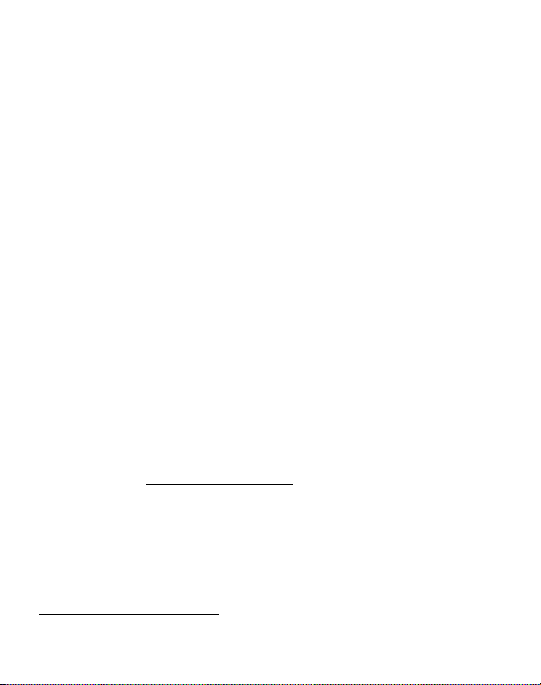
Intellectual Property
All Intellectual Property, as defined below, owned by or which is otherwise the
property of Samsung or its respective suppliers relating to the SAMSUNG Phone,
including but not limited to, accessories, parts, or software relating there to (the
“Phone System”), is proprietary to Samsung and protected under federal laws, state
laws, and international treaty provisions. Intellectual Property includes, but is not
limited to, inventions (patentable or unpatentable), patents, trade secrets,
copyrights, software, computer programs, and related documentation and other
works of authorship. You may not infringe or otherwise violate the rights secured by
the Intellectual Property. Moreover, you agree that you will not (and will not attempt
to) modify, prepare derivative works of, reverse engineer, decompile, disassemble,
or otherwise attempt to create source code from the software. No title to or
ownership in the Intellectual Property is transferred to you. All applicable rights of
the Intellectual Property shall remain with SAMSUNG and its suppliers.
Samsung Telecommunications America (STA),
LLC
Headquarters: Customer Care Center:
1301 E. Lookout Drive 1000 Klein Rd.
Richardson, TX 75082 Plano, TX 75074
Toll Free Tel: 1.888.987.HELP (4357)
Internet Address:
©
2009 Samsung Telecommunications America, LLC is a registered trademark of
Samsung Electronics America, Inc. and its related entities.
Do you have questions about your Samsung Mobile Phone?
For 24 hour information and assistance, we offer a new FAQ/ARS System
(Automated Response System) at:
www.samsungtelecom.com/support
http://www.samsungusa.com
TracFoneT155G_UDIK8_MM_121309_F3
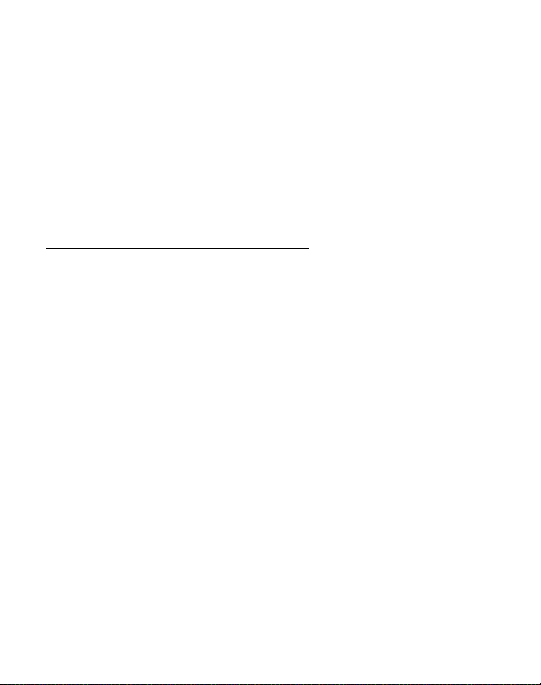
GH68-26575A
Printed in China
T9 Text Input is licensed by Tegic Communications and is covered by U.S. Pat.
5,818,437; U.S. Pat. 5,953,541; U.S. Pat. 6,011,554 and other patents pending.
Open Source Software
Some software components of this product incorporate source code covered under
GNU General Public License (GPL), GNU Lesser General Public License (LGPL),
OpenSSL License, BSD License and other open source licenses. To obtain the
source code covered under the open source licenses, please visit:
http://www.samsungnetwork.com/Home/opensource
SAR Information
Your wireless phone is a radio transmitter and receiver. It is designed and
manufactured not to exceed the emission limits for exposure to radio frequency (RF)
energy set by the Federal Communications Commission (FCC) of the U.S.
Government. These limits are part of comprehensive guidelines and establish
permitted levels of RF energy for the general population. The guidelines are based
on the safety standards that were developed by independent scientific organizations
through periodic evaluation of scientific studies.
The standards include a substantial safety margin designed to assure the safety of
all persons, regardless of age and health.
The exposure standard for wireless phones employs a unit of measurement known
as Specific Absorption Rate (SAR). The SAR limit set by the FCC is 1.6 W/kg.
The highest SAR values for this model phone were Head: 0.682 W/kg, and
Body: 0.772 W/kg.
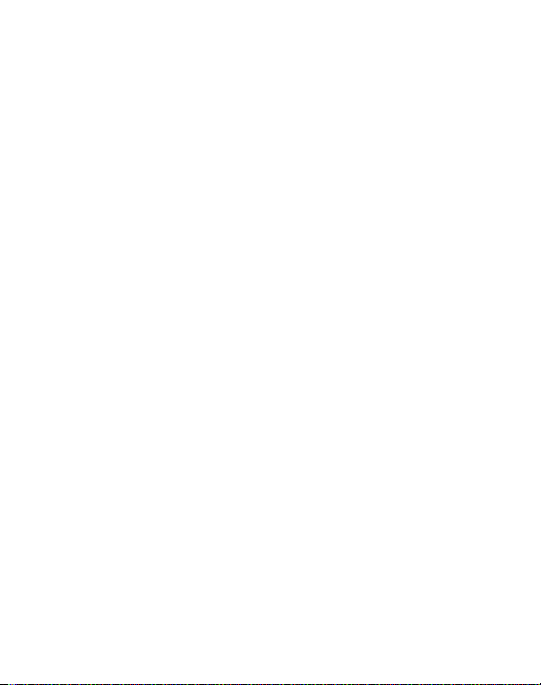
Disclaimer of Warranties; Exclusion of Liability
EXCEPT AS SET FORTH IN THE EXPRESS WARRANTY CONTAINED ON THE
WARRANTY PAGE ENCLOSED WITH THE PRODUCT, THE PURCHASER TAKES THE
PRODUCT "AS IS", AND SAMSUNG MAKES NO EXPRESS OR IMPLIED WARRANTY OF
ANY KIND WHATSOEVER WITH RESPECT TO THE PRODUCT, INCLUDING BUT NOT
LIMITED TO THE MERCHANTABILITY OF THE PRODUCT OR ITS FITNESS FOR ANY
PARTICULAR PURPOSE OR USE; THE DESIGN, CONDITION OR QUALITY OF THE
PRODUCT; THE PERFORMANCE OF THE PRODUCT; THE WORKMANSHIP OF THE
PRODUCT OR THE COMPONENTS CONTAINED THEREIN; OR COMPLIANCE OF THE
PRODUCT WITH THE REQUIREMENTS OF ANY LAW, RULE, SPECIFICATION OR
CONTRACT PERTAINING THERETO. NOTHING CONTAINED IN THE INSTRUCTION
MANUAL SHALL BE CONSTRUED TO CREATE AN EXPRESS OR IMPLIED WARRANTY
OF ANY KIND WHATSOEVER WITH RESPECT TO THE PRODUCT. IN ADDITION,
SAMSUNG SHALL NOT BE LIABLE FOR ANY DAMAGES OF ANY KIND RESULTING
FROM THE PURCHASE OR USE OF THE PRODUCT OR ARISING FROM THE BREACH
OF THE EXPRESS WARRANTY, INCLUDING INCIDENTAL, SPECIAL OR
CONSEQUENTIAL DAMAGES, OR LOSS OF ANTICIPATED PROFITS OR BENEFITS.
TracFoneT155G_UDIK8_MM_121309_F3
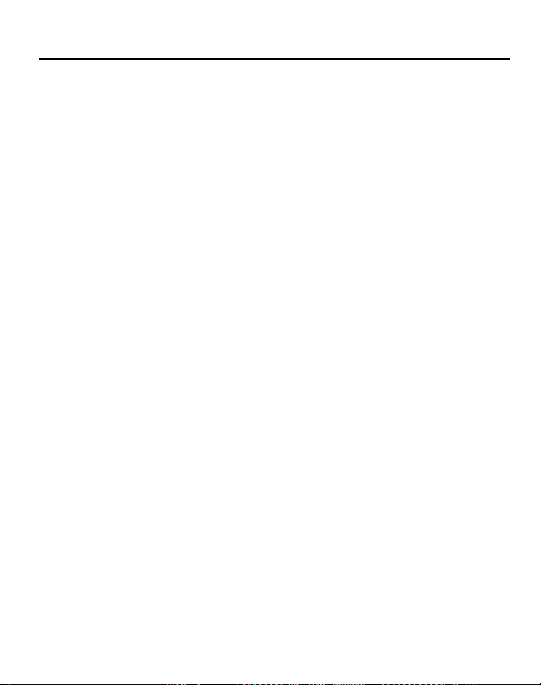
Table of Contents
Section 1: Getting Started .....................................................3
SIM Card Information . . . . . . . . . . . . . . . . . . . . . . . . . . . . . . . . . . . . . . . . . . . 3
Activating Your Phone . . . . . . . . . . . . . . . . . . . . . . . . . . . . . . . . . . . . . . . . . . . 3
Charging the Battery . . . . . . . . . . . . . . . . . . . . . . . . . . . . . . . . . . . . . . . . . . . . 7
Turning the Phone On or Off . . . . . . . . . . . . . . . . . . . . . . . . . . . . . . . . . . . . . . 8
Setting Up Your Voice Mail . . . . . . . . . . . . . . . . . . . . . . . . . . . . . . . . . . . . . . . 8
Text Conventions . . . . . . . . . . . . . . . . . . . . . . . . . . . . . . . . . . . . . . . . . . . . . . 9
Section 2: Understanding Your Phone ................................10
Main Display Layout . . . . . . . . . . . . . . . . . . . . . . . . . . . . . . . . . . . . . . . . . . . 12
Selecting Functions and Options . . . . . . . . . . . . . . . . . . . . . . . . . . . . . . . . . . 14
Section 3: Call Functions .....................................................17
Making a Call . . . . . . . . . . . . . . . . . . . . . . . . . . . . . . . . . . . . . . . . . . . . . . . . 17
Making a Call from your Contact List . . . . . . . . . . . . . . . . . . . . . . . . . . . . . . 18
Answering a Call . . . . . . . . . . . . . . . . . . . . . . . . . . . . . . . . . . . . . . . . . . . . . 19
Recent Calls . . . . . . . . . . . . . . . . . . . . . . . . . . . . . . . . . . . . . . . . . . . . . . . . . 19
Call Time . . . . . . . . . . . . . . . . . . . . . . . . . . . . . . . . . . . . . . . . . . . . . . . . . . . 22
Options During a Call . . . . . . . . . . . . . . . . . . . . . . . . . . . . . . . . . . . . . . . . . . 22
Silent Mode . . . . . . . . . . . . . . . . . . . . . . . . . . . . . . . . . . . . . . . . . . . . . . . . . 27
Section 4: Menu Navigation ................................................28
Menu Navigation . . . . . . . . . . . . . . . . . . . . . . . . . . . . . . . . . . . . . . . . . . . . . 28
Section 5: Messages ............................................................30
Creating and Sending a New Message . . . . . . . . . . . . . . . . . . . . . . . . . . . . . 30
Viewing New Received Messages . . . . . . . . . . . . . . . . . . . . . . . . . . . . . . . . . 31
Using Message Options . . . . . . . . . . . . . . . . . . . . . . . . . . . . . . . . . . . . . . . . 31
Inbox . . . . . . . . . . . . . . . . . . . . . . . . . . . . . . . . . . . . . . . . . . . . . . . . . . . . . . 31
Outbox . . . . . . . . . . . . . . . . . . . . . . . . . . . . . . . . . . . . . . . . . . . . . . . . . . . . . 31
Sent . . . . . . . . . . . . . . . . . . . . . . . . . . . . . . . . . . . . . . . . . . . . . . . . . . . . . . . 32
Drafts . . . . . . . . . . . . . . . . . . . . . . . . . . . . . . . . . . . . . . . . . . . . . . . . . . . . . . 32
Voicemail . . . . . . . . . . . . . . . . . . . . . . . . . . . . . . . . . . . . . . . . . . . . . . . . . . . 32
1
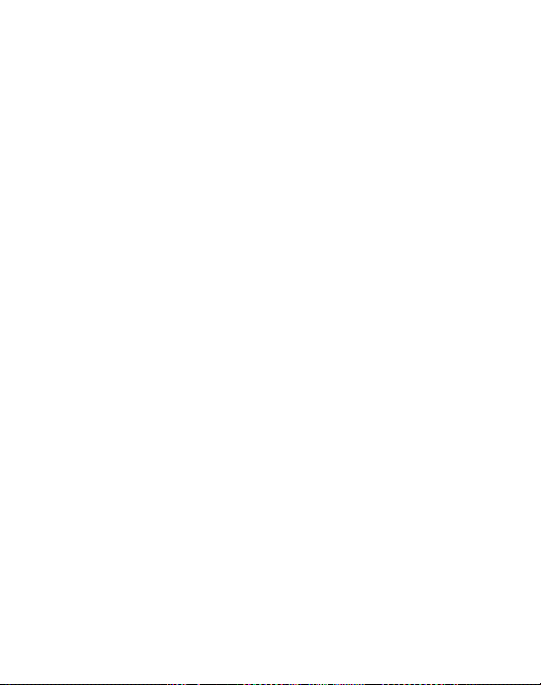
My Folder . . . . . . . . . . . . . . . . . . . . . . . . . . . . . . . . . . . . . . . . . . . . . . . . . . .32
Templates . . . . . . . . . . . . . . . . . . . . . . . . . . . . . . . . . . . . . . . . . . . . . . . . . . 32
Delete All . . . . . . . . . . . . . . . . . . . . . . . . . . . . . . . . . . . . . . . . . . . . . . . . . . . 33
Messaging Settings . . . . . . . . . . . . . . . . . . . . . . . . . . . . . . . . . . . . . . . . . . . 33
Used Space . . . . . . . . . . . . . . . . . . . . . . . . . . . . . . . . . . . . . . . . . . . . . . . . . 33
Section 6: Browser ..............................................................34
Launching the Browser . . . . . . . . . . . . . . . . . . . . . . . . . . . . . . . . . . . . . . . . . 34
Using the Browser . . . . . . . . . . . . . . . . . . . . . . . . . . . . . . . . . . . . . . . . . . . . 34
Using Links . . . . . . . . . . . . . . . . . . . . . . . . . . . . . . . . . . . . . . . . . . . . . . . . . . 34
How the Web Keys Work . . . . . . . . . . . . . . . . . . . . . . . . . . . . . . . . . . . . . . . . 35
Section 7: Applications ........................................................36
Tools . . . . . . . . . . . . . . . . . . . . . . . . . . . . . . . . . . . . . . . . . . . . . . . . . . . . . . 36
Calendar . . . . . . . . . . . . . . . . . . . . . . . . . . . . . . . . . . . . . . . . . . . . . . . . . . . . 42
My Folder . . . . . . . . . . . . . . . . . . . . . . . . . . . . . . . . . . . . . . . . . . . . . . . . . . .44
Section 8: Understanding Your Contacts ............................45
Dialing a Number from the Contact List . . . . . . . . . . . . . . . . . . . . . . . . . . . . . 45
Finding a Contact List Entry . . . . . . . . . . . . . . . . . . . . . . . . . . . . . . . . . . . . . 45
Adding a New Contact . . . . . . . . . . . . . . . . . . . . . . . . . . . . . . . . . . . . . . . . . 46
Group . . . . . . . . . . . . . . . . . . . . . . . . . . . . . . . . . . . . . . . . . . . . . . . . . . . . . . 46
Speed Dial List . . . . . . . . . . . . . . . . . . . . . . . . . . . . . . . . . . . . . . . . . . . . . . . 46
Reject List . . . . . . . . . . . . . . . . . . . . . . . . . . . . . . . . . . . . . . . . . . . . . . . . . . 47
Contacts Settings . . . . . . . . . . . . . . . . . . . . . . . . . . . . . . . . . . . . . . . . . . . . . 47
SIM Management . . . . . . . . . . . . . . . . . . . . . . . . . . . . . . . . . . . . . . . . . . . . . 48
Section 9: Changing Your Settings .....................................49
Profile . . . . . . . . . . . . . . . . . . . . . . . . . . . . . . . . . . . . . . . . . . . . . . . . . . . . . . 49
Display . . . . . . . . . . . . . . . . . . . . . . . . . . . . . . . . . . . . . . . . . . . . . . . . . . . . . 49
Time & Date . . . . . . . . . . . . . . . . . . . . . . . . . . . . . . . . . . . . . . . . . . . . . . . . . 50
Phone . . . . . . . . . . . . . . . . . . . . . . . . . . . . . . . . . . . . . . . . . . . . . . . . . . . . . . 50
Calls . . . . . . . . . . . . . . . . . . . . . . . . . . . . . . . . . . . . . . . . . . . . . . . . . . . . . . . 52
Applications Settings . . . . . . . . . . . . . . . . . . . . . . . . . . . . . . . . . . . . . . . . . . 52
Used Space . . . . . . . . . . . . . . . . . . . . . . . . . . . . . . . . . . . . . . . . . . . . . . . . . 52
2
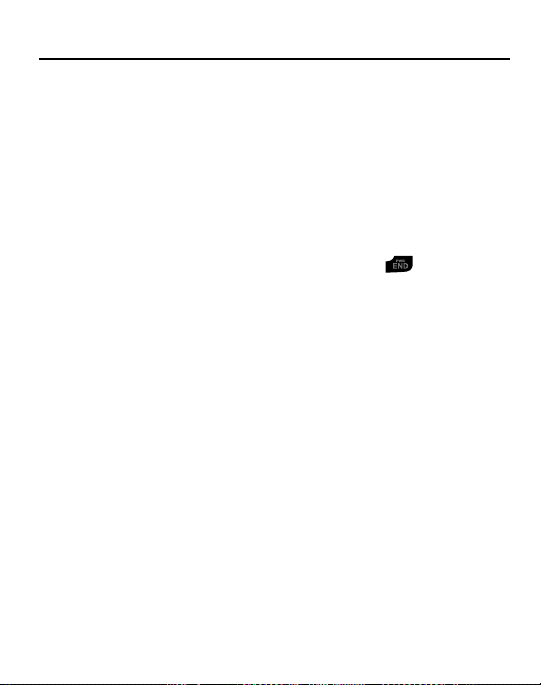
Section 1: Getting Started
This section describes the first steps to operating your phone.
SIM Card Information
When you subscribe to cellular network services, you receive a plug-in Subscriber
Identity Module (SIM) card loaded with your subscription details, such as your PIN,
and available optional services.
Activating Your Phone
Activating your phone requires several things: inserting the SIM card, charging the
battery, and turning the phone on.
䊳
If necessary, power-off the phone by pressing and holding until the power-
off image is displayed.
Getting Started 3

Removing the Battery
1. With your phone turned off, press down on the cover release on the back of
the phone near the top (1). Lift up and remove the back cover from the
phone (2).
2. Lift the battery up (1) and away from the phone (2).
4

Installing and Removing the SIM Card
Important!:
The plug-in SIM card and its contacts can be easily damaged by scratches or bending.
Use caution when inserting or removing the SIM, and keep all SIM cards out of reach of
children.
1. Remove the back cover and battery.
2. With the gold contacts facing down, slide the SIM card completely into the
socket with the notched end oriented as shown.
3. To remove the SIM, slide it gently out of the socket.
Note:
The angled corner of the SIM should be inserted as shown in the diagram on the phone. The
correct SIM orientation is necessary for your phone to recognize the SIM.
Getting Started 5
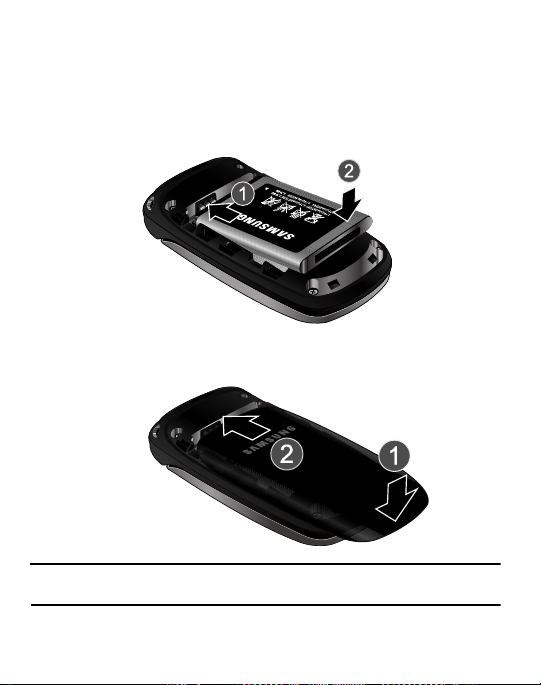
Replacing the Batter y
1. To reinstall the battery, with the battery cover open, align the battery contacts
with the pins in the battery compartment in the phone (1).
2. Press the battery down until it clicks into place (2). Make sure the battery is
properly installed and not obstructing the SIM card before replacing cover.
3. With the battery in position in the phone, align the back cover on the phone
(1) and slide gently upward (2) until the cover clicks into place.
Note:
The battery must be properly installed before charging the battery or switching on the
phone.
6
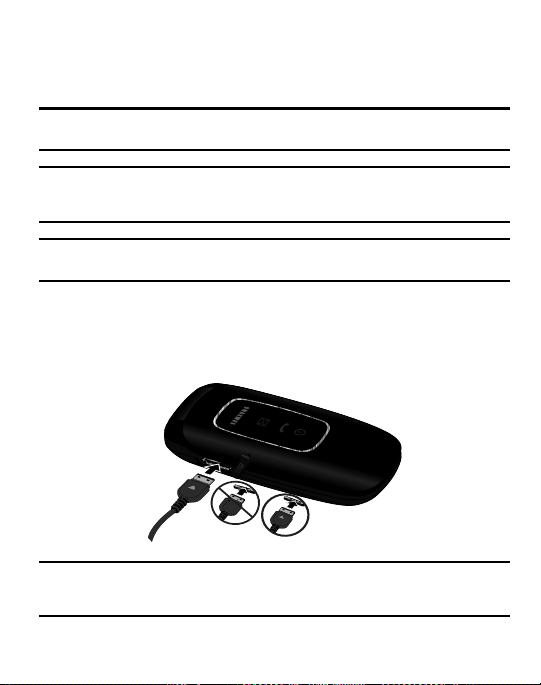
Charging the Battery
Your phone is powered by a rechargeable Li-ion battery. Use the wall charger to
charge the battery, and use only Samsung approved batteries and chargers.
Note:
You must fully charge the battery before using your phone for the first time. A fully
discharged battery requires up to 4 hours of charge time.
Note:
For connection to an electrical supply outside of the U.S., you must use an adaptor properly
configured for the power outlet. Using the wrong adaptor can damage your phone and void
your warranty.
Note:
If the battery level becomes too low, the phone automatically turns off. Recharge your
battery.
Your phone is powered by a rechargeable Li-ion battery. Use the wall charger to
charge the battery, and use only Samsung approved batteries and chargers.
1. Plug the connector of the wall charger jack into the port on the side of the
phone.
Incorrect
Correct
Note:
This illustration shows both the correct method and the incorrect method for connecting the
charger. If you connect the charger incorrectly, you risk damaging the accessory port and
voiding the phone warranty.
Getting Started 7
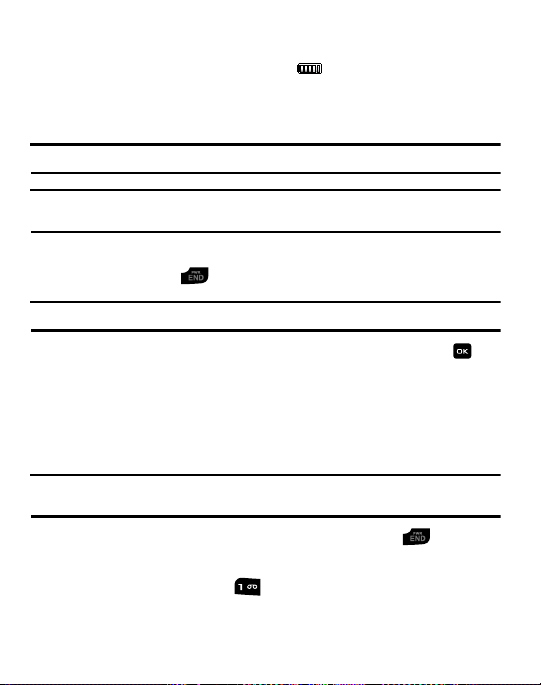
2.
Plug the adaptor into a standard AC wall outlet.
3. When the phone is completely charged ( ), unplug the charger from the
power outlet.
4. Remove the adapter from the phone by gently pulling the connector out.
Important!:
The battery charging function may stop if you are on a call while charging your battery.
Note:
Do not remove the battery from the phone during charging. You must unplug the adapter
from the phone before removing the battery to avoid damage.
Turning the Phone On or Off
1. Press and hold the key until the phone power-on screen displays.
Note:
Do not turn on the phone when mobile phone use is prohibited.
2. If the phone asks, enter a password and press the OK soft key or the key.
(For further details, see “Change Phone Password” in the phone Security
section on page 51.)
The Idle screen displays while the phone searches for your network. The
signal strength bars show adequate signal after a network is found.
Note:
The display language is preset to Automatic at the factory. To change the language, use the
Language menu. For more information, see Phone settings on page 50.
3. When you wish to switch off the phone, press and hold the key.
Setting Up Your Voice Mail
䊳
In Idle mode, press and hold the key. When connected, follow the voice
prompts from the voice mail center.
8
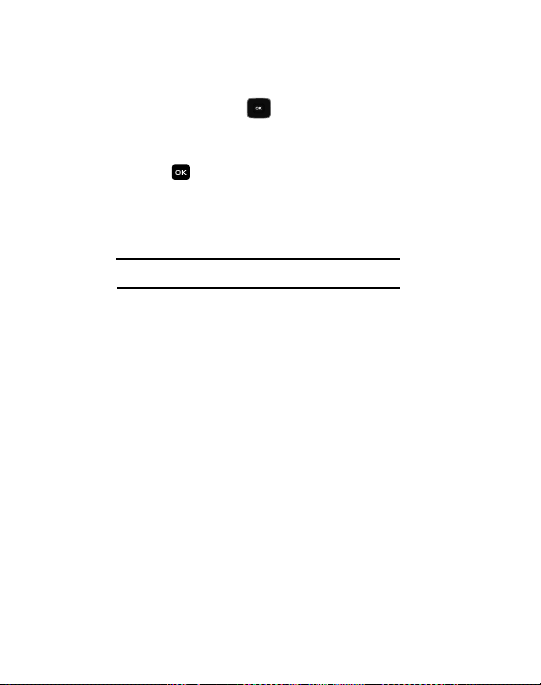
Text Conventions
The following terms and icons appear in this manual to describe the steps and
procedures for using your phone:
highlight
Use the Navigation key ( ) to move a highlighting
effect onto a menu item or screen item of interest.
select
After “highlighting” a menu item or screen item,
press the key to launch, access, or save a
highlighted menu item or screen field of interest.
➔ Used in place of “select” in long “drill down”
procedure steps.
Example:
“...
Settings
➔
Phone
➔
Language
...”
Getting Started 9

Section 2: Understanding Your Phone
1
2
3
4
6
7
8
9
10
12
11
13
5
This section outlines some key features of your phone. It also displays the screen
and the icons that are displayed when the phone is in use.
Open View of Your Phone
The following diagram shows the main elements of your phone.
1. Earpiece: Allows you to hear conversations, ring tones and alerts.
2.
10
Display
: Allows you to view date and time, network type, signal strength,
battery power, and icons associated with alerts or alarms.
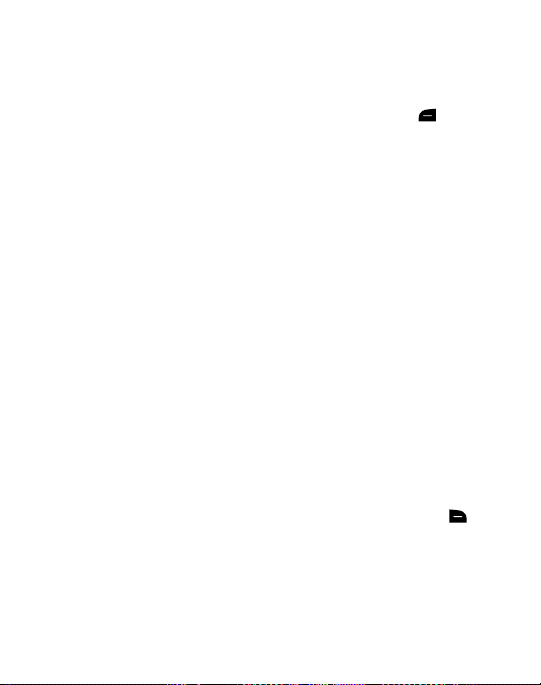
Navigation key
3.
: Allows you to scroll through menus and adjust the volume during a
call. In Idle mode your Navigation key provides a shortcut to your Contact List, My
Messages, your Sound Profile settings and your SMS message window.
4.
Left soft key
: In the Idle screen, press the
Menu
(left) soft key to access
your Main menu. The left soft key allows you to select the function indicated
by the screen text on the bottom left of the display.
5.
Send key
: Allows you to place or receive a call. In standby mode, press the
key once to access the Recent Calls log. If you press and hold the key down,
you will initiate the most recent call from the Recent Calls log.
6. Alphanumeric keys: Allows you to enter numbers, characters and symbols.
7. Star key: Press and hold to enter a pause when dialing.
8.
Microphone
9.
Space/Silent key
: Allows the other callers to hear you when you are speaking.
: Allows you to enter a space when entering text. Press and
hold to toggle between Normal and Silent modes.
10. Back/Clear key: deletes characters from the display. In Menu mode, returns
to the previous menu level. In Idle mode, launches your Calendar.
11.
Power On/Off/Menu Exit key
: Ends a call or exits a program. Press and hold
this key briefly to power your phone On or Off. While in the main menu, it
returns the phone to standby mode. Press to reject an incoming call.
12.
Right Soft key
: In the Idle screen, press the
Browser
(right)
soft key to
launch the Browser. The right soft key allows you to select the function
indicated by the screen text on the bottom right of the display.
13. OK (Select) key allows you to confirm your menu choices.
Understanding Your Phone 11
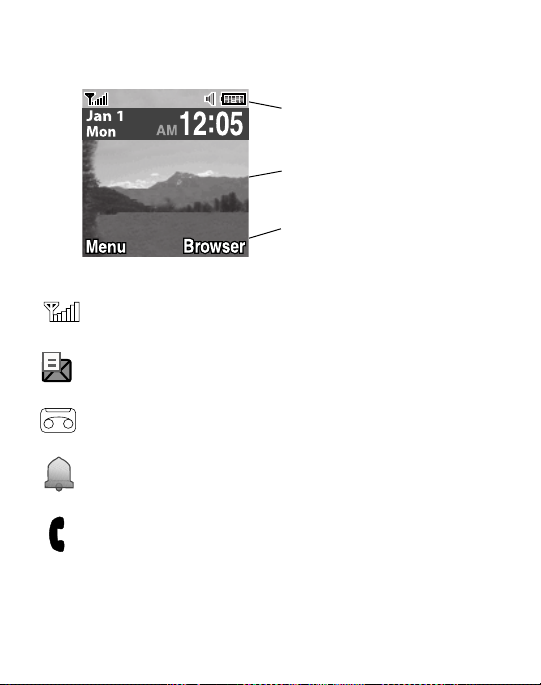
Main Display Layout
Icons
Tex t and
Soft key
functions
graphics
The display has 3 areas:
Icons
Shows the received signal strength. The greater number
of bars indicates a stronger signal.
Appears when you receive a new text message.
Appears when you receive a new voicemail message.
Appears when you set an alarm on your phone.
Appears when a call is in progress.
12
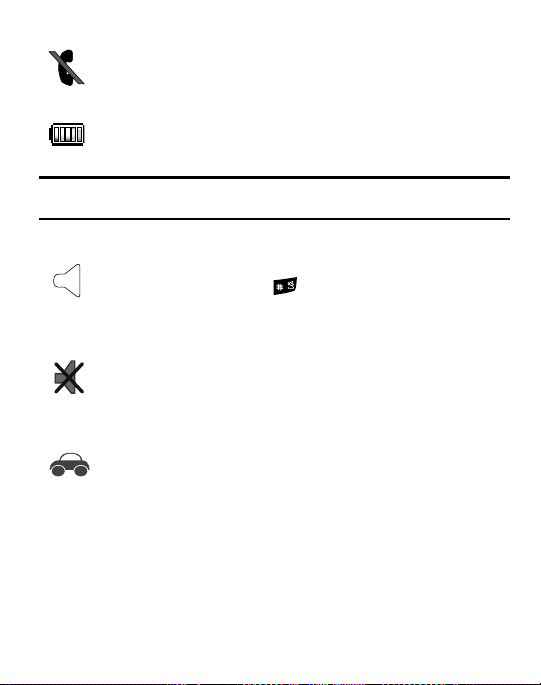
Appears when there is no network coverage available.
When you are out of the service area, you cannot make
or receive voice calls.
Shows the level of your battery. The more bars you see,
the more power you have remaining.
Note:
The default Profile is Normal. The profile is editable, and the displayed icons may vary
according to the settings. To edit Profile settings, press
Menu
➔
Settings
Appears when the Normal Profile (default) is active.
Press and hold the Space key
Normal mode and Silent mode.
to toggle between
You can edit these Normal
profile settings.
Appears when the Silent Profile is set. In Silent mode,
your phone displays information, but the speaker is
muted and the phone vibrates to alert you. You can edit
these Silent profile settings.
Appears when the Profile is set to Driving. In Driving
mode, the speaker is active and launches the currently
selected ringtone or melody when the associated
notification is activated. This icon is accompanied on
screen by the Audio icon. You can edit these Driving
profile settings.
➔
Sound Profile
.
Understanding Your Phone 13
