Samsung SGH-S501I User Manual

SGH-S501i
User’s Guide

Important
safety
precautions
Failure to comply with the following
precautions may be dangerous or illegal.
Drive safely at all times
Do not use a hand-held phone while driving. Park the
vehicle first.
Switch off the phone when refuelling
Do not use the phone at a refuelling point (service
station) or near fuels or chemicals.
Switch off in an aircraft
Wireless phones can cau se interfer ence. Using them in
an aircraft is both illegal and dangerous.
Switch off the phone near all medical equipment
Hospitals or health care facilities may be using
equipment that could be sensitive to external radio
frequency energy. Follow any regulations or rules in
force.
Interference
All wireless phones may be subject to interference,
which could affect their performance.

Be aware of special regulations
Meet any special regulations in force in any area
and always switch off your phone whenever it is
forbidden to use it, or when it may cause
interference or danger.
Water resistance
Your phone is not water-resistant. K eep it dry.
Sensible use
Use only in the normal position (held to the ear).
Avoid unnecessary contact with the antenna when
the phone is switched on.
Emergency calls
Key in the emergency number for your present
location, then press .
Keep your phone away from small children
Keep the phone and all its parts, including
accessories, out of the reach of small children.
Accessories and batteries
Use only Samsung-approved batteries and
accessories, such as headsets and PC data cables.
Use of any unauthorised accessories could damage
you or your phone and may be dangerous.
• The phone could explode if the battery is
replaced with an incorrect type.
• Dispose of used batteries according to the
manufacturer’s instructions.
At very high volumes, prolonged listening
to a headset can damage your hearing.
Qualified service
Only qualified service personnel may repair your
phone.
For more detailed safety information, see "Health
and safety information" on page 115.
Important safety precautions
1
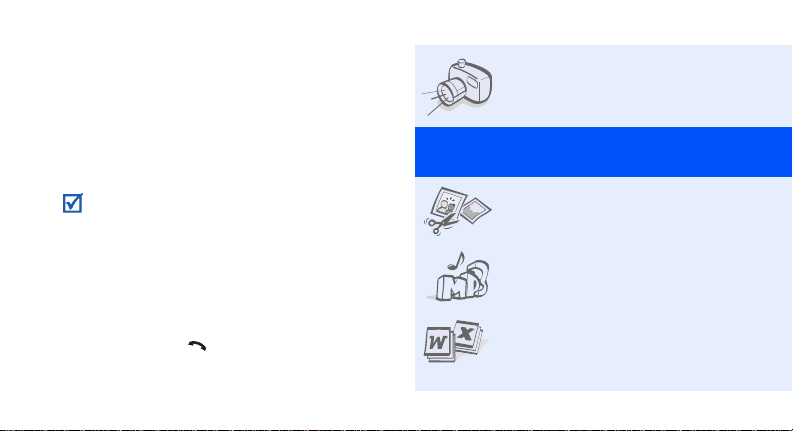
About this Guide
This User’s Guide provides you with condensed
information about how to use your phone. To
quickly learn the basics for your phone, please refer
to “Get started” and “Step outside the phone.”
In this guide, the following instruction icons
appear:
Indicates that you need to pay careful attention
to the subsequent information regarding safety
or phone features.
Indicates that you can get more information on
the referenced page .
Indicates that you need to press the Navigation
→
keys to scroll to the specified option and then
select it.
Indicates a key on the phone.
[ ]
For example, [ ]
Indicates a soft key, whose function is displayed
< >
on the phone screen. For example, <
2
Select
• Camera and camcorder
Use the camera module on your
phone to take a photo or record a
video.
Special
>
features of your phone
• Image editor
Crop, resize, rotate, and decorate
your photos.
• Media player
Play media files using your phone
as a media player.
• File viewer
Open documents in v arious
formats on the phone without
corruption.
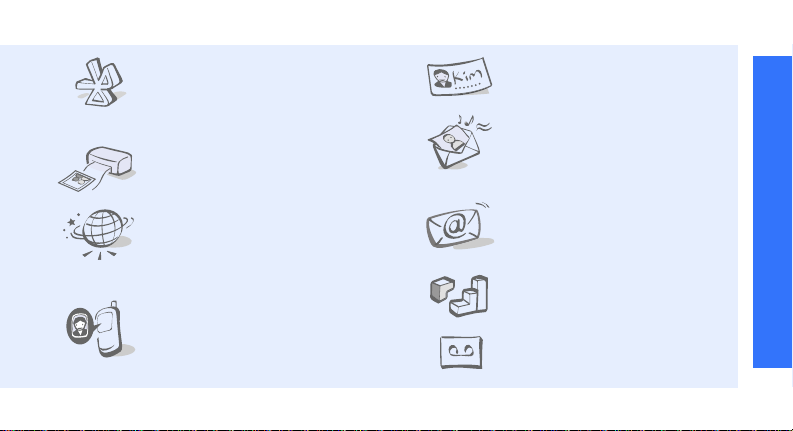
•Bluetooth
Tr ansfer media files and personal
data and connect to other
devices using free, wireless
Bluetooth technology.
• Photo printing
Print your photos to preserve
your best moments forever.
•i-mode browser
Access the wireless web to get
up-to-the-minute information
and a wide variety of media
content.
• Get personal with photo/
video caller ID
See who’s calling you when their
very own photo or video
displays.
•Name card
Create name cards with your
number and profile.
• Multimedia Message Service
(MMS)
Send and receive MMS messages
with a combination of text,
image, video, and audio.
• E-mail (i-mail)
Send and receive e-mails with
image, video, and audio
attachments.
•Java
Enjoy Java™-based embedded
games and download new games.
• Voice recorder
Record memos or sounds.
Special features of your phone
3
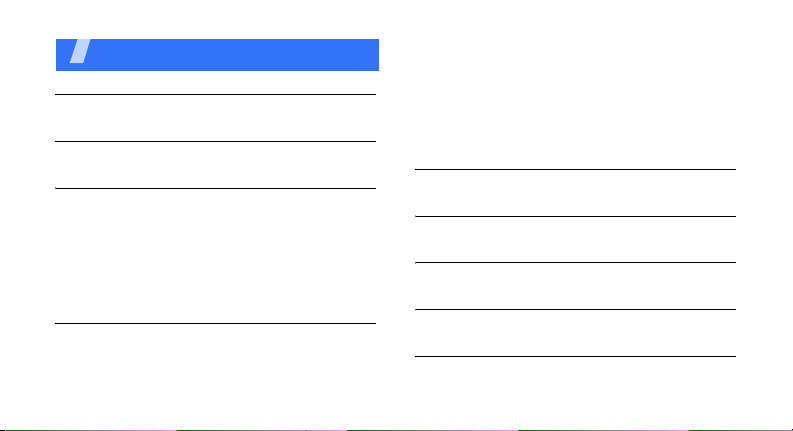
Contents
Unpack 6
Make sure you have each item
Your phone 6
Keys, features, and locations
Get started 7
First steps to operating your phone
Install and charge the phone .............................. 7
Power on or off................................................. 9
Keys and display............................................... 9
Access menu functions...................................... 13
Customise your phone ............... ....................... 14
Make/Answer calls..................................... ....... 17
Step outside the phone 17
Begin with your camera, the media player, the web, and
other special features
Use the camera................................................ 17
Play media...................................................... 18
4
Browse the web............................................... 20
Use Phonebook................................................ 20
Send messages................................................ 22
View messages................................................ 24
Use Bluetooth.................................................. 24
Use a memory card.......................................... 26
Watch the phone display on a TV ....................... 28
Enter text 30
Stroke, T9 English, ABC, Number, and Symbol modes
Call functions 36
Advanced calling features
Menu functions 39
All menu options listed
Solve problems 112
Help and personal needs
Health and safety information 115
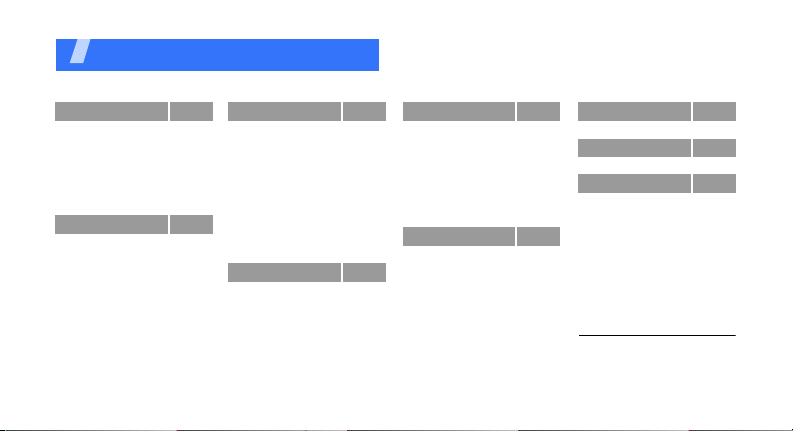
Overview of menu functions
To access Menu mode, press [Centre] in Idle mode.
1 Call log
1 Recent contacts
2 Missed calls
3 Dialled calls
4 Received calls
5 Delete all
6 Call time
1
7 Call costs
2 Phonebook
1 Contact list
2 Create contact
3 Group
4 Speed dial
5 My name card
6 Own number
7 Management
8 Service number
p. 39
p. 39
p. 40
p. 40
p. 40
p. 40
p. 40
p. 41
p. 41
p. 41
p. 42
p. 43
p. 44
p. 44
p. 45
p. 45
1
p. 46
3 Applications
1 Media player
2 Voice recorder
3 Image editor
4 Java world
5 Alarm
6 Calculator
7 Timer
8 Stopwatch
9 World clock
10 Converter
1
11 SIM AT
4 Messages
1 Create message
2 My messages
3 Templates
4 Delete all
5 Settings
6 Memory status
p. 46
p. 46
p. 50
p. 51
p. 53
p. 53
p. 54
p. 54
p. 55
p. 55
p. 56
p. 56
p. 56
p. 57
p. 58
p. 60
p. 61
p. 61
p. 63
5 i-mode
1 i-menu
2 i-mail
3 Java
4 SMS
5 Bookmarks
6 Go to internet
7 Saved Pages
8 Browser Settings
6 My files
1 Images
2 Videos
3 Music
5 Sounds
5 Frame
6 My vMessages
7 Other files
8 Memory card
9 Memory status
2
p. 63
p. 63
p. 65
p. 73
p. 74
p. 74
p. 75
p. 75
p. 76
p. 77
p. 77
p. 79
p. 80
p. 80
p. 81
p. 82
p. 82
p. 84
p. 85
7 Calendar
8 Camera
9 Settings
1 Time and date
2 Phone settings
3 Display settings
4 Sound settings
5 Light settings
6 Network services
7 Bluetooth
8 Security
9 i-mode settings
10 Reset settings
1. Shows only if supported by
your SIM card.
2. Shows only if a memory card
is inserted.
p. 85
p. 89
p. 97
p. 97
p. 97
p. 99
p. 100
p. 101
p. 102
p. 105
p. 108
p. 110
p. 112
5
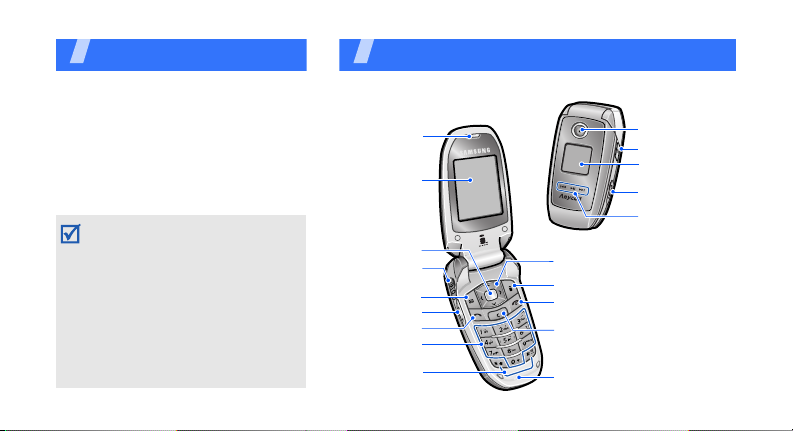
Unpack
Make sure you have each item
• Phone
•Travel Adapter
•Battery
•User‘s Guide
You can obtain various accessories
from your local Samsung dealer.
• The items supplied with your phone
and the accessories at your
Samsung dealer may vary,
depending on your country or
service provider .
• Use the purchased accessories w ith
only Samsung-authorised devices.
The use of these accessories with
other devices could cause problems
and any repair costs would not be
covered by the warranty.
6
Your phone
Keys, features, and locations
Earpiece
Main display
Menu access/
Confirm key
(Centre)
Headset/
Adapter jack
Left soft key
Volume keys
Dial key
Alphanumeric
keys
Special
function keys
Camera lens
Camera key
External display
Memory card
slot
Media player
control keys
Navigation keys
(Up/Down/Left/Right)
Right soft key
Power on/off/
Menu exit key
Cancel/Delete key
Microphone
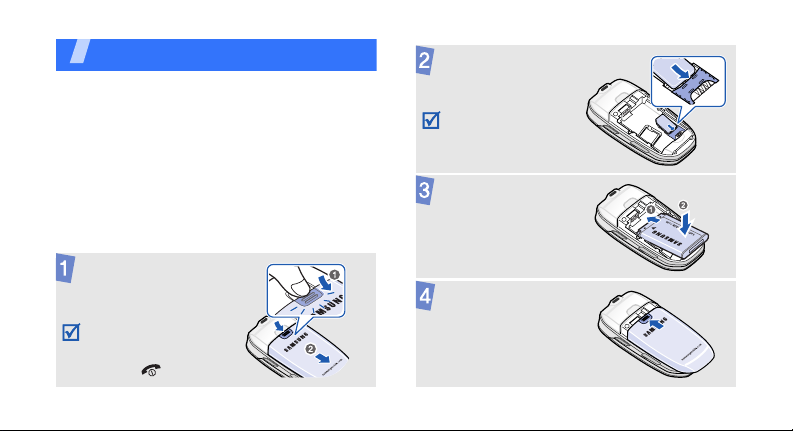
Get started
First steps to operating your phone
SIM card information
When you subscribe to a cellular network, you
receive a plug-in SIM (Subscriber Identity
Module) card loaded with your subscription
details, such as your PIN, and available optional
services.
Install and charge the phone
Remove the
battery cover.
If the phone is
already on, first turn
it off by pressing and
holding [ ].
Insert the SIM
card.
Make sure that the
gold-coloured
contacts on the card
are face down.
Install the battery.
Reattach the cove r.
7
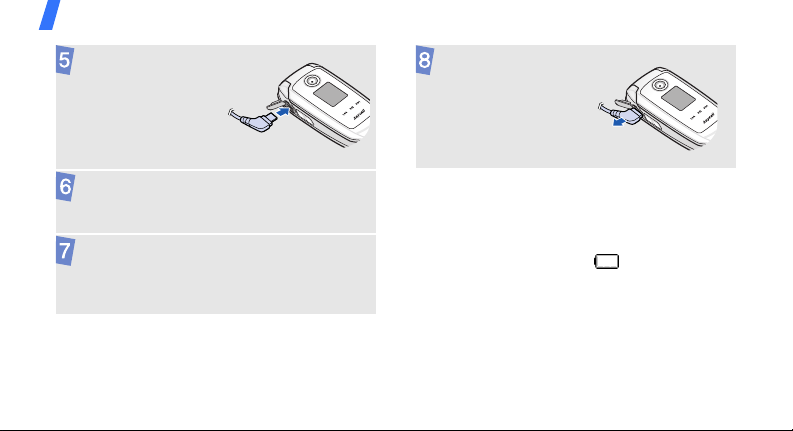
Get started
Plug the travel
adapter into the
phone.
Plug the adapter into a standard AC wall
outlet.
When the phone is completely charged
(the battery icon becomes still), unplug the
adapter from the wa ll outlet.
8
Remove the
adapter from the
phone.
Low battery indicator
When the battery is low:
• a warning tone sounds,
• the low battery message displays, and
• the empty battery icon blinks.
If the battery level becomes too low, the phone
automatically turns off. Recharge your battery.
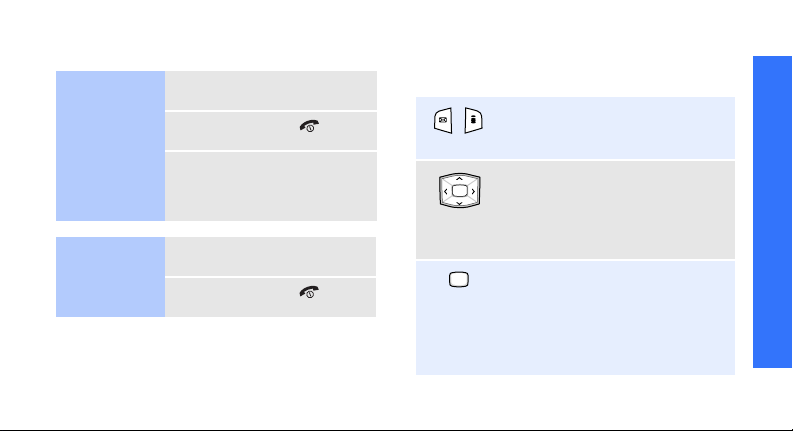
Power on or off Keys and display
Switch on
Do not turn on
the phone when
mobile phone
use is
prohibited.
Switch off
1. Open the phone.
2. Press and hold [ ].
3. If necessary , enter the PIN
and press <
1. Open the phone.
2. Press and hold [ ].
OK
>.
Keys
In Menu mode, perform the
function indicated on the bottom
line of the display .
In Idle mode, access your
favourite menus directly.
p. 98
In Menu mode, scroll through
menu options.
In Idle mode, enter Menu mode.
Also, launch the i-mode browser
when held down.
In Menu mode, select the
highlighted menu option or
confirm input.
Get started
9
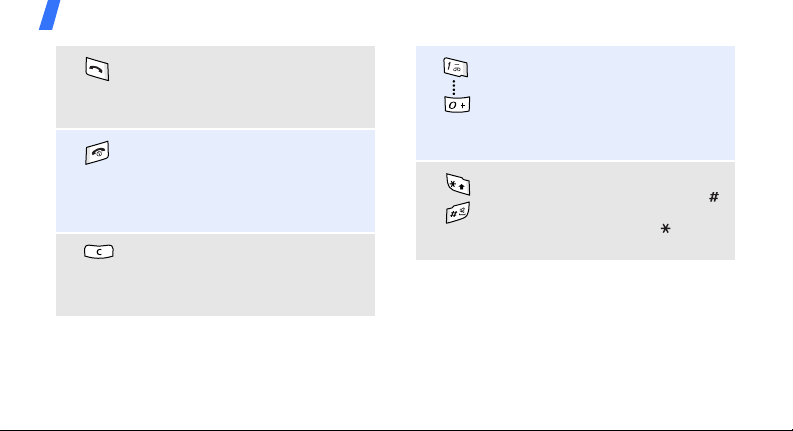
Get started
Make or answer a call.
In Idle mode, retrieve numbers
recently dialled, missed, or
received.
Press and hold to switch the
phone on or off.
End a call.
In Menu mode, cancel input and
return the phone to Idle mode.
Delete characters from the
display.
In Menu mode, return to the
previous menu level.
10
Enter numbers, letters, and some
special characters.
In Idle mode, press and hold [
to access your voicemail server.
Press and hold [
international call prefix.
Enter special characters.
In Idle mode, press and hold [ ]
to activate or deac ti vate Quiet
mode. Press and hold [ ] to
enter a pause between numbers.
0
] to enter an
1
]
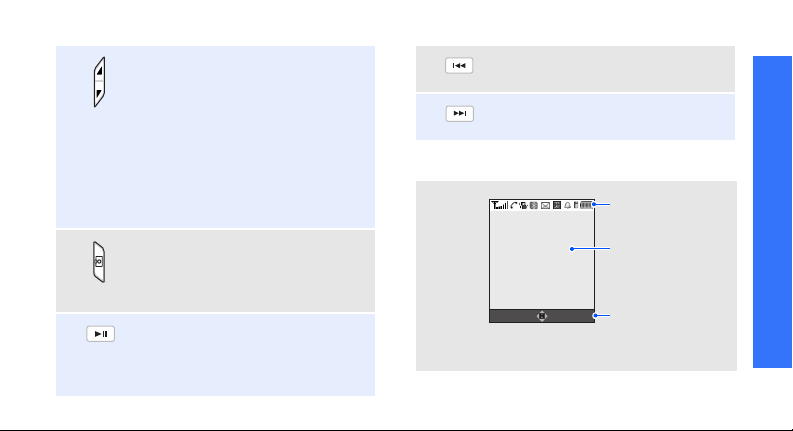
Adjust the phone volume.
In Idle mode, with the phone
open, adjust the key tone
volume. With the phone closed,
press and hold to turn on the
Move back to the previous file
during playback.
Skip to the next file during
playback.
Get started
external display.
Press and hold to activate the
touch keypad first before playing
the media player with the phone
closed.
In Idle mode, press and hold to
turn on the camer a.
In Camera mode, take a photo or
record a video.
Press and hold to launch or close
the media player.
Start playing music or pause
Display
Layout
i-mail i-mode
Icons
display various icons.
Text and graphics
display messages,
instructions, and
information you enter .
Soft key function
indicators
show the current
functions assigned
to the soft keys.
playback.
11
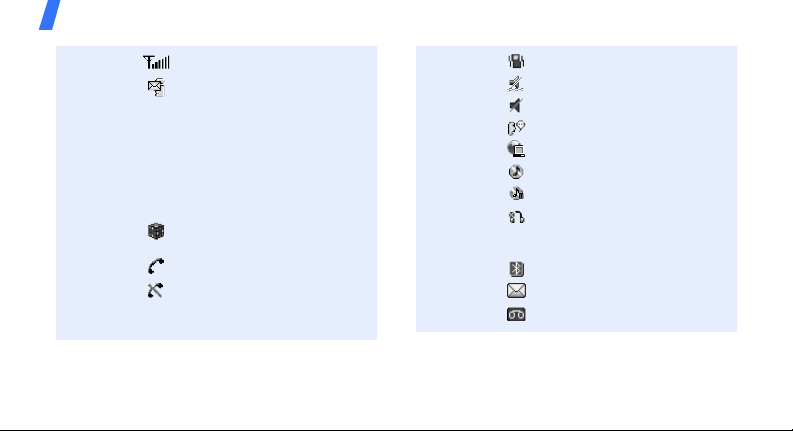
Get started
Icons
12
1
Received signal strength
New i-mail or MMS message
• Grey: a message on your
phone; when a message is
being retrieved, the icon
blinks
• Yellow: a message on the
i-mode server
• Red: Inbox is full
Connected to Java
application
Call in progress
Out of your service area;
you cannot make or receive
calls
Call ringer set to vibrate
Quiet mode (Vibration)
Quiet mode (Mute)
Mute mode, during a call
Synchronised with PC
Music playback in progress
Music playback paused
Connected to Bluetooth
hands-free
headset
car kit or
Bluetooth active
New SMS message
New voicemail
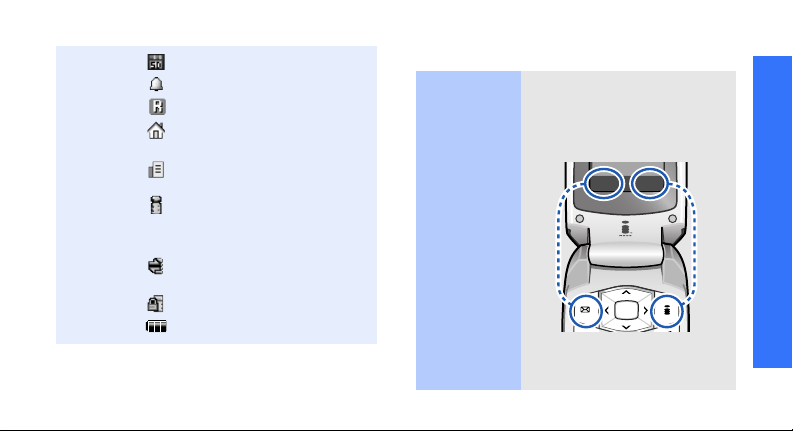
Memory card inserted
k
Alarm set
Roaming network
Home Zone, if registered for
the appropriate service
Office Zone, if registered for
the appropriate service
i-mode is active
• Yellow: in a GPRS network
•Grey: in a GSM network
i-mode connection is being
made
i-mode is locked
Battery power level
1. Depending on your country or service provider, the
icons shown on the display may vary.
Access menu functions
Use the soft
keys
The roles of the soft keys vary
depending on the function you
are using. The bottom line of
the display indicates their
current role.
Select Bac
Press the left
soft key to select
the highlighted
option.
Press the right
soft key to return
to the previous
menu level.
Get started
13

Get started
Select an
option
14
1. Press the appropriate soft
key.
2. Press the Navigation keys
to move to the next or
previous option.
3. Press <
4. To exit, choose either of the
Select
to confirm the function
displayed or option
highlighted.
following methods.
•Press <
move up one level.
• Press [ ] to return to
Idle mode.
> or [Centre]
Back
> or [C] to
Use
shortcuts
Press the number key
corresponding to the option
you want.
Customise your phone
Display
language
Idle mode
wallpaper
1. In Idle mode, press
[Centre] and select
Settings
settings
2. Select a language.
You can set wallpaper for the
idle screen on the main display .
1. In Idle mode, press
[Centre] and select
Settings
settings
Main display
→
→
→
→
Phone
Language
Display
Wallpaper
.
.
→

Menu mode
skin colour
2. Select an image or a video
category.
3. Select an image or a video.
Select
Save
→
→
>.
>.
Display
Skin
.
4. Press <
5. Press <
You can change th e co lo ur for
the display components, such
as title bars and highlight bars.
1. In Idle mode, press
[Centre] and select
Settings
settings
2. Select a colour pattern.
Call ringer
melody
Menu
shortcuts
1. In Idle mode, press [Centre]
and select
Sound settings
Incoming call
2. Select a ringtone category.
3. Select a ringtone.
4. Press <
You can set the Navigation
keys as shortcuts to access
your favourite menus.
1. In Idle mode, press
[Centre] and select
Settings
settings
2. Select a key.
3. Select a menu to be
assigned to the key.
Settings
Save
→
→
→
→
→
Ringtone
>.
Phone
Shortcuts
.
Get started
.
15

Get started
Quiet mode
16
You can switch the phone to
Quiet mode to avoid disturbing
other people.
Press and hold [ ] in Idle
mode.
Phone lock
You can protect the phone
against unauthorised use with
a phone password. The phone
will require the password on
power-up.
1. In Idle mode, press
[Centre] and select
Settings
Phone lock
2. Select
3. Set up a 4- to 8- digit
password, and re-enter it
for confirmation and press
<
OK
Enable
>.
→
Security
.
→
.

Make/Answer calls
Make a call
Answer
a call
Adjust the
volume
during a call
1. In Idle mode, enter an area
code and phone number.
2. Press [ ].
3. To end the call, press [ ].
1. When the phone rings,
press [ ].
2. To end the call, press [ ].
Press [ / ].
Step outside the phone
Begin with your camera, the media player, the web,
and other special features
Use the camera
Take a photo
1. In Idle mode, press and
2. Aim the lens at the subject
3. Press [Centre] or [ ] to
4. Press <
]
hold [
camera.
and make any desired
adjustments.
take a photo. The photo is
saved automatical ly.
another photo.
to turn on the
Preview
> to take
17

Step outside the phone
18
View a
photo
Record
a video
1. In Idle mode, press
[Centre] and select
→
Images
2. Select the photo you want.
1. In Idle mode, press and
hold [ ] to turn on the
camera.
1
2. Press [
3. Press [Centre] or [ ] to
4. Press [Centre], < >, or
5. Press <
] to switch to
Record mode.
start recording.
[ ] to stop recording. The
video is saved
automatically.
Preview
another video.
→
My photos
> to record
My files
.
Play a video
Play media
Copy media
files to the
phone
1. In Idle mode, press
[Centre] and select
→
Videos
→
.
clips
2. Select the video you want.
Use these methods:
• Download from the wireless
p. 63
web
• Download from a computer
using the optional Samsung
PC Studio
Studio User’s Guide
• Receive via Bluetooth
p. 105
My files
My video
Samsung PC
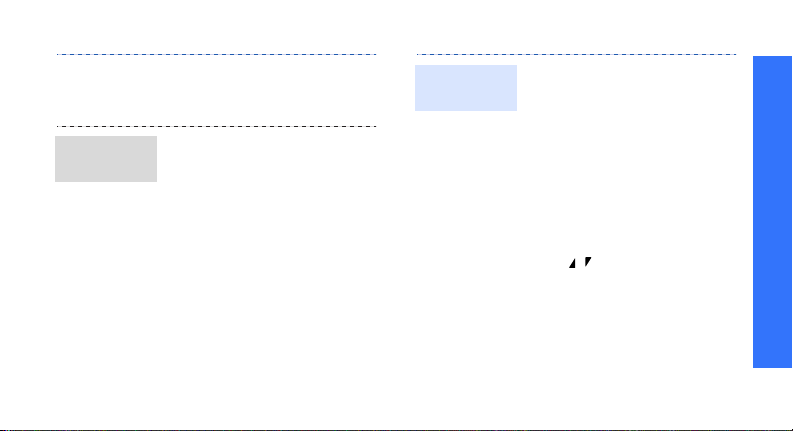
Create a
play list
• Copy to a memory card and
insert the card into the
phone
1. In Idle mode, press
[Centre] and select
Applications
player
2. Press <
select
Phone
3. Press [Centre] to select the
files you want and press
<
4. Press <
the media player screen.
p. 26
.
Options
Add media from
or
Memory card
Select
>.
Back
→
Media
> and
→
.
> to return to
Play media
files
1. From the media player
screen, press [Centre].
2. During playback, use the
following keys:
• Centre: pauses or
resumes playback.
• Left: moves back to the
previous file.
• Right: skips to the next
file.
• Up: opens the play list.
• / : adjusts the volume.
• Down: stops playback.
Step outside the phone
19
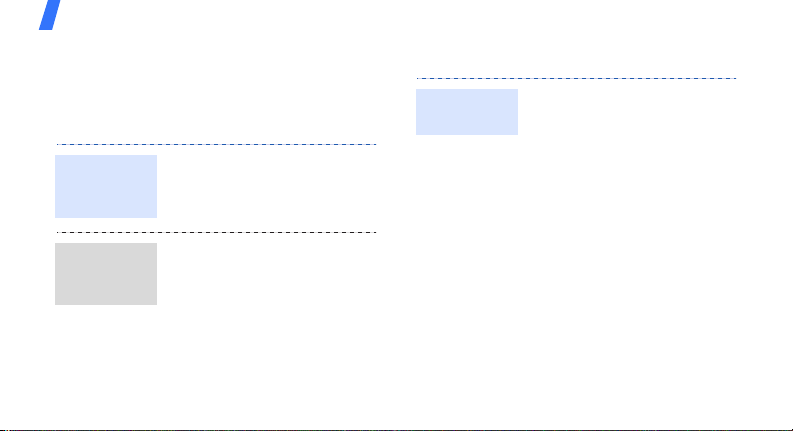
Step outside the phone
Browse the web
Using the i-mode browser , y ou can easily access
the wireless web to get a variety of up-to-date
services and information and to enjoy
downloads of web content.
Launch the
i-mode
browser
Navigate
the i-mode
browser
20
In Idle mode, press and hold
[Centre].
• To scroll through browser
items, press [Up] or
[Down].
• To select an item, press
[Centre].
• To return to the previous
page, press [Left].
• To access browser options,
press <
Options
>.
Use Phonebook
Add a
contact
To the phone’s memory:
1. In Idle mode, enter a phone
number and press
<
2. Select
Phone
type.
3. Specify contact information:
First name, Last name,
Mobile, Home, Office, Fax,
Other, Email, Caller ID,
Ringtone, Group , a nd Note.
4. Press <
contact.
Options
>.
Save contact
→ New → a number
Save
> to save the
→

Find a
contact
To the SIM card:
1. In Idle mode, enter a phone
number and press
<
Options
>.
2. Select
3. Enter a name and press
1. In Idle mode, press [Centre]
2. Select a contact.
3. Scroll to a number and press
Save contact
SIM → New
Save
> to save the
<
contact.
and select
Contact list
[ ] to dial, or press
[Centre] to edit contact
information.
Phonebook
→
.
.
→
Create and
send a name
card
1. In Idle mode, press
[Centre] and select
Phonebook
card
2. Specify your contact
information.
3. Press <
name card.
4. To send the name card,
press <
select
sending method.
.
Save
Options
Send via
→ My name
> to save the
> and
→
a
Step outside the phone
21

Step outside the phone
Send messages
Send a text
message
(SMS)
22
1. In Idle mode, press
[Centre] and select
Messages
message
2. Enter your message.
3. Press <
select
Send only
4. Enter destination numbers.
5. Press [Centre] to send the
message.
→
Create
.
Options
Save and send
> and
.
or
Send an
MMS
message
(MMS)
1. In Idle mode, press
i-mail
> and select
<
Compose MMS
2. Select the
3. Enter destination numbers
or e-mail addresses and
press [Centre].
4. Select the field.
5. Enter the message title and
press [Centre].
6. Select
7. On the slide preview screen,
SMIL
add text, images, sounds,
and videos.
press <
Send
select
message.
→
Options
to send the
.
field.
Media
> and
and
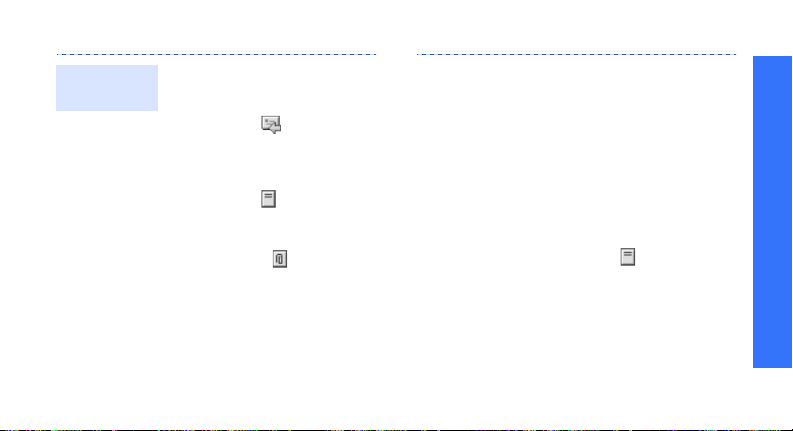
Send an
i-mail
1. In Idle mode, press
i-mail
> and select
<
Compose i-mail
2. Select the
3. Enter destination numbers
or e-mail addresses and
press [Centre].
4. Select the field.
5. Enter the mail title and
press [Centre].
6. Move to the field to add
files.
7. Press <
Options
Attach File Menu
select
field.
> and
.
.
8. Select the attachment field
and use the following
options for adding files:
Attach File
•
sounds, videos, name
cards, or schedule items.
Attach Melody
•
(Melody Format for
i-mode) melody files.
Attach Bookmark
•
bookmarks.
9. Select the field.
10.Enter the mail text and
press [Centre].
11.Select
mail.
Send
to send the
: add images,
: add MFi
: add
Step outside the phone
23
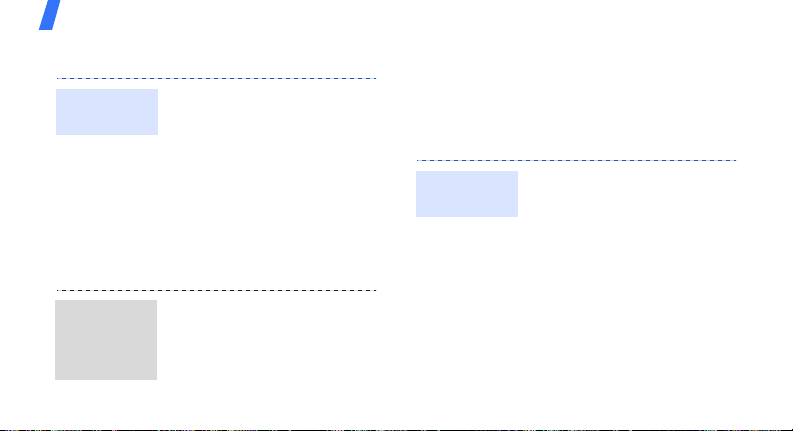
Step outside the phone
View messages Use Bluetooth
Your phone is equipped with Bluetooth
View a text
message
View an
i-mail or
MMS
message
24
When a notification appears:
View
1. Press <
2. Select the message from
the Inbox.
From the Inbox:
1. In Idle mode, press
[Centre] and select
Messages
messages
2. Select a message.
1. In Idle mode, press
i-mail
<
→
an Inbox folder.
2. Select a message.
>.
→
My
→
Inbox
> and select
.
Inbox
technology which enables you to connect the
phone wirelessly to other Bluetooth devices and
exchange data with them, talk hands-free, or
control the phone remotely.
Turn on
Bluetooth
1. In Idle mode, press
[Centre] and select
Settings
Activation
2. Select
visibility
other devices to find your
phone.
→
Bluetooth
→ On.
My phone’s
→ On to allow
→
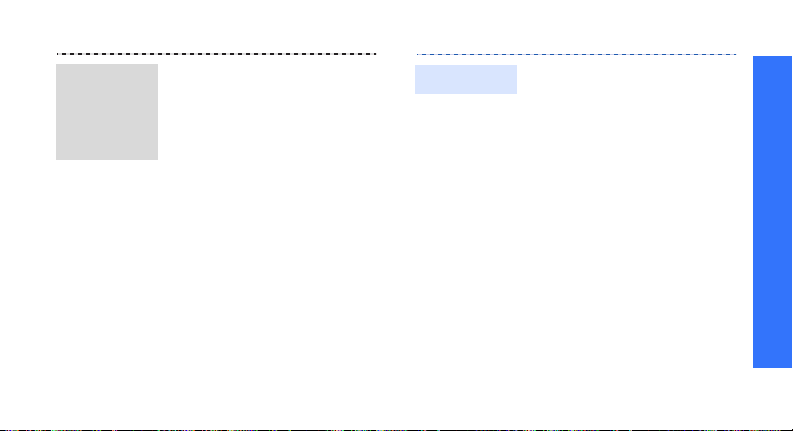
Search for
and pair
with a
Bluetooth
device
1. In Idle mode, press
[Centre] and select
Settings
My devices
new devices
2. Select a device.
3. Enter a Bluetooth PIN or the
other device’s Bluetooth
PIN, if it has one, and press
<
When the owner of the
other device enters the
same code, pairing is
complete.
OK
→
>.
Bluetooth
→ Search for
.
→
Send data
1. Access an application, such
Phonebook, My files
as
or
Calendar
2. Scroll to an item.
3. Press <
select
Bluetooth
new devices
4. Select a device.
5. If necessary, enter the
Bluetooth PIN and press
OK
<
Options
Send via
→ Search for
>.
.
.
> and
→
,
Step outside the phone
25

Step outside the phone
s
Receive data
26
To receive data via Bluetooth,
your phone’s Bluetooth feature
must be active.
1. When a device attempts to
access your phone, press
<
Yes
> to permit the
connection.
Yes
2. If necessary, press <
to confirm that you are
willing to receive.
>
Use a memory card
You can use an optional microSD memory card
to increase your phone’s memory capa cit y.
Important
memory
card
information
• Frequent erasing and
writing will shorten a card’s
lifespan.
• Do not remove a card from
the phone or turn off the
phone while data is being
accessed or transferred.
This could result in loss of
data and/or damage to the
card or phone.
• Do not subject cards to
strong shocks.
• Do not touch card terminals
with your fingers or metal
objects. If dirty, wipe the
card with a soft cloth.
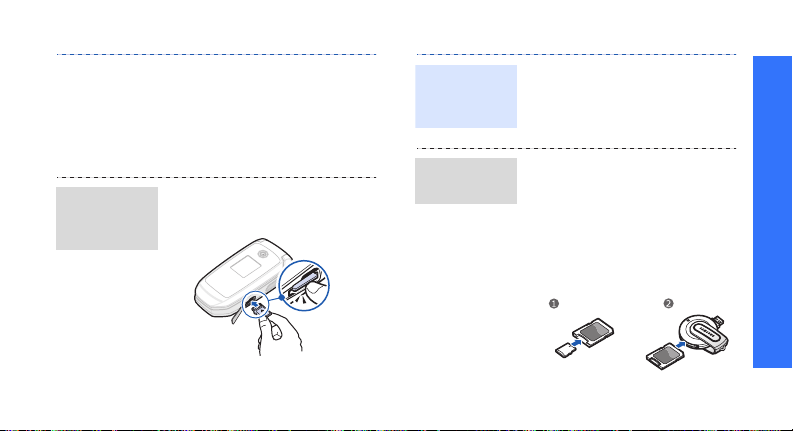
Insert a
memory
card
• Do not expose cards in a
place subject to electrostatic discharge and/or
electrical noise.
• Keep cards away from small
children or pets.
1. Slide a memory card into
the card slot, with the label
side face down.
2. Press the card until it locks
into place.
Remove the
memory
card
Use a card
adapter
1. Press the card so that it is
disengaged from the phone.
2. Slide the card out of the
slot.
Using a card adapter and a
USB card reader/writer, you
can read the card on a
computer.
1. Insert a memory card into a
card adapter, and then the
adapter into a card reader/
writer.
Step outside the phone
27
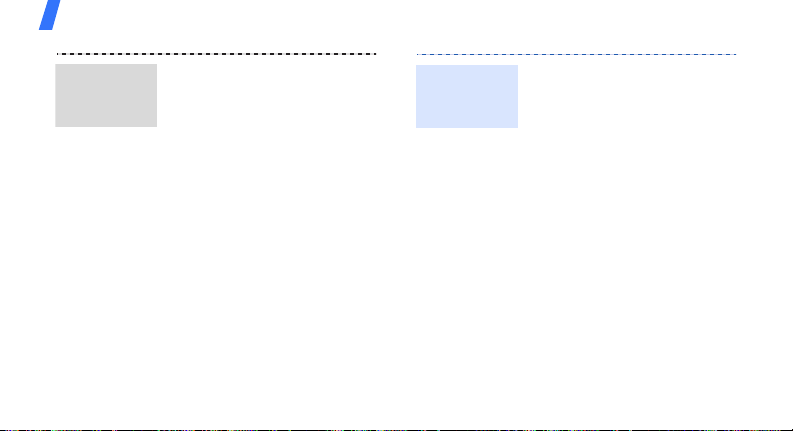
Step outside the phone
Use a card
adapter
(continued)
2. Plug the USB connecter of
the card reader/writer into
the USB port on your
computer.
3. Access the appropriate
memory disk and copy to
and from the card.
Watch the phone display on a TV
You can view the display of your phone on a TV
screen by connecting the phone and TV with a
TV out cable. This enables you to enjoy the
photos, videos and music stored in the phone’s
memory with your family or friends on a larger
screen.
28
Important
TV
information
• Depending on your
particular TV model, the
location and shape of the
video input and audio
output ports may vary.
Match cable connector and
TV port colours.
• Depending on the video
system, the image may
vibrate or in some other
way be less than optimal.
• Depending on the video
quality, some video clips
may not display.
• You cannot use a Bluetooth
stereo headset or the
zooming feature in TV Out
mode.
