Samsung SGHS501I Users Manual

* Depending on the software installed or your service provider or country,
some of the descriptions in this guide may not match your phone exactly.
* Depending on your country, your phone and accessories may appear
different from the illustrations in this guide.
World Wide Web
http://www.samsungmobile.com
Printed in Korea
Code No.:GH68-xxxxxA
English(EU). 05/2006. Rev. 1.0
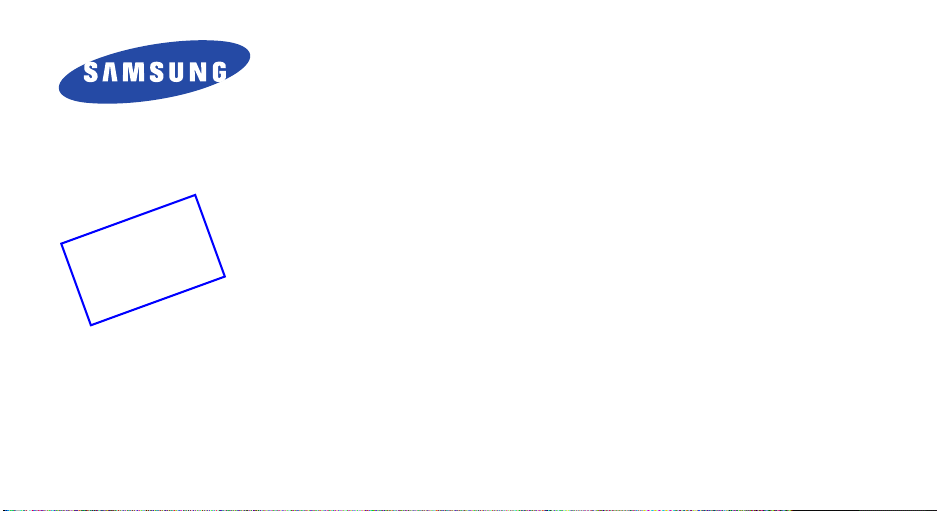
1
0
_
t
5
f
a
1
r
.
D
5
0
.
:
6
n
0
o
0
i
s
2
e
V
(
0
5
S
)
r
3
D
F
G
A
1
SGH-S501i
User’s Guide
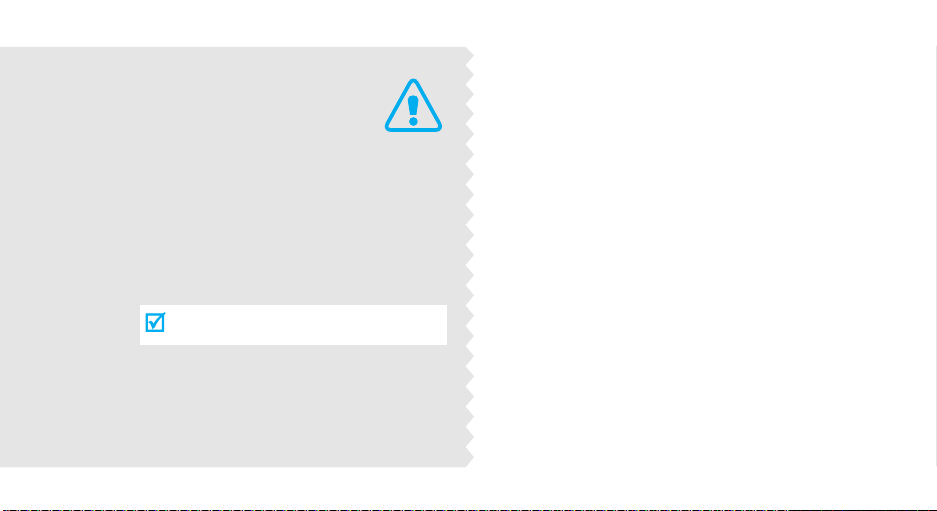
Important
safety
precautions
Failure to comply with the following
precautions may be dangerous or illegal.
Drive safely at all times
Do not use a hand-held phone while driving. Park
the vehicle first.
Switch off the phone when refuelling
Do not use the phone at a refuelling point (service
station) or near fuels or chemicals.
Switch off in an aircraft
Wireless phones can cause interference. Using them
in an aircraft is both illegal and dangerous.
Switch off the phone near all medical
equipment
Hospitals or health care facilities may be using
equipment that could be sensitive to external radio
frequency energy. Follow any regulations or rules in
force.
Interference
All wireless phones may be subject to interference,
which could affect their performance.
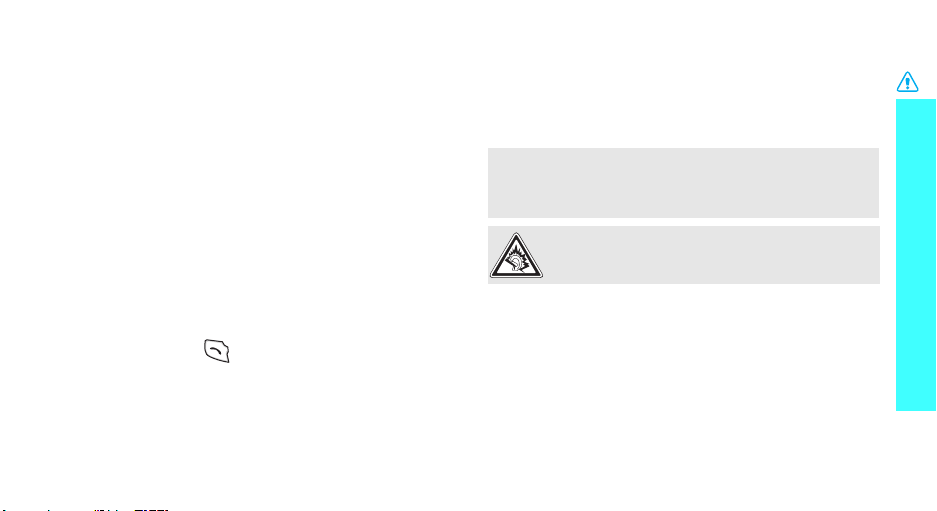
Be aware of special regulations
Meet any special regulations in force in any area and
always switch off your phone whenever it is forbidden
to use it, or when it may cause interference or danger.
Water resistance
Your phone is not water-resistant. Keep it dry.
Sensible use
Use only in the normal position (held to the ear). Avoid
unnecessary contact with the antenna when the phone
is switched on.
Emergency calls
Key in the emergency number for your present
location, then press .
Keep your phone away from small children
Keep the phone and all its parts, including accessories,
out of the reach of small children.
Accessories and batteries
Use only Samsung-approved batteries and
accessories, such as headsets and PC data cables. Use
of any unauthorised accessories could damage you or
your phone may be dangerous.
• The phone could explode if the battery is replaced with an
incorrect type.
• Dispose of used batteries according to the manufacturer’s
instructions.
At very high volumes, prolonged listening to a
headset can damage your hearing.
Qualified service
Only qualified service personnel may repair your
phone.
For more detailed safety information, see "Health and
safety information" on page 93.
Important safety precautions
1
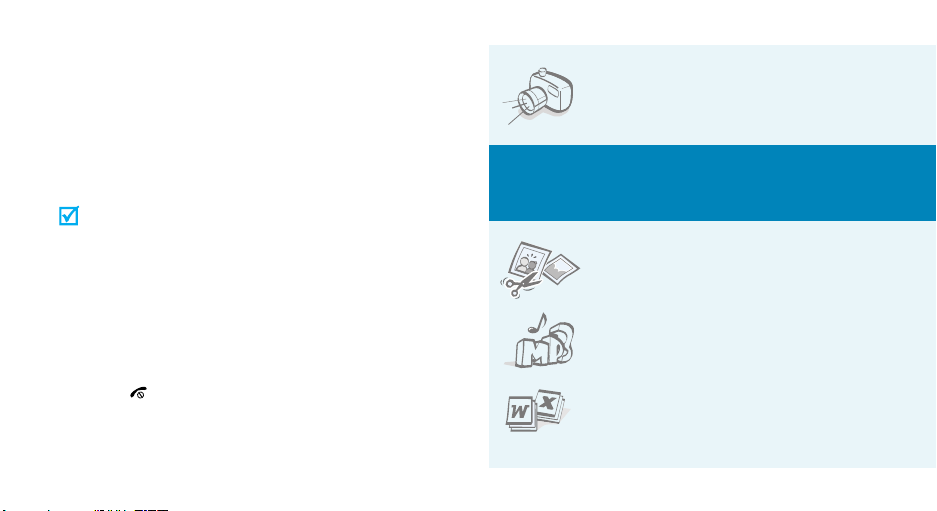
About this Guide
This User’s Guide provides you with condensed
information about how to use your phone. To quickly
learn the basics for your phone, please refer to “Get
started” and “Step outside the phone.”
In this guide, the following instruction icons appear:
Indicates that you need to pay careful attention
to the subsequent information regarding safety
or phone features.
[ ] Indicates a key on the phone. For example,
< >
2
Indicates that you can get more information on
the referenced page.
Indicates that you need to press the Navigation
→
keys to scroll to the specified option and then
select it.
[]
Indicates a soft key, whose function is displayed
on the phone screen. For example, <
Select
• Camera and camcorder
Use the camera module on your
phone to take a photo or record a
video.
Special
>
features of your phone
• Image editor
Crop, resize, rotate, and decorate
your photos.
•Music player
Play music files using your phone
as a music player.
•
File viewer
Open documents in various
formats on the phone without
corruption.
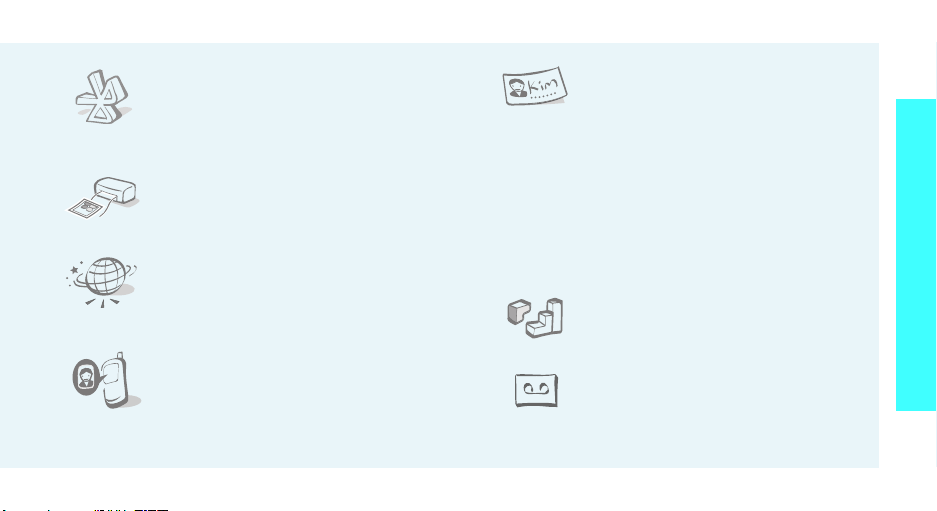
•Bluetooth
Transfer media files and personal
data and connect to other devices
using free, wireless Bluetooth
technology.
• Photo printing
Print your photos to preserve your
best moments forever.
• i-mode browser
Access the wireless web to get upto-the-minute information and a
wide variety of media content.
• Get personal with photo/video
caller ID
See who’s calling you when their
very own photo or video displays.
• Name card
Create name cards with your
number and profile.
•
Multimedia Message Service (MMS)
Send and receive MMS messages with a
combination of text, images, video, and audio.
•
E-mail
Send and receive e-mails with image, video, and
audio attachments.
•Java
Enjoy Java™-based embedded
games and download new games.
• Voice recorder
Record memos or sounds.
Special features of your phone
3
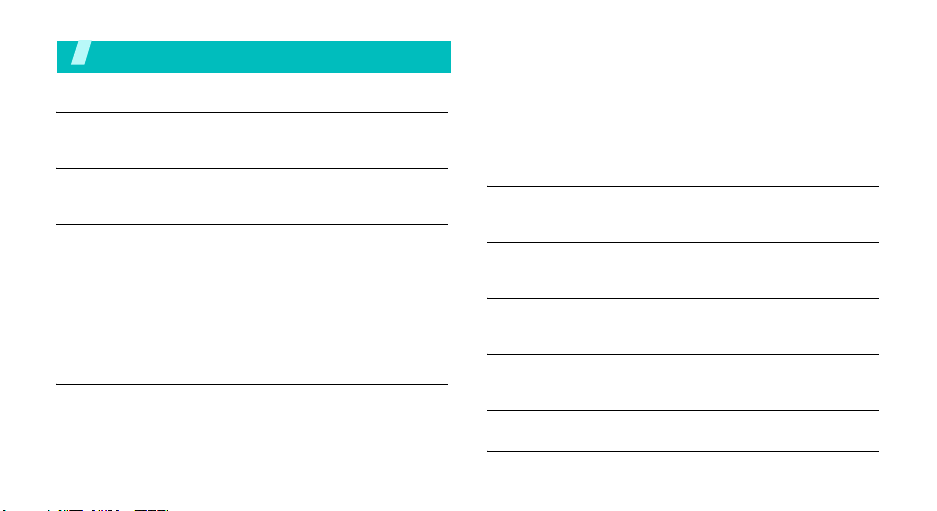
Contents
Unpack 6
Make sure you have each item
Your phone 6
Keys, features, and locations
Get started 7
First steps to operating your phone
Install and charge the phone ..................................... 7
Power on or off........................................................ 8
Keys and display ..................................................... 9
Access menu functions ............................................ 11
Customise your phone............................................. 12
Make/Answer calls .................................................. 14
Step outside the phone 15
Begin with your camera, the music player, the web, and
other special features
Use the camera ...................................................... 15
Play music ............................................................. 16
4
Browse the web...................................................... 17
Use Phonebook ...................................................... 17
Send messages ...................................................... 18
View messages....................................................... 20
Use Bluetooth ........................................................ 20
Use a memory card................................................. 22
Watch the phone display on a TV .............................. 23
Enter text 25
AB, T9, Number, and Symbol modes
Call functions 27
Advanced calling features
Menu functions 31
All menu options listed
Solve problems 91
Help and personal needs
Health and safety information 93
Index 101

Overview of menu functions
To access Menu mode, press [Centre] in Idle mode.
1 Call log
1 Recent contacts
2 Missed calls
3 Dialled calls
4 Received calls
5 Delete all
6 Call time
7 Call costs
2 Phonebook
1 Contact list
2 Create contact
3 Group
4 Speed dial
5 My name card
6 Own number
7 Management
8 Service number
*
p. 31
p. 31
p. 32
p. 32
p. 32
p. 32
p. 32
p. 33
p. 33
p. 33
p. 34
p. 34
p. 35
p. 36
p. 36
p. 36
*
p. 37
3 Applications
1 Music player
2 Voice recorder
3 Image editor
4 Java world
5 World clock
6 Alarm
7 Calculator
8 Converter
9 Timer
10 Stopwatch
11 2D Barcode
*
12 SIM AT
4 Messages
1 Create message
2 My messages
3 Templates
4 Delete all
5 Settings
6 Memory status
p. 37
p. 37
p. 40
p. 40
p. 42
p. 42
p. 43
p. 44
p. 44
p. 44
p. 45
p. 45
p. 45
p. 45
p. 45
p. 46
p. 48
p. 49
p. 49
p. 50
5 i-mode
1 i-Menu
2 Mail
3 Java
4 SMS
5 Bookmarks
6 Go to Webpage
7 Saved Pages
8 Browser Settings
6 My files
1 Images
2 Videos
3 Music
4 Sounds
5 Frame
6 My vMessages
7 Other files
8 Memory card
9 Memory status
7 Calendar
**
p. 51
8 Camera
p. 51
p. 52
9 Settings
p. 59
p. 60
1 Time and date
p. 60
2 Phone settings
p. 61
3 Display settings
p. 61
4 Sound settings
p. 62
5 Light settings
6 Network services
p. 63
7 Bluetooth
p. 63
8 Security
p. 64
9 i-mode settings
p. 65
10 Reset settings
p. 65
p. 66
* Shows only if supported by your
p. 67
p. 67
p. 69
p. 69
p. 69
SIM card.
** Shows only if a memory card is
inserted.
p. 73
p. 79
p. 79
p. 79
p. 80
p. 81
p. 83
p. 83
p. 86
p. 88
p. 89
p. 91
5
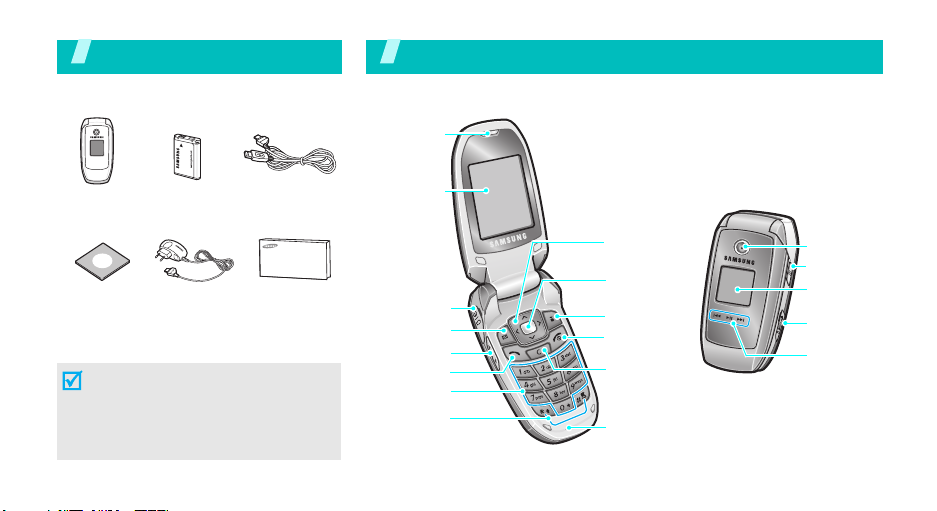
Unpack
Make sure you have each item
Your phon e
Keys, features, and locations
Earpiece
Phone
PC Link CD
Battery
Travel Adapter User’s Guide
PC Data Cable
You can obtain various accessories from
your local Samsung dealer.
The items supplied with your phone
and the accessories at your
Samsung dealer may vary,
depending on your country or
service provider.
6
Main display
Headset jack
Left soft key
Volume keys
Dial key
Alphanumeric
keys
Special
function keys
Navigation keys
(Up/Down/
Left/Right)
Menu access/
Confirm key
(Centre)
Right soft key
Power on/off/
Menu exit key
Cancel/
Delete key
Microphone
Camera lens
Camera key
External
display
Memory
card slot
Music player
control keys
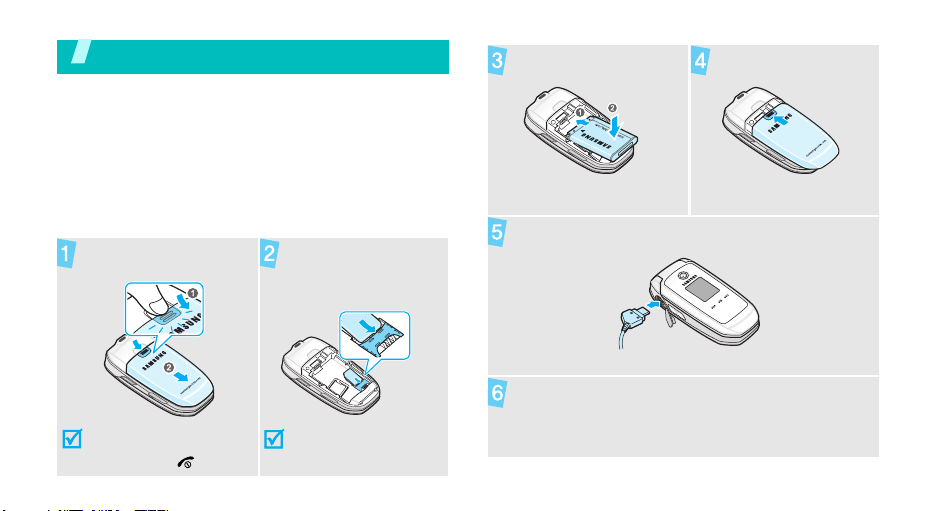
Get started
First steps to operating your phone
SIM card information
When you subscribe to a cellular network, you receive
a plug-in SIM (Subscriber Identity Module) card
loaded with your subscription details, such as your
PIN, and available optional services.
Install and charge the phone
Remove the battery
cover.
Insert the SIM card.
Install the battery. Reattach the cover.
Plug the travel adapter into the phone.
Plug the adapter into a standard AC wall outlet.
If the phone is already on,
first turn it off by pressing
and holding [ ].
Make sure that the
gold-coloured contacts
on the card face down.
7
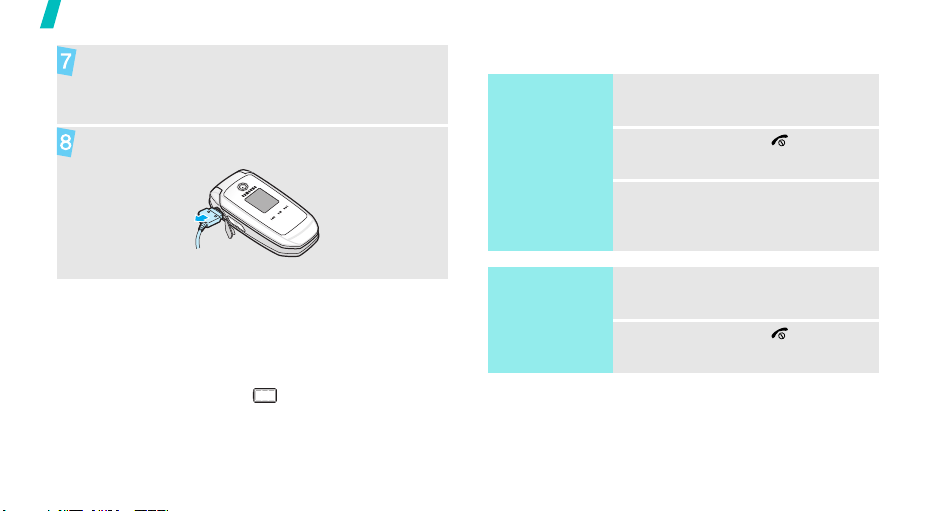
Get started
When the phone is completely charged (the
battery icon becomes still), unplug the adapter
from the power outlet.
Power on or off
Switch on
1. Open the phone.
Remove the adapter from the phone.
Low battery indicator
When the battery is low:
• a warning tone sounds,
• the low battery message displays, and
• the empty battery icon blinks.
If the battery level becomes too low, the phone
automatically turns off. Recharge your battery.
8
Do not turn on
the phone when
mobile phone
use is prohibited.
Switch off
2. Press and hold [ ].
3. If necessary, enter the PIN and
press <OK>.
1. Open the phone.
2. Press and hold [ ].
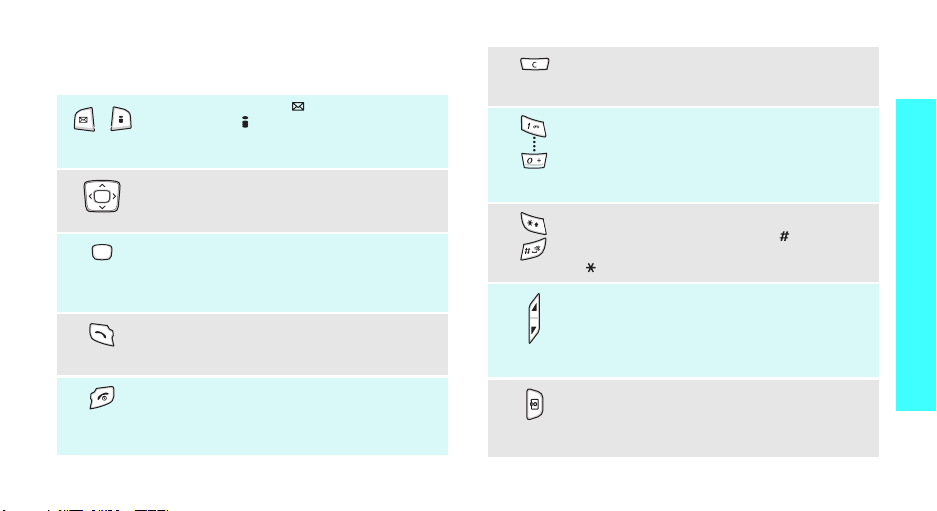
Keys and display
Keys
In Idle mode, press [ ] to enter the
menu. Press [ ] to enter the
In Menu mode, perform the function
indicated on the bottom line of the display.
In Idle mode, access your favourite menus
directly.
In Menu mode, scroll through menu options.
In Idle mode, enter Menu mode. Also,
launch the i-mode browser when held down.
In Menu mode, select the highlighted menu
option or confirm input.
Make or answer a call.
In Idle mode, retrieve numbers recently
dialled, missed, or received.
Press and hold to switch the phone on or off.
End a call.
In Menu mode, cancel input and return the
phone to Idle mode.
p. 80
i-mode
Mail
menu.
Delete characters from the display.
In Menu mode, return to the previous menu
level.
Enter numbers, letters, and some special
characters.
In Idle mode, press and hold
your voicemail server. Press and hold [
enter an international call prefix.
Enter special characters.
In Idle mode, press and hold [ ] to activate
or deactivate Quiet mode. Press and hold
[ ] to enter a pause between numbers.
Adjust the phone volume.
In Idle mode, with the phone open, adjust
the key tone volume. With the phone
closed, press and hold to turn on the
external display.
In Idle mode, press and hold to turn on the
camera.
In Camera mode, take a photo or record a
video.
[1]
to access
0
Get started
] to
9

Get started
Display
Layout
10
Press and hold to launch or close the Music
player.
Start playing music or pause playback.
Move back to the previous file during
playback.
Skip to the next file during playback.
Icons
display various icons.
Text and graphics
display messages,
instructions, and
information you enter.
Soft key function
i-mail i-mode
Soft key function
indicators
indicators
show the current functions
show the current functions
assigned to the soft keys.
assigned to the soft keys.
Icons
*
Received signal strength
Call in progress
Out of your service area; you
cannot make or receive calls
Roaming networ k
New SMS message
New voicemail
New i-mail or i-MMS message
• Grey: a message on your phone;
when a message is being
retrieved, the icon blinks.
• Yellow: a message on the i-mode
server
• Red: Inbox is full
i-mode is active
• Yellow: in a GPRS network
• Grey: in a GSM network
i-mode connection is being made
i-mode is locked
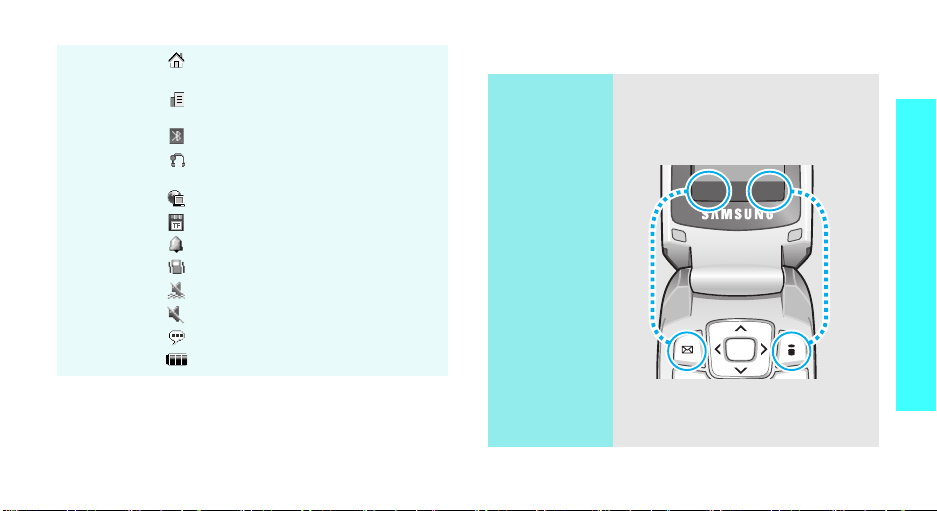
Home Zone, if registered for the
appropriate service
Office Zone, if registered for the
appropriate service
Bluetooth active
Connected to Bluetooth hands-free
car kit or headset
Synchronised with PC
Memory card inserted
Alarm set
Call ringer set to vibrate
Quiet mode (Vibration)
Quiet mode (Mute)
Mute mode, during a call
Battery power level
Access menu functions
Use the soft
keys
The roles of the soft keys vary
depending on the function you are
using. The bottom line of the
display indicates their current role.
Select Back
Get started
* Depending on your country or service provider, the icons
shown on the display may vary.
Press the left soft
key to select the
highlighted option.
Press the right soft
key to return to the
previous menu
level.
11
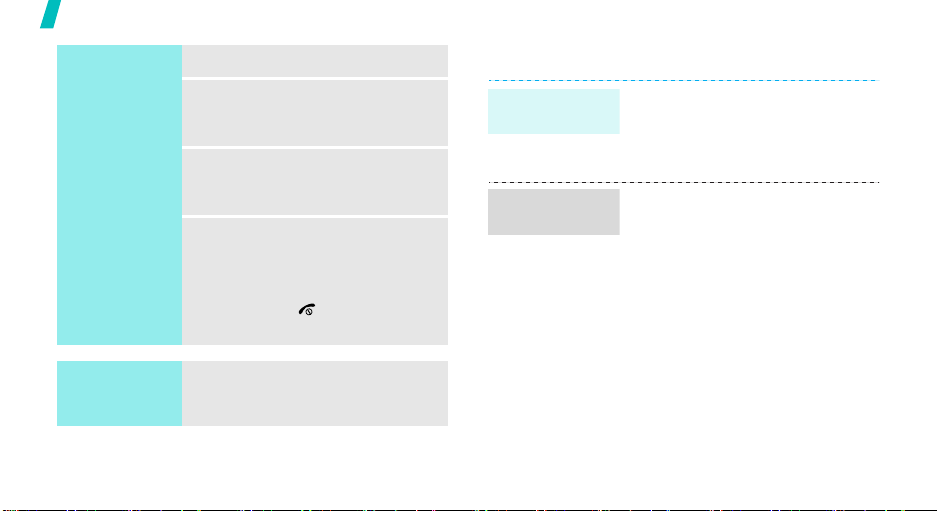
Get started
Select an
option
Use shortcuts
12
1. Press the appropriate soft key.
2. Press the Navigation keys to
move to the next or previous
option.
3. Press <
4. To exit, choose either of the
Press the number key
corresponding to the option you
want.
Select
confirm the function displayed
or option highlighted.
following methods.
• Press <
move up one level.
• Press [ ] to return to Idle
mode.
> or [Centre] to
Back
> or [C] to
Customise your phone
Display
language
Idle mode
wallpaper
1. In Idle mode, press [Centre]
and select
settings → Language
2. Select a language.
You can set wallpaper for the idle
screen on the main display.
1. In Idle mode, press [Centre]
and select
settings → Wallpaper → Main
display
2. Select an image or a video
category.
3. Select an image or a video.
4. Press <
5. Press <
Settings → Phone
Settings → Display
.
Select
>.
Save
>.
.
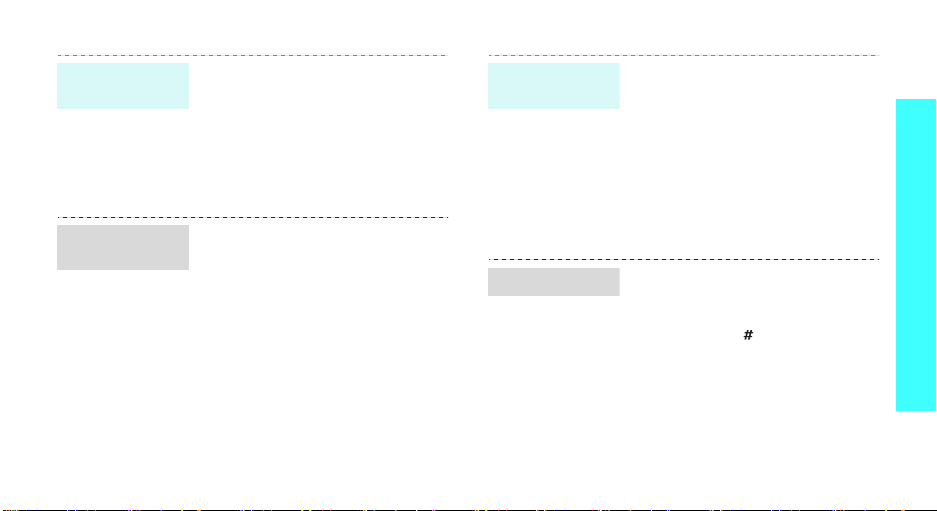
Menu mode
skin colour
Call ringer
melody
You can change the colour for the
display components, such as title
bars and highlight bars.
1. In Idle mode, press [Centre]
and select
settings → Skin
2. Select a colour pattern.
1. In Idle mode, press [Centre]
and select
settings → Incoming call →
Ringtone
2. Select a ringtone category.
3. Select a ringtone.
4. Press <
Settings → Display
.
Settings → Sound
.
Save
>.
Menu
shortcuts
Quiet mode
You can set the Navigation keys as
shortcuts to access your favourite
menus.
1. In Idle mode, press [Centre]
and select
settings → Shortcuts
2. Select a key.
3. Select a menu to be assigned to
the key.
You can switch the phone to Quiet
mode to avoid disturbing other
people.
Press and hold [ ] in Idle mode.
Settings → Phone
.
Get started
13
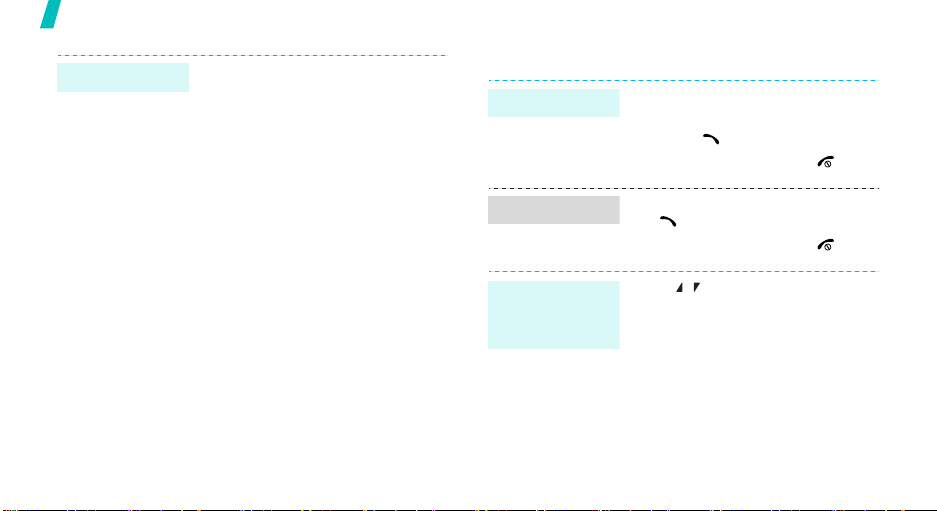
Get started
Phone lock
14
You can protect the phone against
unauthorised use with a phone
password. The phone will require
the password on power-up.
1. In Idle mode, press [Centre]
and select
Security → Change
password
2. Enter the default password,
00000000
3. Enter a new 4- to 8-digit
password and press <OK>.
4. Enter the new password again
and press <OK>.
5. Select
6. Select
7. Enter the password and press
<OK>.
Settings →
.
, and press <OK>.
Phone lock
Enable
.
.
Make/Answer calls
Make a call
Answer a call
Adjust the
volume during
a call
1. In Idle mode, enter an area
code and phone number.
2. Press [ ].
3. To end the call, press [ ].
1. When the phone rings, press
[].
2. To end the call, press [ ].
Press [ / ].
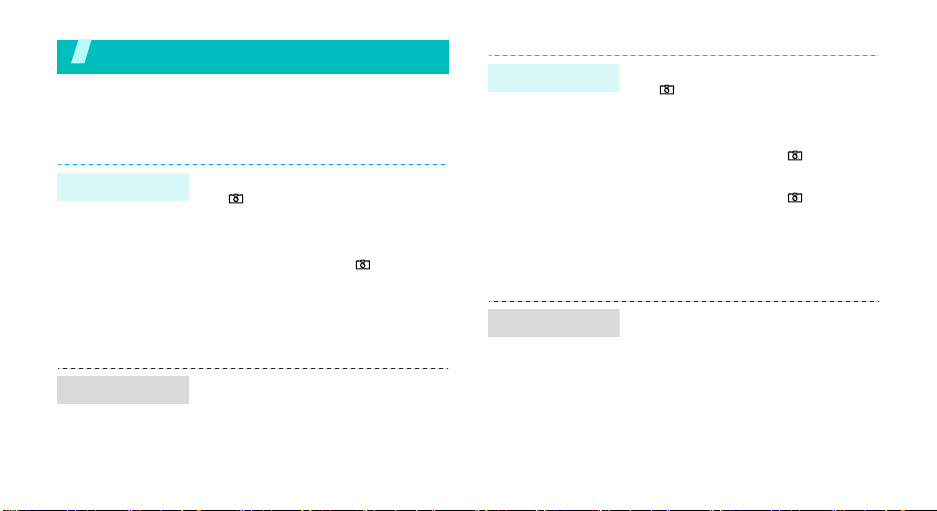
Step outside the phone
Begin with your camera, the music player, the web, and
other special features
Use the camera
Take a photo
View a photo
1. In Idle mode, press and hold
[] to turn on the camera.
2. Aim the lens at the subject and
make any desired adjustments.
3. Press [Centre] or [ ] to take a
photo. The photo is saved
automatically.
4. Press <
1. In Idle mode, press [Centre]
2. Select the photo you want.
Preview
another photo.
and select
→ My photos
My files → Images
> to take
.
Record a video
Play a video
1. In Idle mode, press and hold
[ ] to turn on the camera.
2. Press [1] to switch to Record
mode.
3. Press [Centre] or [ ] to start
recording.
4. Press [Centre] or [ ] to stop
recording. The video is saved
automatically.
5. Press <
1. In Idle mode, press [Centre]
2. Select the video you want.
Preview
another video.
and select
My video clips
My files → Videos →
> to record
.
15
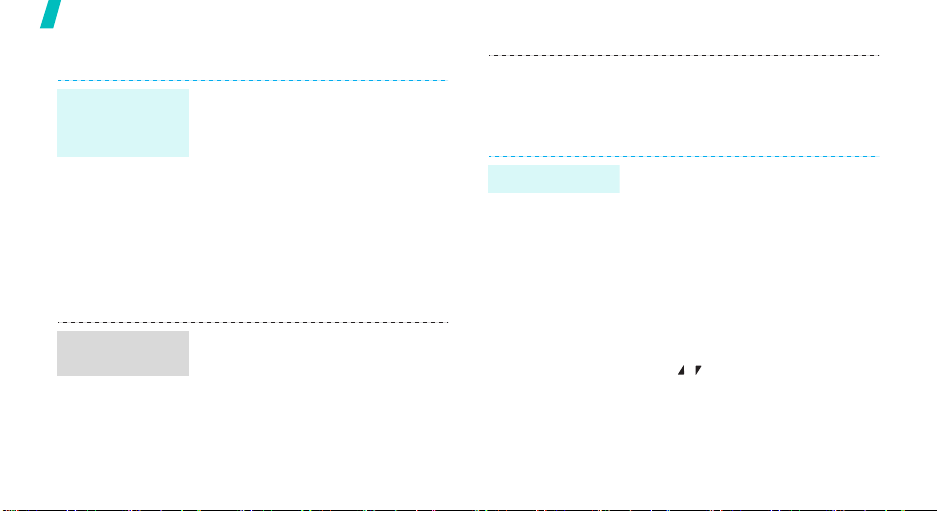
Step outside the phone
Play music
Copy music
files to the
phone
Create a play
list
16
Use these methods:
• Download from the wireless
webp. 51
• Download from a computer
using the optional Samsung PC
StudioSamsung PC Studio
User’s Guide
• Receive via Bluetoothp. 86
• Copy to a memory card and
insert the card into the phone
p. 22
1. In Idle mode, press [Centre]
and select
Music player
2. Press <
Add music from → Phone
Memory card
Applications →
.
Options
> and select
.
or
Play music files
3. Press [Centre] to select the files
you want and press <
4. Press <
1. From the music player screen,
2. During playback, use the
Back
Music player screen.
press [Centre].
following keys:
• Centre: pauses or resumes
playback.
• Left: moves back to the
previous file.
• Right: skips to the next file.
• Up: opens the play list.
• / : adjusts the volume.
• Down: stops playback.
> to return to the
Select
>.
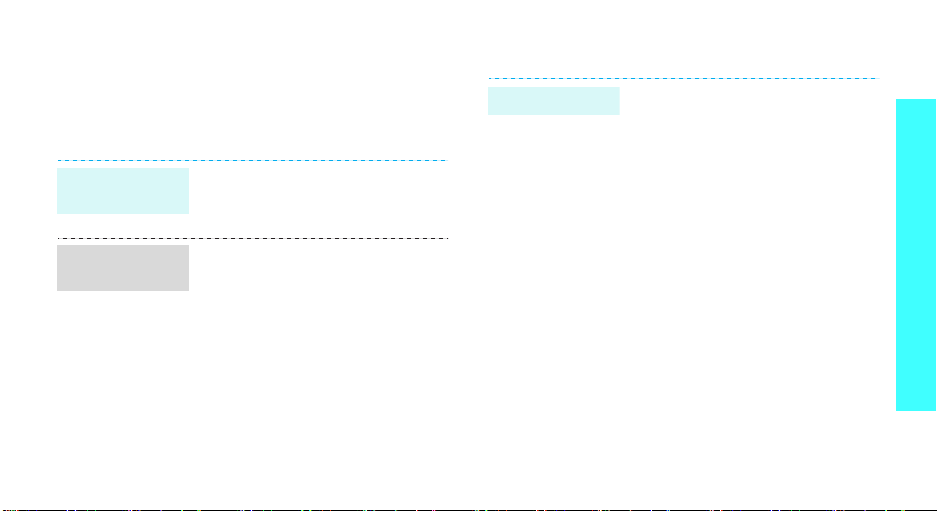
Browse the web
Using the i-mode browser, you can easily access the
wireless web to get a variety of up-to-date services
and information and to enjoy downloads of web
content.
Launch the
i-mode browser
Navigate the
i-mode browser
In Idle mode, press and hold
[Centre].
• To scroll through browser items,
press [Up] or [Down].
• To select an item, press
[Centre].
• To return to the previous page,
press <
Back
>.
• To move to the next page, press
<
Options
Forward
• To access browser options,
press <
> and select Go →
.
Options
>.
Use Phonebook
Add a contact
To the phone’s memory:
1. In Idle mode, enter a phone
2. Select
3. Specify contact information:
4. Press <
To t h e S I M c a rd :
1. In Idle mode, enter a phone
2. Select
3. Enter a name and press
number and press <
Save contact → Phone
→
New → a number type.
First name, Last name, Mobile,
Home, Office, Fax, Other, Email,
Caller ID, Ringtone, Group, and
Note.
Save
contact.
number and press <
Save contact → SIM
New
.
<
Save
> to save the contact.
Options
> to save the
Options
>.
>.
→
Step outside the phone
17
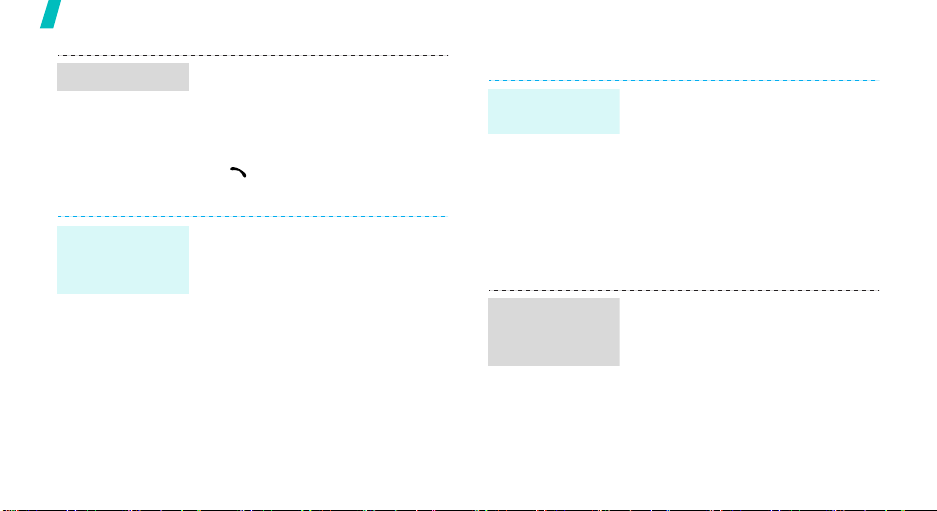
Step outside the phone
Find a contact
Create and
send a name
card
18
1. In Idle mode, press [Centre]
and select
Contact list
2. Select a contact.
3. Scroll to a number and press
[]
to edit contact information.
1. In Idle mode, press [Centre]
and select
name card
2. Specify your contact
information.
3. Press <
name card.
4. To send the name card, press
<
Options
via → a sending method.
Phonebook →
.
to dial, or press [Centre]
Phonebook →
.
Save
> to save the
> and select
My
Send
Send messages
Send a text
message (SMS)
Send an i-MMS
message
(MMS)
1. In Idle mode, press [Centre]
2. Enter your message.
3. Press <
4. Enter destination numbers.
5. Press [Centre] to send the
1. In Idle mode, press <
2. Press [Centre].
3. Enter destination numbers or
4. Press [Down] and then
and select
message
Save and send
message.
and select
e-mail addresses and press
[Centre].
[Centre].
Messages → Create
.
Options
> and select
or
Send only
Compose iMMS
i-mail
.
>
.
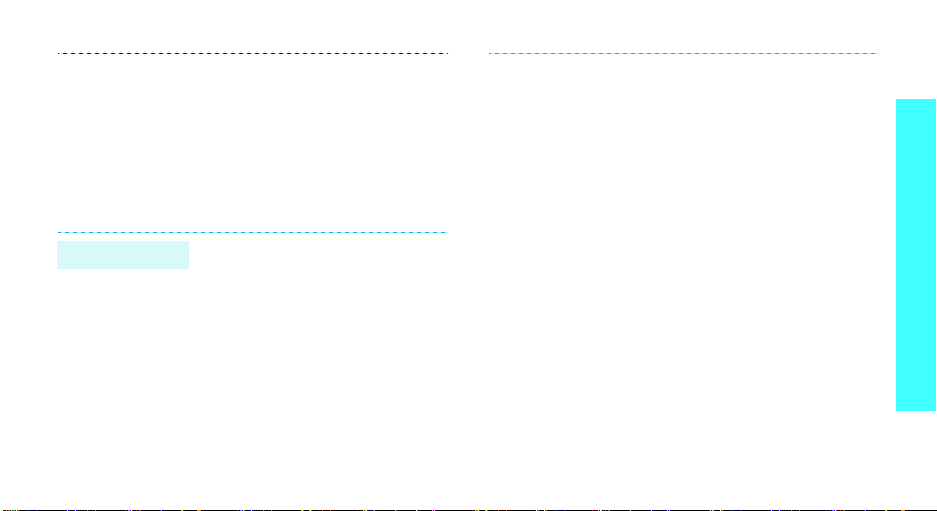
Send an i-mail
5. Enter the message title and
press [Centre].
6. Select
7. On the slide preview screen,
1. In Idle mode, press <
2. Press [Centre].
3. Enter destination numbers or
4. Press [Down] and then
5. Enter the mail title and press
SMIL → Media
text, images, sounds, and
videos.
press <
Options
Send
to send the message.
and select
e-mail addresses and press
[Centre].
[Centre].
[Centre].
Compose iMail
and add
> and select
i-mail
.
>
6. Press [Down] to move to the
attachment line.
7. Press <
8. Select the attachment field and
9. Press [Down] and then
10. Enter the mail text and press
11. Select
Options
Attach File Menu
use the following options for
adding files:
•
Attach File
sounds, videos, music files,
name cards, or schedule
items.
•
Attach Melody
(Melody Format for i-mode)
melody files.
•
Attach Bookmark
bookmarks.
[Centre].
[Centre].
Send
> and select
.
: add images,
: add MFi
: add
to send the mail.
Step outside the phone
19
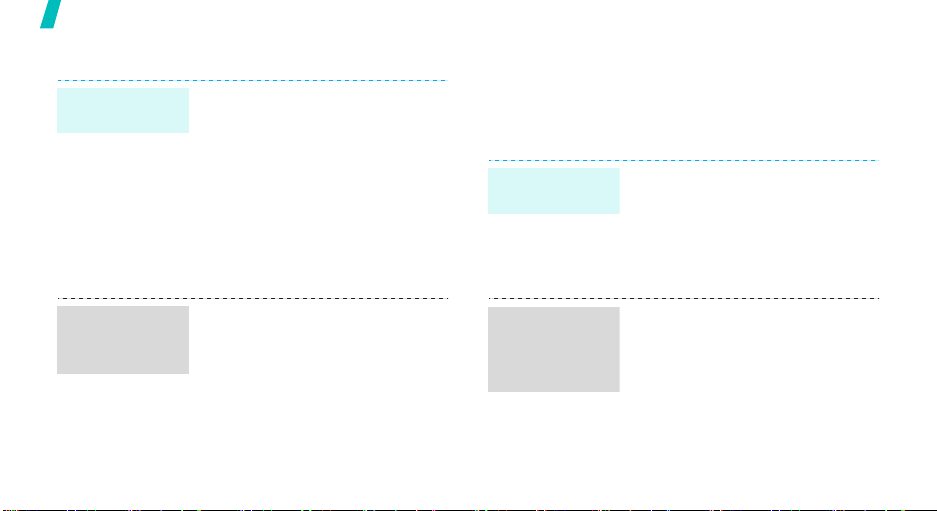
Step outside the phone
View messages Use Bluetooth
Your phone is equipped with Bluetooth technology
which enables you to connect the phone wirelessly to
other Bluetooth devices and exchange data with them,
talk hands-free, or control the phone remotely.
Turn on
Bluetooth
View a text
message
When a notification appears:
1. Press <
2. Select the message from the
From the Inbox:
1. In Idle mode, press [Centre]
2. Select a message.
View
>.
Inbox.
and select
messages → Inbox
Messages → My
.
1. In Idle mode, press [Centre]
and select
Bluetooth → Activation → On
2. Select
On
find your phone.
Settings →
My phone’s visibility →
to allow other devices to
.
View an i-mail
or i-MMS
message
20
From the Inbox:
1. In Idle mode, press <
and select
folder.
2. Select a message.
Inbox → an Inbox
i-mail
>
Search for and
pair with a
Bluetooth
device
1. In Idle mode, press [Centre]
and select
Bluetooth → My devices →
Search for new devices
2. Select a device.
Settings →
.
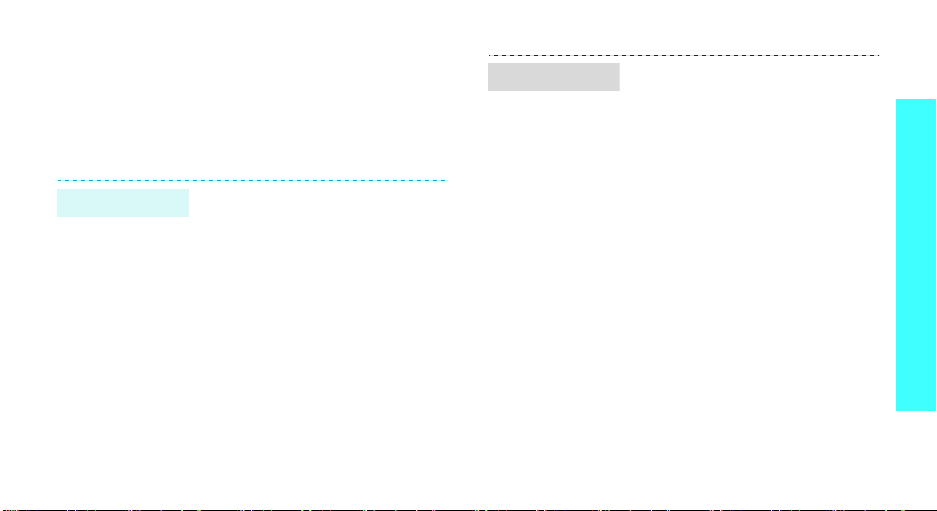
Send data
3. Enter a Bluetooth PIN or the
other device’s Bluetooth PIN, if
it has one, and press <OK>.
When the owner of the other
device enters the same code,
pairing is complete.
1. Access an application, such as
Phonebook, My files
Calendar
2. Scroll to an item.
3. Press <
Send via →
Search for new devices
4. Select a device.
5. If necessary, enter the
Bluetooth PIN and press <OK>.
.
Options
Bluetooth →
, or
> and select
.
Receive data
To receive data via Bluetooth, your
phone’s Bluetooth feature must be
active.
1. When a device attempts to
access your phone, press
<
Yes
> to permit the
connection.
2. If necessary, press <
confirm that you are willing to
receive.
Yes
> to
Step outside the phone
21
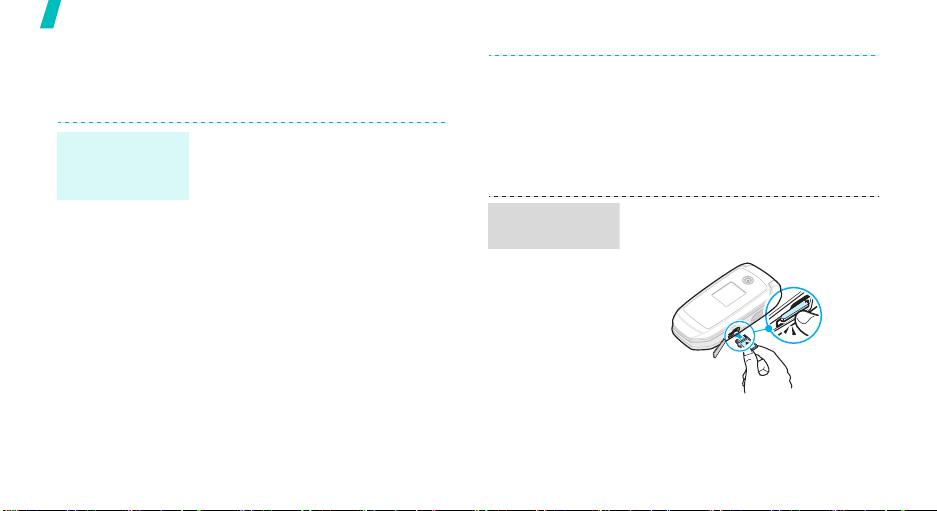
Step outside the phone
Use a memory card
You can use an optional microSD memory card to
increase your phone’s memory capacity.
Important
memory card
information
22
• Frequent erasing and writing will
shorten a card’s lifespan.
• Do not remove a card from the
phone or turn off the phone
while data is being accessed or
transferred. This could result in
loss of data and/or damage to
the card or phone.
• Do not subject cards to strong
shocks.
• Do not touch card terminals with
your fingers or metal objects. If
dirty, wipe the card with a soft
cloth.
Insert a
memory card
• Do not expose cards in a place
subject to electro-static
discharge and/or electrical
noise.
• Keep cards away from small
children or pets.
1. Slide a memory card into the
card slot, with the label side
face up.
2. Press the card until it locks into
place.

Use a card
adapter
Using a card adapter and a USB
card reader/writer, you can read
the card on a computer.
1. Insert a memory card into a
card adapter, and then the
adapter into a card reader/
writer.
2. Plug the USB connecter of the
card reader/writer into the USB
port on your computer.
3. Access the appropriate memory
disk and copy to and from the
card.
Watch the phone display on a TV
You can view the display of your phone on a TV screen
by connecting the phone and TV with a TV out cable.
This enables you to enjoy the photos, videos and
music stored in the phone’s memory with your family
or friends on a larger screen.
Important TV
information
• Depending on your particular
TV model, the location and
shape of the video input and
audio output ports may vary.
Match cable connector and TV
port colours.
• Depending on the video
system, the image may vibrate
or in some other way be less
than optimal.
Step outside the phone
23
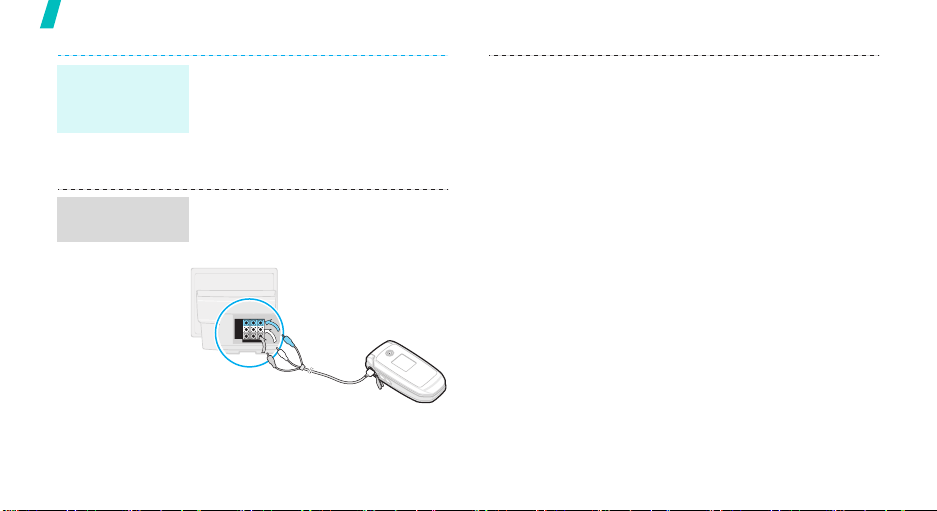
Step outside the phone
Important TV
information
(continued)
Transfer phone
display to a TV
24
• Depending on the video quality,
some video clips may not
display.
• You cannot use a Bluetooth
stereo headset or the zooming
feature in TV Out mode.
1. With the TV switched on,
connect your phone to the TV
with a TV out cable, as shown.
2. Switch the TV to External Input
mode.
The display switches to TV Out
mode and you can view the
phone’s display on the TV
screen.
3. If necessary, set the video
system for your TV in the
TV-out settings
p. 81
4. Access the application you want
and open files.
menu.
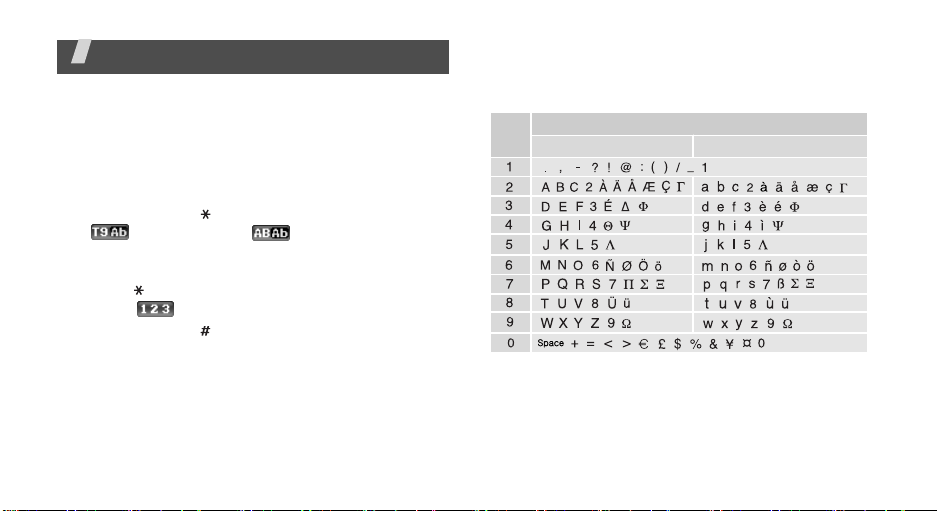
Enter text
AB, T9, Number, and Symbol modes
You can enter text for some features, such as
Messages, Contacts, or Calendar, using AB mode, T9
mode, Number mode, and Symbol mode.
Changing the text input mode
• Press and hold [ ] to switch between T9 mode
( ) and AB mode ( ). Depending on your
country, you may also be able to access an input
mode for your specific language.
• Press [ ] to change case or switch to Number
mode ( ).
• Press and hold [ ] to switch to Symbol mode.
Using AB mode
Press the appropriate key until the character you want
appears on the display.
Key
(Creating an SMS message with GSM-Alphabet encoding)
Characters in order displayed
Upper case
Lower case
25
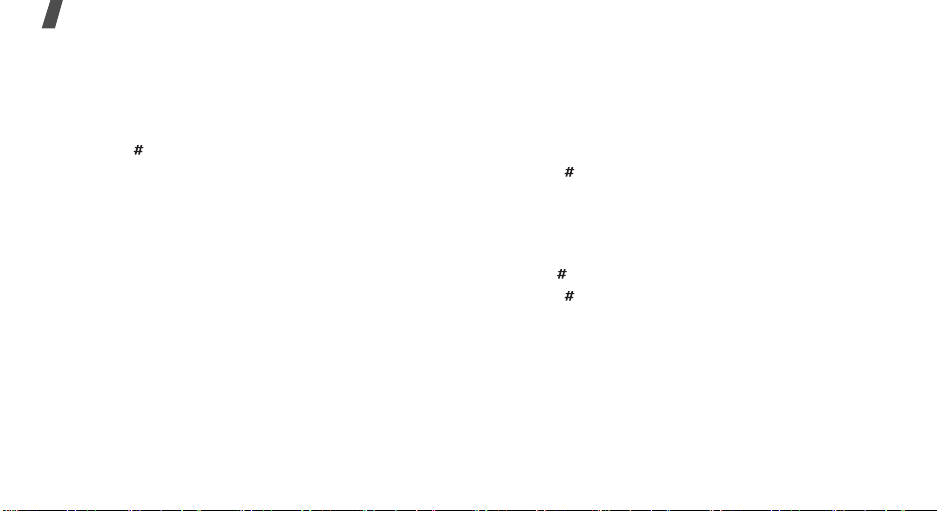
Enter text
Other AB mode operations
• To enter the same letter twice or to enter a
different letter on the same key, wait for the cursor
to move to the right automatically or press [Right].
Then, enter the next letter.
• Press [ ] to insert a space.
• Press the Navigation keys to move the cursor.
•Press [C] to delete characters one by one. Press
and hold [C] to clear the display.
Using T9 mode
T9 is a predictive text input mode that allows you to
key in any character using single keystrokes.
Entering a word in T9 mode
1. Press [2] to [9] to start entering a word. Press
each key once for each letter.
For example, press [4], [3], [5], [5], and [6] to
enter Hello in T9 mode.
T9 predicts the word that you are typing, and it
may change with each key that you press.
26
2. Enter the whole word before editing or deleting
characters.
3. When the word displays correctly, go to step 4.
Otherwise, press [0] to display alternative word
choices for the keys that you have pressed.
For example, Of and Me use [6] and [3].
4. Press [ ] to insert a space and enter the next
word.
Other T9 mode operations
• Press [1] to enter periods or apostrophes
automatically. To access more symbols, press and
hold [ ].
• Press [ ] to insert a space.
• Press the Navigation keys to move the cursor.
• Press [C] to delete characters one by one. Press
and hold [C] to clear the display.
Adding a new word to the T9 dictionary
This feature may not be available for some languages.
1. Enter the word that you want to add.
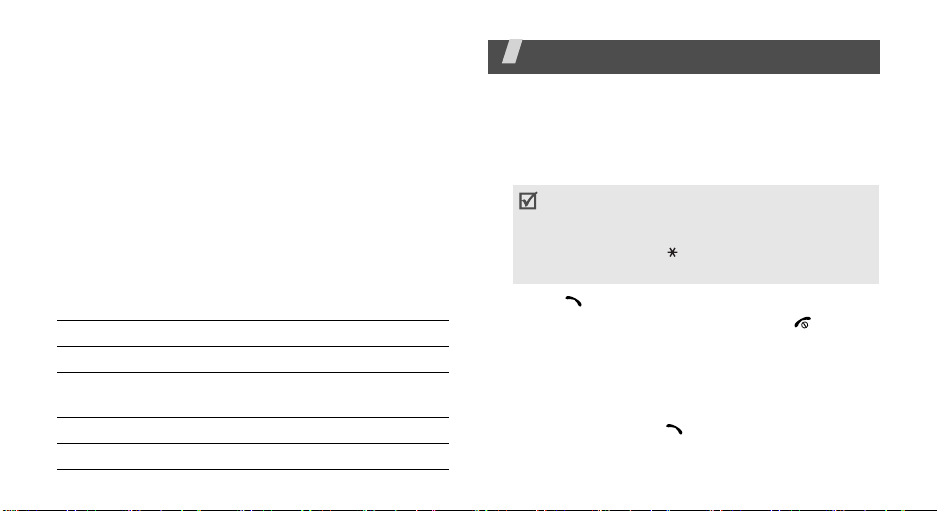
2. Press [0] to display alternative words for your key
presses. When there are no more alternative
words,
Add
appears on the bottom line.
3. Press <
4. Enter the word you want using AB mode and press
<OK>.
Add
>.
Using Number mode
Number mode enables you to enter numbers.
Press the keys corresponding to the digits you want.
Using Symbol mode
Symbol mode enables you to insert symbols.
To Press
display more symbols [Up] or [Down].
select a symbol the corresponding
clear the entered symbols [C].
insert the symbols <OK>.
number key.
Call functions
Advanced calling features
Making a call
1. In Idle mode, enter the area code and phone
number.
• Press [C] to clear the last digit or press and
hold [C] to clear the whole display. You can
move the cursor to edit an incorrect digit.
• Press and hold [ ] to enter a pause between
numbers.
2. Press [ ].
3. When you want to end the call, press [ ].
Making an international call
1. In Idle mode, press and hold [0]. The + character
appears.
2. Enter the country code, area code, and phone
number, then press [ ].
27
