Samsung SGH-S425ZGATFN User Manual

SGH-S425G
MOBILE PHONE
User Manual
Please read this manual before operating your
phone, and keep it for future reference.
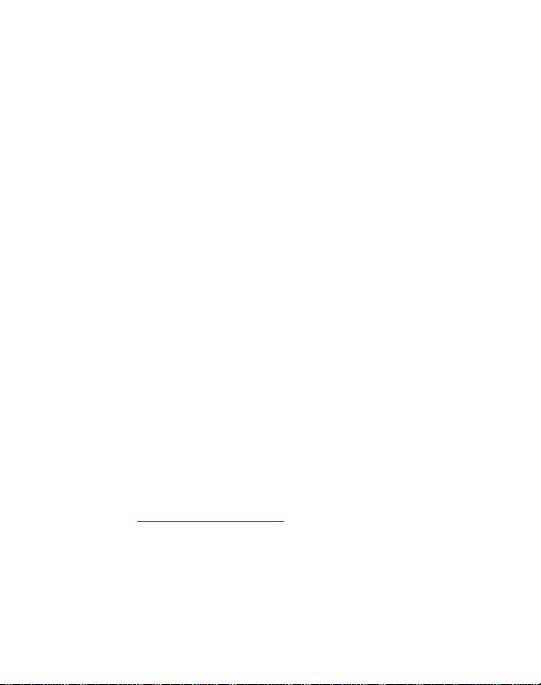
Intellectual Property
All Intellectual Property, as defined below, owned by or which is otherwise the
property of Samsung or its respective suppliers relating to the SAMSUNG Phone,
including but not limited to, accessories, parts, or software relating there to (the
“Phone System”), is proprietary to Samsung and protected under federal laws, state
laws, and international treaty provisions. Intellectual Property includes, but is not
limited to, inventions (patentable or unpatentable), patents, trade secrets,
copyrights, software, computer programs, and related documentation and other
works of authorship. You may not infringe or otherwise violate the rights secured by
the Intellectual Property. Moreover, you agree that you will not (and will not attempt
to) modify, prepare derivative works of, reverse engineer, decompile, disassemble,
or otherwise attempt to create source code from the software. No title to or
ownership in the Intellectual Property is transferred to you. All applicable rights of
the Intellectual Property shall remain with SAMSUNG and its suppliers.
Samsung Telecommunications America (STA),
LLC
Headquarters:
1301 E. Lookout Drive
Richardson, TX 75082
Toll Free Tel:
Internet Address:
©2012 Samsung Telecommunications America, LLC. Samsung is a registered
trademark of Samsung Electronics Co., Ltd.
http://www.samsungusa.com
Customer Care Center:
1000 Klein Rd.
Plano, TX 75074
1.888.987.HELP (4357)
S425G_UDLB5_MM_030612_F4
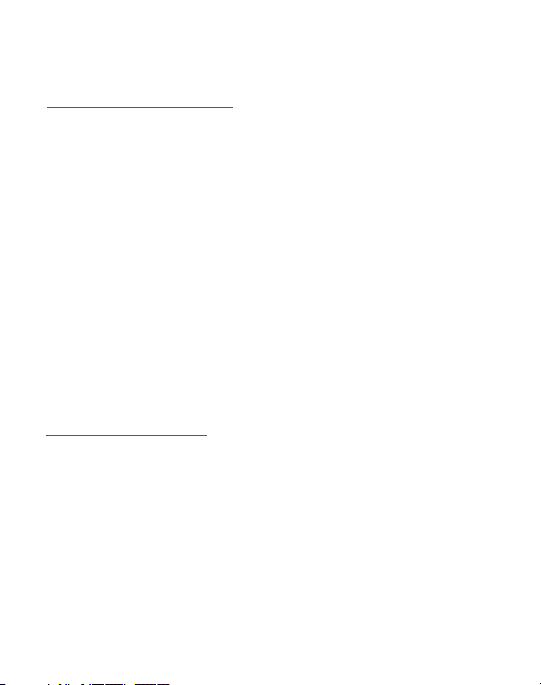
Do you have questions about your Samsung Mobile Phone?
For 24 hour information and assistance, we offer a new FAQ/ARS System
(Automated Response System) at:
http://www.samsung.com/us/support
GH68-36165A
Printed in China
Nuance, the Nuance logo, and XT9 are trademarks and/or registered trademarks
of Nuance communications, Inc., and/or its affiliates in the Unitied States and/or
other countries.
microSD™, microSDHC™ and the microSD logo are Trademarks of the SD
Card Association.
The Bluetooth® word mark, figure mark (stylized “B Design”), and combination
mark (Bluetooth word mark and “B Design”) are registered trademarks and are
wholly owned by the Bluetooth SIG.
Open Source Software
Some software components of this product incorporate source code covered under
GNU General Public License (GPL), GNU Lesser General Public License (LGPL),
OpenSSL License, BSD License and other open source licenses. To obtain the
source code covered under the open source licenses, please visit:
http://opensource.samsung.com
.
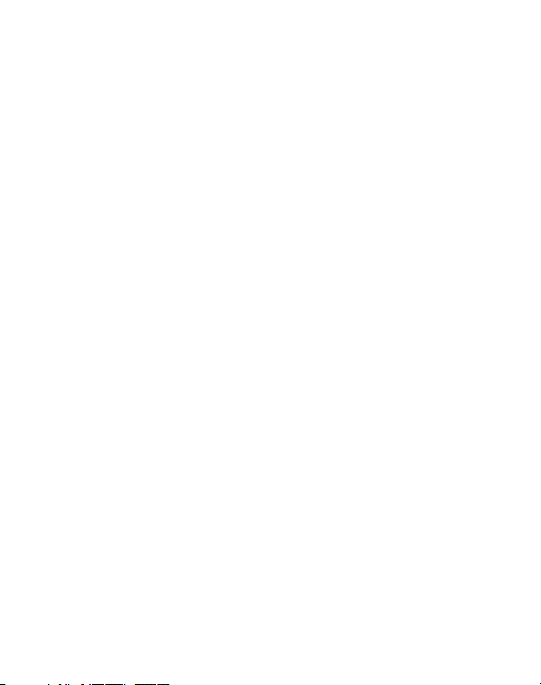
Disclaimer of Warranties; Exclusion of Liability
EXCEPT AS SET FORTH IN THE EXPRESS WARRANTY CONTAINED ON THE
WARRANTY PAGE ENCLOSED WITH THE PRODUCT, THE PURCHASER TAKES THE
PRODUCT "AS IS", AND SAMSUNG MAKES NO EXPRESS OR IMPLIED WARRANTY OF
ANY KIND WHATSOEVER WITH RESPECT TO THE PRODUCT, INCLUDING BUT NOT
LIMITED TO THE MERCHANTABILITY OF THE PRODUCT OR ITS FITNESS FOR ANY
PARTICULAR PURPOSE OR USE; THE DESIGN, CONDITION OR QUALITY OF THE
PRODUCT; THE PERFORMANCE OF THE PRODUCT; THE WORKMANSHIP OF THE
PRODUCT OR THE COMPONENTS CONTAINED THEREIN; OR COMPLIANCE OF THE
PRODUCT WITH THE REQUIREMENTS OF ANY LAW, RULE, SPECIFICATION OR
CONTRACT PERTAINING THERETO. NOTHING CONTAINED IN THE INSTRUCTION
MANUAL SHALL BE CONSTRUED TO CREATE AN EXPRESS OR IMPLIED WARRANTY
OF ANY KIND WHATSOEVER WITH RESPECT TO THE PRODUCT. IN ADDITION,
SAMSUNG SHALL NOT BE LIABLE FOR ANY DAMAGES OF ANY KIND RESULTING
FROM THE PURCHASE OR USE OF THE PRODUCT OR ARISING FROM THE BREACH
OF THE EXPRESS WARRANTY, INCLUDING INCIDENTAL, SPECIAL OR
CONSEQUENTIAL DAMAGES, OR LOSS OF ANTICIPATED PROFITS OR BENEFITS.
SAMSUNG IS NOT LIABLE FOR PERFORMANCE ISSUES OR INCOMPATIBILITIES
CAUSED BY YOUR EDITING OF REGISTRY SETTINGS, OR YOUR MODIFICATION OF
OPERATING SYSTEM SOFTWARE.
USING CUSTOM OPERATING SYSTEM SOFTWARE MAY CAUSE YOUR DEVICE AND
APPLICATIONS TO WORK IMPROPERLY.
S425G_UDLB5_MM_030612_F4
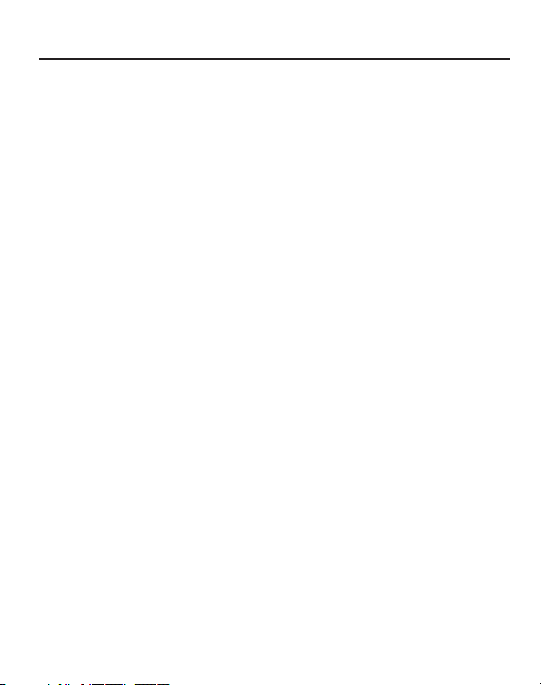
Table of Contents
Section 1: Getting Started .....................................................5
Understanding this User Manual . . . . . . . . . . . . . . . . . . . . . . . . . . . . . . . . . . . 5
Installing the Battery . . . . . . . . . . . . . . . . . . . . . . . . . . . . . . . . . . . . . . . . . . . . 6
Charging a Battery . . . . . . . . . . . . . . . . . . . . . . . . . . . . . . . . . . . . . . . . . . . . . 8
Switching the Phone On or Off . . . . . . . . . . . . . . . . . . . . . . . . . . . . . . . . . . . 10
Installing the Memory Card . . . . . . . . . . . . . . . . . . . . . . . . . . . . . . . . . . . . . . 10
Locking and Unlocking the Screen . . . . . . . . . . . . . . . . . . . . . . . . . . . . . . . . 11
Setting Up Your Voice Mail . . . . . . . . . . . . . . . . . . . . . . . . . . . . . . . . . . . . . . 11
Section 2: Understanding Your Phone ................................12
Features . . . . . . . . . . . . . . . . . . . . . . . . . . . . . . . . . . . . . . . . . . . . . . . . . . . . 12
Front View . . . . . . . . . . . . . . . . . . . . . . . . . . . . . . . . . . . . . . . . . . . . . . . . . . 13
Qwerty View . . . . . . . . . . . . . . . . . . . . . . . . . . . . . . . . . . . . . . . . . . . . . . . . . 15
Side Views . . . . . . . . . . . . . . . . . . . . . . . . . . . . . . . . . . . . . . . . . . . . . . . . . . 17
Back View . . . . . . . . . . . . . . . . . . . . . . . . . . . . . . . . . . . . . . . . . . . . . . . . . . 18
Display Layout . . . . . . . . . . . . . . . . . . . . . . . . . . . . . . . . . . . . . . . . . . . . . . . 19
Backlight . . . . . . . . . . . . . . . . . . . . . . . . . . . . . . . . . . . . . . . . . . . . . . . . . . . 20
Menu Navigation . . . . . . . . . . . . . . . . . . . . . . . . . . . . . . . . . . . . . . . . . . . . . 21
Go to Menu . . . . . . . . . . . . . . . . . . . . . . . . . . . . . . . . . . . . . . . . . . . . . . . . . 23
Section 3: Call Functions .....................................................24
Displaying Your Phone Number . . . . . . . . . . . . . . . . . . . . . . . . . . . . . . . . . . 24
Making a Call . . . . . . . . . . . . . . . . . . . . . . . . . . . . . . . . . . . . . . . . . . . . . . . . 24
Answering a Call . . . . . . . . . . . . . . . . . . . . . . . . . . . . . . . . . . . . . . . . . . . . . 26
Recent Calls . . . . . . . . . . . . . . . . . . . . . . . . . . . . . . . . . . . . . . . . . . . . . . . . . 29
Call Waiting . . . . . . . . . . . . . . . . . . . . . . . . . . . . . . . . . . . . . . . . . . . . . . . . . 32
3-Way Calling (Multi-Party Calling) . . . . . . . . . . . . . . . . . . . . . . . . . . . . . . . . 32
Section 4: Entering Text ......................................................33
Using the QWERTY Keypad . . . . . . . . . . . . . . . . . . . . . . . . . . . . . . . . . . . . . . 33
Changing the Text Input Mode . . . . . . . . . . . . . . . . . . . . . . . . . . . . . . . . . . . 35
1
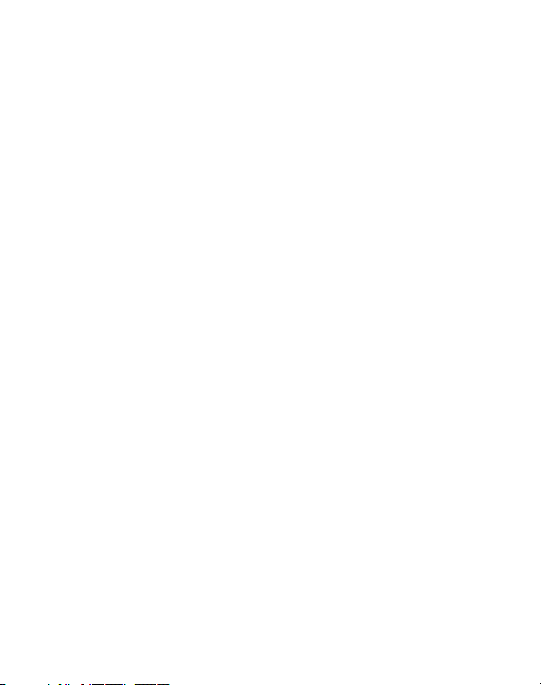
Section 5: Messages ............................................................39
Types of Messages . . . . . . . . . . . . . . . . . . . . . . . . . . . . . . . . . . . . . . . . . . . . 39
Creating and Sending Messages . . . . . . . . . . . . . . . . . . . . . . . . . . . . . . . . . . 39
Viewing New Received Messages . . . . . . . . . . . . . . . . . . . . . . . . . . . . . . . . . 41
Using Message Options . . . . . . . . . . . . . . . . . . . . . . . . . . . . . . . . . . . . . . . . . 42
Deleting Messages . . . . . . . . . . . . . . . . . . . . . . . . . . . . . . . . . . . . . . . . . . . .43
Messages Settings . . . . . . . . . . . . . . . . . . . . . . . . . . . . . . . . . . . . . . . . . . . . 43
Using Email . . . . . . . . . . . . . . . . . . . . . . . . . . . . . . . . . . . . . . . . . . . . . . . . . 45
Section 6: Managing Your Contacts ...................................46
Contacts Settings . . . . . . . . . . . . . . . . . . . . . . . . . . . . . . . . . . . . . . . . . . . . . 46
Adding a New Contact . . . . . . . . . . . . . . . . . . . . . . . . . . . . . . . . . . . . . . . . . 46
Using Contacts . . . . . . . . . . . . . . . . . . . . . . . . . . . . . . . . . . . . . . . . . . . . . . . 51
Contacts Entry Options . . . . . . . . . . . . . . . . . . . . . . . . . . . . . . . . . . . . . . . . . 52
Finding My Own Phone Number . . . . . . . . . . . . . . . . . . . . . . . . . . . . . . . . . . 52
FDN Mode . . . . . . . . . . . . . . . . . . . . . . . . . . . . . . . . . . . . . . . . . . . . . . . . . . 53
Group Settings . . . . . . . . . . . . . . . . . . . . . . . . . . . . . . . . . . . . . . . . . . . . . . . 55
Adding Speed Dial Entries . . . . . . . . . . . . . . . . . . . . . . . . . . . . . . . . . . . . . . . 56
Managing Contacts Entries . . . . . . . . . . . . . . . . . . . . . . . . . . . . . . . . . . . . . .57
Section 7: Browser ..............................................................60
Browser . . . . . . . . . . . . . . . . . . . . . . . . . . . . . . . . . . . . . . . . . . . . . . . . . . . . 60
Home . . . . . . . . . . . . . . . . . . . . . . . . . . . . . . . . . . . . . . . . . . . . . . . . . . . . . . 60
Exiting the Browser . . . . . . . . . . . . . . . . . . . . . . . . . . . . . . . . . . . . . . . . . . . . 61
Navigating the Browser . . . . . . . . . . . . . . . . . . . . . . . . . . . . . . . . . . . . . . . . . 61
Favorites . . . . . . . . . . . . . . . . . . . . . . . . . . . . . . . . . . . . . . . . . . . . . . . . . . . . 62
Enter URL . . . . . . . . . . . . . . . . . . . . . . . . . . . . . . . . . . . . . . . . . . . . . . . . . . .62
Clear Cache . . . . . . . . . . . . . . . . . . . . . . . . . . . . . . . . . . . . . . . . . . . . . . . . . 62
2
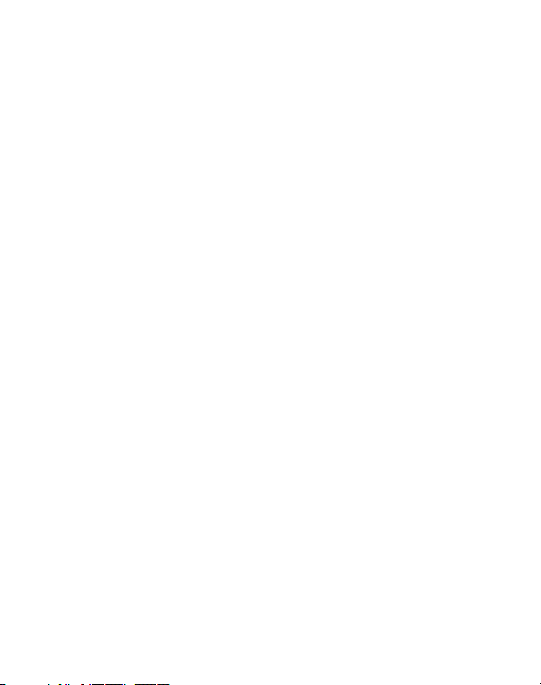
Section 8: My Folder ............................................................63
Memory Card Settings . . . . . . . . . . . . . . . . . . . . . . . . . . . . . . . . . . . . . . . . . 63
Audio . . . . . . . . . . . . . . . . . . . . . . . . . . . . . . . . . . . . . . . . . . . . . . . . . . . . . . 64
Games&Apps . . . . . . . . . . . . . . . . . . . . . . . . . . . . . . . . . . . . . . . . . . . . . . . . 65
Pictures . . . . . . . . . . . . . . . . . . . . . . . . . . . . . . . . . . . . . . . . . . . . . . . . . . . . 66
Video . . . . . . . . . . . . . . . . . . . . . . . . . . . . . . . . . . . . . . . . . . . . . . . . . . . . . . 69
Other Files . . . . . . . . . . . . . . . . . . . . . . . . . . . . . . . . . . . . . . . . . . . . . . . . . . 70
Used Space . . . . . . . . . . . . . . . . . . . . . . . . . . . . . . . . . . . . . . . . . . . . . . . . . 70
Section 9: Applications ........................................................71
Music . . . . . . . . . . . . . . . . . . . . . . . . . . . . . . . . . . . . . . . . . . . . . . . . . . . . . . 71
Voice Recognition . . . . . . . . . . . . . . . . . . . . . . . . . . . . . . . . . . . . . . . . . . . . . 76
Tools . . . . . . . . . . . . . . . . . . . . . . . . . . . . . . . . . . . . . . . . . . . . . . . . . . . . . . 78
Section 10: Changing Your Settings ...................................91
Sound Profile . . . . . . . . . . . . . . . . . . . . . . . . . . . . . . . . . . . . . . . . . . . . . . . . 91
Display . . . . . . . . . . . . . . . . . . . . . . . . . . . . . . . . . . . . . . . . . . . . . . . . . . . . . 95
Time and Date . . . . . . . . . . . . . . . . . . . . . . . . . . . . . . . . . . . . . . . . . . . . . . . 97
Phone Settings . . . . . . . . . . . . . . . . . . . . . . . . . . . . . . . . . . . . . . . . . . . . . . . 98
Calls Settings . . . . . . . . . . . . . . . . . . . . . . . . . . . . . . . . . . . . . . . . . . . . . . . 105
Connectivity . . . . . . . . . . . . . . . . . . . . . . . . . . . . . . . . . . . . . . . . . . . . . . . . 107
Configuring Your Phone’s USB Settings . . . . . . . . . . . . . . . . . . . . . . . . . . . 111
Applications Settings . . . . . . . . . . . . . . . . . . . . . . . . . . . . . . . . . . . . . . . . . 112
Memory Management . . . . . . . . . . . . . . . . . . . . . . . . . . . . . . . . . . . . . . . . 114
Section 11: Camera ............................................................117
Using the Camera . . . . . . . . . . . . . . . . . . . . . . . . . . . . . . . . . . . . . . . . . . . . 117
Camera Options . . . . . . . . . . . . . . . . . . . . . . . . . . . . . . . . . . . . . . . . . . . . . 118
Using the Camcorder . . . . . . . . . . . . . . . . . . . . . . . . . . . . . . . . . . . . . . . . . 122
Camcorder Options . . . . . . . . . . . . . . . . . . . . . . . . . . . . . . . . . . . . . . . . . . . 123
3

Section 12: Health and Safety Information .......................125
Exposure to Radio Frequency (RF) Signals . . . . . . . . . . . . . . . . . . . . . . . . . . 125
Specific Absorption Rate (SAR) Certification Information . . . . . . . . . . . . . . . 131
FCC Part 15 Information to User . . . . . . . . . . . . . . . . . . . . . . . . . . . . . . . . . 132
Smart Practices While Driving . . . . . . . . . . . . . . . . . . . . . . . . . . . . . . . . . . . 134
Battery Use and Safety . . . . . . . . . . . . . . . . . . . . . . . . . . . . . . . . . . . . . . . . 135
Samsung Mobile Products and Recycling . . . . . . . . . . . . . . . . . . . . . . . . . . 137
UL Certified Travel Charger . . . . . . . . . . . . . . . . . . . . . . . . . . . . . . . . . . . . . 139
Display / Touch-Screen . . . . . . . . . . . . . . . . . . . . . . . . . . . . . . . . . . . . . . . . 139
GPS & AGPS . . . . . . . . . . . . . . . . . . . . . . . . . . . . . . . . . . . . . . . . . . . . . . . . 140
Emergency Calls . . . . . . . . . . . . . . . . . . . . . . . . . . . . . . . . . . . . . . . . . . . . . 141
Care and Maintenance . . . . . . . . . . . . . . . . . . . . . . . . . . . . . . . . . . . . . . . . 142
Responsible Listening . . . . . . . . . . . . . . . . . . . . . . . . . . . . . . . . . . . . . . . . . 143
Operating Environment . . . . . . . . . . . . . . . . . . . . . . . . . . . . . . . . . . . . . . . .146
Restricting Children's Access to Your Mobile Device . . . . . . . . . . . . . . . . . . 149
FCC Notice and Cautions . . . . . . . . . . . . . . . . . . . . . . . . . . . . . . . . . . . . . . . 149
Other Important Safety Information . . . . . . . . . . . . . . . . . . . . . . . . . . . . . . . 150
4

Section 1: Getting Started
This section explains how to start using your phone by configuring your hardware
and setting up your voice mail.
Understanding this User Manual
The sections of this manual generally follow the features of your phone.
Before using your phone, see “Health and Safety Information” on page 125.
Special Text
This manual includes notes, tips and warnings, in special text that is set apart to
point out important information, share quick methods for activating features, and to
define terms.
The definitions for these methods are as follows:
•
Notes
: Presents options for the current feature or menu.
•
Tips
: Provides quick methods or useful shortcuts.
•
Important
: Points out important information about the current feature that could affect
performance.
•
Warning
: Brings to your attention important information to prevent loss of data or
functionality, or even prevent damage to your phone.
Text Conventions
This manual provides condensed information about how to use your phone. The
following text conventions are used to represent often-used steps:
➔ Arrows are used to represent successive menu selections.
For example: From the Home screen, press Menu ➔ Settings ➔
Phone ➔ Language.
Getting Started 5
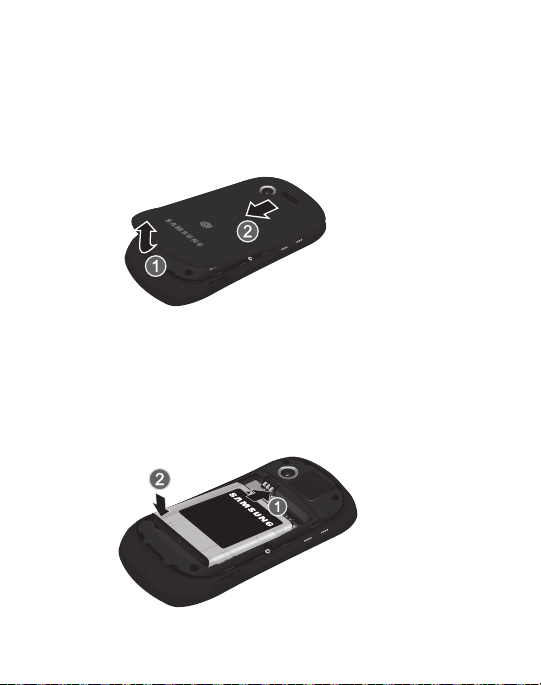
Installing the Battery
Removing the Battery Cover
1. Remove the battery cover by placing your thumbnail in the slot at the bottom
of the phone. If you have fragile nails, use a pointed object.
2. Lift the cover up and off the phone.
Installing the Battery
1. Align the gold contacts of the battery with the contacts in the battery
compartment in the phone.
2. Press the battery down until it clicks into place. Make sure that the battery is
properly installed before switching on the phone.
6
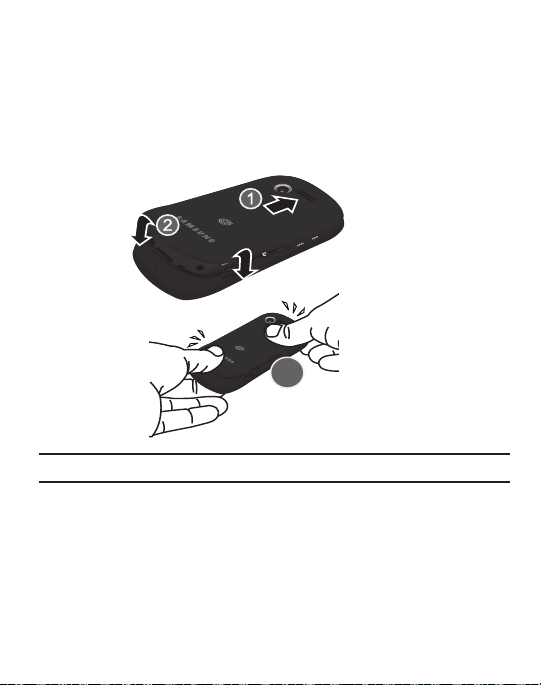
Replace the battery cover onto the back of the phone in the direction shown
3.
by the arrow.
4. Press down along the bottom of the phone until you hear a light click.
5. Press down firmly along the edges to ensure that the cover is flush with
the phone.
Note:
Make sure the battery is properly installed before switching on the phone.
Getting Started 7
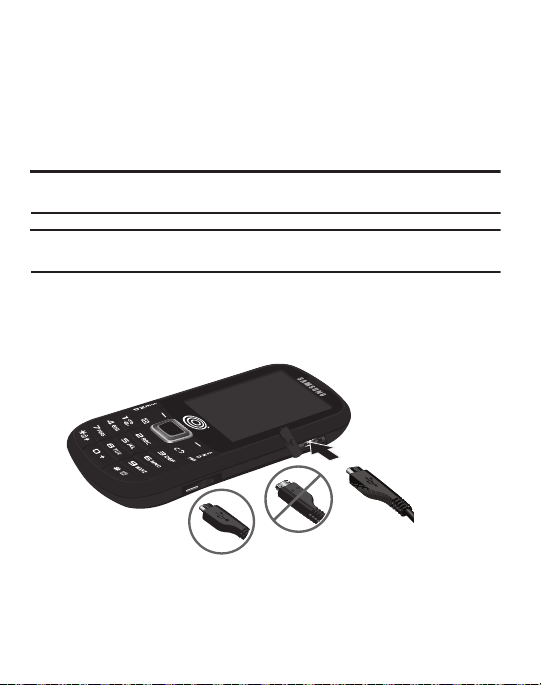
Charging a Battery
Correct
Incorrect
Your phone is powered by a rechargeable Li-ion battery. The Travel Adapter that
is used to charge the battery, is included with your phone. Use only Samsungapproved batteries and chargers.
You can use the phone while the battery is charging, although doing so requires
additional charging time.
Note:
You must fully charge the battery before using your phone for the first time. A discharged
battery recharges fully in approximately 4 hours.
Note:
Long backlight settings, searching for service, vibrate mode, browser use, and other
variables may reduce the battery’s talk and standby times.
Using the Travel Adapter
With the battery installed, remove the plastic cover of the Power/Accessory
Interface connector on the upper right side of phone.
8
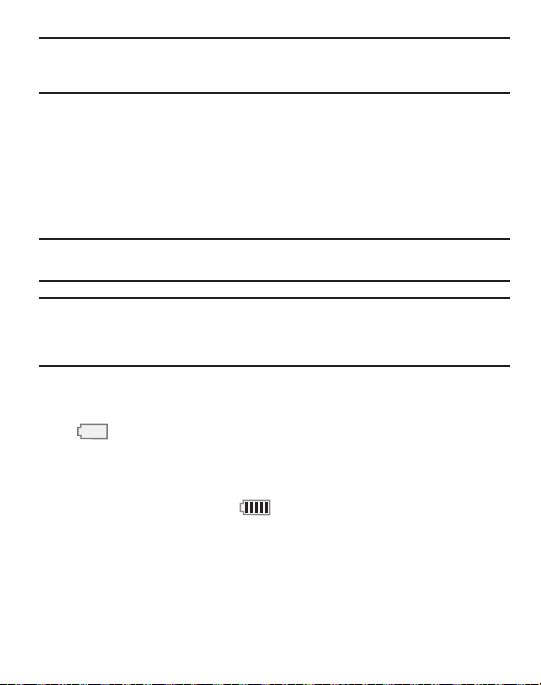
Important!:
Verify that the handset battery is installed prior to connection. If the battery is not
properly installed and the wall charger is connected, the handset may power off and
on continuously, preventing proper operation.
6. Plug the data cable into the base piece provided and into the Power/
Accessory Interface connector on your phone.
7. Plug the base piece into a standard AC wall outlet.
8. When the battery is fully charged, the phone displays a message telling you
the battery is full. Remove the connector from the phone.
Note:
Failure to unplug the wall charger before you remove the battery, can cause damage to the
phone.
Warning!:
If your device has a touch screen display, please note that a touch-screen responds best
to a light touch from the pad of your finger or a non-metallic stylus. Using excessive
force or a metallic object when pressing on the touch screen may damage the tempered
glass surface and void the warranty.
Low Battery Indicator
When the battery is weak and only a few minutes of talk time remain, the battery
icon ( ) blinks and the device sounds a warning tone at regular intervals. In this
condition, your phone conserves its remaining battery power by reducing the
backlight’s brightness and entering a dimming mode. For a quick check of your
battery level, glance at the battery charge indicator located in the upper-right corner
of your device’s display. Five bars ( ) indicate a full charge.
When the battery level becomes too low, the phone automatically turns off.
Getting Started 9
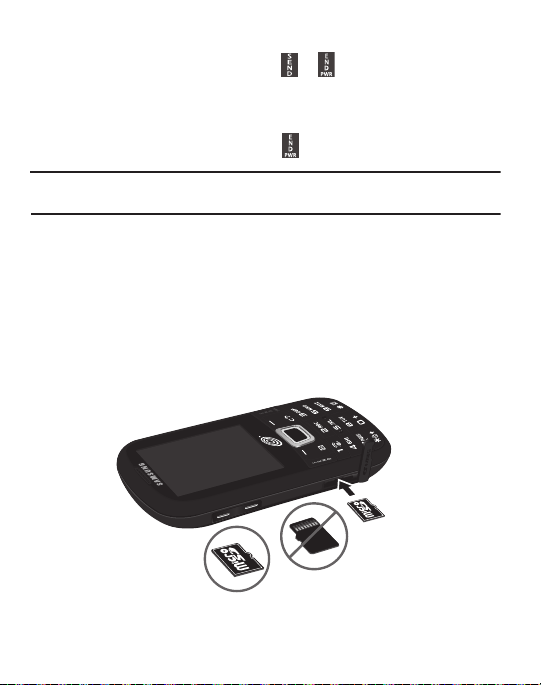
Switching the Phone On or Off
Correct
Incorrect
1. To turn the phone on, press and hold or until the phone switches on.
The phone launches the activation splash screen and searches for the
network. Once the network has been found, you can make or receive calls.
2. To turn the phone off, press and hold until the phone switches off.
Note:
The display language is preset to English at the factory. To change the language, press
Menu➔ Settings
➔
Phone
➔
Language
.
Installing the Memory Card
Your phone supports the use of a memory card (microSD) for data storage of such
things as data, music, pictures, and video files. This type of memory card is
designed for use with this mobile phone and other devices.
1. Push the microSD card into the slot until it clicks.
•
Make sure the microSD gold contact pins face downward and the card is securely
inserted.
10
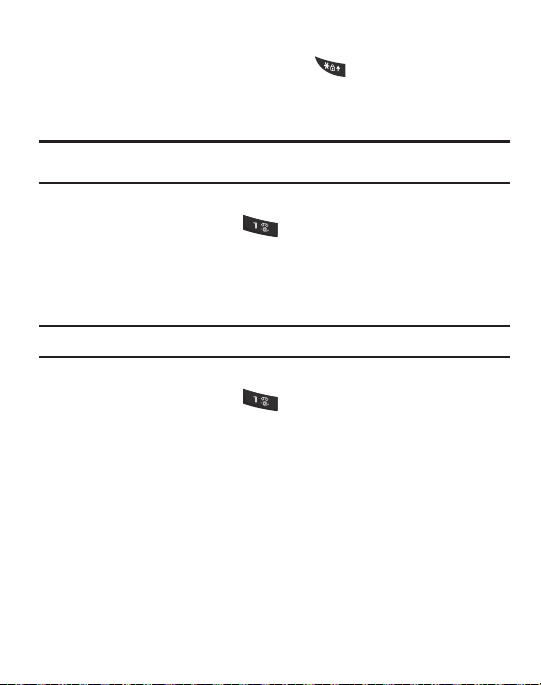
Locking and Unlocking the Screen
1. To lock the phone screen, press and hold .
2. To unlock the phone screen, press the
Unlock
soft key and then press the OK
soft key.
Note:
The Auto Key Lock feature automatically locks the screen when the screen times out. To
change the default setting, press
Menu➔ Settings
➔
Phone
➔
Auto Key Lock
Setting Up Your Voice Mail
1. In Idle mode, press and hold . You may be prompted to enter
apassword.
2. Follow the tutorial to create a password, record a greeting, and record
your name.
Note:
These steps may be different depending on your network.
Accessing Your Voice Mail
1. In Idle mode, press and hold .
2. When connected, follow the voice prompts from the voice mail center.
Accessing Your Voice Mail From Another Phone
1. Dial your wireless phone number.
2. When you hear your voicemail greeting, press the asterisk key (*).
3. Enter your passcode using the keypad.
.
Getting Started 11
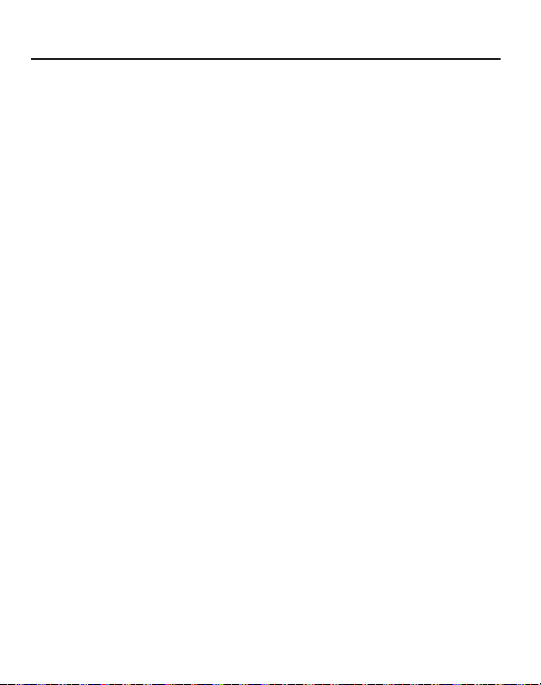
Section 2: Understanding Your Phone
This section outlines some key features of your phone. It also displays the screen
and the icons that display when the phone is in use.
Features
Your phone is lightweight, easy-to-use and offers many significant features. The
following list outlines a few of the features included in your phone.
•
2.0 Megapixal Camera with 4x Digital Zoom
•
Camcorder
®
•
Bluetooth
Wireless Technology
•
User friendly, menu driven access to features and options
•
Display and keypad in portrait or landscape mode
•
Sound/Image media capability
•
microSD card compatibility for use in data storage and access.
•
Games & Apps feature to shop, buy, and store games and apps.
•
Tools feature provides Camera, Record Audio, Alarms, Calendar, Tasks, Memo, Calculator,
Tip Calculator, Eco Calculator, Converter, World Clock, Timer, and Stopwatch.
12
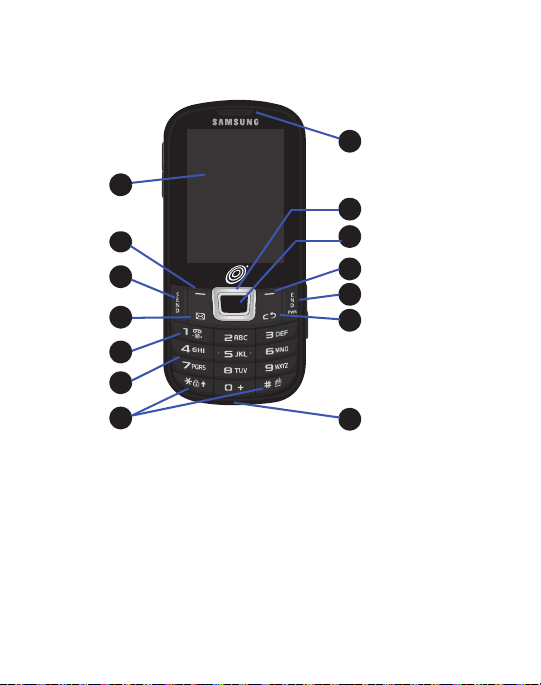
Front View
1
8
1
9
1
10
1
13
1
11
1
14
1
12
1
1
1
1
3
1
4
1
5
1
6
1
7
2
The following illustrations show the main elements of your phone.
1. Display:
2. Left Soft key: Press to select the option displayed above the Left Soft Key.
3. Send key: Press to make or answer a call. In Idle mode, press and hold to
4.
S
hows information needed to operate your phone: signal strength,
battery level, time and date, and more.
recall the last number dialed or received.
Go to key
: allows you to access applications from the idle screen without
navigating through the main menu icons and sub menus.
Understanding Your Phone 13
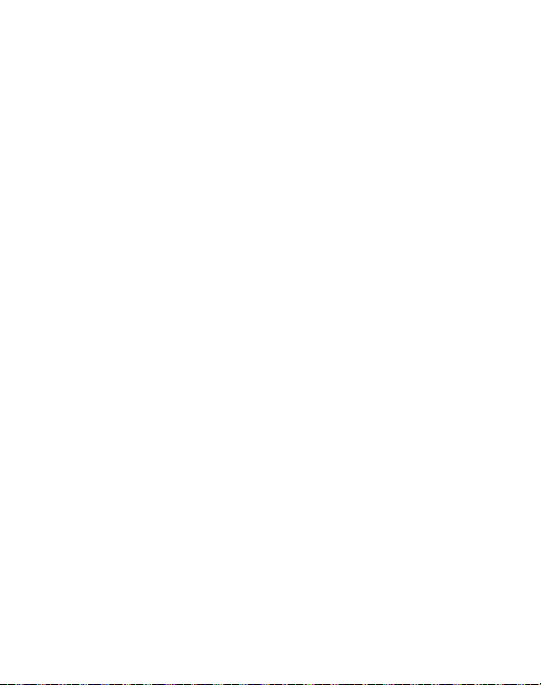
5.
Voice mail key: Press and hold for two seconds to automatically dial your
voice mail phone number.
6. Alphanumeric keys: Enter numbers, letters, and special characters.
7. Special Function keys: In Idle mode, press and hold the * key to lock
keypad. In Idle mode, press and hold the # key to turn on Vibration Mode.
8.
Microphone
: Allows callers to hear you when you are speaking. Used in
making voice note recordings.
9. Cancel/Clear
key
: Deletes characters from the display. In Menu mode,
returns to the previous menu level. In Idle mode, press to display the
Calendar in Month view.
10. Power On/Off (Exit) key: Press to end a call. Press and hold for two seconds
to turn phone on or off. While in the Menu mode, returns phone to Idle mode,
then cancels input.
11. Right Soft key: Press to select the option displayed on the screen above the
Right Soft Key.
12. OK (Select) key: Press to accept the displayed option when navigating
through a menu. In Idle mode, press to display the Prepaid screen.
13. Navigation key: In menu mode, press to scroll through the menu options. In
Idle mode, press to access shortcuts:
• Up key
: Press to access the Create message screen to compose a new message.
•Down key
• Left key
• Right key
14. Earpiece: Use during calls to listen to callers.
: Press to access Contacts.
: Press to access Messages menu.
: Press to access Sound Profile.
14

Qwerty View
7
3
1
4
5
6
8
9
2
Sliding the phone open in Landscape Mode provides access to a QWERTY keypad.
1.
Left Soft key
: allows you to select soft key actions or menu items
corresponding to the bottom left line on the display screen.
2.
Function key:
allows you to enter numbers using the numeric keys after
pressing this key.
3.
Go to key
: allows you to access applications from the idle screen without
navigating through the main menu icons and sub menus.
4.
Numeric keys
5.
Navigation keys
shortcuts to phone functions from standby mode.
6.
OK/Confirm key
choice in the menu. In Idle mode, press to display the Prepaid screen.
: allows you to enter numbers when you press the FN key first.
: allow you to scroll through phone menu options and provide
: when navigating through a menu accepts the highlighted
Understanding Your Phone 15

7.
Right Soft key
: allows you to select soft key actions or menu items
corresponding to the bottom right line on the display screen.
8. Enter key: allows you to start a new line when typing a message.
9. Back key: allows you to return to the previous menu. In text mode, deletes
the last character entered. Allows you to return to the previous page in the
Browser. In Idle mode, press to display the Calendar in Month view.
16
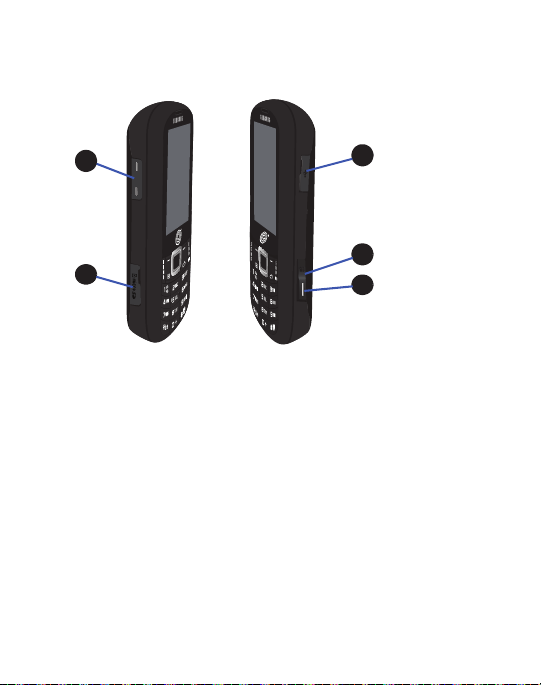
Side Views
1
1
1
1
5
3
1
4
1
2
The following illustration shows the side details of your phone.
1.
Volume keys
: From the Home screen, press to adjust volume. During calls or
music playback, press to adjust volume. Press to mute the ringtone of an
incoming call. Press and hold to send an incoming call directly to voicemail.
2. Memory card port: Allows you to install a microSD or microSDHC card.
3. Camera key: Allows you to take pictures when you are in camera mode.
Launches the camera with a press.
4. Multitasking key: opens the application switch window that allows you to
select from a group of applications without having to exit from the currently
active application. These options include Call, Messages, Browser, Music
Player, Games, and End all.
Understanding Your Phone 17
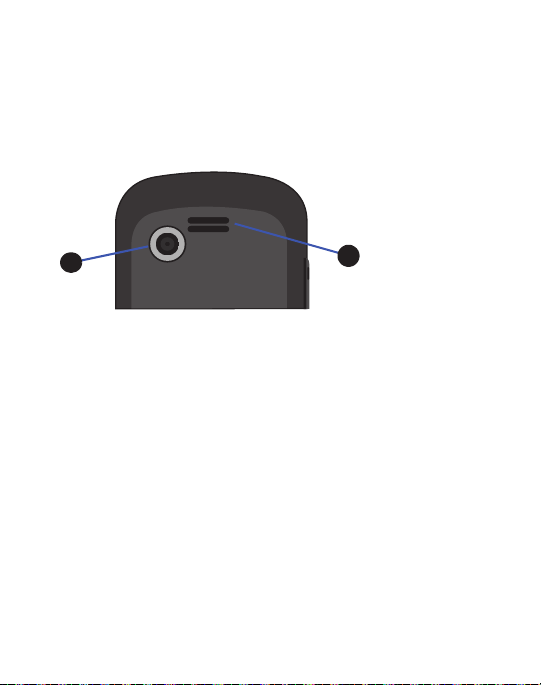
5.
1
1
1
2
Power/Accessory Interface connector: Allows you to connect a power
cable or optional accessories, such as a USB/data cable or a hands-free
headset.
Back View
The following illustration shows the back view of the phone with the camera lens.
1.
External Speaker
2.
Camera Lens
: Allows you to hear music.
: Used to take pictures and shoot videos.
18
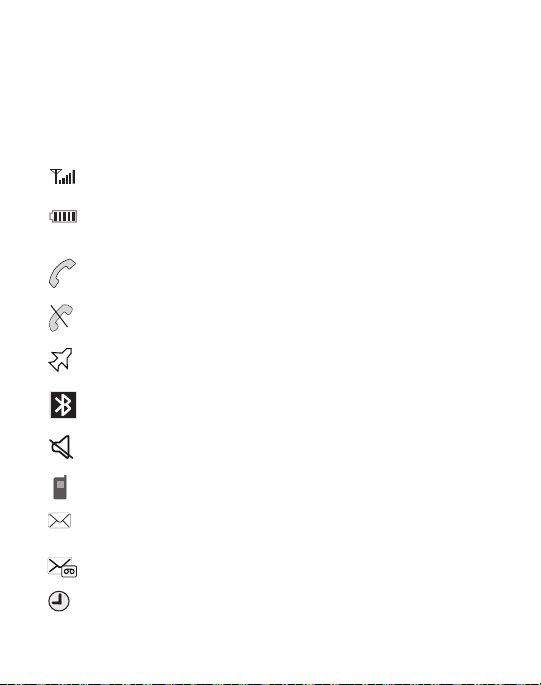
Display Layout
Your display screen provides information about the phone’s status, alerts for calls
and messages, time and date, options and soft keys for navigating your phone
menus.
The icons on your phone display are described as follows:
Shows the received signal strength. The greater the number of bars, the
stronger the signal.
Shows the level of your batter y. The more bars you see, the more po wer
remains.
Displays when a call is in progress.
Displays when the phone is not receiving a signal.
Displays when the phone is in Airplane mode.
Displays when Bluetooth wireless technology is active.
Displays when Silent Mode is active.
Displays in the View Tab when you miss a call.
Displays in the View Tab when you receive a new text message or a
picture message.
Displays in the View Tab when you receive a new voice mail.
Displays when you set an alarm to ring at a specified time.
Understanding Your Phone 19
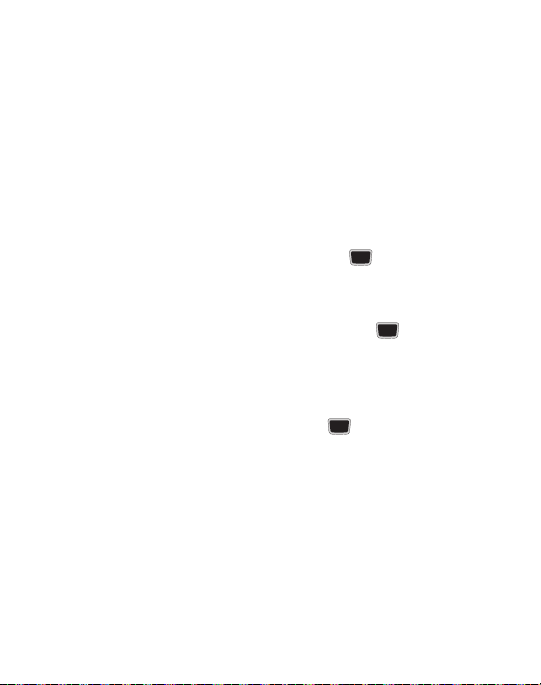
Backlight
A backlight illuminates the internal display and the keypad. When you press any
key, the backlight comes on. It goes off when no keys are pressed within a given
period of time, depending on the setting in the
Backlight Time
menu. The display
turns off after one minute to conserve battery power.
The On setting determines how long the keypad backlight remains on. The Dim
setting determines how long after the keypad backlight goes off that the display
backlight remains lit.
To access the
1. In Idle mode, press Menu ➔ Settings ➔ Display ➔ Light Settings ➔
Backlight
menu:
Backlight Time and press the Select soft key or .
2. Highlight the On option and press
Edit
. Use the Up or Down Navigation key to
select the time the keypad backlight is on. You can choose: 10 Seconds,
Seconds, 1 Minute, 3Minutes or 10 Minutes. Press .
3. Press the
Down
key to highlight the Dim option and press
Edit
. Use the Up or
Down Navigation key to select the time the display backlight remains on after
the keypad backlight times out. You can choose: Off, 5Seconds,
30 Seconds, 1 Minutes or 3 Minutes. Press .
4. Press Save to retain your settings.
30
20
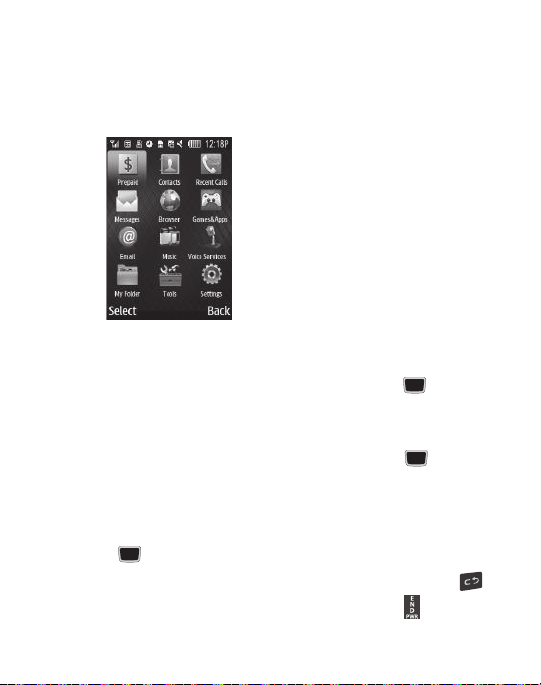
Menu Navigation
This section explains the menu navigation for your phone. Menus and sub-menus
can be accessed by scrolling using the Navigation keys or by using the shortcut
keys.
Accessing a Menu
1. In Idle mode, press the Menu soft key and scroll using the Navigation keys to
reach a main menu item. Press the Select soft key or the key to enter
the menu.
2. If the menu contains sub-menus, you can access them by first highlighting
the option and then by pressing the Select soft key or the key. If the
menu you selected contains further options, repeat this step.
3. To scroll through these menus, press the Up or Down Navigation key or the
Volume key (located on the left side of your phone). Press the Select soft key
or the key to make your selection.
4. To return to the previous menu level, press the Back soft key or the key.
5. To exit the menu without changing the settings, press the key.
Understanding Your Phone 21

Using Shortcut Numbers
Numbered menu items, such as menus, sub-menus, and options can be quickly
accessed by using their shortcut numbers.
In Menu mode, Main Menus can be accessed by pressing the number keys (1 to 0, *
and #) corresponding to their location on the screen.
Example:
Access your message inbox.
1. In Idle mode, press the Menu soft key.
2. Press the key to access Messages.
3. Press the key to access Inbox.
22
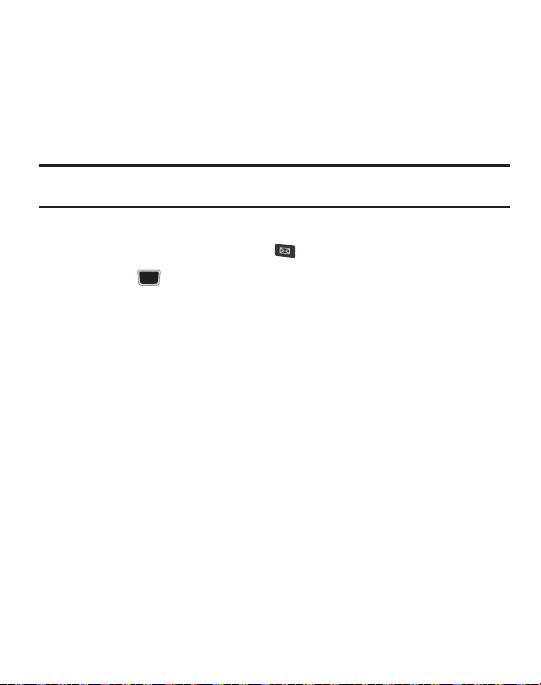
Go to Menu
Go to menu allows you to access applications from the idle screen without
navigating through the main menu icons and sub menus. There are twelve available
shortcuts, nine preassigned (Email, Inbox, Create Message, Games&Apps, Music,
Bluetooth, Alarms, Recent Calls, and Airplane Mode), and three empty shortcuts you
can assign (10, 11, and 12).
Note:
To enter 10 for My Menu, enter a 0. To enter 11, enter an asterisk (*). To enter 12, enter the
pound sign (#).
To navigate Go to menu:
1. In Idle mode, press the Go to key ( ), and highlight a shortcut.
2. Press the key to access the selected option.
– or –
Press the
Options
soft key. The following options are available, depending on
whether or not the selected shortcut has been assigned:
Options for assigned shortcuts:
•Open
: open the selected shortcut and displays the submenus, launches the selected
application, or displays a screen.
• Change
: changes the currently selected shortcut and assigns another shortcut to this
field.
•Remove
: removes the selected shortcut from this field.
•Remove all
: removes all the shortcuts from the fields in this menu.
Options for unassigned shortcuts:
•Define
: allows you to choose from a list of applications to assign to the shortcut key.
•Remove all
: removes all the shortcuts from the fields in this menu.
Understanding Your Phone 23

Section 3: Call Functions
This section describes how to make or answer a call.
Note:
Keys shown in this section represent keys shown on the front of the phone. If you have the
phone open in landscape mode, then press the corresponding key.
Displaying Your Phone Number
䊳
Press
Menu
➔
Settings ➔ Phone ➔ Own number
Making a Call
䊳
From the Idle screen, use the keypad to enter the number you wish to call and
press .
Note:
When you activate the
Menu
➔
Settings
(
redials when the person does not answer the call or is on the phone.
➔
Auto Redial
option in the Voice Call menu
Calls
➔
Voice Call
➔
Making an International Call
1. From the Idle screen, press and hold . The + character displays.
2. Use the keypad to enter the country code, area code, and phone number.
•
If you make a mistake, press until the desired numbers are deleted.
3. Press .
.
Auto Redial
) the phone automatically
24

Manual Pause Dialing
To manually call a number with pause(s) without storing it in your Contacts list:
1. From the Idle screen, use the keypad to enter the phone number.
2. Press and hold to add a two-second pause (
P
). Use the keypad to enter
the additional numbers.
3. Press to make your call.
Tip:
You can create pauses longer than two seconds by entering multiple two-second pauses.
Correcting an Entered Number
Use the following steps to correct a character entered incorrectly.
1. After entering a number using the keypad:
•
If you make a mistake, press to erase a single character.
•
Press and hold to erase the entire string of numbers.
2. Press to return to the Idle screen.
Ending a Call
䊳
Press the key.
Using the Volume Keys
During a call, use the Volume keys on the left side of the phone to increase or
decrease the earpiece volume.
In Idle mode, use the Volume keys to adjust the ringer volume.
Press one of the volume keys to immediately silence the tone of an incoming call or
alarm.
Call Functions 25
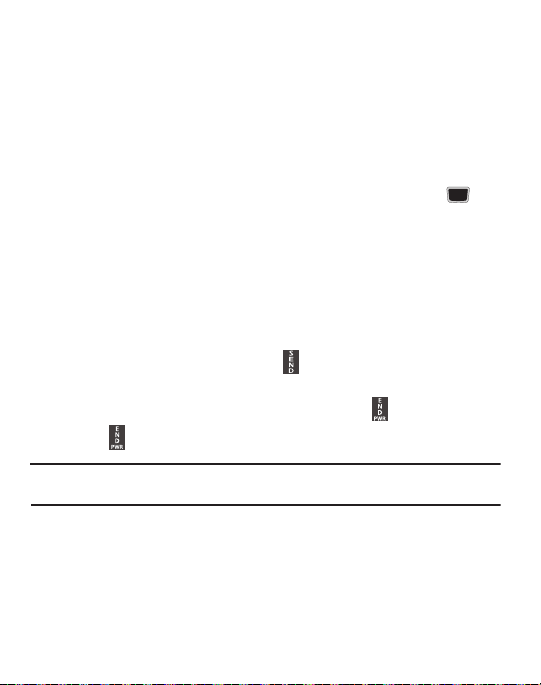
Making a Call Using Speed Dial
You can assign a shortcut number to a phone number for speed dialing.
1. Press
Menu
➔
Contacts
➔
Speed Dial List
. The
Speed Dial
screen displays
showing the numbers 1 through 9. The number 1 is reserved for Voice Mail.
2. Highlight an unused number and press
3. Select
4. Highlight a contact to assign to the number and press
5. To make a call using the Speed Dial feature from the Idle screen, press and
Address Book
or
FDN Contacts
.
Options
➔
Assign
Select
.
or the key.
hold the speed dial number. The phone number assigned will automatically
be called.
Answering a Call
When a call is received, the phone rings and displays the caller phone number or
name, if stored in Contacts.
1. From the Incoming call screen, press or
•
If the
Any Key
option is activated (
Call Answer
), you can press any key to answer a call except .
2. Press to end the call.
Note:
You can answer a call while using Contacts or other menu feature. After ending the call, the
phone returns to the previously active screen.
Menu
Accept
➔ Settings
.
➔ Calls
➔ General
➔
26
