Samsung SGHS410I Users Manual

* Depending on the software installed or your service provider , some
of the contents of this manual may differ from your phone.
* Depending on your country, your phone and accessories may
appear different from the illustrations in this manual.
World Wide Web
http://www.samsungmobile.com
Printed in Korea
Code No.:GH68-XXXXXA
S/W Version:S410AHEC1
English. 03/2005. Rev 1.0
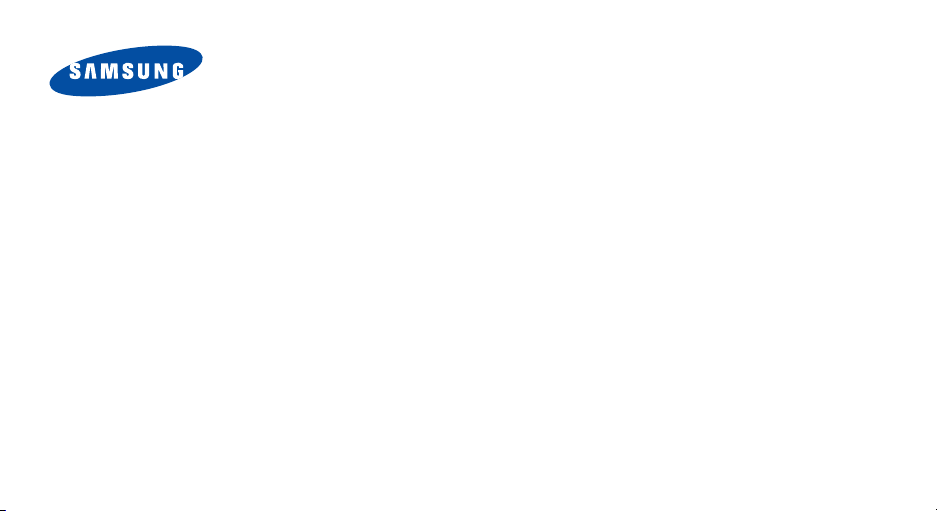
SGH-S410i
User’s Manual
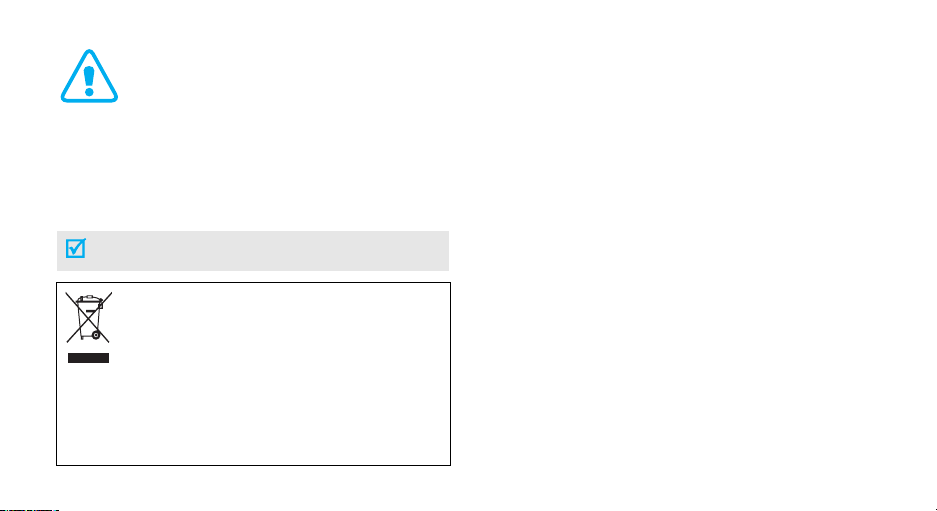
Important safety
precautions
Failure to co mply with the following precautions may
be dangerous or illegal.
This marking shown on the product or its literature,
indicates that it should not be disposed with other household
wastes at the end of its working life. To prevent possible
harm to the environment or human health from uncontrolled
waste disposal, please separate this from other types of
wastes and recycle it responsibly to promote the sustainable
Household users should contact either the retailer where they purchased
this product, or their local government office, for details of where and
how they can take this item for environmentally safe recycling.
Business users should contact their supplier and check the terms and
conditions of the purchase contract. This product should not be mixed
with other commercia l wastes for disposal.
reuse of material resources.
Use road safety at all times
Do not use a hand-held phone while driving. Park the
vehicle first.
Switch off the phone when refuelling
Do not use the phone at a refuelling point (service
station) or near fuels or chemicals.
Switch off in an aircraft
Wireless phones can cause interference. Using them in
an aircraft is both illegal and dangerous.
Switch off the phone near all medical equipment
Hospitals or health care facilities may be using
equipment that could be sensitive to external radio
frequency energy. Follow any regulations or rules in
force.
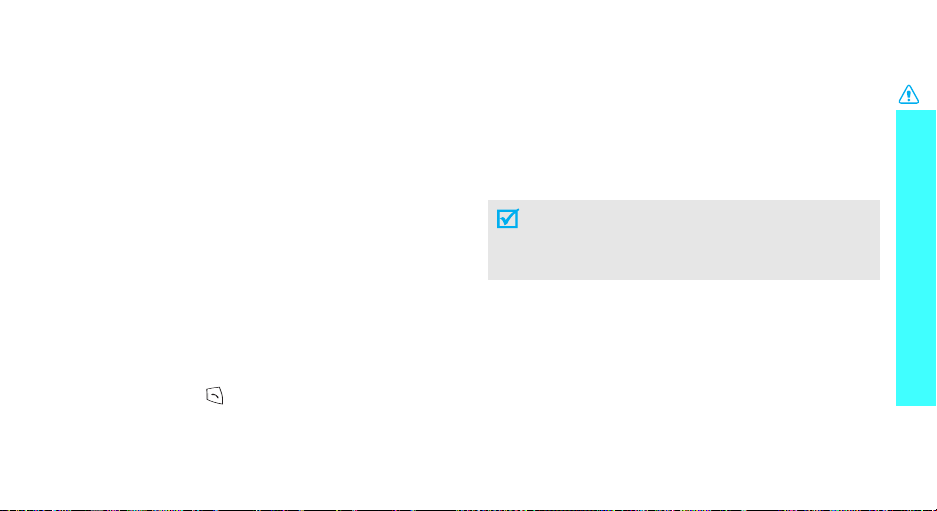
Interference
All wireless phones may be subject to interference,
which could affect their performance.
Be aware of special regulations
Meet any special regulations in force in any area and
always switch off your phone whenever it is forbidden
to use it, or when it may cause interference or danger.
Water resistance
Your phone is not water-resistan t. Keep it dry.
Sensible use
Use only in the normal position (held to the ear). Avoid
unnecessary contact with the antenna when the phone
is switched on.
Emergency calls
Key in the emergency number for your present
location, then press .
Keep your phone away from small children
Keep the phone and all its parts, including accessories,
out of the reach of small children.
Accessories and batteries
Use only Samsung-approved accessories and
batteries. Use of any unauthorised accessories could
damage your phone and may be dangerous.
• The phone could explode if the battery is
replaced with an incorrect type.
• Dispose of used batteries according to the
manufacturer’s instructions.
Qualified service
Only qualified service personnel m ay repair your
phone.
For more detailed safety information, see "Health and
safety information" on page 91.
Important safety precautions
1
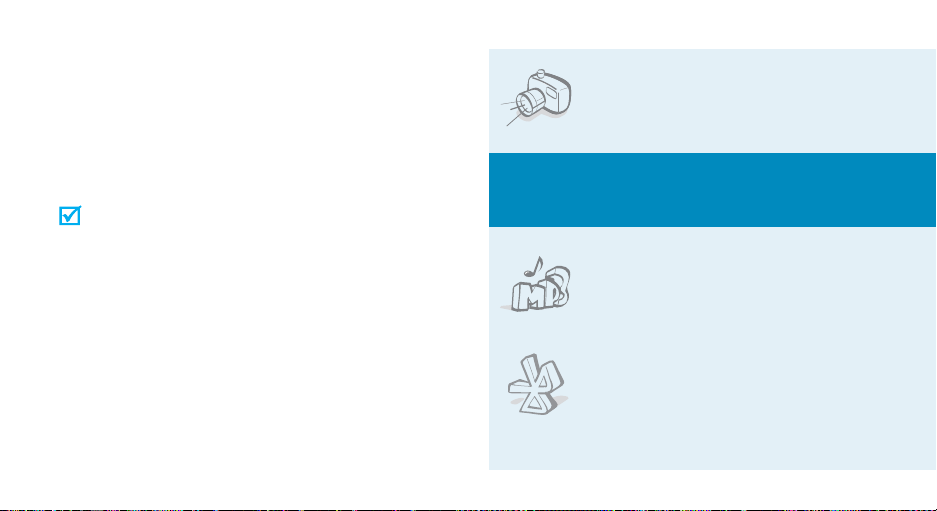
About this Guide
This User’s Guide provides you with condensed
information about how to use your phone. To quickly
learn the basics for your phone, please ref er to “G et
started” and “Step outside the phone.”
In this guide, the following instruction icons appear:
Indicates that you need to pay careful
attention to the subsequent information
regarding safety or phone features.
[ ] Indicates a key on the phone. For example,
< > Indicates a soft key, whose function is
2
Indicates that you can get more information
on the referenced page.
→
Indicates that you need to press the
Navigation keys to scroll to the specified
option and then select it.
[Centre]
displayed on the phone screen. For example,
<
Menu
>
• Camera and camcorder
Special
•MP3 player
•Bluetooth
Use the camera module on your
phone to take a photo or record a
video.
features of your phone
Play MP3 music files using your
phone as an MP3 player.
Send photos, images, videos, and
other personal data, and connect
to other devices using free,
wireless Bluetooth technology.
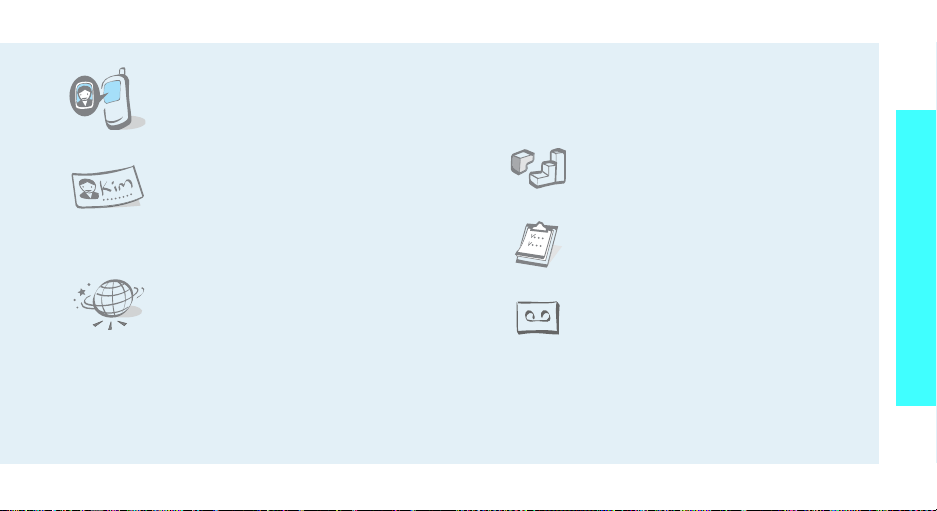
• Get personal with photo caller
ID
See who’s calling you when their
very own photo displays.
• Name card
Create name cards with your
number and profile. Whenever
introducing yourself to others, use
this convenient electronic name
card.
•WAP browser
Access the wireless web and access
various services and current
information.
• Multimedia Message Service (MMS)
Send and receive MMS messages with a
combination of text, images, video, and audio.
•E-mail
Send and receive e-mails with images, video, and
audio attachments.
•Java
Enjoy Java™-based embedded
games and download new games.
•Calendar
Keep track of your daily, weekly,
and monthly schedule.
• Voice recorder
Record memos or sounds.
Special features of your phone
3
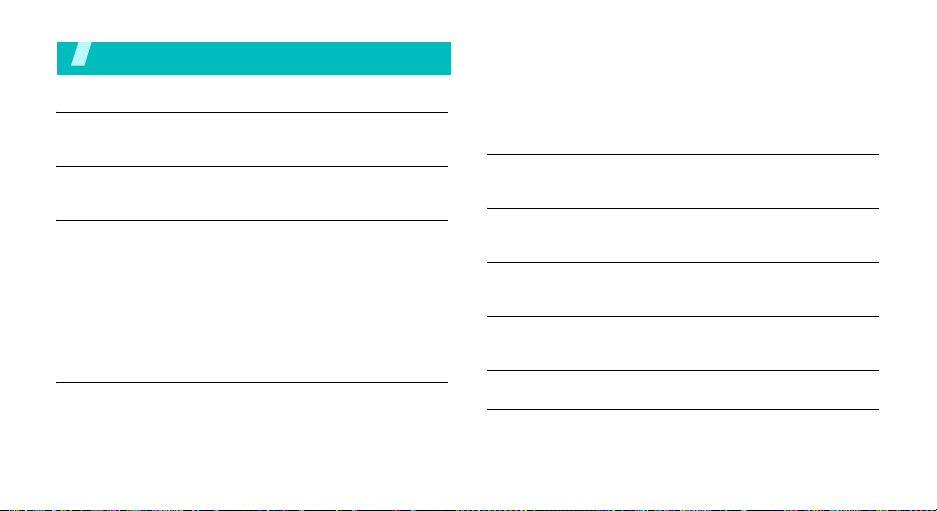
Contents
Unpack 6
Make sure you have each item
Your phone 6
Buttons, features, and locations
Get started 7
First steps to operate your phone
Install and charge the phone ................................... 7
Power on or off...................................................... 8
Keys and display.................................................... 9
Access menu functions.......................................... 11
Customise your phone .......................................... 12
Make/Answer calls................................................ 14
Step outside the phone 15
Begin with your camera, music, and other special features
Use camera......................................................... 15
Play MP3s ........................................................... 16
4
Use Phonebook .................................................... 17
Browse the web ................................................... 18
Send messages.................................................... 19
View messages .................................................... 20
Use Bluetooth...................................................... 21
Enter text 22
AB, T9, Number, and Symbol mode
Call functions 24
Advanced calling features
Menu functions 29
All menu options listed
Solve problems 89
Help and personal needs
Health and safety information 91
Index 97
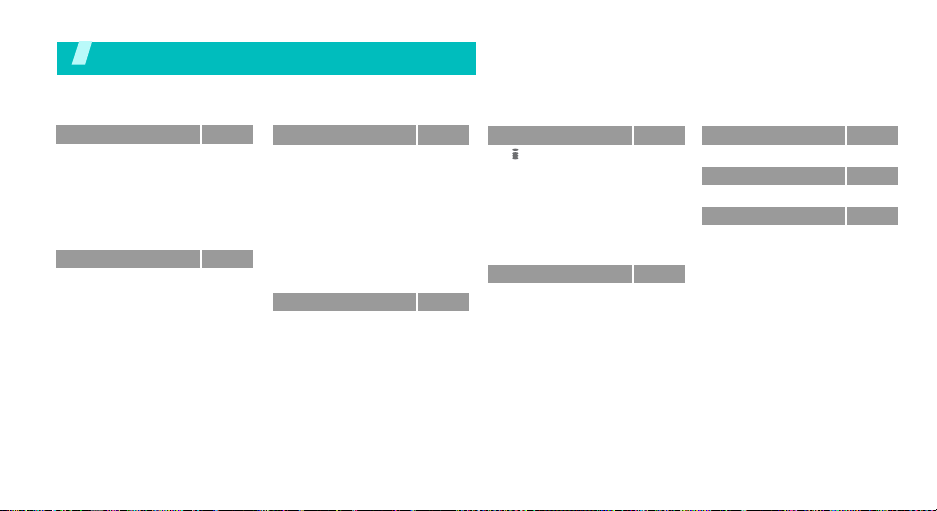
Overview of menu functions
To access Menu mode, press [Centre] in Idle mode.
1 Call records
1 Current contacts
2 Missed calls
3 Dialled calls
4 Received calls
5 Delete all
6 Call time
7 Call cost
2 Phonebook
1 Contacts list
2 Add new contact
3 Group
4 Speed dial
5 My name card
6 Own number
7 Management
8 Service number
*
p.29
p.29
p.30
p.30
p.30
p.30
p.30
p.31
p.31
p.31
p.32
p.33
p.34
p.34
p.35
p.35
p.35
3 Applications
1 Java world
2 MP3 player
3 Voice recorder
4 World time
5 Alarm
6 PIM sync
7 Calculator
8 Converter
9 Timer
0 Stopwatch
4 Messages
1 Create message
2 My messages
3 Te mpla tes
4 Delete all
5 Settings
6 Memory status
*
p.36
p.36
p.36
p.39
p.40
p.40
p.41
p.42
p.42
p.43
p.43
p.44
p.44
p.45
p.49
p.49
p.49
p.50
5 i-mode
1 Menu
2 Mail
3 Java application
4 SMS
5 Bookmarks
6 Go to webpage
7 Saved pages
8 Settings
6 File manager
1 Images
2 Videos
3 Music
4 Sounds
5 Other files
6 Memory status
p.50
7 Calendar
p.51
p.52
8 Camera
p.58
p.59
p.59
9 Settings
p.60
1 Time & Date
p.60
2 Phone settings
p.60
3 Display settings
p.61
4 Sound settings
5 Network services
p.61
6 Bluetooth
p.62
7 Security
p.62
8 i-mode settings
p.63
9 Reset settings
p.64
p.64
* Shows only if supported by your
SIM card.
p.64
p.69
p.76
p.76
p.77
p.78
p.79
p.80
p.83
p.86
p.88
p.88
5
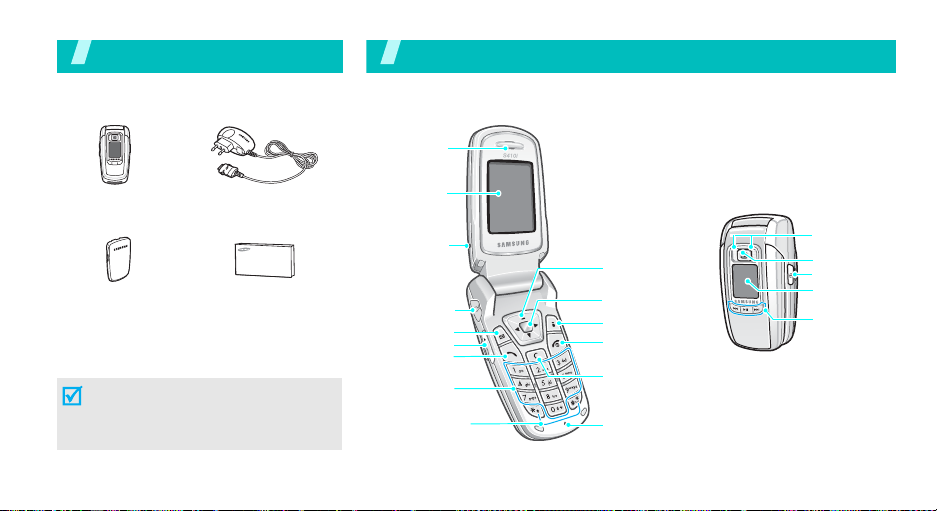
Unpack
Make sure you have each item
You r ph one
Buttons, features, and locations
Earpiece
Phone
Battery
Travel c harger
User’s manual
You can obtain various accessories from
your local Samsung dealer.
The items supplied with your phone
and the accessories at your Samsung
dealer may vary, depending on your
country or service provider.
6
Display
Camcorder
microphone
Headset jack
Soft key (left)
Volume keys
Dial key
Alphanumeric
keys
Special
function keys
Navigation keys
(Up/Down/Left/
Right)
Menu access/
Confirm key
Soft key (right)
Power on/off/
Menu exit key
Correct key
Microphone
Flash
Camera
Camera key
External
display
MP3 player
control keys
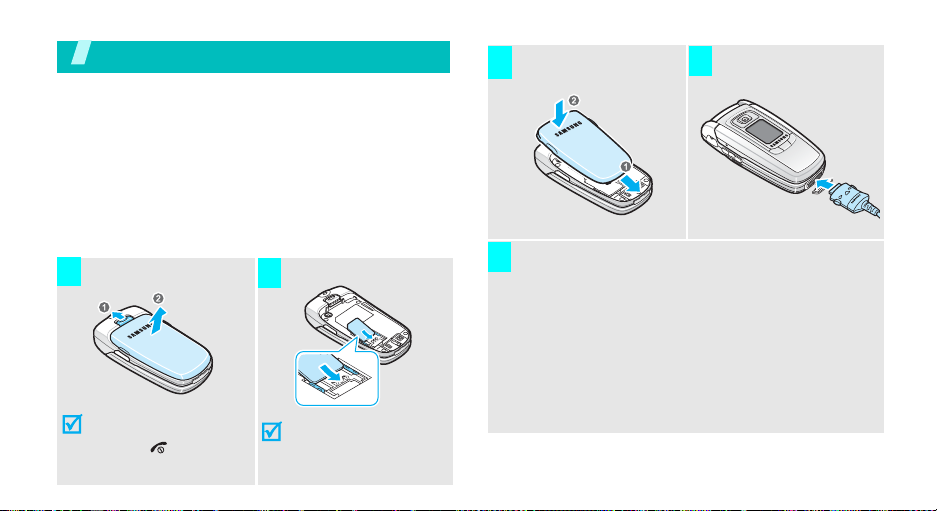
Get started
First steps to operate your phone
SIM card information
When you subscribe to a cellular network, you receive
a plug-in SIM (Subscriber Identity Module) card
loaded with your subscription details, such as your
PIN, and available optional services.
Install and charge the phone
Remove the battery.
1
If the
phone is already
on, first turn it off by
[]
holding
.
Insert the SIM card.
2
Make sure that the goldcoloured contacts on the
card face down into the
phone.
Install the battery.
3 4
Plug the charger into a standard AC wall outlet.
5
The LED on the charger indicates the charging
progress:
• Red: the battery is being charged.
• Green: the battery is com p letely charged.
• Orange: the battery is not correctly plugged in
or is operating at a too high or too low
temperature.
Plug the travel charger
into the phone.
7
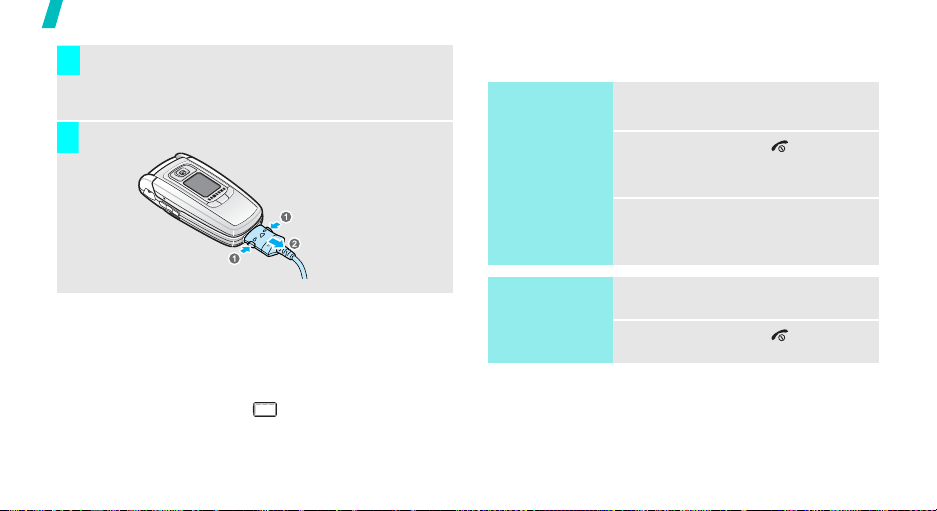
Get started
When the phone is completely charged (green
6
charger LED), unplug the charger from the power
outlet.
Remove the charger from the phone.
7
Power on or off
Switch on
Do not turn on
the phone when
mobile phone
use is prohibited.
1. Open the phone.
2. Press and hold [ ] to turn on
3. If necessary, enter the PIN and
the phone.
press <OK>.
Low battery indicator
When the battery is low:
• a warning tone sounds,
• the battery low message displays, and
• the empty battery icon blinks.
If the battery level becomes too low, the phone
automatically turns off. Recharge your battery.
8
Switch off
1. Open the phone.
2. Press and hold [ ].
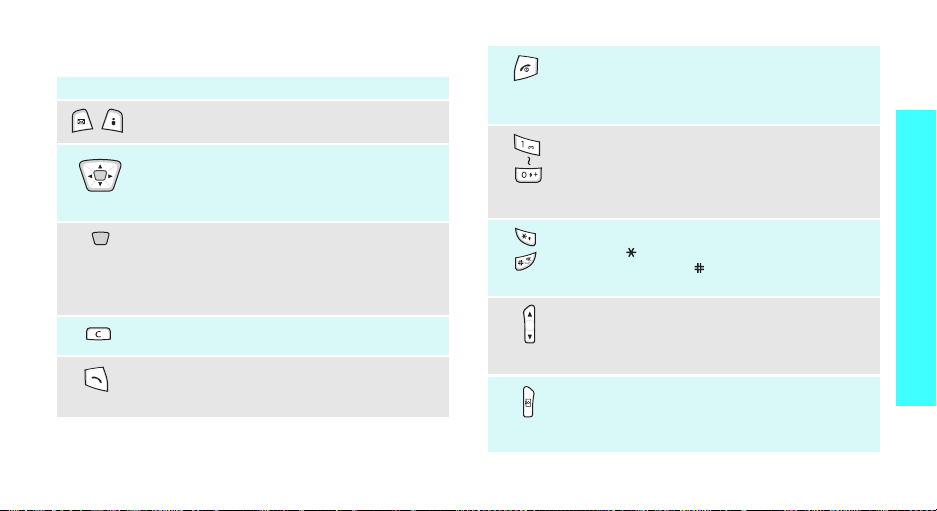
Keys and display
Key(s) Description
Perform the function indicated on the
bottom line of the display.
In Idle mode, access your favourite menus
directly.
In Menu mode, scroll through the menu
options.
In Idle mode, enters Menu mode. Also,
launches the i-mode browser when held
down.
In Menu mode, selects the highlighted menu
option.
Deletes characters from the display.
Sends or answers a call.
In Idle mode, retrieves the recent numbers
dialled, missed, or received.
p. 77
(on the left)
(on the right)
Ends a call.
Hold down to switch the phone on and off.
In Menu mode, cancels input and returns
the phone to Idle mode.
Enter numbers, letters, and some special
characters.
In Idle mode, hold
voice mail server . Hold [
international prefix.
Enter special characters.
Hold [ ] down to insert a pause between
numbers. Hold [
deactivate Quiet mode.
Adjusts the phone volume.
In Idle mode, with the phone open, adjusts
the keypad tone volume. With the phone
closed, hold down to turn on the backlight.
In Idle mode, hold down to turn on the
camera.
In Camera mode, takes a photo or records a
video.
[1]
down to access your
0
] down to enter an
]
down to activate or
Get started
9
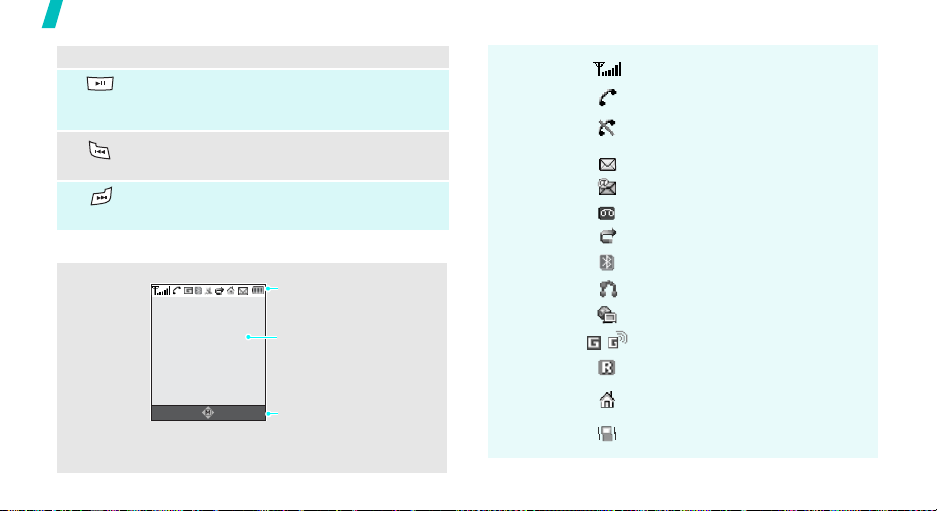
Get started
Key(s) Description
(on the front)
(on the front)
(on the front)
Display
Layout
10
(continued)
Hold down to launch or close the MP3
player.
Starts playing music.
Gets back to the previous file during
playback.
Skips to the next file during playback.
Icons
display various icons.
Text and graphics
display messages,
instructions, and
information you enter.
i-mail i-mode
Soft key function
indicators
show the current functions
assigned to the two soft
keys.
Icons
*
Received signal strength
Call in progress
Out of your service area; you
cannot send or receive calls
New message
New e-mail message
New voice mail
Call diverting feature is active
Bluetooth feature is active
Connected to hands-free or headset
Synchronised with a PC
GPRS network
Roaming network
Home Zone, if you have registered
for the appropriate service
Call ringer set to vibrate
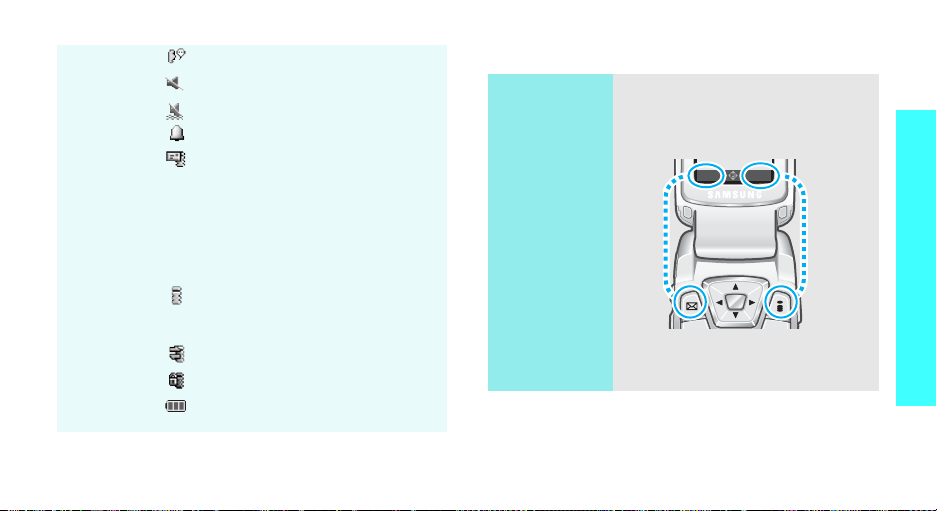
Icons
(continued)
Mute mode is active during a call
Quiet mode is active (Mute)
Quiet mode is acti ve (Vibration)
Alarm set
New i-mail or i-MMS message:
• Grey: a new mail or message in
your phone; when a mail or
message is being downloaded, the
icon blinks
• Yellow: a new mail or message on
the i-mode centre
• Red: Inbox is full
i-mode is active:
• Yellow: in a GPRS network
•Gray: in a GSM network
i-mode connection is being made
i-mode is locked
Battery power level
* The icons shown on the display may vary, depending
on your country or service provider.
Access menu functions
Use the soft
keys
The roles of the soft keys vary
depending on the function you are
using. The bottom line of the
display indicates their current role.
i-mail i-mode
Press the left soft
key to access the
Mail
menu.
Press the right soft
key to access the
i-mode
menu.
Get started
11
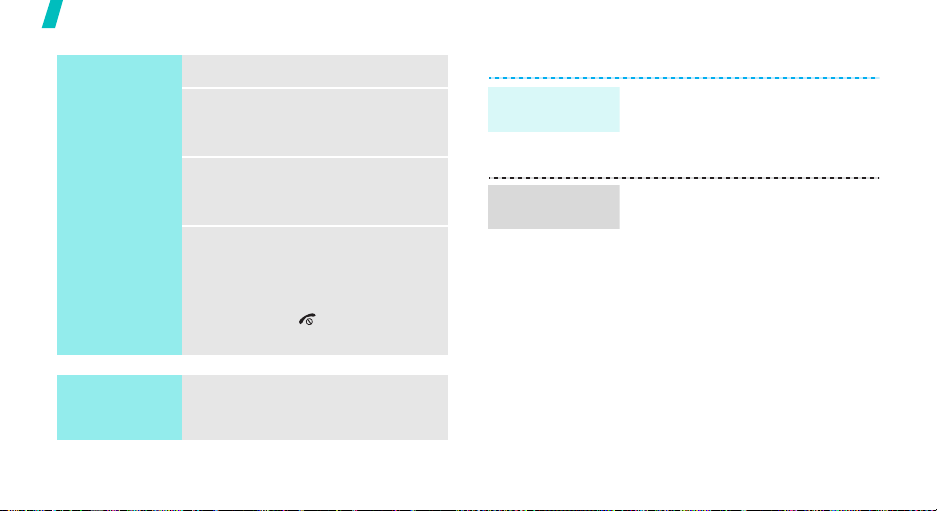
Get started
Select an
option
1. Press the appropriate soft key.
2. Press the Navigation keys to
move to the next or previous
option.
3. Press <
4. To exit, choose either of the
Select
confirm the function displayed
or option highlighted.
following methods.
• Press <
one level.
• Press [ ] to return to Idle
mode.
> or [Centre] to
Back
> to move up
Customise your phone
Display
language
Call ringer
melody
1. In Idle mode, press [Centre]
and select
settings
2. Select a language.
1. In Idle mode, press [Centre]
and select
settings
Ringtone
2. Select a ringer category.
3. Select a ringer melody.
4. Press <
Settings
→
Language
Settings
→
Incoming call
.
Save
>.
→
→
Phone
.
Sound
→
Use shortcuts
12
Press the number key
corresponding to the option you
want.
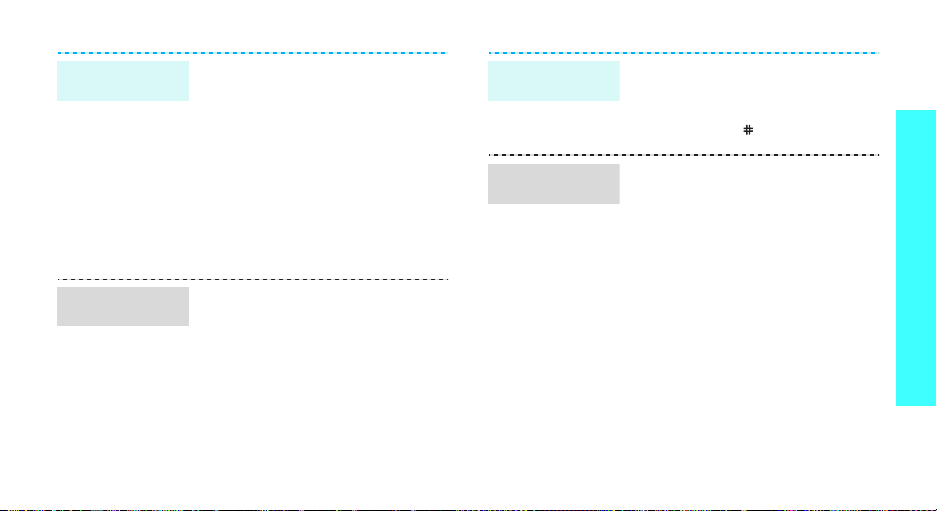
Idle mode
wallpaper
Menu mode
skin colour
You can set a wallpaper for the
main or external display.
1. In Idle mode, press [Centre]
and select
settings
display
or
Settings
→
Cover display
→
Wallpaper
Display
→
Main
.
2. Select an image category.
3. Select an image and press
Select
>.
<
Save
4. Press <
>.
You can change the colour for the
display components, such as title
bars and highlight bars.
1. In Idle mode, press [Centre]
and select
settings
Settings
→
Skin
.
→
Display
2. Select a colour pattern.
Quiet mode
Menu
shortcuts
You can switch to Quiet mode to
avoid disturbing other people with
your phone sound.
[
]
Press and hold
in Idle mode.
You can use the Navigation keys as
shortcut keys to access specific
menus directly from Idle mode.
To assign a shortcut menu:
1. In Idle mode, press [Centre]
and select
settings
Settings
→
→
Short cut
Phone
.
2. Scroll to a key.
Options
3. Press <
Change
> and select
.
4. Select a menu to be assigned to
the key.
Get started
13
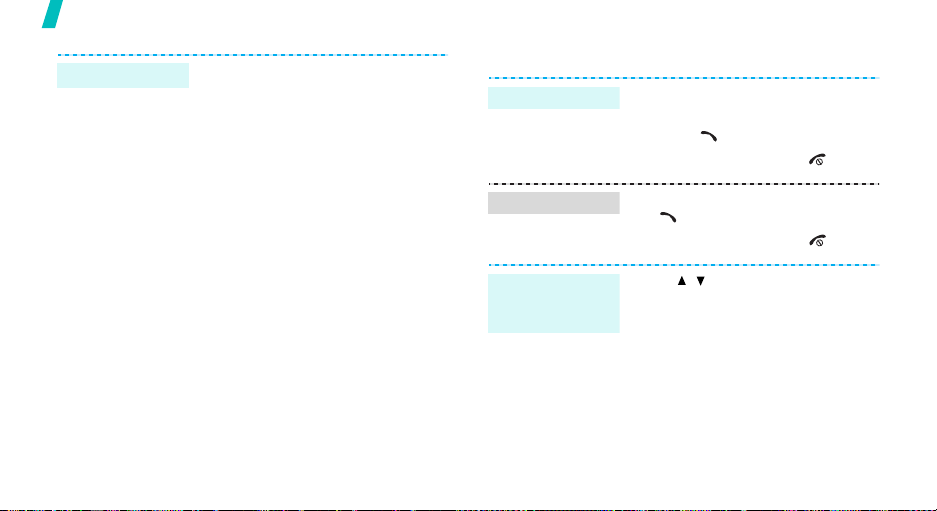
Get started
Phone lock
14
You can protect the phone against
unauthorised use with a phone
password.
1. In Idle mode, press [Centre]
and select
Security
password
2. Enter the default password,
“00000000” and press <
3. Enter a new 4- to 8- digit
password and press <
4. Enter the new password again
and press <
5. Select
6. Select
7. Enter the password and press
OK
<
Settings
→
Change
.
OK
Phone lock
Enable
>.
→
OK
>.
OK
>.
>.
.
.
Make/Answer calls
Make a call
Answer a call
Adjust the
volume during
a call
1. In Idle mode, enter an area code
and phone number.
2. Press
3. To end the call, press
1. When the phone is ringing, press
[]
2. To end the call, press
Press [ / ].
[]
.
.
[]
.
[]
.
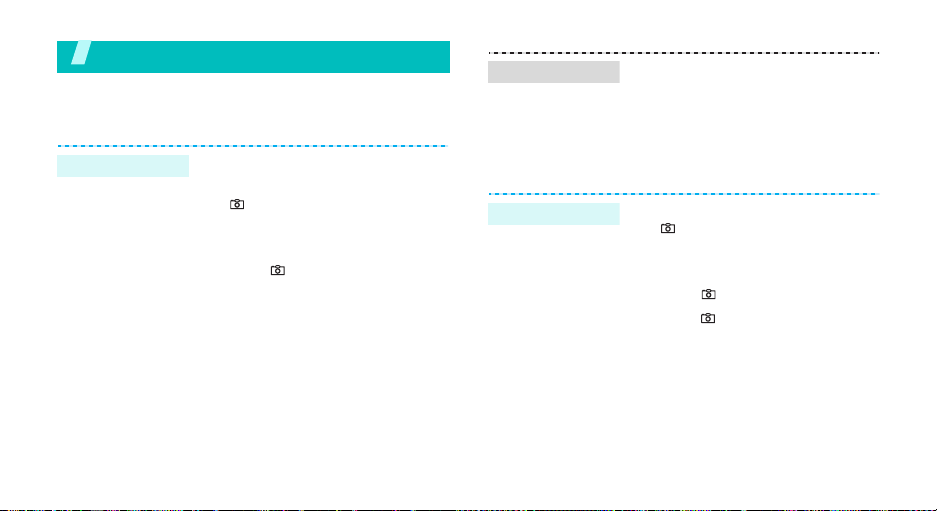
Step outside the phone
Begin with your camera, music, and other special features
Use camera
Take a photo
1. Open the phone.
2. In Idle mode, press and hold
]
to turn on the camera.
[
3. Aim the lens at the subject and
adjust the image.
[
4. Press
photo is saved au to matically.
5.
Pres
another photo.
] to take a photo. The
s <
Preview
> to
take
View a photo
Record a video
1. In Capture mode, press the left
soft key and select Go to
photos
.
2. Press [Left] or [Right] to select
a photo category .
3. Select the photo you want.
1. In Idle mode, press and hold
[
] to turn on the camera.
1
2. Press [
3. Press
4. Press
5. Press <
] to switch to Record
mode.
[
] to start recording.
[
video is saved automatically.
another video.
] to stop recording. The
Preview
> to record
15
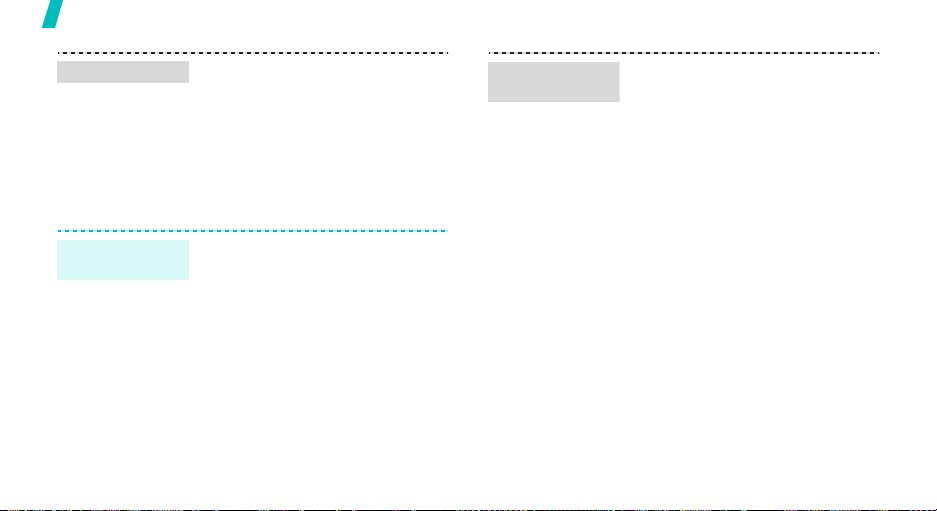
Step outside the phone
Play a video
Play MP3s
Copy MP3 files
to the phone
16
1. In Record mode,
soft key and select Go to
videos
.
2. Press [Left] or [Right] to select
a video category.
3. Select the video you want.
Use these methods:
• Download from the wireless
p. 50
web
• Download from a computer
using EasyStudio II
EasyStudio II User’s Guide
• Receive via Bluetooth
press the left
p. 86
Create a play
list
1. In Idle mode, press [Centre]
and select
MP3 player
2. Press <
Add to playlist
Add files
3. For
files and press <
Repeat from step 2.
Applications
Options
.
Add files
Add all
Select
→
>.
.
> and select
→
, select specific
or
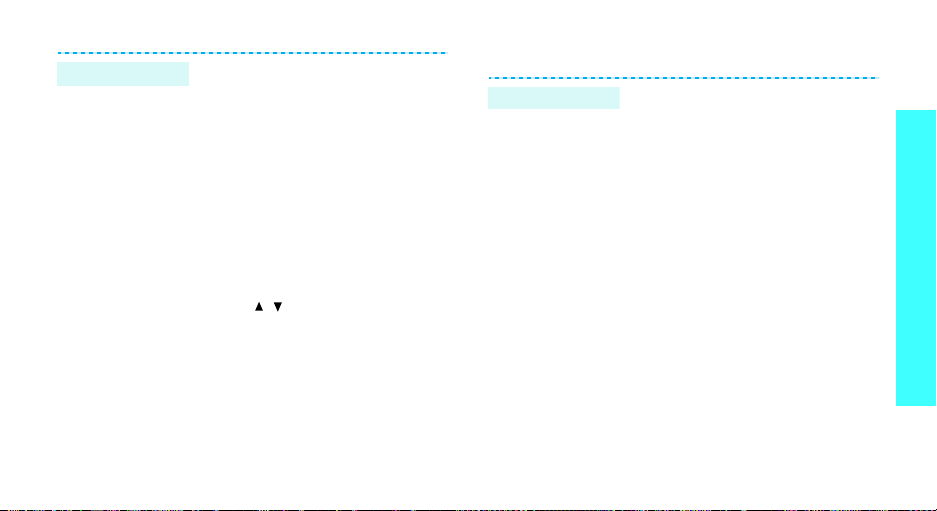
Play MP3 file
1. From the MP3 player screen,
press [Centre].
2. During playback, use the
following keys:
• [Centre]: pauses/resumes
playback.
• [Left]: goes back to the
previous file.
• [Right]: skips to the next
file.
• [Up]: opens the play list.
• [Down]: stops playback.
• [ / ]: adjusts the volume.
Use Phonebook
Add an entry
To the phone’s memory
1. In Idle mode, enter a phone
2. Select
3. Specify the contact information:
4. Press <
To the SIM card
1. In Idle mode, enter a phone
2. Select
3. Enter a name.
4. Press <
number and press <
Save contact
→
a number type.
First name, Last name, Mobile,
Home, Office, Fax, Other , Em ail,
Caller ID, Ringtone, Group, and
Memo.
Save
entry.
number and press <
Save contact
Save
entry.
Options
> to save the
Options
> to save the
→
→
>.
Phone
>.
SIM
.
Step outside the phone
17
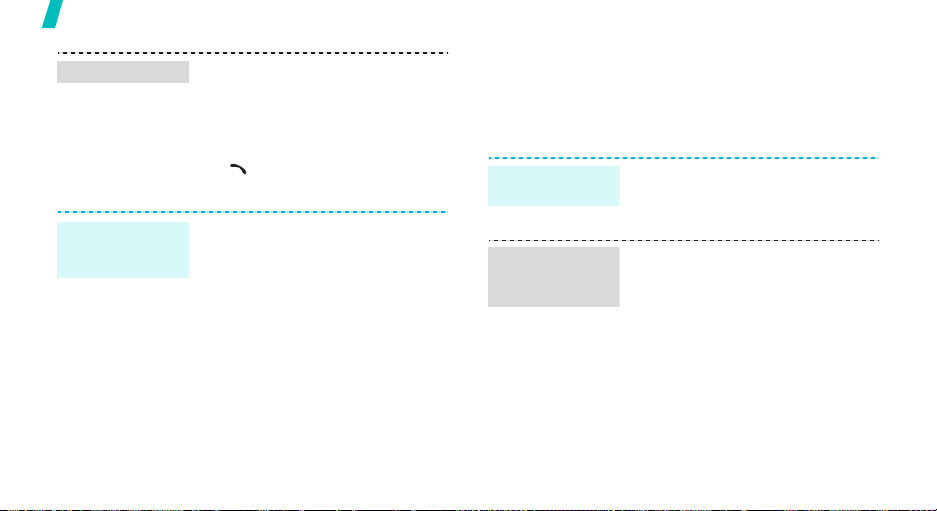
Step outside the phone
Find an entry
1. In Idle mode, press [Centre]
and select
Contacts list
2. Select an entry.
3. Select a number and press
[]
<
Options
Phonebook
.
to dial, or press
> to access options.
→
Browse the web
Using the i-mode browser, you can get easy access to
the wireless web to get a variety of up-to-date
services and information and to enjoy downloads of
web content.
Launch the
browser
In Idle mode, press and hold
[Centre].
Create and
send a name
card
18
1. In Idle mode, press [Centre]
and select
name card
2. Specify your contact
information.
3. Press <
name card.
4. To send the name card to other
people, press <
select
Phonebook
.
Save
> to save the
Send via bluetooth
Options
→ My
> and
.
Navigate with
the WAP
browser
• T o scroll through browser items,
press [Up] or [Down].
• To select an item, press
[Centre].
• To return to the previous page,
press [Left] or [
C
].
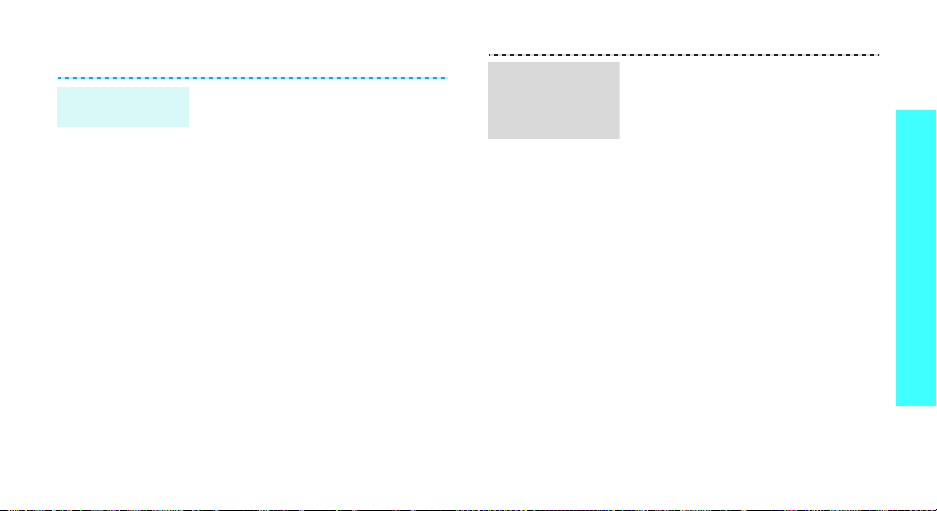
Send messages
Send a text
message (SMS)
1. In Idle mode, press [Centre]
2. Enter the message text.
3. Press <
4. Enter destination numbers.
5. Press [Centre] to send the
and select
message
Save and send
message.
Messages
.
Options
→
Create
> and select
or
Send only
.
Send a
multimedia
message
(i-MMS)
1. In Idle mode, press [Centre]
twice and select
MMS
.
2. Select
3. Select the
4. Enter a destination number or
5. Select the
6. Enter a message subject and
7. Select the
8. Press <
Send
an e-mail address and press
[Centre].
press [Centre].
media items.
Send
Send
.
Mail
and then
To1
field.
Subject
SMIL
field and add
> and select
→
Yes
field.
Create
.
Step outside the phone
19
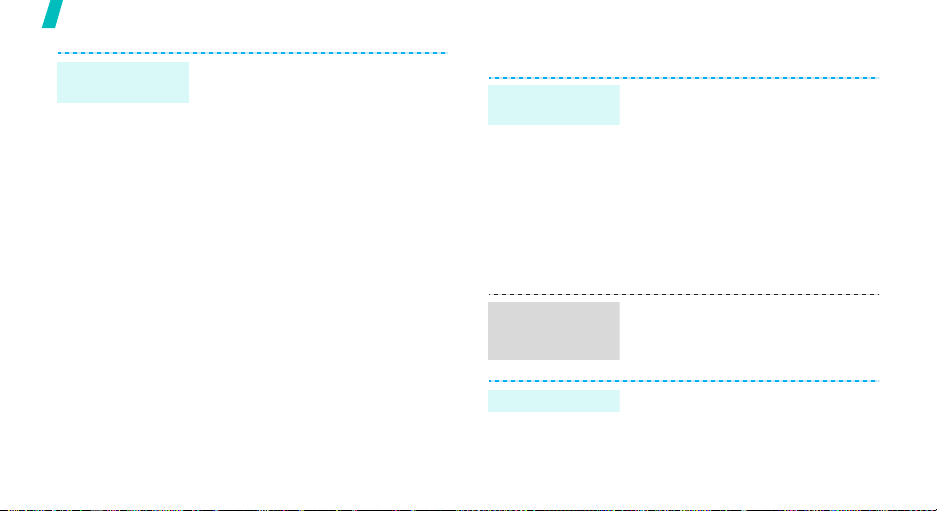
Step outside the phone
Send an e-mail
(i-mail)
20
1. In Idle mode, press [Centre]
twice and select
mail
.
2. Select the
To1
Mail
field.
→
Create
3. Enter an e-mail address and
press [Centre].
4. Select the
Subject
field.
5. Enter an e-mail subject and
press [Centre].
6. Select the
Message
field.
7. Enter the e-mail text and press
[Centre].
8. Select the
Attachment
field.
9. Add images, sounds, or videos.
Send
10.Select
to send the e-mail.
View messages
View a text
message
View a
multimedia
message
-
View an e-mail
When a notification appe ars :
1. Press <
2. Select a message from the
From the Inbox:
1. In Idle mode, press [Centre]
2. Select a message.
1. In Idle mode, press [Centre]
2. Select a message.
1. In Idle mode, press [Centre]
2. Select an e-mail.
View
>.
Inbox.
and select
messages
Messages
→
Inbox
twice and select
twice and select
Mail
Mail
.
→
→
→
My
Inbox
Inbox
.
.
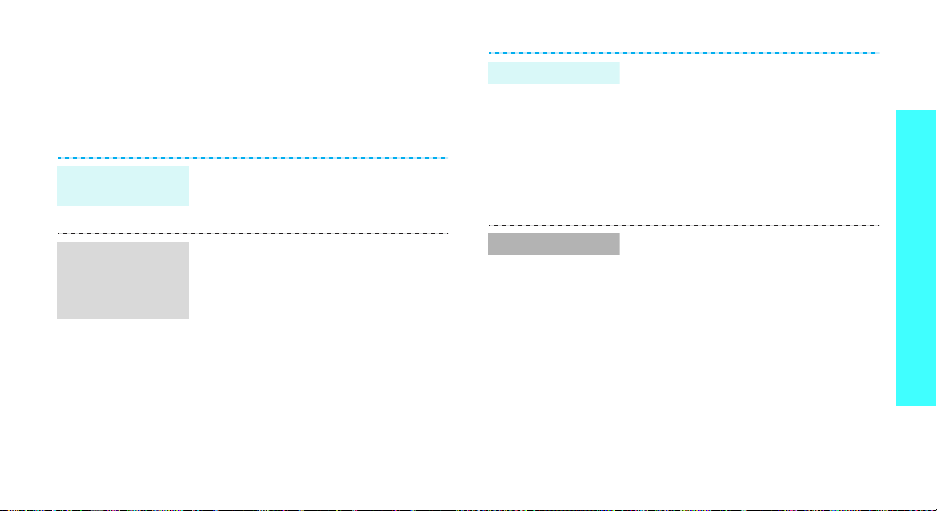
Use Bluetooth
Your phone is equipped with Bluetooth technology
which enables you to connect the phone wirelessly to
other Bluetooth devices and exchange data with them,
talk hands-free, or control the phone remotely.
Turn on
Bluetooth
Search for and
pair with a
Bluetooth
device
In Idle mode, press [Centre] and
select
Settings
Activation
1. In Idle mode, press <
and select
Bluetooth
Search new device
2. Select a device.
3. Enter a Bluetooth PIN code or
the other device’s Bluetooth PIN
code, if it has one, and press
OK
<
When the owner of the other
device enters the same code,
pairing is complete.
>.
→
→ On.
Settings
→
Bluetooth
Menu
→
My devices
.
→
>
→
Send data
Receive data
1. Access an application.
2. Scroll to an item.
Options
3. Press <
Send via
4. Select a device.
5. If necessary, enter the
Bluetooth PIN and press <
To receive data via Bluetooth, your
phone’s Bluetooth feature must be
active.
If necessary, press <
confirm the reception.
> and select
→ Bluetooth
Yes
> to
.
OK
>.
Step outside the phone
21
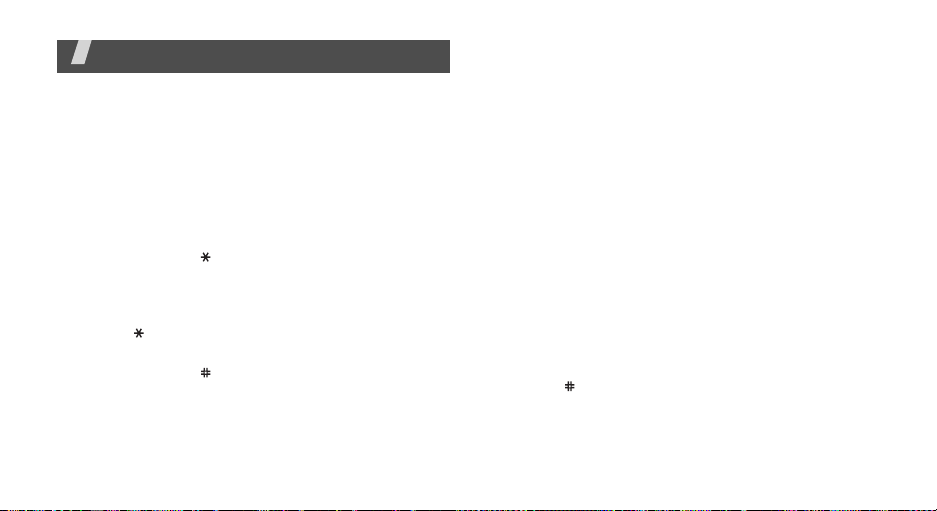
Enter text
AB, T9, Number, and Symbol mode
You can enter text for some features such as
messaging, Phonebook, or Calendar, using AB mode,
T9 mode, Number mode, and Symbol mode.
Changing the text input mode
The text input mode indicator appea rs when the cursor
is in a text field.
• Press and hold [ ] to switch between T9 and AB
modes. Depending on your country, you may also
be able to access an input mode for your specific
language.
• Press [ ] to change case or switch to Number
mode.
• Press and hold [ ] to switch to Symbol mode.
22
Using T9 mode
T9 is a predictive text input mode that allows you to
key in any character using single keystrokes.
Entering a word in T9 mode
1. Press [2] to [9] to start entering a word. Press
each key once for each letter.
4
For example, press [
enter Hello in T9 mode.
T9 predicts the word that you are typing, and it
may change with each key that you press.
2. Enter the whole word before editing or deleting
characters.
3. When the word displays correctly, go to step 4.
Otherwise, press [0] to display alternative wor d
choices for the keys that you have pressed.
For example, Of and Me use [
4. Press [ ] to insert a space and enter the next
word.
], [3], [5], [5], and [6] to
6
] and [3].
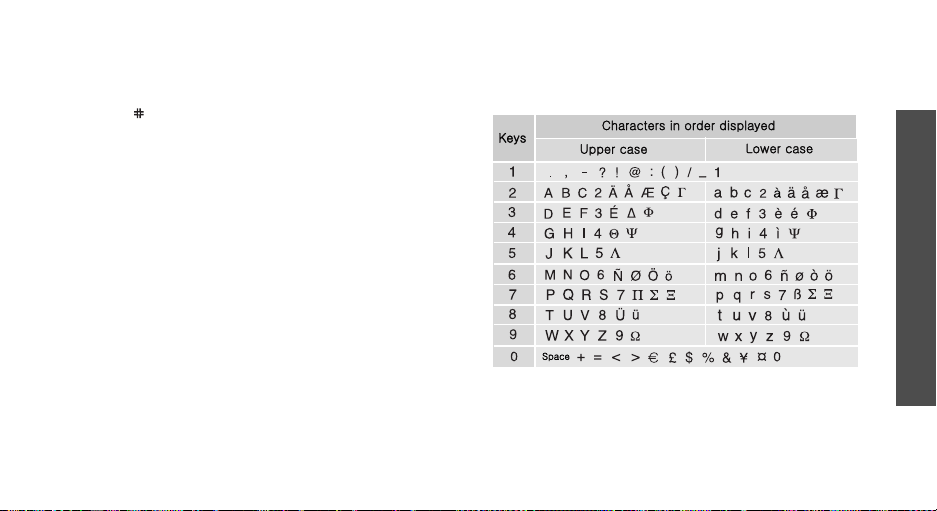
Tips for using T9 mode
•Press [1] to enter periods or apostrophes
automatically.
• Press [ ] to insert a space.
• Press the Navigation keys to move the cursor.
C
•Press [
] to delete characters one by one. Press
and hold [
C
] to clear the display.
Adding a new word to the T9 dictionary
This feature may not be available for some languages.
1. Enter the word that you want to add.
0
2. Press [
3. Press <
4. Enter the word you want using AB mode and press
] to display alternative words for your key
presses. When there are no more alternative
words,
Add
appears on the bottom line.
Add
>.
OK
>.
<
Using AB mode
Press the appropriate key until the character you want
appears on the screen.
Tips for using AB mode
• To enter the same letter twice or to enter a
different letter on the same key, wait for the cursor
to move to the right automatically or press [Right].
Then, enter the next letter.
Enter text
23
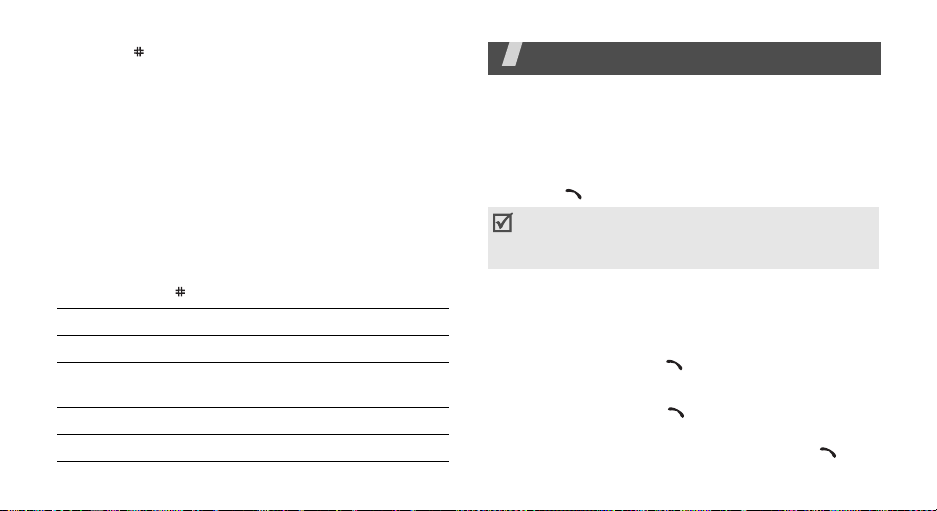
• Press [ ] to insert a space.
• Press the Navigation keys to move the cursor.
•Press [
C
] to delete characters one by one. Press
and hold [C] to clear the display.
Using Number mode
Number mode enables you to enter numbers.
Press the keys corresponding to the digits you want.
Using Symbol mode
Symbol mode enables you to insert symbols.
Press and hold [ ] to enter Symbol mode.
To Press
display more symbols [Up] or [Down].
select a symbol the corresponding
clear the entered symbol(s) [
insert the symbol(s) <OK>.
24
number key.
C
].
Call functions
Advanced calling features
Making a call
1. In Idle mode, enter the area code and phone
number.
2. Press [ ].
Press [C] to clear the last digit or press and hold
[C]
to clear the whole display. You can move the
cursor to edit an incorrect digit.
Making an international call
1. In Idle mode, press and hold [0]. The + character
appears.
2. Enter the country code, area code, and phone
number, then press [ ].
Redialling recent numbers
1. In Idle mode, press [ ] to display the list of
recent numbers.
2. Scroll to the number you want and press [ ].
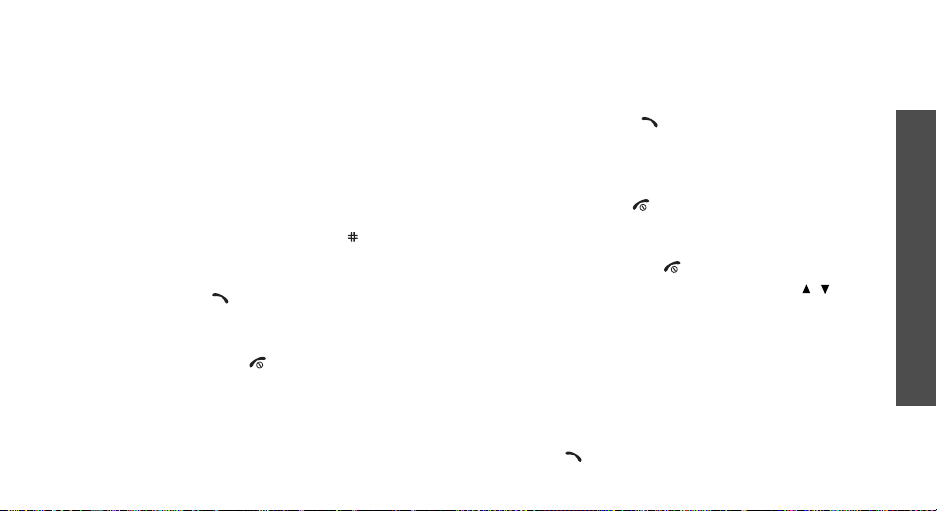
Making a call from Phonebook
Once you have stored a number in Phonebook, you
can dial the number by selecting it from
Phonebook.p. 31
You can also use the speed dial feature to assign your
most frequently called numbers to specific number
keys.
p. 34
Dialling a number from the SIM card
1. In Idle mode, enter the location number for the
phone number you want and press [ ].
2. Press [Left] or [Right] to scroll through other
numbers.
Dial
3. Press <
> or [ ] to dial the number you want.
Ending a call
Close the phone or press [ ].
Answering a call
When you receive an incoming call, the phone rings
and displays the incoming call image.
Accept
Press <
> or [ ] to answer the call.
Tips for answering a call
• When
• When
• Press <
• With the phone closed, press and hold [ / ] to
Anykey answer
menu is active, you can press any key, except for
<
Reject
> and [ ].p. 77
Active folder
is active, you can simply open the phone.p. 77
Reject
> or [ ] to reject a call.
reject a call.
in the
in the
Extra settings
Extra settings
menu
Viewing missed calls
If you have missed calls, the screen displays how
many calls you have missed.
View
1. Press <
2. If necessary, scroll through the missed calls.
3. Press [ ] to dial the number you want.
>.
Call functions
25
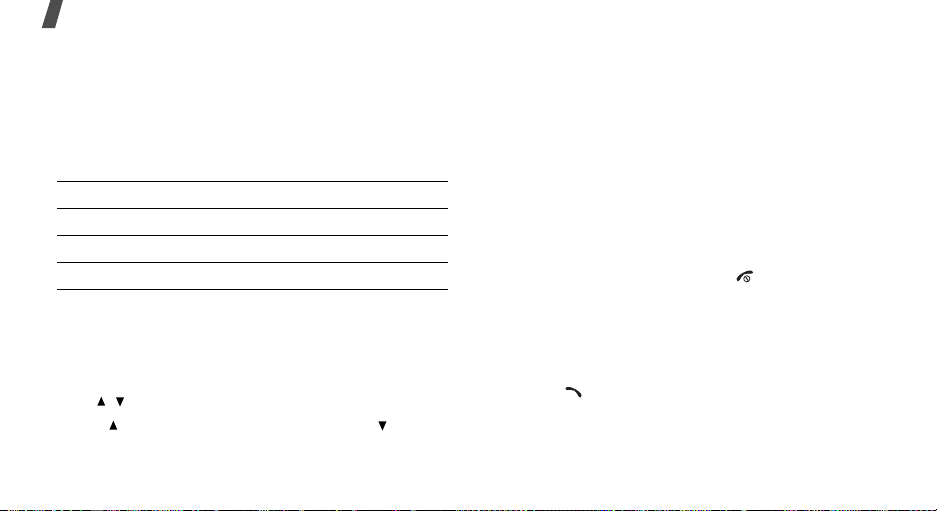
Call functions
Using the headset
Use the headset to make or answer calls without
holding the phone.
Connect the headset to the jack on the left side of the
phone.
The buttons on the headset work as listed below:
To Press
redial the last call and hold the button twice.
answer a call the button.
end a call the button.
Placing a call on hold/Retrieving
Press <
Hold
> or <
or retrieve the call.
Retrieve
> to place a call on hold
Making a second call
You can make another call if your network supports it.
Hold
1. Press <
2. Make the second call in the normal way.
3. Press <
4. Press <
the call on hold.
5. To end the current call, press [ ].
> to put the call on hold.
Swap
> to switch between the calls.
Options
> and select
End held call
to end
Options during a call
You can access a number of functions during a call.
Adjusting the volume during a call
Use [ / ] to adjust the earpiece volume during a call.
Press [ ] to increase the volume level and [ ] to
decrease the volume level.
26
Answering a second call
You can answer an incoming call while already on the
phone, if your network supports it and you have
activated the call waiting feature.p. 81
1. Press [ ] to answer the call. The first call is
automatically put on hold.
Swap
2. Press <
> to switch between the calls.
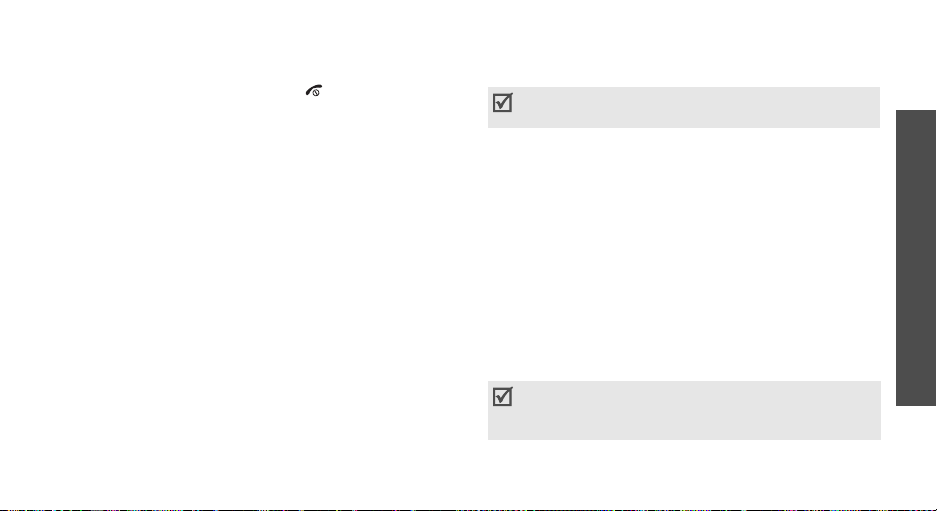
3. Press <
4. To end the current call, press [ ].
Options
the call on hold.
> and select
End held call
to end
Transferring a call
You can transfer the cur rently activ e call to a caller on
hold, if your network supports it. With this option, the
two callers can talk to each other, but you are
disconnected from the call.
Press <
Options
> and select
Transfer
.
Using an external speaker
Use an optional external speaker to talk and listen
with the phone a short distance away. First, you must
plug a speaker into the phone.
Using a Bluetooth headset
Use an optional Bluetooth headset to talk on the
phone without holding the phone to your ear. To use
this feature, you first need to register your headset
and connect it to the phone.p. 83
Options
Press <
Switch to phone
> and select
.
Switch to headset
or
Using the menu options
You can access Menu mode and use menu functions.
During a call, some menu functions are not
available.
Options
Press <
Switching off the microphone
You can temporarily switch off your phone’s
microphone so that the person on the phone cannot
hear you.
Options
Press <
> and select
> and select
Menu
Mute
.
(Mute mode)
or
Unmute
.
Muting or sending key tones
You can turn the key tones off or on.
Options
Press <
keys
.
T o communicate with answering machines or
computerised telephone systems,
be selected.
> and select
Mute keys
Send keys
or
Send
must
Call functions
27
