Samsung SGH-S401I User Manual

* Depending on the software installed or your service provider or country,
some of the descriptions in this guide may not match your phone exactly.
* Depending on your country, your phone and accessories may appear
different from the illustrations in this guide.
World Wide Web
http://www.samsungmobile.com
Printed in Korea
Code No.:GH68-xxxxxA
English (EU). 05/2006. Rev. 1.0

3
0
_
t
f
a
r
D
0
0
2
n
o
i
s
r
e
V
(
0
3
.
5
0
.
6
W
B
1
0
4
S
:
SGH-S401i
User’s Guide
)
1
E
F
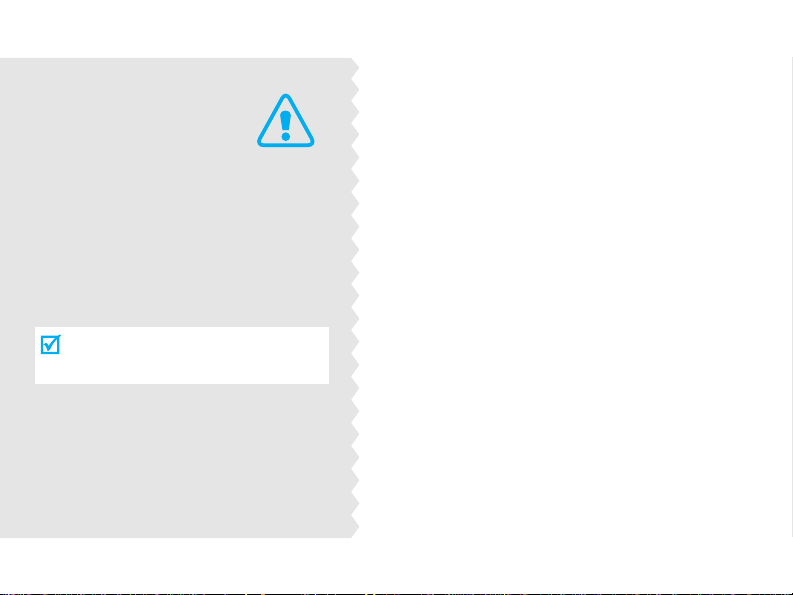
Important
safety
precautions
Failure to comp ly with the following
precautions may be dangerous or
illegal.
Drive safely at all times
Do not use a hand-held phone while driving.
Park the vehicle first.
Switch off the phone when refuelling
Do not use the phone at a refuelling point
(service station) or near fuels or chemicals.
Switch off in an aircraft
Wireless phones can cause interference. Using
them in an aircraft is both illegal and
dangerous.
Switch off the phone near all medical
equipment
Hospitals or health care facilities may be using
equipment that could be sensitive to external
radio frequency energy. Follow any regulations
or rules in force.
Interference
All wireless phones may be subject to
interference, which could affect their
performance.
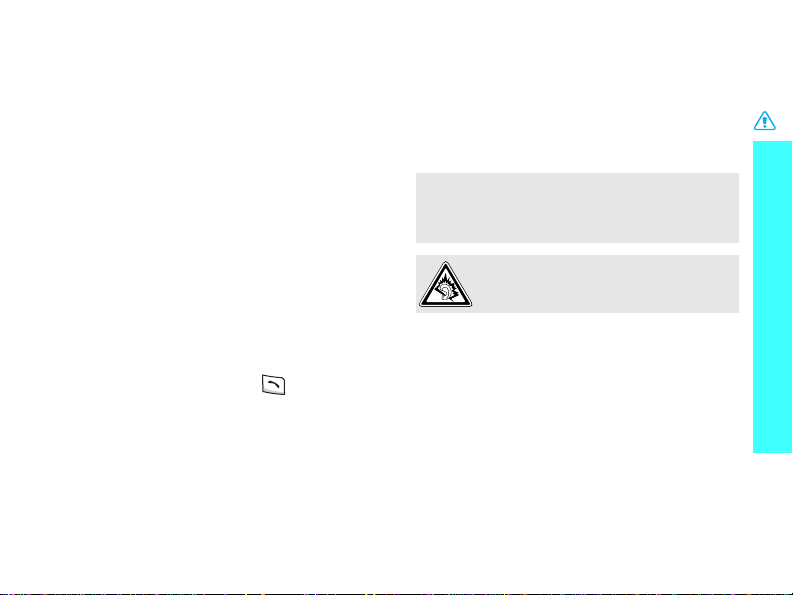
Be aware of special regulations
Meet any special regulations in force in any
area and always sw itch off your phone
whenever it is forbidden to use it, or when it
may cause interference or danger.
Water resistance
Your phone is not water-resistant. Keep it
dry.
Sensible use
Use only in the normal position (held to the
ear). Avoid unnecessary contact with the
antenna when the phone is switched on.
Emergency call
Key in the emergency number for your
present location, then press .
Keep your phone away from small
children
Keep the phone and all its parts, including
accessories, out of the reach of small
children.
Accessories and batteries
Use only Samsung-approved batteries and
accessories, such as headsets and PC data
cables. Use of any unauthorised accessories
could damage you or your phone and may
be dangerous.
• The phone could explode if the battery is
replaced with an incorrect type.
• Dispose of used batteries according to the
manufacturer’s instructions.
At very high volumes, prolonged
listening to a headset can damage your
hearing.
Qualified service
Only qualified service personnel may repair
your phone.
For more detailed safety information, see
"Health and safety information" on page 84.
Important safety precautions
1
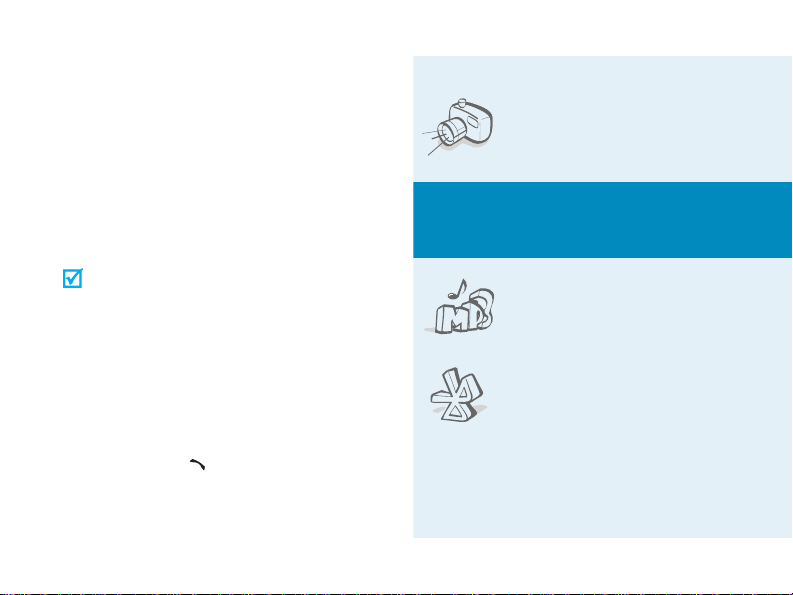
About this Guide
This User’s Guide provides you with
condensed information about how to use
your phone. To quickly learn the basics for
your phone, please refer to “Get started”
and “Step outside the phone.”
In this guide, the following instruction icons
appear:
Indicates that you need to pay careful
attention to the subsequent
information regarding safety or phone
features.
[
<
2
Indicates that you can g e t more
information on the referenced page.
Indicates that you need to press the
→
Navigation keys to scroll to the
specified option and then select it.
Indicates a key on the phone. For
]
example, [ ]
Indicates a soft key, whose function is
>
displayed on the phone screen. For
example, <
i-mail
>
• Camera and camcorder
Special
•Music player
•Bluetooth
Use the camera module on
your phone to take a photo
or record a video.
features of your phone
Play music files using your
phone as a music player.
Transfer media files and
personal data and connect
to other devices using free,
wireless Bluetooth
technology.
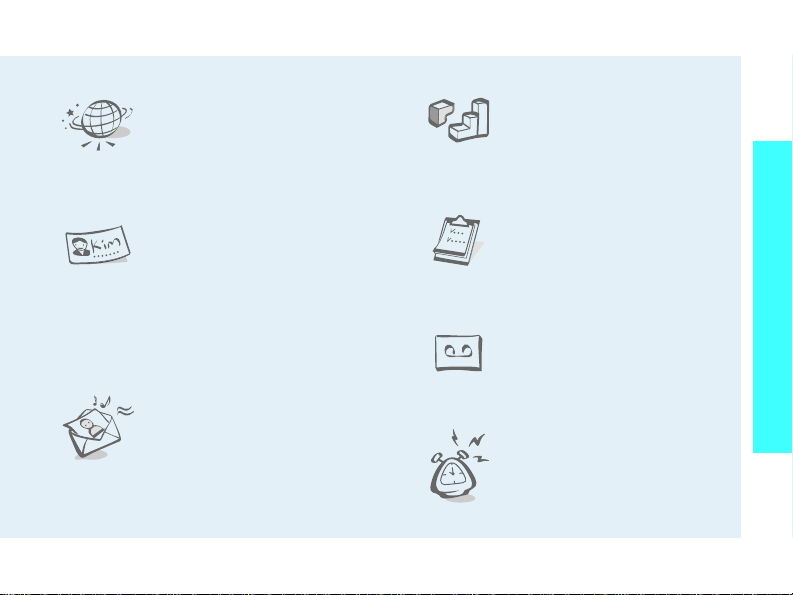
•Web browser
Access the wireless web to
get up-to-the-minute
information and a wid e
variety of media content.
•Java
Enjoy Java™-based
embedded games and
download new games.
Special features of your phone
• Name card
Create name cards with your
number and profile.
Whenever introducing
yourself to others, use this
convenient electronic name
card.
• Multimedia Message
Service (MMS)
Send and receive MMS
messages with a
combination of text, images,
video, and audio.
•Calendar
Keep track of your daily,
weekly, and monthly
schedule.
• Voice recorder
Record memos or sounds.
•Alarm
Use your phone as an alarm
clock to wake you up in the
morning or notify you of an
impending event.
3
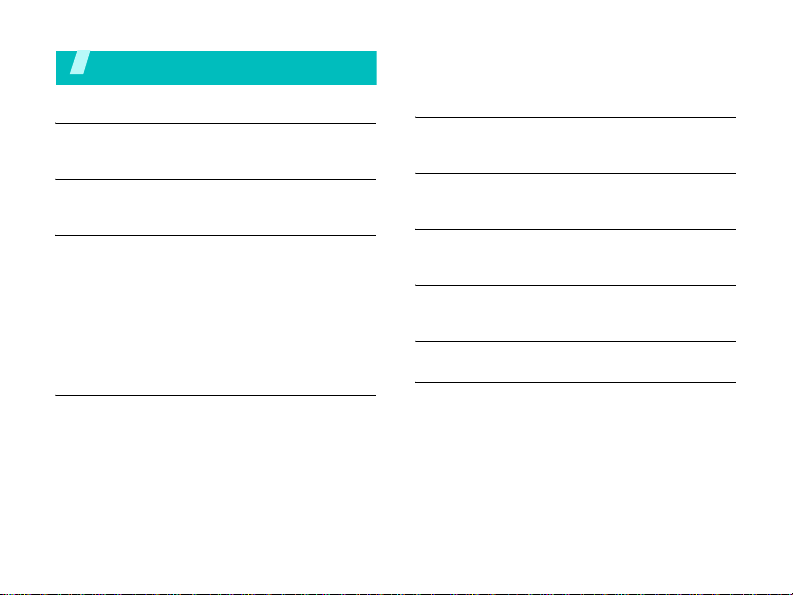
Contents
Unpack 6
Make sure you have each item
Your phone 6
Keys, features, and locations
Get started 7
First steps to operating your phone
Install and charge the phone...................... 7
Power on or off......................................... 8
Keys and display ...................................... 9
Access menu functions ............................ 12
Customise your phone............................. 13
Make/Answer calls .................................. 15
Step outside the phone 15
Begin with your camera, the music player, the
web, and other special features
Use the camera...................................... 15
Play music............................................. 16
Browse the web...................................... 18
Use Phonebook....................................... 18
Send messages ...................................... 20
4
View messages ....................................... 21
Use Bluetooth......................................... 22
Enter text 24
AB, T9, Number, and Symbol modes
Call functions 26
Advanced calling features
Menu functions 30
All menu options listed
Solve problems 82
Help and personal needs
Health and safety information 84
Index 92
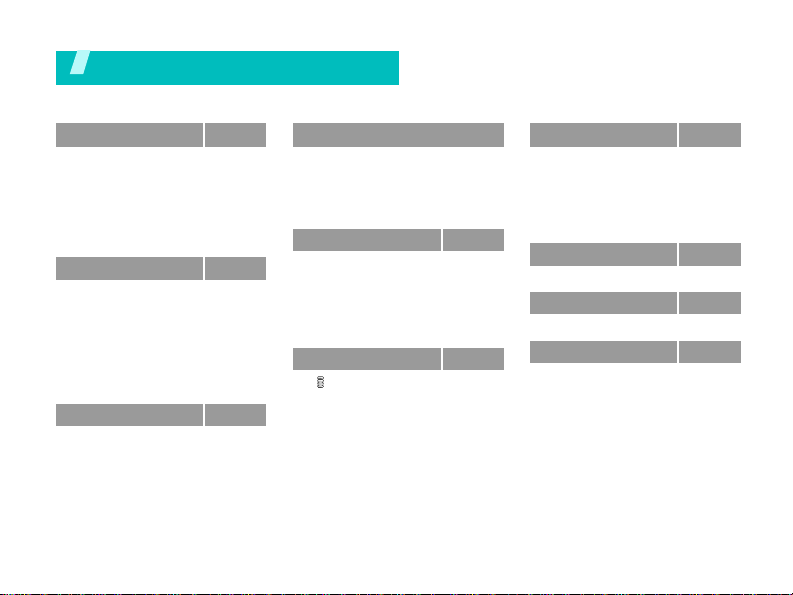
Overview of menu functions
To access Menu mode, press [Centre] in Idle mode.
1 Call log
1 Recent contacts
2 Missed calls
3 Dialled calls
4 Received calls
5 Delete all
6 Call time
7 Call costs
2 Phonebook
1 Contact list
2 Add new contact
3 Group
4 Speed dial
5 My namecard
6 Own number
7 Management
8 Service number
3 Applicatio n s
1 Music player
2 Voice recorder
3 Java world
4 World clock
5 Alarm
*
p. 30
p. 30
p. 31
p. 31
p. 31
p. 31
p. 31
p. 32
p. 32
p. 32
p. 33
p. 34
p. 34
p. 35
p. 35
p. 35
*
p. 36
p. 36
p. 36
p. 38
p. 39
p. 39
p. 40
4 Applicatio n s
6 Calculator
7 Converter
8 Timer
9 Stopwatch
*
0 SIM AT
5 Messages
1 Create message
2 My messages
3 Te mp lat es
4 Delete all
5 Settings
6 Memory status
6 i-mode
1 Menu
2 Mail
3 Java application
4 SMS
5 Bookmarks
6 Go to webpage
7 Saved pages
8 Settings
(continued)
p. 40
p. 41
p. 41
p. 41
p. 42
p. 42
p. 42
p. 43
p. 45
p. 46
p. 46
p. 47
p. 47
p. 47
p. 49
p. 56
p. 56
p. 57
p. 57
p. 57
p. 58
7 File manager
1 Images
2 Videos
3 Music
4 Sounds
5 Other files
6 Memory status
8 Calendar
9 Camera
10 Settings
1 Time and date
2 Phone settings
3 Display settings
4 Sound settings
5 Network services
6 Bluetooth
7 Security
8 i-mode settings
9 Reset settings
* Shows only if supported by your SIM
card.
p. 58
p. 58
p. 59
p. 60
p. 60
p. 61
p. 61
p. 62
p. 65
p. 70
p. 70
p. 71
p. 72
p. 73
p. 74
p. 77
p. 79
p. 81
p. 81
5
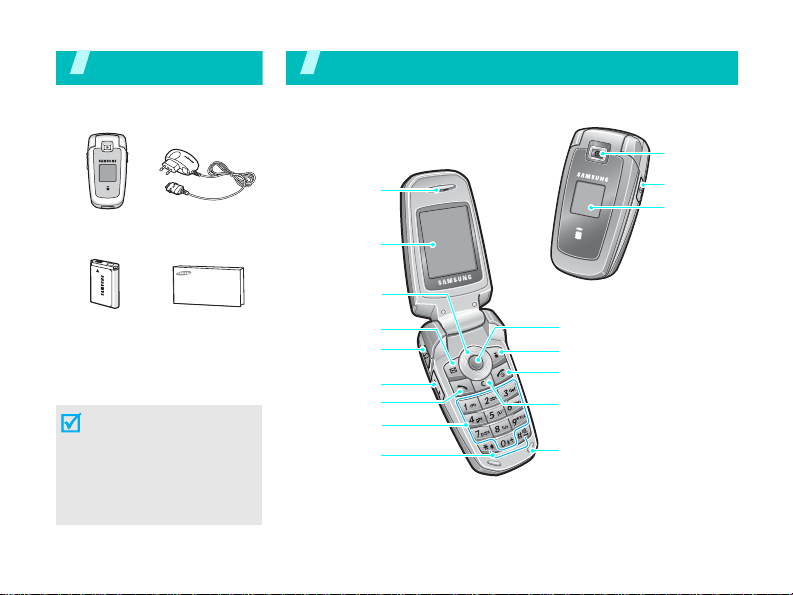
Unpack
Make sure you have each item
Phone
Battery
You can obtain various
accessories from your local
Samsung dealer.
The items supplied with
your phone and th e
accessories available at
your Samsung deal er may
vary, depending on your
country or service
provider.
6
Travel Adapter
User’s Guide
You r p ho ne
Keys, features, and locations
Earpiece
Main display
Navigation keys
(Up/Down/
Left/Right)
Left soft key
Headset jack
Volume key
Dial key
Alphanumeric
keys
Special
function keys
Camera lens
Camera key
External
display
Menu access/
Confirm key (Centre)
Right soft key
Power on/off/
Menu exit key
Cancel/Delete key
Microphone
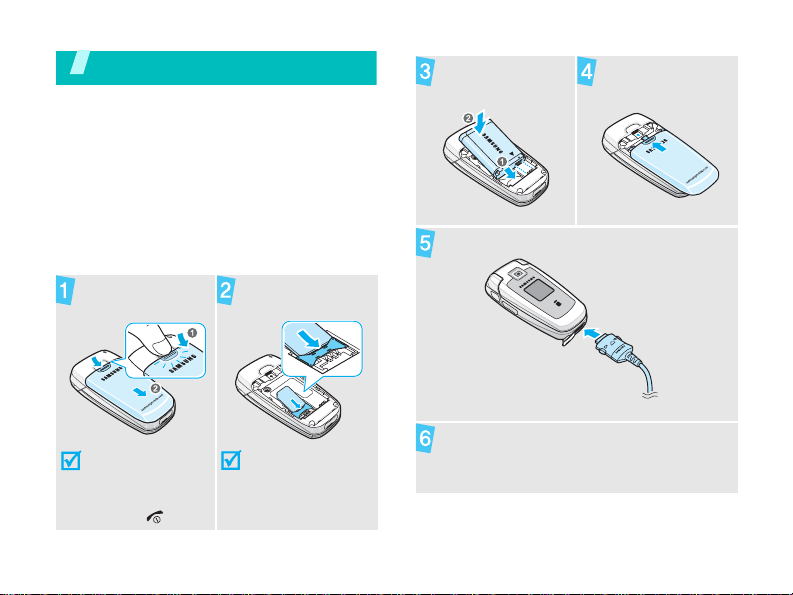
Get started
First steps to operating your phone
SIM card information
When you subscribe to a cellular network,
you receive a plug-in SIM (Subscriber
Identity Module) card loaded with your
subscription details, such as your PIN, and
available optional services.
Install and charge the phone
Remove the
battery cover.
Insert the SIM
card.
Install the
battery.
Reattach the
cover.
Plug the travel adapter into the phone.
If the phone is
already on, first
turn it off by
pressing and
holding [ ].
Make sure that the
gold-coloured
contacts are face
down.
Plug the adapter into a standard AC wall
outlet.
7
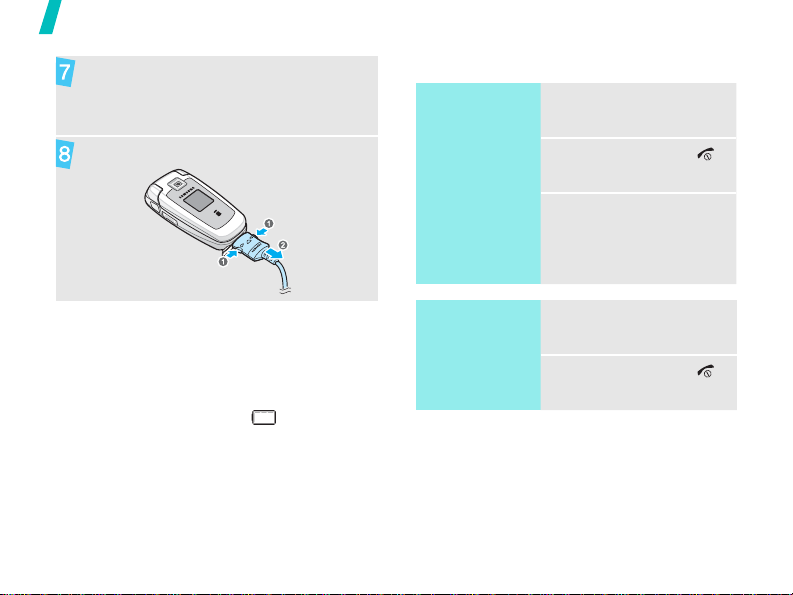
Get started
When the phone is completely charged
(the battery icon becomes still), unplug
the adapter from the wall outlet.
Remove the adapter from the phone.
Low battery indicator
When the battery is low:
• a warning tone sounds,
• the low battery message displays, and
• the empty battery icon blinks.
If the battery level becomes too low, the
phone automatically turns off. Recharge
your battery.
8
Power on or off
Switch on
Do not turn on
the phone when
mobile phone
use is prohibited.
Switch off
1. Open the phone.
2. Press and hold [ ].
3. If necessary, enter
1. Open the phone.
2. Press and hold [ ].
the PIN and press
<OK>.
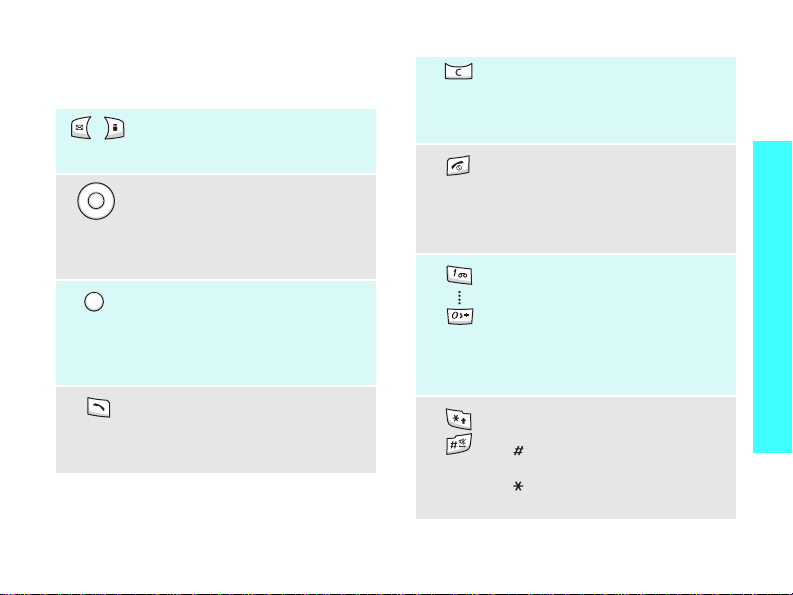
Keys and display
Keys
Perform the function indicated
on the bottom line of the
display.
In Idle mode, access your
favourite menus directly.
p. 71
In Menu mode, scroll through
menu options.
In Idle mode, access Menu
mode.
In Menu mode, select the
highlighted menu option or
confirm input.
Make or answer a call.
In Idle mode, retrieve numbers
recently dialled, missed, or
received.
Delete characters from the
display.
In Menu mode, return to the
previous menu level.
Press and hold to switch the
phone on or off.
End a call.
In Menu mode, cancel input and
return the phone to Idle mode.
Enter numbers, letters, and
some special characters.
In Idle mode, press and hold
[1]
to access your voicemail
server. Press and hold [0] to
enter an international call
prefix.
Enter special characters.
In Idle mode, press and hold
[ ] to activate or deacti vate
Silent mode. Press and hold
[ ] to enter a pause between
numbers.
Get started
9

Get started
Adjust the phone volume.
In Idle mode, with the phone
open, adjust the key tone
volume. With the phone closed,
press and hold to turn on the
external display.
In Idle mode, press and hold to
turn on the camera.
In Camera mode, take a photo
or record a video.
Display
Layout
Icons
i-mail i-mode
*
Icons
display various
icons.
Text and graphics
display messages,
instructions, and
information you
enter.
Soft key function
indicators
show the current
functions assigned
to the soft keys.
Received signal strength
Call in progress
Out of your service area;
you cannot make or
receive calls
GPRS network
Roaming network
Call diverting feature
activep. 74
10
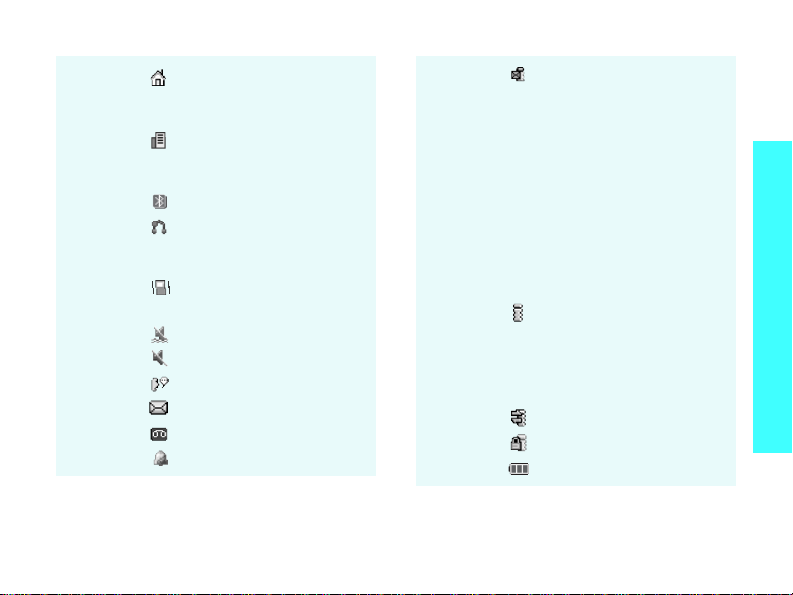
Home Zone, if registered
for the appropriate
service
Office Zone, if registered
for the appropriate
service
Bluetooth activep. 77
Connected to Bluetooth
hands-free car kit or
headsetp. 77
Call ringer set to vibration
p. 73
Silent mode (Vibration)
Silent mode (Mute)
Mute mode, during a call
New message
New voicemail
Alarm setp. 40
New i-mail or i-mms
message:
• Grey: a new mail or
message in your
phone; when a mail or
message is being
downloaded, the icon
blinks
• Yellow: a new mail or
message on the i-mode
centre
• Red: Inbox is full
i-mode active:
• Yellow: in a GPRS
network
• Grey: in a GSM
network
Connecting to i-mode
i-mode lockedp. 80
Battery power level
* Depending on your country or service provider,
the icons shown on the display may vary.
Get started
11
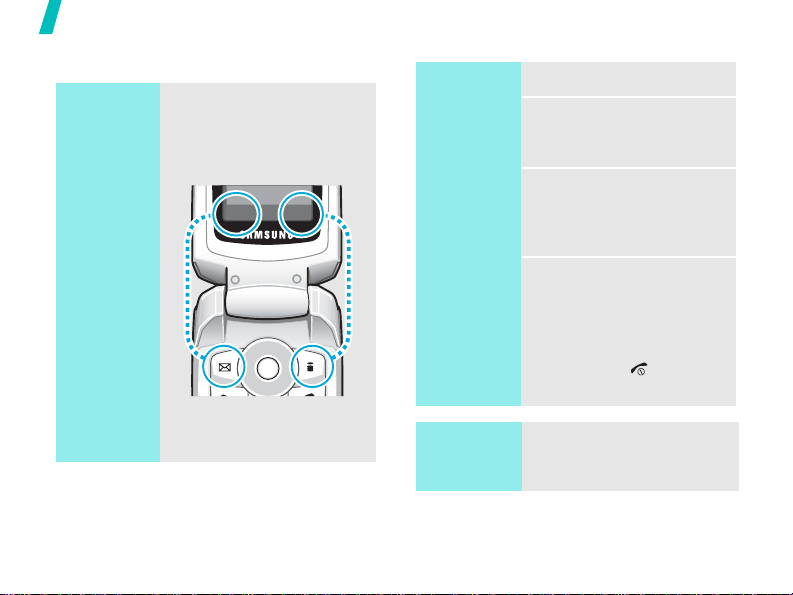
Get started
Sel
Back
Access menu functions
Use the
soft keys
12
The roles of the soft keys
vary depending on the
function you are using. The
bottom line of the display
indicates their current role.
ect
Press the left
soft key to
access the
menu.
Mail
Press the right
soft key to
access the
i-mode
menu.
Select an
option
Use
shortcuts
1. Press a desired soft key.
2. Press the Navigation
keys to move to the next
or previous option.
3. Press <
Select
> or
[Centre] to confirm the
function displayed or
option highlighted.
4. To exit, choose either of
the following methods.
•Press <
Back
> or [C]
to move up one
level.
• Press [ ] to return
to Idle mode.
Press the number key
corresponding to the option
you want.
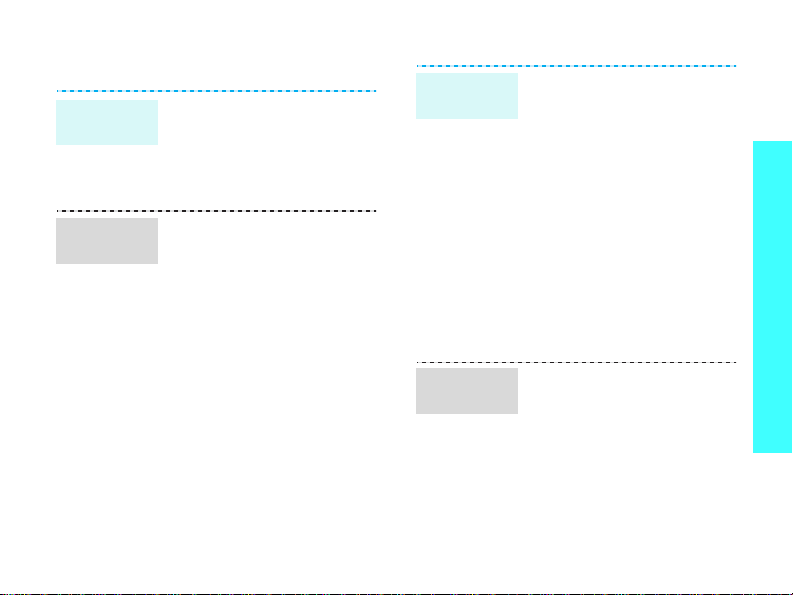
Customise your phone
Display
language
Call ringer
melody
1. In Idle mode, press
[Centre] and select
Settings
settings
2. Select a language.
1. In Idle mode, press
[Centre] and select
Settings
settings
call
2. Select a ringtone
category.
3. Select a ringtone.
4. Press <
→
Ringtone
Save
→
→
→
→
Phone
Language
Sound
Incoming
.
>.
Idle mode
wallpaper
.
Menu mode
skin colour
You can set wallpaper for the
idle screen on the main
display .
1. In Idle mode, press
[Centre] and select
Settings
settings
Main display
2. Select an image or a
video clip category.
3. Select an image or a
video clip.
4. Press <
5. Press <
You can change the colour for
the display components, such
as title bars and highlight
bars.
1. In Idle mode, press
[Centre] and select
Settings
settings
2. Select a colour pattern.
→
Display
→
Wallpaper →
.
Select
>.
Save
>.
→
Display
→
Skin
.
Get started
13

Get started
Menu
shortcuts
Silent
mode
14
You can set the Na vigation
keys to function as shortcuts
to access your favourite
menus.
1. In Idle mode, press
[Centre] and select
Settings
settings
2. Select a key.
3. Select a menu to be
assigned to the key.
You can switch the phone to
Silent mode to avoid
disturbing other people.
Press and hold [ ] in Idle
mode.
→
Phone
→
Shortcuts
.
Phone lock
You can protect the phone
against unauthorised use with
a phone password. The phone
will require the password on
power-up.
1. In Idle mode, press
[Centre] and select
Settings
Change password
2. Enter the default
password,
and press <OK>.
3. Enter a new 4- to 8-digit
password and press
<OK>.
4. Enter the new password
again and press <OK>.
5. Select
6. Select
7. Enter the password and
press <OK>.
→
Security
00000000
Phone lock
Enable
.
→
.
,
.
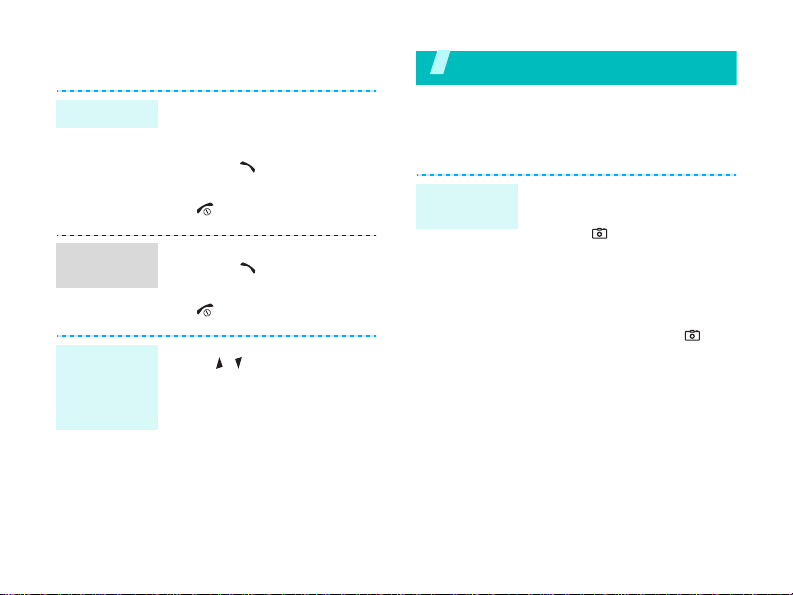
Make/Answer calls
Make a call
Answer a
call
Adjust the
volume
during a
call
1. In Idle mode, enter an
area code and phone
number.
2. Press [ ].
3. To end the call, press
[].
1. When the phone rings,
press [ ].
2. To end the call, press
[].
Press [/].
Step outside the phone
Begin with your camera, the music player, the
web, and other special features
Use the camera
Take a
photo
1. Open the phone.
2. In Idle mode, press and
hold [ ] to turn on the
camera.
3. Aim the lens at the
subject and make any
desired adjustments.
4. Press [Centre] or [ ] to
take a photo. The photo is
saved automatically.
5. Press <
Back
another photo.
> to take
15
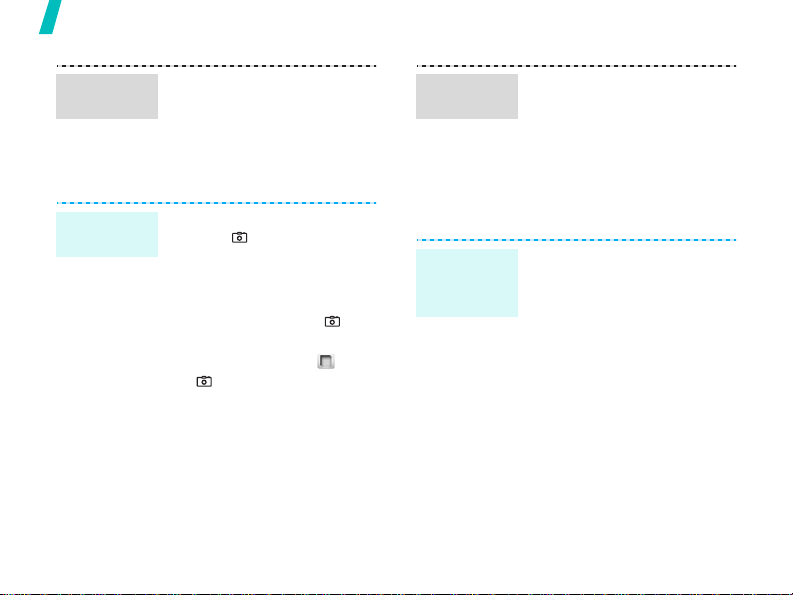
Step outside the phone
View a
photo
Record a
video
16
1. In Idle mode, press
[Centre] and select
manager
Photos
2. Select the photo you
want.
1. In Idle mode, press and
hold [] to turn on the
camera.
2. Press [1] to switch to
Record mode.
3. Press [Centre] or [] to
start recording.
4. Press [Centre], < >, or
[] to stop recording.
The video is saved
automatically.
5. Press <
another video.
→
.
Back
File
Images
> to record
→
Play a
video
Play music
Copy music
files to the
phone
1. In Idle mode, press
[Centre] and select
manager
Video clips
2. Select the video you
want.
Use these methods:
• Download from the
wireless webp. 47
• Download from a
computer using the
optional Samsung PC
StudioSamsung PC
Studio User’s Guide
• Receive via an active
Bluetooth connection
p. 79
→
Videos
.
File
→
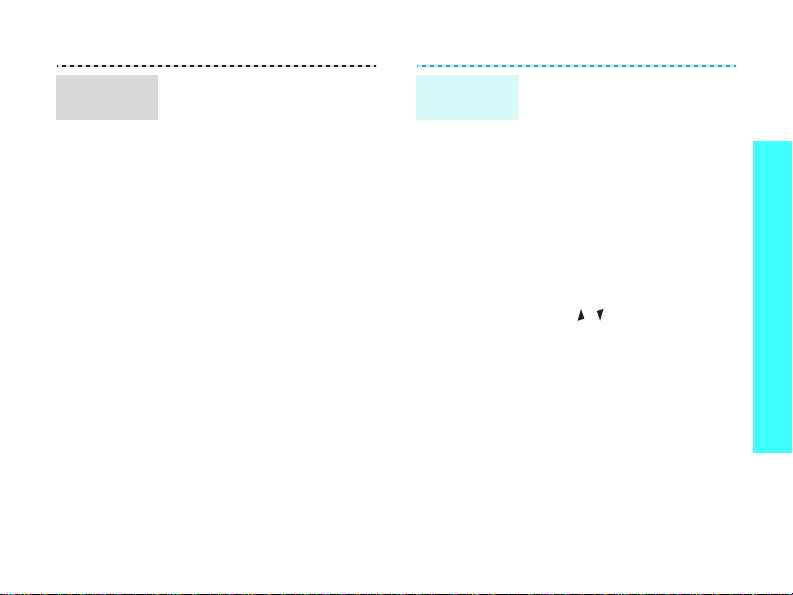
Create a
play list
1. In Idle mode, press
[Centre] and select
Applications
player
2. Press <
select
Add all
3. For
Add files
[Centre] to select the files
you want and press
<
Select
4. Press <
to the music player
screen.
→
.
Options
Add to playlist
or
Back
Music
> and
Add files
, press
>.
> to return
Play
music files
→
.
1. From the music player
screen, press [Centre].
2. During playback, use the
following keys:
• Centre: pauses or
resumes playback.
• Left: returns to the
previous file.
• Right: skips to the
next file.
• Up: opens the play
list.
• / : adjusts the
volume.
3. Press [Down] to stop
playback.
Step outside the phone
17
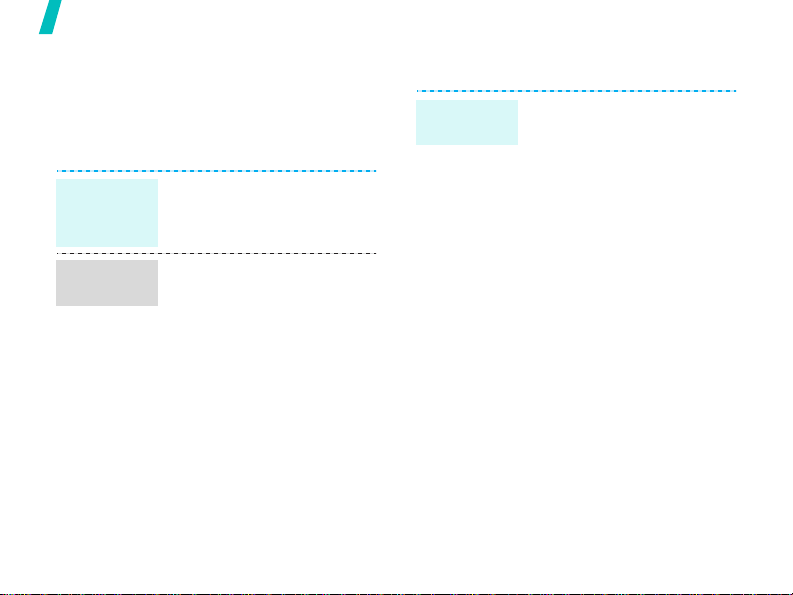
Step outside the phone
Browse the web
Using the i-mode browser, you can easily
access the wireless web to get a variety of
up-to-date services and information and to
download web content.
Launch
the web
browser
Navigate
the web
18
In Idle mode, press and hold
[Centre].
• To scroll through browser
items, press [Up] or
[Down].
• To select an item, press
[Centre].
• T o return to the previous
page, press [C].
• To acces s browse r
options, press <
Menu
>.
Use Phonebook
Add a
contact
To the phone’s memory:
1. In Idle mode, enter a
phone number and press
<
2. Select
Phone
3. Specify contact
information: First name,
Last name, Mobile, Home,
Office, Fax, Other, Email,
Caller ID, Ringtone,
Group, and Memo.
4. Press <
contact.
Options
>.
Save contact
→ a number type.
Save
→
> to save the
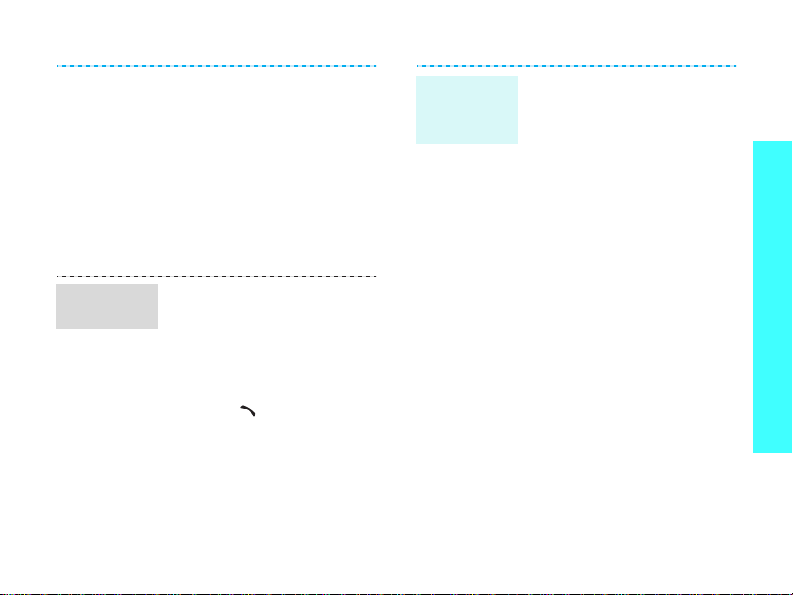
Find a
contact
To the SIM card:
1. In Idle mode, enter a
phone number and press
<
Options
2. Select
SIM
3. Enter a name.
4. Press <
contact.
1. In Idle mode, press
[Centre] and select
Phonebook →
list
2. Select a contact.
3. Scroll to a number and
press [ ] to dial, or
press [Centre] to edit
contact information.
>.
Save contact
.
Save
.
→
> to save the
Contact
Create and
send a
name card
1. In Idle mode, press
[Centre] and select
Phonebook
namecard
2. Specify your contact
information.
3. Press <
name card.
4. T o send the name card,
press <
select
sending method.
→ My
.
Save
> to save the
Options
Send via
> and
→
a
Step outside the phone
19
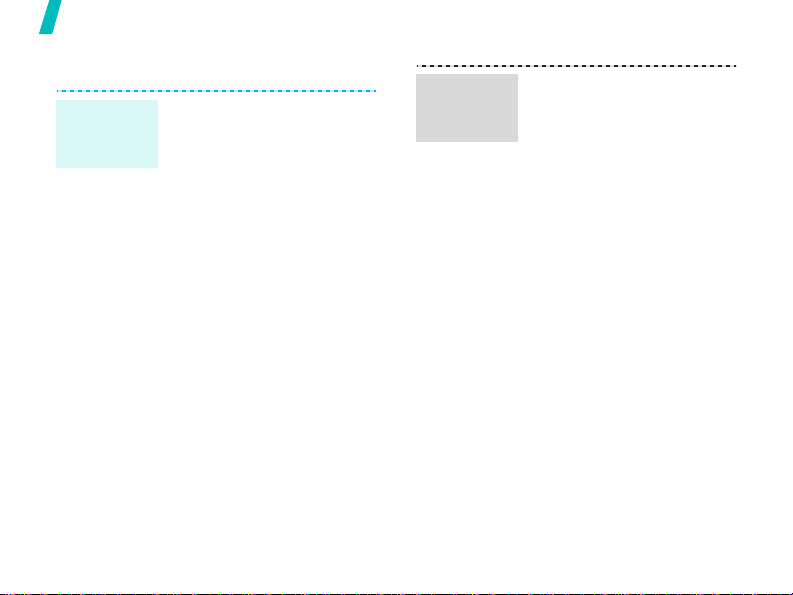
Step outside the phone
Send messages
Send a text
message
(SMS)
20
1. In Idle mode, press
2. Enter the message text.
3. Press <
4. Enter destination
5. Press [Centre] to send
[Centre] and select
Messages
message
select
Send only
numbers.
the message.
→
Create
.
Options
Save and send
> and
.
or
Send an
i-mms
message
1. In Idle mode, press
<
i-mail
> and select
Create i-mms
2. Select
Yes
.
3. Select the
4. Enter a destination
number or address and
press [Centre].
5. Select the
6. Enter the message
subject and press
[Centre].
7. Select the
add a text or a media
item.
8. When you have finished,
press <
9. Select
message.
Send
To1
Subject
SMIL
Send
Send
.
and then
field.
field.
field and
>.
to send the
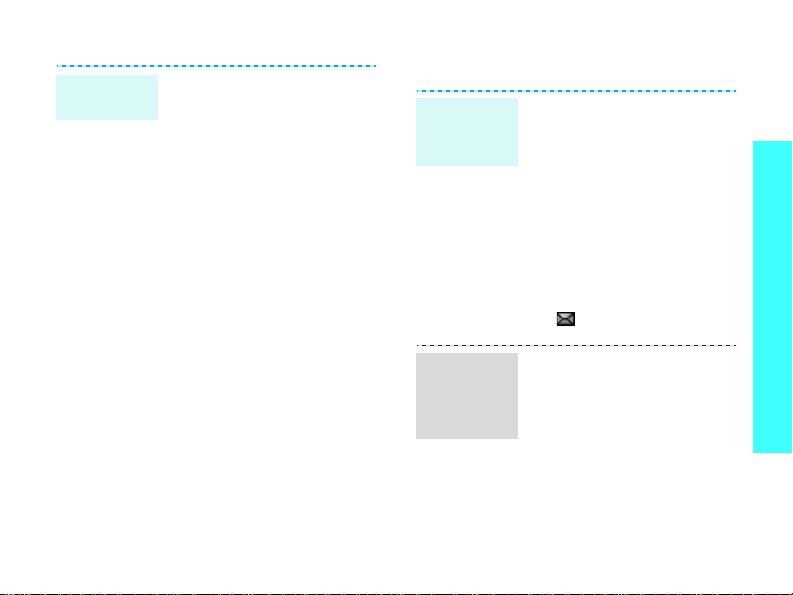
Send an
i-mail
1. In Idle mode, press
<
i-mail
> and select
Create i-mail
2. Select the
3. Enter a destination
address and press
[Centre].
4. Select the
5. Enter the mail subject and
press [Centre].
6. Select the
7. Enter the mail text and
press [Centre].
8. Select the
field.
9. Add images, sounds, or
videos.
10. When you have finished,
select
mail.
To1
Subject
Message
Attachment
Send
to send the
.
field.
field.
field.
View messages
View a
text
message
View an
i-mail or
i-mms
message
When a notification appea rs:
1. Press <
2. Select the message from
the Inbox.
From the Inbox:
1. In Idle mode, press
[Centre] and select
Messages
messages
2. Select an SMS message
().
1. In Idle mode, press
<
Inbox
2. Select a message.
i-mail
View
>.
→
My
→
Inbox
> and select
.
Step outside the phone
.
21
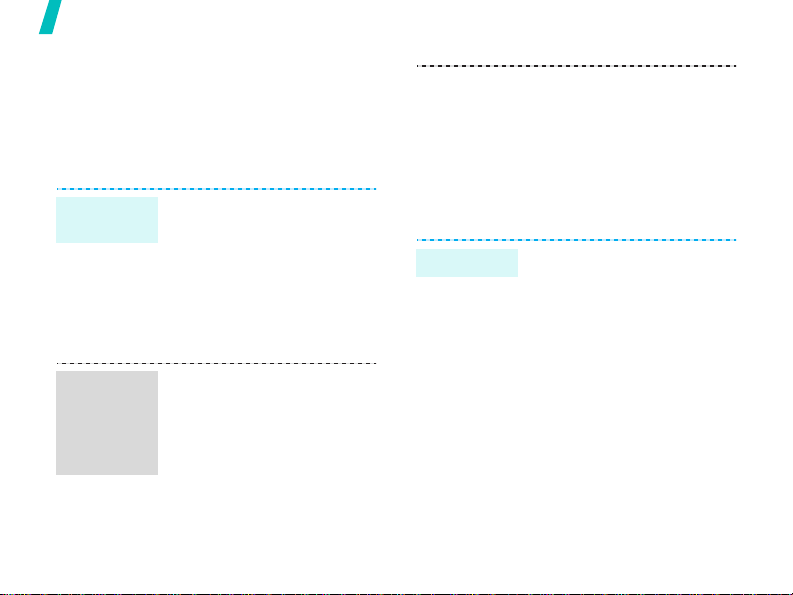
Step outside the phone
Use Bluetooth
Your phone is equipped with Bluetooth
technology, enabling you to connect the
phone wirelessly to other Bluetooth devices
and exchange data with them, talk handsfree, or control the phone remotely.
Turn on
Bluetooth
Search for
and pair
with a
Bluetooth
device
22
1. In Idle mode, press
[Centre] and select
Settings
Activation
2. Select
visibility
the other devices to find
your phone.
1. In Idle mode, press
[Centre] and select
Settings
My devices
for new devices
2. Select a device.
→
Bluetooth
→ On.
My phone’s
→ On
to allow
→
Bluetooth
→ Search
.
→
→
Send data
3. Enter a Bluetooth PIN or
the other device’s
Bluetooth PIN, if it has
one, and press <OK>.
When the owner of the
other device enters the
same code, pairing is
complete.
1. Access an application,
Phonebook, File
manager
2. Scroll to an item.
3. Press <
select
Bluetooth
4. Select a device.
5. If necessary, enter the
Bluetooth PIN and press
<OK>.
, or
Calendar
Options
Send via
.
> and
→
.
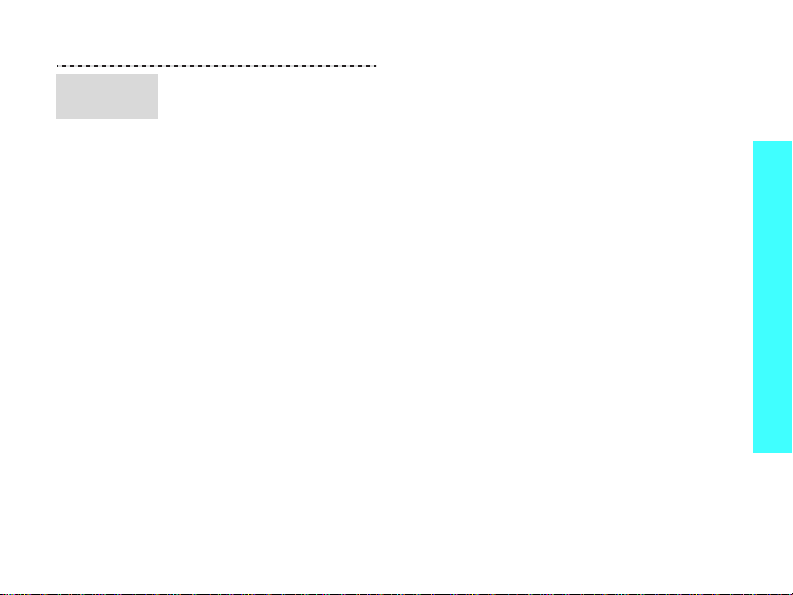
Receive
data
1. When a device attempts
access your phone, press
<
Yes
> to permit the
connection.
2. If necessary, press
<
Yes
> to confirm that
you are willing to receive.
Step outside the phone
23
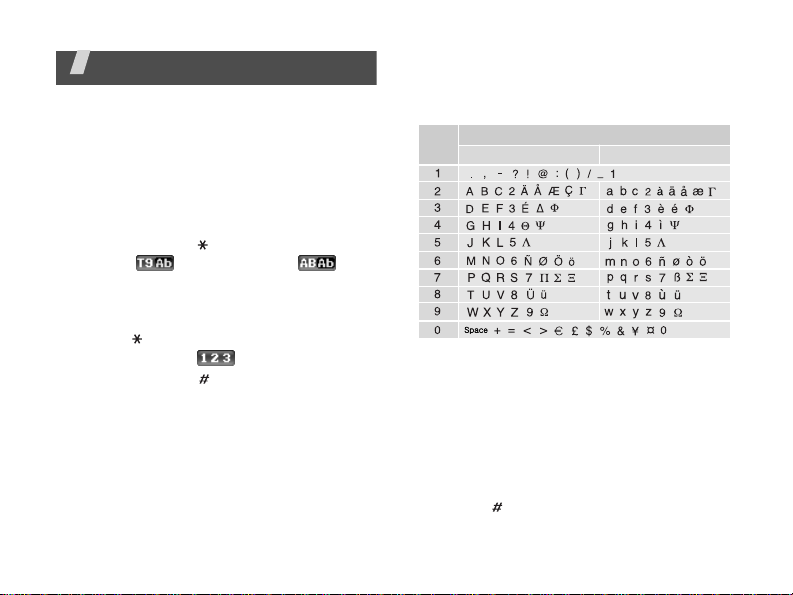
Enter text
AB, T9, Number, and Symbol modes
You can enter text for some features, such
as messages, Phonebook, or Calendar , using
AB mode, T9 mode, Number mode, and
Symbol mode.
Changing the text input mode
• Press and hold [ ] to switch between T9
mode ( ) and AB mode ( ).
Depending on your country, you may
also be able to access an input mode for
your specific language.
• Press [ ] to change case or switch to
Number mode ( ).
• Press and hold [ ] to switch to Symbol
mode.
24
Using AB mode
Press the appropriate key until the character
you want appears on the display.
Key
(Creating an SMS message with GSM-Alphabet
encoding)
Other AB mode operations
• T o enter the same letter twice or to enter
• Press [ ] to insert a space.
• Press the Navigation keys to move the
Characters in order displayed
Upper case
a different letter on the same key, wait
for the cursor to move to the right
automatically or press [Right]. Then,
enter the next letter.
cursor.
Lower case
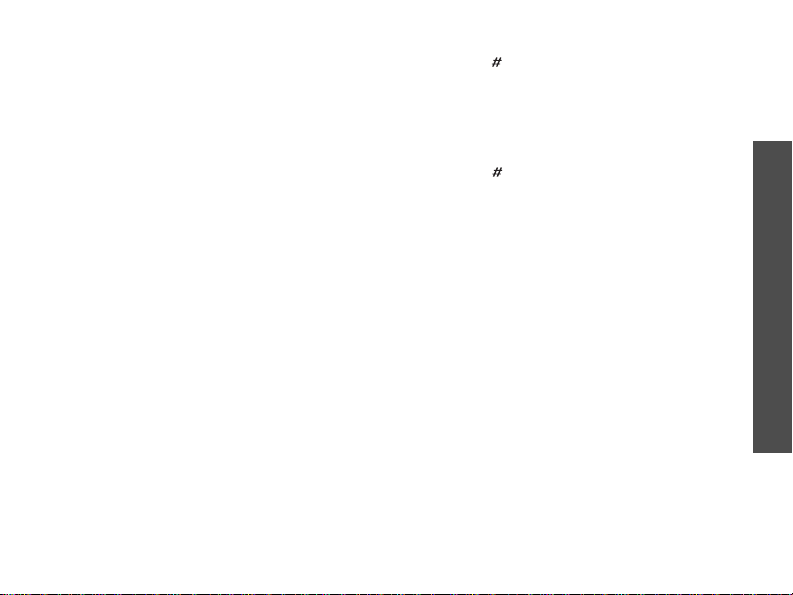
•Press [C] to delete characters one by
one. Press and hold [C] to clear entire
the display.
Using T9 mode
T9 is a predictive tex t input mode that
allows you to key in any character using
single keystrokes.
Entering a word in T9 mode
1. Press [2] to [9] to start entering a word.
Press each key once for each letter.
For example, press [4], [3], [5], [5],
and [6] to enter Hello in T9 mode.
T9 predicts the word that y ou are typing ,
and it may change with each key that
you press.
2. Enter the whole word before editing or
deleting characters.
3. When the word displays correctly, go to
step 4. Otherwise, press [0] to display
alternative word choices for the keys
that you have pressed.
For example, Of and Me use [6] and [3].
4. Press [ ] to insert a space and enter the
next word.
Other T9 mode operations
•Press [1] to enter periods or apostrophes
automatically.
• Press [ ] to insert a space.
• Press the Navigation keys to move the
cursor.
•Press [C] to delete characters one by
one. Press and hold [C] to clear the
entire display.
Adding a word to the T9 dictionary
This feature may not be available for some
languages.
1. Enter the word that y ou want to add.
2. Press [0] to display alternative words for
your key presses. When there are no
more alternative words,
the bottom line.
3. Press <
4. Enter the word you want using AB mode
Add
>.
and press <OK>.
Add
appears on
Enter text
25
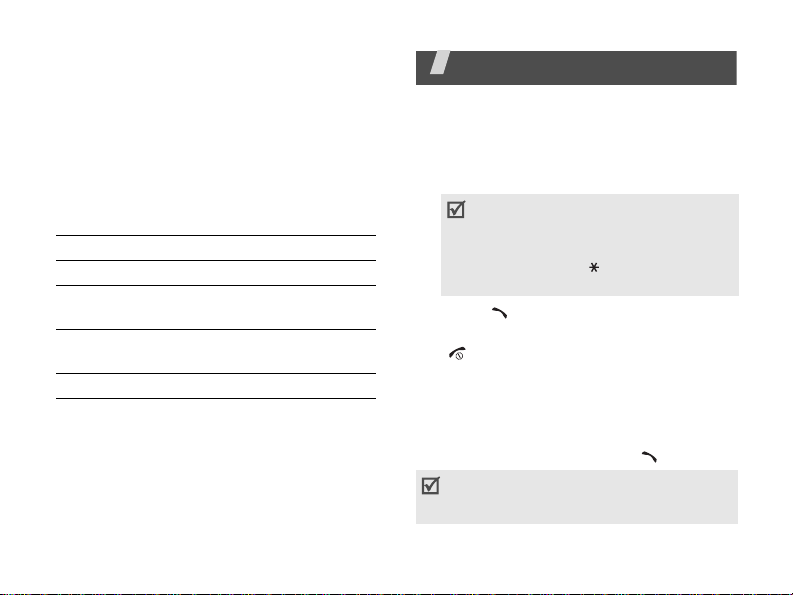
Using Number mode
Number mode enables you to enter
numbers.
Press the keys corresponding to the digits
you want.
Using Symbol mode
Symbol mode enables you to insert symbols.
To Press
display more symbols [Up] or [Down].
select a symbol the corresponding
clear the entered
symbols
insert the symbols <OK>.
26
number key.
[C].
Call functions
Advanced calling features
Making a call
1. In Idle mode, enter the a rea code and
phone number.
• Press [C] to clear the last digit or press
and hold [
You can move the cursor to edit an
incorrect digit.
• Press and hold [ ] to enter a pause
between numbers.
2. Press [ ].
3. When you want to end the call, press
[].
Making an international call
1. In Idle mode, press and hold [0]. The +
character appears.
2. Enter the country code, area code, and
phone number, then press [ ].
Please consult your service provider for
details on how to use your phone while
abroad.
C
] to clear the whole display.

Redialling recent numbers
1. In Idle mode, press [ ] to display the
list of recent numbers.
2. Scroll to the number you want and press
[].
Making a call from Phonebook
Once you have stored a number in
Phonebook, you can dial the number by
selecting it from Phonebook.p. 32
You can also use the speed dial feature to
assign your most frequently dialled numbers
to specific number keys.p. 34
You can quickly dial a number from the SIM
card using its location number assigned
when stored.
1. In Idle mode, enter a location number
and press [ ].
2. Press [Left] or [Right] to scroll through
other numbers.
3. Press <
Dial
you want.
> or [ ] to dial the number
Answering a call
When you receive an incoming call, the
phone rings and displays the incoming call
image.
Press <
Accept
> or [ ] to answer the call.
Tips for answering a call
• When
• When
•Press <
• Press and hold [ / ] to reject a call or
Anykey answer
press any key, except for <
[].p. 72
Active flip
simply open the phone.p. 71
Reject
> or [ ] to reject a call.
mute the ringer, depending on the
Volume key
setting.p. 71
is active, you can
Reject
is active, you can
> and
Viewing missed calls
If you have missed calls, the screen displays
how many calls you have missed.
1. Press <
2. If necessary, scroll through the missed
3. Press [ ] to dial the number you want.
calls.
View
>.
Call functions
27
