Samsung SGH-S150G User Manual

SGH-S150G
MOBILE PHONE
User Manual
Please read this manual before operating your
phone and keep it for future reference.
GH68-37909A Rev 1.1 Printed in China
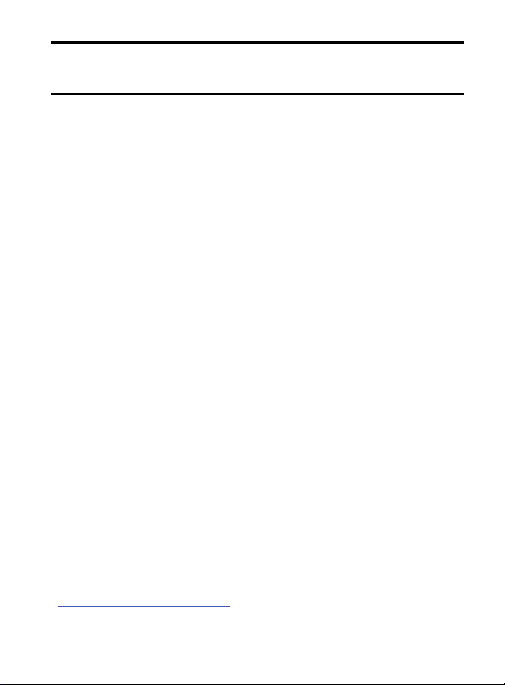
Warning!
This product contains chemicals known to the State of
California to cause cancer and reproductive toxicity.
Intellectual Property
All Intellectual Property, as defined below, owned by or which is
otherwise the property of Samsung or its respective suppliers
relating to the SAMSUNG Phone, including but not limited to,
accessories, parts, or software relating there to (the “Phone
System”), is proprietary to Samsung and protected under federal
laws, state laws, and international treaty provisions. Intellectual
Property includes, but is not limited to, inventions (patentable or
unpatentable), patents, trade secrets, copyrights, software,
computer programs, and related documentation and other works of
authorship. You may not infringe or otherwise violate the rights
secured by the Intellectual Property. Moreover, you agree that you
will not (and will not attempt to) modify, prepare derivative works of,
reverse engineer, decompile, disassemble, or otherwise attempt to
create source code from the software. No title to or ownership in the
Intellectual Property is transferred to you. All applicable rights of the
Intellectual Property shall remain with SAMSUNG and its suppliers.
Open Source Software
Some software components of this product incorporate source code
covered under GNU General Public License (GPL), GNU Lesser
General Public License (LGPL), OpenSSL License, BSD License and
other open source licenses. To obtain the source code covered under
the open source licenses, please visit:
http://opensource.samsung.com
.
S150G_UM_English_UDLK9_PS-TN_121613_F7
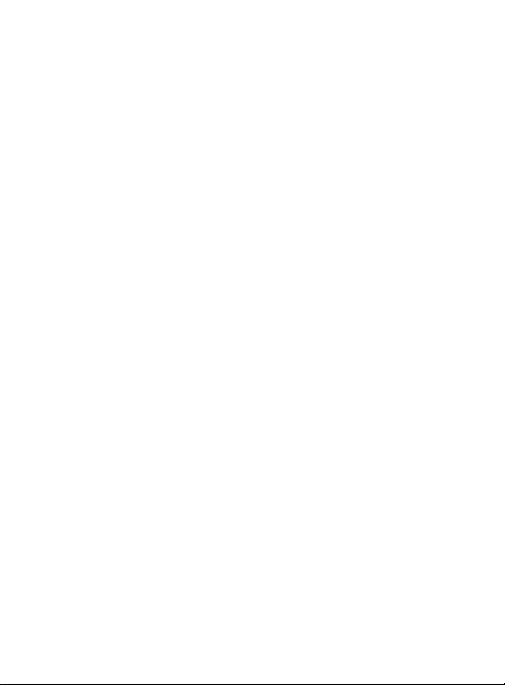
Disclaimer of Warranties; Exclusion of
Liability
EXCEPT AS SET FORTH IN THE EXPRESS WARRANTY CONTAINED ON
THE WARRANTY PAGE ENCLOSED WITH THE PRODUCT, THE
PURCHASER TAKES THE PRODUCT "AS IS", AND SAMSUNG MAKES
NO EXPRESS OR IMPLIED WARRANTY OF ANY KIND WHATSOEVER
WITH RESPECT TO THE PRODUCT, INCLUDING BUT NOT LIMITED TO
THE MERCHANTABILITY OF THE PRODUCT OR ITS FITNESS FOR ANY
PARTICULAR PURPOSE OR USE; THE DESIGN, CONDITION OR
QUALITY OF THE PRODUCT; THE PERFORMANCE OF THE PRODUCT;
THE WORKMANSHIP OF THE PRODUCT OR THE COMPONENTS
CONTAINED THEREIN; OR COMPLIANCE OF THE PRODUCT WITH THE
REQUIREMENTS OF ANY LAW, RULE, SPECIFICATION OR CONTRACT
PERTAINING THERETO. NOTHING CONTAINED IN THE INSTRUCTION
MANUAL SHALL BE CONSTRUED TO CREATE AN EXPRESS OR
IMPLIED WARRANTY OF ANY KIND WHATSOEVER WITH RESPECT TO
THE PRODUCT. IN ADDITION, SAMSUNG SHALL NOT BE LIABLE FOR
ANY DAMAGES OF ANY KIND RESULTING FROM THE PURCHASE OR
USE OF THE PRODUCT OR ARISING FROM THE BREACH OF THE
EXPRESS WARRANTY, INCLUDING INCIDENTAL, SPECIAL OR
CONSEQUENTIAL DAMAGES, OR LOSS OF ANTICIPATED PROFITS OR
BENEFITS.
Modification of Software
SAMSUNG IS NOT LIABLE FOR PERFORMANCE ISSUES OR
INCOMPATIBILITIES CAUSED BY YOUR EDITING OF REGISTRY
SETTINGS, OR YOUR MODIFICATION OF OPERATING SYSTEM
SOFTWARE.
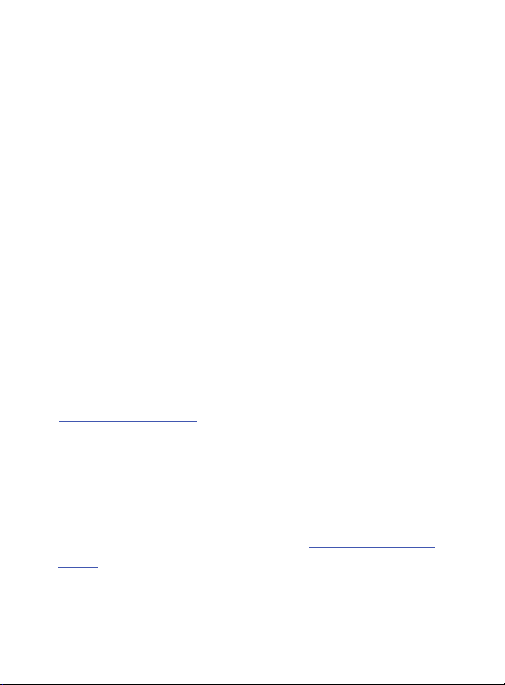
USING CUSTOM OPERATING SYSTEM SOFTWARE MAY CAUSE YOUR
DEVICE AND APPLICATIONS TO WORK IMPROPERLY. YOUR CARRIER
MAY NOT PERMIT USERS TO DOWNLOAD CERTAIN SOFTWARE,
SUCH AS CUSTOM OS.
Samsung Telecommunications America
(STA), LLC
Headquarters:
1301 E. Lookout Drive
Richardson, TX 75082
Customer Care Center:
1000 Klein Rd.
Plano, TX 75074
Toll Free Tel: 1.888.987.HELP (4357)
Internet Address:
http://www.samsung.com
©
2012 Samsung Telecommunications America, LLC. Samsung is a
registered trademark of Samsung Electronics Co., Ltd.
Do you have questions about your Samsung Mobile Device?
For 24 hour information and assistance, we offer a new FAQ/ARS
System (Automated Response System) at:
support
www.samsung.com/us/
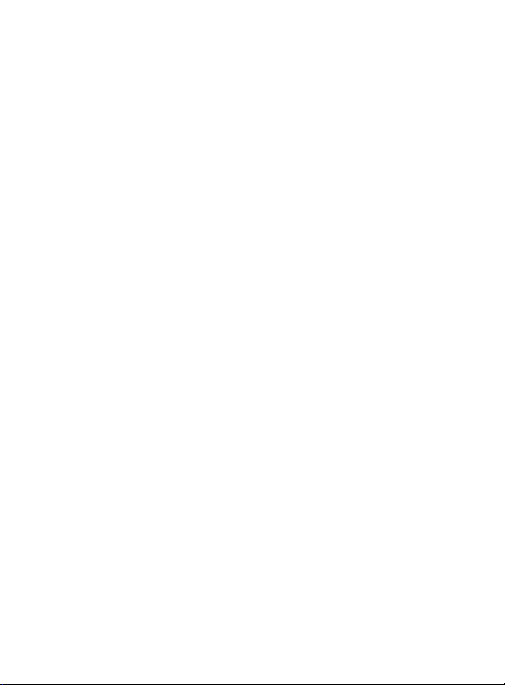
The actual available capacity of the internal memory is less than the
specified capacity because the operating system and default
applications occupy part of the memory. The available capacity may
change when you upgrade the device.
®
, VSuite™, T9® Text Input, and the Nuance logo are
Nuance
trademarks or registered trademarks of Nuance Communications,
Inc., or its affiliates in the United States and/or other countries.
®
and NetFront™ are trademarks or registered trademarks
ACCESS
of ACCESS Co., Ltd. in Japan and other countries.
®
The Bluetooth
word mark, figure mark (stylized “B Design”), and
combination mark (Bluetooth word mark and “B Design”) are
registered trademarks and are wholly owned by the Bluetooth SIG.
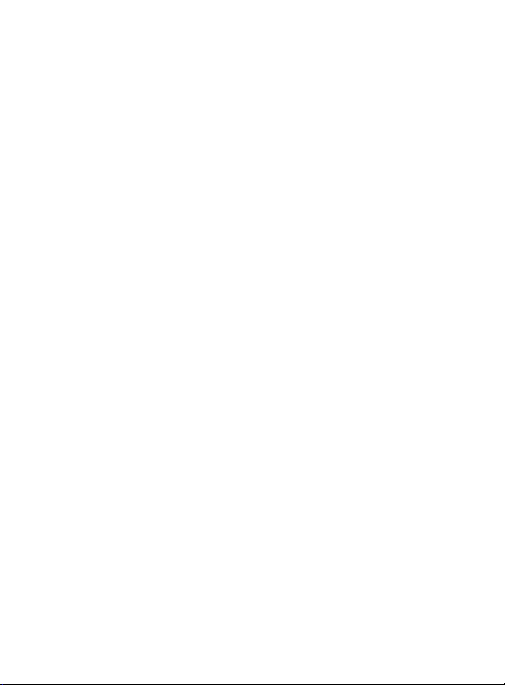
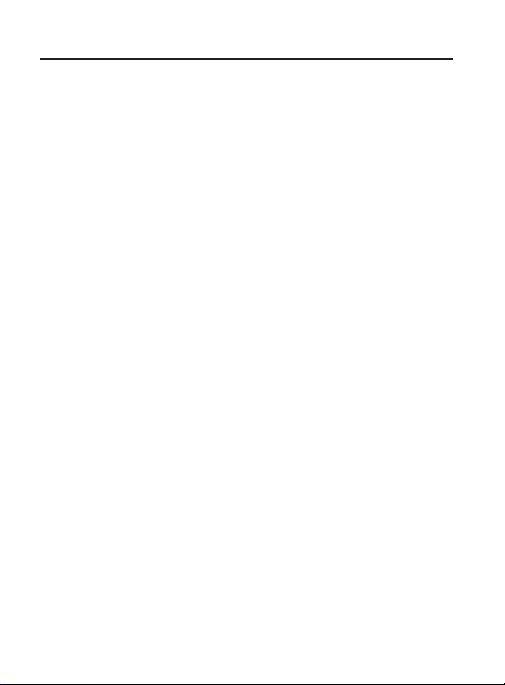
Table of Contents
Section 1: Getting Started ....................................................4
Understanding this User Manual . . . . . . . . . . . . . . . . . . . . . . . . . . . 4
Setting Up Your Phone . . . . . . . . . . . . . . . . . . . . . . . . . . . . . . . . . . 6
Charging the Battery . . . . . . . . . . . . . . . . . . . . . . . . . . . . . . . . . . . 8
Turning the Phone On or Off . . . . . . . . . . . . . . . . . . . . . . . . . . . . . 10
Voicemail . . . . . . . . . . . . . . . . . . . . . . . . . . . . . . . . . . . . . . . . . . . 11
Section 2: Understanding Your Phone ...............................12
Features of Your Phone . . . . . . . . . . . . . . . . . . . . . . . . . . . . . . . . 12
Open View of Your Phone . . . . . . . . . . . . . . . . . . . . . . . . . . . . . . . 13
Main Display Layout . . . . . . . . . . . . . . . . . . . . . . . . . . . . . . . . . . . 15
Selecting Functions and Options . . . . . . . . . . . . . . . . . . . . . . . . . 18
Section 3: Call Functions ...................................................21
Making a Call . . . . . . . . . . . . . . . . . . . . . . . . . . . . . . . . . . . . . . . . 21
Making a Call from your Contact List . . . . . . . . . . . . . . . . . . . . . . 22
Answering a Call . . . . . . . . . . . . . . . . . . . . . . . . . . . . . . . . . . . . . 23
Recent Calls . . . . . . . . . . . . . . . . . . . . . . . . . . . . . . . . . . . . . . . . . 23
Options During a Call . . . . . . . . . . . . . . . . . . . . . . . . . . . . . . . . . . 27
Silent Mode . . . . . . . . . . . . . . . . . . . . . . . . . . . . . . . . . . . . . . . . . 35
Section 4: Menu Navigation ...............................................36
Accessing Menus . . . . . . . . . . . . . . . . . . . . . . . . . . . . . . . . . . . . . 36
Using Shortcuts . . . . . . . . . . . . . . . . . . . . . . . . . . . . . . . . . . . . . . 37
Section 5: Understanding Your Contacts ...........................38
Dialing a Number from the Contact List . . . . . . . . . . . . . . . . . . . . 38
Finding a Contact List Entry . . . . . . . . . . . . . . . . . . . . . . . . . . . . . 38
Adding a New Contact . . . . . . . . . . . . . . . . . . . . . . . . . . . . . . . . . 39
Group . . . . . . . . . . . . . . . . . . . . . . . . . . . . . . . . . . . . . . . . . . . . . . 40
Speed Dial List . . . . . . . . . . . . . . . . . . . . . . . . . . . . . . . . . . . . . . . 40
Contacts Settings . . . . . . . . . . . . . . . . . . . . . . . . . . . . . . . . . . . . . 41
SIM Management . . . . . . . . . . . . . . . . . . . . . . . . . . . . . . . . . . . . . 42
Section 6: Messages ..........................................................43
1
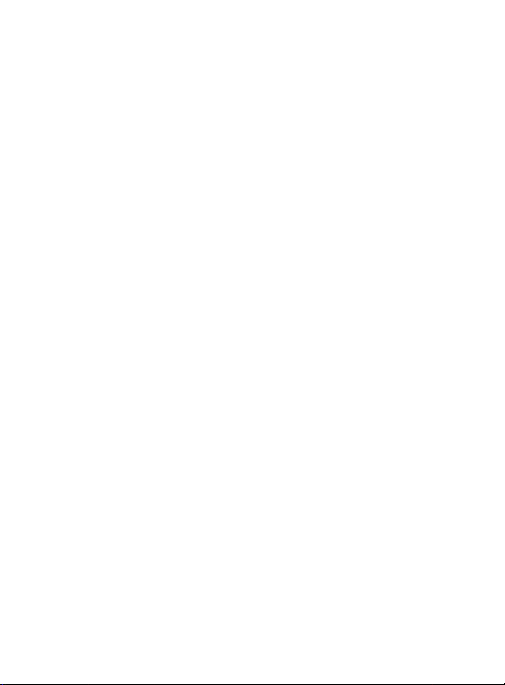
Creating a New Text Message . . . . . . . . . . . . . . . . . . . . . . . . . . . 43
Creating a Text Message with attachments . . . . . . . . . . . . . . . . . . 45
Viewing Received Messages . . . . . . . . . . . . . . . . . . . . . . . . . . . . . 46
Using Message Options . . . . . . . . . . . . . . . . . . . . . . . . . . . . . . . . 47
Navigating through your Message Categories . . . . . . . . . . . . . . . . 48
Voicemail . . . . . . . . . . . . . . . . . . . . . . . . . . . . . . . . . . . . . . . . . . . 49
Messages Settings . . . . . . . . . . . . . . . . . . . . . . . . . . . . . . . . . . . . 49
Delete by Folder . . . . . . . . . . . . . . . . . . . . . . . . . . . . . . . . . . . . . . 51
Used Space . . . . . . . . . . . . . . . . . . . . . . . . . . . . . . . . . . . . . . . . . 51
Section 7: Browser .............................................................52
Launching the Browser . . . . . . . . . . . . . . . . . . . . . . . . . . . . . . . . . 52
Using the Browser . . . . . . . . . . . . . . . . . . . . . . . . . . . . . . . . . . . . 52
Using Links . . . . . . . . . . . . . . . . . . . . . . . . . . . . . . . . . . . . . . . . . . 56
How the Web Keys Work . . . . . . . . . . . . . . . . . . . . . . . . . . . . . . . . 56
Section 8: Applications ......................................................57
Games & Apps . . . . . . . . . . . . . . . . . . . . . . . . . . . . . . . . . . . . . . . 57
Tools . . . . . . . . . . . . . . . . . . . . . . . . . . . . . . . . . . . . . . . . . . . . . . 57
My Folder . . . . . . . . . . . . . . . . . . . . . . . . . . . . . . . . . . . . . . . . . . . 64
Section 9: Changing Your Settings ....................................66
Sound Profile . . . . . . . . . . . . . . . . . . . . . . . . . . . . . . . . . . . . . . . . 66
Display . . . . . . . . . . . . . . . . . . . . . . . . . . . . . . . . . . . . . . . . . . . . . 67
Time & Date . . . . . . . . . . . . . . . . . . . . . . . . . . . . . . . . . . . . . . . . . 67
Phone . . . . . . . . . . . . . . . . . . . . . . . . . . . . . . . . . . . . . . . . . . . . . . 68
Calls . . . . . . . . . . . . . . . . . . . . . . . . . . . . . . . . . . . . . . . . . . . . . . . 70
Connectivity . . . . . . . . . . . . . . . . . . . . . . . . . . . . . . . . . . . . . . . . . 71
Applications Settings . . . . . . . . . . . . . . . . . . . . . . . . . . . . . . . . . . 72
Memory Management . . . . . . . . . . . . . . . . . . . . . . . . . . . . . . . . . . 72
Section 10: Health and Safety Information ........................73
Exposure to Radio Frequency (RF) Signals . . . . . . . . . . . . . . . . . . . 73
Specific Absorption Rate (SAR) Certification Information . . . . . . . . 80
FCC Part 15 Information to User . . . . . . . . . . . . . . . . . . . . . . . . . . 82
Smart Practices While Driving . . . . . . . . . . . . . . . . . . . . . . . . . . . . 84
2
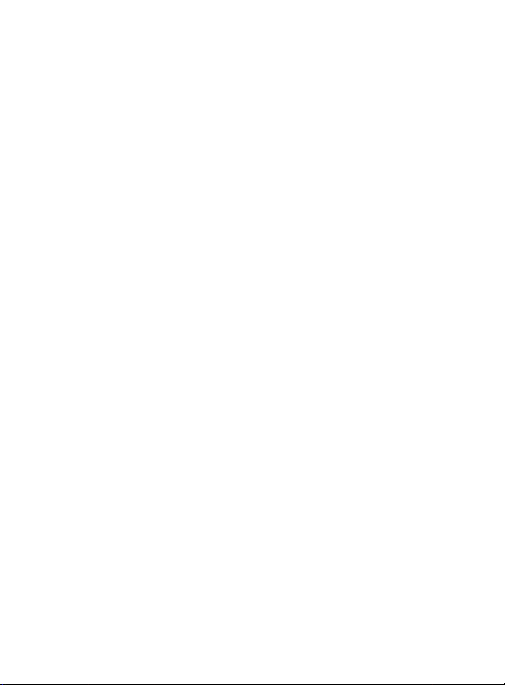
Battery Use and Safety . . . . . . . . . . . . . . . . . . . . . . . . . . . . . . . . . 85
Samsung Mobile Products and Recycling . . . . . . . . . . . . . . . . . . . 88
UL Certified Travel Charger . . . . . . . . . . . . . . . . . . . . . . . . . . . . . 89
Display / Touch-Screen . . . . . . . . . . . . . . . . . . . . . . . . . . . . . . . . 90
GPS & AGPS . . . . . . . . . . . . . . . . . . . . . . . . . . . . . . . . . . . . . . . . . 91
Emergency Calls . . . . . . . . . . . . . . . . . . . . . . . . . . . . . . . . . . . . . 93
Care and Maintenance . . . . . . . . . . . . . . . . . . . . . . . . . . . . . . . . . 94
Responsible Listening . . . . . . . . . . . . . . . . . . . . . . . . . . . . . . . . . 95
Operating Environment . . . . . . . . . . . . . . . . . . . . . . . . . . . . . . . . . 98
Restricting Children's Access to Your Mobile Device . . . . . . . . . . 101
FCC Notice and Cautions . . . . . . . . . . . . . . . . . . . . . . . . . . . . . . 101
Other Important Safety Information . . . . . . . . . . . . . . . . . . . . . . . 102
Section 11: Warranty Information ....................................104
Standard Limited Warranty . . . . . . . . . . . . . . . . . . . . . . . . . . . . . 104
End User License Agreement for Software . . . . . . . . . . . . . . . . . 111
Index ..................................................................................122
3
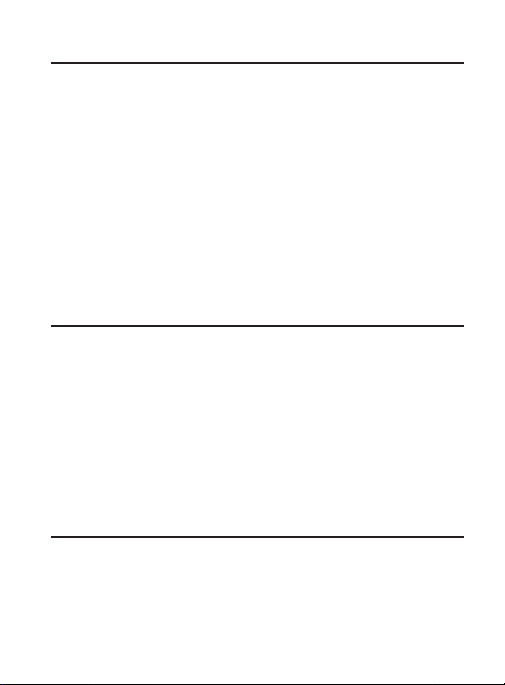
Section 1: Getting Started
This section explains how to start using your phone by charging your
battery and setting up your voice mail.
Understanding this User Manual
The sections of this manual generally follow the features of your
phone. Also included is important safety information that you should
know before using your phone.
This manual provides navigation instructions according to the default
display settings. If you select other settings, navigation may be
different.
Unless otherwise specified, all instructions in this manual assume
you are starting from the Home screen and using the available keys.
Note:
Instructions in this manual are based on default settings, and
may vary from your device, depending on the software version
on your device, and any changes to the device’s Settings.
Unless stated otherwise, instructions in this User Manual start
with the device unlocked, at the Home screen.
All screen images in this manual are simulated. Actual displays
may vary, depending on the software version of your phone and
any changes to the device’s Settings.
4
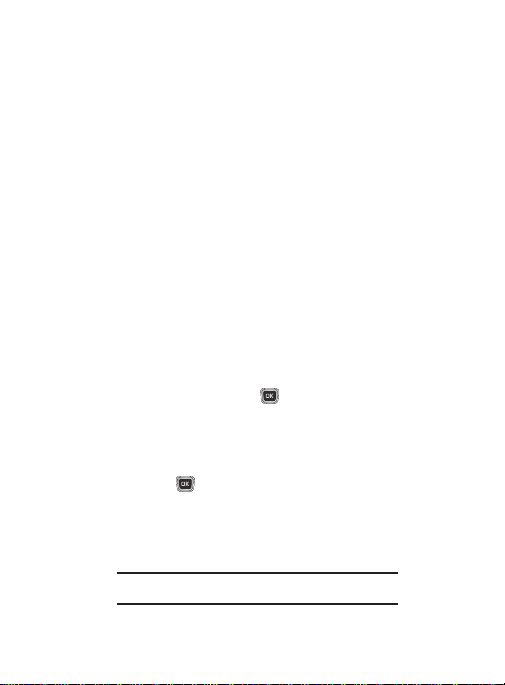
Special Text
Throughout this manual, you’ll find text that is set apart from the
rest. These are intended to point out important information, share
quick methods for activating features, to define terms, and more.
The definitions for these methods are as follows:
•
Notes
: Presents alternative options for the current feature, menu, or
sub-menu.
•
Tips
: Provides quick or innovative methods, or useful shortcuts.
•
Important
: Points out important information about the current feature that
could affect performance.
•
Warning
: Brings to your attention important information to prevent loss of
data or functionality, or even prevent damage to your phone.
Text Conventions
The following terms and icons appear in this manual to describe the
steps and procedures for using your phone:
highlight
select
➔ Used in place of “select” in long “drill down”
Use the Navigation key ( ) to move a
highlighting effect onto a menu item or screen
item of interest.
After “highlighting” a menu item or screen item,
press the key to launch, access, or save a
highlighted menu item or screen field of interest.
procedure steps.
Example: Settings
➔
Phone
➔
Language
.
Getting Started 5
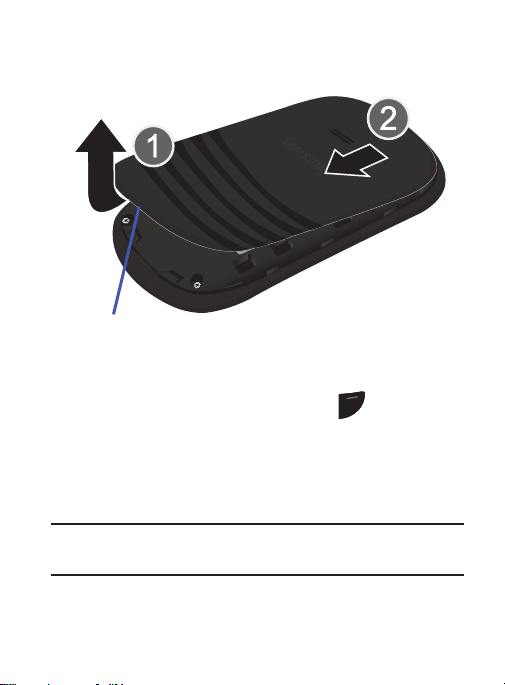
Setting Up Your Phone
Release Latch
Removing and Replacing the Battery
To remove the battery:
1. If the phone is turned on, press and hold until the phone
PWR
END
turns off.
2. Locate the release latch (1) and in a single motion, carefully lift
the cover up and away from the phone (2).
3. Lift the battery up (3) and away from the phone (4).
Warning!
Failure to unplug the travel adapter before removing the
battery can cause damage to the phone.
6
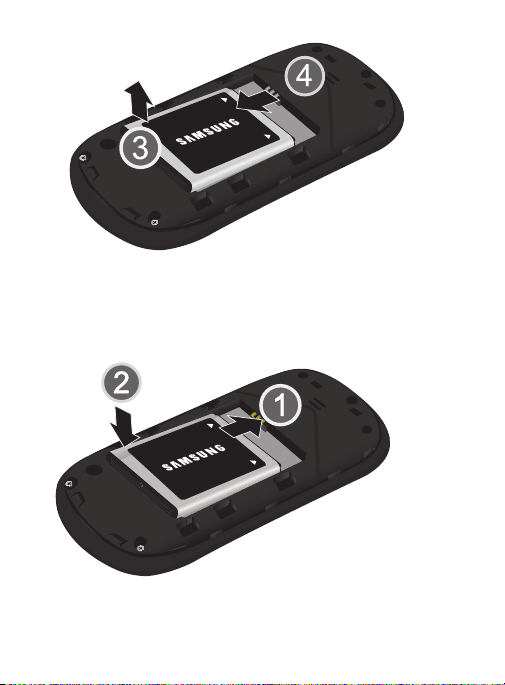
To replace the battery:
1. Slide the battery into the phone with the gold contacts on the
battery matching those in the phone (1).
2. Press the battery down until the battery is securely in place (2).
3. Reinstall the battery cover by sliding it back onto the phone
until you hear it securely click.
Getting Started 7
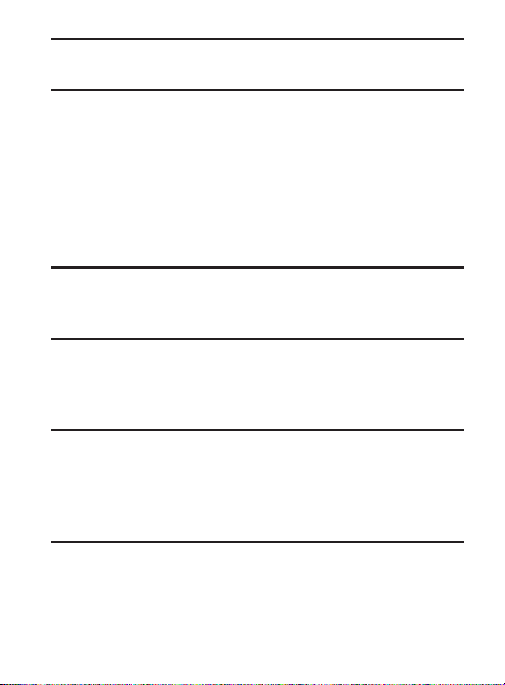
Note:
Make sure the battery is properly installed before switching on
the phone.
Charging the Battery
Your phone is powered by a rechargeable lithium-ion (Li-ion) battery.
A travel adapter used for charging the battery is included with your
phone. Use only approved batteries and chargers. Ask your local
Samsung dealer for further details.
You can use the phone while the battery is charging, but doing so
requires additional charging time.
Note:
You must fully charge the battery before using your phone for
the first time. A discharged battery requires 4 hours to recharge
fully.
1. With the battery installed, temporarily remove the plastic cover
of the interface jack and plug the travel adapter connector into
the jack.
Important!
8
Verify that the handset battery is properly installed before
you connect the travel adapter. If the battery is not
properly installed and the travel adapter is connected, the
handset continually power cycles (turns on and off) and
cannot charge properly.
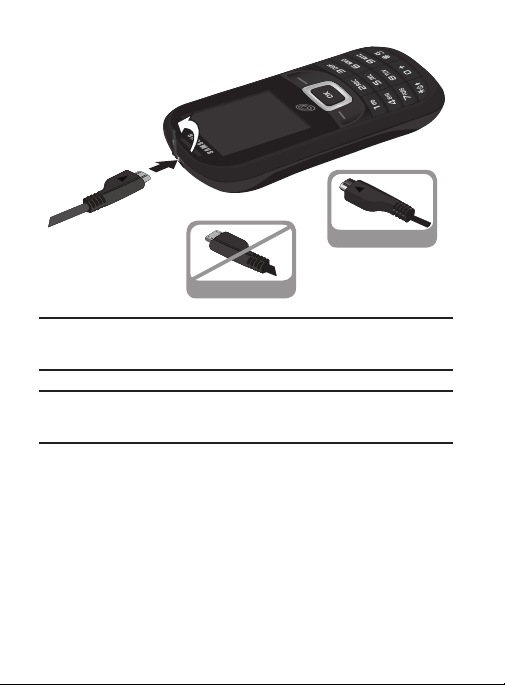
Note:
Correct
Incorrect
E
N
D
P
WR
S
END
This illustration shows both the correct method and the
incorrect method for connecting the charger.
Warning!
If you connect the charger incorrectly, you risk damaging the
accessory port and voiding the phone warranty.
2. Plug the adapter power plug into a standard AC wall outlet.
3. When charging is finished, unplug the adapter power plug from
the AC wall outlet, then disconnect the travel adapter
connector from the phone.
4. Replace the plastic cover over the interface jack on the phone.
Getting Started 9
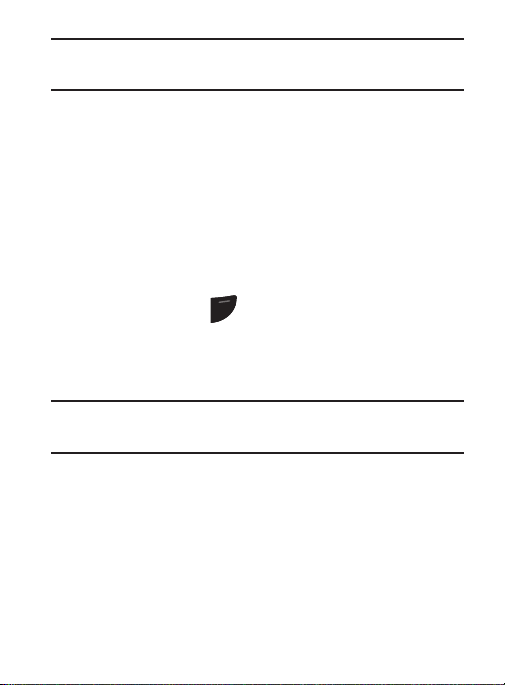
Warning!
END
PWR
Failure to unplug the travel adapter before removing the
battery can cause damage to the phone.
Low Battery Indicator
When the battery is weak with only a few minutes of talk time
remaining, a warning tone sounds and the “Battery low” message
repeats at regular intervals on the display. In this condition, your
phone conserves its remaining battery power, not by turning off the
backlight, but by entering the dimming mode. When the battery level
becomes too low, the phone automatically turns off.
Turning the Phone On or Off
To turn the phone on:
1. Press and hold the key until the phone power-on screen
appears. The Idle screen appears while the phone searches for
your network. The signal strength bars indicate adequate
signal after a network is found.
Note:
The display language is preset to Automatic at the factory. To
change the language, use the Language menu.
The phone begins searching for a network signal.
2.
3. Once the phone finds a signal, the time, date, and day appear at
the top of the display.
4. You’re now ready to place and receive calls.
10
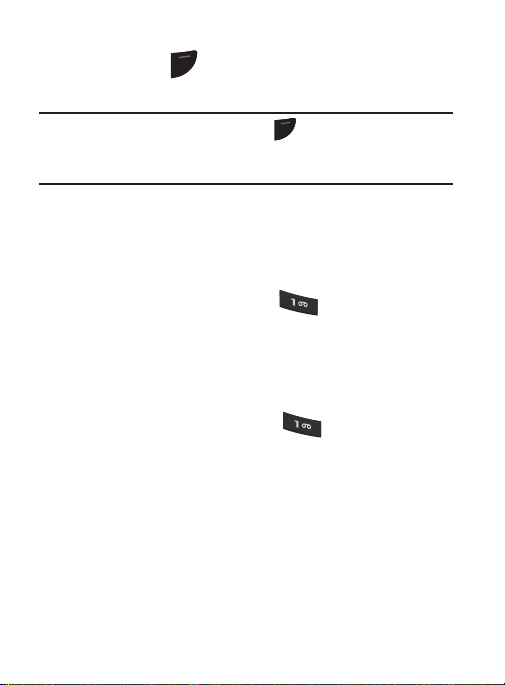
To turn the phone off:
PWR
Press and hold for two or more seconds. Your phone powers
END
off.
Note:
If your phone is on and you press for less than one second,
PWR
END
the phone will not power off. This prevents your phone from
being turned off accidentally.
Voicemail
Voicemail allows callers to leave voice messages that can be
retrieved any time.
Setting Up Your Voicemail
1. In Idle mode, press and hold the key or dial your own
mobile number to dial Voicemail.
2. When connected, follow the voice prompts from the voice mail
center.
Listening to Voicemail
In standby mode, press and hold or dial your own
mobile number to dial Voicemail. After connecting, you will
hear your voice greeting. You are prompted to enter your
password.
Getting Started 11
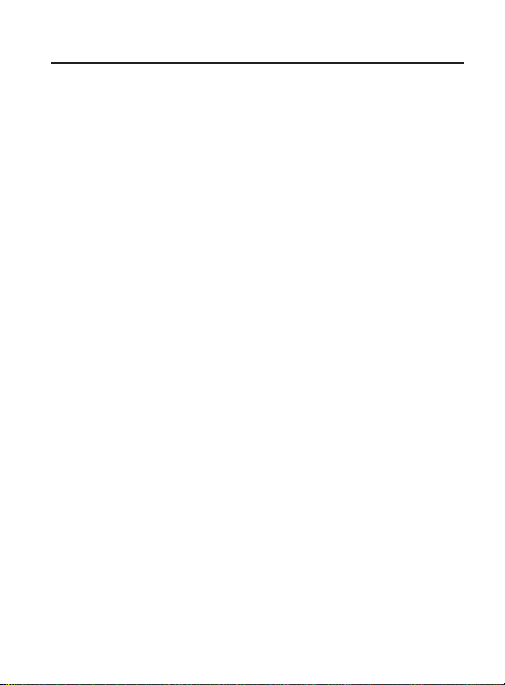
Section 2: Understanding Your Phone
This section outlines some key features of your phone and explains
the screen and the icons that are displayed when the phone is in
use.
Features of Your Phone
•
Picture (MMS) Messaging
•
Text (SMS) Messaging
•
Games & Apps feature, to shop for, buy, and store games and apps.
•
Tools feature, to access Voice Services, Alarms, Calendar, Tasks, Memo,
Calculator, Tip Calculator, Converter, World Clock, Timer, and Stopwatch
12
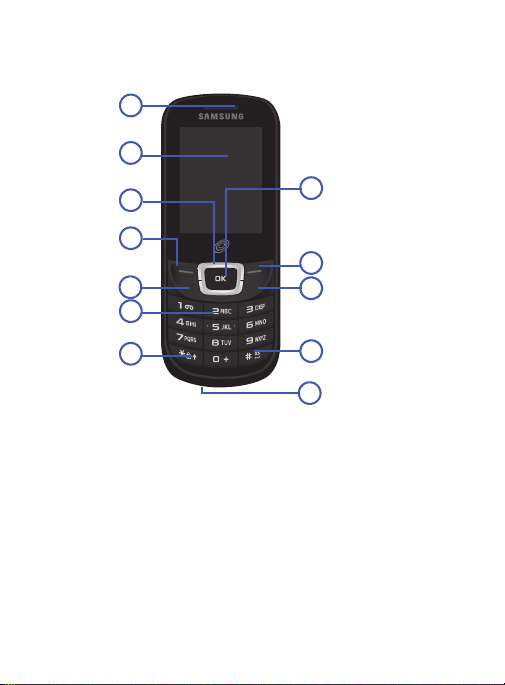
Open View of Your Phone
E
N
D
PWR
S
E
ND
9
4
3
2
1
5
6
7
8
11
10
12
The following diagram shows the main elements of your phone.
1. Earpiece: Allows you to hear conversations, ring tones, and
alerts.
Display
2.
3. Navigation key: Scroll through menus and to adjust the
: View date and time, network type, signal strength,
battery power, and icons associated with alerts or alarms.
volume during a call. In Idle mode, use the Navigation key as a
shortcut to your Ringtone Volume, your Sound Profile settings,
and your Messages menu.
Understanding Your Phone 13
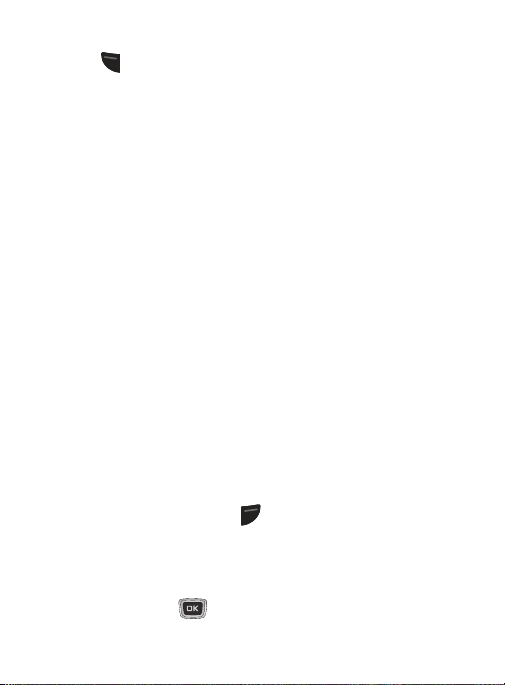
4.
Left soft key
( ) to access the main menu. Use the left soft key (the top of
the
text on the bottom left of the display.
Send key
5.
key once to access the Recent Calls log. Press and hold the
key down to call the most recent number from the
Recent Calls log.
6. Alphanumeric keys: Enter numbers, characters and symbols.
7. Star key: Press and hold to enter a pause when dialing.
Microphone
8.
speaking.
Space/Silent key
9.
screen, press and hold to toggle between Normal and Silent
modes.
Power On/Off/Menu Exit key
10.
and hold this key briefly to power your phone On or Off. While
in the main menu, return the phone to the Idle screen. Press to
reject an incoming call.
Right Soft key
11.
return to the previous menu level. In the Idle screen, press the
Browser (right)
right soft key (the top of the
indicated by the screen text on the bottom right of the display.
12. OK (Select) key: Confirm your menu choices. On the Idle
screen, press to access the Prepaid menu.
: In the Idle screen, press the
SEND
key) to select the function indicated by the screen
: Place or receive a call. In standby mode, press the
: Allows the other callers to hear you when you are
: Enter a space when entering text. On the Idle
: End a call or exit a program. Press
: Delete characters from the display. In menus,
soft key ( ) to launch the Browser. Use the
END
Menu (left)
key) to select the function
soft key
14
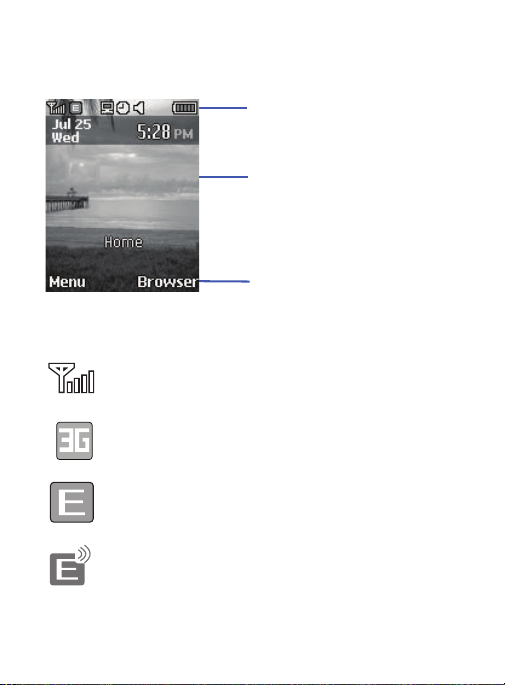
Main Display Layout
Icons
Text and
Soft key
functions
graphics
The display has 3 areas:
Icons
Shows the received signal strength. A greater
number of bars indicates a stronger signal.
Appears when you are connected to a 3G network.
Appears when you are connected to an EDGE
network.
Appears when you are communicating with the
network using an EDGE connection.
Understanding Your Phone 15
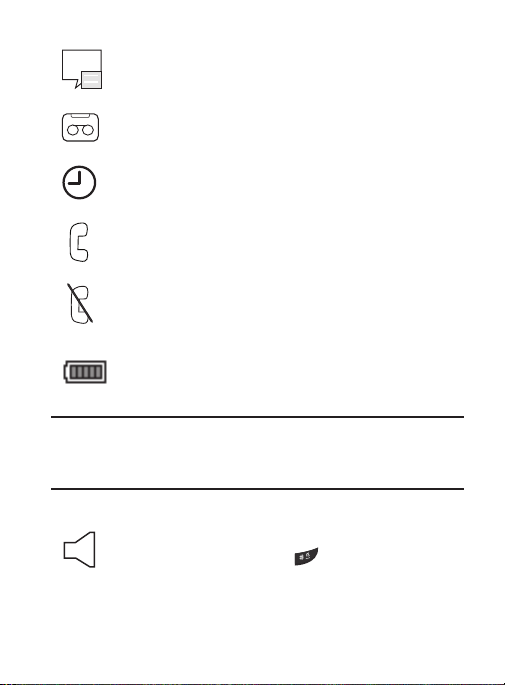
Appears when you receive a new text message or a
new picture message.
Appears when you receive a new voicemail message.
Appears when you set an alarm on your phone.
Appears when a call is in progress.
Appears when there is no network coverage
available. When you are out of the service area, you
cannot make or receive voice calls.
Shows the level of your battery. The more bars you
see, the more power you have remaining.
Note:
The default Sound Profile is Normal. The profile is editable, and
the displayed icons may vary according to the settings. To edit
Sound Profile settings, press
Appears when the Normal Profile (default) is active.
Press and hold the Space key
Normal mode and Silent mode.
Normal profile settings.
Menu
➔
Settings
to toggle between
You can edit these
➔
Sound Profile
.
16
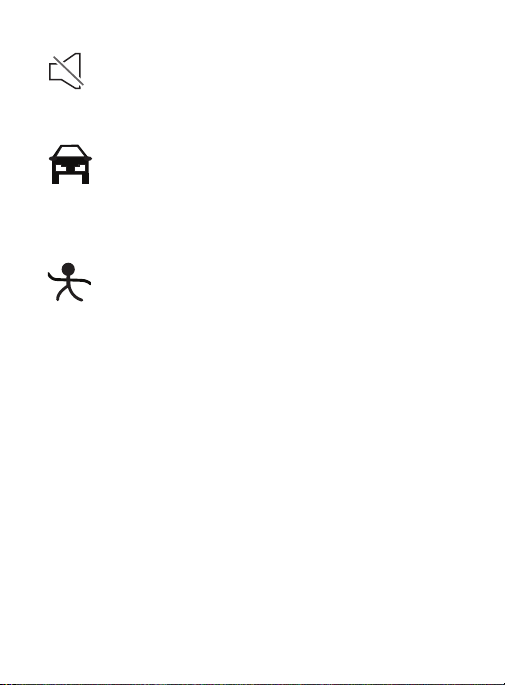
Appears when the Silent Profile is set. In Silent mode,
your phone displays information, but the speaker is
muted and the phone vibrates to alert you. You can
edit these Silent profile settings.
Appears when the Profile is set to Driving. In Driving
mode, the speaker is active and launches the
currently selected ringtone or melody when the
associated notification is activated. You can edit
these Driving profile settings.
Appears when the Profile is set to Outdoor. In this
case, the speaker is active, the volume settings are
raised to their highest levels, any currently active
ringtones or melodies are activated, and the phone’s
vibrate feature is activated. You can edit these
Outdoor profile settings.
Backlight
A backlight illuminates the display and the keypad when you press
any key. The backlight dims or turns off when no key is pressed
within a given period of time. Go to the Backlight Time menu to
modify these settings.
1. Press
2. Select the
Menu
➔
Backlight Time
On
screen dims.
Settings
➔
Display
➔
Light Settings
.
option to set the period of inactivity before the
➔
Understanding Your Phone 17
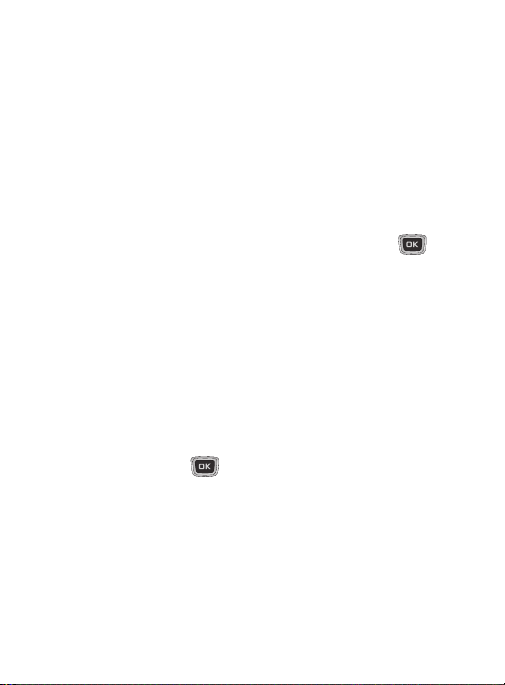
3. Select the
screen dims before the backlight turns off and the keypad
locks.
Dim
option to set the period of inactivity after the
Selecting Functions and Options
Your phone offers a set of functions that can be customized for your
use. These functions are arranged in menus and sub-menus. Each
menu and sub-menu allows you to view and alter the settings of a
particular function.
For some functions, you may be asked for a password or personal
identification number (PIN). Enter the code and press the key.
When you access a list of options, your phone highlights the
currently active option. If there are only two options, such as On/Off,
your phone highlights the option that is not currently active, so that
you can select it directly.
Selecting Options
To view the various functions and options available and to select the
one you want:
•
Press the appropriate soft key.
•
To select the function displayed or the option highlighted, press the
Select
soft key or the key.
•
To view the next function or highlight the next option on a list, press the
Down
Navigation key.
•
To move back to the previous function or option on a list, press the
Navigation key.
•
To move back up one level in the menu structure, press the
Back
Up
soft key.
18
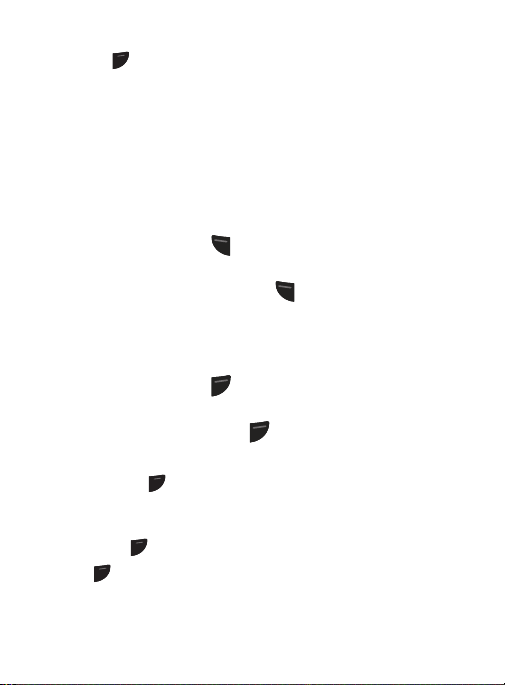
•
END
PWR
END
PWR
END
PWR
END
PWR
To exit the menu structure without changing the settings,
press the key.
Soft Keys
The roles of the left and right soft keys vary depending on the
function you are currently using. The active function for each soft key
is shown at the bottom of the display above each key.
Left Soft Key
Some functions of the left soft key (at the top of the
follows.
•
From the Idle screen, press (Menu
) soft key to open the Menu
screen.
•
When in a menu mode, the left soft key function is
SEND
Select
key) are as
.
Right Soft Key
Some functions of the right soft key (at the top of the
follows.
•
From the Idle screen, press (Browser)
soft key to launch the
Browser.
•
When in a menu, the right soft key function is
Back
END
key) are as
.
End Key
Use the END key to turn on/off your phone, disconnect calls, and
return to the Idle screen.
•
Press and hold the END key to turn on/off your phone.
•
Briefly press once to disconnect a call.
•
Press to return to the Idle screen from any menu.
Understanding Your Phone 19
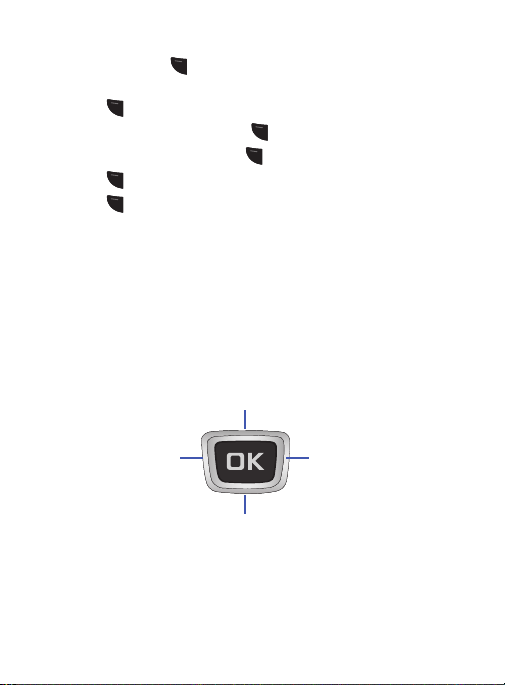
SEND Key
SE
N
D
SE
N
D
SE
N
D
SE
N
D
SE
N
D
SE
N
D
Increase ringtone volume
Decrease ringtone volume
Messages Menu Sound Profile
Use the SEND key to answer calls; to dial calls; and to recall the
last number) dialed, received, or missed.
•
Press once to answer calls.
•
Enter a number and briefly press to make a call.
•
On the Idle screen, briefly press to display a list of recent calls.
•
Press twice in standby mode to call the most recent number.
•
Press to pick up a waiting call.
Navigation Key
Use the directional keys on the Navigation key to browse menus, sub
menus, and lists. Press the
links on the web. In a call, press the
adjust ringtone volume.
From the Idle screen, the Navigation keys provide shortcuts to
launch applications.
Up
or
Down
Navigation keys to highlight
Up
or
Down
Navigation key to
20
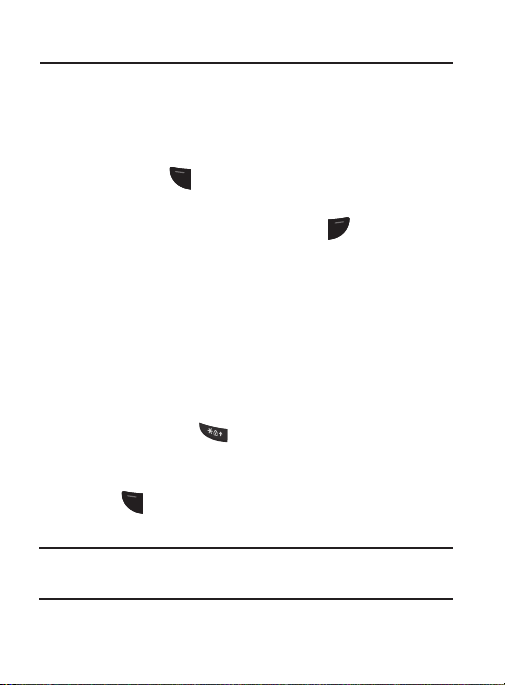
Section 3: Call Functions
SE
N
D
END
PWR
SE
N
D
This section explains how to make or answer a call and describes
the features and functionality in making or answering a call.
Making a Call
From the Idle screen
and press the key.
Ending a Call
When you want to finish your call, briefly press .
Manual Pause Dialing
When you call automated systems, you are often required to enter a
password or account number. Instead of manually entering the
numbers each time, you can dial the numbers along with special
characters called pauses.
To manually call a number with pause(s) without storing it in your
Contacts:
1.
From the Idle screen
2. Press and hold the key to add a two-second pause. The
P
appears where the pause is set.
letter
3. Continue to enter numbers, if desired.
4. Press . Two seconds after the recipient answers, the
following set of digits are dialed.
Tip:
You can create pauses longer than two seconds by inserting
multiple pauses.
, enter the area code and phone number,
, enter a phone number.
Call Functions 21
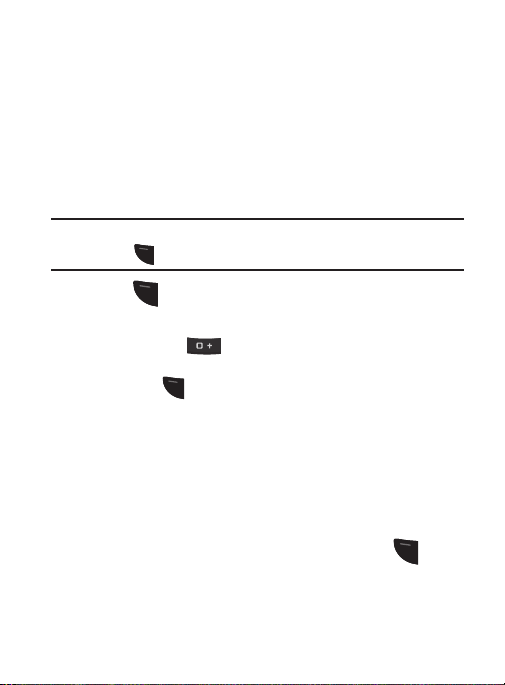
Redialing the Last Number
SE
N
D
SE
N
D
SE
N
D
SE
N
D
All incoming, outgoing, and missed calls are listed in the Recent
Calls Menu. If the number or caller is listed in your Contacts, the
associated name displays. For more information about Recent Calls,
see “Recent Calls” on page 23.
To redial the number of your last call:
1. From the Idle screen, press
Menu
➔ Recent Calls ➔ All
Calls. The All Calls list highlights the most recent call.
Tip:
You can quickly access your Recent Calls from the Idle Screen by
pressing .
2. Press to dial the number of your most recent call.
Making an International Call
1. Press and hold . The + character appears.
2. Enter the country code, area code, and phone number, and
then press .
Making a Call from your Contact List
You can store phone numbers that you use regularly on the SIM card
or in the phone memory. These entries are collectively called the
Contact list.
1. From the Idle screen, press
2. In the Contacts list, select
3. Highlight a number in your Contacts list and press to call.
Menu
Contacts
➔
.
Contacts
.
22
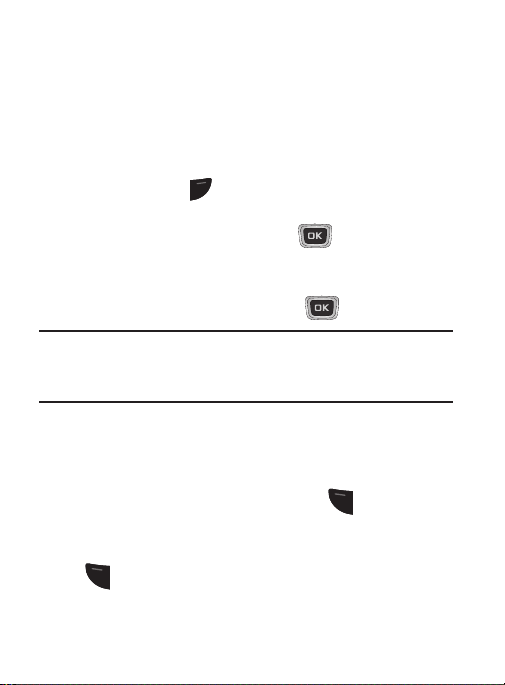
Answering a Call
SE
N
D
SE
N
D
When you receive a call, the phone rings and displays the caller
phone number or name, if the name is stored in the Contacts list.
Answer a call by pressing the SEND key or the
To set your phone to answer when you press any key:
When you activate the
to answer a call except and the Reject soft key.
1. Press
2. Select the
Menu
Any Key
answer option, you can press any key
PWR
END
➔
Settings
➔
Any Key
option and press .
Calls
➔
General
➔
To set your phone to answer only when you press the SEND key:
1. Press
2. Select the
Note:
Menu
➔
Settings
➔
Calls
➔
General
➔
Send Key
option and press .
You can answer a call while using the Contact list or menu
features. After you end the call, the phone returns to the
function screen you were using.
Recent Calls
The phone stores the numbers of the calls you have Missed, Made,
Received, or Dialed in the Recent Calls menu. You can quickly access
this menu from the Idle screen by pressing the key. If the
number or caller is listed in your Contact List, the associated name
displays.
Press and then use your Right or Left Navigation key to review
All Calls, Missed Calls, Calls Made and Calls Received in the Recent
Calls menu.
Call Functions 23
Accept
softkey.
Call Answer.
Call Answer
.
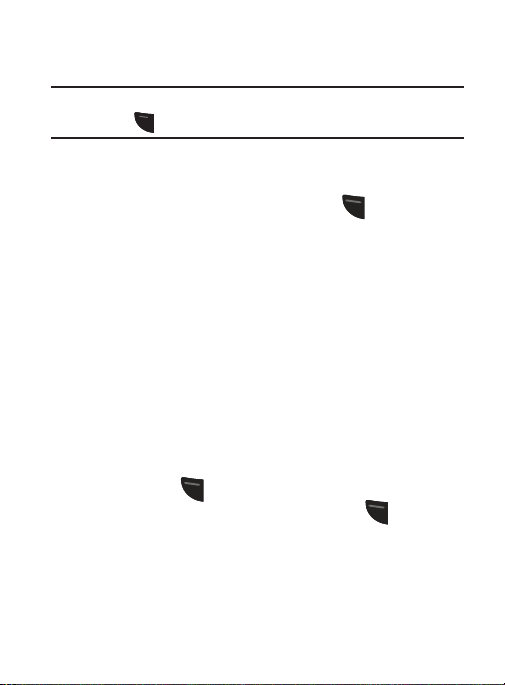
To access the Recent Calls menu:
SE
N
D
1. From the Idle screen, press
Tip:
From the Idle screen, you can quickly access your Recent Calls by
Menu
➔ Recent Calls.
pressing .
2. From the Recent Calls menu, choose from either:
All Calls, Missed Calls, Calls Made and Calls Received.
Options
3. Highlight an entry from the list and press (
) to
choose from any of the following:
•Details
: View the call details.
•Call
: Call the number you are viewing.
• Save to Contacts
• Send Message
• Delete
: Save a new contact or update an existing contact.
: Send a text message or a multimedia message.
: Delete either the
Selected
call record or
All
call records.
Viewing Missed Calls
The number of calls you have missed is displayed on the Idle screen
when you turn on the phone.
To view the number details:
1. If you have missed one call, the call is displayed on the Idle
screen. Press (Call) soft key to return the call.
2. If you have missed more than one call, press (View) soft
key. The Recent Calls screen is opened and displays a list of
the most recently missed calls.
24
