Samsung SGH-S125ZSATFN User Manual

SGH-S125G
MOBILE PHONE
User Manual
Please read this manual before operating your
phone and keep it for future reference.
GH68_36353A Rev 1.1 Printed in China
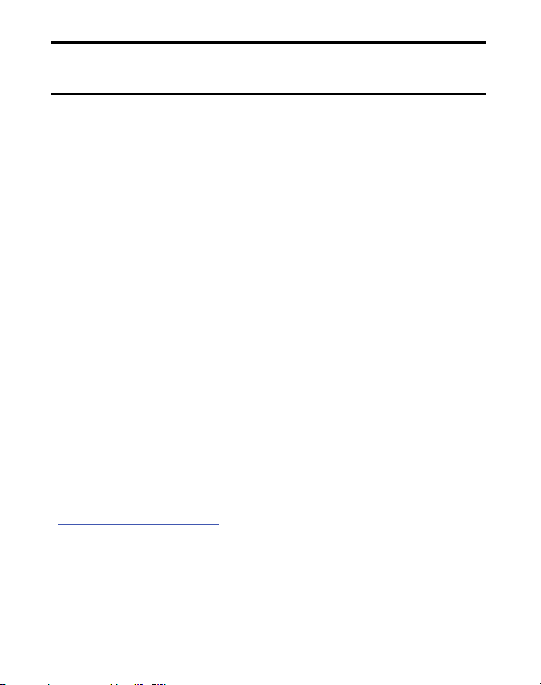
Warning!
This product contains chemicals known to the State of California to
cause cancer and reproductive toxicity.
Intellectual Property
All Intellectual Property, as defined below, owned by or which is otherwise the
property of Samsung or its respective suppliers relating to the SAMSUNG Phone,
including but not limited to, accessories, parts, or software relating there to (the
“Phone System”), is proprietary to Samsung and protected under federal laws,
state laws, and international treaty provisions. Intellectual Property includes, but
is not limited to, inventions (patentable or unpatentable), patents, trade secrets,
copyrights, software, computer programs, and related documentation and other
works of authorship. You may not infringe or otherwise violate the rights
secured by the Intellectual Property. Moreover, you agree that you will not (and
will not attempt to) modify, prepare derivative works of, reverse engineer,
decompile, disassemble, or otherwise attempt to create source code from the
software. No title to or ownership in the Intellectual Property is transferred to
you. All applicable rights of the Intellectual Property shall remain with SAMSUNG
and its suppliers.
Open Source Software
Some software components of this product incorporate source code covered
under GNU General Public License (GPL), GNU Lesser General Public License
(LGPL), OpenSSL License, BSD License and other open source licenses. To
obtain the source code covered under the open source licenses, please visit:
http://opensource.samsung.com
.
S125G_UM_English_UDLA1_MM_121613_F6
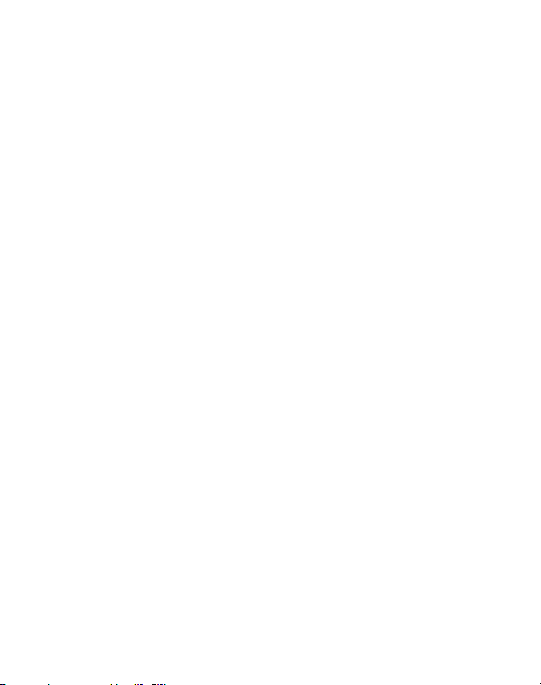
Disclaimer of Warranties; Exclusion of Liability
EXCEPT AS SET FORTH IN THE EXPRESS WARRANTY CONTAINED ON THE
WARRANTY PAGE ENCLOSED WITH THE PRODUCT, THE PURCHASER TAKES THE
PRODUCT "AS IS", AND SAMSUNG MAKES NO EXPRESS OR IMPLIED
WARRANTY OF ANY KIND WHATSOEVER WITH RESPECT TO THE PRODUCT,
INCLUDING BUT NOT LIMITED TO THE MERCHANTABILITY OF THE PRODUCT OR
ITS FITNESS FOR ANY PARTICULAR PURPOSE OR USE; THE DESIGN, CONDITION
OR QUALITY OF THE PRODUCT; THE PERFORMANCE OF THE PRODUCT; THE
WORKMANSHIP OF THE PRODUCT OR THE COMPONENTS CONTAINED THEREIN;
OR COMPLIANCE OF THE PRODUCT WITH THE REQUIREMENTS OF ANY LAW,
RULE, SPECIFICATION OR CONTRACT PERTAINING THERETO. NOTHING
CONTAINED IN THE INSTRUCTION MANUAL SHALL BE CONSTRUED TO CREATE
AN EXPRESS OR IMPLIED WARRANTY OF ANY KIND WHATSOEVER WITH
RESPECT TO THE PRODUCT. IN ADDITION, SAMSUNG SHALL NOT BE LIABLE
FOR ANY DAMAGES OF ANY KIND RESULTING FROM THE PURCHASE OR USE OF
THE PRODUCT OR ARISING FROM THE BREACH OF THE EXPRESS WARRANTY,
INCLUDING INCIDENTAL, SPECIAL OR CONSEQUENTIAL DAMAGES, OR LOSS OF
ANTICIPATED PROFITS OR BENEFITS.
Modification of Software
SAMSUNG IS NOT LIABLE FOR PERFORMANCE ISSUES OR INCOMPATIBILITIES
CAUSED BY YOUR EDITING OF REGISTRY SETTINGS, OR YOUR MODIFICATION OF
OPERATING SYSTEM SOFTWARE.
USING CUSTOM OPERATING SYSTEM SOFTWARE MAY CAUSE YOUR DEVICE AND
APPLICATIONS TO WORK IMPROPERLY. YOUR CARRIER MAY NOT PERMIT USERS
TO DOWNLOAD CERTAIN SOFTWARE, SUCH AS CUSTOM OS.
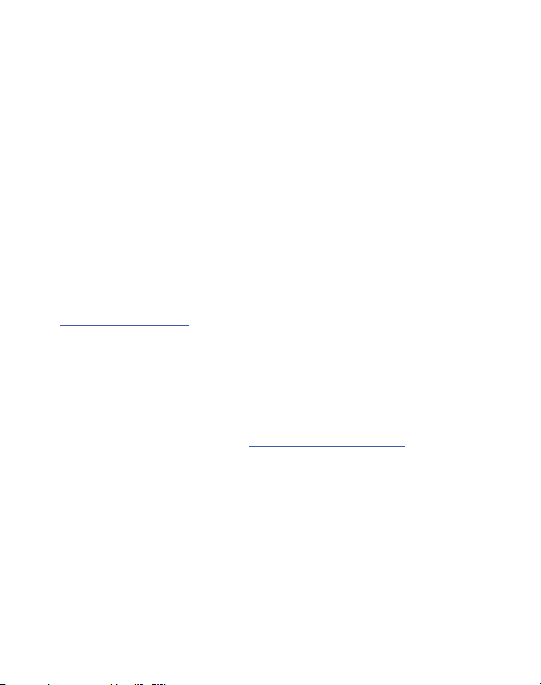
Samsung Telecommunications America (STA),
LLC
Headquarters:
1301 E. Lookout Drive
Richardson, TX 75082
Customer Care Center:
1000 Klein Rd.
Plano, TX 75074
Toll Free Tel: 1.888.987.HELP (4357)
Internet Address:
http://www.samsung.com
©
2012 Samsung Telecommunications America, LLC. Samsung is a registered
trademark of Samsung Electronics Co., Ltd.
Do you have questions about your Samsung Mobile Device?
For 24 hour information and assistance, we offer a new FAQ/ARS System
(Automated Response System) at:
The actual available capacity of the internal memory is less than the specified
capacity because the operating system and default applications occupy part of
the memory. The available capacity may change when you upgrade the device.
Nuance®, VSuite™, T9® Text Input, and the Nuance logo are trademarks or
registered trademarks of Nuance Communications, Inc., or its affiliates in the
United States and/or other countries.
ACCESS® and NetFront™ are trademarks or registered trademarks of ACCESS
Co., Ltd. in Japan and other countries.
www.samsung.com/us/support
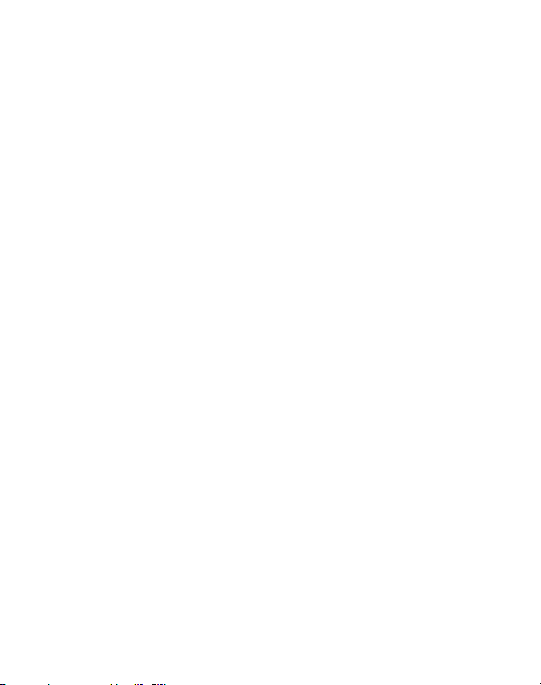
The Bluetooth® word mark, figure mark (stylized “B Design”), and combination
mark (Bluetooth word mark and “B Design”) are registered trademarks and are
wholly owned by the Bluetooth SIG.
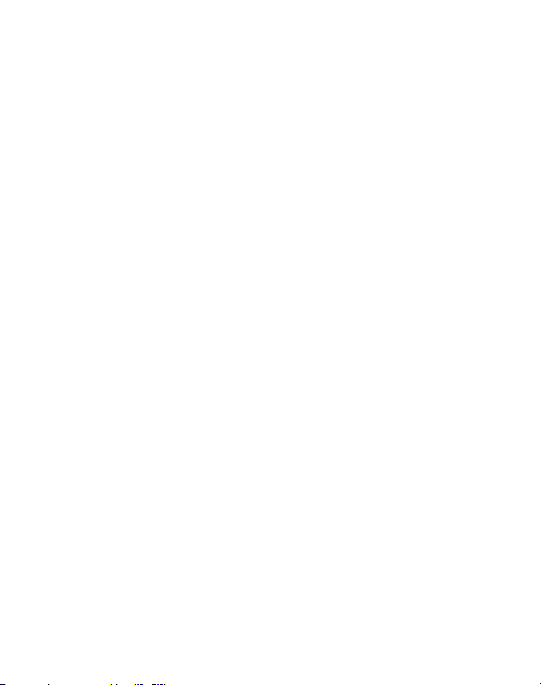

Table of Contents
Section 1: Getting Started .....................................................4
Charging the Battery . . . . . . . . . . . . . . . . . . . . . . . . . . . . . . . . . . . . . . . . . . . . 6
Turning the Phone On or Off . . . . . . . . . . . . . . . . . . . . . . . . . . . . . . . . . . . . . . 7
Setting Up Your Voice Mail . . . . . . . . . . . . . . . . . . . . . . . . . . . . . . . . . . . . . . . 7
Text Conventions . . . . . . . . . . . . . . . . . . . . . . . . . . . . . . . . . . . . . . . . . . . . . . 8
Section 2: Understanding Your Phone ..................................9
Features of Your Phone . . . . . . . . . . . . . . . . . . . . . . . . . . . . . . . . . . . . . . . . . 9
Front View of Your Phone . . . . . . . . . . . . . . . . . . . . . . . . . . . . . . . . . . . . . . . . 9
Main Display Layout . . . . . . . . . . . . . . . . . . . . . . . . . . . . . . . . . . . . . . . . . . . 11
Selecting Functions and Options . . . . . . . . . . . . . . . . . . . . . . . . . . . . . . . . . . 14
Section 3: Call Functions .....................................................17
Making a Call . . . . . . . . . . . . . . . . . . . . . . . . . . . . . . . . . . . . . . . . . . . . . . . . 17
Making a Call from your Contact List . . . . . . . . . . . . . . . . . . . . . . . . . . . . . . 19
Answering a Call . . . . . . . . . . . . . . . . . . . . . . . . . . . . . . . . . . . . . . . . . . . . . 19
Recent Calls . . . . . . . . . . . . . . . . . . . . . . . . . . . . . . . . . . . . . . . . . . . . . . . . . 20
Call Time . . . . . . . . . . . . . . . . . . . . . . . . . . . . . . . . . . . . . . . . . . . . . . . . . . . 23
Options During a Call . . . . . . . . . . . . . . . . . . . . . . . . . . . . . . . . . . . . . . . . . . 24
Silent Mode . . . . . . . . . . . . . . . . . . . . . . . . . . . . . . . . . . . . . . . . . . . . . . . . . 29
Section 4: Menu Navigation ................................................30
Menu Navigation . . . . . . . . . . . . . . . . . . . . . . . . . . . . . . . . . . . . . . . . . . . . . 30
Section 5: Messaging ..........................................................32
Creating and Sending New Messages . . . . . . . . . . . . . . . . . . . . . . . . . . . . . . 32
Viewing New Received Messages . . . . . . . . . . . . . . . . . . . . . . . . . . . . . . . . . 33
Using Message Options . . . . . . . . . . . . . . . . . . . . . . . . . . . . . . . . . . . . . . . . 34
Inbox . . . . . . . . . . . . . . . . . . . . . . . . . . . . . . . . . . . . . . . . . . . . . . . . . . . . . . 35
Sentbox . . . . . . . . . . . . . . . . . . . . . . . . . . . . . . . . . . . . . . . . . . . . . . . . . . . . 35
Outbox . . . . . . . . . . . . . . . . . . . . . . . . . . . . . . . . . . . . . . . . . . . . . . . . . . . . . 35
Drafts . . . . . . . . . . . . . . . . . . . . . . . . . . . . . . . . . . . . . . . . . . . . . . . . . . . . . . 35
Using Message Templates . . . . . . . . . . . . . . . . . . . . . . . . . . . . . . . . . . . . . . 35
1
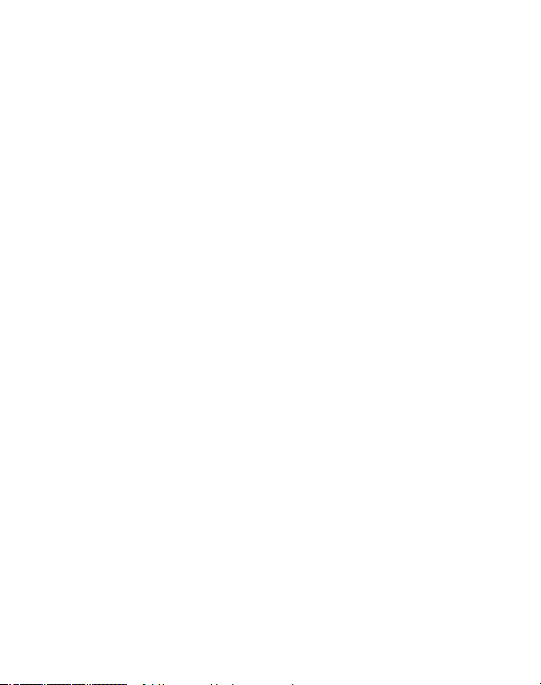
Deleting Messages . . . . . . . . . . . . . . . . . . . . . . . . . . . . . . . . . . . . . . . . . . . . 36
Messaging Settings . . . . . . . . . . . . . . . . . . . . . . . . . . . . . . . . . . . . . . . . . . . 36
Section 6: Understanding Your Contact List .......................38
Using Contacts . . . . . . . . . . . . . . . . . . . . . . . . . . . . . . . . . . . . . . . . . . . . . . . 38
Contact List Entry Options . . . . . . . . . . . . . . . . . . . . . . . . . . . . . . . . . . . . . . . 39
Adding a New Contact . . . . . . . . . . . . . . . . . . . . . . . . . . . . . . . . . . . . . . . . . 39
Favorites List . . . . . . . . . . . . . . . . . . . . . . . . . . . . . . . . . . . . . . . . . . . . . . . . 40
Own Numbers . . . . . . . . . . . . . . . . . . . . . . . . . . . . . . . . . . . . . . . . . . . . . . . . 40
Managing Contacts Entries . . . . . . . . . . . . . . . . . . . . . . . . . . . . . . . . . . . . . . 40
Section 7: Changing Your Settings .....................................41
Profiles . . . . . . . . . . . . . . . . . . . . . . . . . . . . . . . . . . . . . . . . . . . . . . . . . . . . . 41
Display . . . . . . . . . . . . . . . . . . . . . . . . . . . . . . . . . . . . . . . . . . . . . . . . . . . . . 41
Time & Date . . . . . . . . . . . . . . . . . . . . . . . . . . . . . . . . . . . . . . . . . . . . . . . . . 42
Phone . . . . . . . . . . . . . . . . . . . . . . . . . . . . . . . . . . . . . . . . . . . . . . . . . . . . . . 42
Security . . . . . . . . . . . . . . . . . . . . . . . . . . . . . . . . . . . . . . . . . . . . . . . . . . . . 43
Call . . . . . . . . . . . . . . . . . . . . . . . . . . . . . . . . . . . . . . . . . . . . . . . . . . . . . . . . 44
Applications . . . . . . . . . . . . . . . . . . . . . . . . . . . . . . . . . . . . . . . . . . . . . . . . . 44
Memory . . . . . . . . . . . . . . . . . . . . . . . . . . . . . . . . . . . . . . . . . . . . . . . . . . . . 45
Reset Settings . . . . . . . . . . . . . . . . . . . . . . . . . . . . . . . . . . . . . . . . . . . . . . . 45
Section 8: Health and Safety Information ...........................46
Exposure to Radio Frequency (RF) Signals . . . . . . . . . . . . . . . . . . . . . . . . . . . 46
Specific Absorption Rate (SAR) Certification Information . . . . . . . . . . . . . . . . 52
FCC Part 15 Information to User . . . . . . . . . . . . . . . . . . . . . . . . . . . . . . . . . . 54
Smart Practices While Driving . . . . . . . . . . . . . . . . . . . . . . . . . . . . . . . . . . . . 55
Battery Use and Safety . . . . . . . . . . . . . . . . . . . . . . . . . . . . . . . . . . . . . . . . . 56
Samsung Mobile Products and Recycling . . . . . . . . . . . . . . . . . . . . . . . . . . . 58
UL Certified Travel Charger . . . . . . . . . . . . . . . . . . . . . . . . . . . . . . . . . . . . . . 60
Display / Touch-Screen . . . . . . . . . . . . . . . . . . . . . . . . . . . . . . . . . . . . . . . . . 60
GPS & AGPS . . . . . . . . . . . . . . . . . . . . . . . . . . . . . . . . . . . . . . . . . . . . . . . . . 61
Emergency Calls . . . . . . . . . . . . . . . . . . . . . . . . . . . . . . . . . . . . . . . . . . . . . . 62
Care and Maintenance . . . . . . . . . . . . . . . . . . . . . . . . . . . . . . . . . . . . . . . . . 63
Responsible Listening . . . . . . . . . . . . . . . . . . . . . . . . . . . . . . . . . . . . . . . . . . 64
2

Operating Environment . . . . . . . . . . . . . . . . . . . . . . . . . . . . . . . . . . . . . . . . . 67
Restricting Children's Access to Your Mobile Device . . . . . . . . . . . . . . . . . . . 69
FCC Notice and Cautions . . . . . . . . . . . . . . . . . . . . . . . . . . . . . . . . . . . . . . . 69
Other Important Safety Information . . . . . . . . . . . . . . . . . . . . . . . . . . . . . . . . 70
3

Section 1: Getting Started
This section describes the first steps to operating your phone.
Removing the Battery
1. If necessary, power-off the phone by pressing and holding until the
power-off image is displayed.
2. Lift up (1) and remove the back cover from the phone (2).
3. Lift the battery up (1) and away from the phone (2).
4

Replacing the Batter y
1. To reinstall the battery, with the battery cover open, align the battery contacts
with the pins in the battery compartment in the phone (1).
2. Press the battery down until it clicks into place (2). Make sure that the battery
is properly installed and not obstructing the preinstalled SIM card before
replacing the cover.
3. With the battery in position in the phone, align the back cover on the
phone (1) and press down (2) until the cover clicks into place.
Getting Started 5
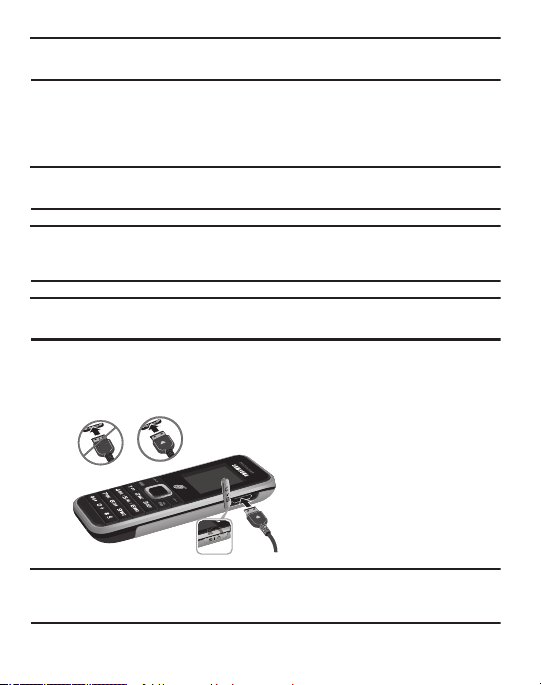
Note:
Incorrect
Correct
The battery must be properly installed before charging the battery or switching on the
phone.
Charging the Battery
Your phone is powered by a rechargeable Li-ion battery. Use the wall charger to
charge the battery, and use only Samsung approved batteries and chargers.
Note:
You must fully charge the battery before using your phone for the first time. A fully
discharged battery requires up to 4 hours of charge time.
Note:
For connection to an electrical supply outside of the U.S., you must use an adaptor properly
configured for the power outlet. Using the wrong adaptor can damage your phone and void
your warranty.
Note:
If the battery level becomes too low, the phone automatically turns off. Recharge your
battery.
1. Plug the connector of the wall charger into the power connector on the right
side of the phone.
Note:
This illustration shows both the correct method and the incorrect method for connecting the
charger. If you connect the charger incorrectly, you risk damaging the accessory port and
voiding the phone warranty.
6
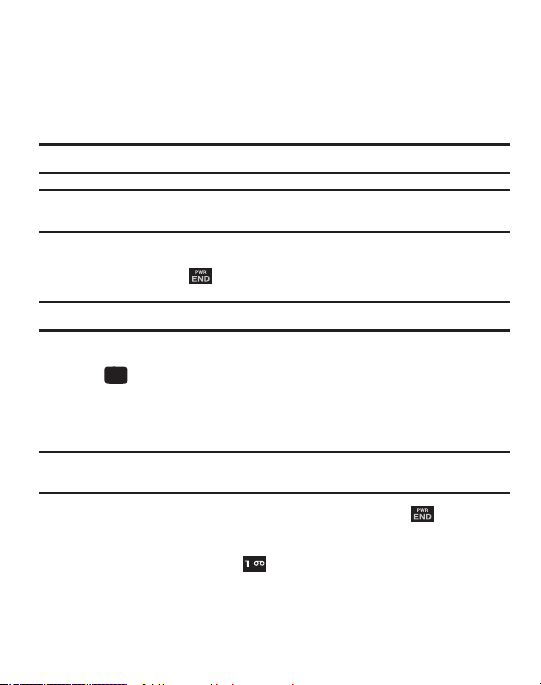
Plug the other end of the wall charger into a standard AC wall outlet.
2.
3. When the phone is completely charged, unplug the charger from the wall
outlet.
4. Remove the wall charger from the phone by gently pulling the connector out.
Important!:
The battery charging function may stop if you are on a call while charging your battery.
Note:
Do not remove the battery from the phone during charging. You must unplug the wall charger
connector from the phone before removing the battery to avoid damage.
Turning the Phone On or Off
1. Press and hold the key until the phone power-on screen displays.
Note:
Do not turn on the phone when mobile phone use is prohibited.
2. If the phone asks, enter a password and press the OK soft key or
the key. (For further details, see “Change password” on page 44.)
The Idle screen displays while the phone searches for your network. The
signal strength bars show adequate signal after a network is found.
Note:
The display language is preset to Automatic at the factory. To change the language, use the
Language menu. For more information, see Phone settings on page 42.
3. When you wish to switch off the phone, press and hold the key.
Setting Up Your Voice Mail
䊳
In Idle mode, press and hold the key. When connected, follow the voice
prompts from the voice mail center.
Getting Started 7
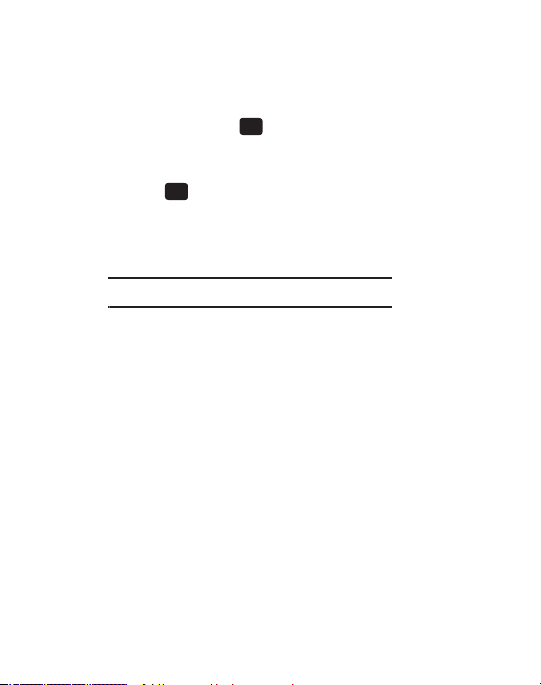
Text Conventions
The following terms and icons appear in this manual to describe the steps and
procedures for using your phone:
highlight
Use the Navigation key ( ) to move a highlighting
effect onto a menu item or screen item of interest.
select
After “highlighting” a menu item or screen item,
press the key to launch, access, or save a
highlighted menu item or screen field of interest.
➔ Used in place of “select” in long “drill down”
procedure steps.
Example:
“...
Settings
➔
Phone
➔
Language
...”
8
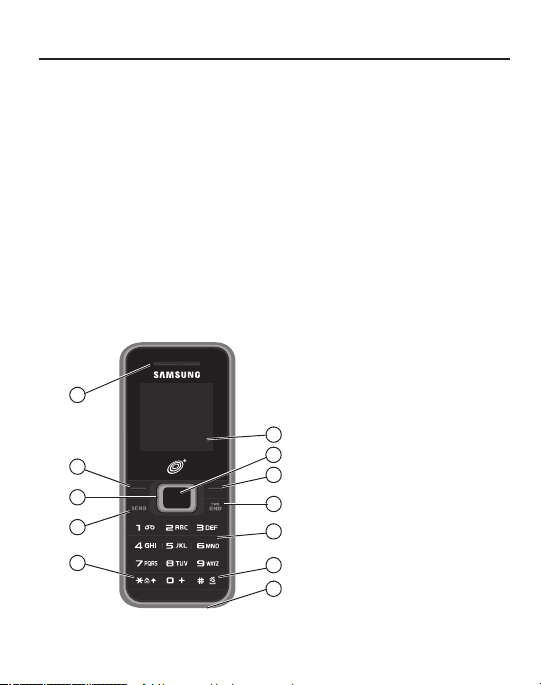
Section 2: Understanding Your Phone
1
2
3
4
5
6
7
8
9
10
12
11
This section outlines some key features of your phone. It also displays the screen
and the icons that are displayed when the phone is in use.
Features of Your Phone
Your phone is lightweight, easy-to-use and offers many significant features. The
following list outlines a few of the features included in your phone:
•
User friendly, menu-driven access to features and options
•
Featured applications provide alarms, calendar, calculator, converter, timer, stopwatch, and
world time.
•
Speakerphone capability
Front View of Your Phone
The following illustrations show the main elements of your phone:
Understanding Your Phone 9
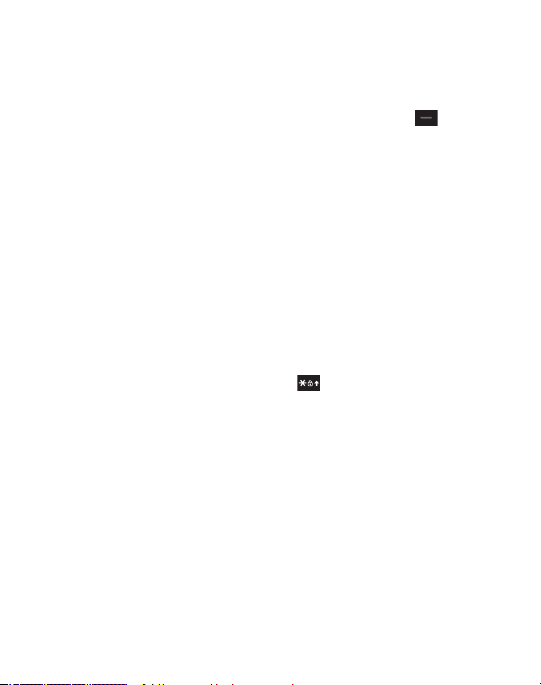
Keys
The following list correlates to the front view illustrations.
1. Earpiece: Used to listen to audio.
2.
Left soft key
: In the Idle screen, press the
Menu (left)
soft key to access
your Main menu. The left soft key allows you to select the function indicated
by the screen text on the bottom left of the display. For more information
about soft keys, see “Selecting Functions and Options” on page 14.
3.
Navigation key
: Allows you to scroll through menus, to adjust the volume during a
call, to access Create message and Messages folders and to change you sound
profile.
4.
Send key
: Allows you to place or receive a call. In standby mode, press the
key once to access the Recent Call log. If you press and hold the key down,
you will initiate the most recent call from the Recent Call log.
5.
Keypad Lock
: Allows you to quickly lock your keypad. To unlock, press the
Unlock soft key and press and hold the key.
6.
Microphone
7.
Space/Silent key
: Allows the other callers to hear you when you are speaking.
: Allows you to enter a space when entering text. Press and
hold to toggle between Normal and Silent modes.
8.
Keypad
: Allows you to enter numbers, letters, and characters.
9.
Power On/Off/Menu Exit key
: Ends a call or exits a program. Press and hold
this key for a few seconds to power your phone On or Off. While in the main
menu, it returns the phone to standby mode and cancels your input. When
you receive an incoming call, press to reject call.
10
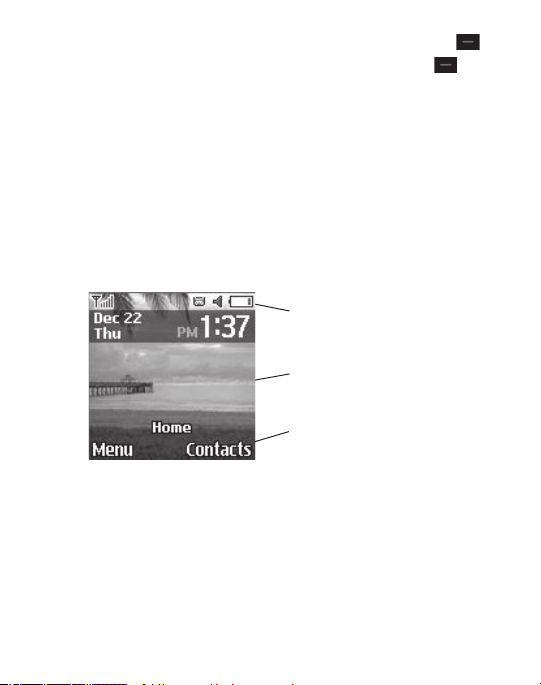
Right Soft key
Icons
Tex t an d
Soft key
functions
graphics
10.
: In the Idle screen, press the
Contacts (right)
soft key to
open your Contact list. When in menu mode, the right soft key function
is Back.
11.
OK (Confirm) key
: Press to accept the displayed option when navigating
through a menu.
12.
Display
: Allows you to see when you have an incoming call or message. It also
displays date, time, network type, signal strength, and battery power icons,
and any icons associated with alerts or alarms.
Main Display Layout
The display has 3 areas:
Understanding Your Phone 11
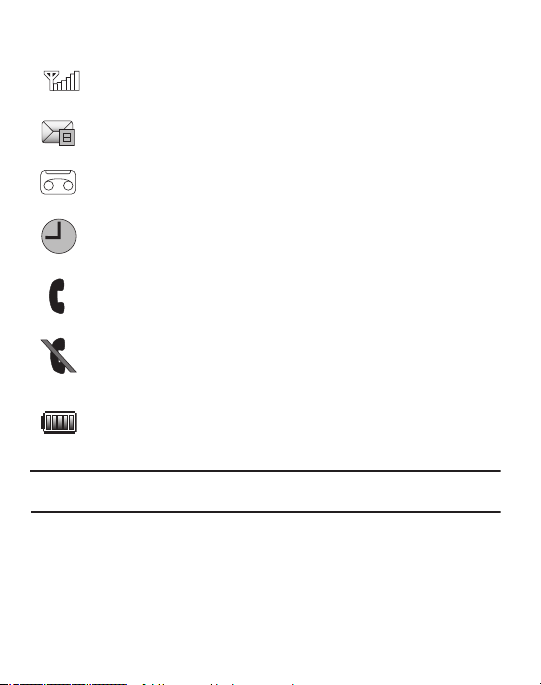
Icons
Shows the received signal strength. The greater number
of bars indicates a stronger signal.
Appears when you receive a new text message.
Appears when you receive a new voicemail message.
Appears when you set an alarm on your phone.
Appears when a call is in progress.
Appears when there is no network coverage available.
When you are out of the service area, you cannot make
or receive voice calls.
Shows the level of your battery. The more bars you see,
the more power you have remaining.
Note:
The default Profile is Normal. The profile is editable, and the displayed icons may vary
according to the settings. To edit Profile settings, press
Menu
➔
Settings
➔
Profiles
.
12
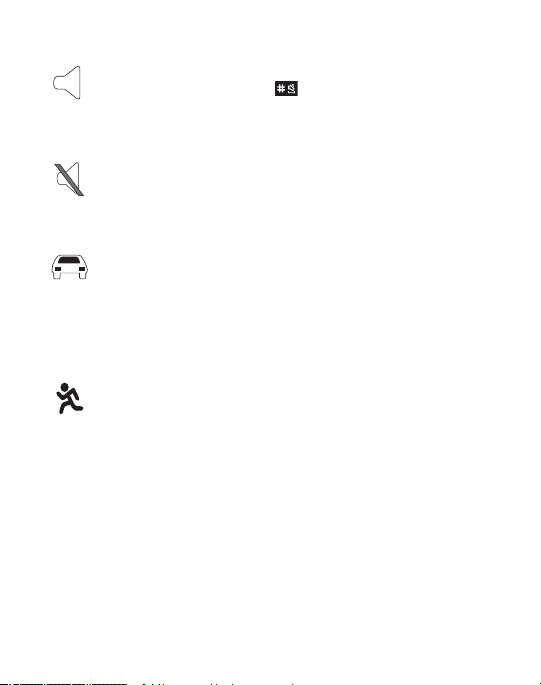
Appears when the Normal Profile (default) is active.
Press and hold the Space key
Normal mode and Silent mode.
to toggle between
You can edit these Normal
profile settings.
Appears when the Silent Profile is set. In Silent mode,
your phone displays information, but the speaker is
muted and the phone vibrates to alert you. You can edit
these Silent profile settings.
Appears when the Profile is set to Driving. In Driving
mode, the speaker is active and launches the currently
selected ringtone or melody when the associated
notification is activated. This icon is accompanied on
screen by the Audio icon. You can edit these Driving
profile settings.
Appears when the Profile is set to Outdoor. In this c ase,
the speaker is active, the volume settings are raised to
their highest levels, any currently active ringtones or
melodies are activated, and the phone’s vibrate feature
is activated. You can edit these Outdoor profile settings.
Backlight
A backlight illuminates the display and the keypad when you press any key. It turns
off when no keys are pressed within a given period of time, and/or dims the light,
depending on the settings in the
Settings
➔
Display
➔
Light
menu.
Understanding Your Phone 13
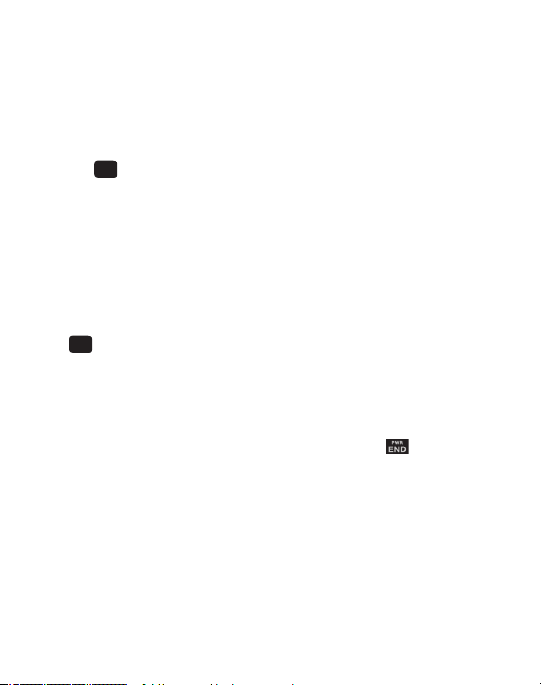
Selecting Functions and Options
Your phone offers a set of functions that can be customized for your use. These
functions are arranged in menus and sub-menus, accessed using the two soft keys.
Each menu and sub-menu allows you to view and alter the settings of a particular
function.
In some functions, you may be asked for a password or PIN. Enter the code and
press the key.
When you access a list of options, your phone highlights the currently active option.
If there are only two options, such as On/Off or Enable/Disable, your phone
highlights the option that is not currently active, so that you can select it directly.
Selecting Options
To view the various functions and options available and to select the one you want:
•
Press the appropriate soft key.
•
To select the function displayed or the option highlighted, press the
Select
soft key or
the key.
•
To view the next function or highlight the next option on a list, press the
Down
Navigation
key.
•
To move back to the previous function or option on a list, press the
•
To move back up one level in the menu structure, press the
•
To exit the menu structure without changing the settings, press the key.
Back
Up
Navigation key.
soft key.
Soft Keys
The roles of the left and right soft keys vary depending on the function you are
currently using. The active function for each soft key is shown at the bottom of the
display above each key.
14

Left Soft Key
Some functions of the left soft key are as follows.
•
In the Idle screen, press the
•
When in a menu mode, the left soft key function is
Menu (left)
soft key to open the Menu screen.
Select
.
Right Soft Key
Some functions of the right soft key are as follows.
•
In the Idle screen, press the
•
When in a menu mode, the right soft key function is
Contacts (right)
soft key to open the
Back
.
Contact list
screen.
End Key
The End key is used to turn on/off your phone, disconnect calls, and return to
the standby mode.
•
Press and hold the End key to turn on/off your phone.
•
Briefly press once to disconnect a call.
•
Press to return to standby mode from any menu.
Send Key
The Send key is used to answer calls, dial calls, and to recall the last
number(s) dialed, received, or missed.
•
Press once to answer calls.
•
Enter a number and briefly press to make a call.
•
Briefly press in standby mode to display a list of recent calls to and from your phone.
•
Press twice in standby mode to call the most recent number.
•
Press to pick up a waiting call.
Understanding Your Phone 15
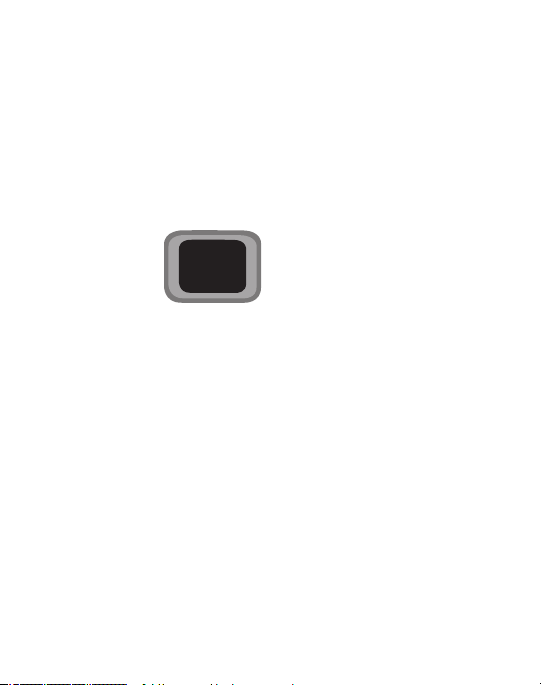
Navigation Key
Ring Volume Up
Create Message Messages
Ring Volume Down
Use the directional keys on the Navigation key to browse menus, sub menus, and
lists. Press the Up or
the web. The Up or
Down
Navigation keys when jumping to highlighted links on
Down
Navigation keys also adjust the Ring volume in the Idle
screen and, in a call, they allow you to adjust the earpiece volume. The Right and
Left Navigation keys provide a shortcut to launch applications from the Idle screen.
16

Section 3: Call Functions
This section describes how to make or answer a call. It also includes the features
and functionality associated with making or answering a call.
Making a Call
In Idle mode, enter the area code and phone number, and press the key.
Note:
When you activate the Auto Redial option in the Voice Calls menu, the phone will
automatically redial up to 10 times when the person does not answer the call or is already on
the phone. For more information about Voice Calls, see page 44.
Making an Inter national Call
1. Press and hold . The + character appears.
2. Enter the country code, area code, and phone number, then press .
Correcting an Entered Number
Use the following steps to correct a mis-typed entry when dialing.
1. After entering a number
•
To clear the last digit displayed, press
•
To clear another digit in the number, press the
cursor is immediately to the right of the digit to be cleared. Press
•
To enter a missing digit press the
position and enter the digit.
2. Press to return to the Idle screen.
Ending a Call
When you want to finish your call, briefly press .
the Clear soft key
Left
Left
or
Right
.
or
Right
Navigation key until the
the Clear soft key
Navigation key until the cursor is in
.
Call Functions 17

Manual Pause Dialing
When you call automated systems, you are often required to enter a password or
account number. Instead of manually entering the numbers each time, you can dial
the numbers along with special characters called pauses.
To manually call a number with pause(s) without storing it in your Contact List:
1. In Idle mode, enter a phone number.
2. Press and hold the key to add a two-second pause. The letter
P
appears where the pause is set.
3. Continue to enter numbers, if desired.
Tip:
You can create pauses longer than two seconds by entering multiple pauses.
Redialing the Last Number
All incoming, outgoing and missed calls are listed in the Recent Calls Menu. If the
number or caller is listed in your Address Book, the associated name displays.
To access the Recent Calls menu:
1. From the Idle Screen, press
Tip:
You can quickly access your Recent Calls by pressing .
2. Use the Navigation keys to scroll through the Recent Calls options. Choose
Menu
➔ Recent calls.
from Recent Calls, Missed Calls, Received Calls, Dialed Calls and Call
Manager.
3. Highlight the number you want, then press to dial the number.
18
