Samsung SGH-P207 User Manual

SGH-P207 Series
PORTABLE Tri/Dual-
Mode
TELEPHONE
User Guide
Please read this manual before operating your
phone, and keep it for future reference.
UCEC4.02_WBp207_031705_F2
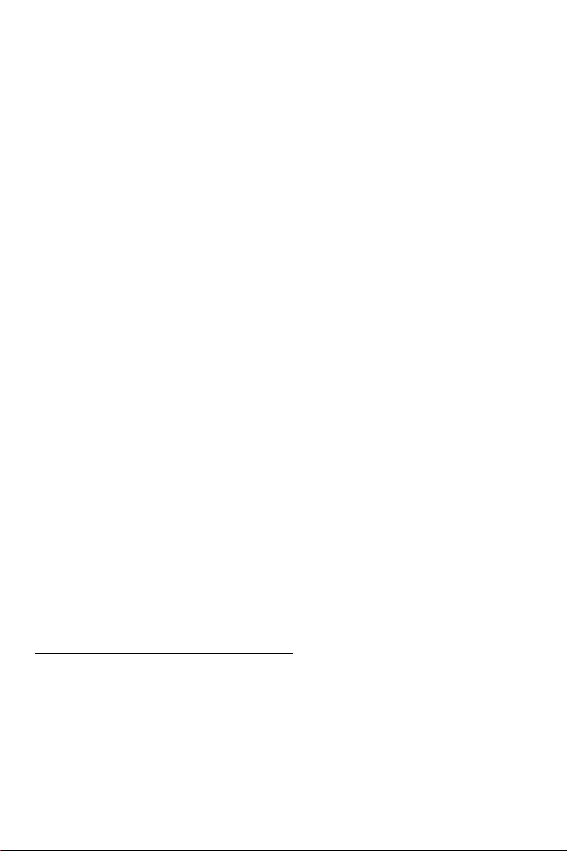
Intellectual Property
All Intellectual Property, as defined below, owned by or which is
otherwise the property of Samsung or its respective suppliers
relating to the SAMSUNG Phone, including but not limited to,
accessories, parts, or software relating there to (the “Phone
System”), is proprietary to Samsung and protected under federal
laws, state laws, and international treaty provisions. Intellectual
Property includes, but is not limited to, inventions (patentable or
unpatentable), patents, trade secrets, copyrights, software,
computer programs, and related documentation and other
works of authorship. You may not infringe or otherwise violate
the rights secured by the Intellectual Property. Moreover, you
agree that you will not (and will not attempt to) modify, prepare
derivative works of, reverse engineer, decompile, disassemble,
or otherwise attempt to create source code from the software. No
title to or ownership in the Intellectual Property is transferred to
you. All applicable rights of the Intellectual Property shall
remain with SAMSUNG and its suppliers.
Samsung Telecommunications America (STA),
Inc.
Headquarters: Customer Care Center:
1301 E. Lookout Drive 1601 E. Plano Parkway,
Richardson, TX 75082 Suite 150
Tel: 972.761.7000 Plano, TX 75074
Toll Free Tel:1.888.987.HELP (4357)
Internet Address: http://www.samsungusa.com
©
2005 Samsung Telecommunications America, Inc. is a
registered trademark of Samsung Electronics America, Inc. and
its related entities.
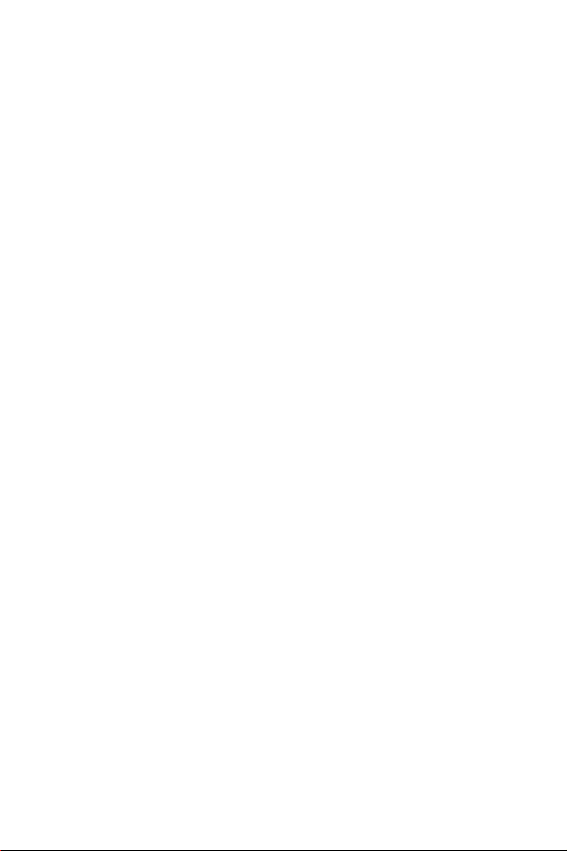
Printed in South Korea
GH68-06491A
Openwave® is a registered Trademark of Openwave, Inc.
RSA® is a registered Trademark RSA Security, Inc.
Disclaimer of Warranties; Exclusion of Liability
EXCEPT AS SET FORTH IN THE EXPRESS WARRANTY
CONTAINED ON THE WARRANTY PAGE ENCLOSED WITH
THE PRODUCT, THE PURCHASER TAKES THE PRODUCT "AS
IS", AND SAMSUNG MAKES NO EXPRESS OR IMPLIED
WARRANTY OF ANY KIND WHATSOEVER WITH RESPECT
TO THE PRODUCT, INCLUDING BUT NOT LIMITED TO THE
MERCHANTABILITY OF THE PRODUCT OR ITS FITNESS FOR
ANY PARTICULAR PURPOSE OR USE; THE DESIGN,
CONDITION OR QUALITY OF THE PRODUCT; THE
PERFORMANCE OF THE PRODUCT; THE WORKMANSHIP
OF THE PRODUCT OR THE COMPONENTS CONTAINED
THEREIN; OR COMPLIANCE OF THE PRODUCT WITH THE
REQUIREMENTS OF ANY LAW, RULE, SPECIFICATION OR
CONTRACT PERTAINING THERETO. NOTHING
CONTAINED IN THE INSTRUCTION MANUAL SHALL BE
CONSTRUED TO CREATE AN EXPRESS OR IMPLIED
WARRANTY OF ANY KIND WHATSOEVER WITH RESPECT
TO THE PRODUCT. IN ADDITION, SAMSUNG SHALL NOT BE
LIABLE FOR ANY DAMAGES OF ANY KIND RESULTING
FROM THE PURCHASE OR USE OF THE PRODUCT OR
ARISING FROM THE BREACH OF THE EXPRESS WARRANTY,
INCLUDING INCIDENTAL, SPECIAL OR CONSEQUENTIAL
DAMAGES, OR LOSS OF ANTICIPATED PROFITS OR
BENEFITS.
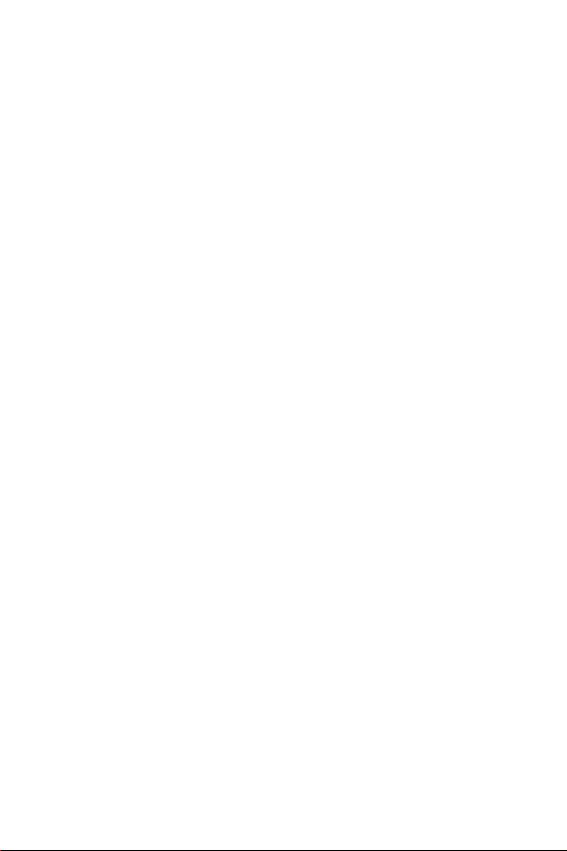

Table of Contents
Section 1: Getting Started . . . . . . . . . . . . . . . . 5
Activating Your Phone . . . . . . . . . . . . . . . . . . . . . . . . . . . 6
Dialing Your Voice Mail Box . . . . . . . . . . . . . . . . . . . . . . 11
Accessing Your Voice Mail . . . . . . . . . . . . . . . . . . . . . . . 11
Changing the Voice Mail Number . . . . . . . . . . . . . . . . . . 11
Section 2: Understanding Your Phone . . . . . 13
Features of Your Phone . . . . . . . . . . . . . . . . . . . . . . . . . 14
Front View of Your Phone (Open) . . . . . . . . . . . . . . . . . . 15
Keys . . . . . . . . . . . . . . . . . . . . . . . . . . . . . . . . . . . . . . . 16
Icons . . . . . . . . . . . . . . . . . . . . . . . . . . . . . . . . . . . . . . . 18
Section 3: Call Functions . . . . . . . . . . . . . . . . 21
Making a Call . . . . . . . . . . . . . . . . . . . . . . . . . . . . . . . . 22
Answering a Call . . . . . . . . . . . . . . . . . . . . . . . . . . . . . . 23
Adjusting the Call Volume . . . . . . . . . . . . . . . . . . . . . . . 23
Missed Calls . . . . . . . . . . . . . . . . . . . . . . . . . . . . . . . . . 24
Call Log . . . . . . . . . . . . . . . . . . . . . . . . . . . . . . . . . . . . . 25
Switching to Silent Mode . . . . . . . . . . . . . . . . . . . . . . . . 27
Options During a Call . . . . . . . . . . . . . . . . . . . . . . . . . . 28
Section 4: Menu Navigation . . . . . . . . . . . . . 33
Menu Navigation . . . . . . . . . . . . . . . . . . . . . . . . . . . . . . 34
Menu Outline . . . . . . . . . . . . . . . . . . . . . . . . . . . . . . . . 35
Section 5: Entering Text . . . . . . . . . . . . . . . . 43
Changing the Text Input Mode . . . . . . . . . . . . . . . . . . . . 44
VoiceModeTM . . . . . . . . . . . . . . . . . . . . . . . . . . . . . . . . 45
Using VoiceMode . . . . . . . . . . . . . . . . . . . . . . . . . . . . . . 47
Using VoiceMode Advanced Features . . . . . . . . . . . . . . 48
Starting VoiceSignal . . . . . . . . . . . . . . . . . . . . . . . . . . . 52
Calling a Name or Number . . . . . . . . . . . . . . . . . . . . . . 52
Sending a Message . . . . . . . . . . . . . . . . . . . . . . . . . . . . 55
Table of Contents 1
Table of Contents
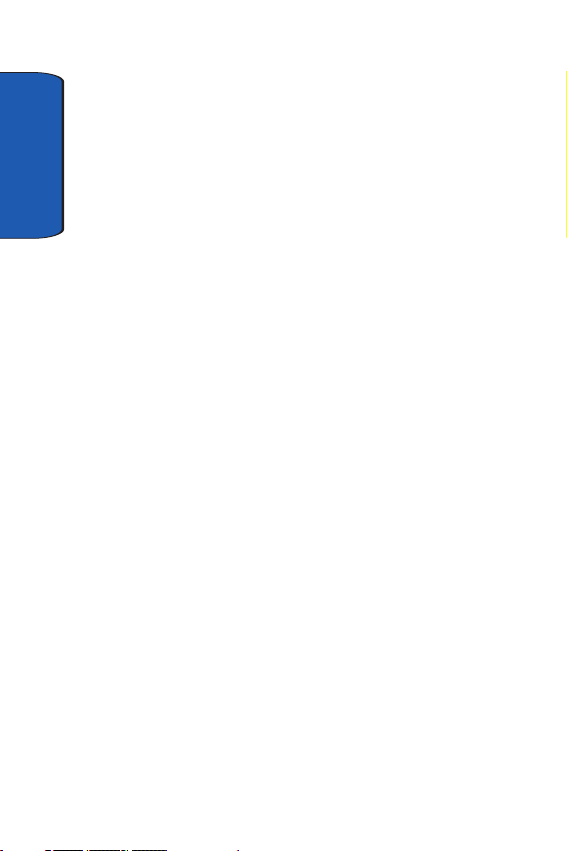
VoiceSignal Settings . . . . . . . . . . . . . . . . . . . . . . . . . . . 59
Using T9 (Predictive Text) Mode . . . . . . . . . . . . . . . . . . 62
Using Alphabet Mode . . . . . . . . . . . . . . . . . . . . . . . . . . 63
Using the Number Mode . . . . . . . . . . . . . . . . . . . . . . . . 65
Using the Symbol Mode . . . . . . . . . . . . . . . . . . . . . . . . 65
Section 6: Understanding Your Address Book 67
Table of Contents
Adding a New Address Book Entry . . . . . . . . . . . . . . . . 68
Dialing a Number from the Address Book . . . . . . . . . . . 70
Speed Dialing . . . . . . . . . . . . . . . . . . . . . . . . . . . . . . . . 71
Finding an Entry in Address Book . . . . . . . . . . . . . . . . . 73
Deleting Address Book Entries . . . . . . . . . . . . . . . . . . . 77
Checking the Memory Status . . . . . . . . . . . . . . . . . . . . 79
Section 7: Messaging . . . . . . . . . . . . . . . . . . .81
Using Instant Messenger . . . . . . . . . . . . . . . . . . . . . . . 82
Creating and Sending New Messages . . . . . . . . . . . . . . 83
Creating a Long Text Message . . . . . . . . . . . . . . . . . . . 86
Retrieving New Messages . . . . . . . . . . . . . . . . . . . . . . 92
Viewing Messages . . . . . . . . . . . . . . . . . . . . . . . . . . . . 93
Deleting Messages . . . . . . . . . . . . . . . . . . . . . . . . . . . . 98
Changing Message Settings . . . . . . . . . . . . . . . . . . . . . 99
Checking Memory Status . . . . . . . . . . . . . . . . . . . . . . 104
Section 8: Changing Your Settings . . . . . . .107
Sound Settings . . . . . . . . . . . . . . . . . . . . . . . . . . . . . . 108
Display Settings . . . . . . . . . . . . . . . . . . . . . . . . . . . . . 111
Phone Settings . . . . . . . . . . . . . . . . . . . . . . . . . . . . . . 114
Connection Settings . . . . . . . . . . . . . . . . . . . . . . . . . . 116
Time & Date . . . . . . . . . . . . . . . . . . . . . . . . . . . . . . . . 117
Network Services Settings . . . . . . . . . . . . . . . . . . . . . 119
Security Settings . . . . . . . . . . . . . . . . . . . . . . . . . . . . 126
Reset Settings . . . . . . . . . . . . . . . . . . . . . . . . . . . . . . 129
Section 9: Multimedia . . . . . . . . . . . . . . . . . .131
Using the Camera . . . . . . . . . . . . . . . . . . . . . . . . . . . . 132
2

Using Audio Recording . . . . . . . . . . . . . . . . . . . . . . . . 141
Memory Status . . . . . . . . . . . . . . . . . . . . . . . . . . . . . . 144
Section 10: Personal Assistant . . . . . . . . . . 147
Setting Alarms . . . . . . . . . . . . . . . . . . . . . . . . . . . . . . 148
Using the Calendar . . . . . . . . . . . . . . . . . . . . . . . . . . . 150
Consulting the Calendar . . . . . . . . . . . . . . . . . . . . . . . 151
Using the To Do List . . . . . . . . . . . . . . . . . . . . . . . . . . 153
Using the Calculator . . . . . . . . . . . . . . . . . . . . . . . . . . 156
Using the Currency Convertor . . . . . . . . . . . . . . . . . . . 156
Synchronizing PIM Data . . . . . . . . . . . . . . . . . . . . . . . 157
Section 11:WAP . . . . . . . . . . . . . . . . . . . . . . 161
Launching the WAP Browser . . . . . . . . . . . . . . . . . . . . 162
Accessing a WAP Site . . . . . . . . . . . . . . . . . . . . . . . . . 162
Navigating the WAP Browser . . . . . . . . . . . . . . . . . . . . 162
Using Favorites . . . . . . . . . . . . . . . . . . . . . . . . . . . . . . 165
Downloading Multimedia Files . . . . . . . . . . . . . . . . . . . 166
Clearing the Cache . . . . . . . . . . . . . . . . . . . . . . . . . . . 167
Changing the WAP Profiles . . . . . . . . . . . . . . . . . . . . . 168
Section 12: Health and Safety Information . 171
Health and Safety Information . . . . . . . . . . . . . . . . . . . 172
Consumer Information on Wireless Phones . . . . . . . . . 174
Road Safety . . . . . . . . . . . . . . . . . . . . . . . . . . . . . . . . 184
Operating Environment . . . . . . . . . . . . . . . . . . . . . . . . 186
Using Your Phone Near Other Electronic Devices . . . . . 187
Potentially Explosive Environments . . . . . . . . . . . . . . . 188
Emergency Calls . . . . . . . . . . . . . . . . . . . . . . . . . . . . . 189
FCC Notice and Cautions . . . . . . . . . . . . . . . . . . . . . . . 190
Other Important Safety Information . . . . . . . . . . . . . . . 191
Product Performance . . . . . . . . . . . . . . . . . . . . . . . . . 192
Availability of Various Features/Ring Tones . . . . . . . . . 193
Battery Standby and Talk Time . . . . . . . . . . . . . . . . . . 193
Battery Precautions . . . . . . . . . . . . . . . . . . . . . . . . . . . 194
Table of Contents 3
Table of Contents

Care and Maintenance . . . . . . . . . . . . . . . . . . . . . . . . 195
Section 13: Warranty Information . . . . . . . .197
Standard Limited Warranty . . . . . . . . . . . . . . . . . . . . . 198
Intellectual Property Statement . . . . . . . . . . . . . . . . . . 204
Samsung Telecommunications America (STA), L.P. . . 205
Index . . . . . . . . . . . . . . . . . . . . . . . . . . . . . . .206
Table of Contents
4
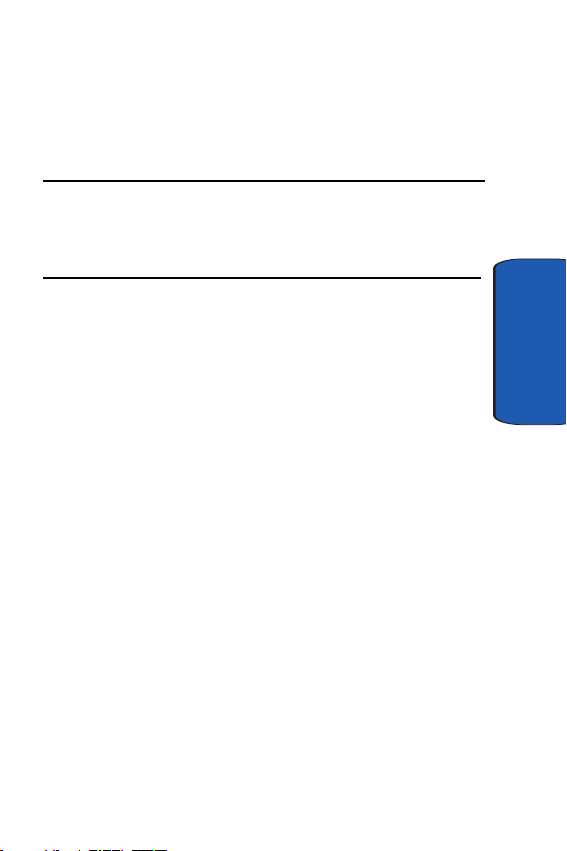
Section 1: Getting Started
Topics Covered
• Activating Your Phone
• Setting Up Voice mail
This section allows you to start using your phone by
activating your service, setting up your voice mail,
contacting customer support, or getting an
understanding of how this manual is put together.
Section 1: Getting Started 5
Section 1

Activating Your Phone
When you subscribe to a cellular network, you are
provided with a plug-in SIM card loaded with your
subscription details, such as your PIN or any optional
services available. To Install the SIM card, use the
following instructions:
Installing the SIM Card
Note: The plug-in SIM card and its contacts can be easily damaged by scratches
or bending, so be careful when handling, inserting, or removing the card. Keep
your SIM card out of reach from small children.
To install the SIM card:
Section 1
1. If necessary, switch off the phone by holding down the
key.
2. Remove the battery. To do so:
Slide the battery lock toward the top of the phone and
hold it in that position. Lift the battery away as shown.
3. Slide the SIM card into the SIM card socket as shown, so
that the card locks into position.
6
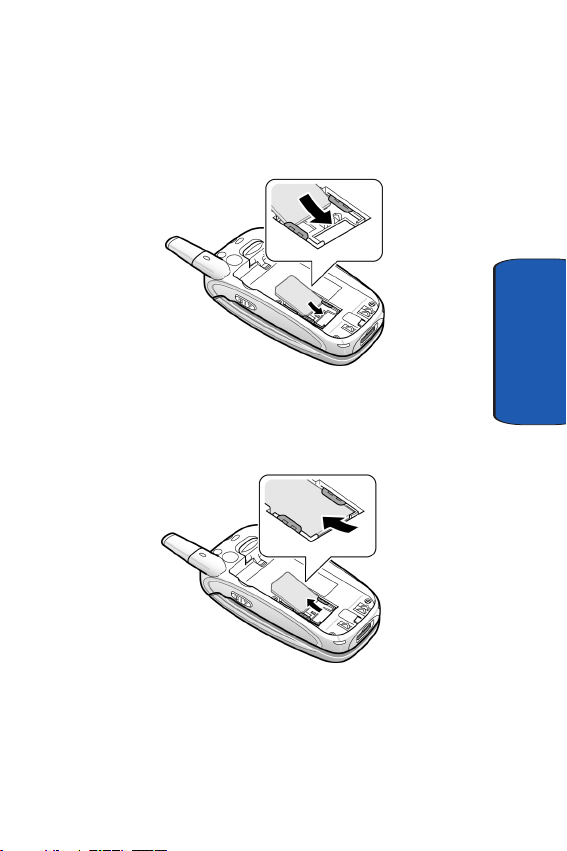
Activating Your Phone
Make sure the gold colored contacts of the card face into
the phone.
4. To remove the SIM card, slide it upwards, as shown, and
take it out of the socket.
Section 1
5. Replace the battery so that the tabs on the end align with
the slots at the bottom of the phone.
Section 1: Getting Started 7

6. Press the battery down until it clicks into place. Make
sure that the battery is properly installed before
switching on the power.
Section 1
Charging the Battery
Your phone is powered by a rechargeable Li-ion battery. A
travel charger comes with your phone for charging the
battery. Use only approved batteries and chargers. Ask
your local Samsung dealer for further details.
The travel charger allows you to use the phone while the
battery is charging, but this causes the phone to charge
more slowly.
8
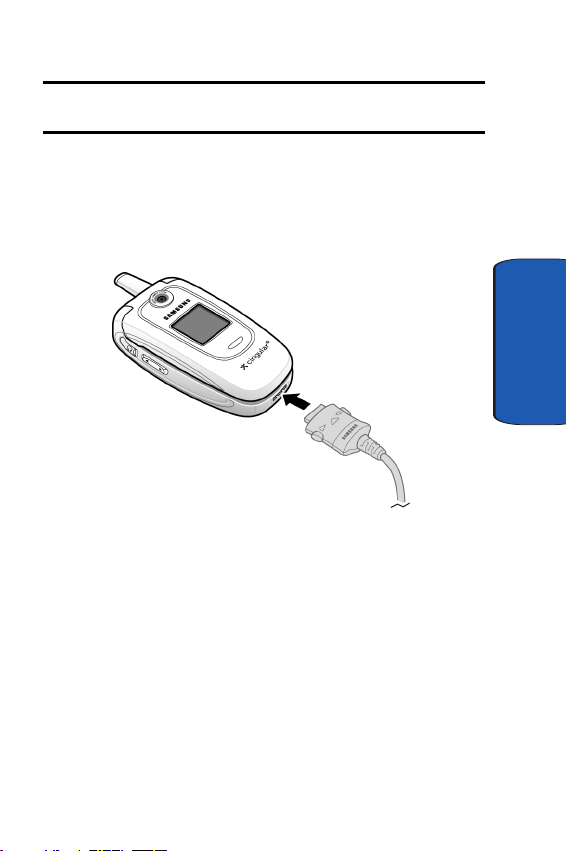
Activating Your Phone
Note: You must fully charge the battery before using your phone for the first
time. A discharged battery recharges fully in approximately 200 minutes.
To charge the battery:
1. With the battery in position on the phone, plug the
connector of the travel charger into the jack at the
bottom of the phone.
2. Plug the charger into a standard AC wall outlet.
3. When charging is finished, unplug the charger from the
power outlet then disconnect it from the phone by
pressing the buttons on both sides of the connector and
pulling the connector out.
Section 1
Section 1: Getting Started 9
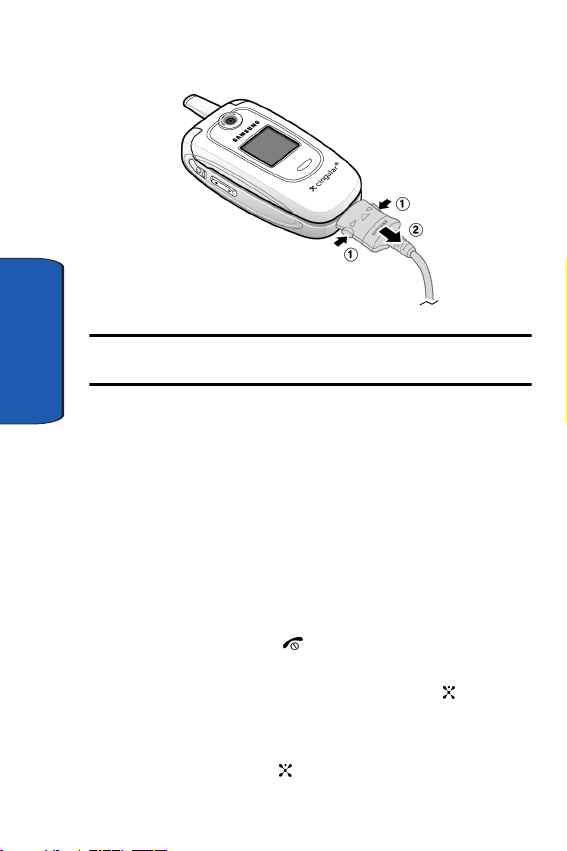
Note: You must unplug the charger before removing the battery from the phone
during charging, otherwise, the phone could be damaged.
Section 1
Low Battery Indicator
When the battery is weak and only a few minutes of talk
time remain, a warning tone sounds and a pop-up
message repeats at regular intervals on the display. In this
case, your phone will turn off the backlight to conserve the
remaining battery power.
When the battery level is too low, the phone turns off
automatically.
Turning on Your Phone
1. Press and hold the key until the phone turns on.
2. If the phone asks you to enter a password, enter a
password and press the OK soft key or the key. The
password default is ‘00000000’.
3. If the phone asks for a PIN, enter the PIN and press the
OK soft key or the key.
10
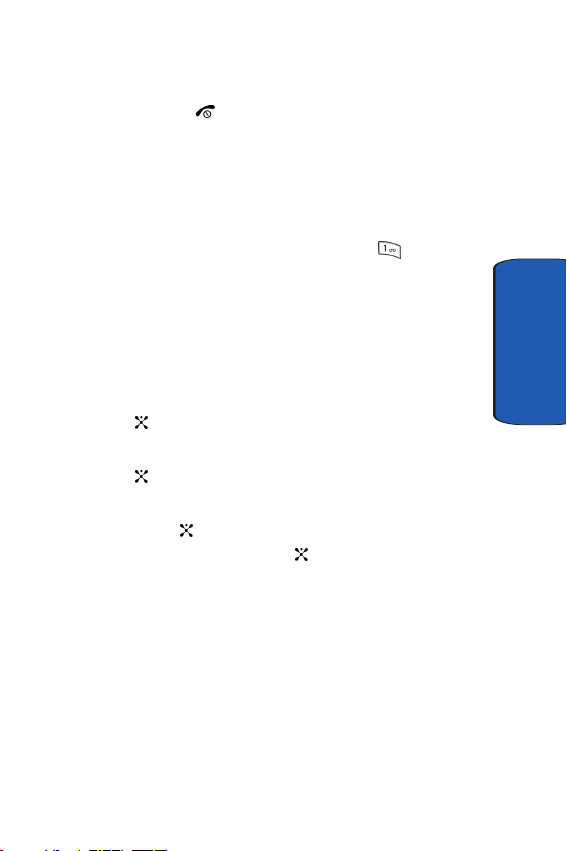
Dialing Your Voice Mail Box
Turning off Your Phone
Press and hold the key until the power-off image
displays.
Dialing Your Voice Mail Box
To access your voice mail from your keypad, use the
following steps:
1. From an Idle screen, press and hold the key.
2. Follow the voice mail prompts to access messages.
Accessing Your Voice Mail
1. In Idle mode, press the Menu soft key to access Menu
mode.
2. Highlight Recent Calls and press the Select soft key or
the key.
3. Highlight Voice Mail and press the Select soft key or
the key.
4. Highlight Connect to Voice Mail and press the OK soft
key or the key.
Press the OK soft key or the key when Voice Server 1
is displayed.
Your phone dials the specified number of the voice mail
center.
5. When connected, follow the voice prompts from the
voice mail center.
Section 1
Changing the Voice Mail Number
Your SIM card gives you default service number of the
voice mail center. However, you may need to change the
Section 1: Getting Started 11
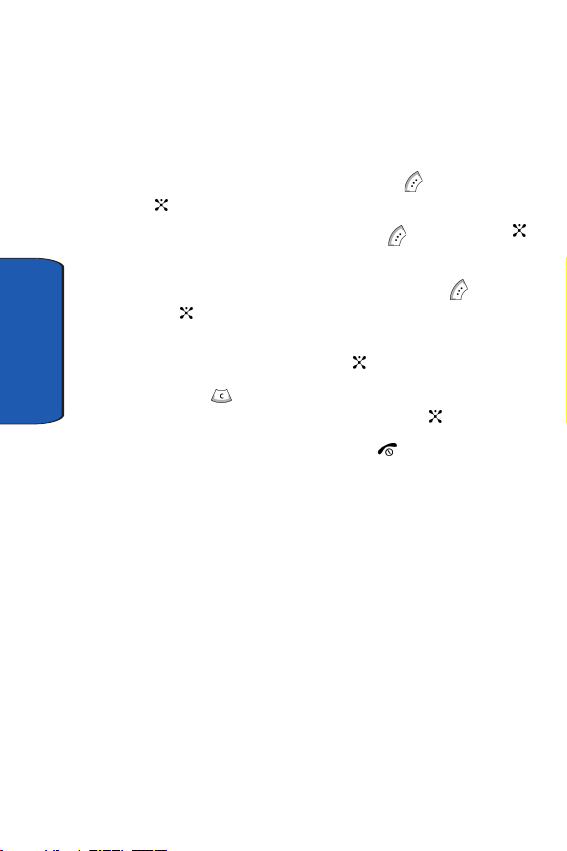
number. Use the following procedures to change your
voice mail number.
1. In Idle mode, press the Menu soft key to access the
Menu mode.
2. Highlight Recent Calls and press the soft key or the
key.
3. Highlight Voice Mail and press the soft key or the
key.
4. Highlight Voice Mail Number and press the key or
the key. Voice Server 1 displays, press the OK soft
key to edit.
Section 1
5. Press the Edit soft key or the key.
6. Use the key to clear the current number, enter a new
number and press the OK soft key or the key.
7. When you are finished, press the key.
12
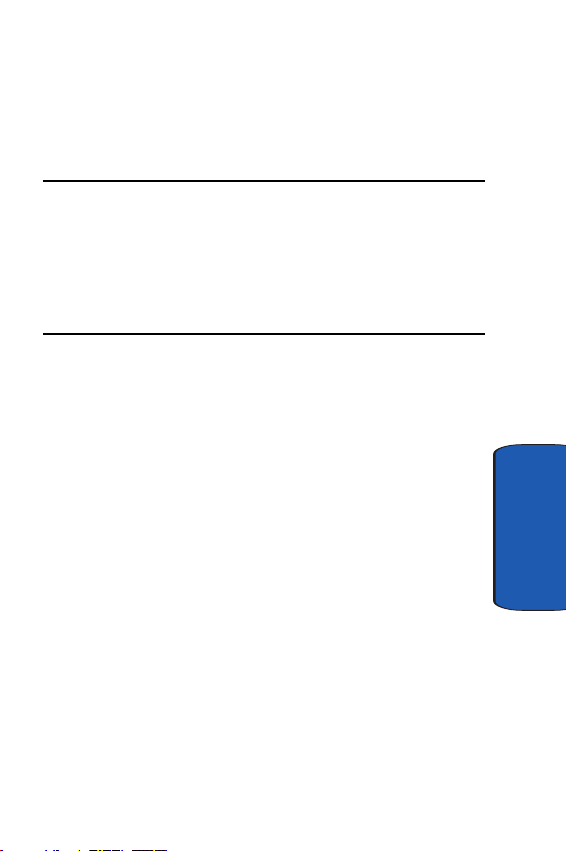
Section 2: Understanding Your Phone
Topics Covered
• Features of Your Phone
• Front View of Your Phone
• Command Keys
• Understanding the Display Screen
This section outlines some key features of your phone. It
also displays the screen and the icons that will are
displayed when the phone is in use.
This s ec ti on ou tl in es s om e k ey fe at ures of you r p ho ne . I t
also displays the screen and the icons that will are
displayed when the phone is in use.
Section 2
Section 2: Understanding Your Phone 13

Features of Your Phone
Your phone is lightweight, easy-to-use and offers many
significant features. The following list outlines a few of the
features included in your phone.
User friendly, menu driven access to features and options.
• Voicesignal software that supports voice commands and
dictation for composing SMS
• Instant Messaging capability
• Multimedia capability including Camera, Record Audio and Java
Games.
• Personal Assistant feature provides calendar, to-do list, alarms,
calculator, currency convertor, and PIM Synchronization.
Section 2
14
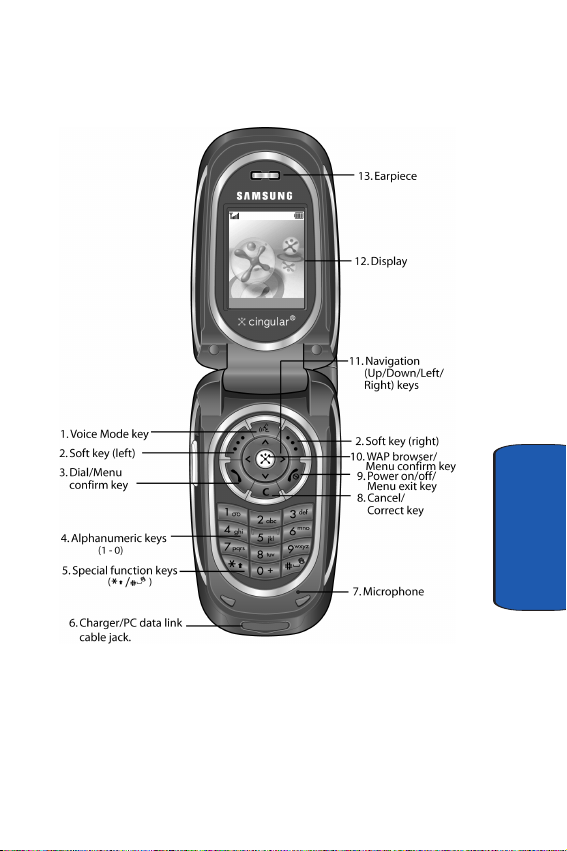
Front View of Your Phone (Open)
Front View of Your Phone (Open)
Section 2
Section 2: Understanding Your Phone 15
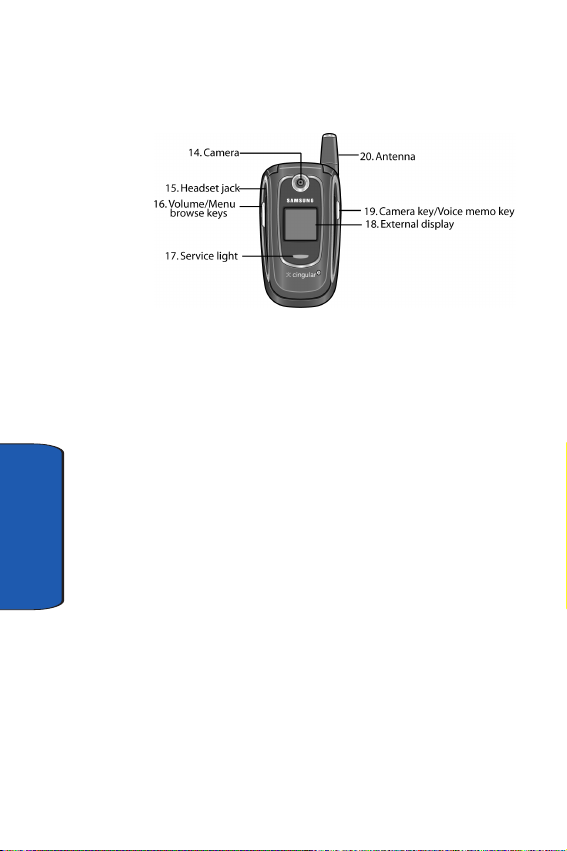
Front View of Your Phone (Closed)
Keys
The following list correlates to the from and rear
illustrations.
1.
In Idle mode, activates Voice Signal function.
2.
Performs the functions indicated by the screen text on
the bottom line of the display.
3. Makes or answers a call.
In Idle mode, recalls the last number dialed or received
Section 2
16
when held down.
In Menu mode, selects a menu option or stores
information that you have entered.
4. Enters numbers, letters, and some special characters.
5. Enters special characters and performs various
functions.
6. Charger/PC data link cable jack used to charge your
handset or to synchronize data between your handset
and PC.

Keys
7. The microphone used to record audio during a video
recording.
8. Deletes characters from the display.
In Menu mode, returns you to the previous menu level.
9. Ends a call. Also switches the phone on or off when held
down.
10. In Idle mode, launches the WAP (Wireless Application
Protocol) browser.
In Menu mode, selects the highlighted menu option or
confirms your input.
11. In Idle mode, allows you to access your favorite menu
options directly. For further details about shortcuts, see
"Short Cut" on page 114 .
On a menu list, the Up or Down keys scrolls through the
menu options. The soft key returns you to the
previous menu level and the Right key selects the
highlighted menu option.
When entering text, moves the cursor, depending on
which side you push.
12. The display area where text and graphics appear.
13. The earpiece used to listen to audio from your phone.
14. The camera lens used for taking photos and videos.
15. The headset jack is used for the handsfree equipment.
16. (on the left side of the phone)
Adjusts the earpiece volume during the call.
In Idle mode, adjusts the keypad tone volume.
Section 2
Section 2: Understanding Your Phone 17

In Menu mode, scrolls through the menu options.
17. Service light indicates the handset is on and active.
18. Front LCD display showing the time.
19. The external camera key used to launch the camera and
take a photo or video. Voice memo key used during
dictation.
20. The antenna is used to obtain reception.
Display Screen Layout
The display screen has 3 areas. They are:
Section 2
Icons
Shows the received signal strength. The greater the
number of bars, the stronger the signal.
Appears when you are connected to the GPRS network.
Appears when a new text message has been received.
18
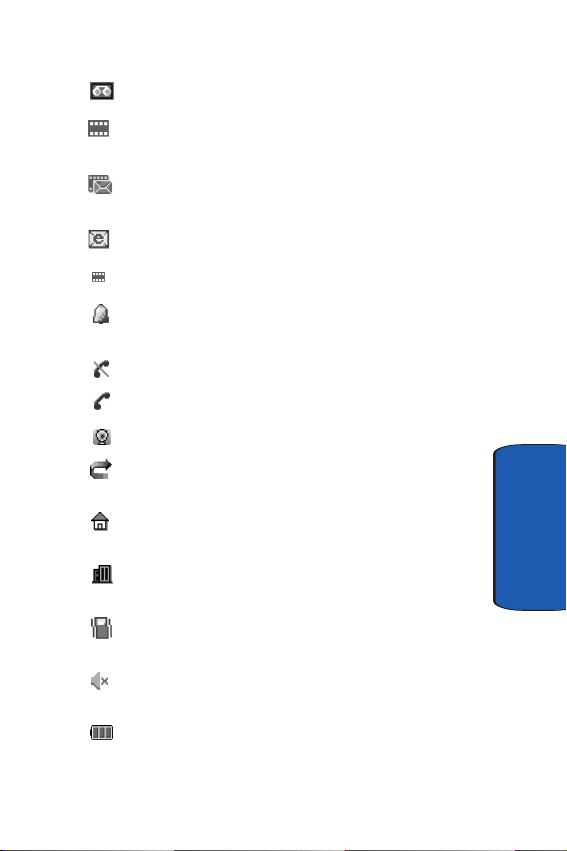
Icons
Appears when a new voice mail has been received.
Appears when a new multimedia message has been
received.
Appears when there is a new text message and a new
multimedia message received.
Appears when there is a new email message received
.
Appears when a multimedia message is being sent.
Appears when you set an alarm to ring at a specified time.
For details, see "Setting Alarms" on page 148.
Appears when you are out of your service area.
Appears when a call is in progress.
Appears when you are connected to a WAP service.
Appears when the Call Forwarding feature is active. For
details, see "Call Forwarding" on page 119.
Appears when you are in the Home Zone if you are
subscribed to the service.
Appears when you are in the City Zone if you are
subscribed to the service.
Appears when Silent mode is active or you set the phone
to vibrate when you receive a call.
Appears when Mute mode is active. For details, see
"Switching Off the Microphone (Mute)" on page 29.
Shows the level of your battery. The more bars you see,
the more power you have remaining.
Section 2
Section 2: Understanding Your Phone 19
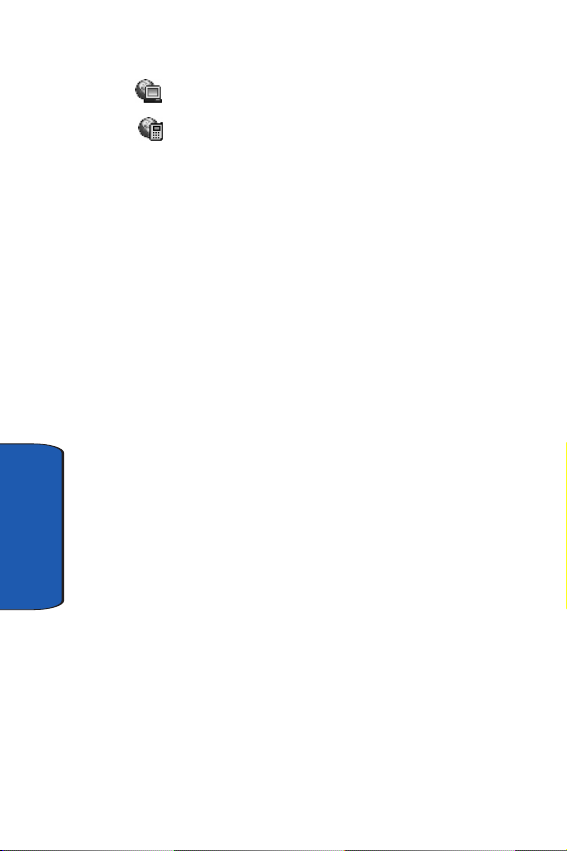
Appears when synchronization with a PC is in progress.
Apears when synchronization with the remote server is in
progress.
Back Light
The backlight illuminates the display and the keypad.
When you press any key or open the phone, the backlight
turns on. It goes off when no keys have been presed within
a given period of time, depending on the setting in the
Back Light menu. For further details, see "Back Light" on
page 113.
External Display
Your phone has an external display on the front of the
phone. It indicates when you have an incoming call or a
message. It also alerts you at a specified time when you
have set an alarm. The backlight turns on and the
corresponding icon appears on the external display.
You can change the display type for the external display
in the Front LCD Display menu. For further details, see
"Front LCD Display" on page 112.
Section 2
With the phone closed, you can take a photo using the
external display by pressing and holding the key on the
right side of the phone. See "Taking Photos" on page 132.
Camera
The embedded camera module on the front of your phone
allows you to take a photo and record a video while on the
move.
For further details about the camera feature, see "Using
the Camera" on page 132.
20

Section 3: Call Functions
Topics Covered
• Making a Call
• Answering a Call
• Adjusting the Call Volume
•Call Log
• Silent Mode
This section allows you to make or answer a call. It also
includes the features and functionality associated with
making or answering a call.
Section 3: Call Functions 21
Section 3
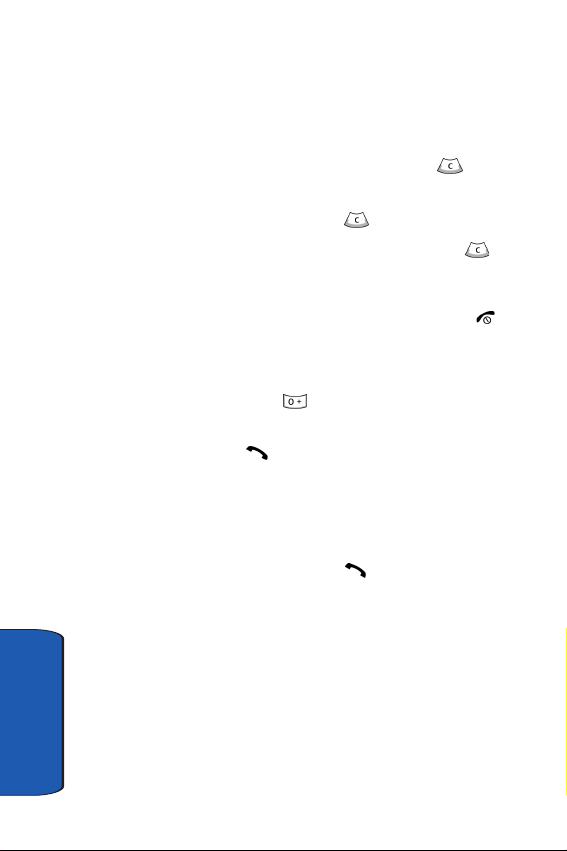
Making a Call
1. When the Idle screen displays, enter the area code and
phone number.
2. To clear the last digit displayed, press the key.
3. To clear any other digit, press the Left or Right
Navigation keys. Press the key.
4. To clear the whole display, press and hold the key.
Ending a Call
When you want to end your call, briefly press the key
or close the phone.
Making an International Call
1. Press and hold the key. The + character appears.
2. Enter the country code, area code, and phone number
and press the key.
Redialing the Last Number
The phone stores the number of calls dialed, received, or
missed.
In Idle mode, press and hold the key to redial the last
number dialed or received.
Making a Call from the Address Book
Phone numbers stored in the SIM card or in the phone’s
memory are accessed in the Address Book.
Once numbers have been stored in the Address Book they
can be accessed by pressing a few keys. Also, numbers
Section 3
frequently used can be assigned a Speed Dial entry. For
22
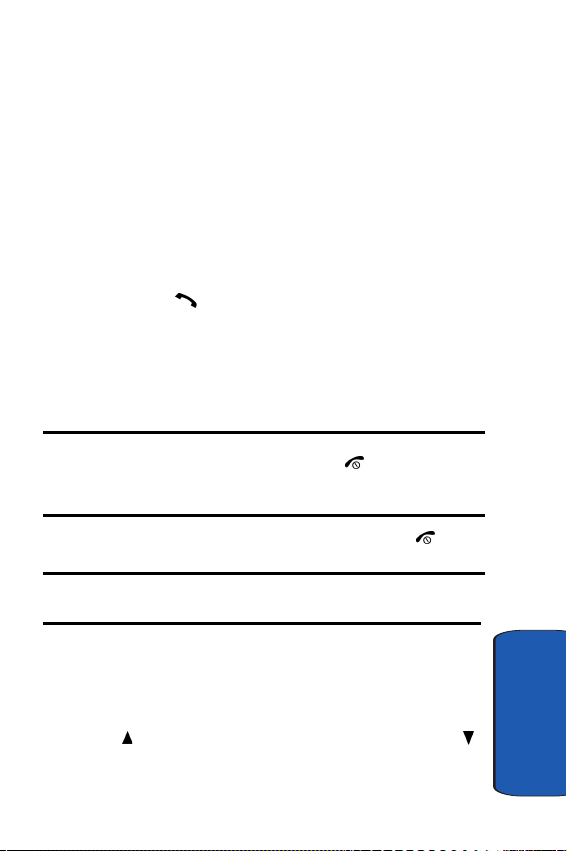
Answering a Call
more information see "Setting up Speed Dial Entries" on
page 72.
Answering a Call
When you receive a call, the phone rings and displays the
incoming call image.
The caller’s phone number or name, if stored in the
Address Book, displays.
1. If necessary, open the phone.
2. Press the key or the Accept soft key to answer the
incoming call.
When the Active Folder option in the Extra Settings
menu is activated, you can answer the call simply by
opening the phone.
Notes:
To reject the call, press the Reject soft key or the key.
You can mute the ringer by pressing the volume keys on the side of the
phone.
3. End the call by closing the phone or press the key.
Note: You can answer a call while using the menu features. After ending
the call, the display returns to the function screen you were using.
Adjusting the Call Volume
During a call, you can adjust the earpiece volume using
the volume keys on the left side of the phone.
Press the key to increase the volume level and the
key to decrease the level.
Section 3: Call Functions 23
Section 3

In Idle mode, you can also adjust the keypad tone volume
using these keys.
Missed Calls
Viewing and Calling Missed Calls
When you are unable to answer a call for any reason, a
missed call list is created.
The number of calls missed displays on the Idle screen
immediately after a call is missed.
To view a missed call immediately:
1. If necessary, open the phone.
2. Press the View soft key or the key.
The number for the most recent missed call displays.
3. To scroll through the missed calls, press the Up or Down
key.
4. To call the number displayed, press the key.
5. To return to the Idle mode, press the key.
Editing a Missed Call Number
1. From a missed call view, press the View soft key or the
key.
2. To scroll through the missed calls, press the Up or Down
key.
3. Press the Select soft key or the key.
4. Press the Options soft key to highlight the Edit option.
Section 3
5. Press the Save soft key or the key.
24
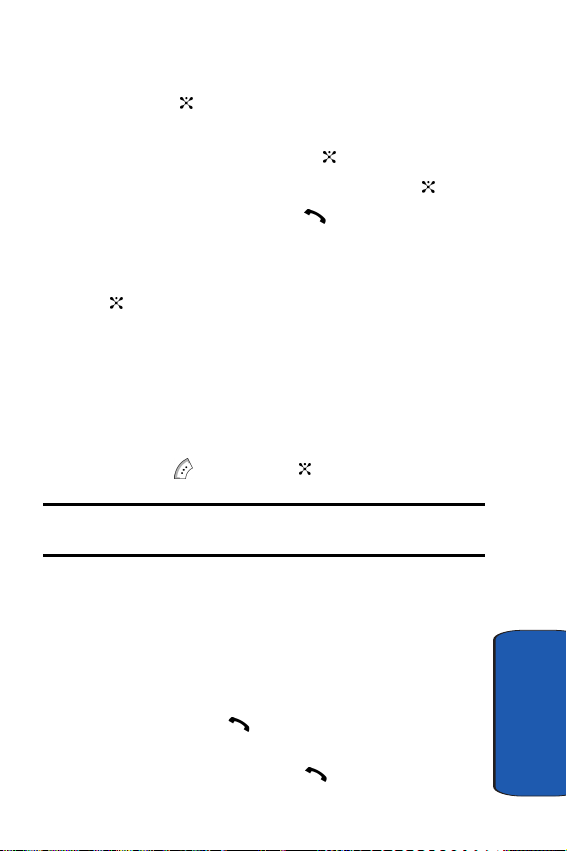
Call Log
6. Choose the New Entry Type and press the Select soft
key or the key.
7. Choose the location (SIM Memory or Phone Memory) and
press the Select soft key or the key.
8. Enter a Name and press the OK soft key or the key.
9. To call the number, press the key.
Deleting a Missed Call
1. From a missed call view, press the View soft key or the
key.
2. Press the Up or Down key to highlight the number and
press the Select soft key
3. Press the Options soft key.
4. If necessary, press the Up or Down key to highlight the
Delete option.
5. Press the soft key or the key.
Note: You can access the Missed Call feature by selecting Recent Calls
then Missed Calls.
Call Log
The phone stores the numbers of the calls you’ve dialed,
received or missed. You can access these functions from
the Idle or Menu mode.
Accessing the Call Log from the Idle Mode
In Idle mode, press the key. A list of the most recent
numbers used, in the order you dialed or received them.
1. To dial the number, press the .
Section 3: Call Functions 25
Section 3
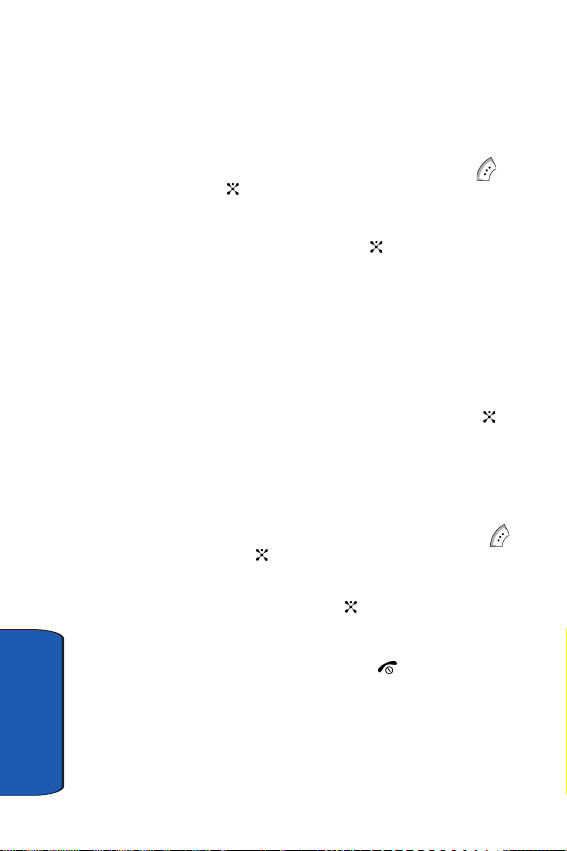
2. To view options, press the Options soft key. Choose from
the View, Edit, Delete or Delete All options.
Editing Numbers in the Call Log
1. To edit the number, highlight Edit and press the soft
key or the key. Make the edits to the number.
2. Press the Save soft key and highlight the entry type.
3. Press the Select soft key or the key. Highlight the
location and press the Select soft key.
4. Enter a name and press the OK soft key. Press the
Options soft key to access more options.
Deleting Numbers in the Call Log
1. Select the number to delete.
2. To delete the call, highlight Delete and press the key.
Deleting All Numbers in the Call Log
You can delete all, of the records in each call log separately.
You can also delete all of your calls at one time.
1. To delete all calls, select Delete All and press the
soft key or the key.
2. Scroll to the type of calls you want to delete and place a
check mark by pressing the key.
3. Press the Delete soft key. Press OK to confirm deletion.
4. When you are finished, press the key.
Viewing the Call Time
You can check the length of your calls.
Section 3
1. In Idle mode, press the Menu key and highlight Recent
26
