Samsung SGHP207 Users Manual
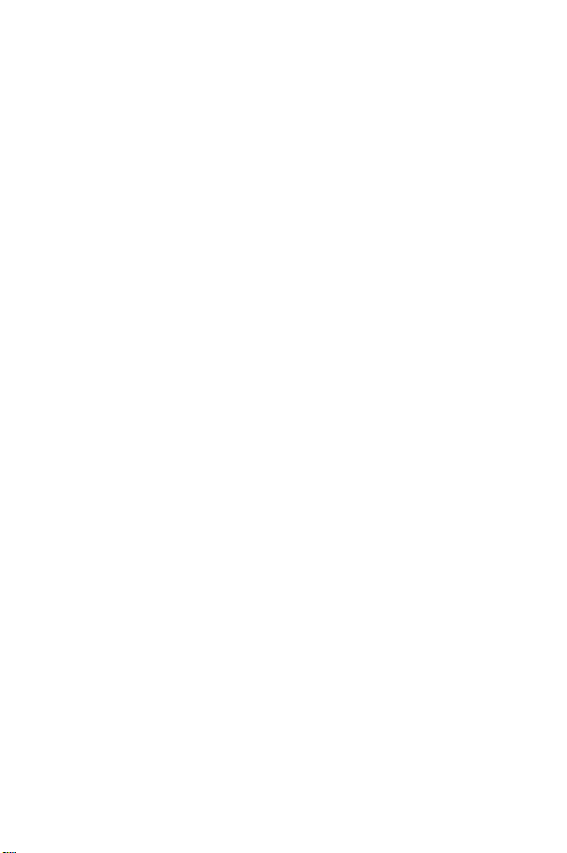
SGH-p207 Series
P O R T A B L E T r i / D u a l - M o d e
T E L E P H O N E
User Guide
Please read this manual before operating your phone, and
keep it for future reference.
XA17.06_LMaxxx_010104_D1
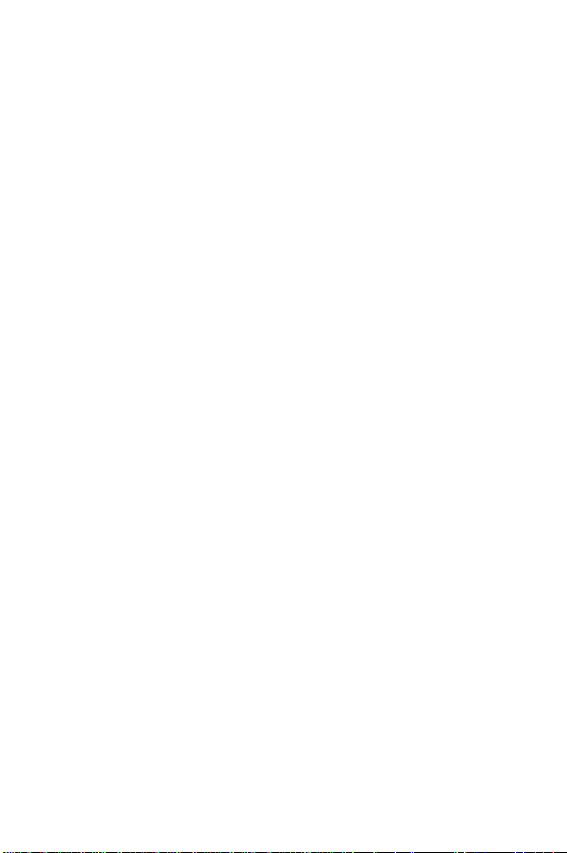
Intellectual Property
All Intellectual Property, as defined below, owned by or which is otherwise the property of Samsung or its respective suppliers relating to the
SAMSUNG Phone, including but not limited to, accessories, parts, or
software relating there to (the “Phone System”), is proprietary to Samsung and protected under federal laws, state laws, and international
treaty provisions. Intellectual Property includes, but is not limited to,
inventions (patentable or unpatentable), patents, trade secrets, copyrights, software, computer programs, and related documentation and
other works of authorship. You may not infringe or otherwise violate
the rights secured by the Intellectual Property. Moreo ver , you agree that
you will not (and will not attempt to) modify, prepare derivative works
of, reverse engineer, decompile, disassemble, or otherwise attempt to
create source code from the software. No title to or ownership in the
Intellectual Property is transferred to you. All applicable rights of the
Intellectual Property shall remain with SAMSUNG and its suppliers.
Samsung Telecommunications America,
L.P.
U. S. Headquarters: Customer Care Center:
1301 East Lookout Drive 1601 E. Plano Parkway, Suite 150
Richardson, TX 75082 Plano, TX 75074
Tel: 972.761.7000 Toll Free Tel: 1.888.987.HELP (4357)
Fax: 972.761.7001 Fax: 972.801.6065
Internet Address: http://www.samsungusa.com
©2004 Samsung Telecommunications America, Inc. is a registered
trademark of Samsung Electronics America, Inc. and its related entities.
Licensed by Qualcomm Incorporated under one or more of the following patents: U.S. Patent No. 4, 901, 307; 5, 056, 109; 5, 099, 204; 5,101,
501; 5, 103, 459; 5, 107, 225; 5, 109, 390.
Printed in South Korea
GH68-xxxxxA
Openwave
RSA
®
is a registered Trademark of Openwave, Inc.
®
is a registered TrademarSk RS A Security, Inc.
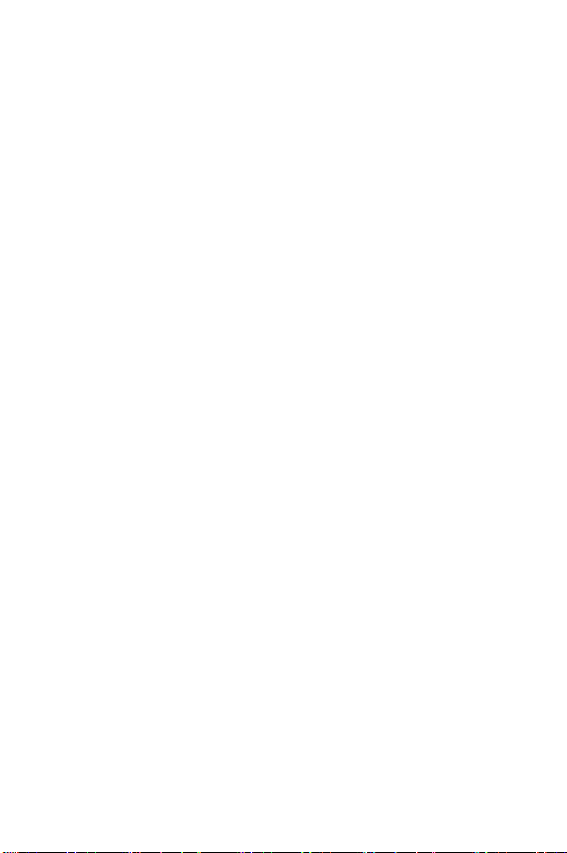
Disclaimer of Warranties; Exclusion of
Liability
EXCEPT AS SET FORTH IN THE EXPRESS WARRANTY CONTAINED ON THE WARRANTY PAGE ENCLOSED WITH THE
PRODUCT, THE PURCHASER TAKES THE PRODUCT "AS IS",
AND SAMSUNG MAKES NO EXPRESS OR IMPLIED WARRANTY OF ANY KIND WHATSOEVER WITH RESPECT TO
THE PRODUCT, INCLUDING BUT NOT LIMITED TO THE
MERCHANTABILITY OF THE PRODUCT OR ITS FITNESS
FOR ANY PARTICULAR PURPOSE OR USE; THE DESIGN,
CONDITION OR QUALITY OF THE PRODUCT; THE PERFORMANCE OF THE PRODUCT; THE WORKMANSHIP OF THE
PRODUCT OR THE COMPONENTS CONTAINED THEREIN;
OR COMPLIANCE OF THE PRODUCT WITH THE REQUIREMENTS OF ANY LA W, RULE, SPECIFICATION OR CONTRACT
PERTAINING THERETO. NOTHING CONTAINED IN THE
INSTRUCTION MANUAL SHALL BE CONSTRUED TO CREATE AN EXPRESS OR IMPLIED WARRANTY OF ANY KIND
WHATSOEVER WITH RESPECT TO THE PRODUCT. IN ADDITION, SAMSUNG SHALL NOT BE LIABLE FOR ANY DAMAGES OF ANY KIND RESULTING FROM THE PURCHASE OR
USE OF THE PRODUCT OR ARISING FR OM THE BREACH OF
THE EXPRESS WARRANTY, INCLUDING INCIDENTAL, SPECIAL OR CONSEQUENTIAL DAMAGES, OR LOSS OF ANTICIPATED PROFITS OR BENEFITS.
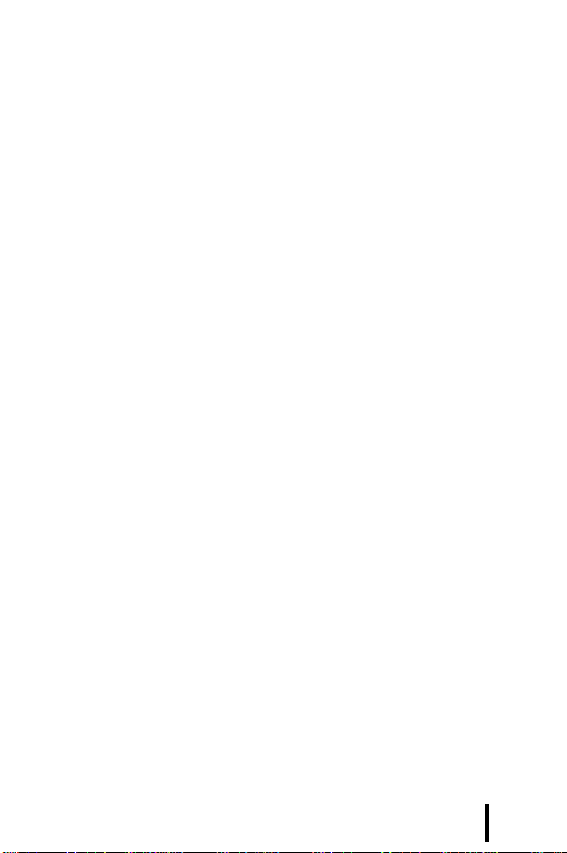
Table of Contents
Important Safety Precautions....................................... 8
Section 1: Your Phone................................................. 10
Unpacking........................................................... ............................ 11
Illustration of Your Phone................................................................ 12
Command Keys........................................................... ................... 14
Display Screen............................................................................... .. 16
Backlight................. .................................. .................................. ..... 18
External Display............................................................................... 19
Camera.................................... .................................. ...................... 19
Section 2: Getting Started. ..... .......... ..... ...... .......... ..... . 20
Installing the SIM card......................................................... ... ........ 21
Charging the Battery.................................. .................................. .. 24
Turning Your Phone on or off ........................................................ 26
Selecting Functions and Options.................................................. 27
Section 3: Call Functions...................................... ...... 30
Making a Call..................................... ... ... .................................. ... .. 31
Answering a Call............................................................. ................ 33
Adjusting the Volume.......................................................... ........... 34
Viewing Missed Calls ............................... ... ... ... .. ............................ 34
Using the Call Log........................................................................... 36
Switching to Silent Mode................................................................ 41
Options During a Call..................................................................... 41
Section 4: Menu N avigation....................................... 48
Menu Navigation............................................................................ 49
Menu Outline................................................................................... 51
Section 5: Entering Text............................................... 56
Changing the Text Input Mode..................................................... 57
Using Alphabet Mode.................................................................... 58
Entering Numbers............................................................................ 59
Entering Symbols............................................................................. 59
Using T9 Mode................................................................................. 60
Table of Contents
4
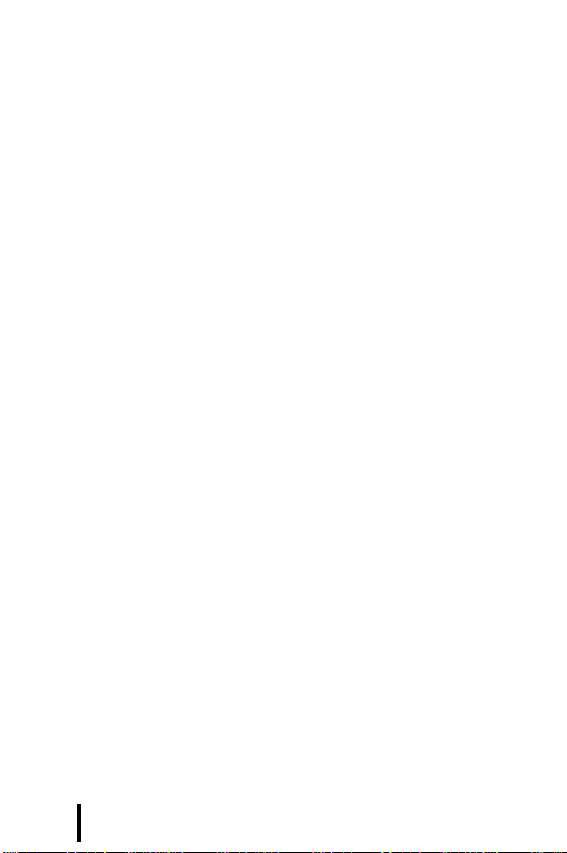
Section 6: Addres s Book............................................. 62
Adding a New Address Book Entry............................................... 63
Dialing a Number from Address Book .......................................... 66
Speed Dialing................................ ... ... ................................. ... ........ 67
Finding an Entry in Address Book .................................................. 69
Editing a Caller Group.................................................................... 73
Checking the Memory Status............................................. ... ... ..... 74
Deleting Address Book Entries....................................................... 74
Section 7: Messaging.................................................. 76
Types of Messages.......................................................................... 77
Message Alerts................................................................................ 78
Creating and Sending New Messages......................................... 78
Retrieving New Messages.............................................................. 87
Viewing Messages.......................................................................... 88
Checking Voice Mails.................................................................... 96
Using Instant Messenger................................................................. 97
Changing Message Settings........................................................ 101
Checking Memory Status............................................................. 108
Deleting Messages........................................................................ 109
Section 8: Settings...................................................... 110
Changing Sound Settings............................................................ 111
Changing Display Settings........................................................... 115
Changing Phone Settings............................................................ 118
Changing Connection Settings................................................... 121
Changing the Time and Date..................................................... 123
Changing Network Service Settings........................................... 126
Changing Security Settings.......................................................... 135
Resetting Settings.......................................................................... 138
Section 9: Multime dia ............................................... 140
Using the Camera......................................................................... 141
Using the Recorder....................................................................... 153
Playing Java Games.................................................................... 157
Section 10: WAP......................................................... 162
Launching the WAP Browser............................................. .. ......... 163
Accessing a WAP site................................................................... 163
Navigating the WAP Browser....................................................... 164
Table of Contents
5

Using Favorites............................................................................... 166
Downloading Media Content..................................................... 168
Clearing the Cache..................................................................... 170
Changing the Profile for Accessing the WAP............................ 171
Section 11: Personal Assistant.................................. 172
Using the Calendar....................................................................... 173
Using the To Do List....................................................................... 177
Setting Alarms................................................................................ 180
Using the Calculator..................................................................... 183
Using the Currency Convertor..................................................... 184
Synchronizing PIM Data............................................................... 185
Managing Your Phone................................................................. 188
Section 12: Additiona l Information.......................... 190
Accessories.................................................................................... 191
Access Codes............................................................................... 193
Section 13: Health and Safety Information............. 198
Exposure to Radio Frequency (RF) Signals................................. 199
For Body Operation...................................................................... 201
Precautions When Using Batteries............................................... 202
Road Safety................................................................................... 203
Operating Environment................................................................ 205
Electronic Devices........................................................................ 206
Potentially Explosive Environments............................................. 208
Emergency Calls........................................................................... 209
Other Important Safety Information........................................... 210
Care and Maintenance.............................................................. 211
Acknowledging Special Precautions and the FCC and Industry
Canada Notice............................................................ ................. 212
Appendix A: CERTIFICATION INFORMATION (SAR).................... 214
Appendix B: Guide to Safe and Responsible Wireless Phone Use .
216
Appendix C: Consumer Update on Wireless Phones............... 220
STANDARD LIMITED WARRANTY................................................... 230
Table of Contents
6
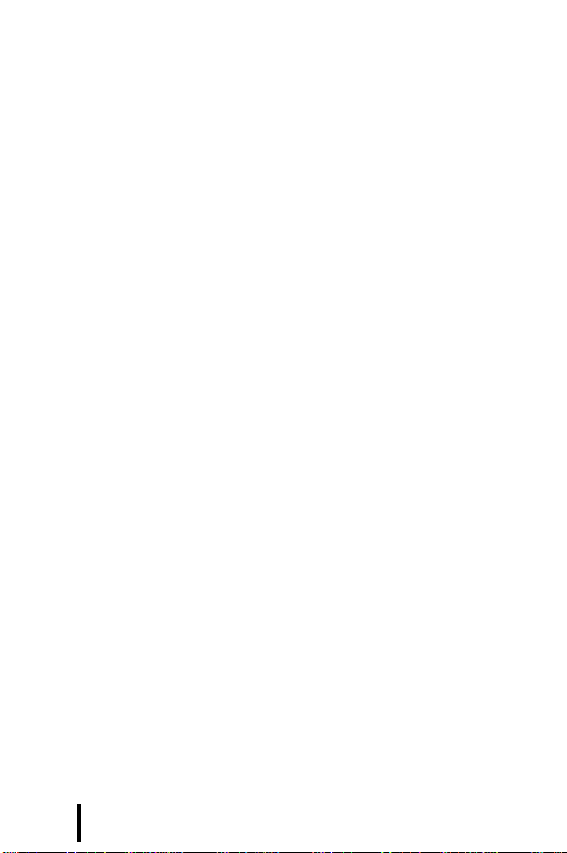
Table of Contents
7
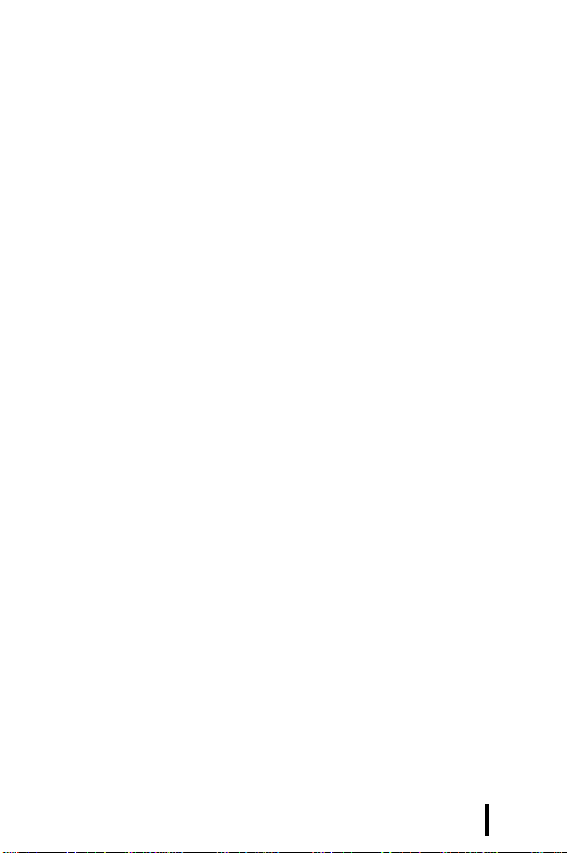
Important Safety Precautions
Read these guidelines before using your wireless phone.
Failure to comply with them may be dangerous or illegal.
Road Safety At All Times
Do not use a hand-held phone while driving; park the
vehicle first.
Switching Off When Refue ling
Do not use the phone at a refueling point (service station) or
near fuels or chemicals.
Switching Off In An Aircraf t
Wireless phones can cause interference. Using them in an
aircraft is both illegal and dangerous.
Switching Off Near All Medical Equipment
Switch off your phone near medical equipment. Hospitals or
health care facilities may be using equipment that could be
sensitive to external RF energy. Follow any regulations or
rules in force.
Interference
All wireless phones may be subject to interference, which
could affect their performance.
Special Regulations
Meet any special regulations in force in any area and always
switch off your phone whenever it is forbidden to use it, or
when it may cause interference or danger (in a hospital for
example).
Water Resistance
Your phone is not water-resistant. Keep it dry.
8
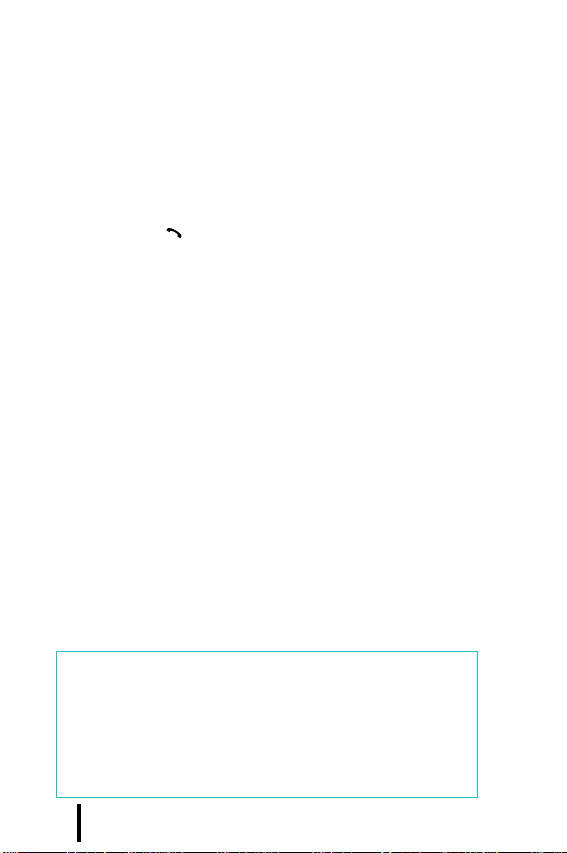
Important Safety Precautions
Sensible Use
Use only in the normal position (held to the ear). Avoid
unnecessary contact with the antenna when the phone is
switched on.
Emergency Call
Key in the emergency number for your present location,
then press the key. Give all necessary information as
accurately as possible. Do not end the call until given
permission to do so.
Keeping Small Children Away From Your Phone
Keep the phone and all its parts including accessories out of
the reach of small children.
Accessories and Batteries
Use only Samsung-approved accessories and batteries. Use
of any unauthorized accessories could damage your phone
and may be dangerous.
Use only Smsung-approved batteries and recharge your
battery only with Samsung-approved chargers.
Qualified Service
Only qualified service personnel may repair your phone.
For more detailed safety information, see “Health and
Safety Information” on page 198.
CAUTION
RISK OF EXPLOSION IF A BATTERY IS
REPLACED
BY AN INCORRECT TYPE.
DISPOSE USED BATTERIES ACCORDING TO
THE INSTRUCTIONS.
9
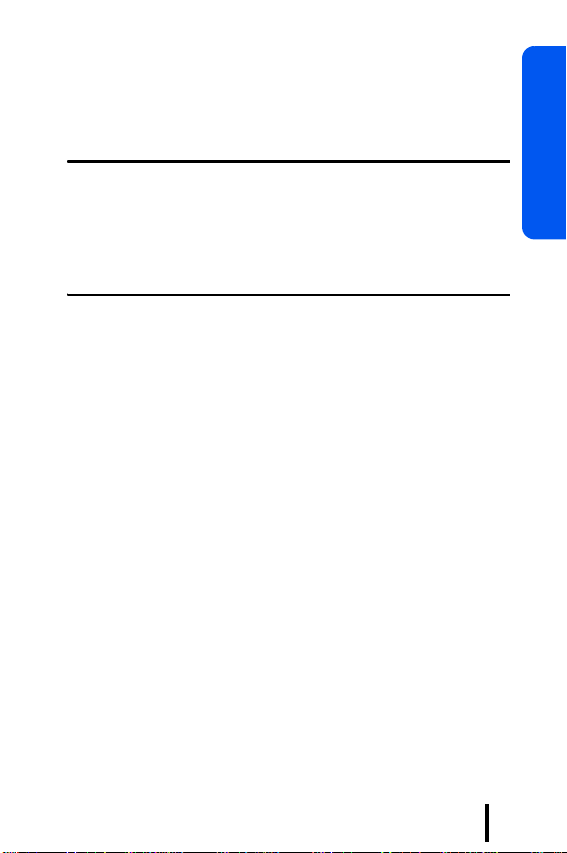
Section 1: Your Phone
Topics Covered
• Unpacking
• Illustration of Your Phone
• Command Keys
• Display Screen
• Backlight
• External Display
• Camera
This section outlines some key features of your phone. It
also contains illustrations of the screen and the icons that
are displayed when the phone is in use.
Section 1
Section 1 : Your Phone
10
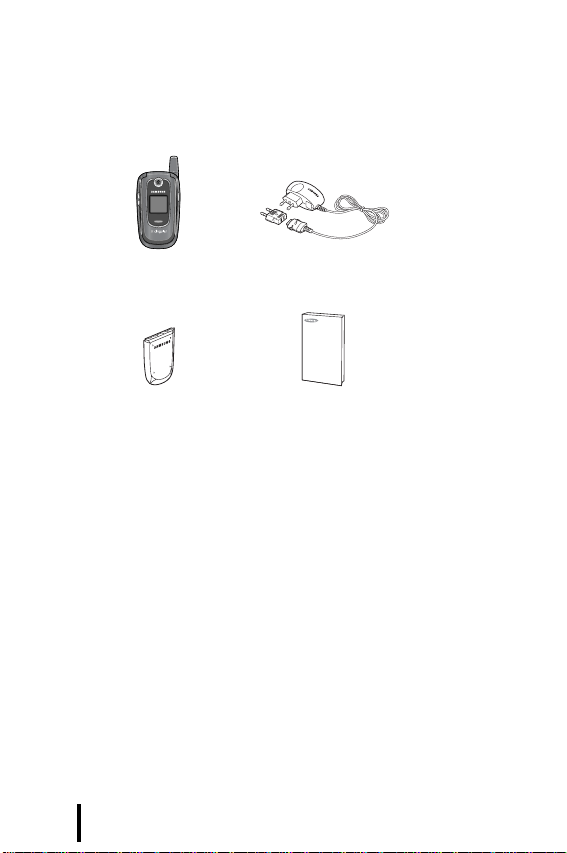
Unpacking
Your package contains the following items:
Handset
Battery
Your local Samsung dealer can provide you with additional
accessories including:
T ravel Adapter
User’s Manual
• Standard battery
• Simple hands-free car kit
• Cigarette lighter adapter
• Travel adapter
• Hand strap
• PC data link kit
• Ear microphone
Section 1 : Your Phone11

Illustration of Your Phone
Open
Camera key
Soft key (left)
Dial/Menu
confirm key
Alphanumeric
Special function
keys
keys
Earpiece
Display
Navigation
(Up/Down/Left/
Right) keys
Soft key (right)
WAP browser/
Menu confirm key
Power on/off/
Menu exit key
Cancel/
Correct key
Microphone
Section 1
Section 1 : Your Phone
12
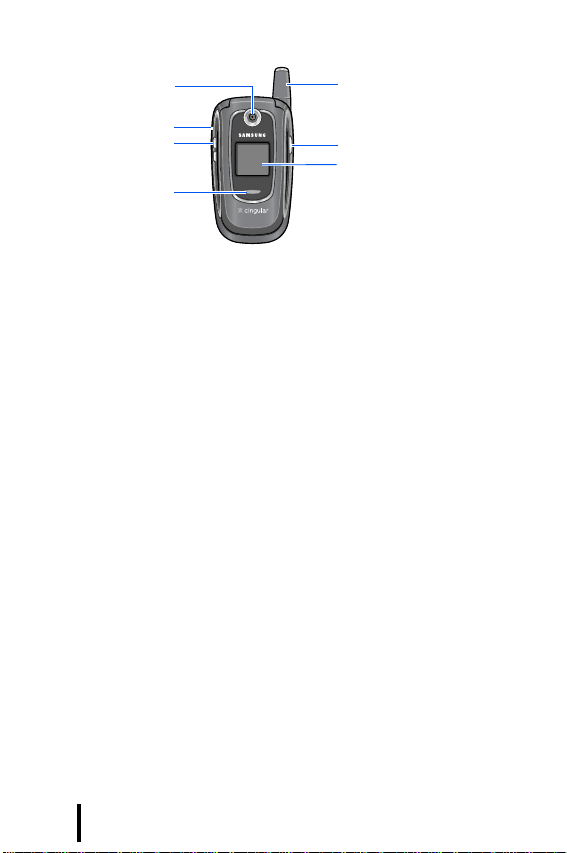
Closed
Headset jack
Volume/Menu
Camera
browse keys
Service light
Antenna
Camera key
External display
Section 1 : Your Phone13

Command Keys
Command Keys
Performs the functions indicated by the screen
(soft keys)
text on the bottom line of the display.
In Idle mode, allows you to access your favorite
menu options directly. For further details about
short cuts, see page 119.
When a menu is selected, the Up and Down keys
scroll through the menu options. The Left key
returns you to the previous menu level and the
Right key selects the highlighted menu option.
When entering text, moves the cursor.
In Idle mode, launches the WAP (Wireless
Application Protocol) browser.
In Menu mode, selects the highlighted menu
option or confirms your input.
In Idle mode, turns on the camera.
In Capture mode, takes a photo.
Makes or answers a call.
In Idle mode, when held down, recalls the last
number dialed, received, or missed.
In Menu mode, selects a menu option or stores
information that you have entered.
Section 1
Section 1 : Your Phone
14
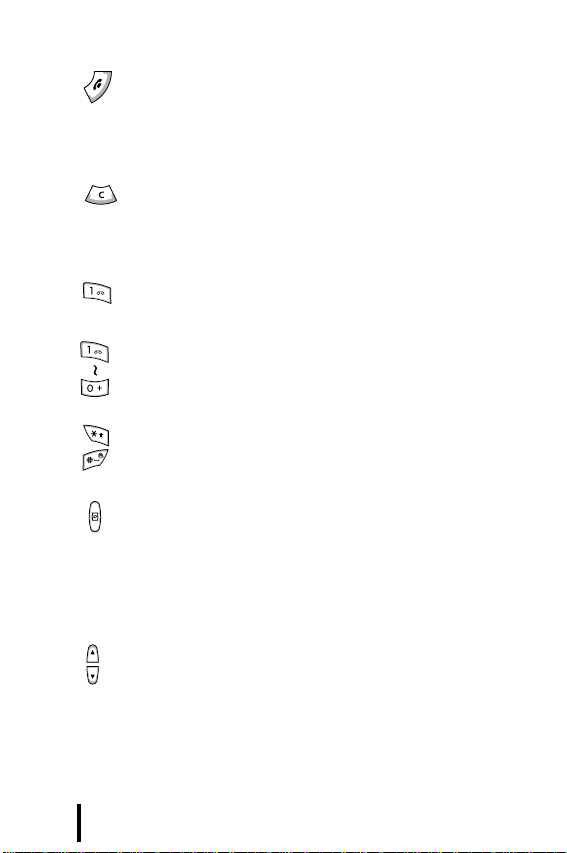
Ends a call. Also switches the phone on and off
when held down.
In Menu mode, cancels your input and returns
the phone to Idle mode.
Deletes characters from the display.
In Menu mode, returns you to the previous men u
level.
In Idle mode, accesses your v oice mai l when held
down.
Enters numbers, letters, and some special
characters.
Enters special characters.
Performs various functions.
(on the right side of the phone)
In Idle mode, turns the camera on when held
down.
In Camera mode, takes a photo or records a
video.
(on the left side of the phone)
Adjusts the ringer volume when the phone is
ringing and the earpiece volume during a call.
In Idle mode, adjusts the keypad tone volume.
In Menu mode, scrolls through menu options.
Section 1 : Your Phone15
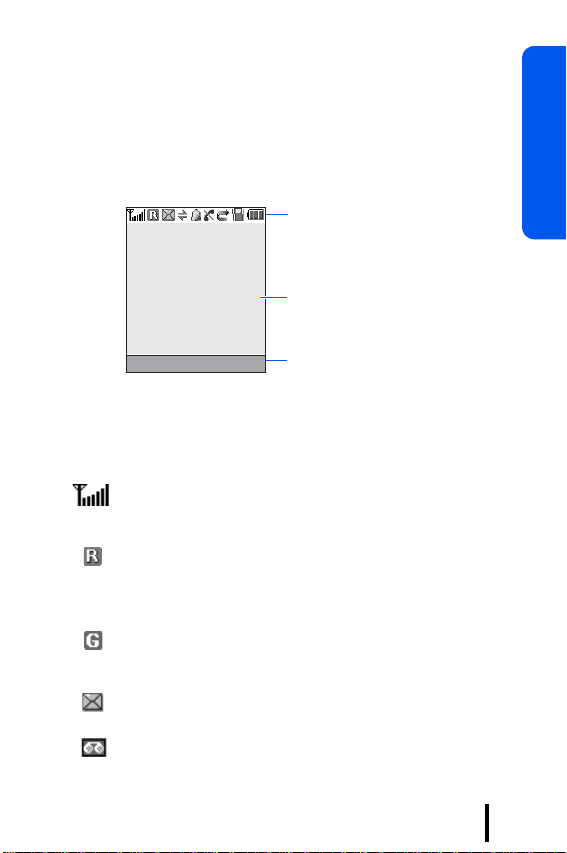
Display Screen
Display Screen
Layout
The display has 3 areas:
Menu Names
Icons
Shows the received signal strength. The greater the
number of bars, the stronger the signal.
Appears when you are out of your home area and
have logged onto a different network; for example,
when traveling in other countries.
Appears when you are connected to the GPRS
network.
Icons
Text and graphics
area
Soft key function
indicators
Section 1
Appears when a new text message has been received.
Appears when a new voice mail has been received.
Section 1 : Your Phone
16
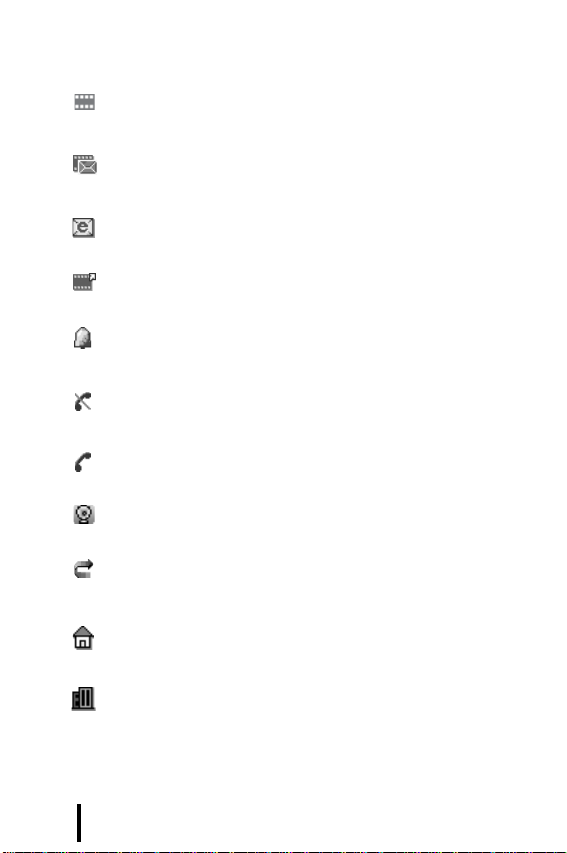
Display Screen
Appears when a new multimedia message has been
received.
Appears when both a new text message and a new
multimedia message have been received.
Appears when a new e-mail has been received.
Appears when a multimedia message is being sent.
Appears when you set an alarm to ring at a specified
time. For further details, see page 180.
Appears when you are out of your service area. When
it displays, you cannot make or receive calls.
Appears when a call is in progress.
Appears when you are connected to a WAP service.
Appears when the call forwarding feature is active.
For further details, see page 126.
Appears when you are in the Home Zone, if y ou ha ve
subscribed to the appropriate service.
Appears when you are in the City Zone if you have
subscribed to the appropriate service.
17 Section 1 : Your Phone
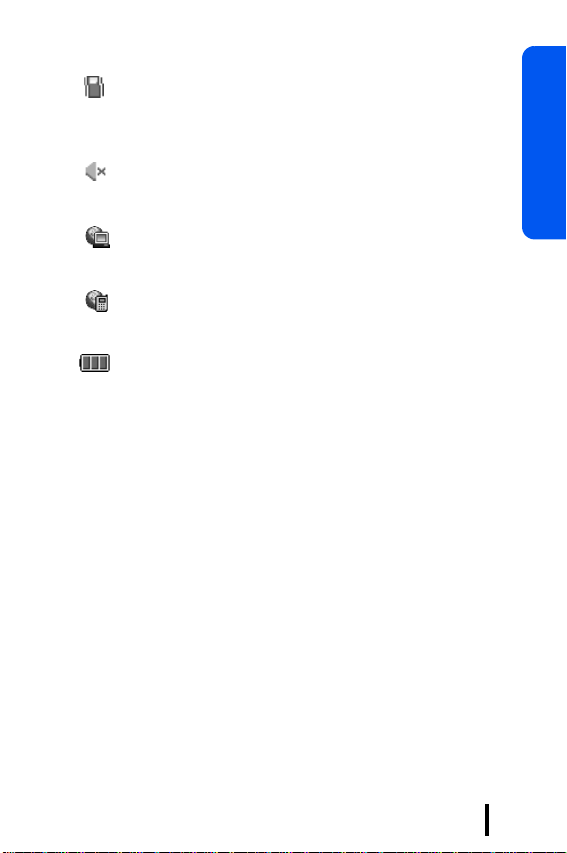
Appears when Silent mode is active or you set the
phone to vibrate when you receive a call. For further
details, see page 41 and page 112 respectively.
Appears when Mute mode is active. For further
details, see page 43.
Appears when synchronization with a PC is in
progress.
Appears when synchronization with the remote
server is in progress.
Shows the level of your battery. The more bars you
see, the more power you have remaining.
Backlight
The backlight illuminates the display and the keypad. When
you press any key or open the phone, the backlight comes
on. It goes off when no keys have been pressed within a
given period of time, depending on the setting in the
Light menu. For further details, see page 117.
Back
Section 1
Section 1 : Your Phone
18
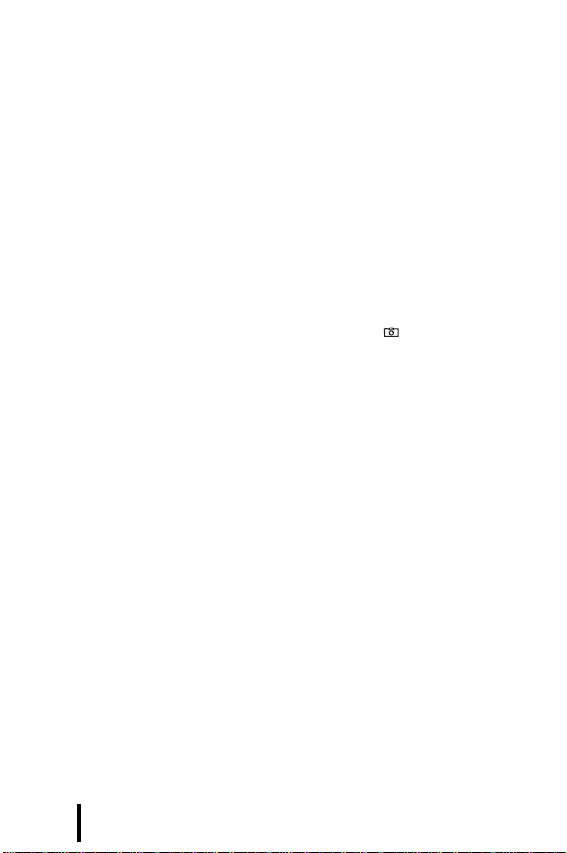
External Display
External Display
Your phone has an external display on the front of the
phone. It indicates when you have an incoming call or a
message. It also alerts you at a specified time when you hav e
set an alarm. The backlight turns on and the corresponding
icon appears on the external display.
You can change the display type and the backlight time for
the external display in the
Front LCD Display menu. For
further details, see page 116.
With the phone closed, you can take a photo using the
external display by pressing and holding the key on the
right side of the phone. See page 145.
Camera
The embedded camera module on the front of your phone
allows you to take a photo and record a video while on the
move.
For further details about the camera feature, see page 141.
19 Section 1 : Your Phone
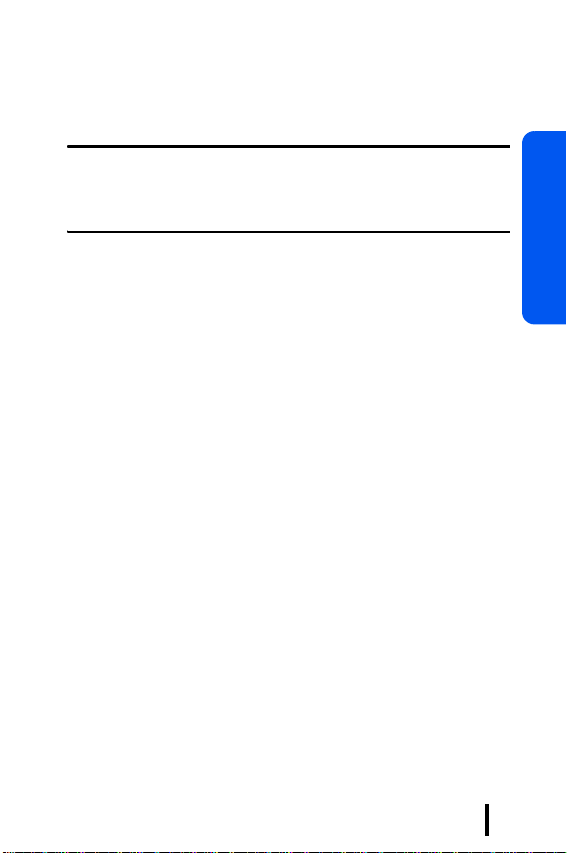
Section 2: Getting Started
Topics Covered
• Installing the SIM card
• Charging the Battery
• Turning Your Phone on or off
• Selecting Functions and Options
This section outlines how to get your phone ready to work.
Yo u can get information on installing the SIM card and
battery, switching on the phone, and basic information on
selecting options and functions available on your phone.
Section 2
Section 2 : Getting Started
20
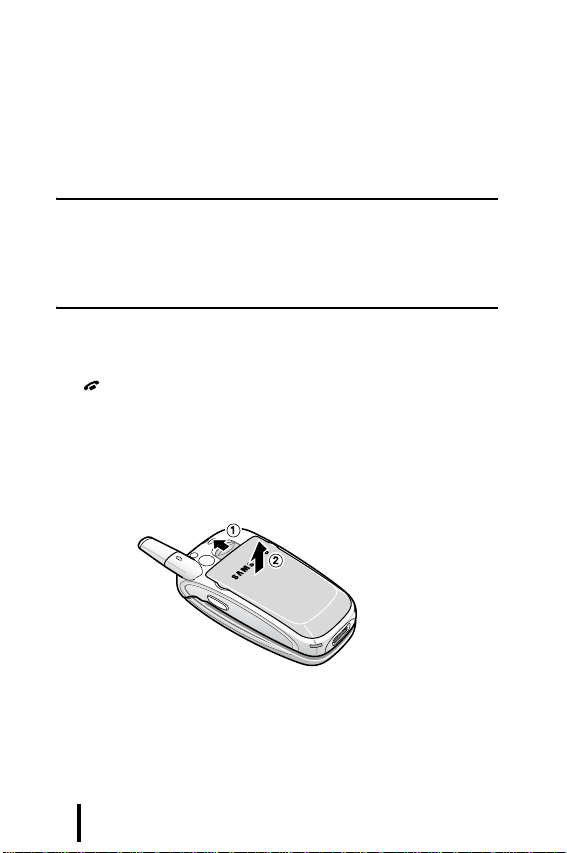
Installing the SIM card
When you subscribe to a cellular network, you are provided
with a plug-in SIM card loaded with your subscription
details, such as your PIN , any optional services available, and
so on.
Important!
• The plug-in SIM card and its contacts can be easily damaged by
scratches or bending, so be careful when handling, inserting, or
removing the card.
• Keep all SIM cards out of reach of small children.
To install the SIM card:
1. If necessary, switch off the phone by holding down the
key until the power-off image displays.
2. Remove the battery. To do so:
➀ Slide the battery lock toward the top of the phone and
hold it in that position.
➁ Lift the battery away, as shown.
Section 2 : Getting Started21
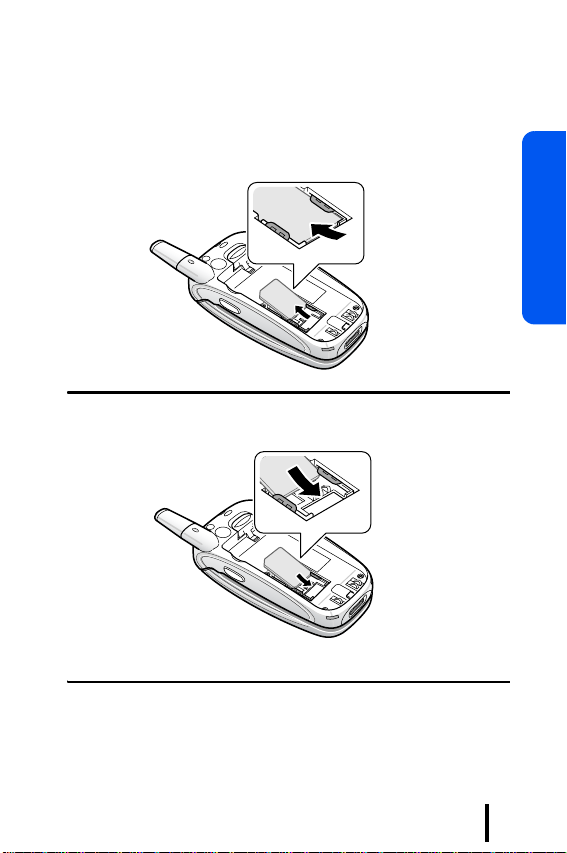
Installing the SIM card
3. Slide the SIM card into the SIM card socket, as shown,
so that the card locks into position.
Make sure the gold-colored contacts of the card face
down into the phone.
Note
: When you need to remove the SIM card, slide it upwards, as
shown, and take it out of the socket.
Section 2
Section 2 : Getting Started
22
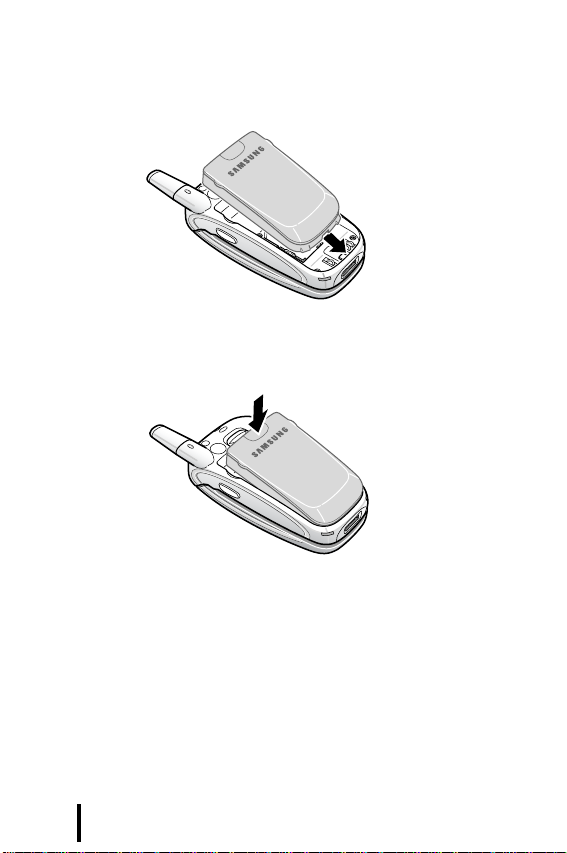
Installing the SIM card
4. Replace the battery so that the tabs on the end align with
the slots at the bottom of the phone.
5. Press the battery down until it clicks into place. Make
sure that the battery is properly installed before
switching on the power.
23 Section 2 : Getting Started
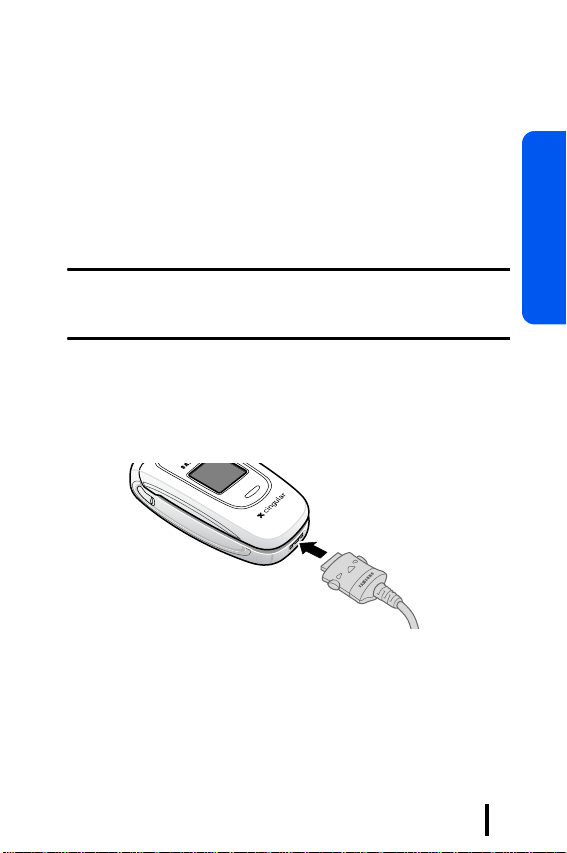
Charging the Battery
Your phone is powered by a rechargeable Li-ion battery. A
travel charger comes with your phone for charging the
battery. Use only approved batteries and chargers. Ask your
local Samsung dealer for further details.
The travel charger allows you to use the phone while the
battery is charging, but this causes the phone to charge more
slowly.
Note
: Yo u must fully charge the battery before using your phon e
for the first time. A discharged battery recharges fully in
approximately 200 minutes.
To charge the battery:
1. With the battery in position on the phone, plug the
connector of the travel charger into the jack at the
bottom of the phone.
Section 2
2. Plug the charger into a standard AC wall outlet.
Section 2 : Getting Started
24
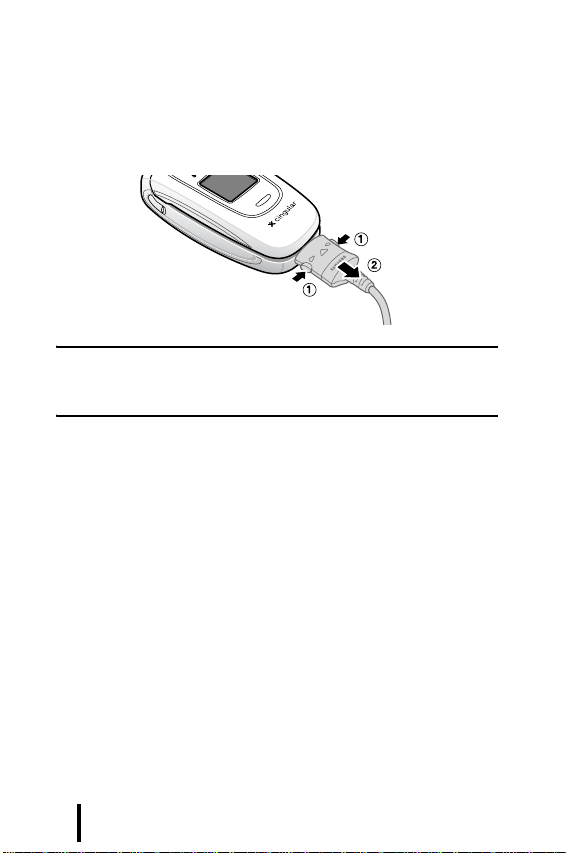
Charging the Battery
3. When charging is finished, unplug the charger from the
power outlet and disconnect it from the phone by
pressing the buttons on both sides of the connector and
pulling the connector out.
Note
: Yo u must unplug the charger before re moving the battery
from the phone during charging; otherwise, the phone could be
damaged.
Low Battery Indicator
When the battery is weak and only a few minutes of talk
time remain, a warning tone sounds and a message repeats
at regular intervals on the display. In this case, your phone
will turn off the backlight to conserve the remaining battery
power.
When the battery level becomes too low, the phone
automatically turns off.
25 Section 2 : Getting Started
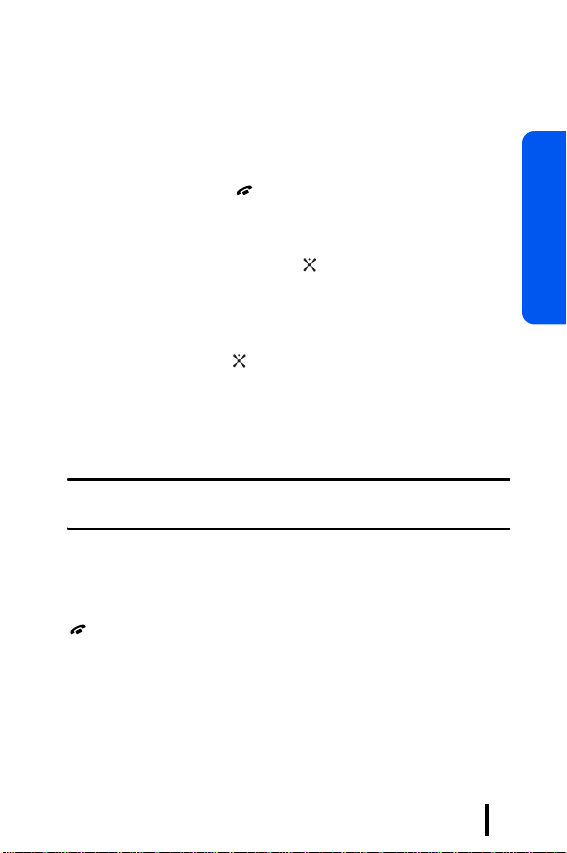
Turning Your Phone on or off
Turning on Your Phone
1. Open the phone.
2. Press and hold the key until the power-on image
displays.
3. If the phone asks you to enter a password, enter it and
press the
preset to “00000000” at the factory. For further details,
see page 193.
4. If the phone asks for a PIN , enter the PIN and press the
OK soft key or the key. For further details, see page
194.
Once the phone is on, it searches for a network signal.
After locating a signal, the phone enters Idle mode. Now,
you can make and receive calls.
Note
: T o change the display language, use the
For further details, see page 118.
Turning off Your Phone
When you wish to switch off the phone, press and hold the
key until the power-off image displays.
OK soft key or the key. The password is
Language
menu.
Section 2
Section 2 : Getting Started
26
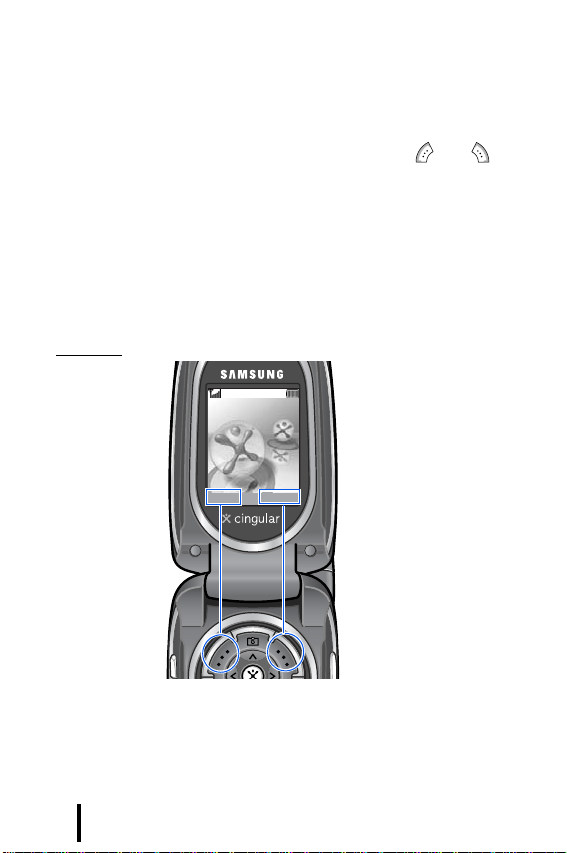
Selecting Functions and Options
Your phone offers a set of functions that allow you to use
and customize it. These functions are arranged in menus
and sub-menus, accessed using the two soft k eys , and .
Each menu and sub-menu allows you to view and alter the
settings of a particular function.
Using the Soft Keys
The roles of the soft keys vary depending on the function
you are currently using; the labels on the bottom line of the
display just above each key indicate their current role.
Example
:
Service Provider
07:30 AM
Mon May 31
Names
Menu
Press the left soft key to
access Menu mode.
Section 2 : Getting Started27
Press the right soft key to
access the
Book
menu.
Address
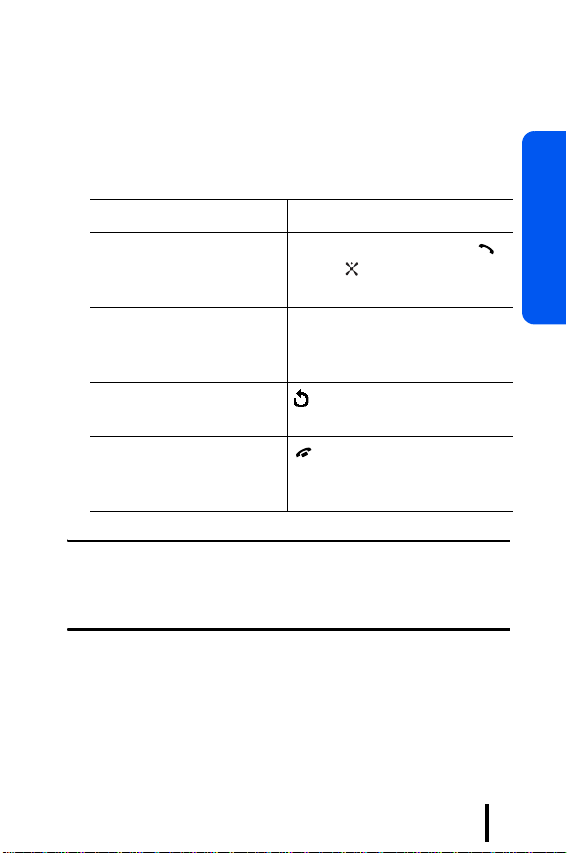
Selecting Functions and Options
Selecting Options
To view the various functions and options available and to
select the one you want:
1. Press the appropriate soft key.
To Press the
2.
select the:
• function displayed
Select
soft key, Right key,
key, or key.
• option highlighted
Section 2
scroll through menus or
options
Navigation keys or the
Volume keys on the left side
of the phone.
C
move back up one level in
soft key, Left key, or
key.
the menu structure
exit the menu structure
key.
without changing the
settings
Note
: When you access a list of options, yo ur phone highlights the
currently active option. If, however , there are only tw o options , suc h as
On/Off
or
Enable/Disable
, your phone highlights the option that is
not currently active, so that you can select it directly.
Section 2 : Getting Started
28
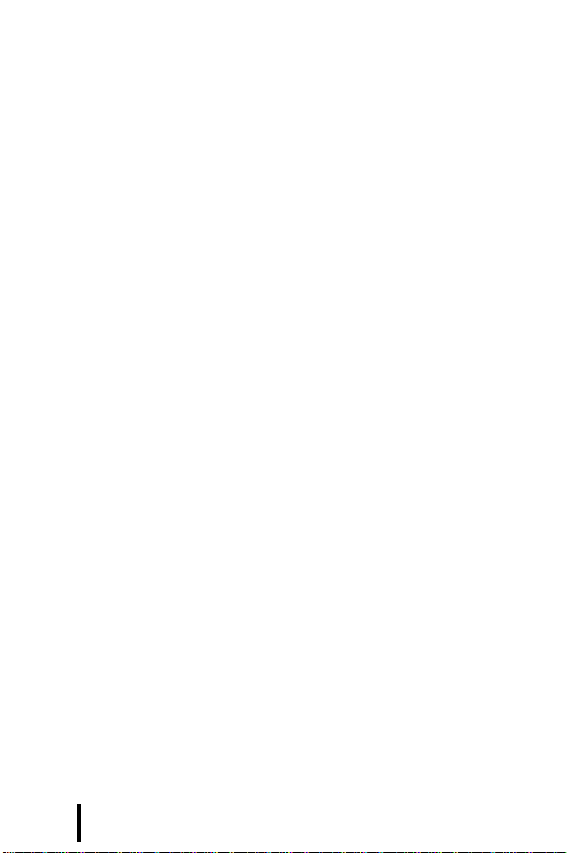
Section 2 : Getting Started29
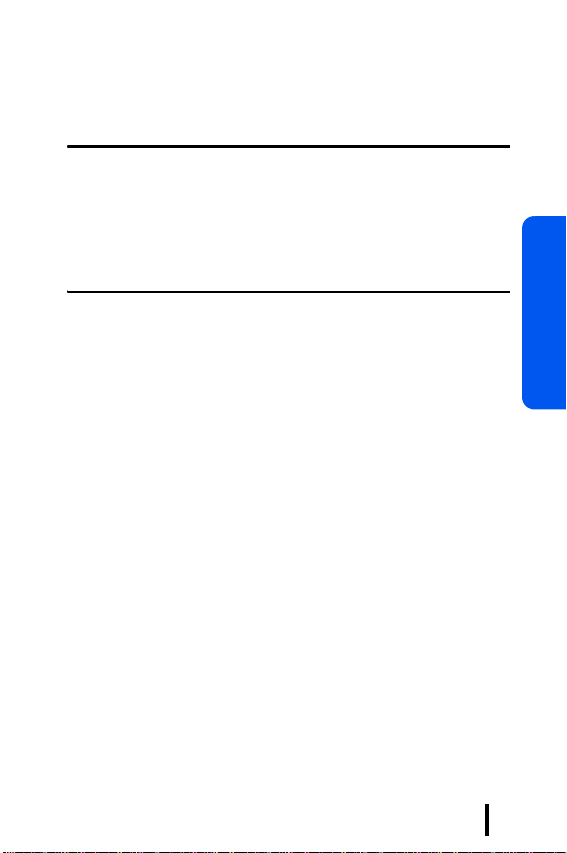
Section 3: Call Functions
Topics Covered
• Making a Call
• Answering a Call
• Adjusting the Volume
• Viewing Missed Calls
• Using the Call Log
• Switching to Silent Mode
• Options During a Call
This section outlines how to use your phone’s general call
functions, such as making and answering calls and using a
variety of options during a call.
Section 3
Section 3 : Call Functions
30
