Samsung SGH M100 User Manual

ELECTRONICS
OWNER’S MANUAL
SGH-M100
MP3 Player
Printed in Korea
Code No.: GH68-xxxxxA
English. 07/2000. Rev. 1.0
World Wide Web
http://www.samsungmobile.com
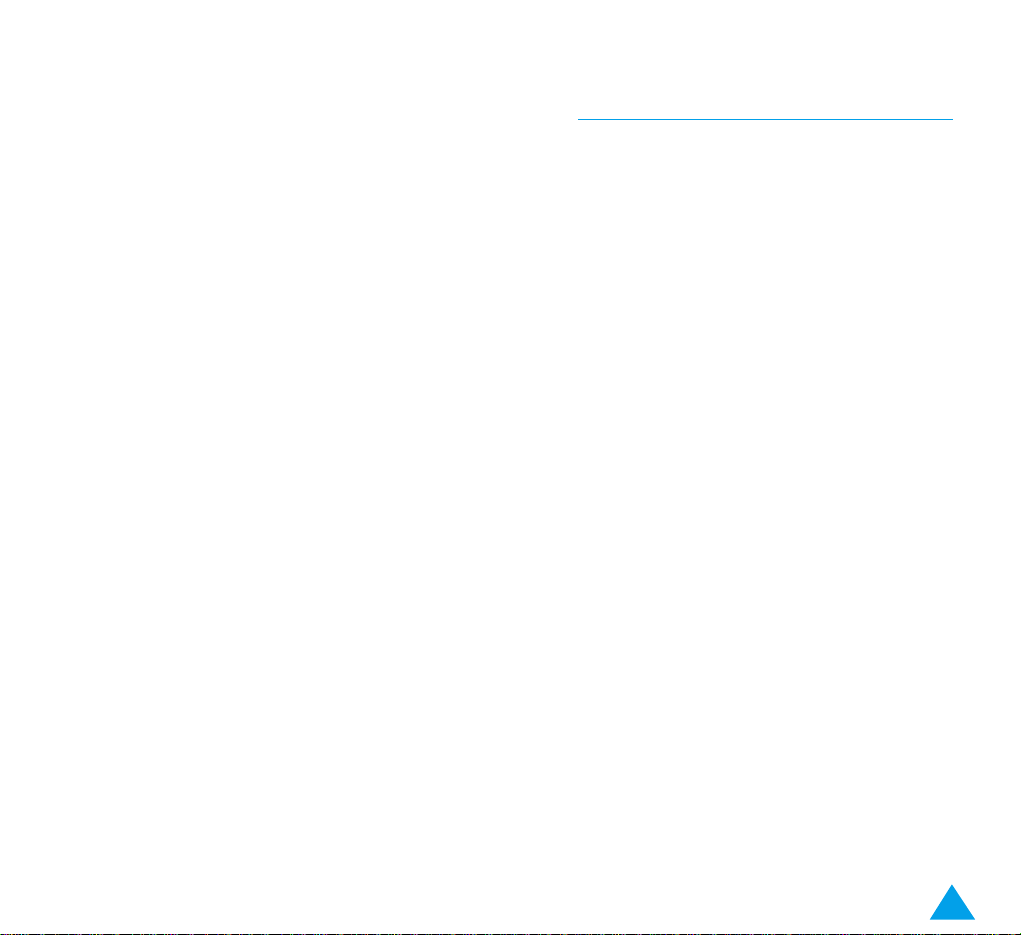
3
Contents
Getting Started . . . . . . . . . . . . . . . . . . . . . . . . . . . . 4
Connecting the Remote Control . . . . . . . . . . . . . . 4
Connecting to External Audio Equipment . . . . . . 6
Installing the MP3 Software
(for Windows 95/98) . . 7
Downloading MP3 Music Files . . . . . . . . . . . . . . . 8
Playing MP3 Music . . . . . . . . . . . . . . . . . . . . . . . 12
Using the Remote Control Keys . . . . . . . . . . . . . 13
Using the Phone Keys . . . . . . . . . . . . . . . . . . . . . 14
Selecting Repeat Options . . . . . . . . . . . . . . . . . . 16
Selecting the Sound Mode . . . . . . . . . . . . . . . . . 17
Answering a Call in MP3 Mode . . . . . . . . . . . . . 17
Making a Call in MP3 Mode . . . . . . . . . . . . . . . . 18
Using the MP3 Menus . . . . . . . . . . . . . . . . . . . . . 19
Accessing the MP3 Menus . . . . . . . . . . . . . . . . 19
Incoming Call (Menu 1) . . . . . . . . . . . . . . . . . . . . 20
Screen Mode (Menu 2) . . . . . . . . . . . . . . . . . . . . 21
File Delete (Menu 3) . . . . . . . . . . . . . . . . . . . . . . 21
Memory Inform (Menu 4) . . . . . . . . . . . . . . . . . . 21
Solving Problems . . . . . . . . . . . . . . . . . . . . . . . . 22
Appendix . . . . . . . . . . . . . . . . . . . . . . . . . . . . . . . 25
More Information on MP3 . . . . . . . . . . . . . . . . . . 25
Copyright Issues . . . . . . . . . . . . . . . . . . . . . . . . . 25
Index . . . . . . . . . . . . . . . . . . . . . . . . . . . . . . . . . . . 26
Your SGH-M100 phone can be used as an MP3 player
and this manual provides information on how to:
• Download MP3 music files to your phone
• Play them on your phone
What is MP3?
MP3 is a standard audio file format enabling a sound
sequence to be compressed into about one-twelfth
the size of the original file with very little loss in
sound quality.
See the appendix at the end of this manual for
further details.
Notes:
• It is not permitted to copy and offer the software
supplied with the SGH-M100 phone for sale. It
is for your personal use only.
• All product names are trademarks or registered
trademarks of their respective owners.
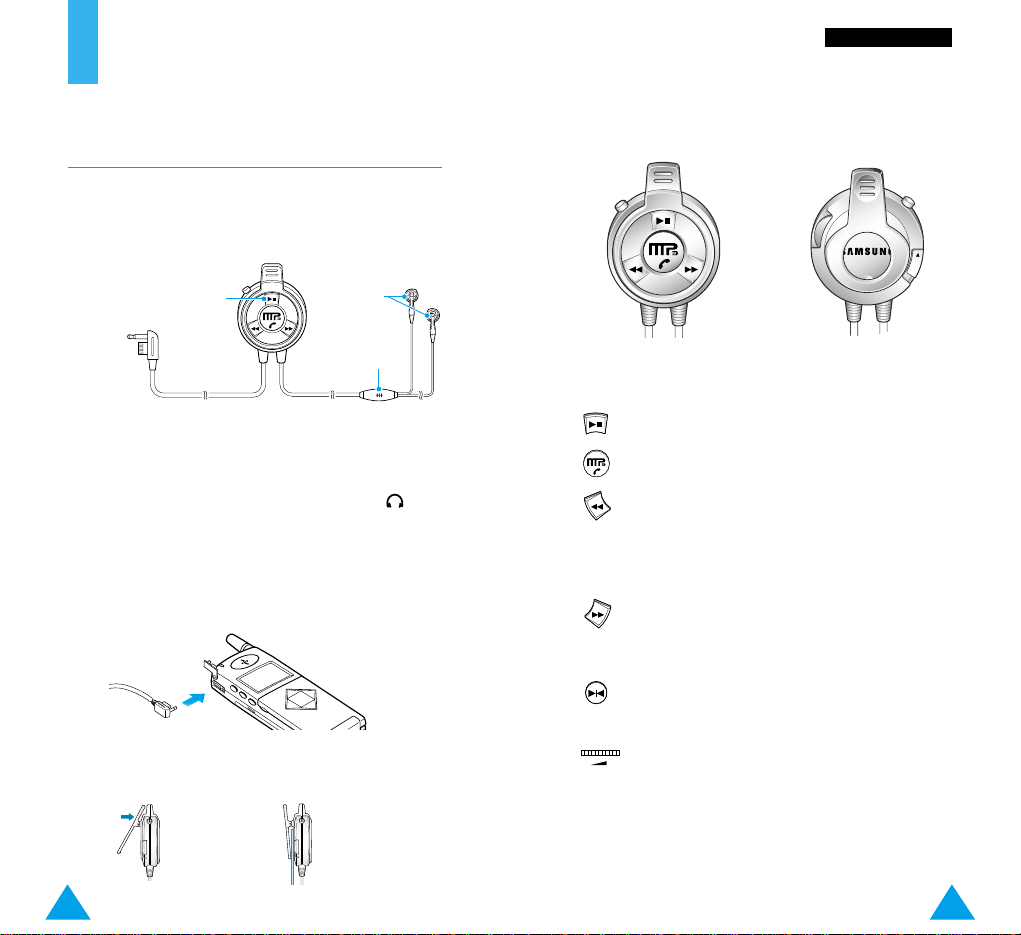
5
GGeettttiinngg SSttaarrtteedd
4
Getting Started
Connecting the Remote Control
You can only listen to MP3 music through the remote
control supplied with your phone.
Note: You can use the clip on the remote control
to fix it to your pocket or lapel for example.
To connect the remote control to your phone, proceed
as follows.
1. Gently pull open the flap marked REMOTE on
the left side of the phone.
2. Rotate the flap so that it does not obstruct the
socket.
3. Plug the remote control connector into the socket.
Key Function
Starts or stops playing MP3 music.
Makes or answers a call.
When pressed, skips back to the beginning
of the current track or to the previous
track. When held down during playback,
searches backwards through the track.
When pressed, skips to the next track.
When held down during playback,
searches forwards through the track.
Allows you to select part of a track and
repeat it indefinitely.
Adjusts the earphone volume.
Locks the keys to prevent them from being
pressed unintentionally.
See the chapter entitled
Playing MP3 Music for
further details.
Remote control keys
Earphone
Remote control
keys
Microphone
Front
Rear
H
O
L
D
Hold
Connector
(to your
phone)
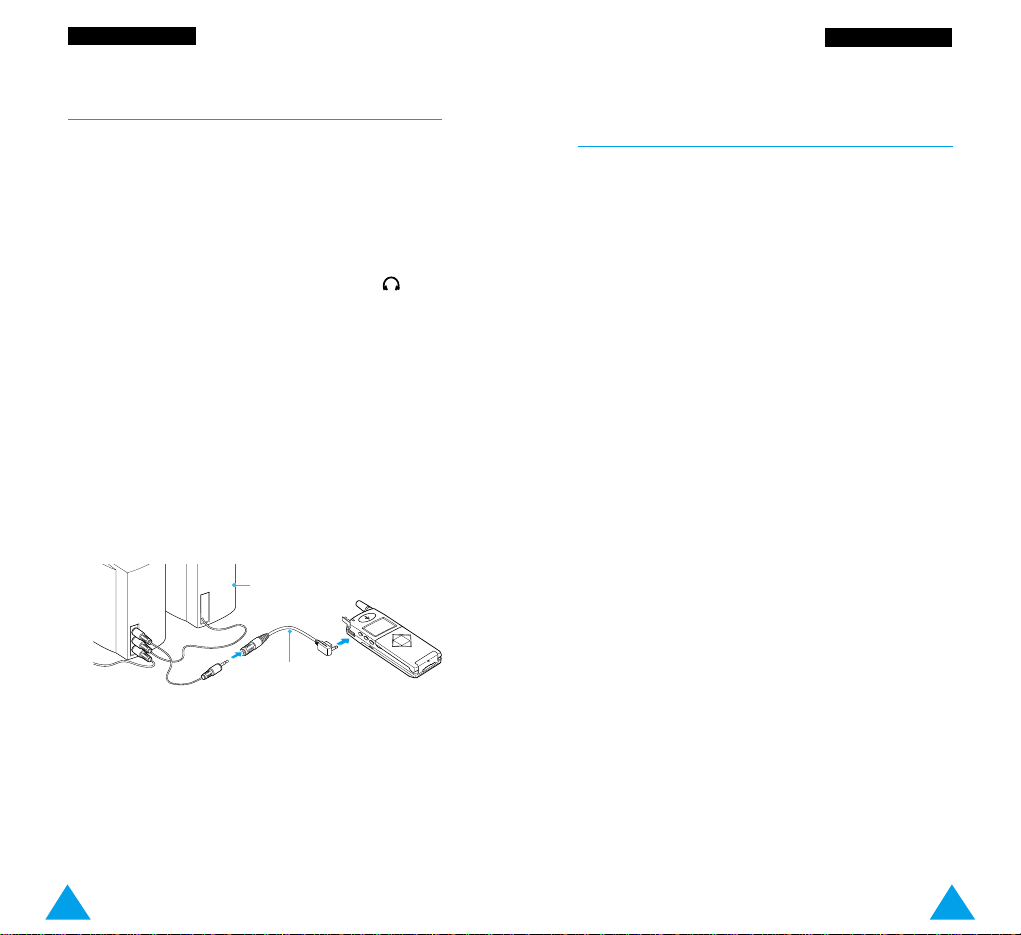
7
GGeettttiinngg SSttaarrtteedd
GGeettttiinngg SSttaarrtteedd
Installing the MP3 Software
(for Windows 95/98)
To download MP3 files from your PC to your phone,
you must first install the MP3 Manager software on
your PC.
1. Start Windows.
2. Insert the software CD-ROM supplied with your
phone in the CD-ROM drive.
If Windows automatically runs the CD-ROM, go to
Step 4.
3. In the Windows Explorer, right-click the Samsung
CD-ROM and select Autorun in the popup menu
displayed.
Connecting to External Audio Equipment
Using the adapter cable supplied, you can connect
your phone to:
• External speakers
• An audio system
• A headset
1. Gently pull open the flap marked REMOTE on
the left side of the phone.
2. Rotate the flap so that it does not obstruct the
socket.
3. Plug the adapter cable into the socket.
4. Plug the other end of the adapter cable into the
RCA audio cable of your audio output equipment.
Note: When you connect the phone to external
audio equipment using the adapter cable,
you cannot use the remote control to play
music. Use the phone keys instead.
4. Click [Language] and select the flag corresponding
to the language version to be installed.
6
External speakers
Adapter cable
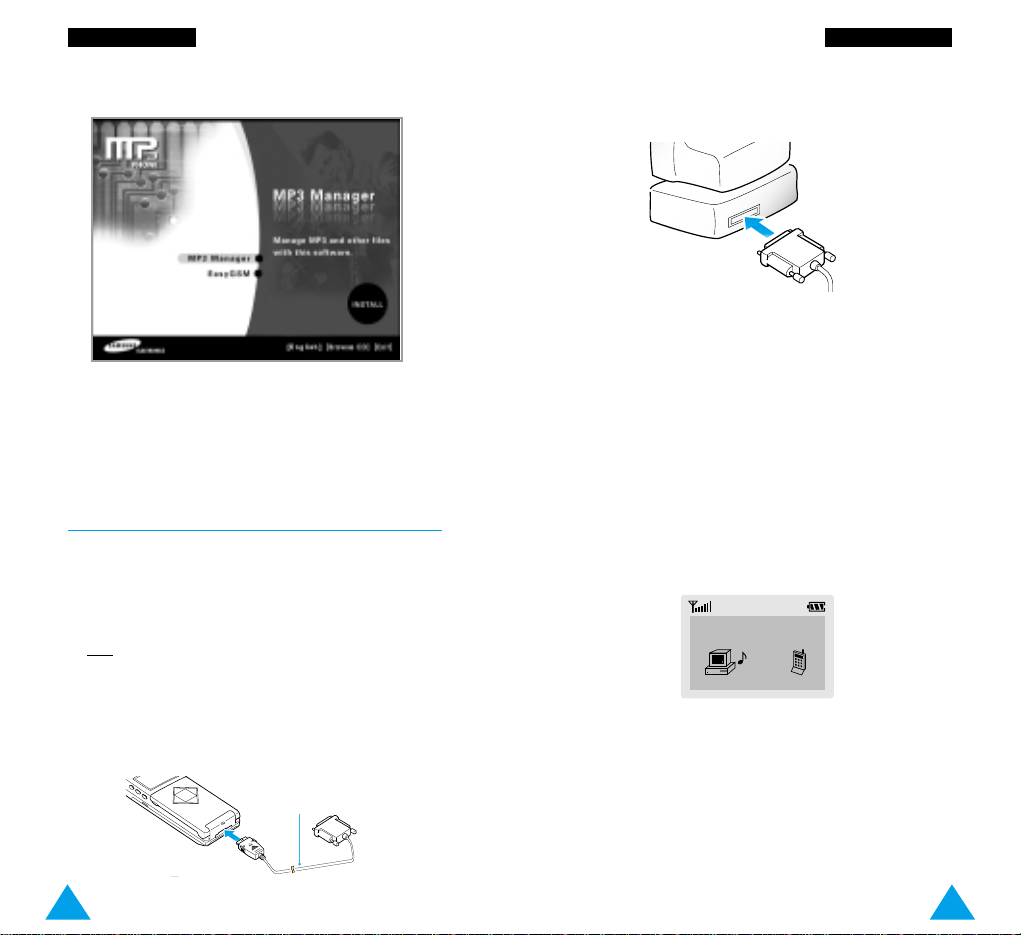
9
GGeettttiinngg SSttaarrtteedd
8
GGeettttiinngg SSttaarrtteedd
6. From the Windows task bar, select StartPrograms-MP3 Manager or double-click the
MP3 Manager icon on your desktop.
4. Switch on your PC and start Windows.
5. Switch on your phone and enter your PIN if
necessary.
The MP3 mode is activated and the following
message is displayed.
Note: You can only download files to your
phone when this message is displayed.
Note: If a printer is already connected to the
parallel port (LPTx), remove it from the
port and connect the download cable.
3. Insert the other end of the cable into the parallel
port on your PC.
Downloading
5. Select MP3 Manager and click INSTALL.
6. When the software has been correctly installed,
the MP3 Manager folder is added to the Program
Files folder and the MP3 Manager icon appears on
your desktop.
Downloading MP3 Music Files
Note: You must first download the MP3 music
files of your choice from an Internet site.
1. Make sure that your PC and phone are switched
OFF
before connecting any cables.
2. Insert one end of the download cable (supplied
with the phone) to the connector on the bottom of
your phone.
Download
cable
