Samsung SGH-L810 User Manual
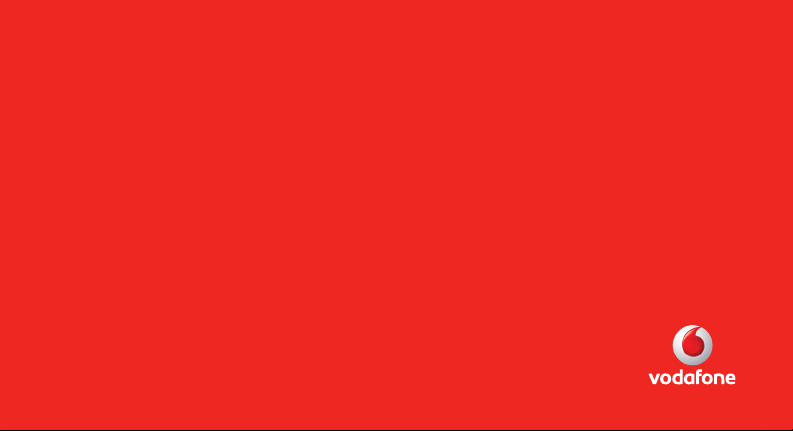
Some of the contents in this manual may differ from your phone depending on the software of the phone or your
service provider.
Printed in Korea
Code No.:GH68-XXXXXA
English. 04/2008. Rev. 1.0
© Vodafone Group 2008. Vodafone and the Vodafone logos
are trade marks of the Vodafone Group. Any product or
company names mentioned herein may be the trade marks
of their respective owners.
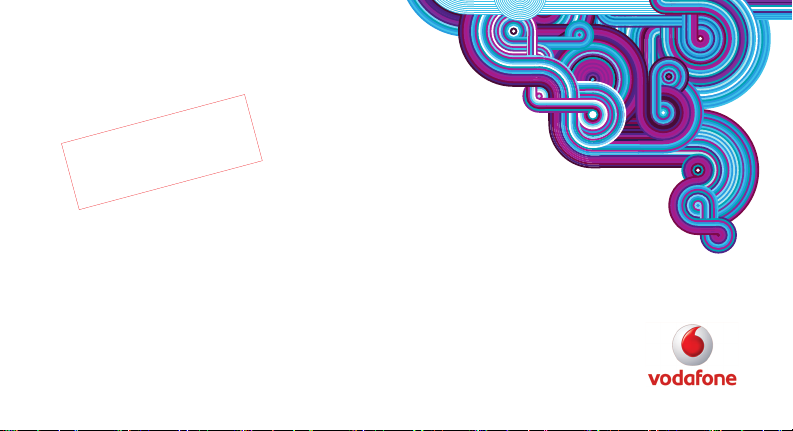
2
0
_
t
f
a
r
D
2
r
e
v
W
S
3
2
.
4
0
.
8
0
0
8
L
:
n
o
i
s
7
D
H
U
B
0
1
User Manual
Samsung SGH-L810V
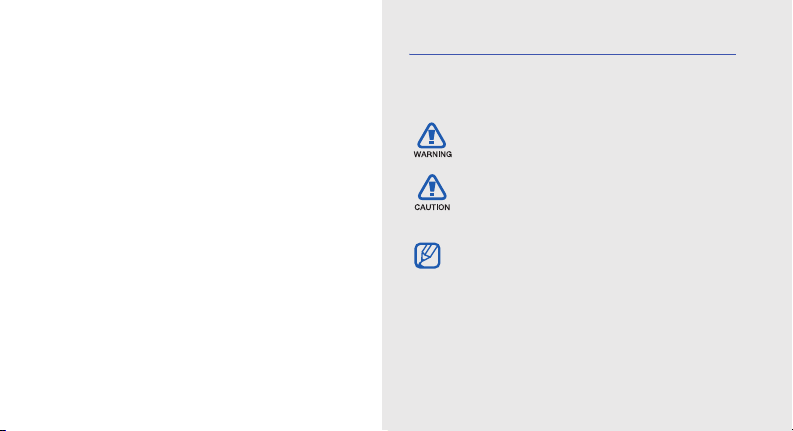
using this
manual
This user manual has been specially designed to
guide you through the functions and features of your
“assembling and preparing your mobile phone,”
ii
mobile phone. To get started quickly,
refer to “introducing your mobile phone,”
and “using basic functions.”
Instructional icons
Before you start, familiarise yourself with the icons
you will see in this manual:
Warning
—situations that could cause
injury to yourself or others
Caution
—situations that could cause
damage to your phone or other
equipment
Note
—notes, usage tips, or additional
information
X
Refer to
—pages with related information;
for example:
page 12”)
X
p.12 (represents “see
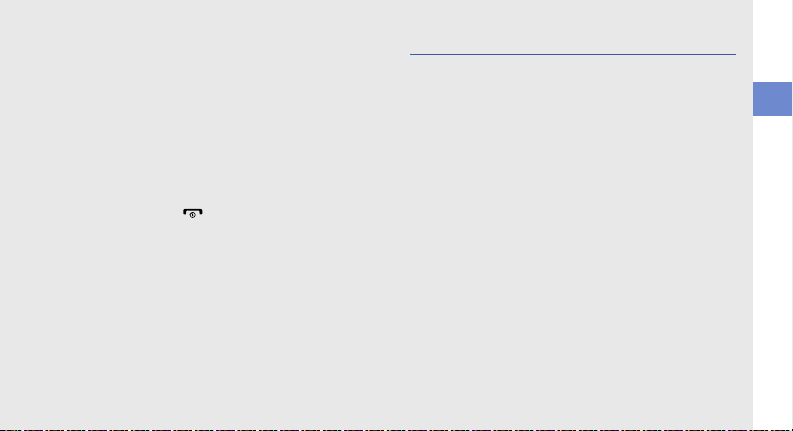
→
[]
Followed by
menus you must select to perform a step;
for example: Press <Menu> →
Messaging → Create message
(represents Menu, followed by
Messaging, followed by Create
message)
Square brackets
example: [ ] (represents the Power/
Menu exit key)
—the order of options or
—phone keys; for
Copyright information
Rights to all technologies and products that
comprise this device are the property of their
respective owners:
•Bluetooth
• Java™ is a trademark of Sun Microsystems, Inc.
• Windows Media player
®
Bluetooth SIG, Inc. worldwide—Bluetooth QD
ID: B0XXXXX.
of Microsoft Corporation.
is a registered trademark of the
®
is a registered trademark
using this manual
<>
Angled brackets
different functions at each screen; for
example: <OK> (represents the OK
softkey)
—softkeys that control
iii
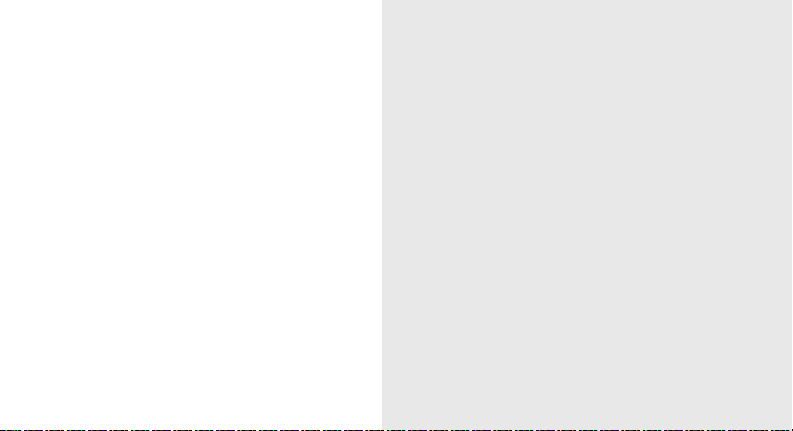
safety and usage information 2
Safety warnings .......................................... 2
contents
iv
Safety precautions ...................................... 4
Important usage information ....................... 7
introducing your mobile phone 10
Unpack ..................................................... 10
Phone layout .............................................11
Keys ......................................................... 12
Display ...................................................... 13
Icons ......................................................... 14
assembling and preparing your mobile
phone 16
Install the SIM or USIM card and battery ... 16
Charge the battery .................................... 17
Insert a memory card (optional) ................. 19
using basic functions 20
Turn your phone on and off ....................... 20
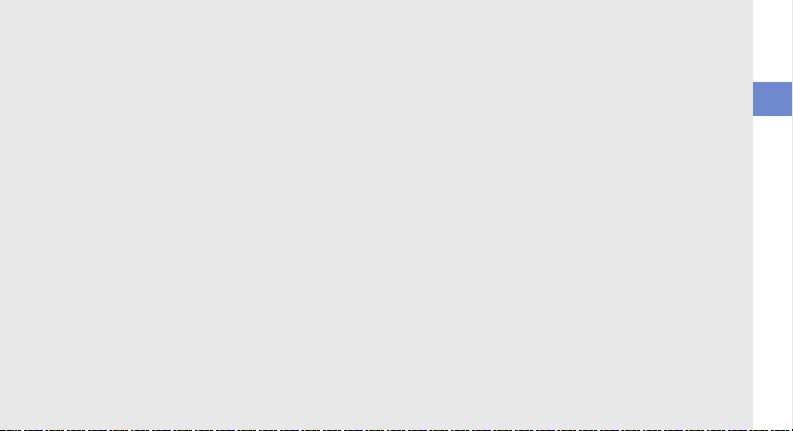
Access menus .......................................... 21
Use shortcut menus from the toolbar ........ 21
Switch applications ................................... 22
Customise your phone .............................. 22
Use basic call functions ............................ 24
Send and view messages ......................... 25
Add and find contacts ............................... 28
Use basic camera functions ...................... 29
Listen to music ......................................... 30
Browse the web ........................................ 31
using advanced functions 33
Use advanced call functions ..................... 33
Use advanced Contacts functions ............ 35
Use advanced messaging functions ..........37
Use advanced music functions ................. 38
using tools and applications 41
Use the Bluetooth wireless feature ............ 41
Activate the mobile tracker ........................ 43
Record and play voice memos .................. 44
Use Java-powered games and
applications .............................................. 44
Synchronise data ...................................... 46
Create and view world clocks ................... 46
Set and use alarms ................................... 47
Use the calculator ..................................... 48
Convert currencies or measurements ....... 48
Set a countdown timer ............................. 49
Use the stopwatch .................................... 49
Create a text memo .................................. 49
Create a new task ..................................... 49
Manage your calendar .............................. 50
troubleshooting a
index d
contents
v
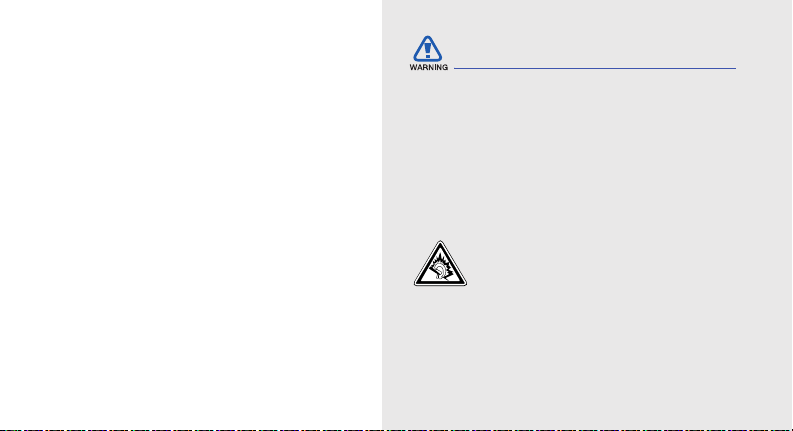
safety and
usage
information
Safety warnings
Keep your phone away from small
children and pets
Keep your phone and all accessories out of the
reach of small children or animals. Small parts may
cause choking or serious injury if swallowed.
Comply with the following precautions to avoid
dangerous or illegal situations and ensure peak
performance of your mobile phone.
2
Protect your hearing
Listening to a headset at high volumes
can damage your hearing. Use only the
minimum volume setting necessary to
hear your conversation or music.
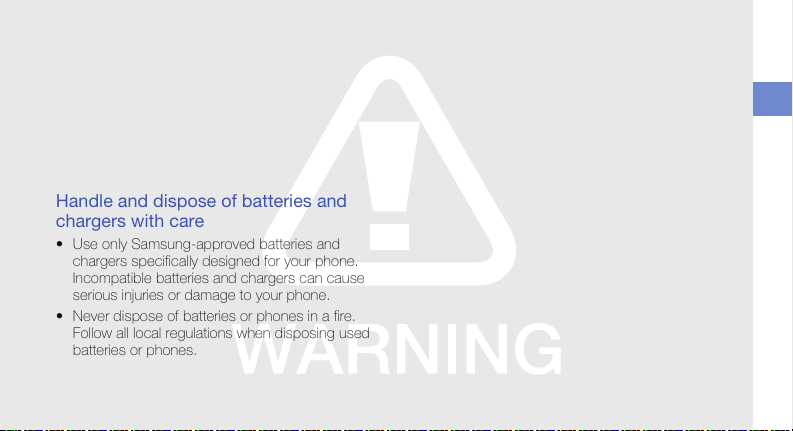
Install mobile phones and equipment
with caution
Ensure that any mobile phones or related equipment
installed in your vehicle are securely mounted. Avoid
placing your phone and accessories near or in an air
bag deployment area. Improperly installed wireless
equipment can cause serious injury when air bags
inflate rapidly.
Handle and dispose of batteries and
chargers with care
• Use only Samsung-approved batteries and
chargers specifically designed for your phone.
Incompatible batteries and chargers can cause
serious injuries or damage to your phone.
• Never dispose of batteries or phones in a fire.
Follow all local regulations when disposing used
batteries or phones.
• Never place batteries or phones on or in heating
devices, such as microwave ovens, stoves, or
radiators. Batteries may explode when
overheated.
• Never crush or puncture the battery. Avoid
exposing the battery to high external pressure,
which can lead to an internal short circuit and
overheating.
Avoid interference with pacemakers
Maintain a minimum of 15 cm (6 inches) between
mobile phones and pacemakers to avoid potential
interference, as recommended by manufacturers
and the independent research group, Wireless
Technology Research. If you have any reason to
suspect that your phone is interfering with a
pacemaker or other medical device, turn off the
phone immediately and contact the manufacturer of
the pacemaker or medical device for guidance.
safety and usage information
3
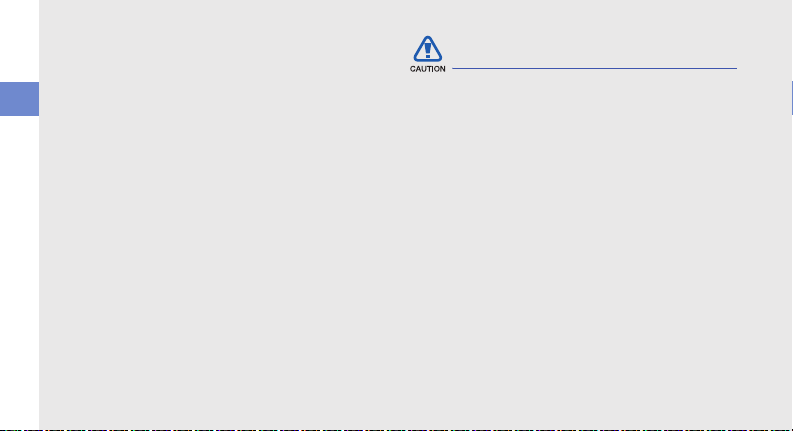
Turn off the phone in potentially
explosive environments
Do not use your phone at refuelling points (service
stations) or near fuels or chemicals. Turn off your
phone whenever directed by warning signs or
safety and usage information
instructions. Your phone could cause explosions or
fire in and around fuel or chemical storage and
transfer areas or blasting areas. Do not store or carry
flammable liquids, gases, or explosive materials in
the same compartment as the phone, its parts, or
accessories.
Reduce the risk of repetitive motion
injuries
When sending text messages or playing games on
your phone, hold the phone with a relaxed grip,
press the keys lightly, use special features that
reduce the number of keys you have to press (such
as templates and predictive text), and take frequent
breaks.
4
Safety precautions
Drive safely at all times
Avoid using your phone while driving and obey all
regulations that restrict the use of mobile phones
while driving. Use hands-free accessories to
increase your safety when possible.
Follow all safety warnings and
regulations
Comply with any regulations that restrict the use of a
mobile phone in a certain area.
Use only Samsung-approved
accessories
Using incompatible accessories may damage your
phone or cause injury.
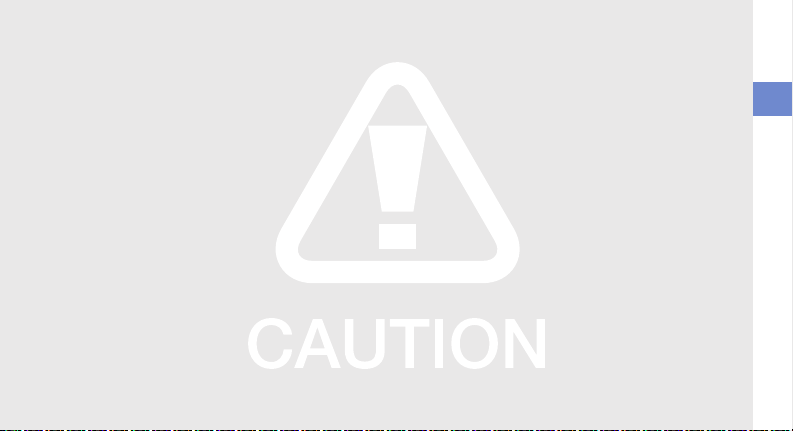
Turn off the phone near medical
equipment
Your phone can interfere with medical equipment in
hospitals or health care facilities. Follow all
regulations, posted warnings, and directions from
medical personnel.
Turn off the phone or disable the
wireless functions when in an aircraft
Your phone can cause interference with aircraft
equipment. Follow all airline regulations and turn off
your phone or switch to a mode that disables the
wireless functions when directed by airline
personnel.
Protect batteries and chargers from
damage
• Avoid exposing batteries to very cold or very hot
temperatures (below 0° C/32° F or above 45° C/
113° F). Extreme temperatures can reduce the
charging capacity and life of your batteries.
• Prevent batteries from contacting metal objects,
as this can create a connection between the +
and - terminals of your batteries and lead to
temporary or permanent battery damage.
• Never use a damaged charger or battery.
Handle your phone carefully and
sensibly
• Do not allow your phone to get wet—liquids can
cause serious damage. Do not handle your
phone with wet hands. Water damage to your
phone can void your manufacturer’s warranty.
safety and usage information
5
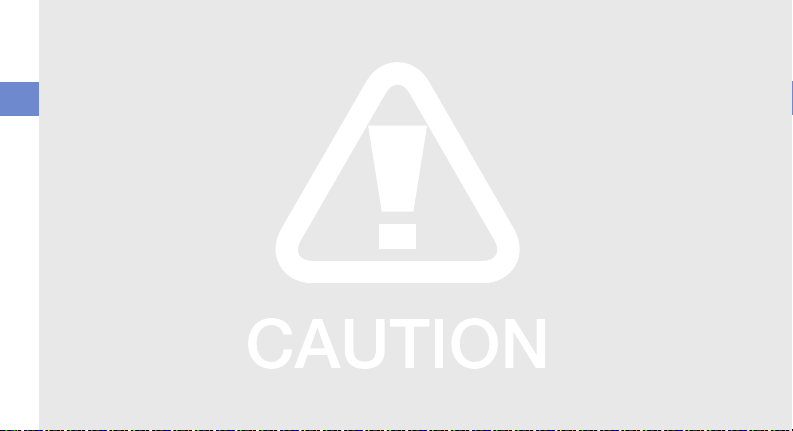
• Avoid using or storing your phone in dusty, dirty
areas to prevent damage to moving parts.
• Your phone is a complex electronic device—
protect it from impacts and rough handling to
avoid serious damage.
safety and usage information
• Do not paint your phone, as paint can clog
moving parts and prevent proper operation.
• Avoid using the phone’s camera flash or light
close to the eyes of children or animals.
• Your phone and memory cards may be damaged
by exposure to magnetic fields. Do not use
carrying cases or accessories with magnetic
closures or allow your phone to come in contact
with magnetic fields for extended periods of time.
6
Avoid interference with other electronic
devices
Your phone emits radio frequency (RF) signals that
may interfere with unshielded or improperly shielded
electronic equipment, such as pacemakers, hearing
aids, medical devices, and other electronic devices
in homes or vehicles. Consult the manufacturers of
your electronic devices to solve any interference
problems you experience.
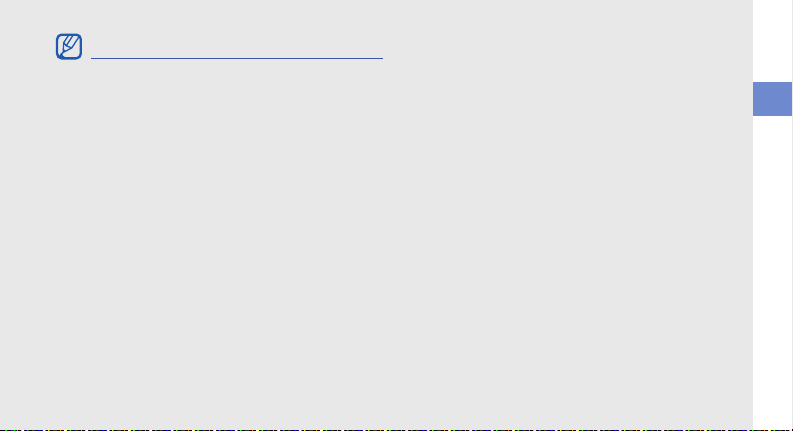
Important usage information
Use your phone in the normal position
Avoid contact with your phone’s internal antenna.
Allow only qualified personnel to service
your phone
Allowing unqualified personnel to service your phone
may result in damage to your phone and will void
your warranty.
Ensure maximum battery and charger
life
• Avoid charging batteries for more than a week, as
overcharging may shorten battery life.
• Over time, unused batteries will discharge and
must be recharged before use.
• Disconnect chargers from power sources when
not in use.
• Use batteries only for their intended purpose.
Handle SIM cards and memory cards
with care
• Do not remove a card while the phone is
transferring or accessing information, as this
could result in loss of data and/or damage to the
card or phone.
• Protect cards from strong shocks, static
electricity, and electrical noise from other devices.
• Frequent writing and erasing will shorten the life
span of memory cards.
• Do not touch gold-coloured contacts or terminals
with your fingers or metal objects. If dirty, wipe the
card with a soft cloth.
safety and usage information
7
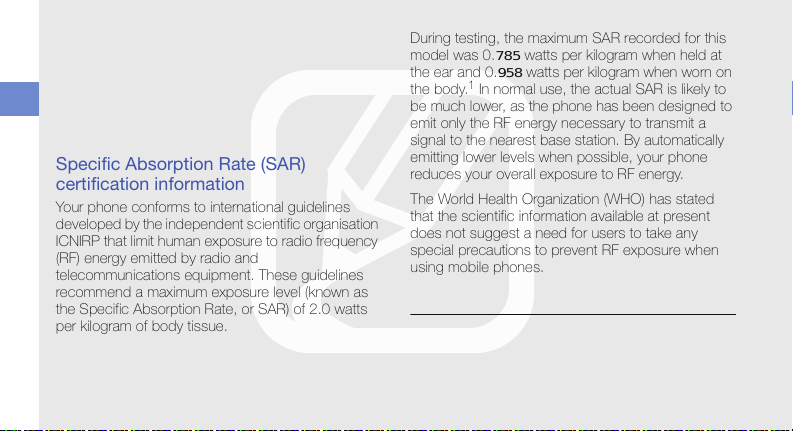
Ensure access to emergency services
Emergency calls from your phone may not be
possible in some areas or circumstances. Before
travelling in remote or undeveloped areas, plan an
alternate method of contacting emergency services
safety and usage information
personnel.
Specific Absorption Rate (SAR)
certification information
Your phone conforms to international guidelines
developed by the independent scientific organisation
ICNIRP that limit human exposure to radio frequency
(RF) energy emitted by radio and
telecommunications equipment. These guidelines
recommend a maximum exposure level (known as
the Specific Absorption Rate, or SAR) of 2.0 watts
per kilogram of body tissue.
8
During testing, the maximum SAR recorded for this
model was 0.
the ear and 0.
the body.
785 watts per kilogram when held at
958 watts per kilogram when worn on
1
In normal use, the actual SAR is likely to
be much lower, as the phone has been designed to
emit only the RF energy necessary to transmit a
signal to the nearest base station. By automatically
emitting lower levels when possible, your phone
reduces your overall exposure to RF energy.
The World Health Organization (WHO) has stated
that the scientific information available at present
does not suggest a need for users to take any
special precautions to prevent RF exposure when
using mobile phones.
1. When used with accessories that contain no metal and
provide at least 1.5 cm separation between the device
(including the antenna, whether extended or retracted)
and the wearer's body.
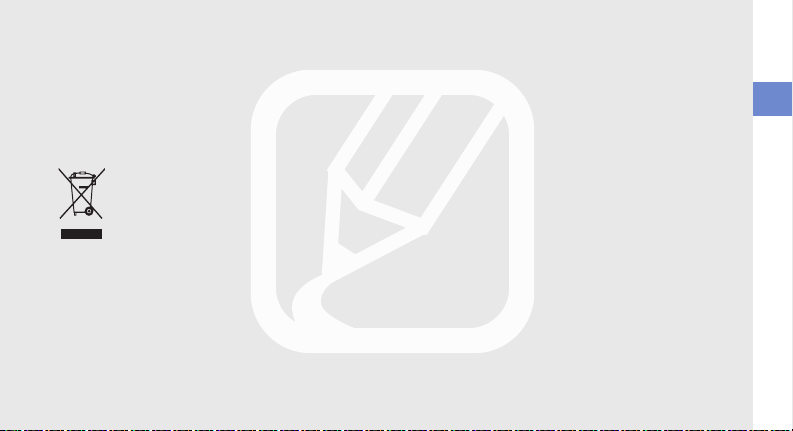
The WHO notes that if you desire to reduce your
exposure you can do so by limiting the time you use
your phone or use a "hands-free" device to keep the
phone away from your head and body.
Correct disposal of this product
(Waste Electrical & Electronic Equipment)
(Applicable in the European Union and
other European countries with separate
collection systems)
This marking shown on the product or its
literature, indicates that it should not be
disposed with other household wastes at the end of
its working life. To prevent possible harm to the
environment or human health from uncontrolled
waste disposal, please separate this from other
types of wastes and recycle it responsibly to
promote the sustainable reuse of material resources.
Household users should contact either the retailer
where they purchased this product, or their local
government office, for details of where and how they
can take this item for environmentally safe recycling.
Business users should contact their supplier and
check the terms and conditions of the purchase
contract. This product should not be mixed with
other commercial wastes for disposal.
safety and usage information
9
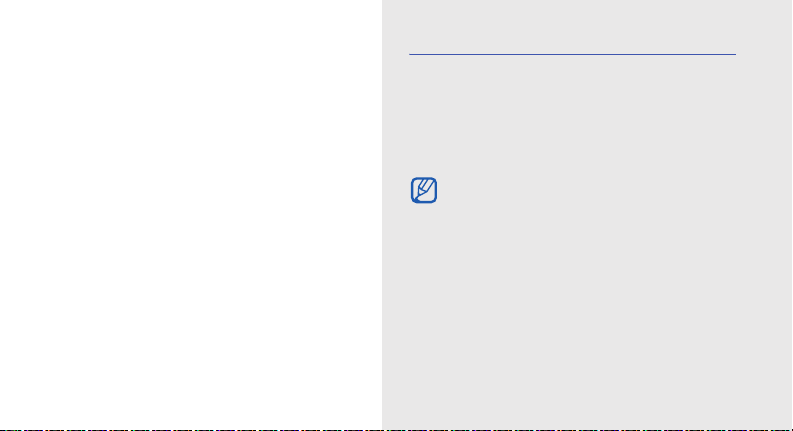
introducing your
mobile phone
In this section, learn about your mobile phone’s
layout, keys, display, and icons.
10
Unpack
Check your product box for the following items:
• Mobile phone
• Battery
• Travel adapter (charger)
• User manual
The items supplied with your phone may vary
depending on the software and accessories
available in your region or offered by your
service provider.
You can obtain additional accessories from
your local Samsung dealer.
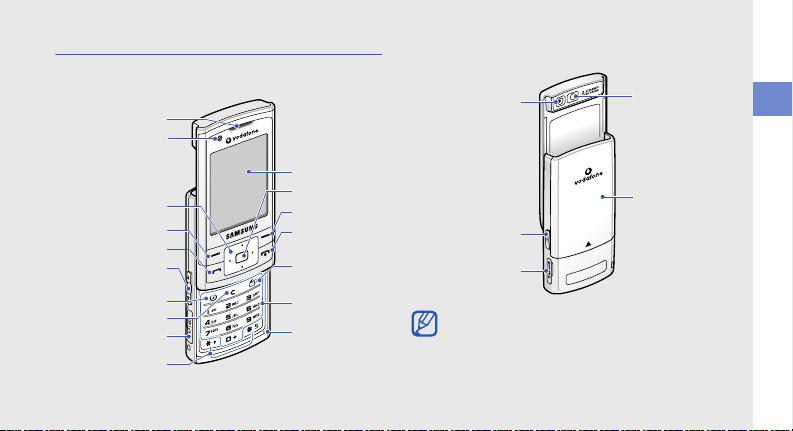
Phone layout
The front of your phone includes the following keys
and features:
Earpiece
Front camera
lens
Display
4-way
navigation k ey
Left softkey
Dial key
Volume key
Music player
key
Delete key
Multifunction jack
Special
function keys
Confirm key
Right softkey
Power/Menu
exit key
Application
switch key
Alphanumeric
keys
Mouthpiece
The rear of your phone includes the following keys
and features:
Rear camera
lens
Camera key
Memory card slot
Mirror
Battery cover
Closing the phone automatically locks the
exposed keys to prevent you from accidentally
pressing them. To unlock these keys, press
<Unlock> → <OK>
.
introducing your mobile phone
11
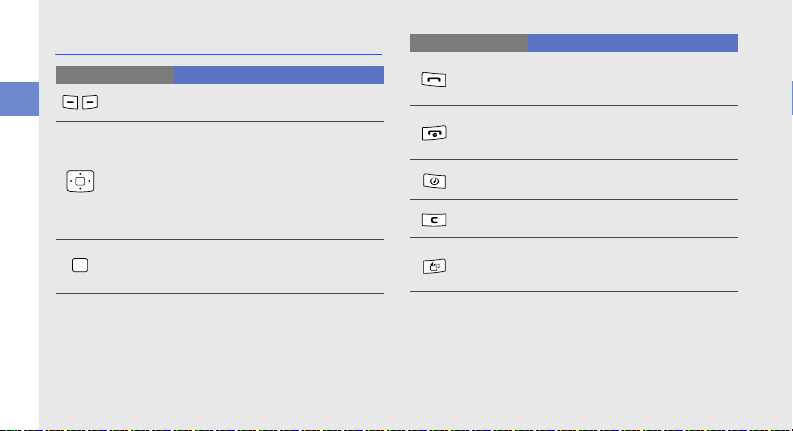
Keys
Key Function
Softkeys
introducing your mobile phone
4-way
navigation
Confirm
12
Perform actions indicated at the
bottom of the display
In Idle mode, access default menus:
left to Messaging, right to
up to Applications, and down to
My files,
Contacts (you can also set the
keys to access user-defined menus.
X
p. 24); In Menu mode, scroll
through menu options
In Idle mode, access Menu mode; In
Menu mode, select the highlighted
menu option or confirm an input
Key Function
Dial
Power/
Menu exit
Music
player
Delete
Application
switch
Make or answer a call; In Idle mode,
retrieve recently dialled, missed, or
received numbers
Turn the phone on and off (press and
hold); End a call; In Menu mode,
cancel input and return to Idle mode
In Idle mode, access My music
Delete characters or items in an
application
Open the application switch window
to access other applications without
exiting the current application
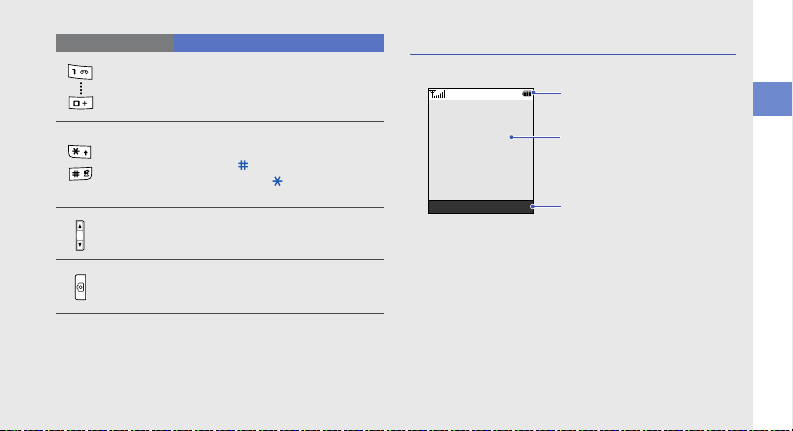
Key Function
Alphanumeric
Special
function
Volu me
Camera
Enter numbers, letters and special
characters; In Idle mode, press and
hold [1] to access voice mails and [0]
to enter an international call prefix
Enter special characters or perform
special functions; In Idle mode, press
and hold [ ] for the Silent profile;
Press and hold [ ] to enter a pause
between numbers
Adjust the phone’s volume
In Idle mode, turn on the camera
(press and hold); In Camera mode,
take a photo or record a video
Display
Your phone’s display consists of three areas:
Icon line
Displays various icons
Text and graphic area
Displays messages,
instructions, and information
you enter
Select Back
Softkey line
Displays the current actions
assigned to each softkey
introducing your mobile phone
13
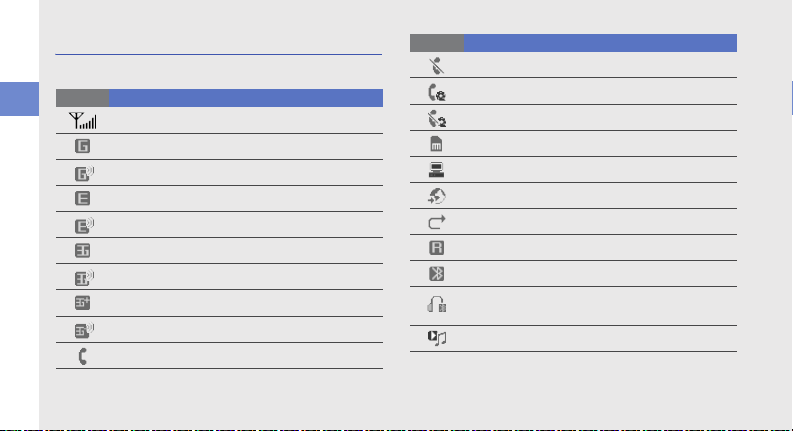
Icons
Learn about the icons that appear on your display.
Icon Definition
introducing your mobile phone
14
Signal strength
GPRS network connected
Transferring data via GPRS network
EDGE network connected
Transferring data via EDGE networks
UMTS network connected
Transferring data via UMTS networks
HSDPA network connected
Transferring data via HSDPA networks
Voice call in progress
Icon Definition
No service available
Video call in progress
No service available
Memory card inserted
Connected with PC
Browsing the web
Call diverting activated
Roaming (outside of normal service area)
Bluetooth activated
Bluetooth hands-free car kit or headset
connected
Music playback in progress
