Samsung SGH-L770S User Manual

* Depending on the software installed or your service pro vider o r cou n try, some of the descriptions in this guide
may not match your phone exactly .
* Depending on your country, your phone and accessories may appear different from the illustrations in this guide.
World Wide Web
http://www.samsungmobile.com
Printed in Korea
Code No.:GH68-18292A
English (SEA). 06/2008. Rev.1.0

SGH-L770S
User's Guide
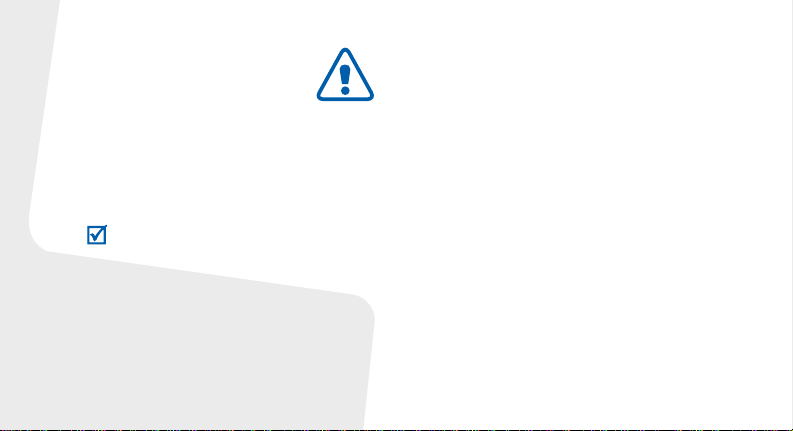
Important safety
precautions
Failure to co mply with the following
precautions may be dangerous or illegal.
Copyright information
•Bluetooth® is a registered trademark of
the Bluetooth SIG, Inc. worldwide.
Bluetooth QD ID: B013590
•JavaTM is a trademark or registered
trademark of Sun Microsystems, Inc.
• Windows Media Player® is a registered
trademark of Microsoft Corporation.
Drive safely at all times
Do not use a hand-held phone while driving. Park
your vehicle first.
Switch off the phone when refuelling
Do not use the phone at a refuelling point (service
station) or near fuels or chemicals.
Switch off in an aircraft
Wireless phones can cause interference. Using
them in an aircraft is both illegal and dangerous.
Switch off the phone near all medical
equipment
Hospitals or health care facilities may be using
equipment that could be sensitive to external radio
frequency energy. F ollow any reg ulations or rules in
force.
Interference
All wireless phones may be subject to interference,
which could affect their performance.

Be aware of special regulations
Meet any special regulations in force in any area
and always switch off your phone whenever it is
forbidden to use it, or when it may cause
interference or danger.
Water resistance
Your phone is not water-resistant. K eep it dry.
Sensible use
Use only in the normal position (held to your ear).
Avoid unnecessary contact with the antenna when
the phone is switched on.
Emergency calls
Key in the emergency number for your present
location, then press .
Keep your phone away from small children
Keep the phone and all its parts, including
accessories, out of the reach of small children.
Accessories and batteries
Use only Samsung-approved batteries and
accessories, such as headsets and PC data cables.
Use of any unauthorised accessories could damage
you or your phone and may be dangerous.
• The phone could explode if the battery is replaced
with an incorrect type.
• Dispose of used batteries according to the
manufacturer’s instructions.
At very high volumes, prolonged listening
to a headset can damage your hearing.
Qualified service
Only qualified service personnel may repair your
phone.
For more detailed safety information, see "Health
and safety information" on page 39.
1
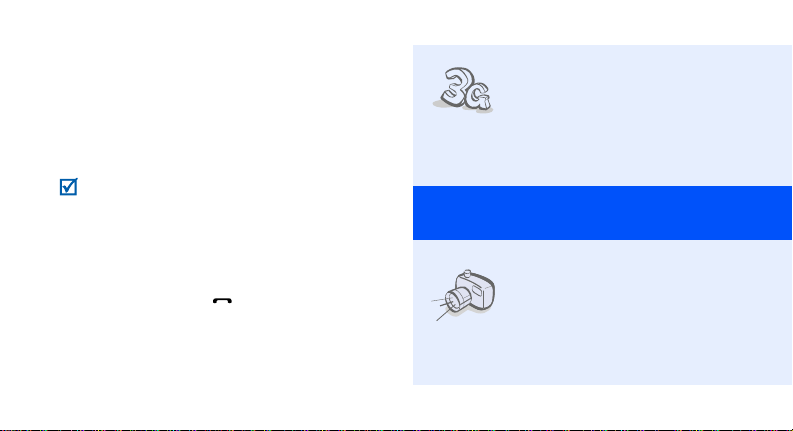
About this Guide
This User’s Guide provides you with condensed
information about how to use your phone.
In this guide, the following instruction icons
appear:
Indicates that you need to pay careful
attention to the subsequent information
regarding safety or phone features.
→
Indicates that you need to press the
Navigation keys to scroll to the specified
option and then select it.
[ ] Indicates a key on the phone.
< > Indicates a soft key, whose function is
2
For example, [ ]
displayed on the phone screen. For
example, <
Select
>
•3G
Special
• Camera and camcorder
Your phone is capable of
operating in a 3G environment,
allowing much greater data
transfer speed, video stream ing,
and video conferencing.
features of your phone
Use the camera module on your
phone to take a photo or record
a video.
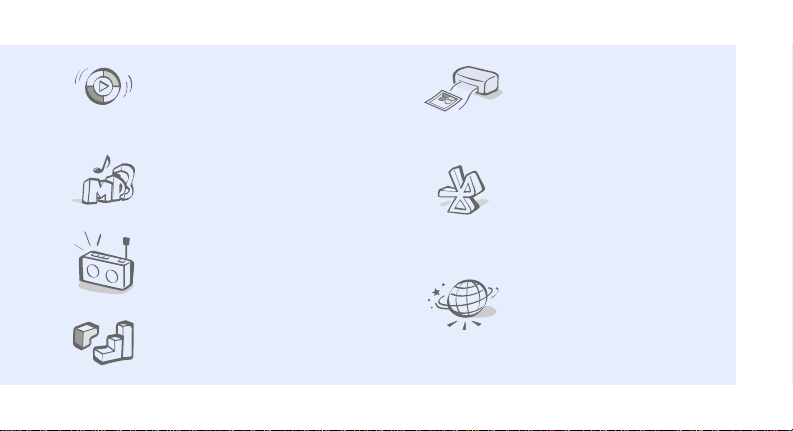
• Synchronisation with
Windows Media Player
Tr ansfer music files to your
phone directly from Windows
Media Player.
• Digital data printing
Print images, messages, and
personal data directly from your
phone.
• Music player
Play music files on your phone.
•FM radio
Listen to your favourite radio
stations anytime, anywhere.
•Java
Enjoy Java-based games and
download new games.
• Bluetooth
Transfer media files and
personal data, and connect to
other devices using wireless
Bluetooth technology.
•Web browser
Access the wireless web to get
up-to-the-minute information
and a wide variety of media
content.
3
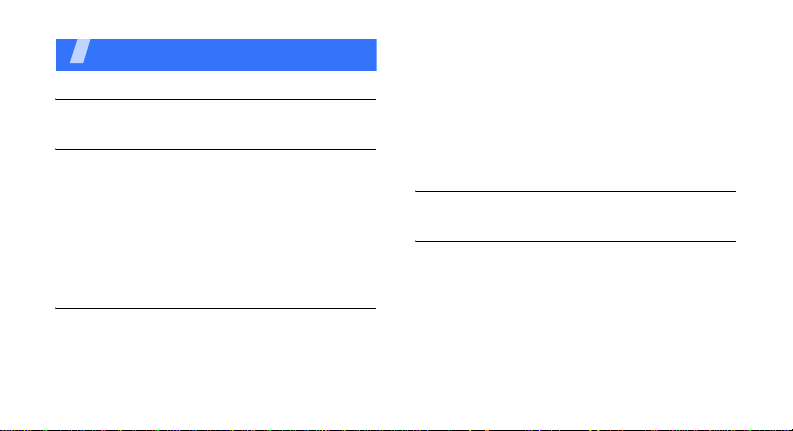
Contents
Unpack 6
Make sure you have each item
Get started 6
First steps to operating your phone
Assemble and charge the phone ..................... 6
Power on or off.............................................. 7
Phone layout................................................. 7
Keys and icons .............................................. 8
Access menu functions .................................. 12
Enter text.................................................... 12
Customise your phone................................... 14
Step outside the phone 16
Begin with call functions, camera, music player, web
browser, and other special features
Make or answer calls..................................... 16
Use the camera ............................................ 18
4
Play music................................................... 19
Listen to the FM radio ................................... 22
Browse the web ........................................... 24
Use Phonebook ............................................ 24
Send messages............................................ 25
View messages ............................................ 27
Use Bluetooth .............................................. 27
Switch applications....................................... 29
Menu functions 30
All menu options listed
Health and safety information 39
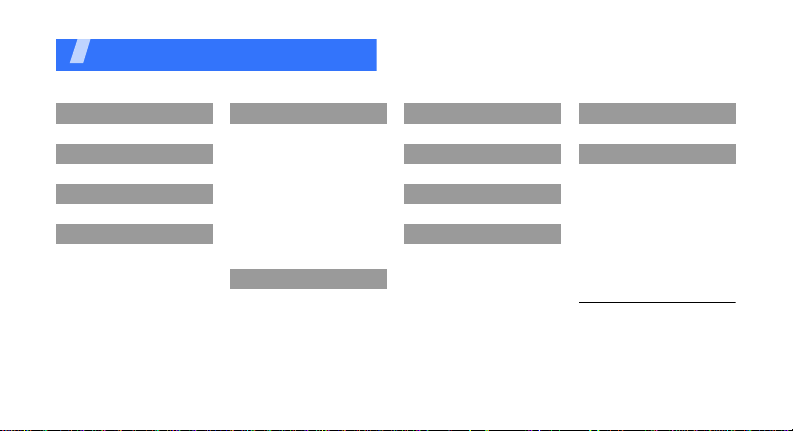
Overview of menu functions
To access Menu mode, press <
1 Call log
2 Phonebook
3 Music Player
4 Internet
1 Go to homepage
2 Enter URL
3 Bookmarks
4 Saved pages
5 History
6 Settings
Menu
5 Messages
1 Create message
2 Inbox
3 Email inbox
4 Drafts
5 Outbox
6 Sentbox
7 My folders
8 Templates
9 Delete by folders
10 Messages settings
11 Memory status
6 My files
1 Images
2 Videos
3 Sounds
4 Games and more
5 Other files
6 Memory status
> or [Centre] in Idle mode.
1 FM radio
2 Memo
3 Tasks
4 Voice recorder
5 World clock
6 Calculator
7 Converter
8 Timer
9 Stopwatch
10
7 Calendar
8 Camera
9 Google
* Applications
SIM application toolkit
0 Alarms
# Settings
1 Phone profiles
2 Time & date
3 Display & light settings
4 Phone settings
5 Call settings
6 Security
7 Application settings
8 Network settings
9 Memory settings
10 Master reset
1. Available only if supported by
your USIM or SIM card.
1
5

Unpack
Make sure you have each item
• Phone
•Travel adapter
•Battery
•User’s Guide
You can obtain various accessories from your
local Samsung dealer.
The items supplied with your phone and the
accessories available at your Samsung dealer
may vary, depending on your country or service
provider.
Get started
First steps to operating your phone
Assemble and charge the phone
6
To AC power outlet

Removing the battery cover
Phone layout
Front view
Power on or off
Switch on
Switch off
1. Press and hold [ ].
2. If necessary, enter the
1. Press and hold [ ].
PIN and press
Confirm
<
>.
Front camera
lens
Navigation keys
(Up/Down/Left/
Right)
Left soft key
Volume keys
Dial key
Video call key
Alphanumeric
keys
Multi-
function jack
Earpiece
Display
Right soft key
Power/Menu
exit key
Menu access/
Confirm key
(Centre)
Application
switch key
Delete key
Mouthpiece
Special
function keys
7
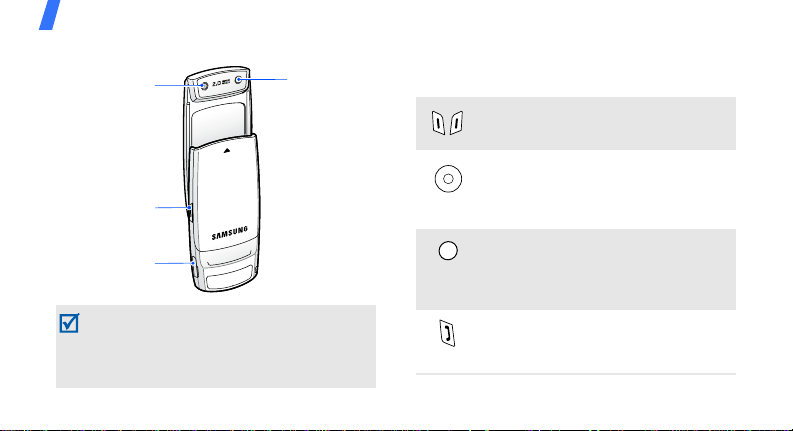
Get started
Rear view
Rear camera
lens
Camera key
Memory card slot
When you slide down the phone, it locks the
exposed keys to prevent any unwanted phone
operations from accidentally pressing any of the
keys. To unlock the keypad, press <
and then <
8
OK
>.
Mirror
Unlock
Keys and icons
Keys
Perform the fu nction indicated on
the bottom line of the display.
In Idle mode, access your favourite
menus directly.
In Menu mode, scroll through menu
options.
In Idle mode, access Menu mode.
In Menu mode, select the
highlighted menu option or confirm
input.
Make or answer a call.
In Idle mode, retrieve the numbers
>
recently dialled, missed, or received.
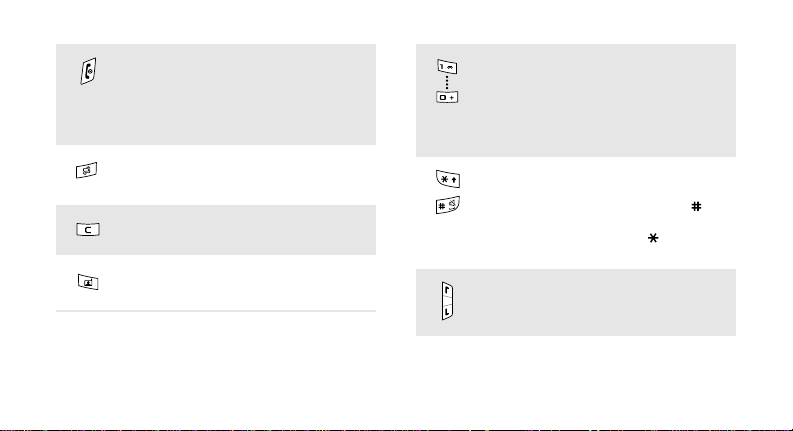
Press and hold to switch the phone
on or off.
End a call.
In Menu mode, cancel input and
return the phone to Idle mode.
Open the application switch window
to access other applications without
exiting the current application.
Delete characters fro m the display
or items in an application.
In the dialling screen, make a video
call.
Enter numbers, letters, and some
special characters.
1
In Idle mode, press and hold [
access your voice mail server. Press
and hold [
international call prefix.
0
] to enter an
] to
Enter special characters or perform
special functions.
In Idle mode, press and hold [ ] to
activate or deactivate the Silent
profile. Press and hold [ ] to enter
a pause between numbers.
Adjust the phone volume.
9

Get started
In Idle mode, press and hold to turn
on the camera.
In Camera mode, take a photo or
record a video.
Icons
The following icons may appear on the top line
of the screen to indicate your phone’s status.
Depending on your country or service provider,
the icons shown on the display may vary.
Signal strength
GPRS network
Connecting to GPRS network or
transferring data in GPRS network
EDGE network
10
Connecting to EDGE network or
transferring data in EDGE network
UMTS network
Connecting to UMTS network or
transferring data in UMTS network
Voice call in progress
Out of your service area
Video call in progress
Out of your service area
Roaming network
FM radio on
Bluetooth active
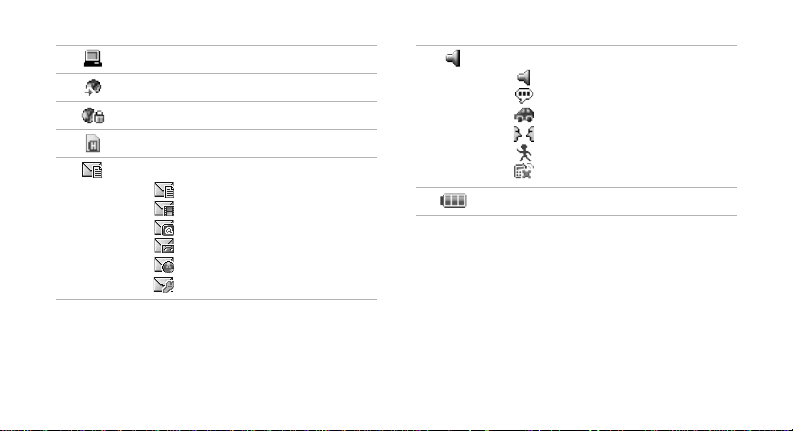
Connected with PC via USB port
Browsing Internet
Connected to secured web page
Memory card inserted
New message:
• : Text message
• : Multimedia message
•: Email
• : Voice mail
• : Push message
• : Configuration message
Profile setting:
•: Normal
•: Silent
• : Driving
• : Meeting
•: Outdoor
• : Offline
Battery power level
11
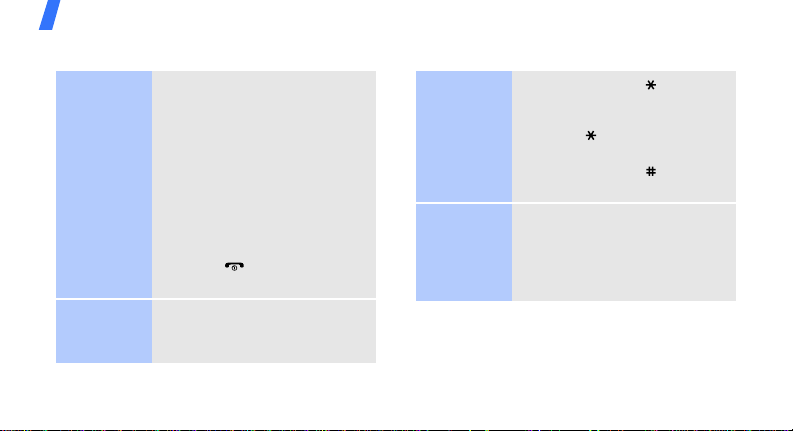
Get started
Access menu functions Enter text
Select an
option
Use menu
numbers
12
1. Press a desired soft key.
2. Press the Navigation keys to
move to the next or previous
option.
3. Press <
Select
[Centre] to confirm the
function displayed or option
>, <OK>, or
highlighted.
4. Press <
one level.
Back
> to move up
Press [ ] to return to Idle
mode.
Press the number key
corresponding to the option you
want.
Change the
text input
mode
ABC mode
• Press and hold [ ] to switch
between T9 mode and ABC
mode.
• Press [ ] to change case or
switch to Number mode.
• Press and hold [ ] to switch
to Symbol mode.
To enter a word:
Press the appropriate key
repeatedly until the character
you want appears on the
display.
