Samsung SGH-J750 User Manual

SGH-J750
User’s Guide
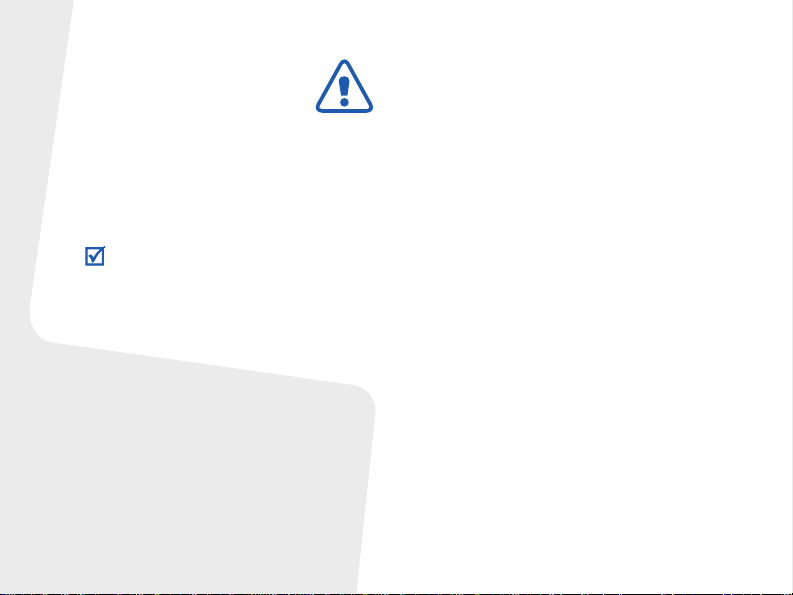
Important safety
precautions
Failure to c o mply with the following
precautions may be dangerous or illegal.
Copyright information
•Bluetooth® is a registered trademark of
the Bluetooth SIG, Inc. worldwide.
Bluetooth QD ID: B012932
TM
is a trademark or registered
•Java
trademark of Sun Microsystems, Inc.
Drive safely at all times
Do not use a hand-held phone while driving.
Park your vehicle first.
Switch off the phone when refuelling
Do not use the phone at a refuelling point
(service station) or near fuels or chemicals.
Switch off in an aircraft
Wireless phones can cause interference.
Using them in an aircr aft is b o th il leg al and
dangerous.
Switch off the phone near all medical
equipment
Hospitals or health care facilities may be
using equipment that could be sensitive to
external radio frequency energy. Follow any
regulations or rules in force.
Interference
All wireless phones may be subject to
interference, which could affect their
performance.
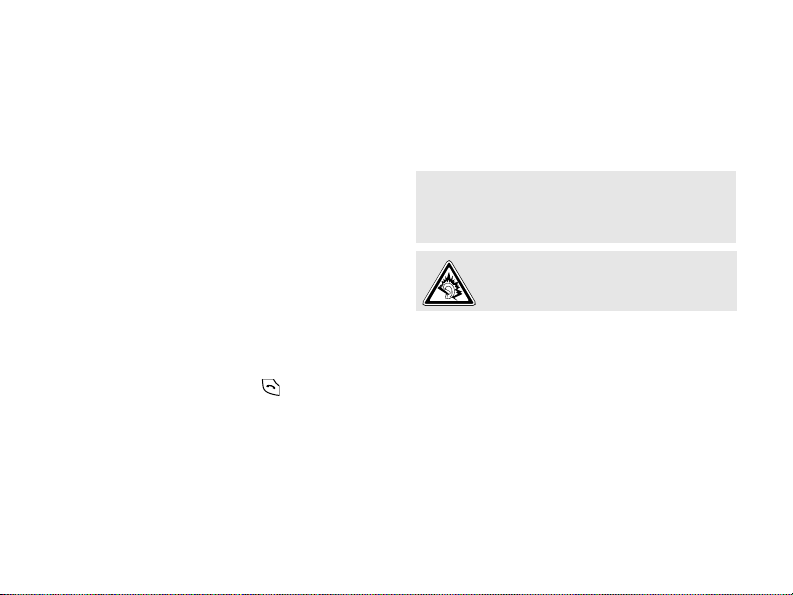
Be aware of special regulations
Meet any special regulations in force in any
area and always sw itch off your phone
whenever it is forbidden to use it, or when it
may cause interference or danger.
Water resistance
Your phone is not water-resistant. Keep it
dry.
Sensible use
Use only in the normal position (held to your
ear). Avoid unnecessary contact with the
antenna when the phone is switched on.
Emergency calls
Key in the emergency number for your
present location, then press .
Accessories and batteries
Use only Samsung-approved batteries and
accessories, such as headsets and PC data
cables. Use of any unauthorised accessories
could damage you or your phone and may
be dangerous.
• The phone could explode if the battery is
replaced with an incorrect type.
• Dispose of used batteries according to the
manufacturer’s instructions.
At very high volumes, prolonged
listening to a headset can da mage
your hearing.
Qualified service
Only qualified service personnel may repair
your phone.
Keep your phone away from small
children
Keep the phone and all its parts, including
accessories, out of the reach of small
children.
For more detailed safety information, see
"Health and safety information" on page 34.
1
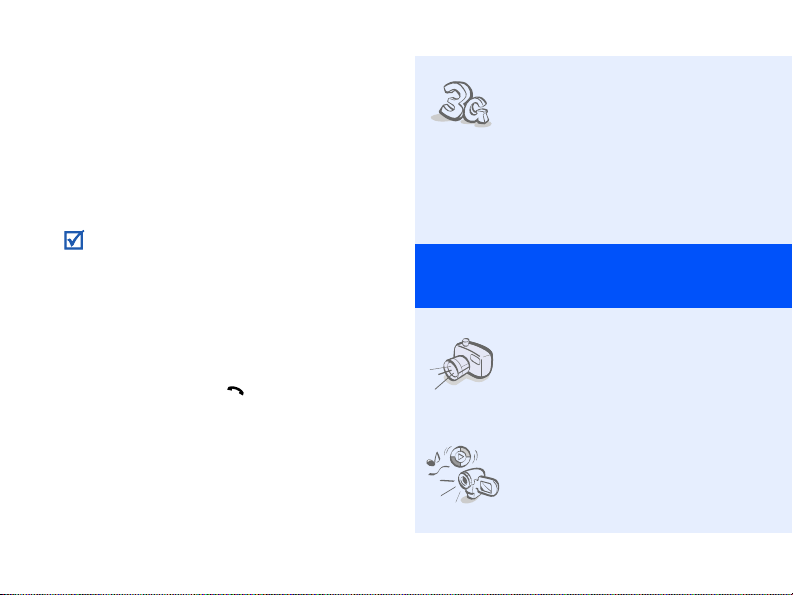
About this Guide
This User’s Guide provides you with
condensed information about how to use
your phone.
In this guide, the following instruction icons
appear:
Indicates that you need to pay
careful attention to the subsequent
information regardi n g safe t y o r
phone features.
Indicates that you need to press
→
the Navigation keys to scroll to the
specified option and then select it.
[ ] Indicates a key on the phone.
< > Indicates a soft key , whose function
2
For example, [ ]
is displayed on the phone screen.
For example, <
Select
>
•3G
Special
• Camera and camcorder
• Media player
Your phone is capable of
operating in a 3G
environment, allowing
much greater data
transfer speed, video
streaming, and video
conferencing.
features of your phone
Use the camera module
on your phone to take a
photo or record a video.
Play media files on your
phone. You can enjoy high
quality videos and music.
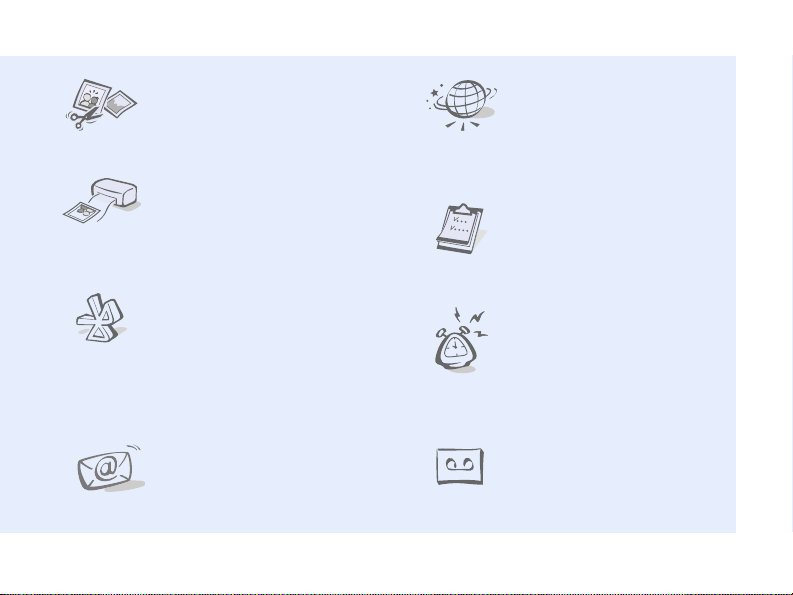
• Image editor
Edit or decorate your
photos.
• Digital data printing
Print images, messages,
and personal data directly
from your phone.
•Bluetooth
Transfer media files and
personal data, and
connect to other devices
using wireless Bluetooth
technology .
•Web browser
Access the wireless web
to get up-to-the-minute
information and a wide
variety of media content.
•Calendar
Keep track of your daily,
weekly, and monthly
schedule.
•Alarm
Use your phone as an
alarm clock to wake you
up in the morning or
notify you of an
impending event.
•Email
Send and receive emails
with image, video, and
audio attachments.
• Voice recorder
Record memos or sounds.
3
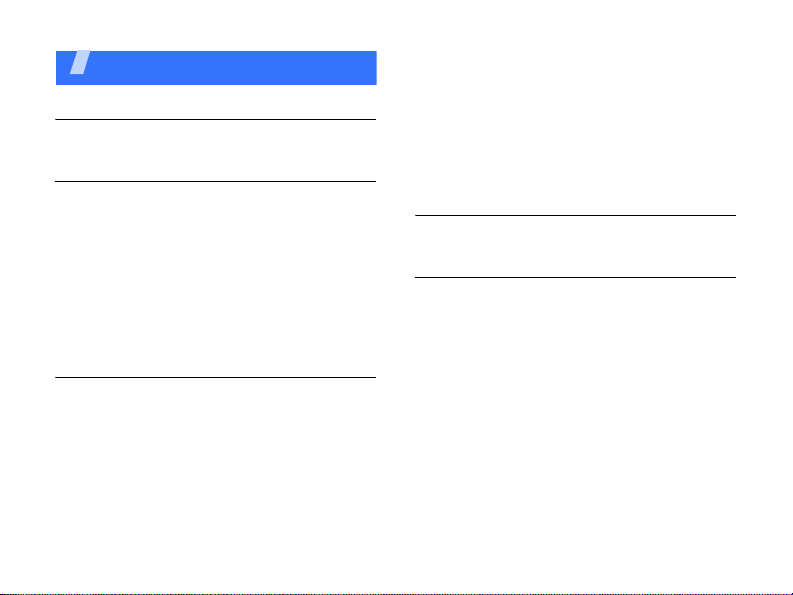
Contents
Unpack 6
Make sure you have each item
Get started 6
First steps to operating your phone
Assemble and charge the phone ................. 6
Power on or off......................................... 7
Phone layout............................................ 7
Keys and icons ......................................... 8
Access menu functions ............................ 11
Enter text.............................................. 11
Customise your phone............................. 14
Step outside the phone 16
Begin with call functions, camera, media player,
web browser, and other special features
Make or answer calls............................... 16
Use the camera...................................... 17
4
Play music.............................................. 18
Browse the web ...................................... 19
Use Phonebook....................................... 20
Send messages....................................... 21
View messages ....................................... 22
Use Bluetooth......................................... 23
Switch applications.................................. 24
Menu functions 26
All menu options listed
Health and safety information 34
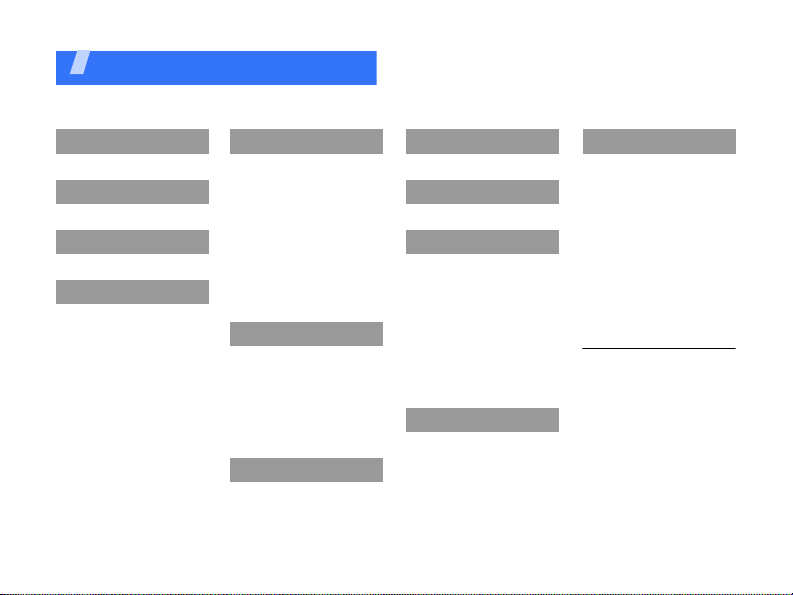
Overview of menu functions
To access Menu mode, press [OK] in Idle mode.
1 Call log
2 Phonebook
3 Media player
4 Internet
1 Go to homepage
2 Enter URL
3 Bookmarks
4 Saved pages
5 History
6 Advanced
7 Browser settings
5 Messages
1 Create message
2 Inbox
3 Email inbox
4 Drafts
5 Outbox
6 Sentbox
7 My folders
8 Templates
9 Delete all
10 Messages settings
11 Memory status
6 My files
Images
Videos
Sounds
Games and more
Other files
Media album
Memory status
7 Calendar
1
8 Camera
9 Google
* Applications
1 Memo
2 Tasks
3 Voice recorder
4 World clock
5 Calculator
6 Converter
7 Timer
8 Stopwatch
9 SIM application
2
toolkit
0 Alarms
# Settings
1 Phone profiles
2 Time & date
3 Display & light
settings
4 Phone settings
5 Call settings
6 Security
7 Application settings
8 Network settings
9 Memory settings
10 Operator settings
11 Master reset
1. Available only if supported
by your service provider.
2. Available only if supported
by your USIM or SIM card.
1
5
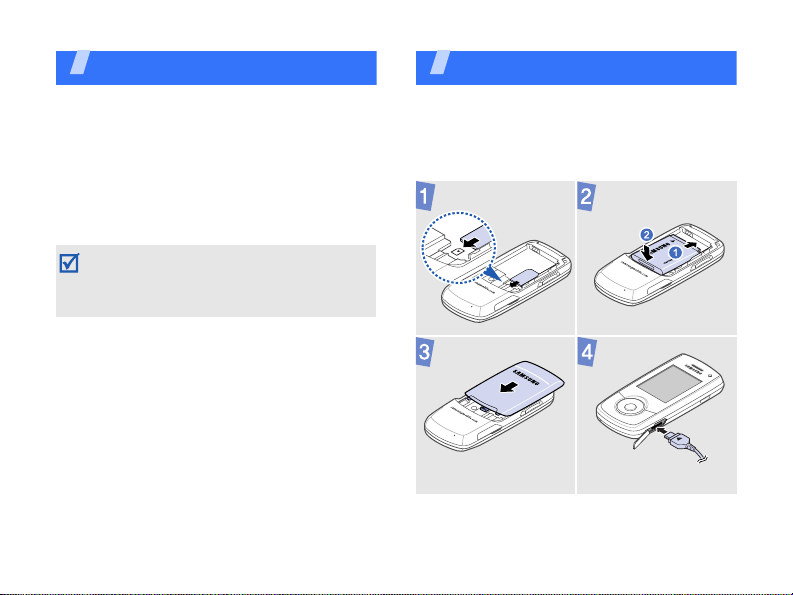
Unpack
Make sure you have each item
• Phone
• Travel adapter
• Battery
•User’s Guide
You can obtain various accessories from
your local Samsung dealer.
The items supplied with your phone and the
accessories available at your Samsung
dealer may vary, depending on your country
or service provider.
6
Get started
First steps to operating your phone
Assemble and charge the phone
To AC power ou t l e t
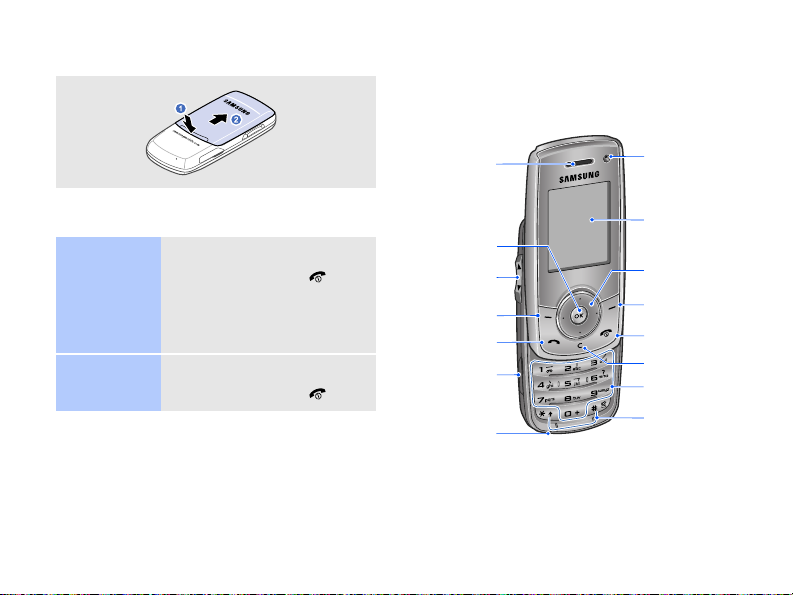
Removing the battery cover
Phone layout
Front view
Power on or off
Switch on
Switch off
1. Open the phone.
2. Press and hold [ ].
3. If necessary, enter the
PIN and press
<
1. Open the phone.
2. Press and hold [ ].
Confirm
>.
Earpiece
Menu access/
Confirm key
Volume keys
Left soft key
Dial key
Memory card
slot
Mouthpiece
Front
camera lens
Display
Navigation keys
(Up/Down/Left/
Right)
Right soft key
Power/Menu
exit key
Delete key
Alphanumeric
keys
Special
function keys
7
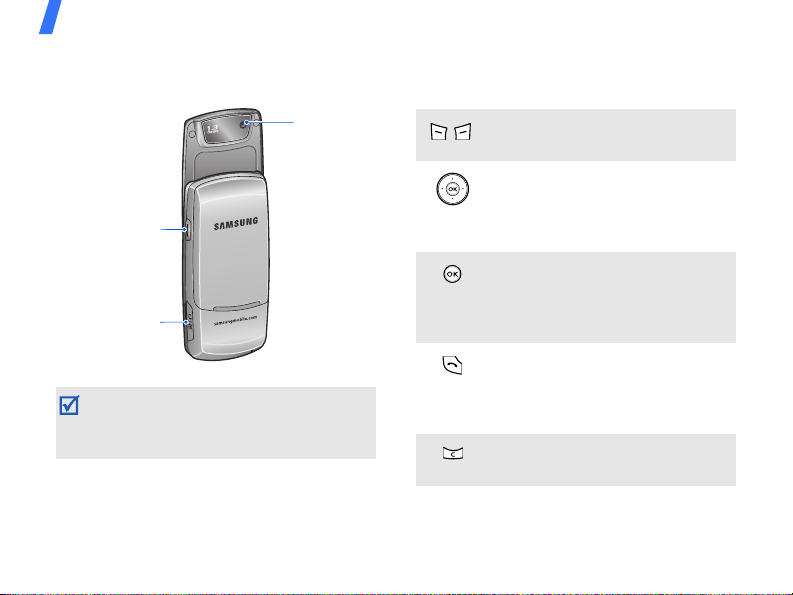
Get started
Rear view
Camera/
Application
switch key
Multi-function
jack
When you close the phone, it locks the
exposed keys to avoid accidental key
presses. To unlock the keypad, press
Unlock
> and then press <OK>.
<
8
Rear
camera lens
Keys and icons
Keys
Perform the function indicated on
the bottom line of the display.
In Idle mode, access your
favourite menus directly.
In Menu mode, scroll through
menu options.
In Idle mode, access Menu mode.
In Menu mode, select the
highlighted menu option or
confirm input.
Make or answer a call.
In Idle mode, retrieve the
numbers recently dialled, missed,
or received.
Delete characters from the
display or items in an app licat ion .
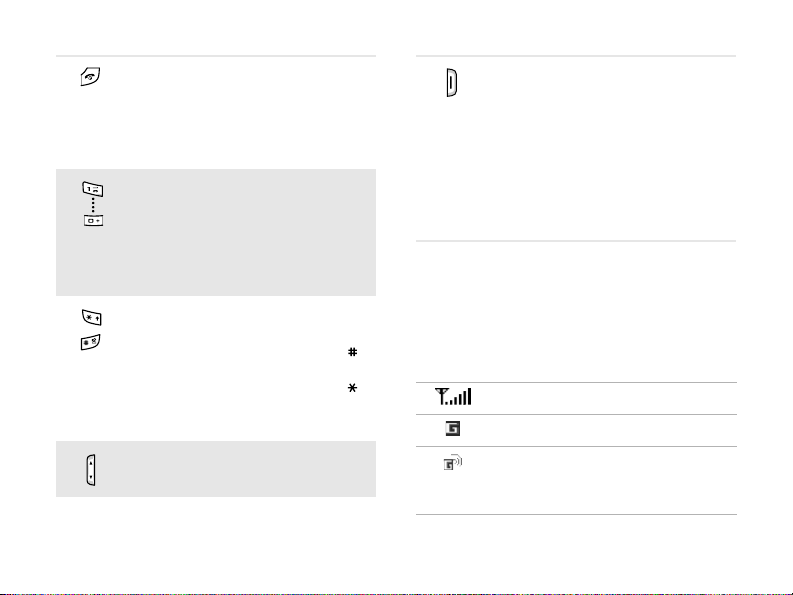
Press and hold to switch the
phone on or off.
End a call.
In Menu mode, cancel input and
return the phone to Idle mode.
Enter numbers, letters, and some
special characters.
In Idle mode, press and hold [1]
to access your voicemail server.
Press and hold [0] to enter an
international call prefix .
Enter special characters or
perform special functions.
In Idle mode, press and hold [ ]
to activate or deactivate the
Silent profile. Press and hold [ ]
to enter a pause between
numbers.
Adjust the phone volume.
In Idle mode, press and hold to
turn on the camera.
In Camera mode, take a photo or
record a video.
If you change a default function
for the key, you can open the
application switch window to
access other applicatio ns witho ut
exiting the current application.
Icons
The following icons may appear on the top
line of the screen to indicate your phone’s
status. Depending on your country or
service provider, the icons shown on the
display may vary.
Signal strength
GPRS (2.5G) network
Connecting to GPRS (2.5G)
network or transferring data in
GPRS (2.5G) network
9
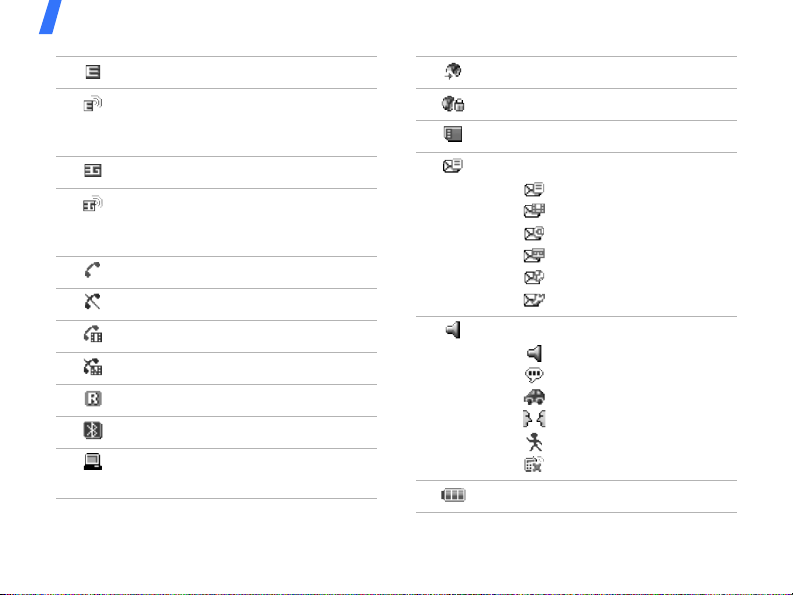
Get started
EDGE network
Connecting to EDGE network or
transferring data in EDGE
network
UMTS (3G) network
Connecting to UMTS (3G)
network or transferring data in
UMTS (3G) network
Voice call in pro gr e ss
Out of your service area
Video call in progress
Out of your service area
Roaming network
Bluetooth active
Connected with PC via a USB
port
10
Browsing Internet
Connected to secured web page
Memory card inserted
New message:
• : Text message
• : Multimedia message
•: Email
•: Voicemail
•: Push message
• : Configuration message
Profile setting:
•: Normal
•: Silent
•: Driving
• : Meeting
•: Outdoor
• : Offline
Battery power level
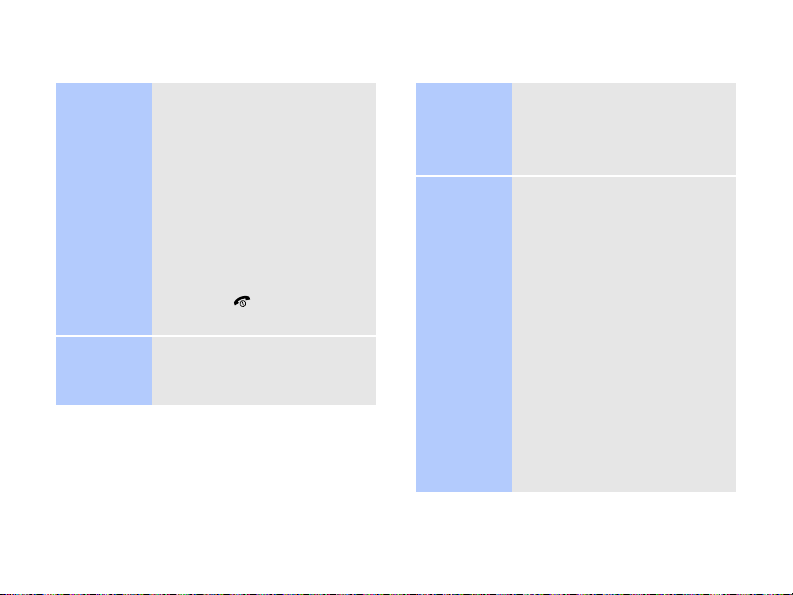
Access menu functions Enter text
Select an
option
Use menu
numbers
1. Press a desired soft key.
2. Press the Navigation keys
to move to the next or
previous option.
3. Press <
Select
>, <OK>,
or [OK] to confirm the
function displayed or
option highlighted.
4. Press <
Back
> to move
up one level.
Press [ ] to return to
Idle mode.
Press the number key
corresponding to the option
you want.
Change the
text input
mode
Chinese
Pinyin
mode
1. In the text entry screen,
press the right soft key.
2. Select the mode you
want.
To enter a word:
1. Press the keys
corresponding to the
Chinese phonetic spelling,
pinyin.
2. Press [Left] or [Right] to
select alternative pinyins.
3. If necessary , press [Up]
or [Down] to find the
character you want.
4. Press [1]. Numbers are
added to each character.
5. Press the number key
corresponding to the
character.
11
