Samsung SGHJ700L Users Manual

* Depending on the software installed or your service provider or country, some of the descriptions in this guide
may not match your phone exactly.
* Depending on your country, your phone and accessories may appear different from the illustrations in this guide.
World Wide Web
http://www.samsungmobile.com
Printed in Korea
Code No.:GH68-xxxxxA
English (LTN). 12/2007. Rev. 1.0
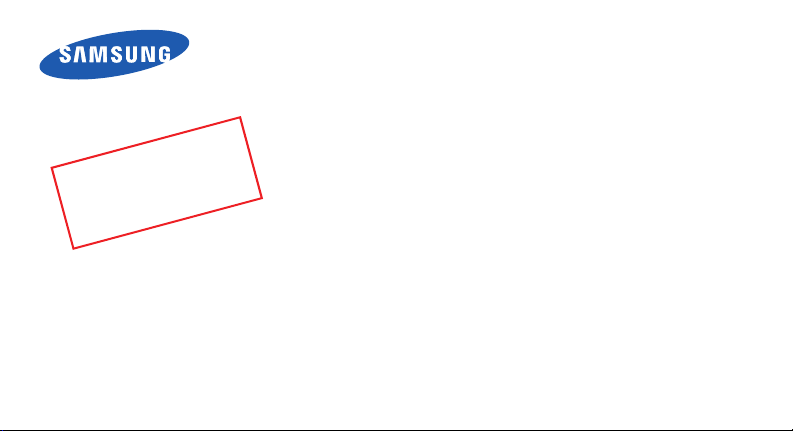
1
0
t
f
a
r
D
0
2
e
v
W
S
5
0
.
2
1
.
7
0
i
s
r
I
V
L
0
7
J
:
n
o
SGH-J700L
User’s Guide
1
K
G
Please read this guide before operating your phone,
and keep it for future reference.
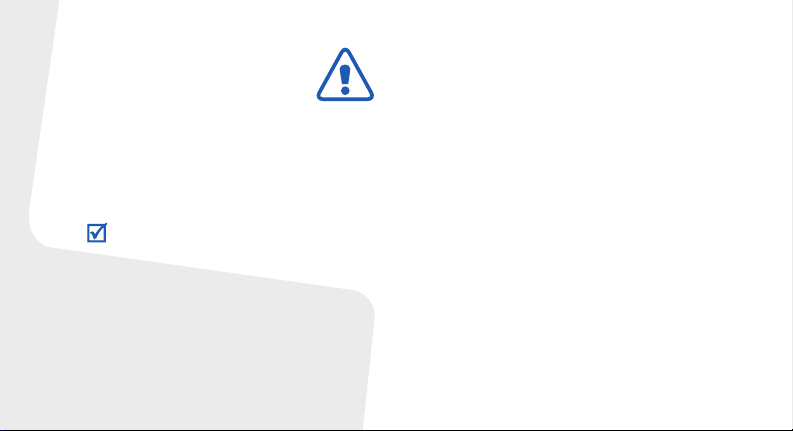
Important safety
precautions
Failure to comply with the following
precautions may be dangerous or illegal.
Copyright information
•Bluetooth® is a registered trademark of
the Bluetooth SIG, Inc. worldwide.
Bluetooth QD ID: B0xxxxx
TM
is a trademark or registered
•Java
trademark of Sun Microsystems, Inc.
Drive safely at all times
Do not use a hand-held phone while driving. Park
your vehicle first.
Switch off the phone when refueling
Do not use the phone at a refueling point (service
station) or near fuels or chemicals.
Switch off in an aircraft
Wireless phones can cause interference. Using
them in an aircraft is both illegal and dangerous.
Switch off the phone near all medical
equipment
Hospitals or health care facilities may be using
equipment that could be sensitive to external radio
frequency energy. Follow any regulations or rules in
force.
Interference
All wireless phones may be subject to interference,
which could affect their performance.
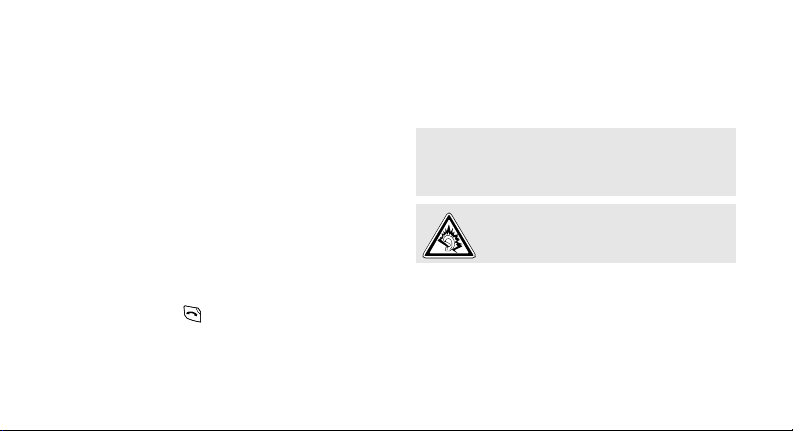
Be aware of special regulations
Meet any special regulations in force in any area
and always switch off your phone whenever it is
forbidden to use it, or when it may cause
interference or danger.
Water resistance
Your phone is not water-resistant. Keep it dry.
Sensible use
Use only in the normal position (held to your ear).
Avoid unnecessary contact with the antenna when
the phone is switched on.
Emergency calls
Key in the emergency number for your present
location, then press .
Keep your phone away from small children
Keep the phone and all its parts, including
accessories, out of the reach of small children.
Accessories and batteries
Use only Samsung-approved batteries and
accessories, such as headsets and PC data cables.
Use of any unauthorized accessories could damage
you or your phone and may be dangerous.
• The phone could explode if the battery is replaced
with an incorrect type.
• Dispose of used batteries according to the
manufacturer’s instructions.
At very high volumes, prolonged listening
to a headset can damage your hearing.
Qualified service
Only qualified service personnel may repair your
phone.
For more detailed safety information, see "Health
and safety information" on page 39.
1
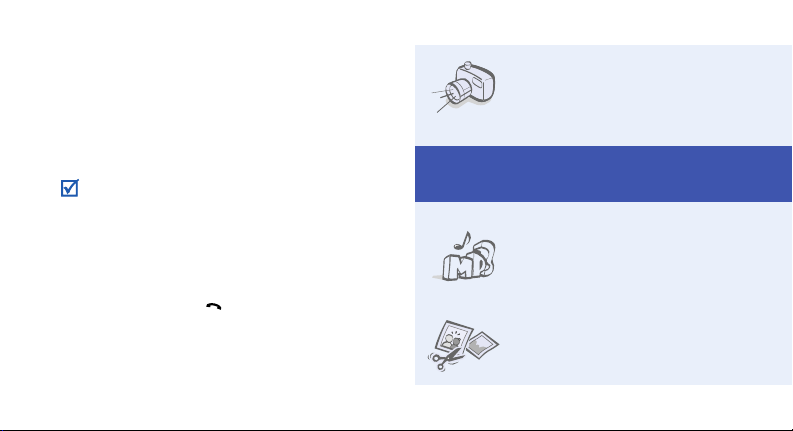
About this Guide
This User’s Guide provides you with condensed
information about how to use your phone.
In this guide, the following instruction icons
appear:
Indicates that you need to pay careful
attention to the subsequent information
regarding safety or phone features.
→
Indicates that you need to press the
Navigation keys to scroll to the specified
option and then select it.
[ ] Indicates a key on the phone.
For example, [ ]
< > Indicates a soft key, whose function is
displayed on the phone screen. For
example, <
2
Menu
>
• Camera and camcorder
Special
• Music player
• Image editor
Use the camera module on
your phone to take a photo or
record a video.
features of your phone
Play music files using your
phone as a music player.
Edit or decorate your photos.
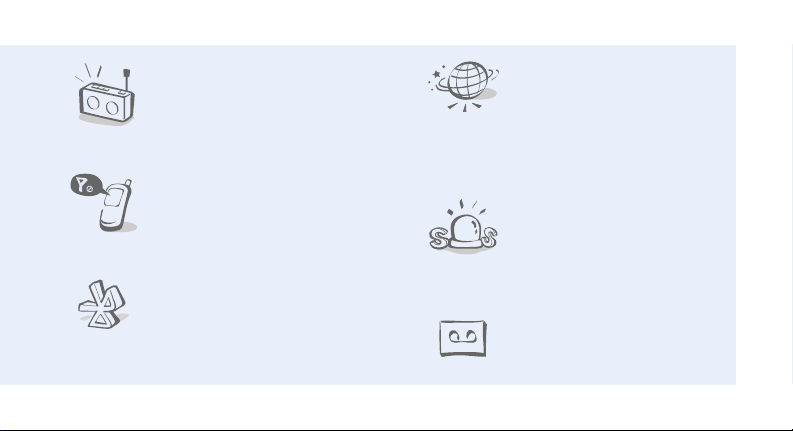
•FM radio
Listen to your favorite radio
stations anytime, anywhere.
• Offline mode
Switch your phone to Offline
mode to use its non-wireless
functions while on an airplane.
•Bluetooth
Transfer media files and
personal data, and connect to
other devices using wireless
Bluetooth technology.
•Web browser
Access the wireless web to get
up-to-the-minute information
and a wide variety of media
content.
•SOS message
Send SOS messages to your
family or friends for help in an
emergency.
• Voice recorder
Record memos or sounds.
3
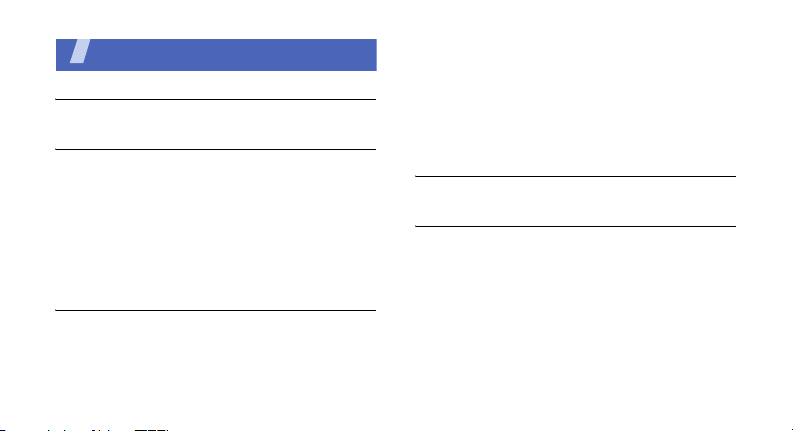
Contents
Unpack 6
Make sure you have each item
Get started 6
First steps to operating your phone
Assemble and charge the phone ...................... 6
Power on or off.............................................. 7
Phone layout ................................................. 7
Keys and icons .............................................. 8
Access menu functions .................................. 11
Enter text .................................................... 12
Customize your phone................................... 13
Step outside the phone 16
Begin with call functions, camera, music player, web
browser and other special features
Make or answer calls ..................................... 16
Use the camera ............................................ 17
4
Play music................................................... 18
Listen to the FM radio ................................... 20
Browse the web ........................................... 21
Use Phonebook ............................................ 22
Send messages ............................................ 23
View messages ............................................ 25
Use Bluetooth .............................................. 26
Menu functions 28
All menu options listed
Health and safety information 39

Overview of menu functions
To access Menu mode, press <
1 Call log
1 Recent contacts
2 Missed calls
3 Dialled calls
4 Received calls
5 Delete all
6 Call manager
2 Phonebook
1 Contact list
2 FDN contacts
3 Create contact
4 Group
5 Speed dial
6 My namecard
7 Own number
8 Management
9 Service number
3 Applications
1 Music player
2 Voice recorder
3 FM radio
Menu
3 Applications
4 Java world
5 Image editor
6 Bluetooth
7 VIVO Chip
4 WAP
1 Home
2 Bookmarks
3 Enter URL
4 Clear cache
5 Profile settings
6 Current profile
5 Messages
1 Create new message
2 My messages
3 Templates
4 Delete all
5 Settings
6 SOS messages
7 Broadcast messages
8 Memory status
> in Idle mode.
1
6 Play
1 Images
2 Videos
3 Music
4 Tons
5 Other files
6 Memory card
7 Memory status
7 Tools
1 Alarms
2 Calendar
3 Memo
4 World clock
5 Calculator
6 Converter
7 Timer
8 Stopwatch
8 Camera
9 Settings
1 Phone settings
2 Light settings
3 Display settings
4 Message settings
2
5 Call settings
6 Phonebook se ttings
7 Calendar settings
8 Browser settings
9 Music player settings
10 Network settings
11 Security settings
12 Setup wizard
13 Memory settings
14 Reset settings
1. Available only if supported
by your SIM card.
2. Available only if a memory
card is inserted.
5

Unpack
Make sure you have each item
• Phone
•Travel adapter
•Battery
•User’s Guide
You can obtain various accessories from your
local Samsung dealer.
The items supplied with your phone and the
accessories available at your Samsung dealer
may vary, depending on your country or service
provider.
6
Get started
First steps to operating your phone
Assemble and charge the phone
To AC power outlet
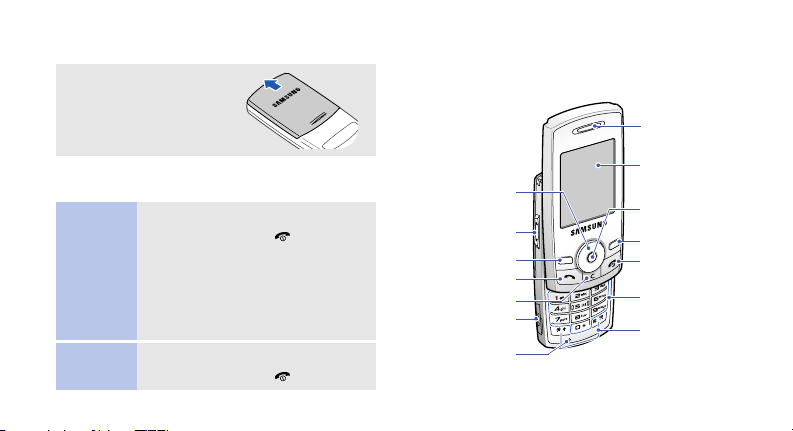
Removing the battery cover
Push down and slide
off the cover.
Phone layout
Front view
Earpiece
Power on or off
Switch on
Switch off
1. Open the phone.
2. Press and hold [ ].
3. If necessary, enter the PIN and
press <
4. When the setup wizard opens,
customize your phone
according to your preferences.
1. Open the phone.
2. Press and hold [ ].
OK
>.
Navigation keys
(Up/Down/Left/
Right)
Volume keys
Left soft key
Dial key
Delete key
Multi-function
jack
Mouthpiece
Display
Web access/
Confirm key
Right soft key
Power/Menu
exit key
Alphanumeric
keys
Special
function keys
7
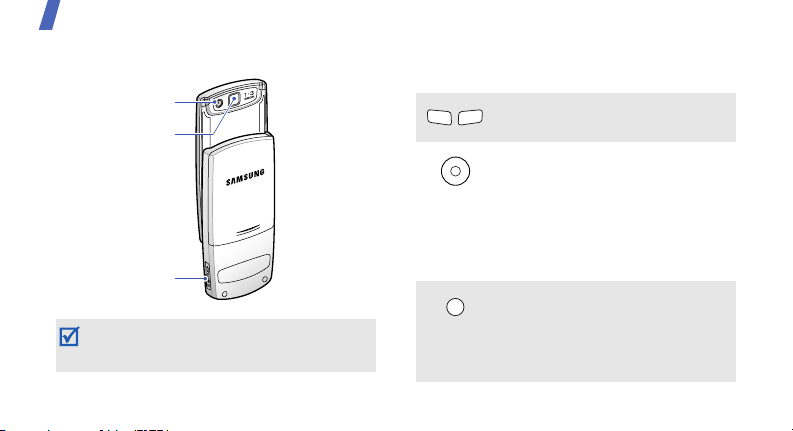
Get started
Rear view
Camera lens
Mirror
Memory card slot
When you close the phone, it locks the exposed
keys to avoid accidental key presses. To unlock
the keypad, press <
8
Unlock
> and then <OK>.
Keys and icons
Keys
Perform the function indicated on
the bottom line of the display.
In Idle mode, access the following
menus directly:
• Up: My menu mode
• Down/Left/Right: your favorite
menus
In Menu mode, scroll through
menu options.
In Idle mode, launch the web
browser.
In Menu mode, select the
highlighted menu option or
confirm input.
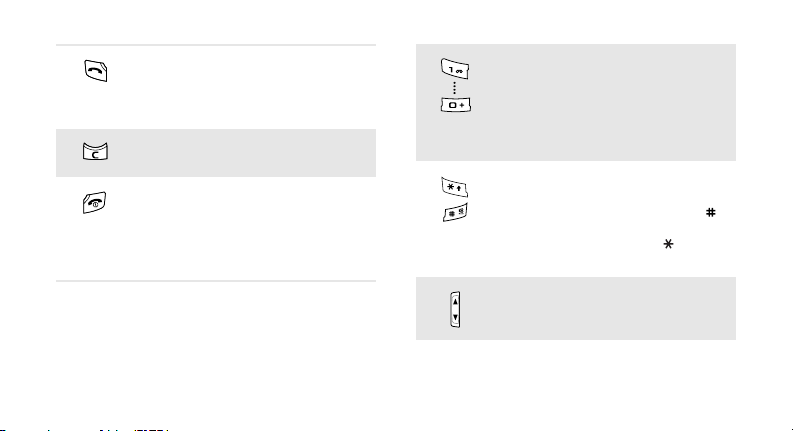
Make or answer a call.
In Idle mode, retrieve the
numbers recently dialed, missed,
or received.
Delete characters from the display
or items in an application.
Press and hold to switch the
phone on or off.
End a call.
In Menu mode, cancel input and
return the phone to Idle mode.
Enter numbers, letters, and some
special characters.
In Idle mode, press and hold [
to access your voice mail server.
Press and hold [
0
] to enter an
1
international call prefix.
Enter special characters or
perform special functions.
In Idle mode, press and hold [ ]
to activate or deactivate the Silent
profile. Press and hold [ ] to
enter a pause between numbers.
Adjust the phone volume.
]
9
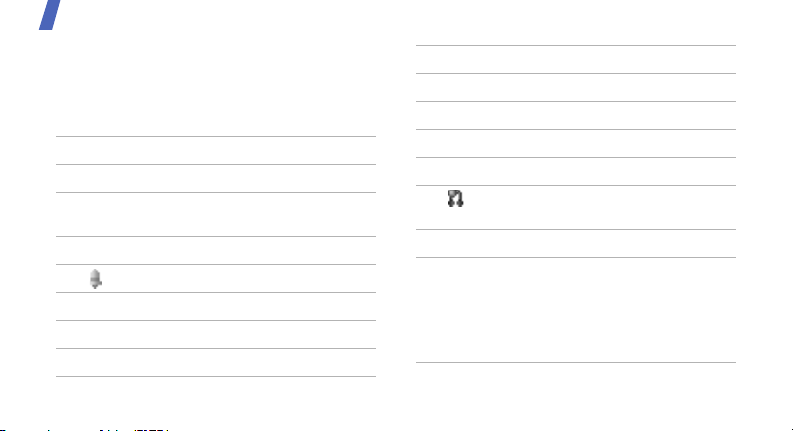
Get started
Icons
The following icons may appear on the screen
to indicate your phone’s status. Depending on
your country or service provider, the icons
shown on the display may vary.
Signal strength
Call in progress
Out of your service area or Offline
mode
SOS message feature active
Alarm set
GPRS (2.5G) network status
EDGE network status
Browsing Internet
10
Connected to secured web page
Call diverting active
Home Zone
Office Zone
Bluetooth active
Bluetooth hands-free car kit or
headset connected
One of the message Inboxes is full
New message:
• : Text message
• : Multimedia message
•: Email
• : Voice mail

Memory card inserted
FM radio on
Profile settings:
•: Normal
•: Silent
• : Driving
• : Meeting
• : Outdoor
• : Offline
• : User created
Battery power level
Access menu functions
Select an
option
Use menu
numbers
1. Press a desired soft key.
2. Press the Navigation keys
to move to the next or
previous option.
3. Press <
Select
to confirm the function
displayed or option
highlighted.
one level.
Back
4. Press <
Press [ ] to return to Idle
mode.
Press the number key
corresponding to the option
you want.
> or [Center]
> to move up
11
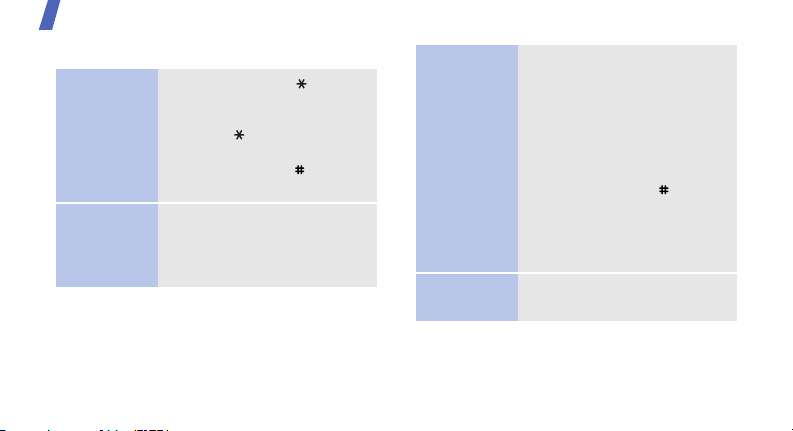
Get started
Enter text
Change the
text input
mode
ABC mode
12
• Press and hold [ ] to
switch between T9 mode
and ABC mode.
• Press [ ] to change case
or switch to Number mode.
• Press and hold [ ] to
switch to Symbol mode.
To enter a word:
Press the appropriate key until
the character you want
appears on the display.
T9 mode
Number
mode
To enter a word:
2
1. Press [
2. Enter the whole word
3. When the word displays
Press the keys corresponding
to the digits you want.
] to [9] to start
entering a word.
before editing or deleting
characters.
correctly, press [ ] to
insert a space.
Otherwise, press [
display alternative word
choices.
0
] to

Symbol
mode
Other
operations
Press the keys corresponding
to the symbols you want.
•Press [1] to enter
punctuation marks or
special characters.
• Press [ ] to insert a space.
• Press the Navigation keys
to move the cursor.
C
•Press [
•Press and hold [
] to delete
characters one by one.
C
] to clear
the entire display.
Customize your phone
Display
language
Call ringer
melody
1. In Idle mode, press
Menu
> and select
<
Settings → Phone
settings
→
2. Select a language.
To change the profile
properties:
1. In Idle mode, press
Menu
> and select
<
Settings → Phone
settings
profiles
→ Phone
.
2. Scroll to the profile you are
using.
Language
.
13
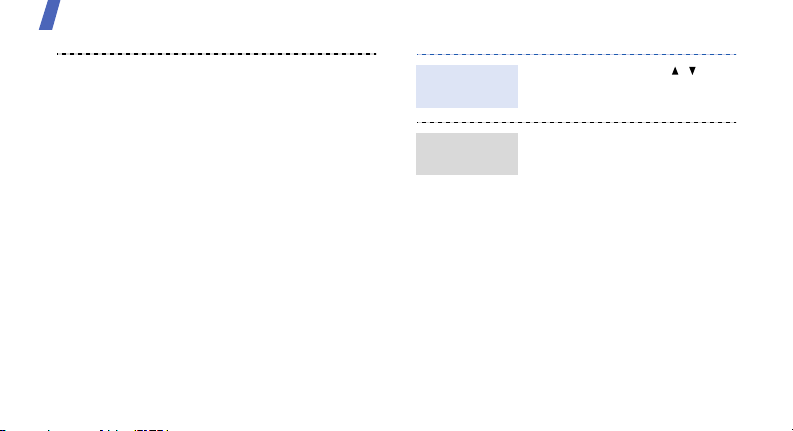
Get started
3. Press <
4. Select
5. Press [Left] or [Right] to
6. Select a ringtone.
7. Press <
To change the sound profile:
1. In Idle mode, press
Options
select
Edit
> and
.
Voice call ringtone
select a ringtone category.
Options
Save profile
select
Menu
<
Settings → Phone
settings
profiles
> and
> and select
→
Phone
.
.
.
Key tone
volume
Idle mode
wallpaper
In Idle mode, press [ / ] to
adjust the key tone volume.
1. In Idle mode, press
<
Menu
> and select
Settings → Display
→
settings
→ Wallpaper
Home screen
.
2. Select an image category.
3. Select an image.
Select
4. Press <
Save
<
>.
> and then
2. Select the profile you want.
14
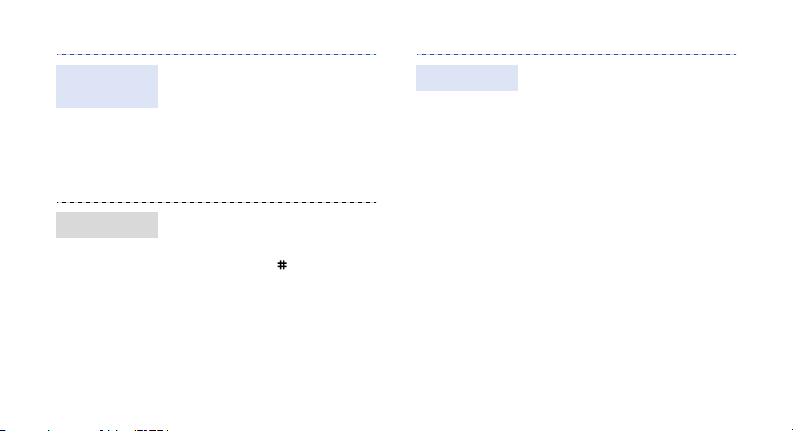
Menu
shortcuts
Silent profile
1. In Idle mode, press
Menu
> and select
<
Settings → Phone
settings
→
Shortcuts
.
2. Select a key.
3. Select a menu to be
assigned to the key.
You can activate the Silent
profile to avoid disturbing
other people. In Idle mode,
press and hold [ ].
Phone lock
1. In Idle mode, press
Menu
> and select
<
Settings → Security
settings
→
Phone lock
On
2. Select
.
3. Enter a new 4- to 8-digit
OK
OK
>.
password and press <
4. Enter the new password
again and press <
.
>.
15
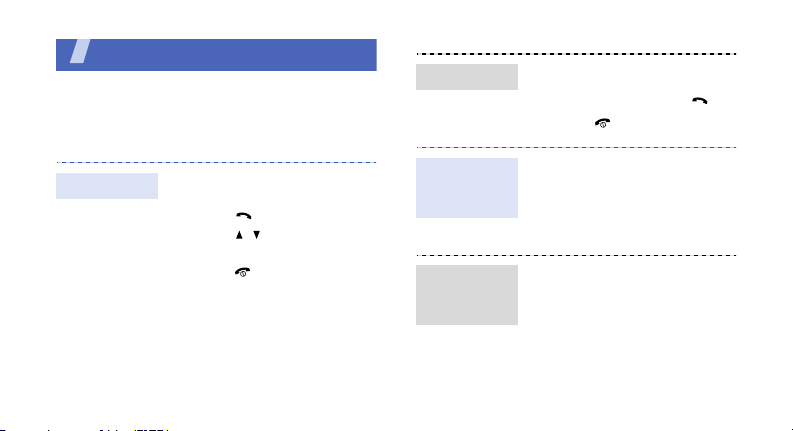
Step outside the phone
Begin with call functions, camera, music player,
web browser and other special features
Make or answer calls
Make a call
16
1. In Idle mode, enter an area
code and phone number.
2. Press [ ].
Press [ / ] to adjust the
volume.
3. Press [ ] to end the call.
Answer a call
Use the
speakerphone
feature
Make a
multi-party
call
1. When the phone rings, open
the phone. If the phone is
already open, press [ ].
2. Press [ ] to end the call.
During a call, press [Center]
and then <
the speaker.
Press [Center] again to switch
back to the earpiece.
1. During a call, call the
2. Press <
Yes
> to activate
second participant.
The first call is put on hold.
Options
select
Join
> and
.
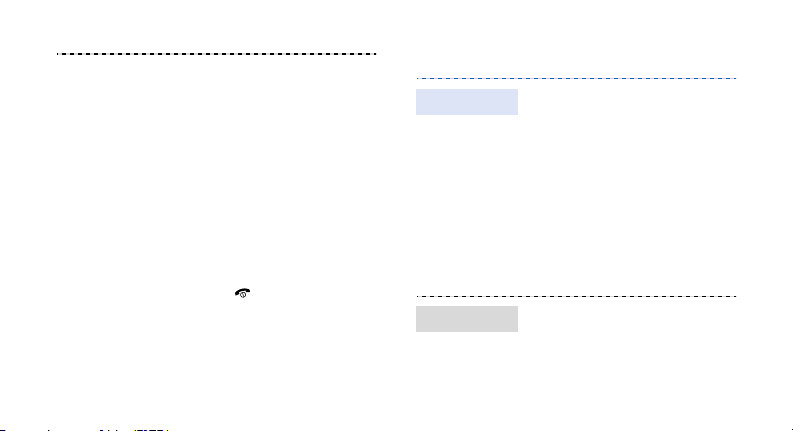
3. Repeat step 1 and 2 to
add more participants.
4. During a multi-party
call:
•Press <
•Press <
5. Press [ ] to end the
multi-party call.
Options
and select
have a private
conversation with
one participant.
and select
to drop one
participant.
Split
Options
Remove
>
>
to
Use the camera
Take a photo
View a photo
1. In Idle mode, press <
and select
on the camera.
2. Aim the lens at the subject
and make any desired
adjustments.
3. Press [Center] to take a
photo. The photo is saved
automatically.
4. Press <
another photo.
1. In Idle mode, press
Menu
<
Images
2. Select the photo you want.
Camera
Back
> and select
→
My photos
to turn
> to take
Play →
Menu
.
>
17
