Samsung SGH-J600E User Manual

* Depending on the software installed or your service provider or country, some of the descriptions in this guide
may not match your phone exactly.
* Depending on your country, your phone and accessories may appear different from the illustrations in this guide.
World Wide Web
http://www.samsungmobile.com
Printed in Korea
Code No.:GH68-1
5553A
English (EU). 08/2007. Rev. 1.0

SGH-J600E
User’s Guide
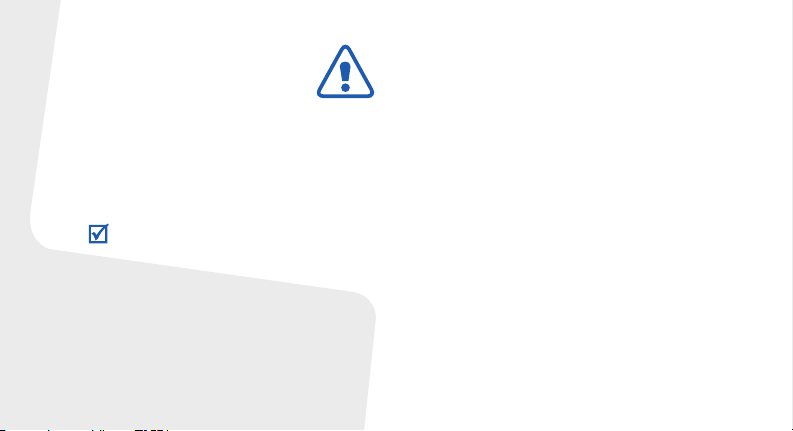
Important safety
precaution
Failure to comply with the following
precautions may be dangerous or illegal.
Copyright information
• Bluetooth® is a registered trademark
of the Bluetooth SIG, Inc. worldwide.
Bluetooth QD ID: B012692
TM
is a trademark or registered
•Java
trademark of Sun Microsystems, Inc.
Drive safely at all times
Do not use a hand-held phone while driving. Park
your vehicle first.
Switch off the phone when refuelling
Do not use the phone at a refuelling point (service
station) or near fuels or chemicals.
Switch off in an aircraft
s
Wireless phones can cause interference. Using
them in an aircraft is both illegal and dangerous.
Switch off the phone near all medical
equipment
Hospitals or health care facilities may be using
equipment that could be sensitive to external radio
frequency energy. Follow any regulations or rules in
force.
Interference
All wireless phones may be subject to interference,
which could affect their performance.
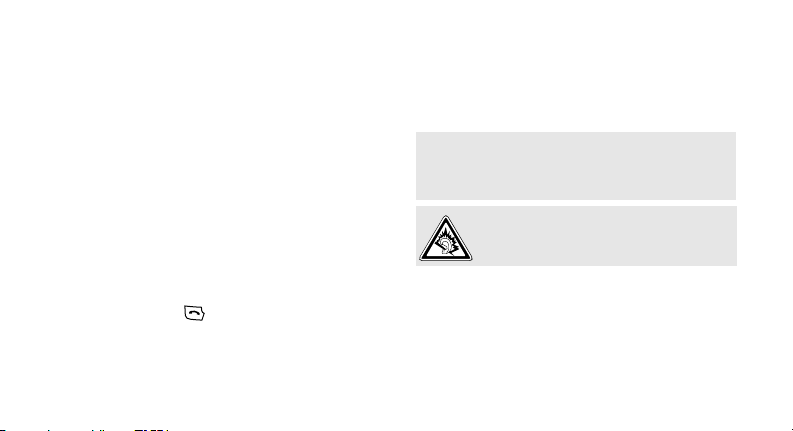
Be aware of special regulations
Meet any special regulations in force in any area
and always switch off your phone whenever it is
forbidden to use it, or when it may cause
interference or danger.
Water resistance
Your phone is not water-resistant. Keep it dry.
Sensible use
Use only in the normal position (held to your ear).
Avoid unnecessary contact with the antenna when
the phone is switched on.
Emergency calls
Key in the emergency number for your present
location, then press .
Keep your phone away from small children
Keep the phone and all its parts, including
accessories, out of the reach of small children.
Accessories and batteries
Use only Samsung-approved batteries and
accessories, such as headsets and PC data cables.
Use of any unauthorised accessories could damage
you or your phone and may be dangerous.
• The phone could explode if the battery is
replaced with an incorrect type.
• Dispose of used batteries according to the
manufacturer’s instructions.
At very high volumes, prolonged listening
to a headset can damage your hearing.
Qualified service
Only qualified service personnel may repair your
phone.
For more detailed safety information, see "Health
and safety information" on page 35.
1

About this Guide
This User’s Guide provides you with condensed
information about how to use your phone.
In this guide, the following instruction icons
appear:
Indicates that you need to pay careful
attention to the subsequent information
regarding safety or phone features.
→
Indicates that you need to press the
Navigation keys to scroll to the specified
option and then select it.
[ ] Indicates a key on the phone. For
< > Indicates a soft key, whose function is
2
example, [ ]
displayed on the phone screen.
For example, <
Menu
>
Special
• Camera and camcorder
Use the camera module on
your phone to take a photo or
record a video.
features of your phone
• Music player
Play music files on your phone.
•FM radio
Listen to your favourite radio
stations anytime, anywhere.
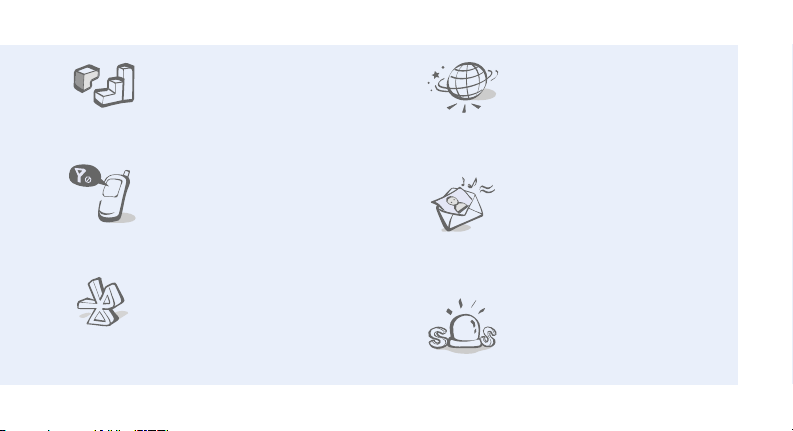
•Java
Enjoy Java-based embedded
games and download new
games.
•Web browser
Access the wireless web to get
up-to-the-minute information
and a wide variety of media
content.
• Offline mode
Switch your phone to Offline
mode to use its non-wireless
functions while on an airplane.
•Bluetooth
Transfer media files and
personal data, and connect to
other devices using wireless
Bluetooth technology.
• Multimedia Message
Service (MMS)
Send and receive MMS
messages with a combination
of text, images, video, and
audio.
•SOS message
Send SOS messages to your
family or friends for help in an
emergency.
3
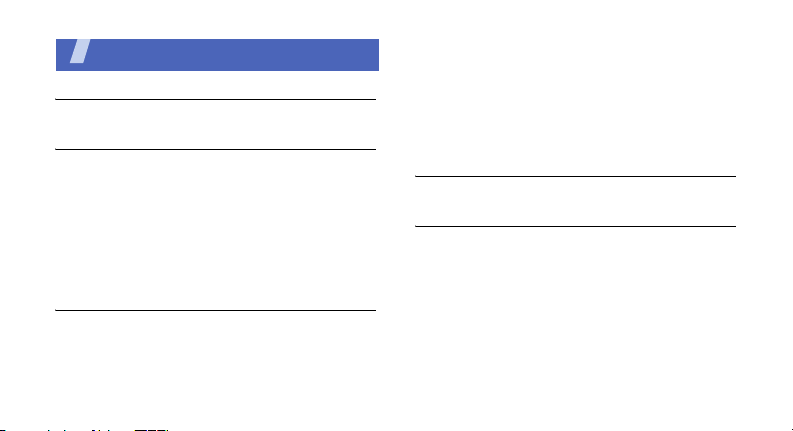
Contents
Unpack 6
Make sure you have each item
Get started 6
First steps to operating your phone
Assemble and charge the phone ...................... 6
Power on or off.............................................. 7
Phone layout ................................................. 7
Keys and icons .............................................. 8
Access menu functions .................................. 11
Enter text .................................................... 12
Customise your phone................................... 13
Step outside the phone 15
Begin with call functions, camera, music player, web
browser, and other special features
Make or answer calls ..................................... 15
Use the camera ............................................ 17
4
Play music................................................... 18
Listen to the FM radio ................................... 19
Browse the web ........................................... 20
Use Phonebook ............................................ 21
Send messages ............................................ 21
View messages ............................................ 22
Use Bluetooth .............................................. 23
Menu functions 25
All menu options listed
Health and safety information 35

Overview of menu functions
To access Menu mode, press <
1 Call log
1 Recent contacts
2 Missed calls
3 Dialled calls
4 Received calls
5 Delete all
6 Call time
1
7 Call costs
2 Phonebook
1 Contact list
2 Create contact
3 Group
4 Speed dial
5 My namecard
6 Own numbers
7 Management
8 Service number
1
Menu
3 Applications
1 Music player
2 Voice recorder
3 Alarm
4 Java world
5 FM radio
6 World clock
7 Calculator
8 Converter
9 Timer
10 Stopwatch
11 Memo
12 SIM application toolkit
4 Browser
1 Home
2 Enter URL
3 Bookmarks
4 Saved pages
5 History
6 Clear cache
7 Browser settings
> in Idle mode.
‡
‡‡
1
5 Messages
1 Create message
2 My messages
3 Templates
4 Delete all
5 Settings
6 SOS messages
7 Memory status
6 My files
1 Images
2 Videos
3 Music
4 Sounds
5 Other files
6 Memory card
7 Memory status
7 Calendar
8 Camera
9 Settings
1 Time and date
2 Phone settings
3 Display settings
4 Sound settings
5 Light settings
6 Network services
7 Bluetooth
8 Security
9 Connection settings
10 Reset settings
1. Available only if supported
by your SIM card.
2. Available only if a memory
2
card is inserted.
‡ If the Google service is
available, Browser will display
in Applications and the order
of submenus will change.
‡‡If the Google service is
available, Browser will display
in Applications instead of
appearing in menu 4.
5

Unpack
Make sure you have each item
• Phone
•Travel adapter
•Battery
•User’s Guide
You can obtain various accessories from your
local Samsung dealer.
The items supplied with your phone and the
accessories available at your Samsung dealer
may vary, depending on your country or service
provider.
6
Get started
First steps to operating your phone
Assemble and charge the phone
To AC power outlet
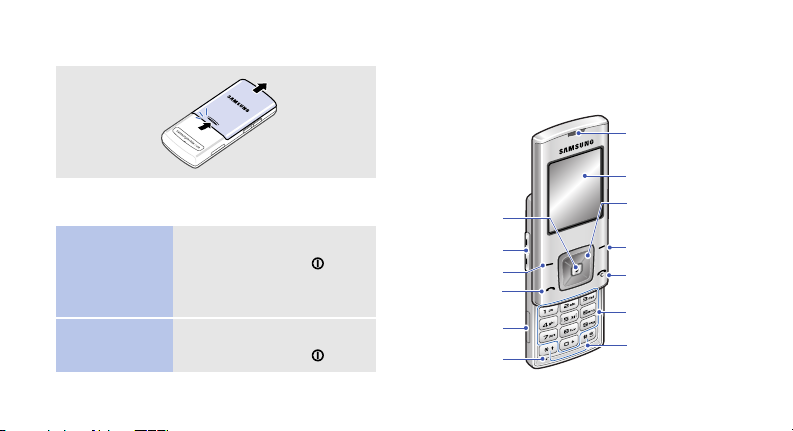
Removing the battery cover
Power on or off
Switch on
Switch off
1. Open the phone.
2. Press and hold [ ].
3. If necessary, enter the
PIN and press <
1. Open the phone.
2. Press and hold [ ].
OK
>.
Phone layout
Front view
Web access/
Confirm key
Volu me key s
Left soft key
Dial key
Memory card
slot
Mouthpiece
Earpiece
Display
Navigation keys
(Up/Down/Left/
Right)
Right soft key
Delete/Menu
exit key
Alphanumeric
keys
Special
function keys
7

Get started
Rear view
Mirror
Camera lens
Power key
Camera key
Multi-function
jack
When you close the phone, it locks the exposed
keys to prevent any unwanted phone
operations, from accidentally pressing any of
the keys. To unlock the keypad, press [ ].
8
Keys and icons
Keys
Perform the function indicated on the
bottom line of the display.
In Idle mode, access the following
menus:
• Up: My menu mode
• Down/Left/Right: your favourite
menus
In Menu mode, scroll through menu
options.
In Idle mode, launch the web
browser.
In Menu mode, select the highlighted
menu option or confirm input.

Make or answer a call.
In Idle mode, retrieve the numbers
recently dialled, missed, or received.
End a call.
Delete characters from the display.
In Menu mode, cancel input and
return the phone to Idle mode.
Enter numbers, letters, and some
special characters.
1
In Idle mode, press and hold [
access your voicemail server. Press
and hold [
0
] to enter an international
] to
call prefix.
Enter special characters or perform
special functions.
In Idle mode, press and hold [ ] to
activate or deactivate Silent mode.
Press and hold [ ] to enter a pause
between numbers.
Adjust the phone volume.
Press and hold to switch the phone
on or off.
Press to activate or deactivate the
touch keys.
In Idle mode, press and hold to turn
on the camera.
In Camera mode, take a photo or
record a video.
9
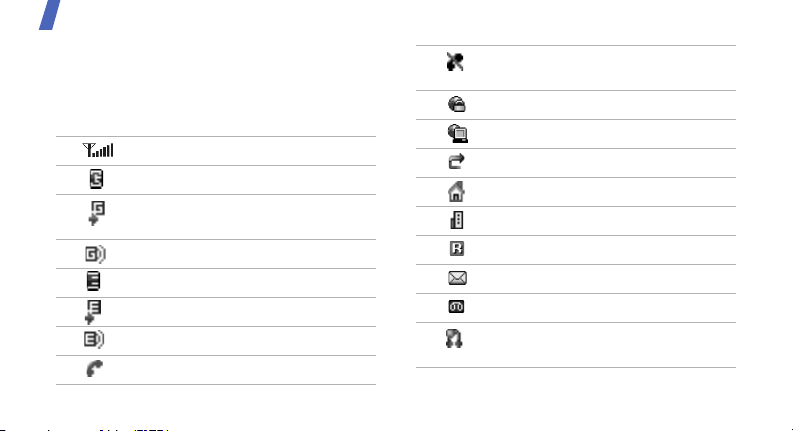
Get started
Icons
The following icons may appear on the top line
of the screen to indicate your phone’s status.
Depending on your country or service provider,
the icons shown on the display may vary.
Signal strength
GPRS (2.5G) network
Connecting to GPRS (2.5G)
network
Transferring data in EDGE network
EDGE network
Connecting to EDGE network
Transferring data in EDGE network
Call in progress
10
Out of your service area or Offline
mode
Connected to secured web page
Synchronised with PC
Call diverting active
Home Zone
Office Zone
Roaming networ k
New message
Voicemail
Bluetooth hands-free car kit or
headset connected

Bluetooth active
Memory card inserted
SOS message feature active
Alarm set
FM radio on
Silent mode (Mute)
Silent mode (Vibration)
Call ringer set to vibrate
Whisper mode, during a call
Mute mode, during a call
Battery power level
Access menu functions
Select an
option
Use menu
numbers
1. Press a desired soft key.
2. Press the Navigation keys
to move to the next or
previous option.
3. Press <
Select
[ ] to confirm the function
displayed or option
highlighted.
one level.
Back
4. Press <
Press [ ] to return to Idle
mode.
Press the number key
corresponding to the option
you want.
>, <OK>, or
> to move up
11
