SAMSUNG SGH-I900V User Manual
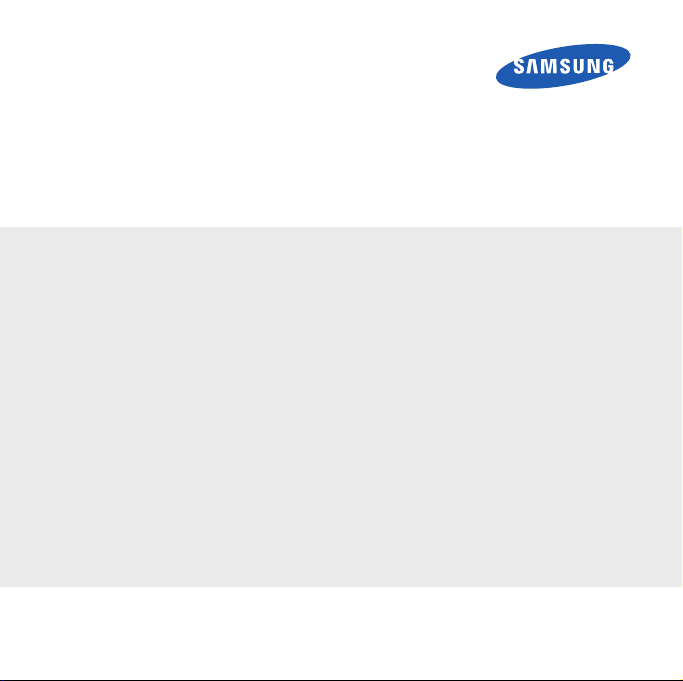
Samsung Omnia
Quick Reference Guide
Some of the screens and descriptions in this guide may differ from your
device depending on the software of the device or your service provider.
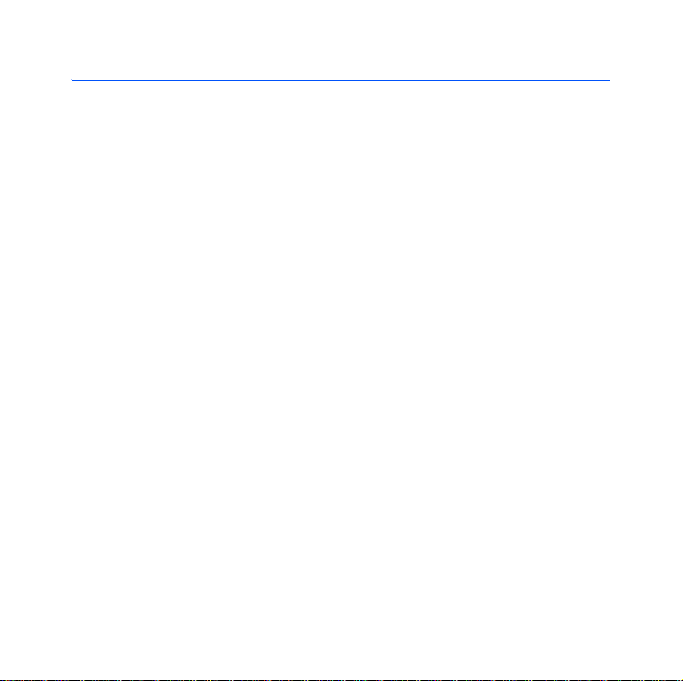
Contents
Basics to operate your Omnia
Turnning on your Omnia....................................................................... 3
Using Widgets...................................................................................... 4
Accessing the Main Menu.................................................................... 6
Using shortcuts .................................................................................... 8
Locking your Omnia ........................................................................... 10
Using the motion sensor .................................................................... 14
Using the Etiquette pause .................................................................. 15
Changing the default function of the trackpad.................................... 16
Customising the Start menu............................................................... 17
Zooming in on the screen................................................................... 18
Tips to operate your Omnia
Transferring files ................................................................................. 19
Backing up the data........................................................................... 21
Synchronising with Windows Media Player ........................................ 26
Setting up an email account............................................................... 29
Using the internet ............................................................................... 30
Checking the memory ........................................................................ 32
Activating the Wi-Fi or Bluetooth feature ............................................ 33
Tips to troubleshoot your Omnia
Closing programs............................................................................... 36
Resetting your Omnia......................................................................... 38
Aligning the screen............................................................................. 39
2
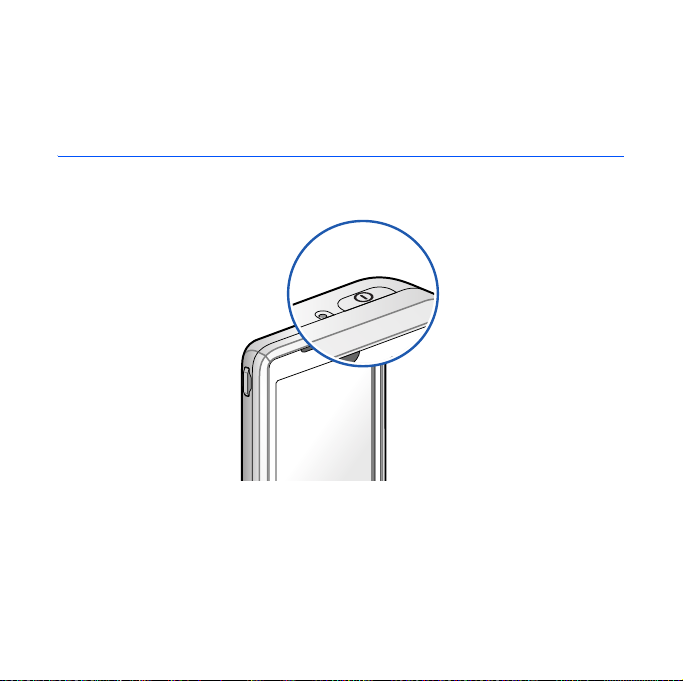
Basics to operate your Omnia
Turnning on your Omnia
Press and hold the Power key on the top of your Omnia.
To conserve battery power when you do not use the Omnia, turn the
touch screen off by pressing the Power key. To turn the touch screen
back on, press the Power key.
3
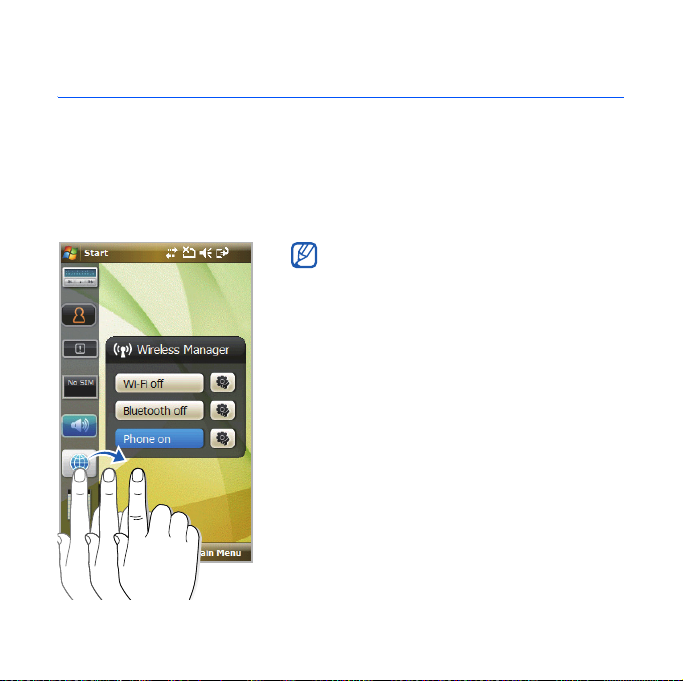
Basics to operate your Omnia
Using Widgets
Widgets are user friendly shortcuts to commonly used applications
allowing you to customise the Today screen.
Drag a widget from the toolbar to the Today screen. You can position the
widget anywhere on the screen but cannot add the more widgets you
want.
To open or close the toolbar, tap the arrow
at the bottom of the screen.
4
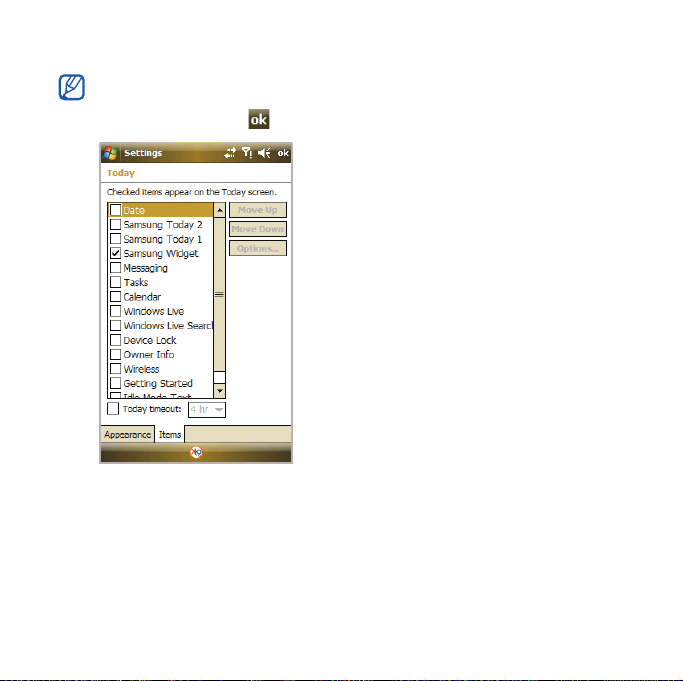
When the widgets are unavailable on the Today screen, activate the widgets.
From the Today screen, tap
Samsung Widget →
.
Start → Settings → To da y → Items
5
tab →
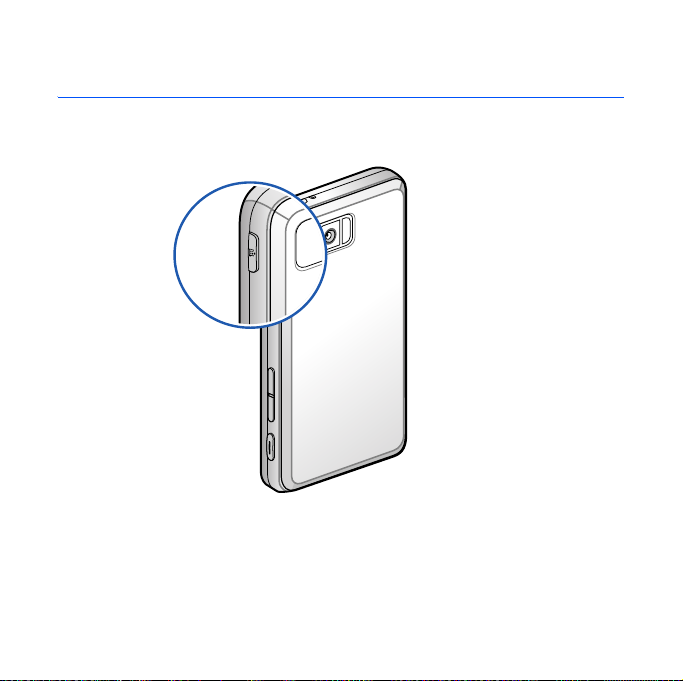
Basics to operate your Omnia
Accessing the Main Menu
Press the Main menu key on the right side of your Omnia.
6
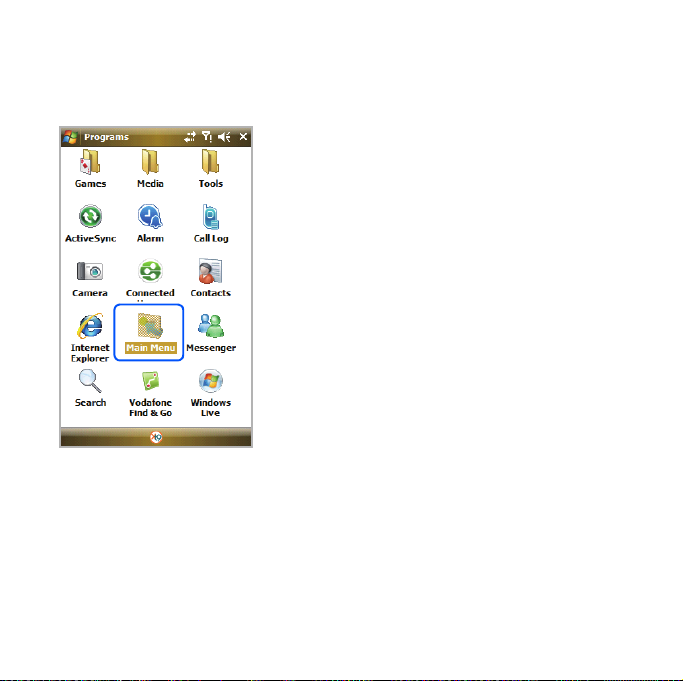
You can also tap
screen.
Start →
Programs → Main Menu
7
from the Today
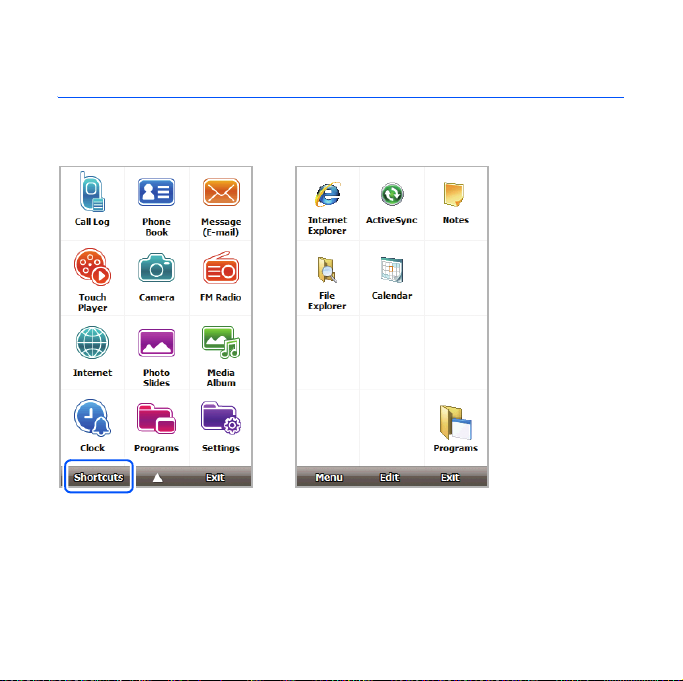
Basics to operate your Omnia
Using shortcuts
Press the Main menu key and tap
corresponding application.
Shortcuts
8
. Tap an icon to launch the
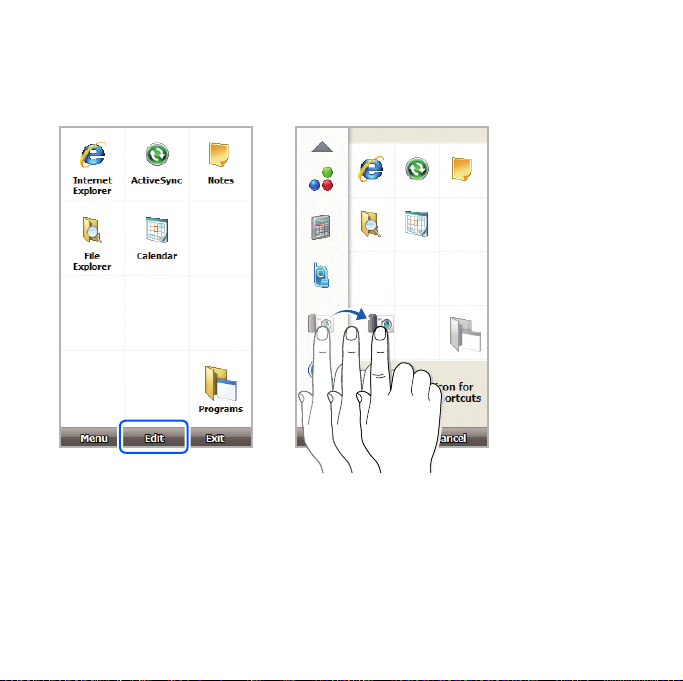
To customise shortcuts, tap
the location you want.
Edit
. Tap an icon on the left and drag it into
9
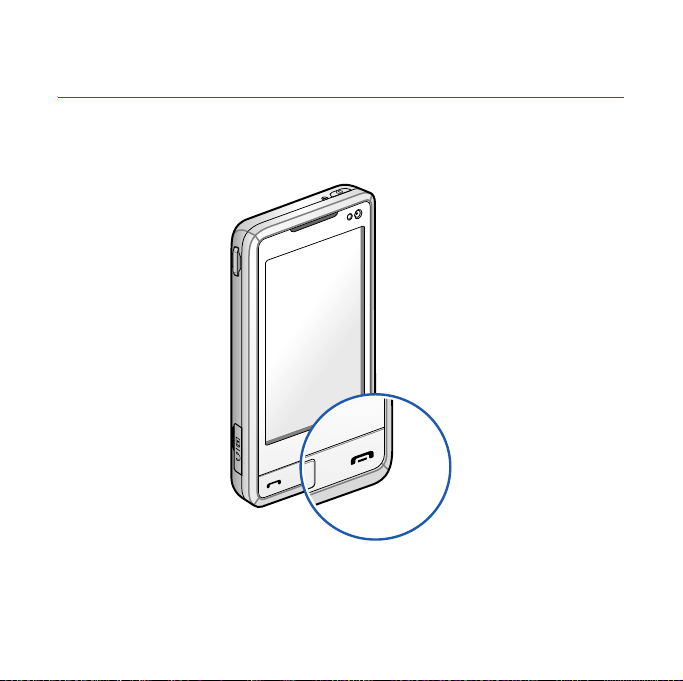
Basics to operate your Omnia
Locking your Omnia
To lock the touch screen and keys, press and hold the End/Device lock
key.
10
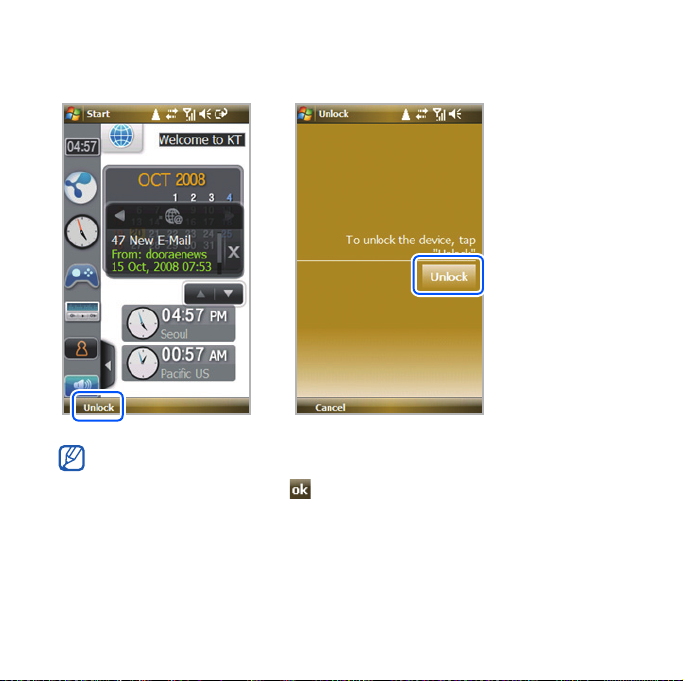
To u n l o c k , t a p
Unlock → Unlock
.
If necessary, change the default function of the End/Device lock key. From
the Today screen, tap
tab →
Key
Lock device → .
Start → Settings → Personal
11
tab →
Buttons → End
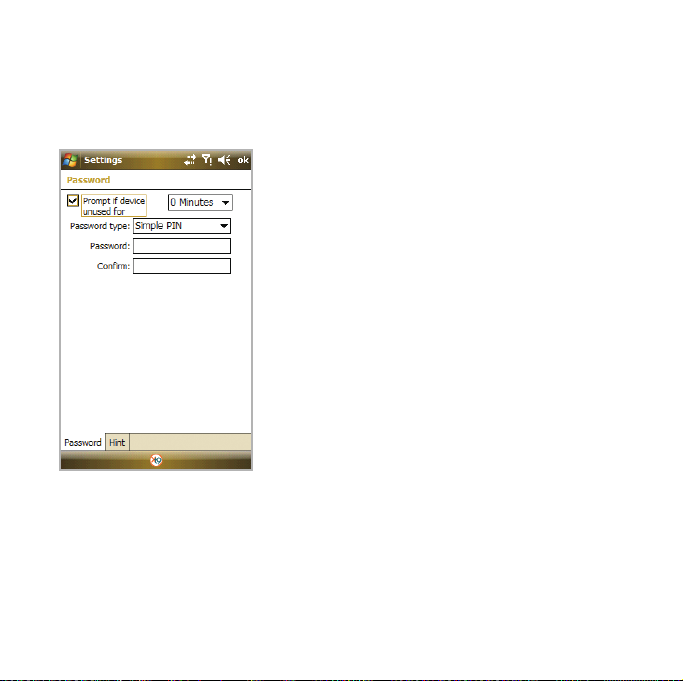
Basics to operate your Omnia
To l o c k
the
Omnia with a PIN code, from the Today screen, tap
Settings → Personal
set details.
tab →
Lock →
Start →
Prompt if device unused for
and
12
