Samsung SGH-I900V User Manual [nl]
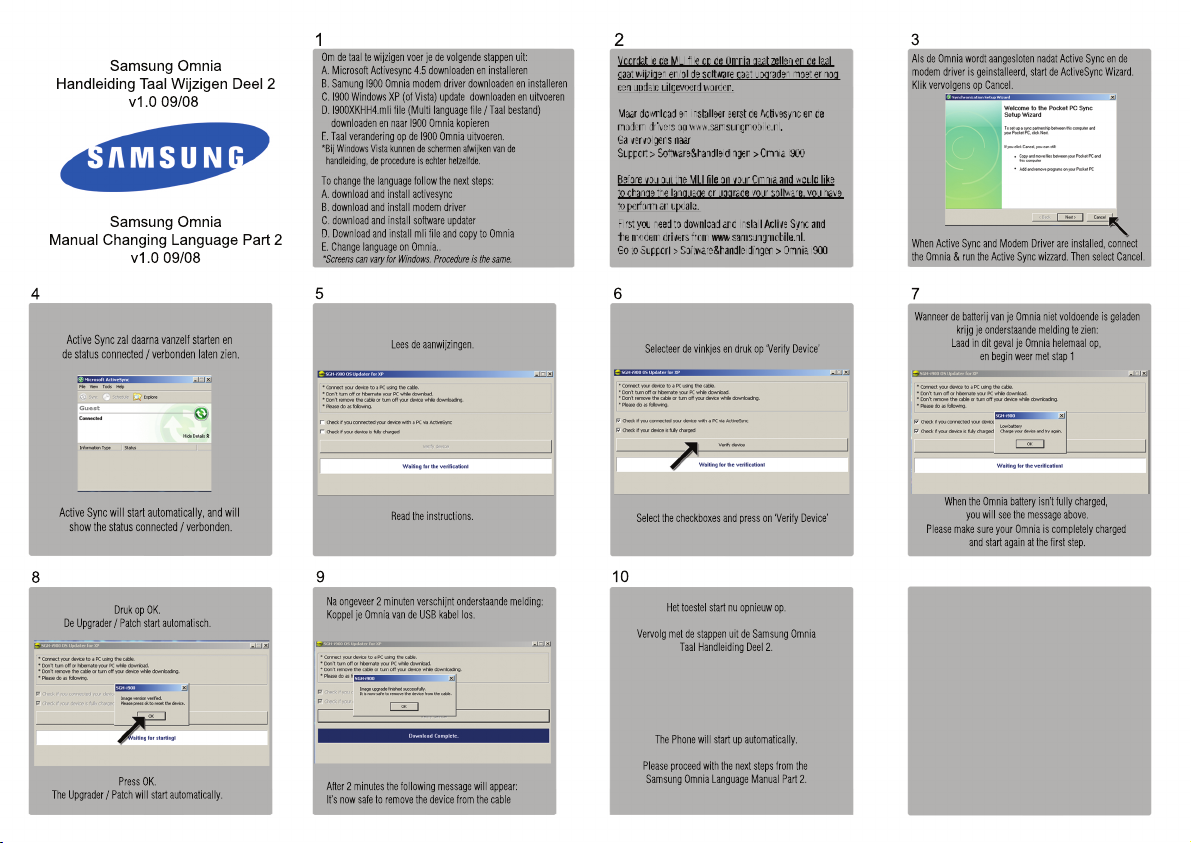
Samsung Omnia
Handleiding Taal Wijzigen Deel 2
v1.0 09/08
Samsung Omnia
Manual Changing Language Part 2
v1.0 09/08
1 2
Om de taal te wijzigen voer je de volgende stappen uit:
A. Microsoft Activesync 4.5 downloaden en installeren
B. Samung I900 Omnia modem driver downloaden en installeren
C. I900 Windows XP (of Vista) update downloaden en uitvoeren
D. I900XKHH4.mli file (Multi language file / Taal bestand)
downloaden en naar I900 Omnia kopieren
E
E. Taal verandering op de I900 Omnia uitvoeren.
*Bij Windows Vista kunnen de schermen afwijken van de
handleiding, de procedure is echter hetzelfde.
To change the language follow the next steps:
A. download and install activesync
B. download and install modem driver
C. download and install software updater
D
D. Download and install mli file and copy to Omnia
E. Change language on Omnia..
*Screens can vary for Windows. Procedure is the same.
3
Als de Omnia wordt aangesloten nadat Active Sync en de
modem driver is geinstalleerd, start de ActiveSync Wizard.
Klik vervolgens op Cancel.
When Active Sync and Modem Driver are installed, connect
the Omnia & run the Active Sync wizzard. Then select Cancel.
4
Active Sync zal daarna vanzelf starten en
de status connected / verbonden laten zien.
Active Sync will start automatically, and will
show the status connected / verbonden.
8
Druk op OK.
De Upgrader / Patch start automatisch.
The Upgrader / Patch will start automatically.
Press OK.
5 6
Lees de aanwijzingen.
Read the instructions.
9
Na ongeveer 2 minuten verschijnt onderstaande melding:
Koppel je Omnia van de USB kabel los.
After 2 minutes the following message will appear:
It’s now safe to remove the device from the cable
10
Selecteer de vinkjes en druk op ‘Verify Device’
Select the checkboxes and press on ‘Verify Device’
Het toestel start nu opnieuw op.
Vervolg met de stappen uit de Samsung Omnia
Taal Handleiding Deel 2.
The Phone will start up automatically.
Please proceed with the next steps from the
Samsung Omnia Language Manual Part 2.
7
Wanneer de batterij van je Omnia niet voldoende is geladen
krijg je onderstaande melding te zien:
Laad in dit geval je Omnia helemaal op,
en begin weer met stap 1
When the Omnia battery isn’t fully charged,
you will see the message above.
P
Please make sure your Omnia is completely charged
and start again at the first step.
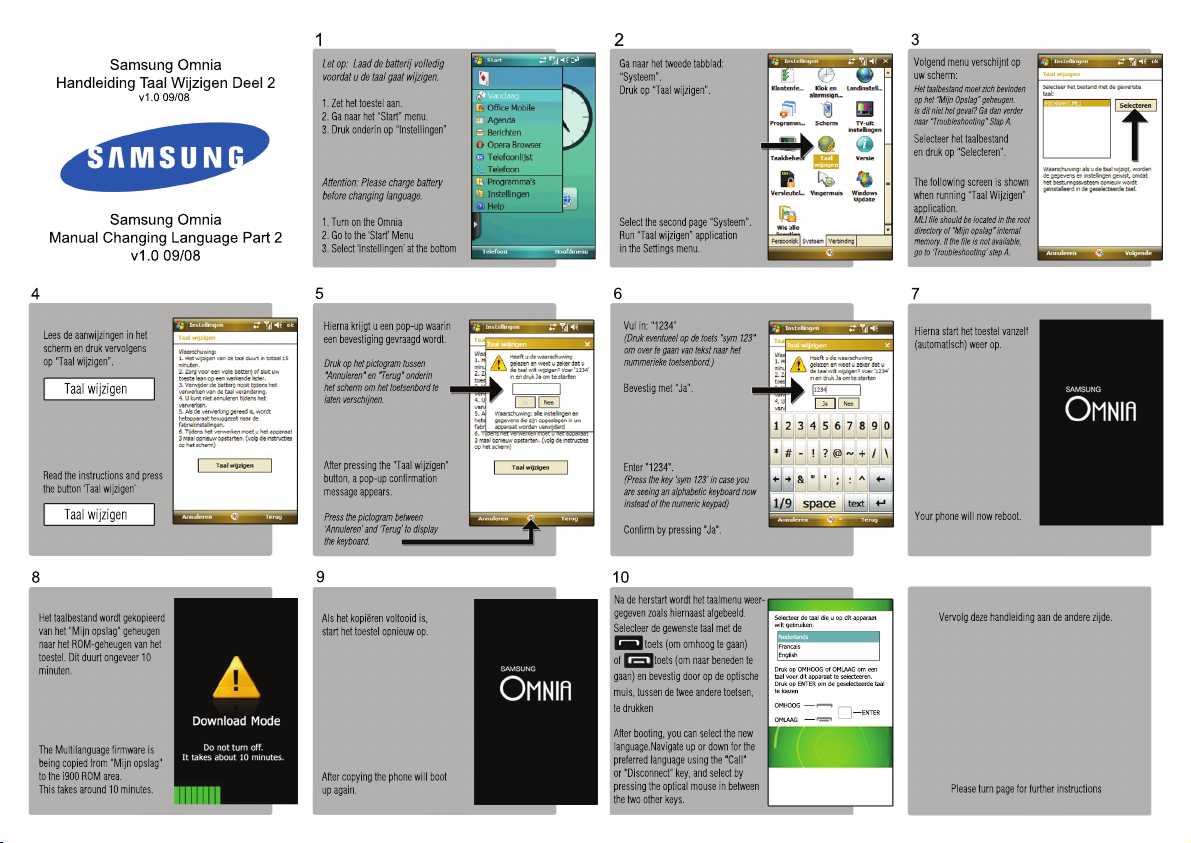
Samsung Omnia
Handleiding Taal Wijzigen Deel 2
v1.0 09/08
Samsung Omnia
Manual Changing Language Part 2
v1.0 09/08
1 2
Let op: Laad de batterij volledig
voordat u de taal gaat wijzigen.
1. Zet het toestel aan.
2. Ga naar het “Start” menu.
3. Druk onderin op “Instellingen”
Attention: Please charge battery
b
before changing language.
1. Turn on the Omnia
2. Go to the ‘Start’ Menu
3. Select ‘Instellingen’ at the bottom
Ga naar het tweede tabblad:
“Systeem”.
Druk op “Taal wijzigen”.
Select the second page “Systeem”.
Run “Taal wijzigen” application
in the Settings menu.
3
Volgend menu verschijnt op
uw scherm:
Het taalbestand moet zich bevinden
op het “Mijn Opslag” geheugen.
Is dit niet het geval? Ga dan verder
naar “Troubleshooting” Stap A.
SSelecteer het taalbestand
en druk op “Selecteren”.
The following screen is shown
when running “Taal Wijzigen”
application.
MLI file should be located in the root
directory of "Mijn opslag" internal
memory. If the file is not available,
m
go to ‘Troubleshooting’ step A.
4
Lees de aanwijzingen in het
scherm en druk vervolgens
op “Taal wijzigen”.
Taal wijzigen
Read the instructions and press
the button ‘Taal wijzigen’
Taal wijzigen
8
Het taalbestand wordt gekopieerd
van het "Mijn opslag" geheugen
naar het ROM-geheugen van het
toestel. Dit duurt ongeveer 10
minuten.
The Multilanguage firmware is
b
being copied from "Mijn opslag"
to the i900 ROM area.
This takes around 10 minutes.
5 6
Hierna krijgt u een pop-up waarin
een bevestiging gevraagd wordt.
Druk op het pictogram tussen
"Annuleren" en "Terug" onderin
het scherm om het toetsenbord te
laten verschijnen.
AAfter pressing the "Taal wijzigen"
button, a pop-up confirmation
message appears.
Press the pictogram between
‘Annuleren’ and ‘Terug’ to display
the keyboard.
9
Als het kopiëren voltooid is,
start het toestel opnieuw op.
After copying the phone will boot
up again.
10
Vul in: “1234”
(Druk eventueel op de toets "sym 123"
om over te gaan van tekst naar het
nummerieke toetsenbord.)
Bevestig met “Ja”.
Enter "1234".
((Press the key 'sym 123' in case you
are seeing an alphabetic keyboard now
instead of the numeric keypad)
Confirm by pressing "Ja".
Na de herstart wordt het taalmenu weer-
gegeven zoals hiernaast afgebeeld.
Selecteer de gewenste taal met de
toets (om omhoog te gaan)
of toets (om naar beneden te
gaan) en bevestig door op de optische
muis, tussen de twee andere toetsen,
te drukken
After booting, you can select the new
A
language.Navigate up or down for the
preferred language using the "Call"
or "Disconnect" key, and select by
pressing the optical mouse in between
the two other keys.
Selecteer de taal die u op dit apparaat
wilt gebruiken:
Nederlands
Francais
English
Druk op OMHOOG of OMLAAG om een
t
taal voor dit apparaat te selecteeren.
Druk op ENTER om de geselecteerde taal
te kiezen
OMHOOG
ENTER
OMLAAG
7
Hierna start het toestel vanzelf
(automatisch) weer op.
Your phone will now reboot.
Vervolg deze handleiding aan de andere zijde.
Please turn page for further instructions
