Samsung SGH-I747ZRBATT, SGH-I747RWBATT, SGH-I747MBNATT, SGH-I747MBBATT, SGH-I747MBAATT User Manual

4G LTE SMARTPHONE
User Manual
Please read this manual before operating your
phone, and keep it for future reference.
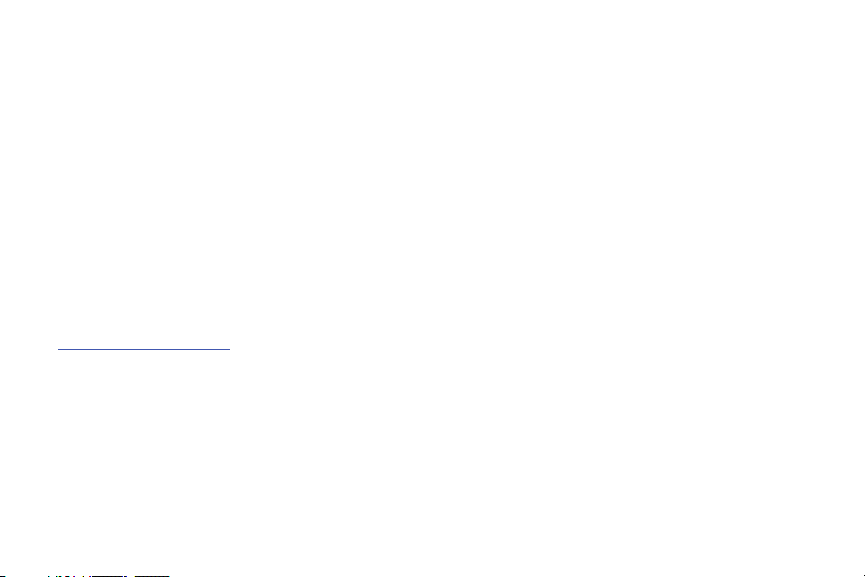
Intellectual Property
All Intellectual Property, as defined below, owned by or which is otherwise the property of Samsung or its respective suppliers
relating to the SAMSUNG Phone, including but not limited to, accessories, parts, or software relating there to (the “Phone
System”), is proprietary to Samsung and protected under federal laws, state laws, and international treaty provisions. Intellectual
Property includes, but is not limited to, inventions (patentable or unpatentable), patents, trade secrets, copyrights, software,
computer programs, and related documentation and other works of authorship. You may not infringe or otherwise violate the
rights secured by the Intellectual Property. Moreover, you agree that you will not (and will not attempt to) modify, prepare
derivative works of, reverse engineer, decompile, disassemble, or otherwise attempt to create source code from the software. No
title to or ownership in the Intellectual Property is transferred to you. All applicable rights of the Intellectual Property shall remain
with SAMSUNG and its suppliers.
Open Source Software
Some software components of this product, including but not limited to 'PowerTOP' and 'e2fsprogs', incorporate source code
covered under GNU General Public License (GPL), GNU Lesser General Public License (LGPL), OpenSSL License, BSD License and
other open source licenses. To obtain the source code covered under the open source licenses, please visit:
http://opensource.samsung.com
.
Disclaimer of Warranties; Exclusion of Liability
EXCEPT AS SET FORTH IN THE EXPRESS WARRANTY CONTAINED ON THE WARRANTY PAGE ENCLOSED WITH THE PRODUCT, THE
PURCHASER TAKES THE PRODUCT "AS IS", AND SAMSUNG MAKES NO EXPRESS OR IMPLIED WARRANTY OF ANY KIND
WHATSOEVER WITH RESPECT TO THE PRODUCT, INCLUDING BUT NOT LIMITED TO THE MERCHANTABILITY OF THE PRODUCT OR
ITS FITNESS FOR ANY PARTICULAR PURPOSE OR USE; THE DESIGN, CONDITION OR QUALITY OF THE PRODUCT; THE
PERFORMANCE OF THE PRODUCT; THE WORKMANSHIP OF THE PRODUCT OR THE COMPONENTS CONTAINED THEREIN; OR
COMPLIANCE OF THE PRODUCT WITH THE REQUIREMENTS OF ANY LAW, RULE, SPECIFICATION OR CONTRACT PERTAINING
SGH-I747_UM_English_UCALH1_WC_110612_F5

THERETO. NOTHING CONTAINED IN THE INSTRUCTION MANUAL SHALL BE CONSTRUED TO CREATE AN EXPRESS OR IMPLIED
WARRANTY OF ANY KIND WHATSOEVER WITH RESPECT TO THE PRODUCT. IN ADDITION, SAMSUNG SHALL NOT BE LIABLE FOR
ANY DAMAGES OF ANY KIND RESULTING FROM THE PURCHASE OR USE OF THE PRODUCT OR ARISING FROM THE BREACH OF
THE EXPRESS WARRANTY, INCLUDING INCIDENTAL, SPECIAL OR CONSEQUENTIAL DAMAGES, OR LOSS OF ANTICIPATED PROFITS
OR BENEFITS.
SAMSUNG IS NOT LIABLE FOR PERFORMANCE ISSUES OR INCOMPATIBILITIES CAUSED BY YOUR EDITING OF REGISTRY SETTINGS,
OR YOUR MODIFICATION OF OPERATING SYSTEM SOFTWARE.
USING CUSTOM OPERATING SYSTEM SOFTWARE MAY CAUSE YOUR DEVICE AND APPLICATIONS TO WORK IMPROPERLY.
SAFE™: "SAFE™" (Samsung for Enterprise) is a mark for a Samsung device which has been tested against Samsung's own
internal criteria for interoperability with certain third party security-related solutions for MDM and VPN. The testing includes field
testing with local network connection and menu tree testing which tests functionality of the solutions in conjunction with the
Samsung device. During the testing, the device is tested with the security solutions to see if the solutions work with the device as
described by the third party security solution providers. The testing, for example, includes field testing with local network
connection and menu tree testing which tests functionality of the solutions in conjunction with the Samsung device. For more
information about Samsung's SAFE™ program, please refer to
Disclaimer of Warranties: EXCEPT AS OTHERWISE PROVIDED IN THEIR STANDARD END USER LICENSE AND WARRANTY, TO THE
FULL EXTENT PERMITTED BY LAW SAMSUNG ELECTRONICS CO., LTD., SAMSUNG TELECOMMUNICATIONS AMERICA, LLC, AND
THEIR AFFILIATES (COLLECTIVELY REFERRED TO HEREIN AS THE "SAMSUNG ENTITIES") EXPRESSLY DISCLAIM ANY AND ALL
WARRANTIES, EXPRESS OR IMPLIED, INCLUDING ANY WARRANTY OF MERCHANTABILITY, FITNESS FOR A PARTICULAR PURPOSE,
INTEROPERABILITY OR NON-INFRINGEMENT, WITH RESPECT TO INFORMATION TECHNOLOGY SECURITY PROTECTION, SAFE™
DEVICES AND APPLICATIONS TESTED WITH SAFE™ DEVICES. IN NO EVENT SHALL THE SAMSUNG ENTITIES BE LIABLE FOR ANY
DIRECT, INDIRECT, INCIDENTAL, PUNITIVE, OR CONSEQUENTIAL DAMAGES OF ANY KIND WHATSOEVER WITH RESPECT TO
INFORMATION TECHNOLOGY SECURITY PROTECTION, SAFE™ DEVICES OR APPLICATIONS TESTED WITH SAFE™ DEVICES. In
www.samsung.com/us/safe
.

addition, information technology security protection will be affected by features or functionality associated with, among other
things the e-mail platform, master data management, and virtual private network solutions selected by the software provider,
solution provider or user. Choice of an e-mail, master data management, and virtual private network solution is at the sole
discretion of the software provider, solution provider or user and any associated effect on information technology security
protection is solely the responsibility of the software provider, solution provider or user. For complete statement of limited
warranty, please refer to
devices are sold. [101212]
www.samsung.com/us/safe
, available on the web and where Samsung smartphone and Galaxy Tab™
Samsung Telecommunications America (STA), LLC
Headquarters:
1301 E. Lookout Drive
Richardson, TX 75082
Toll Free Tel:
Internet Address:
©2012 Samsung Telecommunications America, LLC. Samsung is a registered trademark of Samsung Electronics Co., Ltd.
Do you have questions about your Samsung Mobile Phone? For 24 hour information and assistance, we offer a new FAQ/ARS
System (Automated Response System) at:
Nuance®, VSuite™, T9® Text Input, and the Nuance logo are trademarks or registered trademarks of Nuance Communications,
Inc., or its affiliates in the United States and/or other countries.
http://www.samsungusa.com
Customer Care Center:
1000 Klein Rd.
Plano, TX 75074
1.888.987.HELP (4357)
http://www.samsung.com/us/support.

The Bluetooth® word mark, figure mark (stylized “B Design”), and combination mark (Bluetooth word mark and “B Design”) are
registered trademarks and are wholly owned by the Bluetooth SIG.
microSD™ and the microSD logo are Trademarks of the SD Card Association.
®
Openwave
is a registered Trademark of Openwave, Inc.
and are trademarks of SRS Labs, Inc. CS Headphone and WOW HD technologies are incorporated under license
from SRS Labs, Inc.
®
TM
, DivX Certified® and associated logos are trademarks of Rovi Corporation or its subsidiaries and are used under
, DivX
license.
®
DivX Certified
ABOUT DIVX VIDEO: DivX
Certified
to play DivX® video up to HD 720p, including premium content.
®
®
device that plays DivX video. Visit
is a digital video format created by DivX, LLC, a subsidiary of Rovi Corporation. This is an official DivX
www.divx.com
for more information and software tools to convert your files into DivX
videos.
®
ABOUT DIVX VIDEO-ON-DEMAND: This DivX Certified
Demand (VOD) movies. To obtain your registration code, locate the DivX VOD section in your device setup menu (tap
Settings > About device > Legal information > License settings > DivX® VOD > Register
device must be registered in order to play purchased DivX Video-on-
Apps >
). Go to
vod.divx.com
for more information on
how to complete your registration.
Google, the Google logo, Android, the Android logo, Google Play, Gmail, Google Mail, Google Maps, Google Music, Google Talk,
Picasa, YouTube and other marks are trademarks of Google Inc.
Wi-Fi is a registered trademark of the Wireless Fidelity Alliance, Inc.
Swype and the Swype logos are trademarks of Swype, Inc.
©
2010 Swype, Inc. All rights reserved.
Devices purchased for use on AT&T's system are designed for use exclusively on AT&T's system. You agree that you won't make
any modifications to the Equipment or programming to enable the Equipment to operate on any other system. A voice plan is
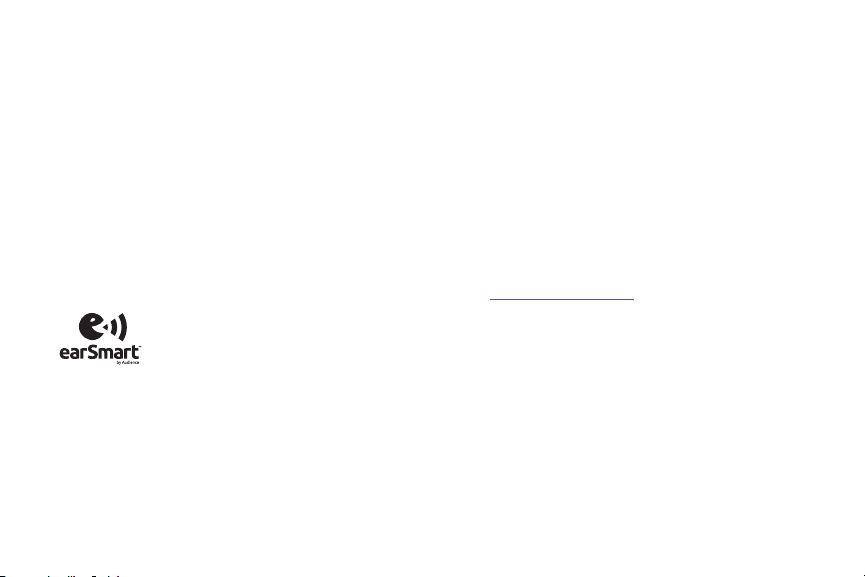
required on all voice-capable devices, unless specifically noted otherwise in the terms governing your agreement. Some devices
or plans may require you to subscribe to a data plan.
Your phone is designed to make it easy for you to access a wide variety of content. For your protection, AT&T wants you to be
aware that some applications that you enable may involve the location of your phone being shared. For applications available
through AT&T, AT&T offers privacy controls that let you decide how an application may use the location of your phone and other
phones on your account. However, AT&T's privacy tools do not apply to applications available outside of AT&T. Please review the
terms and conditions and the associated privacy policy for each location-based service to learn how location information will be
used and protected.
Your phone may be used to access the Internet and to download, and/or purchase goods, applications, and services from AT&T or
elsewhere from third parties. AT&T provides tools for you to control access to the Internet and certain Internet content. These
controls may not be available for certain devices which bypass AT&T controls.
AT&T may collect certain types of information from your device when you use AT&T services to provide customer support and to
improve its services. For more information on AT&T's Privacy Policy, visit
http://www.att.com/privacy
.
Your phone features earSmart™, an intelligent voice processor that delivers a clear voice experience, allowing you to
heard
™ in nearly any environment. earSmart technology uses the science of human hearing to distinguish sounds, identify your
voice and suppress surrounding noise, for clear conversations just about anywhere.
hear and be
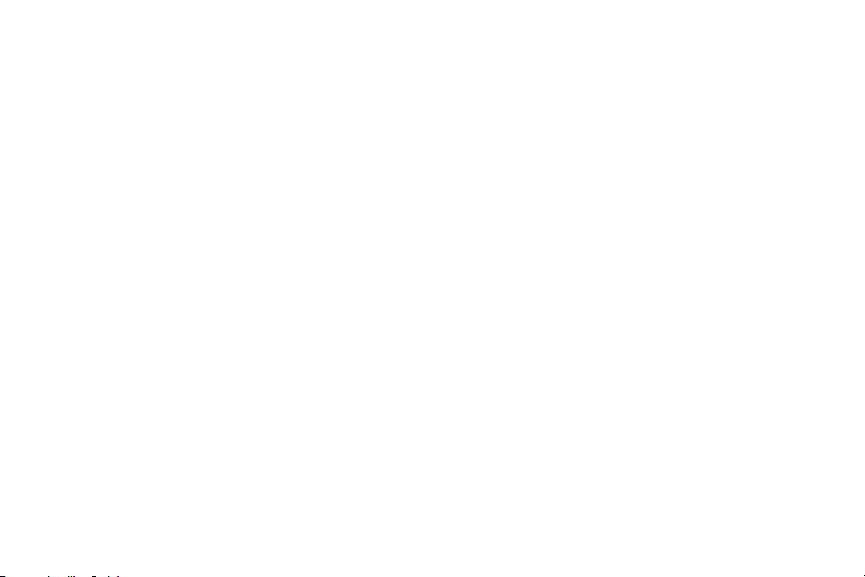
How Does It Work?
•
The earSmart voice processor in your phone captures your voice and all the sounds around you.
•
Working like the human ear, it processes and distinguishes these sounds, isolates your voice conversation, and removes background noise -
from both ends of a call.
•
It also automatically equalizes and adjusts voice volume so you can hear and talk naturally, even in the noisiest places.
•
With earSmart technology, you can talk where you want, and have clear conversations for mobile calls, video chats, even speakerphone calls,
without worrying about surrounding noise.

Table of Contents
Section 1: Getting Started ............................ 6
Setting Up Your Phone . . . . . . . . . . . . . . . . . . . . 6
Charging a Battery . . . . . . . . . . . . . . . . . . . . . . . 9
Switching the Phone On or Off . . . . . . . . . . . . . 11
Locking and Unlocking the Touch Screen . . . . . 11
Configuring your Phone . . . . . . . . . . . . . . . . . . . 11
Creating a Samsung Account . . . . . . . . . . . . . . 12
Creating a New Google Account . . . . . . . . . . . . 13
Retrieving your Google Account Password . . . . . 13
Setting Up Your Voice Mail . . . . . . . . . . . . . . . . 13
Troubleshooting . . . . . . . . . . . . . . . . . . . . . . . . 14
Section 2: Understanding Your Phone ....... 15
Features of Your Phone . . . . . . . . . . . . . . . . . . . 15
Front View of Your Phone . . . . . . . . . . . . . . . . . 16
Side Views of Your Phone . . . . . . . . . . . . . . . . . 17
Rear View of Your Phone . . . . . . . . . . . . . . . . . . 18
Display Layout . . . . . . . . . . . . . . . . . . . . . . . . . 19
Menu Navigation . . . . . . . . . . . . . . . . . . . . . . . . 29
Customizing Your Home Screen . . . . . . . . . . . . 35
Notification Bar . . . . . . . . . . . . . . . . . . . . . . . . . 41
1
Memory Card . . . . . . . . . . . . . . . . . . . . . . . . . .43
Section 3: Call Functions ............................ 45
Displaying Your Phone Number . . . . . . . . . . . . .45
Making a Call . . . . . . . . . . . . . . . . . . . . . . . . . . 45
Making Emergency Calls . . . . . . . . . . . . . . . . . .46
Making a Call Using Speed Dial . . . . . . . . . . . . . 47
Making a Call from the Address Book . . . . . . . . 48
Answering a Call . . . . . . . . . . . . . . . . . . . . . . . . 48
Dialing Options . . . . . . . . . . . . . . . . . . . . . . . . . 49
Call Log . . . . . . . . . . . . . . . . . . . . . . . . . . . . . . .49
Call Duration . . . . . . . . . . . . . . . . . . . . . . . . . . .52
Options During a Call . . . . . . . . . . . . . . . . . . . . . 52
Call Settings . . . . . . . . . . . . . . . . . . . . . . . . . . . 56
Section 4: Entering Text ............................. 63
Text Input Methods . . . . . . . . . . . . . . . . . . . . . . 63
Entering Text Using the Samsung Keyboard . . .63
Changing the Text Input Mode - Keypad . . . . . .64
Using ABC Mode . . . . . . . . . . . . . . . . . . . . . . . . 64
Using Symbol/Numeric Mode . . . . . . . . . . . . . .65
Predictive Text . . . . . . . . . . . . . . . . . . . . . . . . .65

Samsung Keyboard Settings . . . . . . . . . . . . . . .66
Using the Google Voice Typing Feature . . . . . . .66
Section 5: Contacts and Your Address
Book ..........................................................67
AT&T Address Book Activation . . . . . . . . . . . . . .67
Adding a New Contact . . . . . . . . . . . . . . . . . . . .68
Editing an Existing Contact . . . . . . . . . . . . . . . .70
Using Contacts . . . . . . . . . . . . . . . . . . . . . . . . .70
Joining Contacts . . . . . . . . . . . . . . . . . . . . . . . .72
Synchronizing Accounts . . . . . . . . . . . . . . . . . . .73
Address Book Options . . . . . . . . . . . . . . . . . . . .74
Groups . . . . . . . . . . . . . . . . . . . . . . . . . . . . . . . .75
Address Book Favorites . . . . . . . . . . . . . . . . . . .77
Managing Address Book Contacts . . . . . . . . . . .77
Section 6: Multimedia .................................80
Media Hub . . . . . . . . . . . . . . . . . . . . . . . . . . . . .80
Music Player . . . . . . . . . . . . . . . . . . . . . . . . . . .82
Using Playlists . . . . . . . . . . . . . . . . . . . . . . . . . .84
Google Play Music . . . . . . . . . . . . . . . . . . . . . . .85
Video Player . . . . . . . . . . . . . . . . . . . . . . . . . . . .85
Play Movies . . . . . . . . . . . . . . . . . . . . . . . . . . . .86
Gallery . . . . . . . . . . . . . . . . . . . . . . . . . . . . . . . .87
Camera . . . . . . . . . . . . . . . . . . . . . . . . . . . . . . 88
Using the Camera . . . . . . . . . . . . . . . . . . . . . . 88
Camera Options . . . . . . . . . . . . . . . . . . . . . . . . 89
Using the Camcorder . . . . . . . . . . . . . . . . . . . . 92
Camcorder Options . . . . . . . . . . . . . . . . . . . . . 93
Section 7: Messaging ..................................96
Types of Messages . . . . . . . . . . . . . . . . . . . . . 96
Creating and Sending Messages . . . . . . . . . . . 96
Message Options . . . . . . . . . . . . . . . . . . . . . . . 97
Viewing New Received Messages . . . . . . . . . . 99
Deleting Messages . . . . . . . . . . . . . . . . . . . . 100
Message Search . . . . . . . . . . . . . . . . . . . . . . 100
Messaging Settings . . . . . . . . . . . . . . . . . . . . 101
Using Email . . . . . . . . . . . . . . . . . . . . . . . . . . 102
Using Gmail . . . . . . . . . . . . . . . . . . . . . . . . . . 104
Google Talk . . . . . . . . . . . . . . . . . . . . . . . . . . 105
Google + . . . . . . . . . . . . . . . . . . . . . . . . . . . . 106
Messenger . . . . . . . . . . . . . . . . . . . . . . . . . . . 106
Messages App . . . . . . . . . . . . . . . . . . . . . . . . 107
ChatON . . . . . . . . . . . . . . . . . . . . . . . . . . . . . 107
Section 8: Changing Your Settings ...........110
Accessing Settings . . . . . . . . . . . . . . . . . . . . . 110
2

Wi-Fi Settings . . . . . . . . . . . . . . . . . . . . . . . . . 110
Bluetooth settings . . . . . . . . . . . . . . . . . . . . . . 110
Data Usage . . . . . . . . . . . . . . . . . . . . . . . . . . . 111
More Settings . . . . . . . . . . . . . . . . . . . . . . . . . 112
Sound Settings . . . . . . . . . . . . . . . . . . . . . . . . 119
Display Settings . . . . . . . . . . . . . . . . . . . . . . . 120
Wallpaper . . . . . . . . . . . . . . . . . . . . . . . . . . . . 121
LED Indicator . . . . . . . . . . . . . . . . . . . . . . . . . 121
Motion . . . . . . . . . . . . . . . . . . . . . . . . . . . . . . 122
Power Saving Mode . . . . . . . . . . . . . . . . . . . . 123
Storage . . . . . . . . . . . . . . . . . . . . . . . . . . . . . . 123
Battery . . . . . . . . . . . . . . . . . . . . . . . . . . . . . . 124
Applications . . . . . . . . . . . . . . . . . . . . . . . . . . 124
Accounts and Sync . . . . . . . . . . . . . . . . . . . . . 125
Location Services . . . . . . . . . . . . . . . . . . . . . . 126
Security and lock screen . . . . . . . . . . . . . . . . . 126
Language and Input . . . . . . . . . . . . . . . . . . . . 131
Backup and Reset . . . . . . . . . . . . . . . . . . . . . . 135
Accessory Settings . . . . . . . . . . . . . . . . . . . . . 136
Date and Time . . . . . . . . . . . . . . . . . . . . . . . . 137
Accessibility . . . . . . . . . . . . . . . . . . . . . . . . . . 137
Developer Options . . . . . . . . . . . . . . . . . . . . . . 138
3
About Device . . . . . . . . . . . . . . . . . . . . . . . . . . 140
Section 9: Connections .............................142
Internet . . . . . . . . . . . . . . . . . . . . . . . . . . . . . . 142
Wi-Fi . . . . . . . . . . . . . . . . . . . . . . . . . . . . . . . .148
NFC . . . . . . . . . . . . . . . . . . . . . . . . . . . . . . . . .152
Bluetooth . . . . . . . . . . . . . . . . . . . . . . . . . . . .152
PC Connections . . . . . . . . . . . . . . . . . . . . . . . . 155
NFC . . . . . . . . . . . . . . . . . . . . . . . . . . . . . . . . .157
Section 10: Applications ........................... 158
AllShare Play . . . . . . . . . . . . . . . . . . . . . . . . . . 158
AT&T Navigator . . . . . . . . . . . . . . . . . . . . . . . . 162
Calculator . . . . . . . . . . . . . . . . . . . . . . . . . . . . 162
Calendar . . . . . . . . . . . . . . . . . . . . . . . . . . . . .163
Camera . . . . . . . . . . . . . . . . . . . . . . . . . . . . . . 164
ChatON . . . . . . . . . . . . . . . . . . . . . . . . . . . . . .164
Clock . . . . . . . . . . . . . . . . . . . . . . . . . . . . . . . 164
Contacts . . . . . . . . . . . . . . . . . . . . . . . . . . . . . 167
DeviceHelp . . . . . . . . . . . . . . . . . . . . . . . . . . . 168
Downloads . . . . . . . . . . . . . . . . . . . . . . . . . . .168
Email . . . . . . . . . . . . . . . . . . . . . . . . . . . . . . . 168
Flipboard . . . . . . . . . . . . . . . . . . . . . . . . . . . . .168
Gallery . . . . . . . . . . . . . . . . . . . . . . . . . . . . . . 169

Gmail . . . . . . . . . . . . . . . . . . . . . . . . . . . . . . . .169
Google + . . . . . . . . . . . . . . . . . . . . . . . . . . . . .169
Internet . . . . . . . . . . . . . . . . . . . . . . . . . . . . . .169
Kies air . . . . . . . . . . . . . . . . . . . . . . . . . . . . . .169
Latitude . . . . . . . . . . . . . . . . . . . . . . . . . . . . . .169
Local . . . . . . . . . . . . . . . . . . . . . . . . . . . . . . . .171
Maps . . . . . . . . . . . . . . . . . . . . . . . . . . . . . . . .171
Media Hub . . . . . . . . . . . . . . . . . . . . . . . . . . . .173
Messages . . . . . . . . . . . . . . . . . . . . . . . . . . . .173
Messaging . . . . . . . . . . . . . . . . . . . . . . . . . . . .173
Messenger . . . . . . . . . . . . . . . . . . . . . . . . . . .173
Music Player . . . . . . . . . . . . . . . . . . . . . . . . . .173
My Files . . . . . . . . . . . . . . . . . . . . . . . . . . . . . .173
myAT&T . . . . . . . . . . . . . . . . . . . . . . . . . . . . .174
Navigation . . . . . . . . . . . . . . . . . . . . . . . . . . . .175
Phone . . . . . . . . . . . . . . . . . . . . . . . . . . . . . . .177
Play Books . . . . . . . . . . . . . . . . . . . . . . . . . . . .177
Play Movies . . . . . . . . . . . . . . . . . . . . . . . . . . .177
Play Music . . . . . . . . . . . . . . . . . . . . . . . . . . . .177
Play Store . . . . . . . . . . . . . . . . . . . . . . . . . . . .177
S Memo . . . . . . . . . . . . . . . . . . . . . . . . . . . . . .178
S Suggest . . . . . . . . . . . . . . . . . . . . . . . . . . . .180
S Voice . . . . . . . . . . . . . . . . . . . . . . . . . . . . . 180
Search . . . . . . . . . . . . . . . . . . . . . . . . . . . . . . 181
Settings . . . . . . . . . . . . . . . . . . . . . . . . . . . . . 181
Talk . . . . . . . . . . . . . . . . . . . . . . . . . . . . . . . . 181
Video Player . . . . . . . . . . . . . . . . . . . . . . . . . . 181
Voice Recorder . . . . . . . . . . . . . . . . . . . . . . . 181
VPN Client . . . . . . . . . . . . . . . . . . . . . . . . . . . 182
YouTube . . . . . . . . . . . . . . . . . . . . . . . . . . . . 183
YPmobile . . . . . . . . . . . . . . . . . . . . . . . . . . . . 183
Section 11: Health and Safety
Information .............................................185
Exposure to Radio Frequency (RF) Signals . . . 185
Specific Absorption Rate (SAR) Certification
Information . . . . . . . . . . . . . . . . . . . . . . . . . 190
FCC Part 15 Information to User . . . . . . . . . . . 191
Smart Practices While Driving . . . . . . . . . . . . 192
Battery Use and Safety . . . . . . . . . . . . . . . . . . 193
Samsung Mobile Products and Recycling . . . . 195
UL Certified Travel Charger . . . . . . . . . . . . . . 196
Display / Touch-Screen . . . . . . . . . . . . . . . . . 197
GPS . . . . . . . . . . . . . . . . . . . . . . . . . . . . . . . . 197
Emergency Calls . . . . . . . . . . . . . . . . . . . . . . 198
4

Care and Maintenance . . . . . . . . . . . . . . . . . . 199
Responsible Listening . . . . . . . . . . . . . . . . . . . 200
Operating Environment . . . . . . . . . . . . . . . . . . 202
FCC Hearing Aid Compatibility (HAC)
Regulations for Wireless Devices . . . . . . . . . 204
Restricting Children's Access to Your
Mobile Device . . . . . . . . . . . . . . . . . . . . . . . 205
FCC Notice and Cautions . . . . . . . . . . . . . . . . . 206
Other Important Safety Information . . . . . . . . . 206
Section 12: Warranty Information ............ 208
Standard Limited Warranty . . . . . . . . . . . . . . . 208
End User License Agreement for Software . . . 213
Section 13: Samsung Product
Registration ........................................... 221
Index .......................................................... 222
5
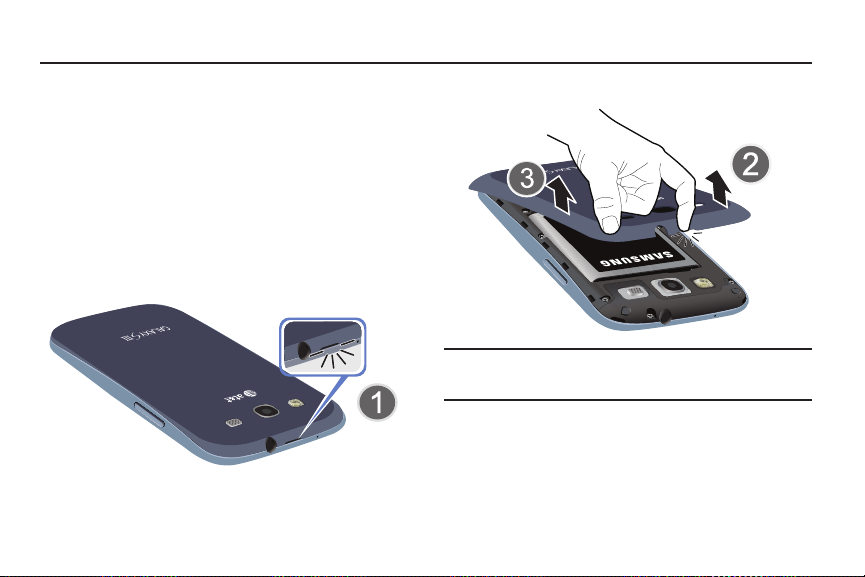
Section 1: Getting Started
This section explains how to start using your phone by first
configuring your hardware, activating your service, and then
setting up your voice mail.
Setting Up Your Phone
Prior to use it is necessary to install both the battery and SIM
into their corresponding internal compartments. The
microSD™ card slot is also located in this same internal
area.
1. Remove the back cover by inserting a fingernail into
the slot on the top of your phone (1).
2. Lift the cover up (2) and away from the phone (3).
Caution!
Do not bend or twist the back cover excessively.
Doing so may damage the cover.
Installing the SIM Card
When you subscribe to a cellular network, you are provided
with a plug-in SIM card loaded with your subscription details,
such as your PIN, available optional services, and many
others features.
Getting Started 6

Important!
The plug-in SIM card information and its contacts
can be easily damaged by scratching or bending,
so be careful when handling, inserting, or
removing the card. Keep all SIM cards out of reach
of small children.
Carefully slide the SIM card into the SIM card socket
(as shown) until the card locks into place.
•
Make sure that the card’s gold contacts face into the phone
and that the upper-left angled corner of the card is positioned
as shown.
Correct
7
Incorrect
Note:
If the card is not inserted correctly, the phone will not
detect the SIM card. Re-orient the card back into the slot
if the SIM is not detected.
Installing the Battery
1. Insert the battery into the opening on the back of the
phone, making sure the connectors align (1).
2. Gently press down to secure the battery (2).
Removing and Installing the Memory Card
You can use a microSD (SD) or microSDHC card to
expand available memory space if you desire. This secure
digital card enables you to exchange images, music, and
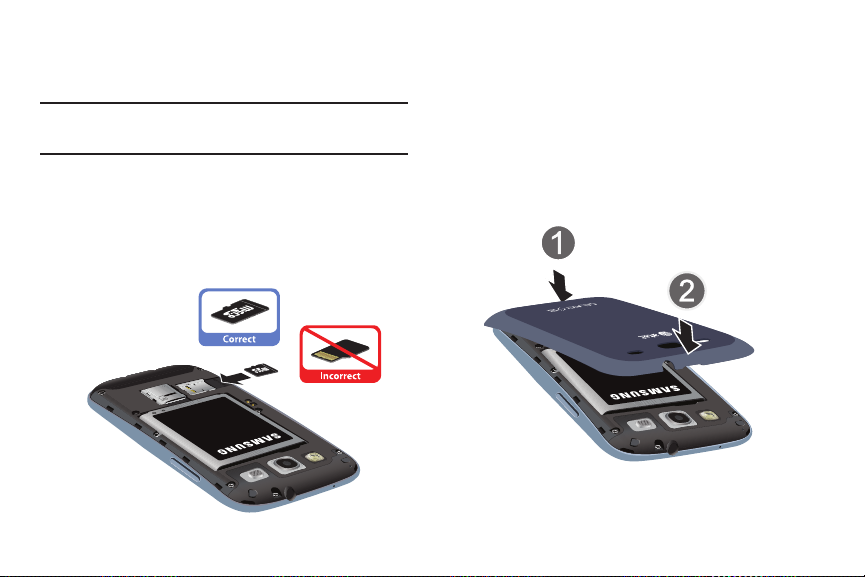
data between SD-compatible devices. This type of memory
card is designed for use with this mobile phone and other
devices.
Note:
Your phone has been tested to support up to a 64GB
memory card.
Installing the Memory Card
Push the microSD card into the slot until it clicks (as
shown).
•
Make sure the microSD’s gold contact pins face downward and
the card is securely inserted.
For more information on Memory Cards, see “Memory Card”
on page 43.
Removing the Memory Card
1. Push on the memory card until it clicks and is released.
2. Grasp the memory card and remove it from the phone.
Installing the Back Cover
1. Place the battery cover onto the back of the phone (1)
and press down (2).
Getting Started 8

2. Press along the edge of the back cover (3) until you
have a secure seal.
Note:
Long backlight settings, searching for service, vibrate
mode, web browser use, and other variables may
reduce the battery’s talk and standby times.
Although you can use the phone while the battery is
charging, doing so will require additional charging time.
Using the Travel Charger
Note:
Make sure the battery is properly installed before
switching on the phone.
Charging a Battery
Your device is powered by a rechargeable Li-ion battery. The
Travel Charger that is used to charge the battery, is included
with your device. Use only Samsung-approved batteries and
chargers.
Note:
You must fully charge the battery before using your
phone for the first time. A discharged battery recharges
fully in approximately 4 hours.
9
Important!
Verify that the handset battery is installed prior to
connection. If the battery is not properly installed
and the wall charger is connected, the handset
may power off and on continuously, preventing
proper operation.
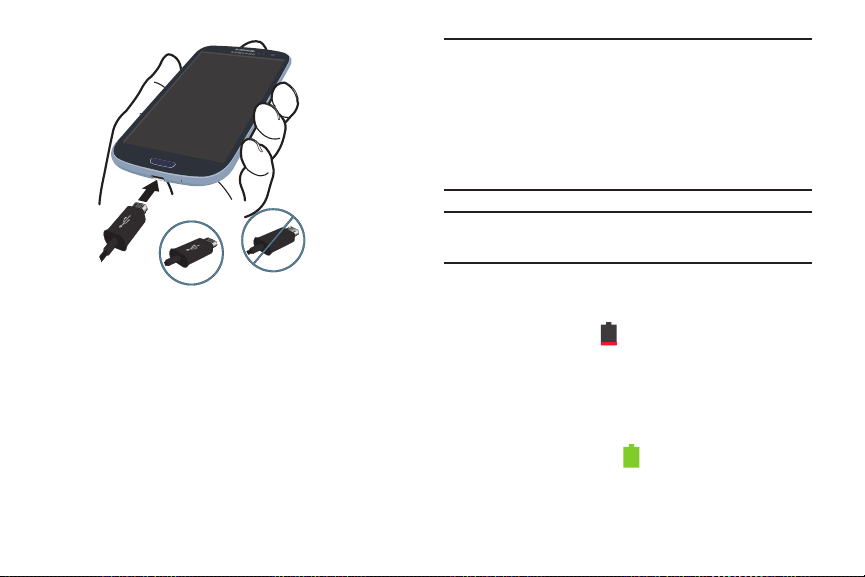
Correct
Incorrect
1. Plug the flat end of the Travel Charger into the Power/
Accessory Interface connector and the other end into a
standard AC wall outlet.
2. When charging is finished, remove the flat end from
the interface connector jack on the phone.
Warning!
If your handset has a touch screen display, please
note that a touch screen responds best to a light
touch from the pad of your finger. Using excessive
force or a metallic object when pressing on the touch
screen may damage the tempered glass surface and
void the warranty. For more information, refer to
“Standard Limited Warranty” on page 208.
Note:
Failure to unplug the wall charger before you remove the
battery, can cause damage to the phone.
Low Battery Indicator
When the battery is weak and only a few minutes of talk time
remain, the battery icon ( ) blinks and the device sounds a
warning tone at regular intervals. In this condition, your
phone conserves its remaining battery power, not by turning
off the backlight, but by entering the dimming mode. For a
quick check of your battery level, glance at the battery
charge indicator located in the upper-right corner of your
device’s display. Solid color ( ) indicates a full charge.
When the battery level becomes too low, the phone
automatically turns off.
Getting Started 10

Switching the Phone On or Off
1. Press and hold until the phone switches on.
2. Swipe your finger across the screen to unlock the
phone.
Note:
The display language is preset to English at the factory.
To change the language, use the Language menu. For
more information, refer to “Changing Your Settings” on
page 110.
3. To switch off the phone, press and hold , until
the
Device options
11
screen displays.
Power off
4. Tap
5. At the
to switch off the phone.
Power off
prompt, tap OK.
Locking and Unlocking the Touch Screen
1. Press to lock the touch screen.
2. Press again to display the lock screen then
swipe your finger across the screen to unlock.
Configuring your Phone
When you first turn on your phone, you will need to set up a
few things.
Welcome
1. The
your phone is English. If you would like to select
another language, tap
listed languages.
2. Tap
The
3. If you already have a Google account, tap
otherwise, tap
instructions to create a Google account. You can also
tap
screen displays. The default language for
English
and select one of the
Start
to begin.
Make it Google
Not now
screen is displayed.
Get an account
if you want to create an account later.
and follow the onscreen
Sign in
,
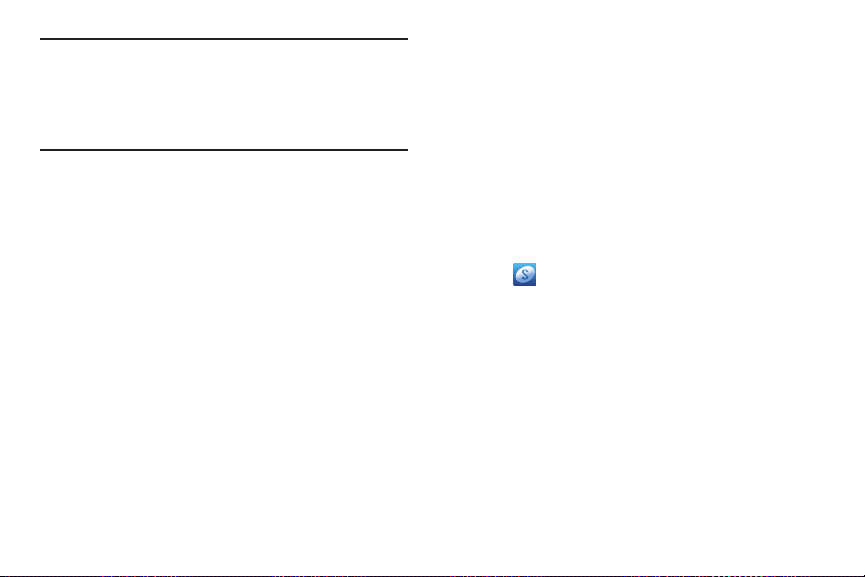
Note:
In order to utilize your device to the fullest extent, you
will need to create a Google™ Account when you first
use your device. With a Google Account, you will have
access to more Google applications and applications will
always be in sync between your phone and computer.
4. At the
5. A blue checkmark also appears next to the text that
6. In the provided fields, enter your
7. Read the information on the
Use Google location
appears next to the text that explains that you allow
Google’s location service to collect anonymous location
data from your phone. If you disagree, tap the
checkmark to remove it.
explains that you allows your location to be used for
Google search results and other Google services. If you
disagree, tap the checkmark to remove it. Tap
that your phone can personalize some applications.
Ta p
Next
.
Next
then tap
.
screen, a blue checkmark
First
and
Last
Google services
screen,
Next
.
name so
8. At the
Setup complete
your setup.
The main Home screen is displayed.
screen, tap
Finish
to complete
Creating a Samsung Account
An active Samsung account is required to begin accessing
applications such as ChatON and AllShare Play.
1. From the home screen, touch and hold the Notification
Bar until the pull-down displays, then drag down
vertically. For more information, refer to “Notification
Bar” on page 41.
2. Tap
3. Ta p
4. Ta p
5. Tap th e
6. Ta p
7. Ta p
8. Enter the required information and tap
9. At the Welcome screen, tap
10. Follow the on-screen instructions to verify your email
Samsung account
Create new account
Terms and conditions
I accept all the terms above
Privacy policy
Agree
.
address and activate your account.
.
.
to read them and tap OK.
and read the policy and tap OK.
Next
Getting Started 12
checkbox.
.
Sign up
.

Creating a New Google Account
In order to utilize your device to the fullest extent, you will
need to create a Google™ Account when you first use your
device. With a Google Account, Google applications will
always be in sync between your phone and computer.
If you did not create a new account during the setup
procedure when you first turned your phone on, follow these
steps:
1. From the Home screen, tap ➔
The
Add a Google Account
New
2. Tap
3. Follow the on-screen instructions to add a Google
Note:
13
to create a new Google account.
– or –
If you already have a Google account, tap
sign in and add the account to your phone.
Account.
Once you have created a Google account, you only need
to sign in.
screen displays.
Gmail
.
Existing
to
Retrieving your Google Account Password
A Google account password is required for Google
applications. If you misplace or forget your Google Account
password, follow these instructions to retrieve it:
1. From your computer, use an Internet browser and
navigate to
2. Click on the
3. Tap the
4. Enter your Email address and click
5. Follow the password recovery procedure.
http://google.com/accounts.
Can’t access your account?
I forgot my password
link.
radio button.
Continue
.
Setting Up Your Voice Mail
1. From the Home screen, tap , then tap .
2. Follow the tutorial to create a password, record a
greeting, and record your name.
Note:
These steps may be different depending on your
network.
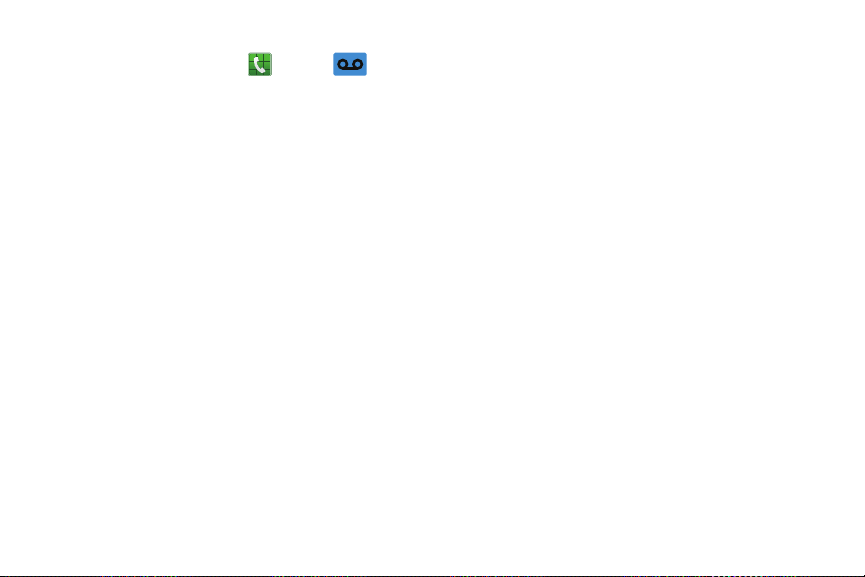
Accessing Your Voice Mail
1. From the Home screen, tap , then tap .
You may be prompted to enter a password.
2. When connected, follow the voice prompts from the
voice mail center.
Accessing Your Voice Mail From Another Phone
1. Dial your wireless phone number.
2. When you hear your voicemail greeting, press the
asterisk key on the phone you are using.
3. Enter your password.
Troubleshooting
If your device has fatal errors, hangs up, or freezes, you may
need to reset the device to regain functionality.
If your device is frozen and unresponsive, press and
hold the Power/Lock Key for 8 to 10 seconds.
Getting Started 14

Section 2: Understanding Your Phone
This section outlines some key features of your phone and
describes the screen and the icons that appear when the phone
is in use. It also shows how to navigate through the phone and
provides information on using a memory card.
Features of Your Phone
Your phone is lightweight, easy-to-use and offers many
useful features. The following list outlines a few of the
features included in your phone.
•
4G LTE network with 1.5 gigahertz dual core processor
•
Android v 4.0.4, Ice Cream Sandwich Platform
•
Touch screen provides quick response to a variety of in-phone
menus and options including applications and seven home
screens
•
Virtual (on-screen) QWERTY keyboard
•
Ready access to the Internet
•
Built-in Bluetooth and advanced Wi-Fi® technology
•
USB Tethering-capable
•
Mobile Hotspot Capability
•
Brilliant 4.8” HD SuperAMOLED display
15
•
8 Megapixel camera and camcorder with 2 Megapixel Front
Facing camera
•
AT&T GPS Navigation functionality provides real-time navigation
•
HSDPA 7.2 mbps high speed download capability
•
16 GB built-in memory (on-board)
•
Up to 64 GB expandable memory slot
•
Corporate and Personal Email
•
Sync and update social network applications
•
Over 250,000 Apps available to download
•
Access to Movies and TV Shows with Samsung Media Hub
•
Full Integration of Google Mobile™ Services (Gmail, YouTube,
Google Maps, Google Voice Search)
•
Multiple Messaging Options: Text/Picture/Video Messaging, and
Instant Messaging with Windows Live Messenger, Google Talk™
and Yahoo! Messenger
•
DivX Certified® to play DivX® video up to HD 1080p, including
premium content
•
AllShare™ to share your media content across DLNA certified
devices

Front View of Your Phone
7
3
2
4
5
8
6
1
13
12
11
10
9
1.
Status light
: displays red when charging, green when
fully charged, blue when powering up, and orange
when a notification has arrived.
External speaker
2.
: allows you to hear the caller.
3. Application icons: you can place shortcuts to your
favorite applications on the Home screen.
4. Primary shortcuts: allows quick access to important
features such as Phone, Contacts, Messaging, Internet,
and Apps. For more information, refer to “Primary
Shortcuts” on page 19.
5. Menu key: allows you to access sub-menus with
additional options for different features and
applications such as Home screen, Phone, Contacts,
Messaging, and Web.
6. Home key: allows you to return to the main Home
screen from any Home screen or menu. Press and hold
to display Task Manager. Quickly press twice to
activate the S Voice application.
7. Back key: allows you step backwards when navigating
a menu or web page.
Understanding Your Phone 16

Home screen indicator
5
1
2
43
6
8.
: shows which Home screen is
presently displayed.
9. Google Quick Search bar: a shortcut to Google Search
that allows you to search for items on the internet.
10. AccuWeather screen: displays Time, Day, Date,
Temperature and weather conditions for your area.
11. Indicator icons: shows the information needed to
operate your phone, such as the received signal
strength, phone battery level, time, unread Emails,
missed calls, etc.
Front facing camera
12.
yourself when you set the camera shooting mode to
Self shot.
Proximity and Light sensors
13.
: allows you to take pictures of
: uses the ambient light
level to adjust keypad access. If the light path is
blocked, for example, when holding the phone close to
your ear, the touch screen will turn off.
Side Views of Your Phone
17
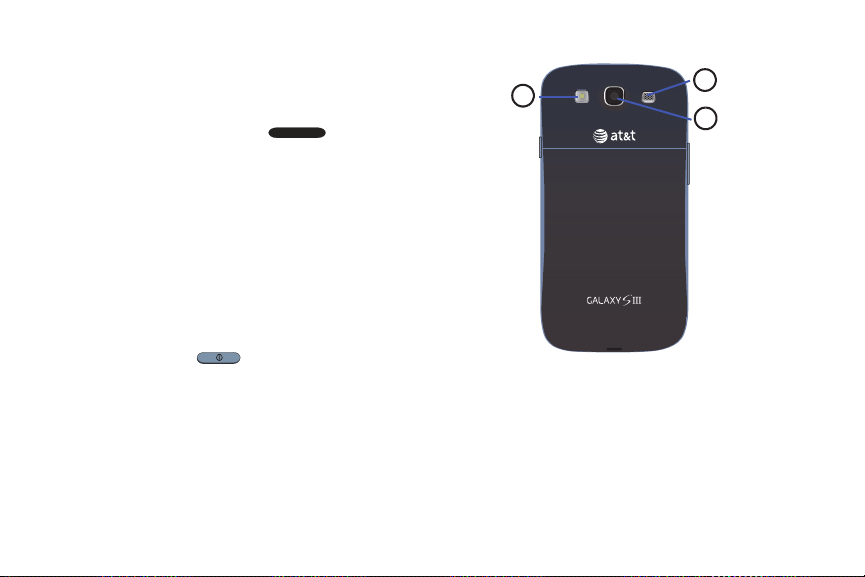
1.
2
3
1
3.5mm Headset jack
Volume keys
2.
: allows you to plug in headphones.
: allow you to adjust the ringer volume
while in standby mode or adjust the voice volume
during a call. When receiving an incoming call, briefly
press down either volume key (
) to mute the
ring tone. Adjusts text size when reading a message or
using the browser in the Apps folder.
3. Power/Accessory Interface connector: allows you to
connect a Travel Charger or other optional accessories
such as a USB/data cable or a hands-free headset for
convenient, hands-free conversations.
Microphone
4.
are speaking to them. It also used for the
Speakerphone.
: allows other callers to hear you when you
5. Power/Lock key: ( ) lets you power your phone
on and off. Also allows you to lock or unlock the touch
screen. For more information on locking your phone,
see “Locking and Unlocking the Phone” on page 33.
Microphone
6.
: used for noise cancellation and stereo
recording.
Rear View of Your Phone
1.
Flash
: is used to provide adequate light when taking
pictures in dark places.
External speaker
2.
: allows you to hear when the
Speakerphone is turned on.
Camera lens
3.
: is used to take pictures and shoot videos.
Understanding Your Phone 18

Display Layout
Your display screen provides a wealth of information about
the phone’s status and options, as well as providing access
to application icons. For more information, refer to “Front
View of Your Phone” on page 16.
Primary Shortcuts
There are four non-movable Application Shortcuts that
appear at the bottom of all Home screens. The default
shortcuts are:
•
Phone
for dialing a number.
•
Contacts
for accessing your Address book.
•
Messaging
•
Internet
•
Apps
You can change the Phone, Contacts, Messaging, and
Internet application shortcuts to any icon that is displayed in
the Apps menu.
For more information, refer to “Adding and Removing
Primary Shortcuts” on page 36.
19
for creating and viewing Messages.
for surfing the Internet.
for accessing the applications on your phone.
Indicator Icons
This list identifies the symbols you’ll see on your phone’s
display and Indicator area:
Displays your current signal strength. The greater
the number of bars, the stronger the signal.
Indicates that the Airplane Mode is active. You
cannot send or receive any calls or access online
information.
Displays when there is no SIM card in the phone.
Displays when there is no network available.
Displays when there is a system error or alert.
Displays when a call is in progress.
Displays when a call is on hold.
Displays when the speakerphone is on.
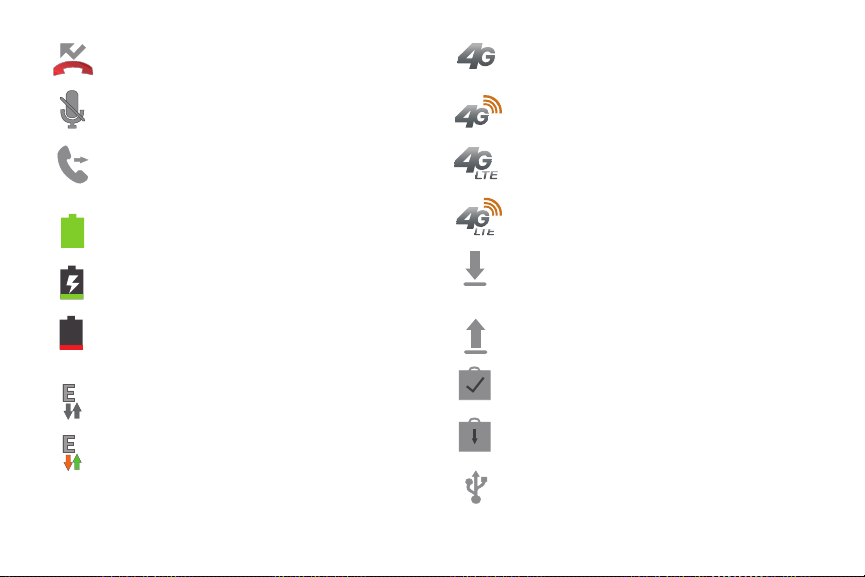
Displays when a call has been missed.
Displays when a call has been muted.
Displays when Call forwarding is set to Always
forward. For more information, refer to “Call
forwarding” on page 59.
Displays your battery charge level. Icon shown is
fully charged.
Displays when your battery is charging. Also
displays battery charge level.
Device Power Critical – Shows your current battery
only has three percent power remaining and will
immediately shutdown.
Displays when your connection to an EDGE network
is active.
Displays when your phone is communicating with
the EDGE network.
Displays when your connection to a UTMS, HSDPA,
HSPA, or HSPA+ network is active.
Displays when your phone is communicating with
the UTMS, HSDPA, HSPA, or HSPA+ network.
Displays when your connection to a 4G LTE network
is active.
Displays when your phone is communicating with
the 4G LTE network.
Displays when your phone is downloading or has
downloaded a file. It will blink green when it is
installing.
Displays when the an outbound file transfer is in
progress.
Displays when a Play Store download has
completed.
Displays when updates are available for download.
Displays when the phone is connected to a
computer via a supported USB cable connection.
Understanding Your Phone 20

Displays when the phone is tethered via a
supported USB cable connection.
Displays when a new text or multimedia message
is received.
Displays when a new voice mail is received.
Displays when Email is received.
Displays when the time and date for a Calendar Event
has arrived. For more information, refer to
“Calendar” on page 163.
Displays when you set an alarm to ring at a specified
time. For more information, refer to “Alarm” o n p a g e
165.
Displays when the Sound profile is set to Mute.
Displays when the Sound profile is set to Vibrate.
Displays when Bluetooth is activated.
21
Displays when a Bluetooth device has been paired
with the phone.
Displays briefly when Bluetooth is on but is not
connected to a Bluetooth device.
Displays when Wi-Fi is connected, active, and
communicating with a Wireless Access Point
(WAP).
Displays when Wi-Fi is active but there is a
communication issue with the target Wireless
Access Point (WAP).
Displays when Wi-Fi Direct is active and your phone
is connected to another device. It also displays
when your phone as been configured as a portable
Wi-Fi hotspot.
Displays when your phone is connected to a PC
using Kies air.
Displays when your phone is connected to a Digital
Living Network Alliance (DLNA) certified device
using the AllShare Play application.

Displays when GPS is active and acquiring a signal.
Displays when a screen capture has been taken.
Displays when data synchronization and
application sync is active and synchronization is in
progress for Gmail, Calendar, and Contacts.
Displays when your phone is connecting to the
De vic e Ma nag eme nt s erve r wh en y ou f irs t tu rn o n
your phone.
Displays when your device is connected being used
to control streaming media and is connected to a
Digital Living Network Alliance (DLNA) certified
device using the AllShare Play application.
Displays when a file is being uploaded or sync’d
between your device and an external Web storage
location.
Displays when the uploaded or transferred file was
successfully delivered.
Displays when TTY device has been inserted.
Displays when the keypad is active.
Displays when you have not yet set up a Samsung
Account.
Displays when an emergency call is taking place.
For more details on configuring your phone’s settings, see
“Changing Your Settings” on page 110.
Application Icons
The Apps menu provides quick access to the items you use
most frequently.
The following table contains a description of each
application. If the application is already described in another
section of this user manual, then a cross reference to that
particular section is provided.
For information on navigating through the Apps icons, see
“Navigating Through the Application Menus” on page 34.
Understanding Your Phone 22

1. From the Home screen, tap , then tap one of the
application icons.
2. Follow the on-screen instructions.
3. To return to the main Home screen, tap
The following applications are available:
AllShare Play
: AllShare Play allows your phone to
stream photos, music and videos from its memory to
other Digital Living Network Alliance (DLNA) certified
devices. Your phone can also play digital content
streamed from other DLNA certified devices. For more
information, refer to “AllShare Play” on page 158.
AT&T Navigator
: AT&T Navigator provides you with
access to real-time GPS-driven applications. These
programs not only allow you to achieve turn-by-turn
navigation, but also access local searches based on a
variety of category parameters. For more information,
refer to “AT&T Navigator” on page 162.
23
Calculator
: Using this feature you can use the phone as
a calculator. The calculator provides the basic
arithmetic functions; addition, subtraction,
.
multiplication, and division. You can also use this as a
scientific calculator. For more information, refer to
“Calculator” on page 162.
Calendar
: With the Calendar application, you can
consult the calendar by day, week, month, year, create
events, and set an alarm to act as a reminder, if
necessary. For more information, refer to “Calendar”
on page 163.
Camera
: Use your 8.0 megapixel camera feature to
produce photos and videos. For more information, refer
to “Camera” on page 88.
ChatON
: With the ChatON application, you can interact
with friends and family with text, images, hand-written
notes and video shared instantly. You can also chat in
groups. For more information, refer to “ChatON” on
page 164.

Clock
: The Clock application allows you to access
alarms, view the World Clock, set a stopwatch, use a
timer, and setup a Desk Clock. For more information,
refer to “Clock” on page 164.
Contacts
: You can manage your daily contacts by
storing their name and number in your Address Book.
Address Book entries can be sorted by name, entry, or
group. You can also synchronize your phone Address
Book with AT&T Address Book, the network backup
service. For more information, refer to “Contacts and
Your Address Book” on page 67.
DeviceHelp
help with your device questions. For more information,
refer to “DeviceHelp” on page 168.
Downloads
manage all of your downloads from the Play Store and
the Browser. For more information, refer to
“Downloads” on page 168.
: DeviceHelp provides online information to
: The Downloads application allows you to
Email
: Email enables you to review and create email
using various email services. You can also receive text
message alerts when you receive an important email.
For more information, refer to “Using Email” on page
102.
Flipboard
: This application creates a personalized
digital magazine out of everything being shared with
you. Access news stories, personal feeds and other
related material. For more information, refer to
“Flipboard” on page 168.
Gallery
: The Gallery is where you view photos and play
back videos. For photos, you can also perform basic
editing tasks, view a slideshow, set photos as
wallpaper or contact image, and share as a picture
message. For more information, refer to “Gallery” on
page 87.
Gmail
: Gmail is a web-based email service. Gmail is
configured when you first set up your phone.
Depending on your synchronization settings, Gmail
can automatically synchronize with your Gmail
account on the web. For more information, refer to
“Using Gmail” on page 104.
Understanding Your Phone 24

Google +
: Google+ makes messaging and sharing with
your friends a lot easier. You can set up Circles of
friends, visit the Stream to get updates from your
Circles, use Messenger for fast messaging with
everyone in your Circles, or use Instant Upload to
automatically upload videos and photos to your own
private album on Google+. For more information, refer
to “Google +” on page 106.
Internet
: Open the web browser to start surfing the
web. The browser is fully optimized and comes with
advanced functionality to enhance the Internet
browsing feature on your ph one. For more information,
refer to “Internet” on page 142.
Kies air
: Kies air allows you to sync your Windows PC
wirelessly with your phone provided they are both on
the same Wi-Fi network. You can view call logs, videos,
photos, bookmarks, IMs, and even send SMS
messages from your home computer. For more
information, refer to “Kies air” on page 156.
25
Latitude
: With Google Latitude, you can see the location
of all of your friends on a map or on a list. You can also
share or hide your location. For more inform ation, refer
to “Latitude” on page 169.
Local
: Local is an application that uses Google Maps
and your location to help you find Restaurants, Cafes,
Bars, Attractions, and more. You can also add your own
locations. For more information, refer to “Local” on
page 171.
Maps
: Depending on your location, you can view basic,
custom, and satellite maps and local business
information, including locations, contact information,
and driving directions. You can also post public
messages about a location an d track your friends. For
more information, refer to “Maps” on page 171.
Media Hub
: Samsung Media Hub is your one stop for the
hottest movie and TV content. You can rent or purchase
your favorite content and watc h from the convenience
of anywhere. For more information, refer to “Media
Hub” on page 80.

Messages
: AT&T Messages brings your texts, calls, and
voicemail messages together into a single
conversation thread and is accessible by phone or
computer. For more information, refer to “Messages
App” on page 107.
Messaging
messages. For more information, refer to “Messaging”
on page 96.
Messenger
friends together into a simple group conversation.
When you get a new conversation in Messenger,
Google+ sends an update to your phone. For more
information, refer to “Messenger” on page 106.
Music Player
files that you have stored on your phone and memory
card. You can also create playlists. For more
information, refer to “Music Player” on page 82.
My files
images, videos, bluetooth files, Android files, and other
memory card data in one convenient location. For more
information, refer to “My Files” on page 173.
: You can send and receive different types of
: Messenger allows you to bring groups of
: Music Player allows you to play music
: My files allows you to manage your sounds,
myAT&T
: myAT&T allows you to manage your own AT&T
account. You can review and pay your bill, check
minutes and data usage, upgrade to a new device, or
change your rate plan. For more information, refer to
“myAT&T” on page 174.
Navigation
navigation system with voice guidance. You can type or
speak your destination. For more information, refer to
“Navigation” on page 175.
Phone
logs, and favorites. For more information, refer to “Call
Functions” on page 45.
Play Books
more than 3 million free e-books and hundreds of
thousands more to buy in the eBookstore. For more
information, refer to “Play Books” on page 177.
Play Movies
thousands of different movies. You can watch instantly,
or download your movie for offline viewing at a later
time. see “Play Movies” on page 86.
: Navigation is an internet-connected GPS
: Allows you to access the dialer keypad, call
: With Google Play Books, you can find
: With Google Play Movies, you can rent
Understanding Your Phone 26

Play Music: With the Music application, while online, you can
pl ay mu sic th at y ou h av e ad ded to yo ur mu sic f ile as wel l as
any music you copied from your PC. While offline, you can
listen to music you have copied from your PC.
information, refer to “Google Play Music” on page 85.
Play Store
: The Play Store provides access to
downloadable applications and games to install on
your phone. For more information, refer to “Play Store”
on page 177.
S Memo
: S Memo application allows you to create
memos using the keypad. You can add images, voice
recordings, and text all in one place. For more
information, refer to “S Memo” on page 178.
S Suggest
: This application recommends popular
applications when connected to a Wi-Fi network. All
recommended applications are guaranteed to be
compatible with your device. For more information,
refer to “S Suggest” on page 180.
27
For more
S Voice
: With the S Voice application you can use your
voice to perform operations that you would normally
have to do by hand such as dialing a phone number,
texting a message, playing music, etc. For more
information, refer to “S Voice” on page 180.
Search
: The Search application is the same on-screen
Internet search engine that is on the Google Search Bar
on your main Home screen. For more information, see
“Google Search Bar” on page 28.
Settings
: This icon navigates to the sound and phone
settings for your phone. It includes such settings as:
display, security, memory, and any extra settings
associated with your phone. For more information,
refer to “Changing Your Settings” on page 110.
Tal k
: Google Talk is a free Windows and web-based
application for instant messaging offered by Google.
Conversation logs are automatically saved to a Chats
area in your Gmail account. This allows you to search
a chat log and store them in your Gmail accounts. For
more information, refer to “Google Talk” on page 105.

Video Player
files stored on your microSD card. For more
information, refer to “Video Player” on page 85.
Voice Recorder
record an audio file up to one minute long and then
immediately send it as a message. For more
information, refer to “Voice Recorder” on page 181.
VPN Client
provides support for the latest IPSec VPN standards
and provides interoperability with support for all major
VPN Gateways. For more information, refer to “VPN
Client” on page 182.
YouTube
users can upload and share videos, and view them in
MPEG-4 format. For more information, refer to
“YouTube” on page 183.
: The Video Player application plays video
: The Voice Recorder allows you to
: This is a full-featured VPN Client that
: YouTube is a video sharing website on which
YPmobile
: The YPmobile (Yellowpages) application
provides quick and ready access to businesses, map
locations, and storage of your favorite searches. This
application allows you to tap into local businesses,
locations, and events, connecting you to your search in
real-time. For more information, refer to “YPmobile”
on page 183.
Tip:
To open applications quickly, add the icons of frequentlyused applications to the Home screen or to the folders you
created. For details, see “Customizing Your Home Screen”
on page 35.
Google Search Bar
The Google Search Bar provides you an on-screen Internet
search engine powered by Google™.
1. From the main home screen, tap the Google Search bar
.
2. Use the on-screen keypad to enter the item you want
to search for, then tap .
3. Tap to use Google Voice Search. For more
information, refer to “S Voice” on page 180.
Understanding Your Phone 28

Menu Navigation
You can tailor the phone’s range of functions to fit your needs
using both menus and widgets. Menus, sub-menus, and
features can be accessed by scrolling through the available
on-screen menus. Your phone originally has seven home
screens.
Command Keys
Menu Key
Press Menu
options for the current screen or feature.
Home Key
Press
and hold to display recently used apps and access the Task
manager.
Back Key
Press
step.
29
to display a context-sensitive menu of
Home
to display the main Home screen. Press
Back
to return to the previous screen, option or
Terms used in this user manual
Tap
Lightly touch items to select or launch them. For example:
•
Tap the on screen keyboard to enter characters or text.
•
Tap a menu item to select it.
•
Tap an application’s icon to launch the application.
Touch and Hold
Activate on-screen items by a touch and hold gesture. For
example:
•
Touch and hold a widget on the home screen to move it.
•
Touch and hold on a field to display a pop-up menu of options.
Swipe and Palm Swipe
To swipe, lightly drag your finger vertically or horizontally
across the screen. Use swipe when:
•
Unlocking the screen
•
Scrolling through the Home screen or a menu
To palm swipe, swipe the side of your hand horizontally
across the screen. Use palm swipe when:
•
Capturing the screen

Panning
To pan, touch and hold a selected icon, then move the device
to the left or right to reposition it to another page. You must
first activate Motion on your device. Use panning to:
•
Move icons on your Home screens or Application Menus to
another page.
For more information, refer to “Motion” on page 122.
Tilt
To activate the tilt feature, press and hold two points on the
screen then tilt the device back and forth to reduce or
enlarge the screen. Use tilt to:
•
Reduce or enlarge the screen in the Gallery or Browser.
For more information, refer to “Motion” on page 122.
Tur n over
Turn your phone over so that the screen faces downward. For
example:
•
Mute incoming calls and playing sounds by turning your phone
over.
Using Gestures
By activating the various gesture features within the Motion
Settings menu, you can access a variety of time saving
functions.
To activate motion:
1. From the Home screen, press and then tap
Settings
➔
Motion ➔ Motion activation
Motion activation
2. Tap
activate the feature.
3. Tap the ON/OFF icon located to the right of
each motion option to activate the motions you wish.
to create a checkmark and
ON
Understanding Your Phone 30
.

The following is a description some of the most
Double tap to top - Go to Top of List
about missed calls or
Smart alert - to be notified
messages
Tilt to Zoom In and Zoom Out
commonly used gestures:
31
•
Direct call
: Once enabled, the device will dial the currently
displayed on-screen Contact entry as soon as you place the
device to your ear.
•
Smart alert
notified of you have missed any calls or messages.
•
Double tap to top
device to be taken to the top of the current on-screen list.
•
Tilt to zoom
content can be zoomed. In a single motion, touch and hold two
points on the display then tilt the tilt the device back and forth to
zoom in or out.
: Once enabled, pickup the device to be alerted and
: Once enabled, double tap the top of the
: Once enabled, you must be on a screen where

•
Shake to Update/Refresh
Palm swipe to
Screen Capture
Pan to move icon
application shortcut icon or widget on the screen. Once it
detaches, move the device left or right to migrate it to a new
location.
•
Pan to browse images
on-screen image to pan around it. Move the device left or right to
pan vertically or up and down to pan horizontally around the large
on-screen image.
•
Shake to update
Bluetooth devices, rescan for Wi-Fi devices, Refresh a Web page,
etc.
: Once enabled, touch and hold a desired
: Once enabled, touch and hold a desired
: Once enabled, shake your device to rescan for
•
Turn over to mute/p ause
and any playing sounds by turning the device display down on a
surface. This is the opposite of the Pickup to be Notified Gesture.
•
Palm swipe to capture
on-screen information swiping across the screen. In a single
motion, press the side of your hand on the screen and swipe form
left to right. The image is then copied to the clipboard.
: Once enabled, mute incoming calls
: Once enabled, you can capture any
Understanding Your Phone 32

•
Palm touch to mute/pause
on-screen video or mute any current sound by simply covering
the screen with your hand. Once you remove your hand from the
screen, the device goes back to normal by either continuing to
play the current video or unmuting the current sound.
: Once enabled, you can pause any
Locking and Unlocking the Phone
To unlock your phone:
1. Press the lock button located on the upper right
side of your phone.
2. The lock screen will display with
unlock
displayed at the bottom of the screen.
3. Swipe the touch screen in any direction.
33
Swipe screen to
4. The Home screen will display as shown above.
Note:
There are several additional ways you can lock your
screen. For more information, refer to “Screen lock” on
page 127.
Home Screen Overview
The main home screen is the starting point for many
applications and functions, and it allows you to add items
like application icons, shortcuts, folders, or Google widgets
to give you instant access to information and applications.
This is the default page and accessible from any menu by
pressing
.
Navigating Through the Home Screens
Your phone initially has seven home screens. If you like, you
can place different applications on each of the home
screens.
From the main Home screen, sweep the screen with
your finger in either direction. The main Home Screen
is located in the middle with three Home screens on
each side.

Navigating Through the Application Menus
Your phone initially has three Application Menus available.
Follow these steps to navigate through the Application
Menus:
1. At the Home screen, tap . The first Application
Menu will be displayed.
2. Sweep the screen left or right to access the other two
menus.
3. Tap one of the application icons.
Note:
As you add applications, the number of Application
menus that you have available will increase.
Navigating Using Sub-Menus
Sub-menus are available when you are at any Home screen
or have selected a feature or application such as Phone,
Contacts, Messaging, or Internet.
To access a sub-menu:
1. Press
.
Understanding Your Phone 34

A sub-menu will appear at the bottom of the phone
Sub-Menu items
screen.
2. Tap an option.
Accessing Recently-Used Apps
1. Press and hold from any screen to open the
recently-used applications window.
2. Tap an icon to open the selected application.
– or –
35
Tap
Task manager
to go to the Task manager.
Customizing Your Home Screen
You can customize your Home screen by doing the following:
•
Creating Shortcuts
•
Adding and Removing Widgets on the Home Screen
•
Repositioning Widgets
•
Creating Folders
•
Changing the Wallpaper
•
Adding and Deleting Home Screens
Creating Shortcuts
Shortcuts are different than the current Home screen
Widgets that only launch an application. Shortcuts activate a
feature, action, or launch an application.
Note:
To move a shortcut from one screen to another, it must
first be deleted from its current screen. Navigate to the
new screen, then add the shortcut.
Adding a shortcut from the Apps Menu
1. Press to activate the main Home screen.
2. Navigate to the desired Home Page.

3. Tap to display your current applications.
4. Scroll through the list and locate your desired
application.
5. Touch and hold the application icon. This creates an
immediate shortcut of the selected icon and closes the
Apps
tab.
6. While still holding the on-screen icon, position it on the
current page. Once complete, release the screen to
lock the new shortcut into its new position on the
current screen.
Adding a shortcut via the Add to Home screen
1. Press to activate the main Home screen.
2. Navigate to the desired Home Page.
3. Touch and hold on an empty area of the Home screen.
Add to Home screen
4. Ta p
Apps and widgets, Folder
5. Ta p
6. Press and hold a shortcut from the available list and
position it on the current screen.
Deleting a shortcut
1. Press to activate the main Home screen.
.
, or
Page
.
2. Touch and hold the desired shortcut. This unlocks it
from its location on the current screen.
3. Drag the icon over the Delete icon and release it.
As you place the shortcut into the Trash, both items
turn red.
Note:
This action does not delete the shortcut, it just removes
it from the current screen.
Adding and Removing Primary Shortcuts
You can change any of your primary shortcuts with the
exception of the
1. Press to activate the main Home screen.
2. Touch and hold the primary shortcut you want to
replace, then drag it to an empty space on any Home
screen.
3. Scroll through the Home screen to find the shortcut you
want to add as the new primary short cut.
4. Touch and hold the new shortcut, then drag it to the
empty space in the row of primary shortcuts.
The new primary shortcut will now appear on all Home
screens.
Apps
shortcut.
Understanding Your Phone 36

Adding and Removing Widgets
Widgets are self-contained applications that reside in either
your Widgets tab or on the main or extended Home screens.
Unlike a shortcut, the Widget appears as an on-screen
application.
Adding a Widget
1. Press to activate the main Home screen.
2. Navigate to the desired Home Page.
3. Touch and hold on an empty area of the screen.
Apps
4. Tap
5. Tap t he
6. Press and hold an available Widget to position it on the
Removing a Widget
1. Touch and hold a Widget until you can move it around
2. Drag the Widget over the Delete icon and release
37
.
Widgets
tab at the top of the screen.
current screen.
on the screen.
it.
As you place the Widget into the Trash, both items turn
red.
Note:
This action does not actually delete the Widget, it just
removes it from the current Home screen.
Moving Icons in the Apps Menu
1. Press to activate the main Home screen.
2. Tap to display your current applications.
Apps
3. Tap the
already selected.
4. Press
5. Tap
to the option.
6. Press and tap
7. Scroll through the list and locate the icon you wish to
move.
8. Touch and drag the icon to the position that you want.
To move to a different page, drag the icon to the edge
of the page until the page scrolls to the desired page.
9. Tap
10. Press to return to the Home screen.
tab at the top of the screen if it is not
and tap
View type
.
Customizable grid
Save
.
. A green circle will appear next
Edit
.

Creating Application Folders
You can create application folders to hold similar applications
if you wish.
To create a folder follow these steps:
1. Press to activate the main Home screen.
2. Tap to display your current applications.
Apps
3. Tap t he
already selected.
4. Press and tap
5. Touch and hold the first application that you would like
to move to a folder.
6. Drag the icon down to the
7. A folder is displayed in the original place of the
application icon with the application icon displayed on
top of it.
8. Repeat steps 5 - 7 to add additional apps to the folder.
9. Drag the icon down to the
information on the application.
10. Ta p
tab at the top of the screen if it is not
Edit
.
icon.
icon to view
Save
.
Adding a New Page to the Application Menu
You can add a new page to your application menu by
following these steps:
1. Press to activate the main Home screen.
2. Tap to display your current applications.
Apps
3. Tap th e
already selected.
4. Press and tap
5. Touch and hold the first application that you would like
to move to a new page.
6. Drag the icon down to the
The app will appear on a new page.
tab at the top of the screen if it is not
Edit
.
icon.
Changing the Wallpaper
You can change the Wallpaper (background) of your home
screens by following these steps:
1. From any Home screen, touch and hold on an empty
area of the screen.
Home screen
The
2. Under the
where you would like to change the wallpaper. Tap
Home screen, Lock screen
window is displayed.
Set wallpaper for
heading, select the location
, or
Home and lock screens
Understanding Your Phone 38
.

3. Tap one of the following options:
• Gallery
: select a wallpaper from photographs you have taken
with your camera.
• Live wallpapers
not available for the Lock screen option.
• Wallpapers
4. Select a wallpaper and tap
Cancel
: select an animated wallpaper. This option is
: select from many still-life wallpapers.
Set wallpaper, Done
.
Moving Home Screens
Your phone comes with seven Home screens. You can
arrange the screens in any order that you want.
To move a Home screen, follow these steps:
1. Press to activate the main Home screen.
and tap
Edit page
2. Press
39
.
3. Touch and hold the Home screen you want to move.
, or
4. Drag it to the location that you would like to place it.
In this example, the YP app screen is moved to the last
position.
When you move a Home screen, the other Home
screens will be re-ordered automatically.

5. Press to return to the main Home screen.
Adding and Deleting Home Screens
You can delete Home screens and then add Home screens
later if you want.
To delete a Home screen, follow these steps:
1. Press to activate the main Home screen.
and tap
Edit page
2. Press
3. Touch and hold the Home screen you want to delete.
.
4. Drag it to the trash can located at the bottom of the
screen.
5. If there are items on the Home screen that you want to
delete, the
displayed.
6. Ta p
tap
7. Press to return to the main Home screen.
Remove home screen page
OK
to delete the page and its contents, otherwise
Cancel
.
Understanding Your Phone 40
prompt is

To add a Home screen, follow these steps:
1. Press to activate the main Home screen.
and tap
Edit page
2. Press
3. Touch and hold the Home screen that contains
drag it to the new location.
Note:
The icon will only be displayed if a Home screen has
previously been deleted.
41
.
and
4. Press to return to the main Home screen.
You can now add items to your new Home screen.
Notification Bar
The Notification Bar includes a pull-down list to show
information about processes that are running, recent
notifications, and alerts. To display the Status indicator:
On the Home screen, touch and hold the Notification
Bar until the pull-down displays, then drag down
vertically.

Clearing Notifications
Clear Button
To clear all notifications from the Notification panel:
1. From the Home screen, touch and hold the Notification
Bar until the pull-down displays, then drag down
vertically.
2. Tap t he
Clear
button.
The notifications are cleared and the panel closes.
Accessing Additional Panel Functions
In addition to notifications, this panel also provides quick and
ready access to separate device functions. These can be
quickly activated or deactivated by toggling them on or off.
The following functions can either be activated (green) or
deactivated (gray): Wi-Fi, Bluetooth, GPS, Sound, Screen
rotation, Mobile data, Power saving, Airplane mode, and
Sync.
Understanding Your Phone 42

Memory Card
Your device lets you use a microSD (SD) or microSDHC
card to expand available memory space. This secure digital
card enables you to exchange images, music, and data
between SD-compatible devices. This section addresses the
features and options of your device’s SD functionality. The
device has a USB SD card mode.
Mounting the SD Card
To store additional photos, music, videos, and other
applications, you must mount (install) the SD card prior to
use. Mounting the SD card establishes a USB connection
with your computer.
1. Insert the SD card into the external, SD card slot. For
more information, refer to “Removing and Installing the
Memory Card” on page 7.
2. Your SD card is scanned to see the available
information on it.
Unmounting the SD card
Unmounting the SD card prevents corruption and damage to
the SD card while removing it from the slot.
1. From the Home screen, tap ➔
Storage
.
43
Settings
➔
2. Scroll to the bottom of the display and tap
.
card
OK
3. Tap
.
For more information, refer to “Removing and Installing
the Memory Card” on page 7.
Unmount SD
SD card Available Memory Status
To view the memory allocation for your external SD card:
1. From the Home screen, tap ➔
Storage
.
2. The available memory for Device and SD card displays
under the
Total spa ce
and
Settings
Available space
➔
headings.
Erasing Files from the SD card
You can erase files from the SD card using the phone.
1. Ensure the SD card is mounted. For more information,
refer to “Mounting the SD Card” on page 43.
Settings
1. From the Home screen, tap ➔
Storage
.
2. Tap
3. At the
SD card
Format SD card
Format SD card
.
.
confirmation prompt, tap
➔
Format

Warning!
Performing the next step erases all data stored on
the SD card.
Delete all
4. Ta p
to format or press to cancel.
Understanding Your Phone 44

Section 3: Call Functions
This section describes how to make or answer a call. It also
includes the features and functionality associated with
making or answering a call.
For more information, refer to “Sound Settings” on page
119.
Displaying Your Phone Number
Tap ➔
phone number is displayed in the
field.
Settings ➔ About device ➔ Status
My phone number
. Your
Making a Call
1. From the Home screen, tap and use the on-screen
keypad to enter the number you wish to dial.
2. Tap
Note:
When you activate the
menu, the phone will automatically redial up to 10 times
when the person does not answer the call or is already
on the phone. For more information, refer to “Call
Settings” on page 56.
45
to make the call.
Auto redial
option in the Voice Call
Making an International Call
1. From the Home screen, tap , then touch and hold
. The + character appears.
2. Use the on-screen keypad to enter the country code,
area code, and phone number.
•
If you make a mistake, tap until the desired numbers have
been deleted.
3. Tap to make the call.
Manual Pause Dialing
To manually call a number with pause(s) without storing it in
your Contacts list:
1. From the Home screen, tap
keypad to enter the phone number.
2. Press
3. Tap
Tip:
You can create pauses longer than two seconds by
entering multiple 2 second pauses.
to display the dialer sub-menu.
Add 2-sec pause
use the keypad to enter the additional numbers.
and use the on-screen
to add a two-second pause, and

4. Select
5. Ta p
For more information, refer to “Adding Pauses to Contact
Numbers” on page 69.
Add wait
to add a wait. A wait will pause the
calling sequence until you enter a number or press a
key.
to make the call.
Correcting an Entered Number
Use the following steps to correct a mis-typed entry when
dialing.
After entering a number using the keypad:
•
If you make a mistake, tap to erase a single character.
•
Press and hold to erase the entire string of numbers.
Ending a Call
Tap t he key.
Dialing a Recent Number
All incoming, outgoing and missed calls are recorded in the
Call log. If the number or caller is listed in your Address
Book, the associated name also displayed.
1. From the Home screen, tap .
2. Tap t he Logs tab.
A list of recent calls is displayed.
Details
3. Tap the desired Contact to enter the
tap
to make a call.
page, then
Making Emergency Calls
If you do not have a SIM card installed the first time you turn
on the phone, the
displays and an animated tutorial shows you how to install
the SIM card.
Without a SIM card, you can only make an emergency call
with the phone; normal cell phone service is not available.
Making an Emergency Call without a SIM card
1. Ta p
an emergency call.
2. Enter 9-1-1 and tap . Complete your call. During
this type of call, you will have access to the Speaker
mode, Keypad, and End Call features.
3. Tap to exit this calling mode.
Making an Emergency Call with a SIM card
The Emergency calling mode makes redialing an emergency
number a 1-tap process. Before you can resume normal
calling operations, you should first exit this mode.
Insert SIM card to make calls
Emergency call
from the on-screen display to make
message
Call Functions 46

1. From the Home screen, tap .
2. Enter the emergency number (ex: 911) and then tap
.
3. Complete your call. During this type of call, you will
have access to the Speaker mode, Keypad, and End
Call features.
•
After completing your emergency call, appears in the
Notification area until you exit the Emergency calling mode.
Note:
This mode can drain your battery power more rapidly
than a normal calling mode.
4. At the Emergency Callback screen:
•
Tap to callback 911 with a single tap.
•
Touch and slide to the right to exit this mode.
•
Touch and slide to the left return to the Home screen. This
allows you to access other applications while staying in this
mode.
47
Making a Call Using Speed Dial
You can assign a short cut number to a phone number in your
Contacts List for speed dialing.
Contacts
Select contact
.
to display
screen
➔
Keypad
1. From the Home screen, tap
your Contacts List.
2. Press to display the Contacts List sub-menu.
Speed dial setting
3. Tap
Speed dial setting
4. The
numbers 1 through 100. The number 1 is reserved for
Voicemail.
5. Tap an unused number and the
displays.
6. Select a contact to assign to the number. The selected
contact number will display in the speed dial number
box.
7. To remove a speed dial number or change the order,
press to display the Speed dial setting sub-menu.
Change order
8. Tap
9. To make a call using Speed Dial, tap
and from the Dialer, touch and hold the speed dial
number.
.
screen displays showing the
or
Remove

Making a Call from the Address Book
You can store phone numbers that you use regularly on the
SIM card or in the phone’s memory. These entries are
collectively called the Address Book.
For further details about the Address Book feature, see
“Finding an Address Book Entry” on page 71.
Answering a Call
When a call is received the phone rings and displays the
caller’s phone number, or name if stored in the Address
Book.
1. At the incoming call screen:
•
Touch and drag
•
Touch and drag
send it to your voicemail.
•
Touch and drag the
tap a predefined text message to send to the caller.
–
I am driving
–
I’m at the cinema
–
I’m in class
–
I’m in a meeting
–
Sorry, I’m busy. Call back later.
in any direction to answer the call.
in any direction to reject the call and
Reject call with message
tab upward and
– or –
–
Tap
Create new message
2. Ta p to end the call.
Note:
You can answer a call while using the Address Book or
other menu feature. After ending the call, the phone
returns to the previously active function screen.
to compose a new message.
Call Functions 48

Dialing Options
From the Home screen and Application menus, you have the
option to access the Dialer and initiate a call by tapping
➔
Keypad
. From the Dialer and the Contacts screen, the
following tabs are located at the top of your screen:
•
Keypad
: dials the current number entered using the on-screen
keypad.
•
Logs
: displays a list of all dialed, received, and missed calls.
•
Favorites
: displays your contacts that you have marked as
Favorites.
•
Contacts
: takes you to your Address Book where you can select a
contact to call.
After you begin to enter numbers, the
appears so you can save the Contact if needed.
Add to Contacts
option
Call Log
The phone stores the numbers of the calls you’ve dialed,
received, or missed in the Call log. The Call log displays the
details of the call.
1. From the Home screen, tap .
2. Tap t he Logs tab.
49
A list of recent calls is displayed. If the number or caller
is listed in your Address Book, the associated name is
displayed.
All calls made, received, and missed are listed. Types of calls
are identified by the following icons:
•
Incoming Calls
•
Outgoing Calls
•
Missed Calls
•
Rejected Calls
•
Auto Rejected Calls
:
:
:
:
:
Viewing Missed Calls from the Lock Screen
The number of calls you have missed is displayed on the
Home screen.
1. Touch the missed call icon with the number of missed
calls on it and move it in any direction.

Note:
If there is a voicemail sent by the same number,
associated icons are displayed and can then be
selected.
2. The Call log is displayed. Missed calls are identified by
the
icon next to the number
.
Calling Back a Missed Call
To call back a missed call number:
1. From the Home screen, tap ➔ Logs.
A list of recent calls is displayed. If the number or caller
is listed in your Address Book, the associated name is
displayed.
2. Swipe the desired missed call to the right to call.
– or –
Swipe the desired missed call to the left to message.
Saving a Recent Call to your Address Book
1. From the Home screen, tap ➔ Logs.
A list of recent calls is displayed.
2. Tap the call you want to save to your Address Book.
3. The call detail page is displayed. Tap
add the call to your Address Book.
The Create contact screen is displayed.
– or –
If you want to replace the number for an existing
contact, tap
Update existing
Create contact
.
Call Functions 50
to

4. Enter information into the various fields using the
Add as new
Call the number
Send a message
contact
Update an existing
contact
keypad.
5. Tap
Save
to save when you are finished.
For further details about the Address Book feature, see
“Adding a New Contact” on page 68.
Sending a Message to a Recent Call
1. From the Home screen, tap ➔ Logs.
A list of recent calls is displayed.
2. Swipe the entry you want to message to the left.
51
3. At the Message screen, tap the empty text field and
use the on-screen keypad to type in a message.
4. When you are done with your message, tap
send.
For more information, refer to “Creating and Sending
Messages” on page 96.
Deleting a Call from the Call Log
1. From the Home screen, tap ➔ Logs.
A list of recent calls is displayed.
2. Touch and hold the call you want to delete from the Call
log.
3. Tap Delete.
Delete
4. At the
The call is deleted from the Call log.
prompt, tap OK.
Adding a Call to the Reject List
1. From the Home screen, tap ➔ Logs.
A list of recent calls is displayed.
2. Touch and hold the call you want to add to the Reject
List.
3. Tap Add to reject list.
to

4. At the Add to reject list prompt, tap
Future calls from this number will be rejected and sent
to your voicemail.
OK
.
Call Duration
1. From the Home screen, tap ➔ Logs.
➔
2. Press
3. The following times are displayed for Voice and Data:
•Last call
• Dialed calls
• Received calls
received.
• All calls
received.
4. You may reset these times to zero by pressing
then tapping
Call duration
: shows the length of time for the last call.
: shows the total length of time for all calls made.
: shows the total length of time for all calls
: shows the total length of time for all calls made and
Reset
.
.
Options During a Call
Your phone provides a number of control functions that you
can use during a call.
Adjusting the Call Volume
During a call, to adjust the earpiece volume, use the
keys on the left side of the phone.
Press the Up volume key to increase the volume level
Down
and press the
volume level.
From the Home screen, you can also adjust the ringer volume
using these same keys.
volume key to decrease the
Volume
In-Call Options
During an active call there are several functions available by
tapping a corresponding on-screen button.
•
Hold: place the current active call on hold.
•
Add call
: displays the dialer so you can call another person.
•
Keypad
: displays the on-screen keypad, where you can
enter number using DTMF (Dual Tone Multi-Frequency).
•
End call
: terminates the call.
•
Speaker
: routes the phone’s audio through either the speaker or
through the earpiece.
–
Ta p
Speaker
to route the audio through the speaker. (You can
adjust the speaker volume using the volume keys.) A green line
will appear under the Speaker button.
Call Functions 52

–
Hold
Tap
Speaker
again to use the phone’s earpiece (see
the Speakerphone During an Active Call”
green line will disappear when Speaker is not activated.
•
Mute/Unmute
–
Tap
will appear under the Mute button.
–
Tap
disappear when Mute is not activated.
•
Headset
–
Tap
green line will appear under the Headset button.
–
Tap
green line will disappear when the Headset is not activated.
•
Press for more options:
–
Contacts
–
Memo
–
Noise Suppression On/Off
Suppression feature when you are in a noisy area. Turn it Off
when not needed to conserve battery power.
–
In-call sound EQ
during an active call. Sometimes you might need the sound to
be softer, clearer, or optimized for one ear or the other.
53
turn the onboard microphone either on or off.
Mute
during a call to mute the microphone. A green line
Mute
again to unmute the microphone. The green line will
connects to a Bluetooth headset.
Headset
during a call to activate a Bluetooth headset. A
Headset
again to de-activate the Bluetooth headset. The
: allows you to go to your Contact list.
: allows you to jot down a memo during a call.
: allows you to turn on the Noise
: assigns a sound equalizer preset for use
“Using
on page 55). The
Placing a Call on Hold
You can place the current call on hold at any point during a
conversation. You can also make another call while you have
a call in progress if your network supports this service.
1. While on a call, tap
the current caller on hold.
2. You can later reactivate this call by tapping Unhold
Unhold
.
To make a new call while you have a call in progress
1. Tap
Hold
.
Add call
2. Tap
3. Enter the new number and tap
Once connected, the active call will appear in a large
box at the top of your screen and the call on hold will
appear in a smaller box in the middle of your screen.
to display the dialer.
Hold
Hold
. This action places
.

Switching Between Calls
When you have an active call and a call on hold, you may
switch between the two calls, changing the one on hold to
active and placing the other on hold.
1. Ta p Swap.
The current call (caller #2) is placed on hold and the
previous call on hold (caller #1) is then reactivated so
that you can continue conversing with that person. The
active call will appear in a green box.
2. Tap to end the currently active call.
To end a specific call
1. Ta p
Swap
until the call you want to end appears in a
green box.
2. Ta p
3. Tap to end the remaining call.
To answer a call while you have a call in progress
1. Tap and slide to the right to answer another call.
2. Ta p
to end the specific call.
Putting "Number" on hold
hold.
– or –
Ending call with "Number"
Ta p
to put the first call on
to end the first call.
3. To switch between the two calls, tap Swap.
•Swap
: Places the current call on hold and then activates the
previous call. The active call will appear in a green box. Tap
Swap
again to switch back.
To end a call on hold
1. Ta p to disconnect the active call.
2. The call on hold will now become the active call. Tap
to end the call.
3-Way Calling (Multi-Party Calling)
The 3-Way or Multi-Party feature allows you to answer a
series of incoming calls and place them on hold. If this
service is supported by the network, all calls can be joined
together. You are notified of an incoming call by a call waiting
tone.
Note:
The Merge option combines all of the calls you have
established with your phone (both active and on hold).
Swap places the current call on hold and then activates
the previous call.
This feature joins all of the calls you have established with
your phone (both active and on hold) into a multi-party call.
Call Functions 54

1. Tap and slide to the right to answer the call.
Merge
Hold
Unhold
Speaker
Speaker
2. Tap and slide to the right to answer the next call.
Putting "Number" on hold
3. Tap
to put the first call on
hold.
4. Join the first two callers into a single multi-party call by
tapping Merge .
5. To temporarily leave the conference call, tap
.
To rejoin the conference call tap
Unhold
6. Tap to end the call.
Using the Speakerphone During an Active Call
While in an active call, it is possible to enable the
speakerphone feature.
1. Tap
Speaker
The
Speaker
speakerphone is activated.
55
.
button now appears as and the
Hold
.
2. Use the
Volume
keys (located on the left side of your
phone) to adjust the volume.
3. To deactivate the speakerphone, tap
Speaker
Important!
For more information, see “Responsible Listening”
Speaker
.
on page 200.

Switching off the Microphone (Mute)
Mute
Mute
Headset
Headset
You can temporarily switch your phone’s microphone off, so
that the other person cannot hear you.
Example:
You wish to say something to person in the room,
but do not want the person on the phone to hear
you.
To mute your phone during a call
1. Ta p Mute .
Mute
button now appears as and Mute is
The
activated.
2. Ta p Mute
to deactivate the Mute function and
reactivate the microphone.
Bluetooth headset
1. Ta p Headset .
2. The phone will scan for your Bluetooth headset. When
found, connect to the headset.
Headset
The
button now appears as and the
Bluetooth headset is activated.
3. Ta p Headset to deactivate the Bluetooth headset
and reactivate the phone speaker.
Mute
Headset
Searching for a Number in Address Book
1. During the active call, press then tap
2. Tap the Address Book entry.
For further details about the Address Book feature, see
“Finding an Address Book Entry” on page 71.
Contacts
Call Waiting
The Call Waiting feature allows you to answer an incoming
call while you have a call in progress, if this service is
supported by the network, and you must first activate the
Call Waiting feature:
From the Home screen, tap ➔ ➔
➔
Additional settings ➔Call waiting
Call settings
.
You are notified of an incoming call by a call waiting
tone.
Call Settings
To access the Call settings menu:
From the Home screen, tap ➔ ➔
settings
.
Call Functions 56
Call
.

Call rejection
1. From the Call settings screen, tap
OFF / ON
2. Tap t he
Auto reject mode
3. Tap
options:
• All numbers
• Auto reject numbers
4. Tap
Auto reject list
5. Tap to manually add numbers to the Reject list.
Unknown
6. Tap
reject all calls that are not in your Contacts list.
icon to turn Auto reject mode on
.
ON
and tap one of the following
: to reject all calls.
: to reject all calls in your Reject list.
.
, to create a checkmark and automatically
Call rejection
Set reject messages
1. From the Home screen, tap ➔ ➔
➔
Set reject messages
2. Tap to manually add a reject message.
– or –
Tap one of the pre-written messages to be displayed
when you want the call to be rejected. You can edit the
message if desired.
57
.
Call settings
3. Tap
Save
to save the reject message.
.
Call alert
1. From the Home screen, tap ➔ ➔
➔
Call alert
.
Call vibrations
2. Tap
when the called party answers the phone.
Call status tones
3. Tap
call then tap
Alerts on call
4. Tap
notifications during a call.
to enable your phone to vibrate
to set the sound settings during a
OK
.
to turn off alarm and message
Call settings
Call answering/ending
1. From the Home screen, tap ➔ ➔
➔
Call answering/ending
2. The following options are available:
• Answering key
calls by pressing the Home key.
• The power key ends calls
call by pressing the power key without turning off the screen.
.
: Tap this option to be able to accept incoming
: This option will allow you to end a
Call settings

Auto screen off during calls
This option turns on the proximity sensor during calls so that
your phone will know to turn the screen off to save power.
From the Home screen, tap ➔ ➔
➔
settings
checkmark and enable the feature.
Auto screen off during calls
Call
to create a
Accessory settings for call
1. From the Home screen, tap ➔ ➔
➔
Accessory settings for call
2. The following options are available:
• Automatic answering
answer and incoming call when a headset is detected.
• Automatic answering timer
the device automatically accepts the incoming call.
• Outgoing call conditions
the device is locked.
.
: configures the device to automatically
: configures the time delay before
: allows you to make calls even when
Call settings
Use extra vol. for calls
This option allows you to see an extra volume button on the
screen during calls.
From the Home screen, tap ➔ ➔
➔
settings
checkmark and enable the feature.
Use extra vol. for calls
to create a
Call
In-call sound EQ settings
This option allows you to optimize your phone equalizer.
➔
1. From the Home screen, tap ➔
➔
In-call sound EQ settings
2. The following options are available:
• In-call sound EQ
during an active call. Sometimes you might need the sound to
be clearer or optimized.
•Personalized EQ
settings that are unique to you. Tap Start and follow the onscreen instructions.
: assigns a sound equalizer preset for use
: allows you to configure and tailor the in-call
.
Call settings
Increase volume in pocket
This option increases the ringtone volume when the device is
in a pocket or a bag. It uses the proximity sensor to detect its
location.
From the Home screen, tap ➔ ➔
settings
➔
Increase volume in pocket
checkmark and enable the feature.
Call Functions 58
Call
to create a

Call forwarding
1. From the Home screen, tap ➔ ➔
➔
Call forwarding
2. Tap one of the following options:
• Always forward
• Forward when busy
designated number instead of your voice mail number if you
are on another phone call.
• Forward when unanswered
to a designated number instead of your voicemail number
when there is no answer on your phone. You can also select
the amount of time that the phone delays before forwarding.
• Forward when unreachable
to a designated number instead of your voicemail number
when you are not in an area covered by your service provider or
when your phone is switched off.
➔
Voice call
.
: allows you to forward all voice calls.
allows you to forward voice calls to a
: allows you to forward voice calls
: allows you to forward voice calls
Additional settings
1. From the Home screen, tap ➔ ➔
➔
Additional settings
2. Tap one of the following options:
59
.
Call settings
Call settings
•Caller ID
: allows you to choose how your Caller ID will be
displayed. Select Network default, Hide number, or Show
number.
• Call waiting
is trying to reach you during another call. Tap to activate.
• Auto redial
was either cut off or was unable to connect. Tap to activate.
•Noise reduction
from your side during calls.
• Fixed dialing numbers
a limited set of phone numbers.
• Auto area code
area code to all outbound calls.
: the network service informs you when someone
: automatically redials the last number if the call
: allows you to suppress background noise
: allows you to restrict outgoing calls to
: allows you to automatically prepend a specific
Using Fixed Dialing Numbers
Enabling FDN
1. From the Home screen, tap ➔ ➔
➔
Additional settings ➔ Fixed dialing numbers
Enable FDN
2. Tap
3. At the prompt, enter your PIN2 code and tap
FDN is enabled.
.
Call settings
.
OK
.

4. To enable FDN after it has been disabled, tap
, enter your PIN2 code and tap OK.
FDN
Important!
Changing the PIN2 Code
Managing the FDN List
Note:
Not all SIM cards use a PIN2 code. If your SIM card
does not, this menu does not display.
The PIN2 code is provided by your carrier. Entering
an incorrect PIN2 code could cause the phone to
lock. Contact customer service for assistance.
1. From the Home screen, tap ➔ ➔
➔
Additional settings ➔ Fixed dialing numbers
Change PIN2
2. Ta p
3. At the prompt, enter your old PIN2 code.
4. At the prompt, enter a new PIN2 code.
5. Confirm your PIN2 code.
When this feature is enabled, you can make calls only to
phone numbers stored in the FDN list on the SIM card.
Before you can manage an FDN list a list must be
created.
.
Disable
Call settings
1. From the Home screen, tap ➔
➔
Additional settings ➔ Fixed dialing numbers
FDN list
2. Ta p
3. A list of all existing FDN numbers will be displayed.
.
➔
Call settings
.
Voicemail service
1. From the Home screen, tap ➔ ➔
➔
Voicemail Service
Voicemail service provided by your carrier is the
default.
My carrier
.
2. Ta p
.
to remove the carrier Voicemail service.
Call settings
Voicemail settings
You can view or modify your voicemail number from this
menu.
➔
1. From the Home screen, tap ➔
➔
Voicemail settings
2. Tap the
3. Ta p
Voice mail number
digits, and enter a new voicemail number using the
keypad, then tap
OK
.
.
field, backspace to erase the
OK
.
Call Functions 60
Call settings

Vibrate
This option allows you select vibration settings.
1. From the Home screen, tap ➔
➔
Vibrate
.
Always, Only in silent mode
2. Tap
, or
Never
➔
Call settings
.
TTY Mode
A TTY (also known as a TDD or Text Telephone) is a
telecommunications device that allows people who are deaf,
hard of hearing, or who have speech or language disabilities,
to communicate by telephone.
Your phone is compatible with select TTY devices. Please
check with the manufacturer of your TTY device to ensure
that it is compatible with digital cell phones.
Your phone and TTY device will connect via a special cable
that plugs into your phone’s headset jack. If this cable was
not provided with your TTY device, contact your TTY device
manufacturer to purchase the connector cable.
1. From the Home screen, tap ➔
➔
TTY mode
.
TTY Full, TTY HCO
2. Tap
will appear. Tap
61
TTY Off
, or
TTY VCO
to turn it off.
➔
Call settings
. A green checkmark
Hearing aids
This option allows you to turn on Hearing aid compatibility on
your device.
1. From the Home screen, tap ➔
settings
.
Hearing aids
2. Tap
device compatible with a Hearing aid.
to create a checkmark and make your
➔
Call
Accounts
SIP (Session Initiation Protocol) is an Internet protocol used
for live communication sessions such as phone calls. This
menu will allow you to set up your SIP accounts for Internet
calling.
1. From the Home screen, tap ➔
. ➔
Accounts
settings
Receive incoming calls
2. Tap
while using internet call. This will use more battery
power.
3. Tap
Add account
4. Enter the required information. Contact your SIP
account representative for the necessary information.
.
to allow calls to be received
.
➔
Call

Use Internet calling
Your device can make calls over the Internet using VoIP
(Voice over Internet Protocol) using a SIP account.
1. From the Home screen, tap ➔
➔
Use Internet calling
2. Tap one of the following options:
• For all calls when mobile network available
always use Internet calling when there is an available network.
• Only for Internet calls
when you specify directly.
• Ask for every call
make a call.
.
: the phone will only use Internet calling
: the phone will prompt you every time you
➔
Call settings
: your phone will
Call Functions 62

Section 4: Entering Text
New
Paragraph
Text Input Mode
Shift
Key
Delete
Key
Space Bar
Voice Typing
This section describes how to select the desired text input
method when entering characters into your phone. This
section also describes the predictive text entry system that
reduces the amount of key strokes associated with entering
text.
Your phone comes equipped with an orientation detector that
can tell if the phone is being held in an upright (Portrait) or
sideways (Landscape) orientation. This is useful when
entering text.
Text Input Methods
There are two text input methods available:
•
Samsung keyboard (default)
QWERTY keypad that can be used in both portrait and
landscape orientation.
•
Google Voice typing
To change the input method, see “Keyboards and Input
Methods” on page 132.
63
: Samsung’s on-screen
: allows you to enter text by speaking.
Entering Text Using the Samsung Keyboard
From a screen where you can enter text, rotate your phone
counterclockwise to a Landscape orientation. The on-screen
QWERTY keypad will display.

Changing the Text Input Mode - Keypad
123
Sym
ABC
There are two main keypad layout keys that will change the
on-screen keys within the QWERTY keypad.
Sym
and
Abc
The available Text Input modes are:
.
Symbol/Numeric Mode
: activates the number,
symbol, and emoticon keys.
ABC Mode
: activates the default alphabet keys.
Note:
When in
Sym
mode, the
Can also be set to
(
) key.
Abc
mode, the
Abc/ABC/abc
Abc
or
Sym
button will appear. When in
button will appear.
Using ABC Mode
1. If desired, rotate your phone counterclockwise to a
Landscape orientation.
2. When you tap the
screen displays:
Enter message
abc
by using the shift
field, the following
3. Tap the desired alphabetic characters.
4. The screen initially opens in ABC mode. After typing the
first letter, the shift key ( ) will change to
and following letters will be lowercase.
5. Tap to input another upper-case letter or tap
twice to switch to ABC mode. The shift key will
change to in ABC mode. All following letters
will be uppercase until you tap the shift key again.
Entering Text 64

Using Symbol/Numeric Mode
123
Sym
1/3
ABC
Use Symbol/Numeric Mode to add numbers, symbols, or
emoticons.
1. Rotate your phone counterclockwise to a Landscape
orientation.
at the bottom of the screen. The following
screen displays:
characters.
button to access additional symbols.
2. Tap
3. Tap the desired number, symbol, or emoticon
4. Tap t he
5. Tap to return to Abc mode.
65
Predictive Text
By using the Predictive Text option, you can have next-letter
prediction and regional error correction, which compensates
for pressing the wrong keys on the QWERTY keyboard.
1. To turn Predictive Text on or off, tap ➔
Language and input
2. Tap the
.
icon next to
Samsung keyboard
3. Tap the ON/OFF slider, located to the right of the
Predictive text field, to or .
ON
4. In the text portion of the message screen, begin typing
a word. A list of word options is displayed. Tap one of
the words to replace the word that has already been
typed or scroll the line of words to the left for more
word choices.
Settings
.
OFF
➔

5. Continue typing your message. Tap to send the
message or press
for more options. For more
information, refer to “Creating and Sending Messages”
on page 96.
Note:
You can also use Predictive Text mode in the portrait
orientation.
Samsung Keyboard Settings
For information on how you can configure your Samsung
keyboard settings, see “Samsung Keyboard settings” on
page 132.
Using the Google Voice Typing Feature
You can use your voice to enter text using the Google Voice
typing feature.
1. From the keypad, touch the top of the screen and drag
it down to display your notification panel.
2. Ta p
3. Ta p
Select input method
Google voice typing
.
.
Listening
4. At the
prompt, speak clearly and distinctly
into the microphone.
5. The text is displayed in the message as you are
speaking.
Done
6. Ta p
Note:
The feature works best when you break your message
when you are finished.
down into smaller segments.
Entering Text 66

Section 5: Contacts and Your Address Book
This section allows you to manage your daily contacts by
storing their name and number in your Address Book.
Address Book entries can be sorted by name, entry, or group.
AT&T Address Book Activation
When you access the AT&T Address Book, the network
backup service, contacts are automatically synchronized
between your phone and online address book. The changes
you make are automatically saved and if you ever upgrade,
damage, or lose your phone, you can easily restore your
contacts onto your new phone.
To activate the AT&T Address Book:
1. From the Home screen, tap
Your Address Book is displayed.
2. If you have not synchronized your phone with your
online AT&T Address Book recently, the
Book
screen is displayed. Tap
synchronize your Address Book.
3. Follow the on-screen instructions.
Your AT&T Address Book is Ready to Use. You can now make
a call or send a message through your Address Book.
67
Contacts
Ye s
if you want to
.
AT&T Address
You can also manage your Address Book on the web
http://www.att.com/addressbook
at
.
Synchronizing your AT&T Address Book
If you ever upgrade, damage, or lose your phone, you can
easily restore your contacts onto your new phone by
following these steps:
1. From the Home screen, tap
2. Press ➔
3. At the AT&T Address Book screen, tap
synchronize your phone with your online Address Book.
4. If there are existing contacts on your phone, you will be
prompted if you would like to remove them first. Tap
Yes
or No.
Note:
You must first copy any contacts that exist on your SIM
card to your phone. For more information, refer to
“Copying Contacts to the Phone” on page 78.
Your phone is synchronized.
Settings ➔ AT&T Address Book
Contacts
Yes
.
.
to

5. At the
Mobile
Your AT&T Address Book is Ready for Use
OK
.
tap
Your Contact list is displayed.
Adding a New Contact
Use the following procedure to add a new contact to your
Address Book.
Saving a Number from the Home screen
1. From the Home screen, tap
2. At the
3. Tap the image icon and assign a picture to the new
Save contact to
Account name.
entry by choosing one of three options:
•Picture
: retrieve a previously stored image from your Gallery or
from your My files folder and assign it to this entry. Tap an
image to assign the image to the contact, then tap
• Take picture
it to this entry, then tap
•Remove
previously assigned image on an existing contact.
: use the camera to take a new picture and assign
: although not an option with a new entry, deletes any
Contacts
prompt, tap
Done
.
SIM, Phone
prompt,
➔ .
, or
Done
4. Tap th e
5. Tap th e
6. Enter the phone number.
.
7. Tap th e
Name
field and use the on-screen keypad to
enter the full name. For more information, refer to
“Entering Text” on page 63.
– or –
Ta p
next to the
name fields.
Phone number
The numerical keypad is displayed.
Mobile
The
Phone number
that is not a mobile number, tap the
select from Mobile, Home, Work, Work fax, Home Fax,
Pager, Other, Custom (add your own label), or Callback.
Ta p
to add another Phone number field or tap
to delete a field.
Email address
The keypad is displayed.
Name
field to display additional
field.
button initially displays next to the
field. If you want to add a phone number
Mobile
button and
field.
Contacts and Your Address Book 68

Home
Home
Home
button initially displays next to the
The
Email address
that is not a Home email address, tap the
field. If you want to add an Email address
Home
button
and select from Home, Work, Other, or Custom (add
your own label).
8. Enter the Email address.
to add another Email address field or tap
Tap
to delete a field.
Address
9. Tap t he
field.
The keypad is displayed.
Home
button initially displays next to the
The
Address
field. If you want to add an address that is not
Home
a Home address, tap the
button and select from
Home, Work, Other, or Custom (add your own label).
10. Enter the address.
to add another address field or tap to
Tap
delete a field.
11. Tap any of the following fields that you want to add to
your new contact:
69
•Events
: tap to add a Birthday, Anniversary, Other, or
Custom.
•Groups
: assign the contact to Not assigned, ICE - emergency
contacts, Co-workers, Family, or Friends.
•Ringtone
: adds a field used to assign a message tone that will
sound when messages are received from this contact. Choose
between Default, Ringtones, or Go to My files.
• Vibration pattern
: allows you to set the specific type of
vibration.
• Add another field: tap this button to add another field such as
Phonetic name, Organization, IM, Notes, Nickname, Website,
Internet call, or Relationship.
12. Tap
Save
to save the new contact.
Adding Pauses to Contact Numbers
When you call automated systems, you are often required to
enter a password or account number. Instead of manually
entering the numbers each time, you can store the numbers
in your Contacts along with special characters called pauses
and waits. A pause will stop the calling sequence for two
seconds and a wait will pause the calling sequence until you
enter a number or press a key.

To add a pause or a wait to a Contact:
Sym
1. From the Home screen, tap
the name or number to open the Contact.
2. Tap t o edit.
3. Tap the phone number field.
4. Tap the screen at the position where the pause or wait
needs to be added.
5. Tap .
Pause
6. Ta p
7. Ta p
to add a two-second pause or tap
add a wait, and use the keypad to enter the additional
numbers. A pause will be displayed as a comma (,) and
a wait will be displayed as a semi-colon (;).
Save
to save your changes, or tap
discard.
Contacts
, and then tap
Wait
Cancel
to
to
Editing an Existing Contact
When editing an existing contact, you can tap a field and
change or delete the information, or you can add additional
fields to the contact’s list of information.
1. From the Home screen, tap
2. Press and hold the Contact that you want to edit.
Edit
3. Ta p
4. Tap any of the fields to add, change, or delete
5. Ta p
.
information.
Save
to save the edited information.
Contacts
.
Using Contacts
Dialing or Messaging from Address Book
Once you have stored phone numbers in the Address Book,
you can dial them easily and quickly by either using their SIM
card location number or by using the Search field to locate
the entry.
From the Address book, you can also send messages.
Contacts and Your Address Book 70

Finding an Address Book Entr y
You can store phone numbers and their corresponding
names onto your SIM card and phone’s onboard memory.
The two locations are physically separate but are used as a
single entity, called the Address Book.
Depending on your particular SIM card, the maximum
number of phone numbers the SIM card can store and how
they are stored may differ.
1. From the Home screen, tap
Contacts
.
2. Within the Contacts list (sorted alphabetically), tap a
letter on the right side of the display to quickly jump to
the contacts beginning with that letter.
71
3. Tap the contact you wish to call or message.
4. Tap the phone icon to make a phone call or tap the
message icon to send a message.
For more information, refer to “Creating and Sending
Messages” on page 96.
Tip:
From the Contact list, sweep right over a listing to make a
call. Sweep left over a listing to send a message.

Joining Contacts
Joining Contact Information
Many people now maintain multiple email accounts, social
networking logins, and other similar account information. For
example, a Facebook account login name might differ from a
corporate email account login because they are maintained
separately and for different groups of people.
This device can synchronize with multiple accounts such as
Facebook, Twitter, MySpace, Corporate email, and Google.
When you synchronize your phone with these accounts, each
account creates a separate contact entry in the Contacts list.
If one of your contacts (Amy Smith, for example) has a
regular email account that you maintain in Gmail, but also
has a Facebook account under her maiden and married
name, as well as a Yahoo! chat account, when you merge
these accounts into your Contacts list you can join all of her
entries and view the information in one record.
The next time you synchronize your phone with your
accounts, any updates that contacts make to email account
names, email addresses, etc. automatically update in your
contacts list.
For more information about synchronizing accounts, see
“Synchronizing Accounts” on page 73.
1. From the Home screen, tap
2. Tap a contact name (the name you want to join to
another entry).
with a different name or account information.
3. Press ➔
The contact list is displayed.
4. Tap the second contact entry (the entry in which to
join). The second contact is now joined with the first
and the account information is merged into one screen.
Note:
The information is still maintained in both entries, but
displays in one record for easier viewing when you join
the contacts.
5. Tap the
you joined. The contacts and information displays with
an icon next to the contact name to indicate what type
of account information is contained in the entry.
Note
Join contact
Connection
Contacts and Your Address Book 72
Contacts
: typically this is the same contact
.
bar to view the contact information
.

Unjoining a Contact
ON
1. From the Home screen, tap
2. Tap a contact name (the account name from which you
want to unlink an entry).
contact with a different name or account information.
3. Tap t he
4. Tap the minus sign
Connection
want to unjoin. The contact is now separated and no
longer displays in the merged record screen.
Contacts
Note
: typically this is the same
bar.
next to entry in which you
.
Marking a Contact as Default
When you use messaging type applications, the application
needs to know which information is primary (default) in a
contact entry list. For example, you may have three different
contact records for John Smith, so the application will be
looking for the “default” number or entry.
1. From the Home screen, tap
2. Tap a Contact name.
73
Contacts
.
3. Press ➔
screen displays radio buttons next to the contact
names or phone numbers of all the linked contacts.
The radio button next to the default contact will be
green.
4. To change the default contact, tap the radio button next
to another entry that you want to be the default. The
radio button will turn green, then tap
Mark as default
. The Mark as default
Done
.
Synchronizing Accounts
From the Accounts menu you decide if you want applications
to synchronize, send, and receive data at any given time, or if
you want the applications to synchronize automatically. After
determining how you want the accounts to synchronize,
indicate which account to synchronize with your Contacts
list.
1. From the Home screen, tap
2. Press then tap
3. Tap the ON/OFF slider, located to the right of the
Accounts and sync field, to turn sync ON .
Accounts
Contacts
.
.

4. Ta p
Sync all
to synchronize all accounts.
– or –
Tap next to the account you want to sync, then tap
Sync Now
.
The accounts are synchronized.
Address Book Options
You can access Address Book options while at the main
Address Book page or while in the details page for a specific
entry.
Options in Address Book
1. From the Home screen, tap
.
2. The following options are displayed:
• Delete:
allows you to delete 1 or more of your contacts.
• SIM Management
phone to your SIM card or from your SIM card to your phone.
You can also delete contacts from your SIM.
•Import/Export
memory card or USB storage. You can also send a namecard
via Bluetooth, ChatON, Email, Gmail, Messaging, or Wi-Fi
Direct.
: allows you to move contacts to or from your
Contacts
: allows you to copy contacts from your
then press
• Merge with Samsung account
contacts together with your Samsung account contacts.
• Merge with Google
together with your Google account contacts.
• Accounts
ChatON, Google, LDAP (Lightweight Directory Access Protocol),
and Microsoft Exchange ActiveSync accounts. Tap Add account
and then follow the on-screen instructions.
• Speed dial setting
more information, refer to
on page 47.
Dial”
• Send email
account.
• Send message
• Contacts to display
contacts or only display contacts on your Phone, SIM, or
contacts stored to other accounts. You can also tap Customized
list to change other options on how your contacts are displayed.
•Settings
–
Only contacts with phones
contacts that have phone numbers.
: allows you to merge your contacts
: allows you to add and manage your Samsung,
: allows you to set up speed-dialing. For
: allows you to send an email using your Google
: allows you to send a text or picture message.
: allows you to choose set the following options:
Contacts and Your Address Book 74
: allows you to merge your
“Making a Call Using Speed
: You can choose to display all of your
: allows you to only display

–
List by
: allows you to sort by First name or Last name.
–
Display contacts by
name first.
–
Service numbers
numbers.
–
Send contact
form of namecards.
–
AT&T Address Book
Book so you can sync your contacts.
: allows you to sort by First name or Last
: allows you to
: allows you to send contacts via Bluetooth in the
display or edit your service
: allows you to access the AT&T Address
Options at Selected Contact Screen
1. From the Home screen, tap
2. Tap a contact and at the contact’s display screen, press
Contacts
.
.
3. The following options are displayed:
•History
: allows you to view the phone and message history for
the contact.
•Edit
: allows you to edit the contact’s information.
•Delete
: allows you to delete the contact from your Address
Book.
•Join contact
(only displays when contact is saved to SIM).
75
: allows you to join contacts with other contacts
• Separate contact
been joined.
• Mark as default
together, you can mark one of them as default (only displays
when contact is saved to the phone). For more information,
refer to
• Share namecard via
information via Bluetooth, ChatON, Email, Gmail, Messaging, or
Wi-Fi Direct.
• Add to/Remove from reject list
the contact from your reject list. If they call while being on the
reject list, the call will be sent directly to voice mail.
•Print namecard
a Samsung printer using Wi-Fi.
: allows you to separate contacts that have
: when you have multiple contacts linked
“Marking a Contact as Default”
: allows you to send the contact’s
: allows you to add or remove
: allows you to print the contact’s namecard to
on page 73.
Groups
Adding a Contact to a Group
1. From the Home screen, tap
2. Press and hold a contact that you would like to add to a
group.
Add to group
3. Tap
4. Tap a group entry.
.
Contacts
.

5. Ta p
Groups
Groups
Done
.
The contact is added to the group.
Removing a Contact From a Group
1. From the Home screen, tap
Groups
.
Groups
2. Tap a group entry.
3. Press ➔
Remove member
4. Tap all of the contacts you want to remove from this
group. A green checkmark will appear next to their
name.
Done
5. Ta p
.
The contacts are now removed from the group.
Contacts
.
Creating a New Group
1. From the Home screen, tap
➔ ➔
2. Tap t he
keypad to enter a new group name. For more
information, refer to “Entering Text” on page 63.
Create
Group name
Contacts
.
field and use the on-screen
➔
➔
Groups
3. Ta p
assignment to this new group. Choose from
Ringtones
4. Ta p
assignment to this new group.
5. Ta p
6. Tap each contact you want to add to create a
checkmark. You can also tap
7. Ta p
8. Ta p
Editing a Caller Group
To edit a Group entry, there must be at least one member as
part of the selected group.
1. From the Home screen, tap
2. Tap a group entry.
3. Press ➔
4. Make modifications to the
or
5. Ta p
6. Ta p
Group ringtone
Vibration pattern
Add member
to choose an audio file for
, or
Go to My files
.
to choose an audio file for
to add contacts to the new group.
Select all
Done
.
Save
to save the new Group category.
Contacts
.
Edit
.
Group name, Group ringtone
Vibration pattern
Add member
Done
fields.
to add more contacts to this group.
.
Contacts and Your Address Book 76
Default
,
.
➔
Groups
,

Save
Favorit es
7. Tap
to save the edited Group category.
Address Book Favorites
Once you have stored phone numbers in the Address Book,
you can add them to your Favorites list.
To view your Favorites list:
From the Home screen, tap
.
Adding Favorites to your Address Book
1. From the Home screen, tap
2. Within the Contacts list, touch and hold a contact that
you want to add to your favorites list.
3. Tap
Add to favorites
4. A gold star will appear next to the contact in the
Address Book.
Removing Favorites from your Address Book
1. From the Home screen, tap
2. Within the Contacts list, touch and hold a contact that
you want to remove from your favorites list. Contacts in
your Favorites list will have a gold star.
Remove from favorites
3. Tap
77
Contacts
Contacts
on the displayed list.
Contacts
on the displayed list.
➔
.
.
Favorites
4. The gold star will no longer appear next to the contact
in the Address Book.
Managing Address Book Contacts
You can copy, delete, and view the memory status for the
Phone and SIM contacts on your phone.
Copying Contacts to the SIM Card
Note:
When storing an Address Book entry into the SIM card,
only the name, phone number, and email address are
available as fields. Also, if you move the SIM card to
another phone that does not support additional fields on
the SIM card, this additional information may not be
available.
1. From the Home screen, tap
SIM Management
Copy Contacts to SIM
2. Tap
The phone then displays a list of your current phone
contacts.
3. Tap the contacts to place a checkmark adjacent to
those entries you wish to have copied to the SIM card.
.
Contacts
.
➔ ➔

•
Repeat this step for all individual entries you wish copied to the
Select all
SIM or tap
entries.
4. Ta p
Done
to copy.
5. At the
Copy to SIM
The selected numbers are copied to the SIM card.
to place a checkmark alongside all
display, tap OK.
Copying Contacts to the Phone
1. From the Home screen, tap
SIM Management
Copy Contacts from SIM
2. Ta p
3. At the
4. Tap the contacts to place a checkmark adjacent to
Create contact under account
Phone
or an account name that you would like to copy
the contact to.
The phone then displays a list of your current contacts
stored on your SIM card.
those entries you wish to have copied to your phone.
•
Repeat this step for all individual entries you wish copied to
your phone or tap
entries.
.
Select all
Contacts
.
to place a checkmark alongside all
➔ ➔
prompt, tap on
5. Ta p
Done
to copy.
The selected numbers are copied.
Deleting Contacts from the SIM card
1. From the Home screen, tap
SIM Management
Delete Contacts from SIM
2. Ta p
The phone then displays a list of your current SIM
contacts.
3. Tap the contacts to place a checkmark adjacent to
those entries you wish to have deleted from the SIM
card.
•
Repeat this step for all individual entries you wish copied to the
SIM or tap
entries.
4. Ta p
Delete
5. At the
Delete Contacts from SIM
The selected numbers are deleted from the SIM card.
.
Select all
.
Contacts and Your Address Book 78
Contacts
.
to place a checkmark alongside all
➔ ➔
prompt, tap OK.

Deleting Address Book Entries from the Phone
You can delete Phone or SIM entries from your phone’s
memory.
1. From the Home screen, tap
2. Within the Contacts list, touch and hold a contact that
you want to delete.
3. Tap
Delete
on the displayed list.
Delete
4. At the
Cancel
prompt, tap OK to delete the contact or
to exit.
Contacts
.
Using the Service Dialing Numbers
You can view the list of Service Dialing Numbers (SDN)
assigned by your service provider. These numbers may
include emergency numbers, customer service numbers, and
directory inquiries.
1. From the Home screen, tap
Settings
.
Service numbers
2. Tap
3. Scroll through the available numbers (if available).
4. Tap a number and the call is made.
79
Contacts
.
➔ ➔
Note:
This menu is available only when your SIM card
supports Service Dialing Numbers.

Section 6: Multimedia
This section explains how to use the multimedia features of
your phone, including Media Hub, Music Player, Google Play
Music, Video Player, Play Movies, Gallery, Camera, and
Camcorder.
Media Hub
Samsung Media Hub is your one stop for the hottest movie
and TV content. With hundreds of titles available at your
fingertips, entertaining yourself or your kids on the go has
never been easier. You can rent or purchase your favorite
content and watch from the convenience of anywhere.
Featuring the stunning viewing quality Samsung is known
for, Samsung Media Hub is your gateway to mobile video like
you've never experienced it before.
Note:
Media Hub usage is based on service availability.
Using Media Hub
1. From the Home screen, tap ➔
➔
and lock screen
checkmark and allow the Samsung app to run.
2. At the warning prompt, tap
Unknown sources
Settings ➔ Security
to create a
OK
.
Home
3. Ta p
4. Read the
5. Ta p
6. At the Media Hub screen,
7. The following tabs are displayed at the top of the
➔ ➔
Terms and Conditions
agree to the Terms and Conditions
Accept
to continue or
The Media Hub screen displays.
recently added media that you can rent or purchase.
screen:
•Home
: displays the Media Hub main screen.
•Movies
: displays movies that are available for rent or purchase.
Scroll through the top navigation bar and select a movie
category. The movies of that type will be displayed below.
• TV Shows
•My Media
: displays TV shows that are available for purchase.
Scroll through the top navigation bar and select a TV category.
The TV shows of that type will be displayed below.
: allows you to view all of the media that you have
purchased or rented. Tap a media entry to view it.
Media Hub
screen and tap the
checkbox.
Decline
to exit.
What’s New
is displayed with
Multimedia 80
.
I

8. Scroll through the media listings and tap on an item
you would like to purchase or rent.
9. At the Details screen, follow the on-screen instructions
to create a Samsung account and make a purchase.
10. The media will be stored in the My Media folder.
Media Hub Notices
•
Any media item (Media Content) may be rented or purchased after
you create an account in Media Hub.
•
Media Content that is downloaded may be viewed concurrently on
up to five (5) devices with Media Hub that are also registered to
the same account.
•
You may choose to remove a device from your account no more
than once every 90 days.
•
You may remove Media Content from a device as many times as
you’d like. You will have the ability to re-download the Media
Content at a later point in time subject to content re-download
availability and studio permissions.
•
You MUST be in network coverage to license Media Content you
have acquired through the Service.
•
You can use 3G, 4G, or Wi-Fi connectivity in order to download
Media Content.
81
•
Unlike purchased Media Content, rented Media Content will be
viewable on only 1 device in your account.
•
Media Content is downloaded and saved onto the SD card.
•
Your Media Content may pause/stop or not download in networks
where there is a weak signal.
•
You may begin watching downloaded Media Content as soon as a)
license acquisition has occurred and b) sufficient amount of the
Media Content has been buffered.
•
You must finish watching rented Media Content within 24
consecutive hours of start of playback.
•
Stopping, pausing or restarting rented Media Content does not
extend the available viewing time.
•
In no event will rented Media Content be available for a period
of more than thirty (30) days (or shorter on a title-by-title basis)
after the Media Content has been rented (e.g., if you begin
viewing rented Media Content on the 29th day after the rental
transaction, but do not finish viewing the entire title, that rented
Media Content may not be available for the entire twenty-four
(24) consecutive hour period if such period would extend the
viewable time beyond the thirty (30) day rental window).

•
You cannot play any media content downloaded from Media Hub
through any output on your mobile phone, including All Share.
Music Player
The Music Player is an application that can play music files.
The Music Player supports files with extensions AAC, AAC+,
eAAC+, MP3, WMA, 3GP, MP4, and M4A. Launching the
Music Player allows you to navigate through your music
library, play songs, and create playlists (music files bigger
than 300 KB are displayed).
Playing Music
1. Tap ➔
2. Tap a library category at the top of the screen (All,
Playlists, Albums, Artists, Music square, or Folders) to
view the available music files.
3. Scroll through the list of songs and tap an entry to
begin playback.
4. The following Music Player controls are available:
Music Player
Pause the song.
Start the song after being paused.
Press and hold to rewind the song. Tap to go to
previous song.
.
Press and hold to fast-forward the song. Tap to go
to next song.
Volume control.
Repeat one: repeats the currently playing song.
Repeat all: replays the current list when the list
ends.
Play All: plays the current song list once.
Shuffle On: the current list of songs are randomly
shuffled for playback.
Shuffle Off: songs play in order and are not
shuffled.
Provides access to the Music square.
Lists the current playlist songs.
Displays the current song in the player window.
Provides access to the SoundAlive feature.
Multimedia 82

Music Player Options
To access additional options, follow these steps:
1. While in the Music Player, press
2. The follow options are available:
• Add to quick list
• Via Bluetooth
headset.
•Share music via
Bluetooth, Email, Gmail, Group Cast, Messaging, or Wi-Fi
Direct.
• Add to playlist:
selected playlist.
•Details
Biography, and other information.
•Set as:
ringtone, or Alarm tone.
• Settings
more information, refer to
page 83.
•End
: allows you to end the Music Player app.
83
: adds the current music file to the Quick list.
: scans for devices and pairs with a Bluetooth
: allows you to share your music by using
allows you to add the current music file to a
: allows you to view media info such as Artist, Title,
allows you to set a music file to Phone ringtone, Caller
: allows you to change your Music Player settings. For
“Music Player Settings”
.
on
Music Player Settings
The Music Player Settings menu allows you to set
preferences for the Music Player such as whether you want
the music to play in the background, sound effects, and how
the music menu displays.
1. From the Home screen, tap ➔
Settings
2. Press ➔
3. Select one of the following settings:
•SoundAlive
Rock, Jazz, Dance, Classic, etc.
•Play speed
2.0X using the slider.
• Music menu
you want to display. Choices are: Albums, Artists, Genres,
Music square, Folders, Composers, Years, Most played,
Recently played, or Recently added. Tap each item that you
want to display in the Music menu.
•Lyrics
: when activated, the lyrics of the song are displayed if
available.
• Music auto off
off after a set interval.
.
: set a type of equalization such as Normal, Pop,
: set the play speed anywhere between 0.5X and
: this menu allows you to select which categories
: when activated, music will automatically turn
Music Player
.

Using Playlists
Playlists are used to assign songs to a list of preferred media
which can then be grouped into a list for later playback.
These Playlists can be created via either the handset’s Music
Player options menu or from within a 3rd party music
application (such as Windows Media Player) and then
downloaded to the handset.
Creating a Playlist
1. From the Home screen, tap ➔
Playlists
2. Tap t he
3. Press ➔
4. Type a name for this playlist in the field and tap
tab.
Create playlist
Adding Music to a Playlist
To add files to the playlist:
1. From the Home screen, tap ➔
Playlists
Add music
tab.
.
Select all
2. Tap t he
3. Tap the playlist name in which to add music.
4. Ta p
5. Tap a music file, or tap
tracks to this playlist then tap
Music Player
.
Music Player
to add all the music
Done
.
OK
Removing Music from a Playlist
To remove music files from a playlist:
1. From the Home screen, tap ➔
Playlists
2. Tap th e
3. Tap the playlist name in which to delete music.
4. Press ➔
5. Tap the checkbox to the left of each track you want to
.
remove from this playlist, or tap
the music tracks from this playlist, then tap
tab.
Remove
.
Music Player
Select all
to remove all
Remove
.
.
Editing a Playlist
.
Besides adding and removing music files in a playlist, you
can also rename the playlist.
To edit a playlist:
.
1. From the Home screen, tap ➔
Playlists
2. Ta p
3. Press ➔
4. Tap a playlist name to edit.
5. Enter a new name for the playlist then tap
For information on downloading music for your phone, see
“Google Play Music” on page 85.
.
Edit title
.
Music Player
OK
.
Multimedia 84
.

Google Play Music
With Google Play Music, you can play music that you have
added to your music file as well as any music you copied
from your PC. While offline, you can listen to music you have
copied from your PC.
1. From the Home screen, tap ➔
2. At the Welcome screen, tap
3. At the
4. At the
5. Follow the on-screen instructions for getting your free
6. Tap a song to start playback.
7. From the main Play Music screen, you can tap any of
8. Tap for the following options:
85
Select an account
you would like to link to Google Play Music or tap
.
Account
Get free music
music.
All music on your device and external SD card is
displayed including Music folders that may contain
multiple songs.
the following tabs for a more detailed listing of songs:
Recent, Artists, Albums, Songs, Playlists, and Genres.
screen, tap an account that
screen, tap
Next
.
Get free songs
Play Music
Add
or
.
Skip
•Shuffle all
• Make available offline
• Offline music only
• Settings
•Help
Video Player
.
The Video Player application plays video files stored on your
microSD card.
1. Tap ➔
2. All videos that you have on your phone and memory
card will be displayed. Tap the video that you want to
play.
3. The video will begin to play.
4. The following video controls are available:
: allows you to play all of your music in a shuffled
order.
: allows you play your music without
being online or connected to the network.
: only allows you to play music offline.
: allows you to view Open source licenses and the
music version for the Play Music application.
: allows you to view a help file on the Google Support
website.
Video Player
Pause the video.
Start the video after being paused.
.

Press and hold to rewind the video. Tap to
go to previous video.
Press and hold to fast-forward the video.
Tap to go to next video.
Volume control.
PIP (Picture In Picture) view. T
be played in a small window so you can use
your phone for other purposes while watching
the video. Double-tap screen to return to
previous size.
Original size view. T
its original size.
Full-screen in ratio view. T
enlarged as much as possible without
becoming distorted.
Full-screen view. T
which may cause some minor distortion.
he entire screen is used,
he video will
he video will be played in
he video is
Note:
The screen view icons are a three-way toggle. The icon
that is displayed, is the mode that will appear after the
icon is tapped.
For more information on downloading videos for your phone,
see “Media Hub” on page 80.
Play Movies
With Google Play Movies, you can rent thousands of different
movies. You can watch instantly, or download your movie for
offline viewing at a later time.
1. From the Home screen, tap ➔
2. Log on to your Google account if you have not already
done so.
3. Following the on-screen instructions for renting and
viewing movies.
4. Tap th e
5. Tap th e
6. Press for additional options.
MY RENTALS
rented.
PERSONAL VIDEOS
on your phone or memory card.
tab to view movies you have
Play Movies
tab to view movies you have
Multimedia 86
.

Gallery
The Gallery is where you view photos and play back videos.
For photos, you can also perform basic editing tasks, view a
slideshow, set photos as wallpaper or contact image, and
share as a picture message.
1. Tap ➔
All of the Albums that hold your pictures and videos will
be displayed with folder name and number of files.
2. Tap an Album and thumbnails of the contents will be
displayed.
Note:
If your device displays that the memory is full when you
access Gallery, delete some of the files by using
or other file management applications and try again. For
more information, refer to “My Files” on page 173.
Gallery
.
My files
2. The following options are available at the top of the
screen:
• Slideshow
You can also select Slideshow settings to set Effects, Music,
and Speed.
•Share via
ChatON, Flipboard, Picasa, Google+, S Memo, Bluetooth, Wi-Fi
Direct, Messaging, Gmail, or Email.
• Delete
3. Press for additional options.
: allows you to see your photos in a slideshow.
: allows you to share the picture via Group Cast,
: allows you to delete the picture.
Viewing Videos
Note:
If no control icons are displayed on the screen in
addition to the picture, tap anywhere on the screen to
display them.
Viewing Pictures
1. Tap a thumbnail to view the picture.
Note:
If no control icons are displayed on the screen in
addition to the picture, tap anywhere on the screen to
display them.
87
1. Tap a video to select it.
2. Tap to play the video.
3. Press for additional options.
For video player controls, see “Video Player” on
page 85.

Camera
This section explains how to use the camera on your phone.
You can take photographs and shoot video by using the builtin camera functionality. Your 8 megapixel camera produces
photos in JPEG format.
Important!
Do not take photos of people without their
permission.
Do not take photos in places where cameras are
not allowed.
Do not take photos in places where you may
interfere with another person’s privacy.
Using the Camera
Taking Photos
Taking pictures with your device’s built-in camera is as
simple as choosing a subject, pointing the camera, then
pressing the camera key.
Note:
When taking a photo in direct sunlight or in bright
conditions, shadows may appear on the photo.
1. From the main Home screen, tap ➔
to activate the camera mode.
2. Using the phone’s main display screen as a viewfinder,
adjust the image by aiming the camera at the subject.
3. Before you take a picture, use the
keys to zoom in or out. You can magnify the picture up
to x4 (400 percent).
– or –
Pinch the screen to zoom out or pinch outwards to
zoom in.
4. If desired, before taking the photo, you can tap
on-screen icons to access various camera options and
settings.
5. You can also tap the screen to move the focus to the
area you touch.
6. Press the Camera key ( ) until the shutter sounds.
(The picture is automatically stored within your
designated storage location. If no microSD is installed,
all pictures are stored on the Phone.) For more
information, refer to “Camera Options” on page 89.
Camera
Up
and
Down
Volume
Multimedia 88

Display Image
Settings
Storage Location
Camera
Key
Image
Viewer
Mode
Front
Flash
Facing
Camera
Charger on
Mode
Shooting
Effects
Camera / Camcorder Mode
A
: allows you to take a photo
in various modes. Once you change the mode, the
corresponding indicator appears at the top left of the
display. Slide the button up for Camera, or down for
Camcorder.
7. While viewing a picture, after you have taken it, pinch
the screen outwards to zoom in or pinch the screen
inwards to zoom out.
You can magnify the picture up to x4.
8. Press to return to the viewfinder.
Camera Options
Options are represented by icons across both sides of the
screen.
89
Self-portrait
: allows you to activate the front facing
camera so you can take pictures of yourself or video
chat.
Flash
: allows you to set the flash options to Off, On, or
Auto flash.
Shooting mode
: allows you to set the shooting mode to
one of the following:
•
Single shot
: takes a single photo and view it before
returning to the shooting mode.
•
Burst shot
: allows several photographs to be
captured in quick succession by pressing and
holding the shutter button.
•
HDR
: takes pictures in HDR (High Dynamic Range)
mode to increase image detail.

•
Face detection
out.
•
Smile shot
subject. Once the camera detects the person’s
smile, it takes the picture.
•
Beauty
features.
•
Panorama
initial photo and then adding additional images to
itself. The guide box lets you view the area where
the second part of the panoramic picture should
fall within.
•
Cartoon
•
Share shot
pictures quickly with your friends.
•
Buddy photo share
pictures in your contacts to send your friends or
family pictures of themselves.
: double tap on a face to zoom in or
: the camera focuses on the face of your
: adjusts the contrast to smooth facial
: takes a landscape photo by taking an
: gives your photo a cartoon look.
: uses Wi-Fi Direct to share your
: uses face recognition from
Effects
: allows you to change the color tone or apply
special effects to the photo. Options include: None,
Negative, Black and white, Sepia, Washed out, Cold
vintage, Warm vintage, Posterize, Solarize, Blue point,
Green point, and Red-yellow point.
Settings:
Edit shortcuts
settings that you use the most.
Self-portrait
can take pictures of yourself.
Flash
Auto flash.
Shooting mode
Scene mode
best pictures possible. Options include None, Portrait,
Landscape, Night, Sports, Party/Indoor, Beach/Snow,
Sunset, Dawn, Fall Color, Firework, Text, Candlelight,
and Backlight. Helpful tips are shown for each scene
mode at the bottom of the display screen.
: allows you to set shortcut icons for the
: allows you to set the front camera so you
: allows you to set the flash options to Off, On, or
: allows you to set the shooting mode.
: allows you to set the Scene to help take the
Multimedia 90

Settings: (continued)
Exposure value
level by moving the slider.
Focus mode
or Macro. Use Macro mode to take close-up pictures.
Timer
before taking a picture. Options include: Off, 2 sec, 5
sec, and 10 sec.
Effects
special effects to the photo. Options include: None,
Negative, Black and white, Sepia, Washed out, Cold
vintage, Warm vintage, Posterize, Solarize, Blue point,
Green point, and Red-yellow point.
Resolution
8M (3264x2448), W6M (3264x1836),
3.2M (2048x1536), W2.4M (2048x1152),
W0.9M (1280x720), or 0.3M (640x480).
91
: allows you to adjust the brightness
: allows you to set this option to Auto focus
: allows you to set a timer for how long to wait
: allows you to change the color tone or apply
: allows you to set the image size to either:
White balance
following choices: Auto, Daylight, Cloudy,
Incandescent, or Fluorescent.
ISO
your digital camera. Choose from Auto, 100, 200, 400,
or 800. Use a lower ISO number to make your camera
less sensitive to light, a higher ISO number to take
photos with less light, or Auto to let the camera
automatically adjust the ISO for each of your shots.
Metering
or meters the light source: Centre-weighted, Spot, or
Matrix.
Anti-Shake
of the subject of the photo or hand movement.
Auto contrast
backlight circumstances where intensity of
illumination can vary excessively.
Guidelines
Image quality
Superfine, Fine, or Normal.
: allows you to set this option to one of the
: ISO determines how sensitive the light meter is on
: allows you to set how the camera measures
: reduces image blur due to the movement
: provides a clear image even under
: allows you to turn the guidelines On or Off.
: allows you to set the image quality to:

Settings: (continued)
: allows you to turn GPS On or Off (also known
GPS tag
as Geotagging). The location of where the picture is
taken is attached to the picture. (Only available in
Camera mode.) Before you can use the GPS tag
(Geotagging), from the Home screen tap ➔
Settings
➔
to create a checkmark.
Shutter sound
or Off.
Storage
location for images or videos as either Phone or
Memory card (if inserted).
Reset
settings to the default values.
Image viewer
and the various viewing options for a selected picture.
Image viewer options are described in the following
section. The last picture you took, will be displayed as
a thumbnail in the Image viewer icon.
Location services
: allows you to set the Shutter sound to On
: allows you to configure the default storage
: allows you to reset all camera or camcorder
: allows you to access the Image viewer
and tap
Use GPS satellites
Viewing your Pictures
After you take a photo, you can access various options from
the Image Viewer. The Image Viewer uses your Gallery. For
more information, refer to “Gallery” on page 87.
Using the Camcorder
In addition to taking photos, the camera also doubles as a
camcorder that also allows you to record, view, and send
videos.
Note:
The camera may not be able to properly record videos to
a memory card with a slow transfer speed.
Shooting Video
Tip:
When shooting video in direct sunlight or in bright
conditions, it is recommended that you provide your
subject with sufficient light by having the light source
behind you.
1. From the main Home screen, tap
activate the camera mode.
2. Touch and drag the Camera mode button down to
Camcorder Mode.
Camera
Multimedia 92
to

3. Using the phone’s main display screen as a viewfinder,
adjust the image by aiming the camcorder at the
subject.
Up
and
Down
4. Before you take a video, use the
keys to zoom in or out. You can magnify the video up to
x4 (400 percent).
– or –
Pinch the screen to zoom out or pinch outwards to
zoom in.
5. Tap the Video key ( ) to begin shooting video. The red
light will blink while recording.
6. You can tap the screen to move the focus to the area
you touch.
7. Tap to turn on auto focus. This will automatically
focus on the middle of the screen.
8. To capture an image from the video while recording,
tap . This feature is not available when the antishake feature is activated.
9. Tap the Video key ( ) again to stop the recording and
save the video file to your Camera folder.
93
Volume
10. Once the file has been saved, tap the image viewer,
then tap to play your video for review.
11. Press to return to the viewer.
Camcorder Options
Options are represented by icons across both sides of the
screen.
Camera / Camcorder Mode
in various modes. Once you change the mode, the
corresponding indicator appears at the top left of the
display. Slide the button up for Camera, or down for
Camcorder.
Live Shooting
session in Camcorder mode. You can view the photo in
your image viewer or Gallery.
Self portrait
camera so you can take videos of yourself or video chat.
Flash
When you set the flash to On, it stays on continually
while you are taking a video.
: takes a photo during a video recording
: allows you to activate the front facing
: allows you to set the flash options to Off or On.
: allows you to take a photo
