Page 1

* Depending on the software installed or your service provider or country, some of the descriptions in
this guide may not match your phone exactly.
* Depending on your country, your phone and accessories may appear different from the illustrations in
this guide.
World Wide Web
http://www.samsungmobile.com
Code No.:GH68-XXXXXA
Printed in Korea
English (EU). 09/2006. Rev. 1.0
Page 2
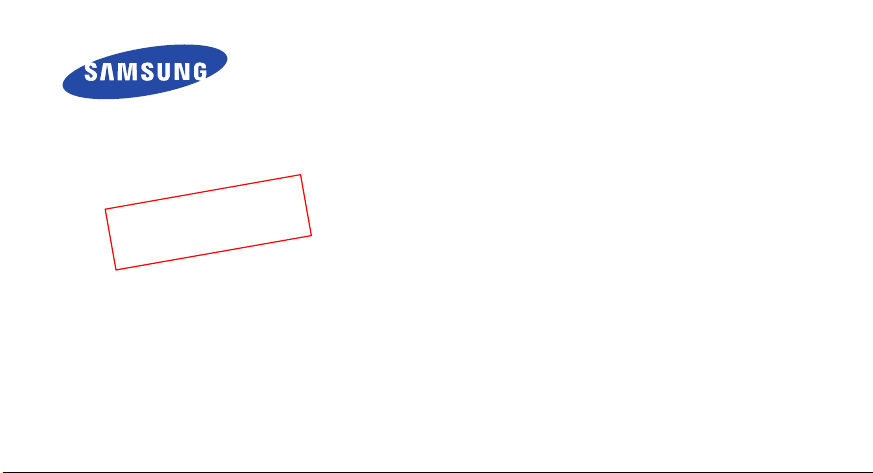
n
2
_
t
f
a
r
D
.
9
0
.
6
0
0
2
9
3
E
:
n
o
i
s
r
e
V
SGH-E390
User’s Guide
d
9
1
1
I
F
A
X
0
Page 3
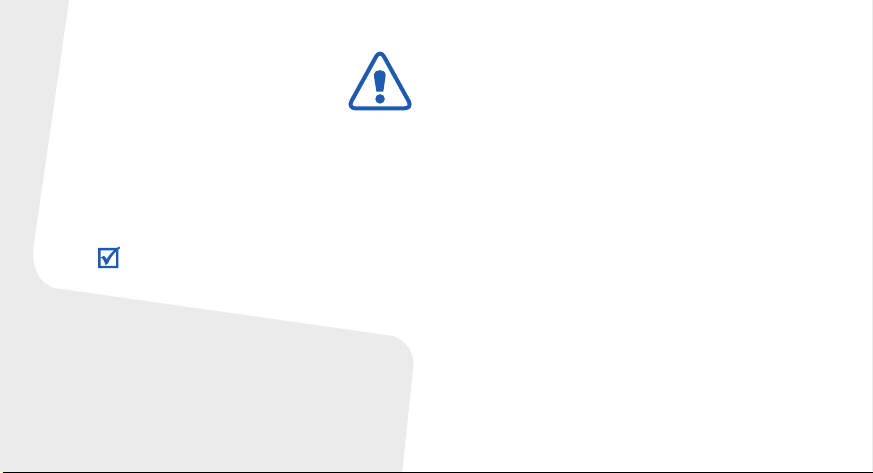
Important safety
precautions
Failure to comply with the following
precautions may be dangerous or illegal.
Copyright information
•Bluetooth® is a registered trademark of the
Bluetooth SIG, Inc. worldwide.
TM
•Java
is a trademark or registered trademark
of Sun Microsystems, Inc.
Drive safely at all times
Do not use a hand-held phone while driving. Park
your vehicle first.
Switch off the phone when refuelling
Do not use the phone at a refuelling point (service
station) or near fuels or chemicals.
Switch off in an aircraft
Wireless phones can cause interference. Using
them in an aircraft is both illegal and dangerous.
Switch off the phone near all medical
equipment
Hospitals or health care facilities may be using
equipment that could be sensitive to external radio
frequency energy. Follow any regulations or rules in
force.
Interference
All wireless phones may be subject to interference,
which could affect their performance.
Page 4
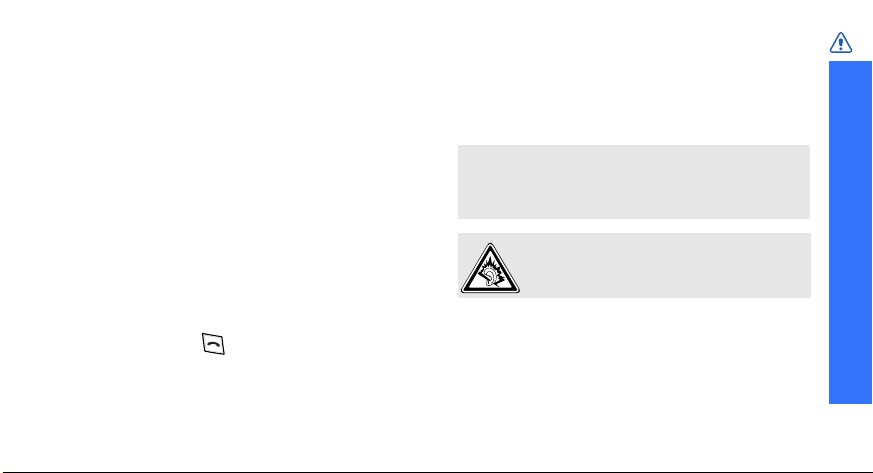
Be aware of special regulations
Meet any special regulations in force in any area
and always switch off your phone whenever it is
forbidden to use it, or when it may cause
interference or danger.
Water resistance
Your phone is not water-resistant. Keep it dry.
Sensible use
Use only in the normal position (held to your ear).
Avoid unnecessary contact with the antenna when
the phone is switched on.
Emergency calls
Key in the emergency number for your present
location, then press .
Keep your phone away from small children
Keep the phone and all its parts, including
accessories, out of the reach of small children.
Accessories and batteries
Use only Samsung-approved batteries and
accessories, such as headsets and PC data cables.
Use of any unauthorised accessories could damage
you or your phone and may be dangerous.
• The phone could explode if the battery is
replaced with an incorrect type.
• Dispose of used batteries according to the
manufacturer’s instructions.
At very high volumes, prolonged listening
to a headset can damage your hearing.
Qualified service
Only qualified service personnel may repair your
phone.
For more detailed safety information, see "Health
and safety information" on page 118.
Important safety precautions
1
Page 5
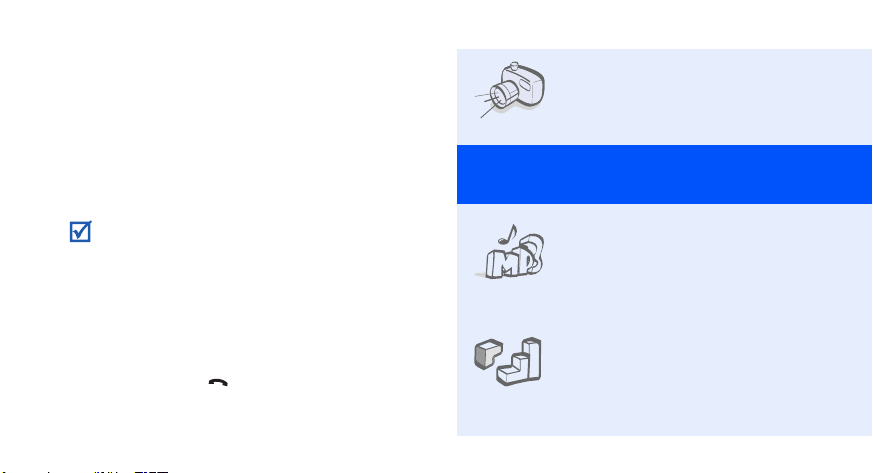
About this Guide
This User’s Guide provides you with condensed
information about how to use your phone. To
quickly learn the basics for your phone, please refer
to “Get started” and “Step outside the phone.”
In this guide, the following instruction icons
appear:
Indicates that you need to pay careful attention
to the subsequent information regarding safety
or phone features.
Indicates that you can get more information on
the referenced page.
Indicates that you need to press the Navigation
→
keys to scroll to the specified option and then
select it.
Indicates a key on the phone.
[ ]
For example, [ ]
Indicates a soft key, whose function is displays
2
< >
on the phone screen. For example, <
Menu
• Camera and camcorder
Use the camera module on your
phone to take a photo or record
a video.
Special
>
features of your phone
•Music player
Play music files on your phone.
You can use other phone
functions while listening to
music.
•Java
Enjoy Java™-based embedded
games and download new
games.
Page 6
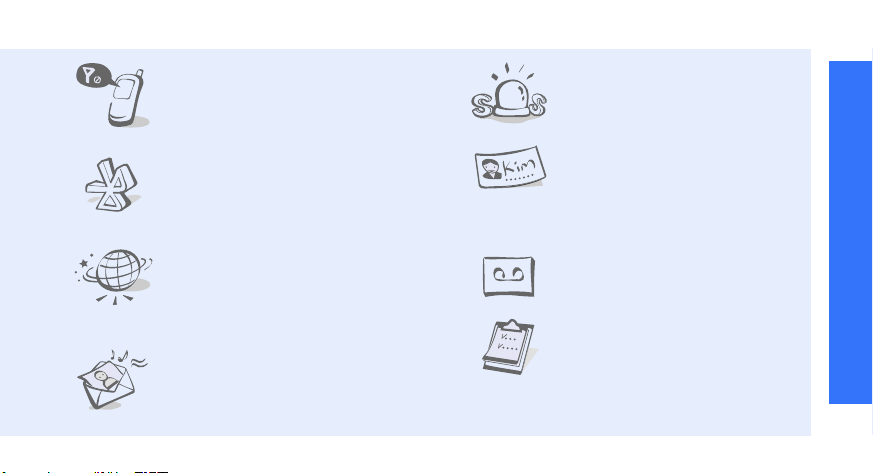
•Offline mode
Switch your phone to Offline mode
to use its non-wireless functions
while on an airplane.
• Bluetooth
Transfer media files and
personal data, and connect to
other devices using wireless
Bluetooth technology.
•Web browser
Access the wireless web to get
up-to-the-minute information
and a wide variety of media
content.
• Multimedia Message Service
(MMS)
Send and receive MMS
messages with a combination of
text, images, video, and audio.
•SOS message
Send SOS messages to your
family or friends for help in an
emergency.
•Name card
Create name cards with your
number and profile. Whenever
introducing yourself to others,
use this convenient electronic
name card.
• Voice recorder
Record memos or sounds.
•Planner
Keep track of your daily, weekly,
and monthly schedule.
Special features of your phone
3
Page 7
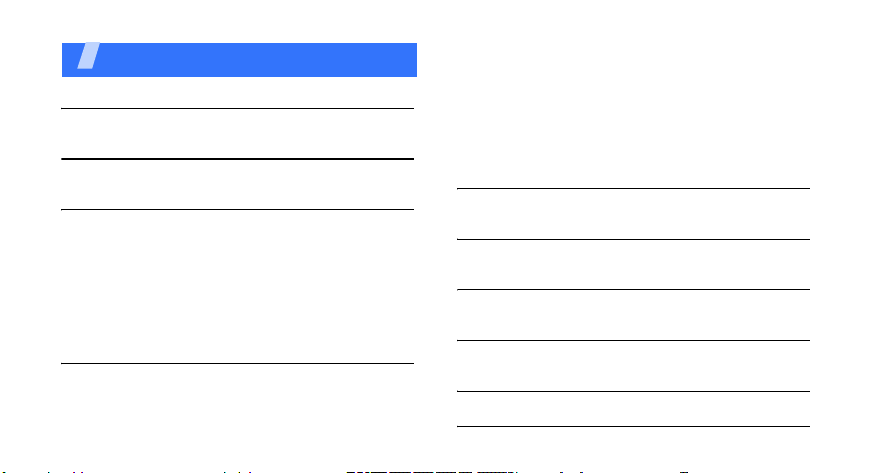
Contents
Unpack 6
Make sure you have each item
Your phone 6
Keys, features, and locations
Get started 7
First steps to operating your phone
Assemble and charge the phone ...................... 8
Power on or off.............................................. 9
Keys and icons ............................................. 10
Access menu functions .................................. 14
Customise your phone ................................... 14
Make or answer calls..................................... 18
Step outside the phone 18
Begin with your camera, music player, web browser
and other special features
Use the camera ............................................ 18
Play music ................................................... 19
4
Browse the web ........................................... 21
Use Phonebook ............................................ 21
Send messages ............................................ 23
View messages ............................................ 25
Send an SOS message .................................. 26
Use Bluetooth .............................................. 27
Use a memory card ...................................... 28
Enter text 30
ABC, T9, Number, and Symbol modes
Call functions 32
Advanced calling features
Menu functions 37
All menu options listed
Solve problems 116
Help and personal needs
Health and safety information 118
Index 139
Page 8
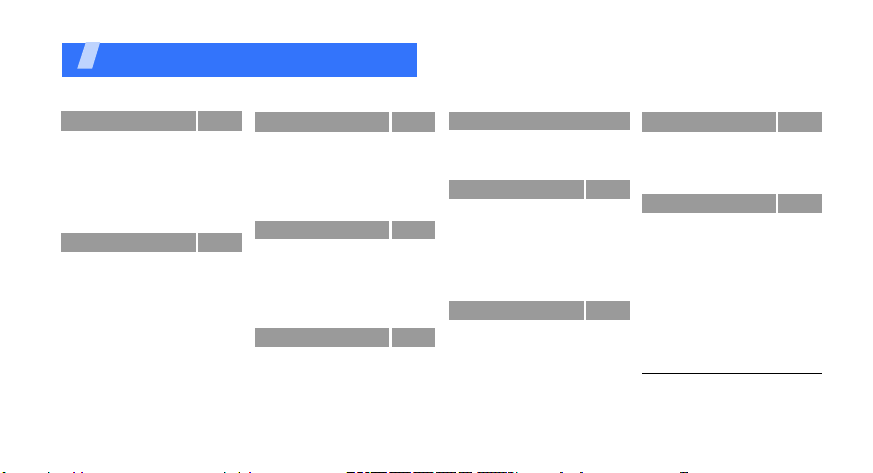
Overview of menu functions
To access Menu mode, press <
1 Call log
1 Recent contacts
2 Missed calls
3 Dialled calls
4 Received calls
5 Delete all
6 Call time
7 Call costs
2 Phonebook
1 Contact list
2 FDN contacts
3 Create contact
4 Group
5 Speed dial
6 My namecard
7 Own number
8 Management
9 Service number
1
1
p. 37
p. 37
p. 39
p. 39
p. 39
p. 39
p. 39
p. 39
p. 40
p. 40
p. 41
p. 41
p. 42
p. 42
p. 43
p. 44
p. 44
p. 45
Menu
3 Applica tions
1 Music Player
2 Voice recorder
3 Image editor
4 Bluetooth
5 Java world
6 SIM AT
4 Browser
1 Home
2 Bookmarks
3 Enter URL
4 Clear cache
5 Profile settings
6 Current profile
5 Messages
1 Create new
message
2 My messages
3 Templates
4 Delete all
5 Settings
> in Idle mode.
1
5 Messages (continued)
p. 45
6 SOS messages
p. 45
7 Broadcast messages
p. 49
8 Memory status
p. 51
p. 51
6 My files
p. 54
p. 55
1 Images
2 Videos
p. 56
3 Music
4 Sounds
p. 56
5 Other files
p. 57
6 Memory card
p. 57
7 Memory status
p. 58
p. 58
7 Planner
p. 59
1 Alarm
p. 60
2 Calendar
3 Memo
p. 60
4 World clock
5 Calculator
p. 65
6 Converter
p. 71
7 Timer
p. 72
8 Stopwatch
p. 73
8 Camera
p. 78
1 Take photo
p. 79
2 Record video
p. 79
3 Go to My photos
4 Go to My video clips
p. 80
9 Settings
p. 80
p. 83
1 Time and date
p. 84
2 Phone settings
p. 85
3 Display settings
p. 86
2
4 Sound settings
p. 87
5 Light settings
p. 87
6 Network services
7 Security
p. 87
8 Memory status
9 Reset settings
p. 87
0 VOD settings
p. 88
* Key management
p. 91
p. 92
p. 93
1. Shows only if supported by
p. 93
p. 94
p. 94
your SIM card.
2. Shows only if a memory card
is inserted.
3. Shows only if supported by
your service provider.
p. 95
p. 95
p. 98
p. 101
p. 101
p. 101
p. 101
p. 102
p. 106
p. 107
p. 109
p. 109
p. 112
p. 114
p. 114
3
p. 115
p. 115
5
Page 9
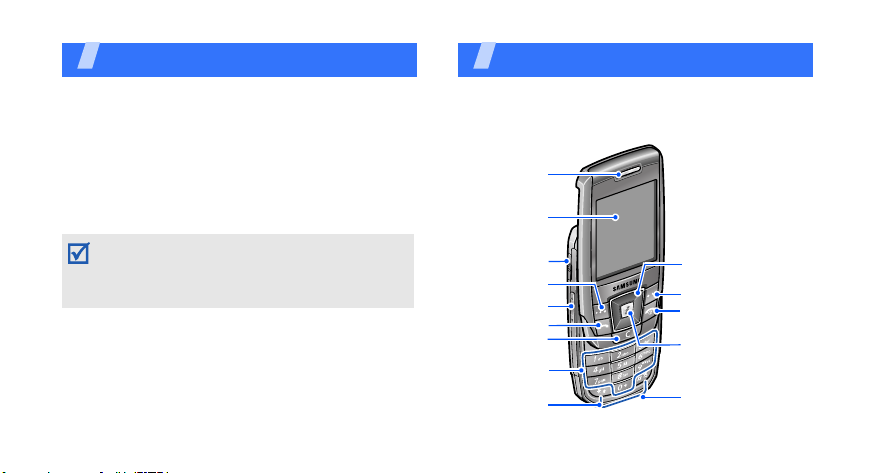
Unpack
Make sure you have each item
•Phone
• Travel Adapter
• Battery
• User’s Guide
You can obtain various accessories from your
local Samsung dealer.
The items supplied with your phone and the
accessories available at your Samsung dealer
may vary, depending on your country or service
provider.
6
You r p ho ne
Keys, features, and locations
Front view
Earpiece
Display
Headset/
Adapter jack
Left soft key
Volume keys
Dial key
Delete key
Alphanumeric
keys
Special
function keys
Navigation keys
(Up/Down/Left/
Right)
Right soft key
Power/Menu
exit key
Web access/
Confirm key
Mouthpiece
Page 10
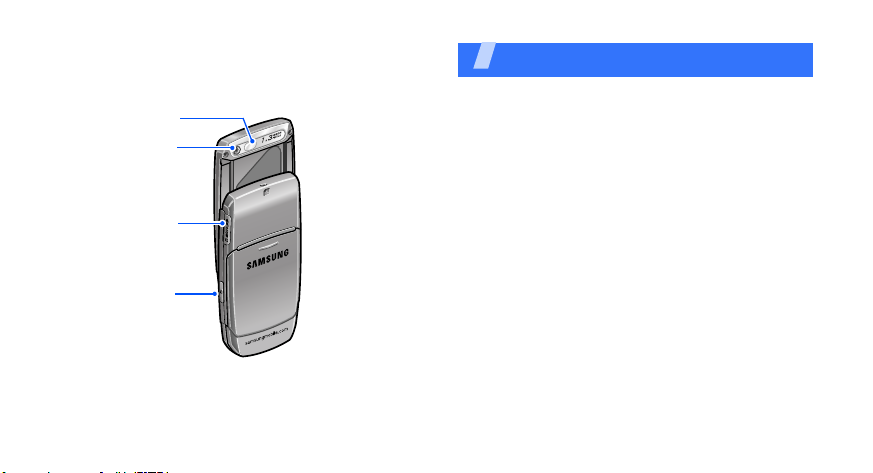
Rear view
Camera lens
Memory
card slot
Camera key
Mirror
Get started
First steps to operating your phone
SIM card information
When you subscribe to a cellular network, you
receive a plug-in SIM (Subscriber Identity
Module) card loaded with your subscription
details, such as your PIN, and available optional
services.
7
Page 11
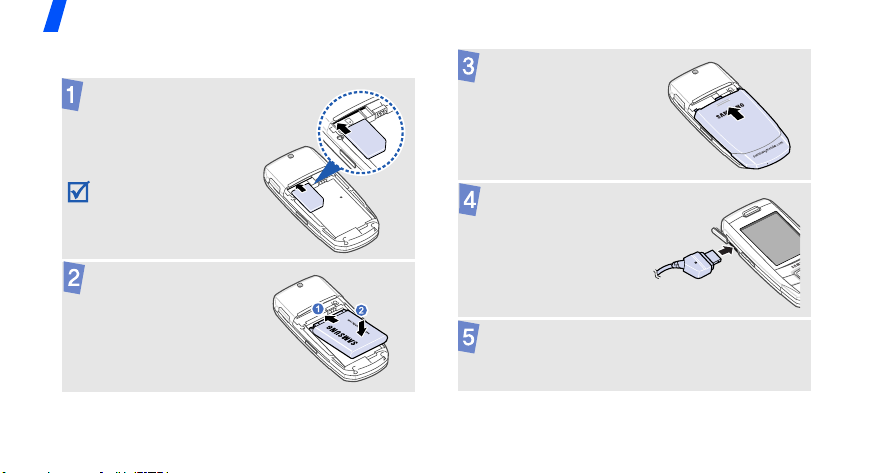
Get started
Assemble and charge the phone
Insert the SIM card.
Reattach the battery
cover.
.
Make sure that the
gold-coloured contacts
on the card are face
down.
Insert the battery.
8
Plug the travel adapter
into the phone.
Plug the
adapter
into a standard AC power
outlet.
Page 12
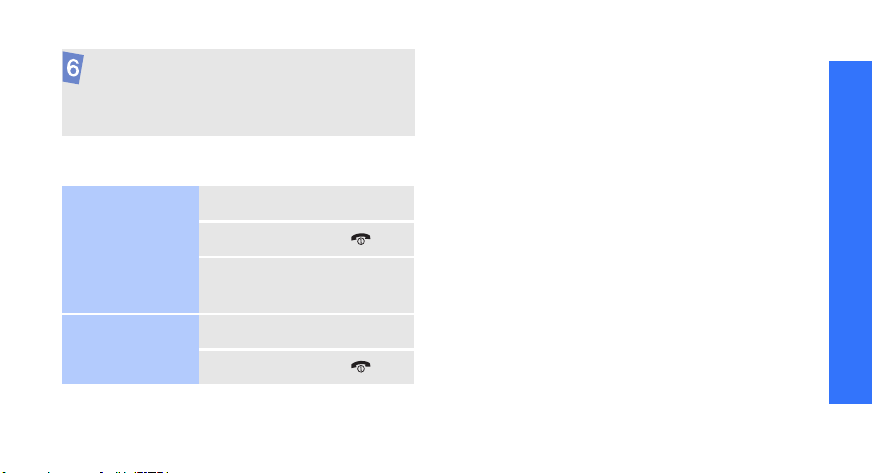
When the phone is completely charged,
unplug the
and from the phone.
adapter
from the power outlet
Power on or off
Switch on
1. Open the phone.
Keypad lock
When you close the phone, it locks the exposed
keys to prevent any unwanted phone
operations, from accidentally pressing any of
the keys.
Unlock
To unl o c k t h e k e y p a d , pr e s s <
OK
then <
>.
> and
Get started
Do not switch on
the phone when
mobile phone use
is prohibited.
Switch off
2. Press and hold [ ].
3. If necessary, enter the
PIN and press <
1. Open the phone.
2. Press and hold [ ].
OK
>.
9
Page 13
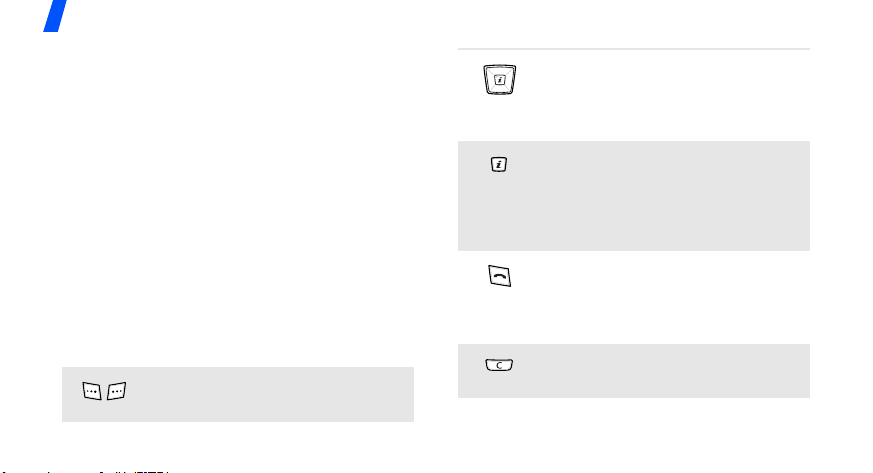
Get started
Offline mode
You can switch the phone to Offline mode, in
which the phone functions requiring network
connections are deactivated. This mode is
helpful when you want to use your phone in a
place where you are not allowed to use mobile
devices, such as in an airplane or at a hospital.
Menu
To switch to Offline mode, press <
Settings → Phone settings → Offline
select
→ On.
mode
In Offline mode, you can use non-wireless
functions, such as games, calendar, camera,
and music player.
> and
Keys and icons
Keys
Perform the function indicated on
the bottom line of the display.
10
In Idle mode, access your
favourite menus directly.
In Menu mode, scroll through
menu options.
In Idle mode, launch the web
browser.
In Menu mode, select the
highlighted menu option or
confirm input.
Make or answer a call.
In Idle mode, retrieve the
numbers recently dialled, missed,
or received.
Delete characters from the display
or items in an application.
p. 16
Page 14
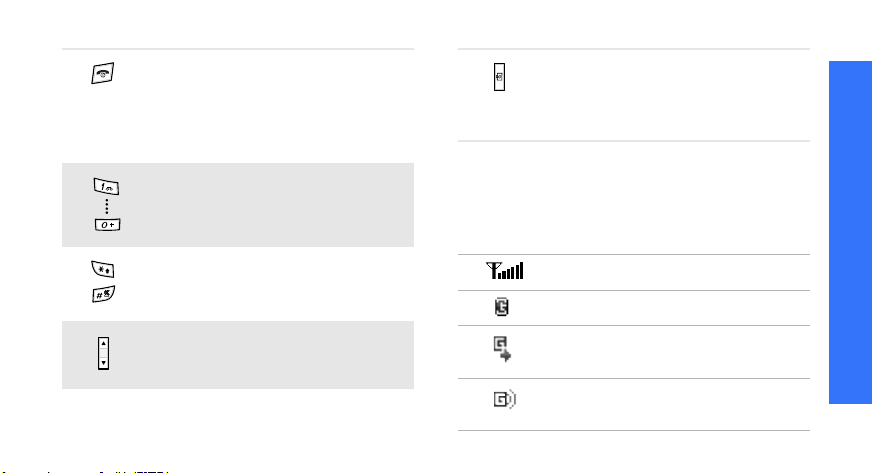
Press and hold to switch the
phone on or off.
End a call.
In Menu mode, cancel input and
return the phone to Idle mode.
Enter numbers, letters, and some
special characters.
Enter special characters or
perform special functions.
Adjust the phone volume.
In Idle mode, press and hold to
turn on the camera.
In Camera mode, take a photo or
record a video.
Icons
The following icons may appear on the screen
to indicate your phone’s status. Depending on
your country or service provider, the icons
shown on the display may vary.
Signal strength
GPRS (2.5G) network
Connecting to GPRS (2.5G)
network
Transferring data in GPRS (2.5G)
network
Get started
11
Page 15
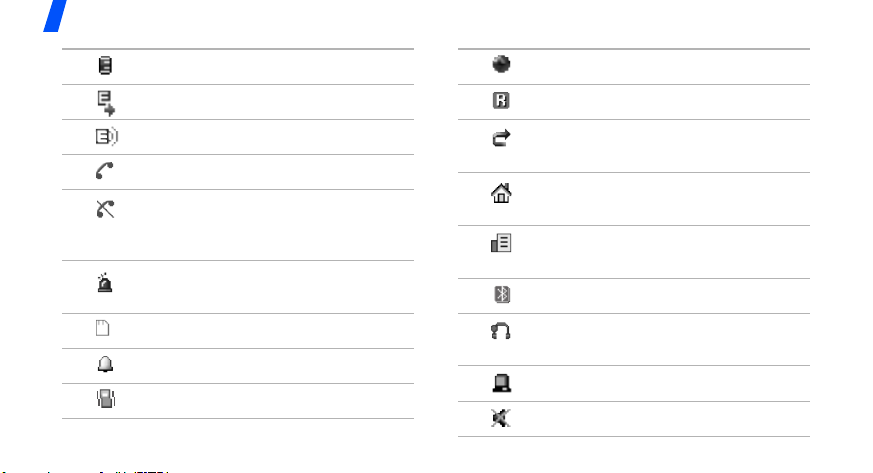
Get started
EDGE network
Connecting to EDGE network
Transferring data in EDGE network
Call in progress
Out of your service area or Offline
mode; you cannot make or
receive calls
SOS message feature active
p. 26
Memory card insertedp. 28
Alarm setp. 87
Call ringer set to vibratep. 107
12
Browsing Internet
Roaming network
Call diverting feature active
p. 109
Home Zone, if registered for the
appropriate service
Office Zone, if registered for the
appropriate service
Bluetooth activep. 52
Bluetooth hands-free car kit or
headset connected
Synchronised with PC
Silent mode (Mute)
p. 52
Page 16
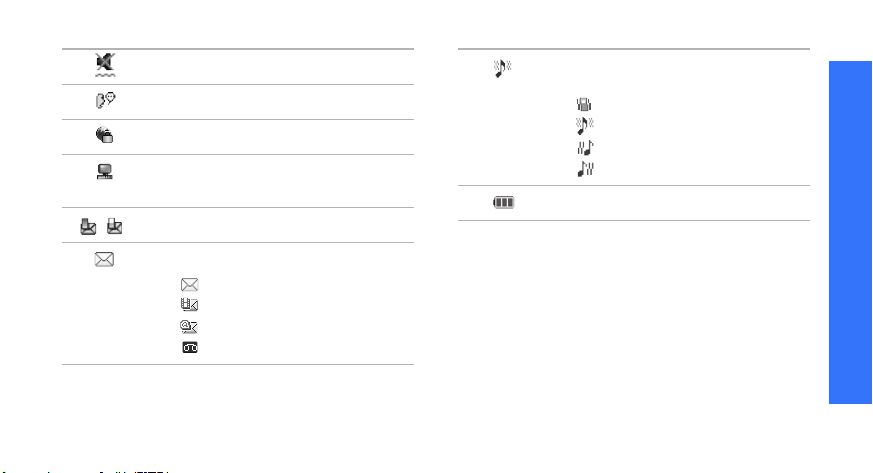
Silent mode (Vibration)
Mute mode, during a callp. 36
Connected to secured web page
Browsing Internet on PC using
phone as modem
One of the message Inboxes is full
New message:
• : SMS message
• : MMS message
•: Email
•: Voicemail
Ringer typep. 107
•None: Melody
• : Vibration
• : Melody and vibration
• : Vibration then melody
• : Melody then vibration
Battery power level
Get started
13
Page 17
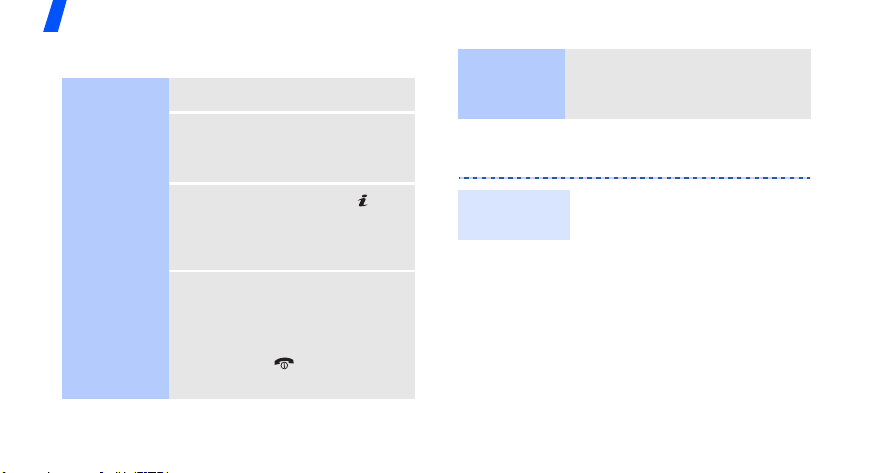
Get started
Access menu functions
Select an
option
14
1. Press a desired soft key.
2. Press the Navigation keys to
move to the next or
previous option.
3. Press <
confirm the function
displayed or option
highlighted.
4. To exit, choose either of the
following methods:
•Press <
up one level.
• Press [ ] to return to
Idle mode.
Select
Back
>, or [ ] to
> to move
Use menu
numbers
Press the number key
corresponding to the option
you want.
Customise your phone
Display
language
1. In Idle mode, press
<
Menu
> and select
Settings → Phone
settings
2. Select a language.
→
Language
.
Page 18
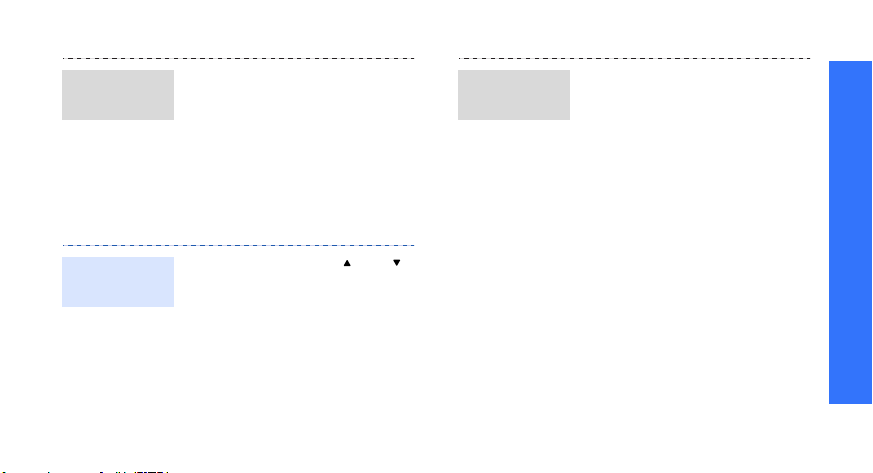
Call ringer
melody
Keytone
volume
1. In Idle mode, press
<
Menu
> and select
Settings → Sound
settings
→ Ring tone
2. Select a ringtone category.
3. Select a ringtone.
4. Press <
In Idle mode, press [ ] or [ ]
to adjust the keytone volume.
→
Incoming call
.
Save
>.
Idle mode
wallpaper
You can set the wallpaper for
the idle screen.
1. In Idle mode, press
<
Menu
> and select
Settings → Display
settings
Wallpaper
2. Select an image category.
3. Select an image.
4. Press <
5. Press <
→
Wallpaper →
.
Select
>.
Save
>.
Get started
15
Page 19
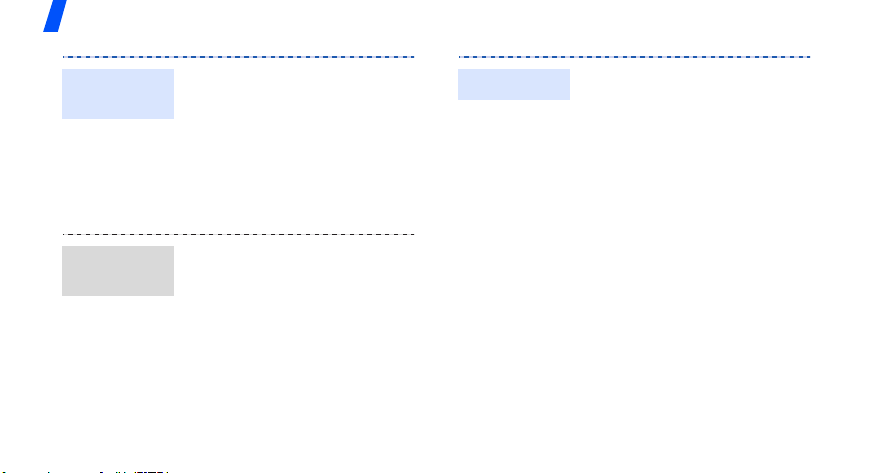
Get started
Menu mode
skin colour
Menu
shortcuts
16
You can change the colour for
the display components, such
as title bars and highlight bars.
1. In Idle mode, press
Menu
> and select
<
Settings → Display
settings
2. Select a colour pattern.
You can set the Navigation
keys to function as shortcuts to
access your favourite menus.
1. In Idle mode, press
<
Settings → Phone
settings
2. Select a key.
3. Select a menu to be
assigned to the key.
Menu
→
Skin
.
> and select
→
Shortcuts
.
My Menu
You can set up a menu of your
own, using your favourite
menu items.
To set up My Menu item
access:
1. In Idle mode, press
Menu
> and select
<
Settings → Phone
settings
2. Select an item to be
changed.
3. Select the menu item you
want.
To access a My Menu item:
1. In Idle mode, press [Up].
2. Select the item you want.
→
My menu
.
Page 20
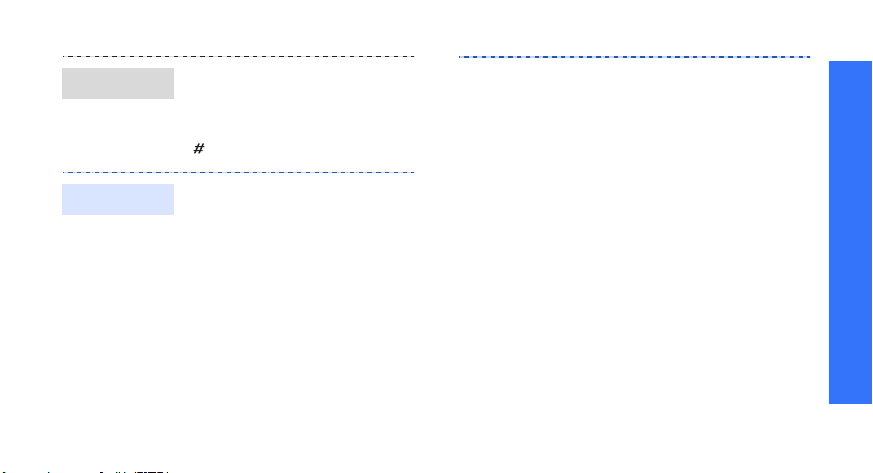
Silent mode
Phone lock
You can switch the phone to
Silent mode to avoid disturbing
other people.
In Idle mode, press and hold
[].
You can protect the phone
against unauthorised use with
a phone password. The phone
will require the password when
turned on.
1. In Idle mode, press
Menu
> and select
<
Settings → Security →
Change password
2. Enter the default password,
00000000
OK
<
, and press
>.
.
3. Enter a new 4- to 8-digit
password and press <
4. Enter the new password
again and press <
5.
Select
Phone lock
6. Select
7. Enter the password and
press <
Enable
OK
>.
OK
OK
>.
.
.
Get started
>.
17
Page 21
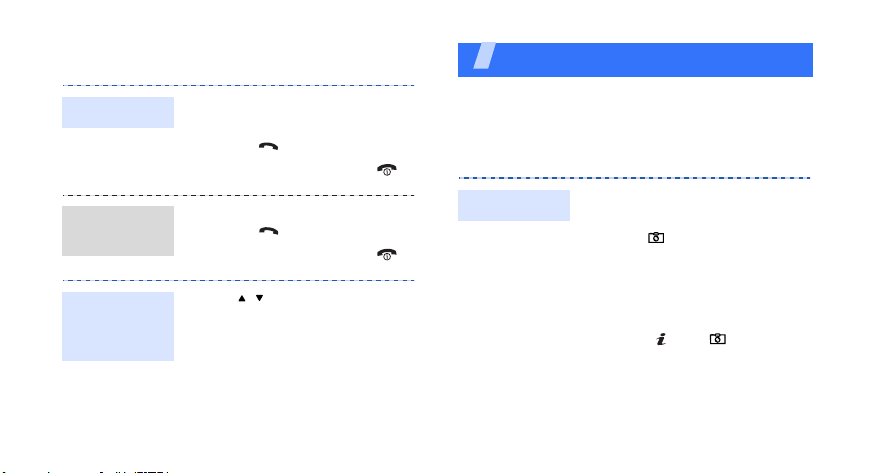
Make or answer calls
Make a call
Answer
a call
Adjust the
volume
during a call
18
1. In Idle mode, enter an area
code and phone number.
2. Press [ ].
3. To end the call, press [ ].
1. When the phone rings,
press [ ].
2. To end the call, press [ ].
Press [ / ].
Step outside the phone
Begin with your camera, music player, web browser
and other special features
Use the camera
Take a photo
1. Open the phone.
2. In Idle mode, press and
hold [
camera.
3. Aim the lens at the subject
and make any desired
adjustments.
4. Press [ ] or [ ] to take a
photo. The photo is saved
automatically.
Pres
5.
another photo.
]
to turn on the
s <
Back
> to
take
Page 22
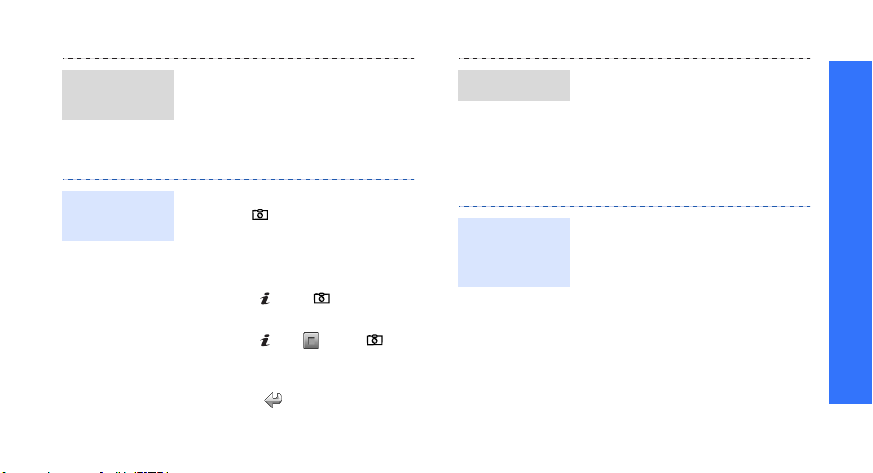
View a
photo
Record a
video
1. In Idle mode, press
<
Menu
> and select
→
Images → My
files
.
photos
2. Select the photo you want.
1. In Idle mode, press and
hold [ ] to turn on the
camera.
1
2. Press [
3. Press [ ] or [
4. Press [ ], < > or [
5. Press < > to record
] to switch to
Record mode.
recording.
stop recording. The video is
saved automatically.
another video.
My
]
to start
]
to
View a video
Play music
Copy music
files to the
phone
1.
In Idle mode, press <
and select
Videos → My video clips
2. Select the video you want.
Use these methods:
• Download from the wireless
web
• Download from a computer
using the optional Samsung
PC Studio
Studio User’s Guide
• Receive via Bluetooth
• Copy to a memory card and
insert the card into the
phone
p. 28
My files →
p. 56
p. 28
Menu
Samsung PC
>
.
Step outside the phone
19
Page 23
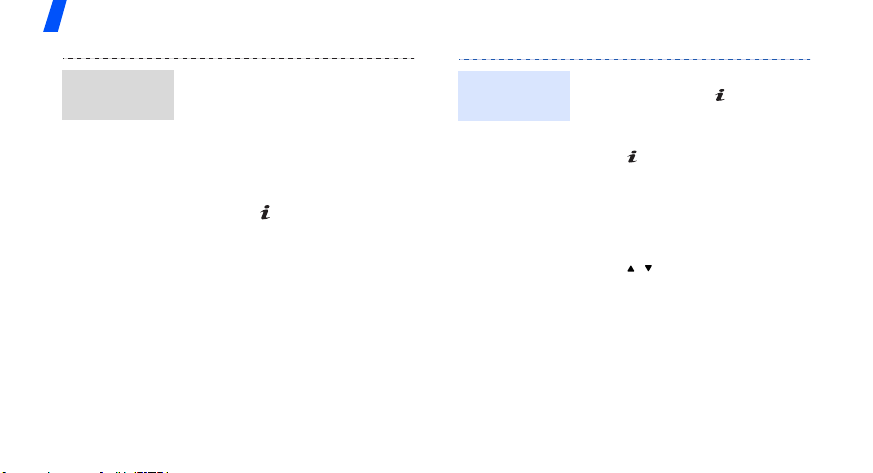
Step outside the phone
Create a
play list
20
1. In Idle mode, press
<
Menu
> and select
Applications → Music
.
Player
2.
Press <
Options
select
Add music from
a memory location.
3. Press [ ] to select the files
you want and press <
4. Press <
Back
the Music player screen.
> and
→
Add
> to return to
>.
Play music
files
1. From the Music player
screen, press [ ].
2. During playback, use the
following keys:
•: pause or resume
playback.
• Left: return to the
previous file.
• Right: skip to the next
file.
•/: adjust the volume.
3. Press [Down] to stop
playback.
Page 24
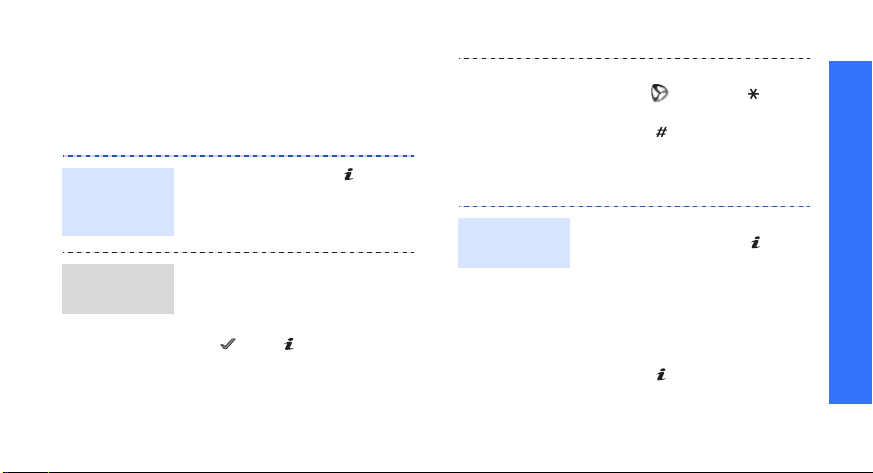
Browse the web
Using the built-in web browser, you can easily
access the wireless web to get a variety of upto-date services and information and to
download web content.
•To access browser options,
select or press [ ].
•To access other phone menus,
press [ ].
Step outside the phone
Launch the
web
browser
Navigate
the web
In Idle mode, press [ ]. The
homepage of your service
provider opens.
• To scroll through browser
items, press [Up] or
[Down].
• To select an item, press
<> or [].
• To return to the previous
page, press <
• To return to the homepage,
press and hold [
Back
C
> or [C].
].
Use Phonebook
Add a
contact
1. In Idle mode, enter a phone
number and press [ ].
2. Select a memory location
New
3. For
type.
4. Specify contact information.
5. Press [ ] to save the
contact.
.
Phone
, select a number
→
21
Page 25
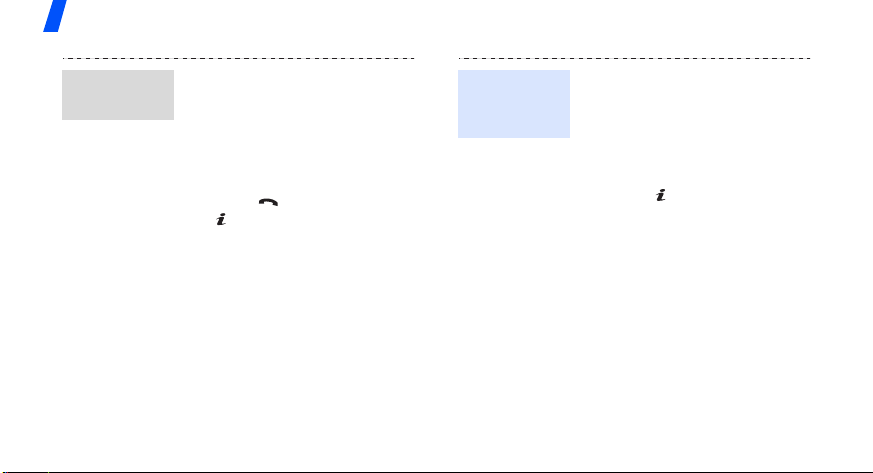
Step outside the phone
22
Find a
contact
1. In Idle mode, press
<
Contacts
2. Enter the first few letters of
the name you want.
3. Select a contact.
4. Scroll to a number and
press
[ ] to edit contact
information.
>.
[]
to dial, or press
Create and
send a name
card
1. In Idle mode, press
<
Menu
> and select
Phonebook →
namecard
2. Specify your contact
information.
3. Press [ ] to save the name
card.
4.
To send the name card,
press <
select
Send via
.
Options
My
> and
→
a
sending method.
Page 26
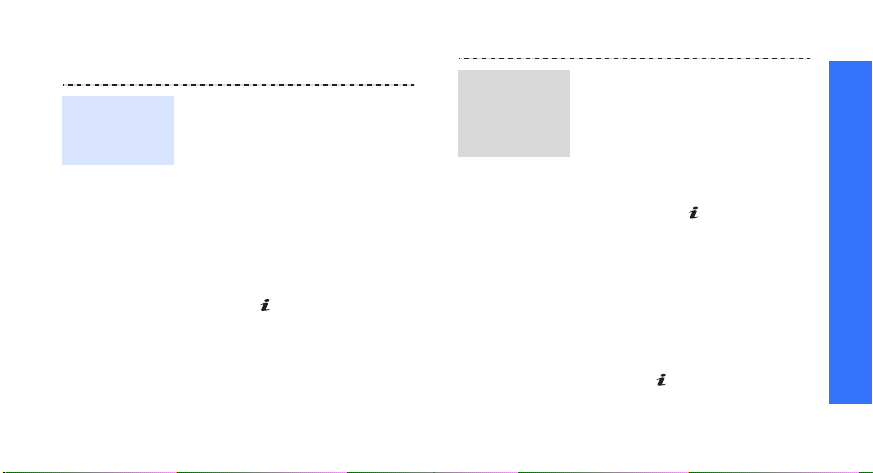
Send messages
Send a text
message
(SMS)
1. In Idle mode, press
<
Messages → Create new
message
message
2. Enter the message text.
3. Press <
select
and send
4. Enter destination numbers.
5. Press [ ] to send the
message.
Menu
Send only
> and select
→ Text
.
Options
> and
or
.
Save
Send a
multimedia
message
(MMS)
1. In Idle mode, press
<
Menu
> and select
Messages → Create new
message
message
2. Select
3. Enter the message subject
and press [ ].
4. Select
add an image or a video
clip.
5. Select
add a music or a sound clip.
6. Select
7. Enter the message text and
press [ ].
→ Multimedia
.
Subject
Image or video
Music or sound
Text
.
.
and
and
Step outside the phone
23
Page 27
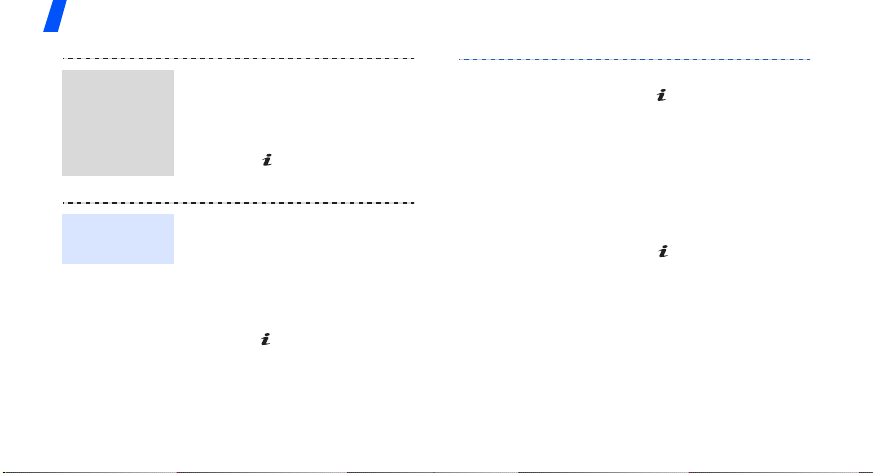
Step outside the phone
Send a
multimedia
message
(MMS)
(continued)
Send an
email
24
8. Press <
9. Enter destination numbers
10.Press [ ] to send the
1. In Idle mode, press
2. Select
3. Enter the email subject and
4. Select
Options
select
Send
or email addresses.
message.
Menu>
<
Messages → Create new
message
Subject
press [ ].
Message
> and
.
and select
→ Email
.
.
.
5. Enter the email text and
press [ ].
6. Select
7. Add image, video, sound,
8. Press <
9. Enter email addresses.
10.Press [ ] to send the
File attach
music, or document files.
Options
select
Send
email.
.
> and
.
Page 28
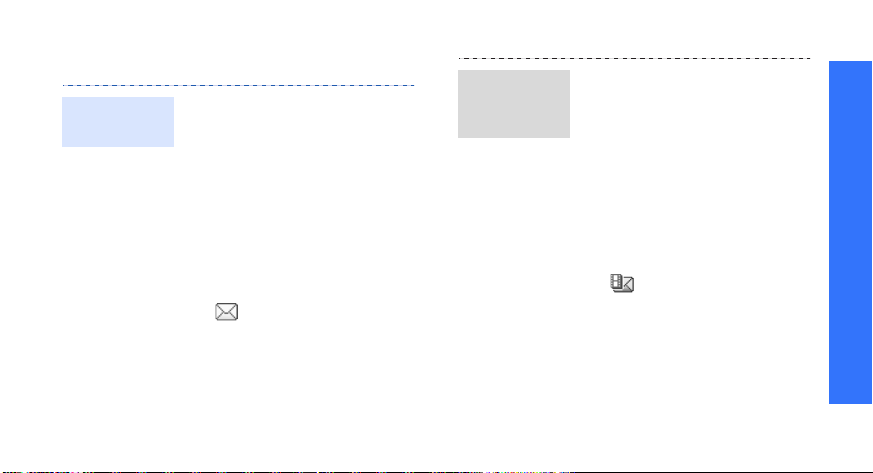
View messages
View a text
message
When you receive a message:
1. Press <
2. Select the message from
the
From the Inbox:
1. In Idle mode, press
<
Messages → My
messages
2. Select an SMS message
().
Inbox
Menu
View
>.
.
> and select
→
Inbox
View a
multimedia
message
.
When you receive a message:
1. Press <
2. Select the message from
From the Inbox:
1. In Idle mode, press
2. Select an MMS message
View
>.
Inbox
the
<
Menu
Messages → My
messages
().
.
> and select
→
Inbox
.
Step outside the phone
25
Page 29
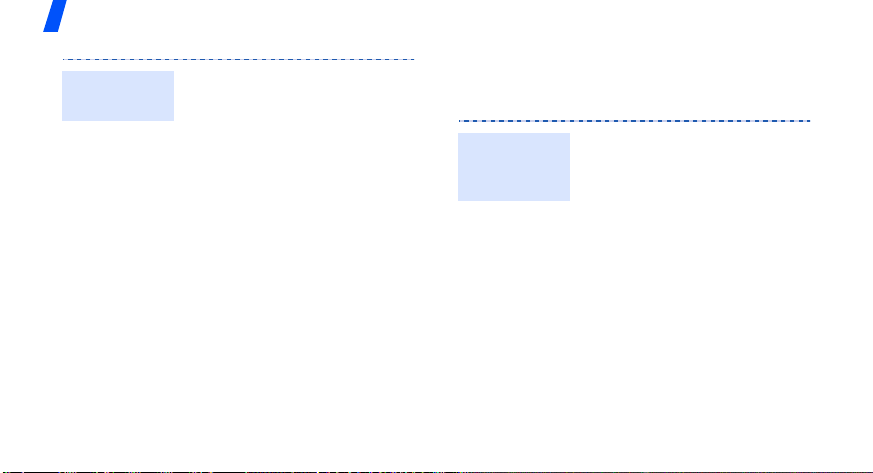
Step outside the phone
View an
email
26
1. In Idle mode, press
<
Menu
> and select
Messages → My
messages
2. Select
3. Select an email or a header.
4. If you selected a header,
press <
select
body of the email.
→ Email inbox
Check new mail
Options
Retrieve
> and
to view the
.
Send an SOS message
You can send an SOS message to your family or
friends for help in an emergency.
.
Set up SOS
message
options
1. In Idle mode, press
Menu
> and select
<
Messages → SOS
messages
options
2. Select
message
3. Select
4. Enter the phone numbers to
which you want to send the
SOS message.
5. Press <
select
settings.
→
.
On
on the
field.
Recipients
Options
Save
to save your
Sending
SOS
.
> and
Page 30
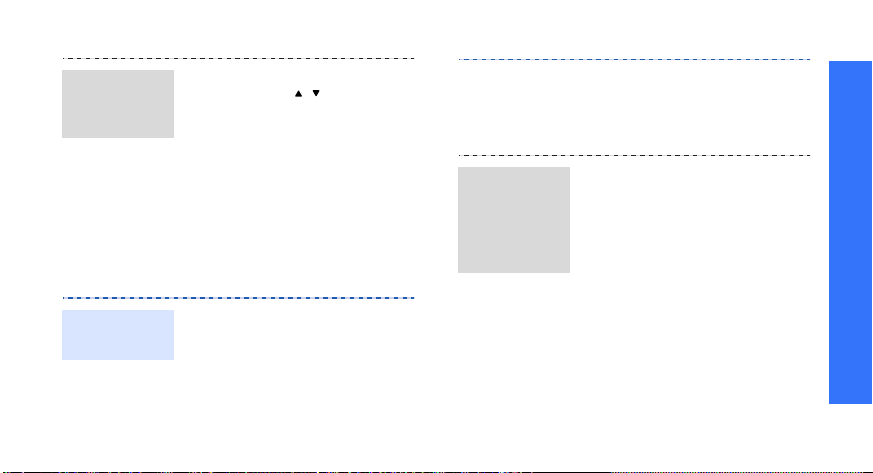
Send the
SOS
message
In Idle mode, with the phone
closed, press [ / ] 4 times.
The phone sends the SOS
message.
2. Select
My phone’s
visibility
other devices to locate your
phone.
→ On
to allow
Step outside the phone
Use Bluetooth
Your phone is equipped with Bluetooth
technology, enabling you to connect the phone
wirelessly to other Bluetooth devices and
exchange data with them, talk hands-free, or
control the phone remotely.
Turn on
Bluetooth
1. In Idle mode, press
Menu
> and select
<
Applications → Bluetooth
→ Activation → On
.
Search for
and pair
with a
Bluetooth
device
1. In Idle mode, press
Menu
> and select
<
Applications → Bluetooth
→ My devices →
new device
2. Select a device.
3. Enter a Bluetooth PIN or the
other device’s Bluetooth
PIN, if it has one, and press
OK
>.
<
When the owner of the
other device enters the
same code, pairing is
complete.
Search
.
27
Page 31

Step outside the phone
Send data
28
1. Access an application,
Phonebook, My files
Calendar
2. Select an item.
3. Press <
select
Bluetooth
4. For Phonebook, select which
data you want to send.
5. Search for and select a
device.
6. If necessary, enter the
Bluetooth PIN and press
<
Send via →
OK
>.
, or
Memo
Options
.
,
.
> and
Receive data
1. When a device attempts to
access your phone, press
Yes
> to permit the
<
connection.
2. If necessary, press <
to confirm that you are
willing to receive.
Yes
Use a memory card
You can use a memory card to increase your
phone’s memory capacity.
Important
memory
card
information
• Frequent erasing and
writing will shorten a card’s
lifespan.
>
Page 32

• Do not remove a card from
the phone or turn off the
phone while data is being
accessed or transferred.
Insert a
memory
card
1. Insert the card into the card
slot, with the label side face
up.
Step outside the phone
This could result in loss of
data and/or damage to the
card or phone.
• Do not subject cards to
strong shocks.
• Do not touch card terminals
with your fingers or metal
objects. If dirty, wipe the
card with a soft cloth.
2. Press the card until it locks
into place.
• Keep cards away from small
children or pets.
• Do not expose cards in a
place subject to electrostatic discharge and/or
electromagnetic
Remove the
memory
card
1. Press the card so that it is
disengaged from the phone.
2. Remove the card from the
slot.
interference.
29
Page 33

Enter text
ABC, T9, Number, and Symbol modes
You can enter text in some features, such as
Messages, Phonebook, or Calendar, using ABC
mode, T9 mode, Number mode, and Symbol
mode.
Changing the text input mode
• Press and hold [ ] to switch between T9
mode ( ) and ABC mode ( ).
Depending on your country, you may also be
able to access an input mode for your
specific language.
• Press [ ] to change case or switch to
Number mode ( ).
• Press and hold [ ] to switch to Symbol
mode.
30
Using ABC mode
Press the appropriate key until the character
you want appears on the display.
To enter the same letter twice or to enter a
different letter on the same key, wait for the
cursor to move to the right automatically or
press [Right]. Then, enter the next letter.
Other ABC mode operations
•Press [1] to enter special characters.
• Press [ ] to insert a space.
• Press the Navigation keys to move the
cursor.
•Press [
C
Press and hold [
] to delete characters one by one.
C
] to clear the entire display.
Page 34

Using T9 mode
T9 is a predictive text input mode that allows
you to enter any character using single
keystrokes.
Entering a word in T9 mode
1. Press [2] to [9] to start entering a word.
Press each key once for each letter.
T9 predicts the word you are typing, and it
may change with each key that you press.
2. Enter the whole word before editing or
deleting characters.
3. When the word displays correctly, go to step
4. Otherwise, press [
word choices for the keys that you have
pressed.
4. Press [ ] to insert a space and enter the
next word.
0
] to display alternative
Other T9 mode operations
•Press [1] to enter periods or apostrophes
automatically.
• Press [ ] to insert a space.
• Press the Navigation keys to move the
cursor.
C
•Press [
Press and hold [
] to delete characters one by one.
C
] to clear the entire display.
Adding a new word to the T9 dictionary
This feature may not be available for some
languages.
1. Enter the word you want to add.
2. Press [
3. Press <
4. Enter the word you want using ABC mode
0
your key presses. When there are no more
alternative words,
bottom line.
and press <
] to display alternative words for
Spell
appears on the
Spell
>.
Add
>.
Enter text
31
Page 35

Using Number mode
Number mode enables you to enter numbers.
Press the keys corresponding to the digits you
want.
Using Symbol mode
Symbol mode enables you to insert symbols.
To Press
scroll to a symbol set the Navigation keys.
select a symbol the corresponding
clear the entered
symbols
insert the symbols <
32
number key.
[
C
].
OK
>.
Call functions
Advanced calling features
Making a call
1. In Idle mode, enter an area code and phone
number.
Press and hold [ ] to enter a pause
between numbers.
2. Press [ ].
3. When you want to end the call, press [ ].
Making an international call
1. In Idle mode, press and hold [0]. The +
character appears.
2. Enter the country code, area code, and
phone number, then press [ ].
Page 36

Redialling recent numbers
1. In Idle mode, press [ ] to display the list of
recent numbers.
2. Scroll to the number you want to call and
press [ ].
Making a call from Phonebook
Once you have stored a number in Phonebook,
you can dial the number by selecting it from
Phonebook.
You can also use the speed dialling feature to
assign your most frequently dialled numbers to
specific number keys.
You can quickly dial a number from the SIM
card using its location number assigned when
stored.
1. In Idle mode, enter a location number and
press [ ].
p. 43
p. 42
2. Press [Left] or [Right] to scroll through other
numbers.
Dial
3. Press <
want.
> or [ ] to dial the number you
Answering a call
When you receive a call, the phone rings or
vibrates, depending on your call alert type
setting.
Press <
Tips for answering a call
• When
• When
•Press <
p. 108
Accept
> or [ ] to answer the call.
Anykey answer
press any key, except for <
[].
p. 106
Up
in
, you can simply open the phone.
call
p. 102
Slide settings
Reject
> or [ ] to reject a call.
is active, you can
Reject
> and
is set to
Accept
Call functions
33
Page 37

Call functions
• Press and hold [ / ] to reject a call or mute
the ringer, depending on the
setting.
p. 105
Volume key
Viewing missed calls
When you have missed calls, the display shows
how many calls you have missed.
View
1. Press <
2. If necessary, scroll through the missed calls.
3. Press [ ] to dial the number you want.
>.
Options during a call
You can access a number of functions during a
call.
Adjusting the volume during a call
Use [ / ] to adjust the earpiece volume during
a call.
34
Press [ ] to increase the volume level and
press [ ] to decrease the volume level.
Placing a call on hold/Retrieving
Press <
Hold
<
Retrieve
> to place a call on hold, or press
> to retrieve the call.
Making a second call
You can make a second call if your network
supports this function.
1. Press <
2. Make the second call in the normal way.
3. Press <
4. Press <
5. To end the current call, press [ ].
Hold
> to put the call on hold.
Swap
> to switch between the calls.
Options
to end the call on hold.
> and select
End held call
Page 38

Answering a second call
You can answer a call while already on the
phone, if your network supports the call waiting
feature and you have activated it.
1. Press [ ] to answer the call. The first call is
automatically put on hold.
2. Press <
3. Press <
4. To end the current call, press [ ].
Swap
> to switch between the calls.
Options
to end the call on hold.
> and select
p. 111
End held call
Using the speakerphone feature
Use your phone as a speaker phone to talk and
listen with the phone a short distance away.
Press [ ] and then <
speakerphone feature. Press [ ] again to
switch back to the earpiece.
Yes
> to activate the
Using In-call options
During a call, press <
following options:
•
Switch to headset/Switch to phone
switch the call to a Bluetooth headset or
hands-free car kit or back to the phone. To
use this feature, you first need to connect
your headset or car kit to the phone.
p. 51
•
Voice clarity on/Voice clarity off
extraneous noise and increase call quality so
that the person with whom you are speaking
can hear you clearly even if you are in a
noisy place.
If you are using the speakerphone, you must
deactivate it in order to activate the voice
clarity feature.
Options
> to access the
:
: remove
Call functions
35
Page 39

Call functions
•
Whisper mode on/Whisper mode off
turn on or off Whisper mode. Whisper mode
automatically increases the microphone's
sensitivity to allow the other person to hear
your voice even though you may be
whispering.
Mute/Unmute
•
mouthpiece so that the person you are
talking with is unable to hear you, or unmute
it.
Mute keys/Send keys
•
off or on.
To communicate with answering machines or
computerised telephone systems,
keys
•
Send DTMF
frequency) tones of a specific number as a
group. This option is helpful for entering a
password or an account number when you
call an automated system, like a banking
service.
36
: mute the phone’s
: turn the key tones
must be selected.
: send DTMF (Dual tone multi-
Send
:
Phonebook
•
: access the contact list to
locate or store contact information.
•
Message
send a new message.
•
End held call
: read an incoming message and
p. 80
: disconnect the call currently
on hold.
•
Transfer
: transfer the currently active call
to a caller on hold. The two callers can talk
to each other, but you are disconnected from
the call.
Join
: set up a multi-party call by adding a
•
caller on hold to a currently active call. You
can include up to 5 people on a multi-party
call.
End call/End calls
•
: disconnect the call
currently on hold, active call, or all calls.
Page 40

•
SIM service
as news, weather forecasts, entertainment,
and location services, provided by your SIM
card. This option is available when you use a
SIM card supporting SIM Application Toolkit
menus.
: access special services, such
Menu functions
All menu options listed
Call log
Use this menu to view the calls you have
dialled, received, or missed, and the length of
the calls. You can also check the cost of your
calls, if your SIM card supports this function.
To access this menu, press <
mode and select
(Menu 1)
Call log
.
Menu
> in Idle
Recent contacts
This menu displays the most recent calls
dialled, received, or missed.
(Menu 1.1)
37
Page 41

Menu functions
Accessing a call log
1. Press [Left] or [Right] to move to another
call type.
2. Press [Up] or [Down] to scroll through the
call list.
3. Press [ ] to view the details of a call, or
press [ ] to dial a number.
Setting up the Reject list
You can make a list of the phone numbers to
reject incoming calls from.
1. From the call log list, press <
2. Enter a phone number and press [Down].
3. Repeat from step 2 to add more numbers.
4. When you have finished, press [ ].
38
select
Reject list
.
Options
> and
Using call log options
While viewing call details, press <
access the following options:
Call
: insert the number to the dialling
•
screen.
•
View contact details
information, if the number is saved in
Phonebook.
•
Add to Phonebook
Phonebook.
•
Send message
selected number.
Delete
•
•
: delete the selected call log or all
logs.
Add to reject list
Reject list.
: access contact
: save the number to
: send a message to the
: add the number to the
Options
> to
Page 42

Missed calls
This menu displays the most recent calls you
did not answer.
Dialled calls
This menu displays the most recent calls you
have dialled.
Received calls
This menu displays the most recent calls you
have received.
Delete all
Use this menu to delete all of the logs in each
call type.
1. Press [ ] to select the call types to be
cleared.
(Menu 1.2)
(Menu 1.3)
(Menu 1.4)
(Menu 1.5)
Delete
2. Press <
3. Press <
Call time
This menu displays the time record for calls
made and received. The actual time invoiced by
your service provider may vary.
To reset the call timers, select
You need to enter the phone password.
The password is preset to
change this password.
Call costs
This network feature displays the cost of your
calls. This menu is available only if supported
by your SIM card. Note that this is not intended
to be used for billing purposes.
>.
Yes
> to confirm the deletion.
(Menu 1.6)
00000000
p. 113
(Menu 1.7)
Reset timers
. You can
.
Menu functions
Call log
(Menu 1)
39
Page 43

Menu functions
Phonebook
You can store phone numbers on your SIM card
and in your phone’s memory. The SIM card and
phone’s memory are physically separate, but
they are used as a single entity called
Phonebook.
To access this menu, press <
mode and select
Contact list
Use this menu to search for contact information
stored in Phonebook.
Finding a contact
1. Enter the first few letters of the name that
you want to find.
2. Select a contact from the list.
3. Scroll to a number and press [ ] to dial, or
press [ ] to edit contact information.
40
(Menu 2)
Phonebook
(Menu 2.1)
Menu
.
> in Idle
Using contact options
While viewing contact details, press
Options
<
•
•
•
•
•
•
•
•
> to access the following options:
Edit
: edit contact information.
Send message
selected number or email address.
Copy
: copy the contact to the phone’s
memory, to the SIM card, or to the FDN list.
Copy to phone
with the name to a new contact.
Send via
email, or Bluetooth.
Delete
: delete the selected contact.
Mark as default number
number as the default for the contact.
Print via Bluetooth
information by connecting the phone to a
printer via Bluetooth.
: send a message to the
: copy the e-mail address
: send the contact via SMS, MMS,
: set the selected
: print contact
Page 44

Some printers may not be compatible with
your phone.
FDN contacts
(Menu 2.2)
Use this menu to create a list of contacts to be
used in FDN (Fixed Dialling Number) mode, in
which the phone allows outgoing calls only to
the specified phone numbers. This menu is
available if your SIM card supports the FDN
feature.
You can activate FDN mode in the
menu.
p. 113
FDN mode
Adding a contact
1. Press <
Options
> and select
Add
.
2. Enter your PIN2 supplied with your SIM card
and press <
OK
>.
3. Enter information about the contact.
4. Press <
Save
>.
Using contact options
From the FDN list, you can access the same
contact options as in Phonebook by pressing
Options
<
Create contact
>.p. 40
(Menu 2.3)
Use this menu to add a new contact to
Phonebook.
1. Select a memory location.
2. Change the settings or enter information
about the contact.
3. Press <
Options
> and select
Save
to save
the contact.
Menu functions
Phonebook
(Menu 2)
41
Page 45
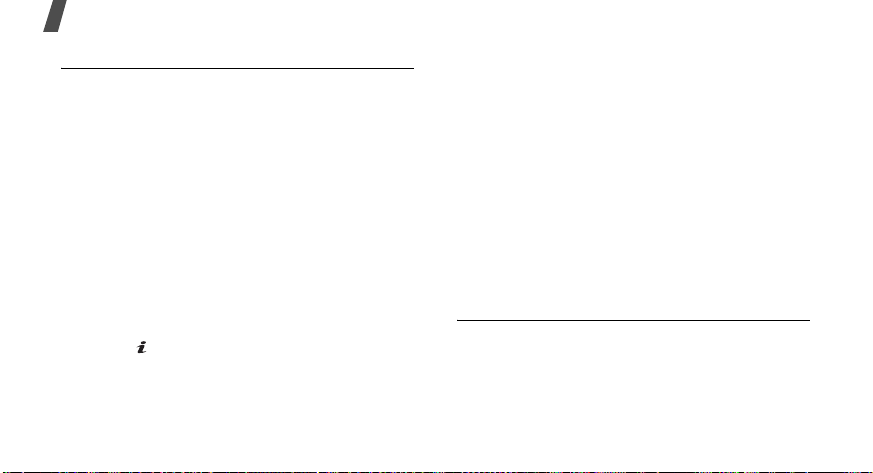
Menu functions
Group
Use this menu to organise your contacts in
caller groups.
Creating a caller group
1. Press <
2. Enter a name for the group.
3. Select the caller ID line and set an image.
4. Select the ringtone line and set a ringtone.
5. Press <
Adding members to a caller group
1. Select a group.
2. Press <
3. Press [ ] to select the contacts to be added.
4. Press <
42
(Menu 2.4)
Options
Save
Add
Add
> and select
> to save the group.
>.
>.
Add
.
Managing caller groups
From the group list, press <
the following options:
View
•
•
•
•
•
Speed dial
Use this menu to assign a speed dial number (2
to 9) for your most frequently dialled numbers.
: check the members of the selected
group.
Add
: add members to the selected group.
Edit
: change the group properties.
Send message
group members you want.
Delete
: delete the selected group. Group
members, however, will not be deleted from
Phonebook.
: send a message to the
(Menu 2.5)
Options
> to access
Page 46
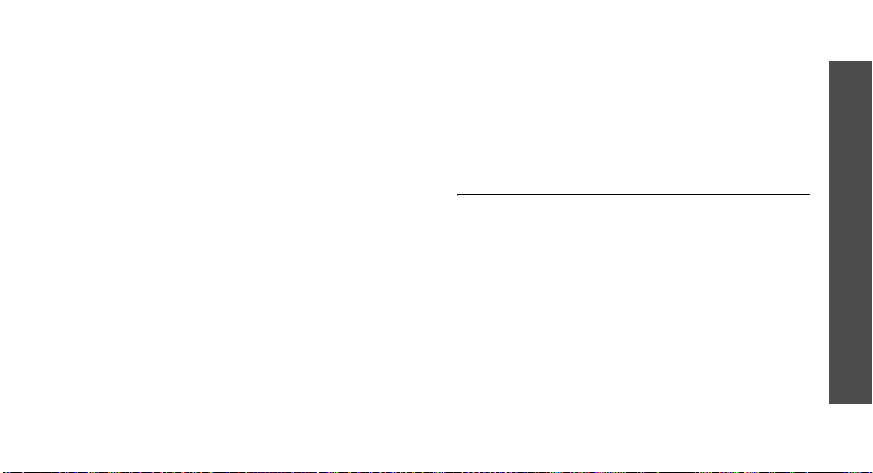
Assigning speed dial numbers
1. Scroll to a key location from 2 to 9. Key 1 is
reserved for your voicemail server.
2. Press <
3. Select a contact from the contact list.
4. Select a number, if the contact has more
Options
Contact
than one number.
or
FDN contact
> and select
.
Add →
Managing speed dial entries
From the Speed dial screen, press <
to access the following options:
•
Add
: assign a number to an unassigned key.
You can select a contact from Phonebook or
the FDN list.
•
View
: check the name and number assigned
to a key.
•
Change
a key.
: assign a different phone number to
Options
>
Remove
•
key.
: clear the speed dial setting for a
Dialling speed dial numbers
In Idle mode, press and hold the appropriate
key.
My namecard
Use this menu to create a name card and send
it to other people.
(Menu 2.6)
Saving your name card
The procedure for creating your name card is
the same as the one for saving a phone number
in the phone’s memory.
p. 41
Using name card options
After saving your name card, press <
to access the following options:
Options
>
Menu functions
Phonebook
(Menu 2)
43
Page 47
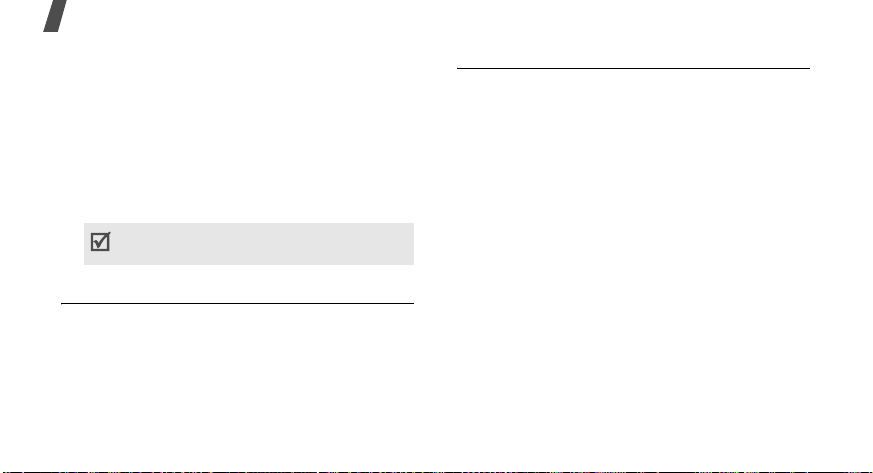
Menu functions
•
Edit
: edit the name card.
•
Send via
MMS, email, or Bluetooth.
•
Exchange namecard
cards with another person via Bluetooth.
•
Remove
•
Print via Bluetooth
by connecting the phone to a printer via
Bluetooth.
Own number
Use this menu to check your phone numbers, or
to assign a name to each of the numbers.
Changes made here do not affect the actual
subscriber numbers on your SIM card.
44
: send the name card via SMS,
: exchange name
: delete the name card.
: print the name card
Some printers may not be compatible with
your phone.
(Menu 2.7)
Management
Use this menu to manage contacts in
Phonebook or change the default settings for
Phonebook.
Save new contacts to
•
memory location for saving contacts. If you
select
select a memory location each time you save
a number.
Copy all
•
the SIM card to the phone’s memory, or vice
versa.
•
List by
list.
Delete all
•
your phone’s memory, your SIM card, FDN
list, or all.
•
Memory status
contacts you have stored in the phone’s
memory and on the SIM card.
(Menu 2.8)
: select a default
Always ask
: copy all of the contacts stored on
: change the sort order of the contact
: delete all of the contacts from
, the phone will ask you to
: check the number of
Page 48

Service number
Use this menu to view the SDN (Service Dialling
Number) list assigned by your service provider,
including emergency numbers and numbers for
directory enquiries. This menu is available if
your SIM card supports SDN.
Select the service you want and press [ ].
Applications
The
Applications
various entertaining and convenient features,
such as games, music player, voice recorder,
etc.
To access this menu, press <
mode and select
(Menu 2.9)
(Menu 3)
menu provides you with
Menu
Applications
> in Idle
.
Music Player
Use this menu to listen to music. To enjoy hi g h
quality sound, you can use an optional
Bluetooth stereo headset.
Normal headsets and Bluetooth mono headsets
are not compatible with the Music player.
(Menu 3.1)
Downloading or receiving music files
You can play mp3, aac, and aac+ files. Use the
following methods to save music files to your
phone’s memory:
• Download from the wireless web
• Download from a PC using the optional
Samsung PC Studio
User’s Guide
• Receive via an active Bluetooth connection
p. 52
Samsung PC Studio
p. 56
Menu functions
Applications
(Menu 3)
45
Page 49

Menu functions
• Copy to a memory card and insert the card
into the phone
You can only play mp3 files from a memory
card.
Downloaded or received files are stored in the
Music
folder.
Creating a play list
1. From the Music player screen, press
<
Options
memory location.
2. Press [ ] to select the files to be added and
press <
3. Press <
screen.
46
p. 28
> and select
Add
>.
Back
> to return to the Music player
Add music from →
a
Playing music files
1. From the Music player screen, press
Options
<
2. Select
Select
Bluetooth stereo headset, and then search
for and connect the phone to the headset.
During playback, use the following keys:
Key Function
Left Returns to the previous file. Moves
Right Skips to the next file. Moves
Up Opens the play list.
> and select
Phone
to use the phone speaker.
Bluetooth stereo headset
Pauses or resumes playback.
backward in a file when held down,
if it is an mp3 file.
forward in a file when held down, if
it is an mp3 file.
Play via
.
to use a
Page 50

Key Function
Down Stops playback.
/ Adjusts the volume level.
1
Changes the repeat mode.
(: Off, : Repeat one,
: Repeat all)
2
3
Changes the playback animation.
Turns Shuffle mode on or off.
Using Music player options
From the Music player screen, press
Options
<
•
•
> to access the following options:
Play/Pause
: begin or pause playback.
Transfer to Bluetooth stereo headset
Transfer to phone
: switch sound output to
a Bluetooth stereo headset or back to the
phone speaker.
•
Play via
speaker or a Bluetooth stereo headset.
•
Open playlist
: play the selected file via the phone
: access the play list of the
Menu functions
current album or album list. Within the
album list, you can set up multiple albums.
Send via
•
: send the file via MMS, email or
Bluetooth.
•
Set as
: set the file as your ringtone, as a
Applications
ringtone for a Phonebook entry, or as a
ringtone for alarms.
Activate key
•
the key for the selected DRM file expires.
•
Reactivate key
: get a new licence key when
: get another licence key
(Menu 3)
even when the key for the selected DRM file
has not expired.
•
Remove from playlist
/
selected file from the play list.
•
Settings
: change the default settings for
: remove the
playing music files.
Repeat mode
: select a repeat mode type.
47
Page 51
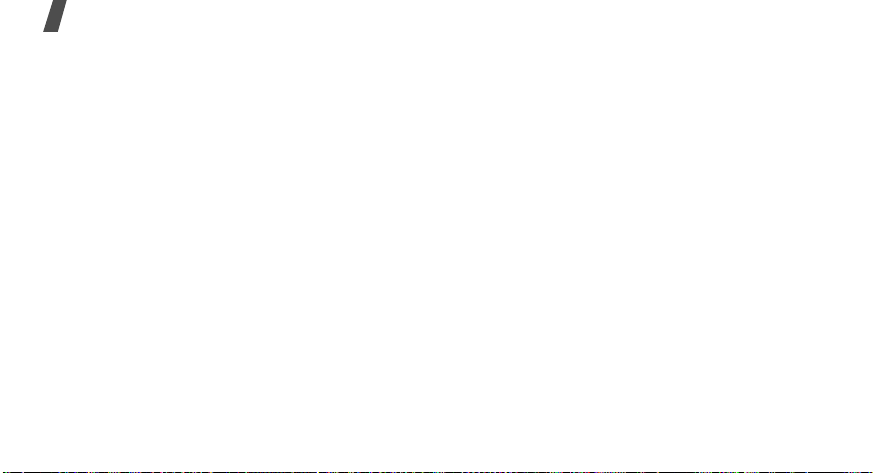
Menu functions
Shuffle
: set the Music player to play tracks
in random order.
Visualisation
animation.
Volume
•
Details
•
Shortcuts
can use during playback.
•
Key management
keys you have acquired.
Accessing the play list
From the Music player screen, press [Up].
Press <
Options
options:
Play via
•
speaker or a Bluetooth stereo headset.
•
Add music from
48
: change the playback
: select a volume level.
: access the file properties.
: view the function of the key you
: manage the licence
> to access the following
: play the selected file via the phone
: add files to the play list.
Move track in playlist
•
file to the position you want within the play
list.
•
Go to all playlists
•
Move to
album.
•
Copy to
album.
•
Remove
from the play list.
•
Activate key
the key for the selected DRM file expires.
•
Reactivate key
even when the key for the selected DRM file
has not expired.
Key management
•
keys you have acquired.
: move the selected file to another
: copy the selected file to another
: remove the selected file or all files
: get a new licence key when
: move the selected
: access the album list.
: get another licence key
: manage the licence
Page 52

Voice recorder
Use this menu to record voice memos and any
other sounds.
(Menu 3.2)
Recording a voice memo
1. Press [ ] to start recording.
2. Speak into the mouthpiece.
Press [ ] to pause or resume recording.
3. Press <
4. Press [ ] to review the voice memo, or
Save
The voice memo is automatically saved.
press [Up] to record a new memo.
> or [Down] to end recording.
Playing a voice memo
1. Press <
2. Select a voice memo. The selected memo
Options
voice clips
plays.
> and select
.
Go to My
During playback, use the following keys:
Key Function
Pauses or resumes playback.
Left Moves backward in a memo.
Right Moves forward in a memo.
/ Adjusts the volume.
Down Stops playback.
Up Switches to Review mode ( )
or back to Record mode ( ).
Using voice memos options
After recording or playing a voice memo, press
<
Options
•
•
> to access the following options:
Play
: play the selected voice memo in
Review mode.
Record
: record a new voice memo.
Menu functions
Applications
(Menu 3)
49
Page 53

Menu functions
•
Copy to My voice clips
memo list.
•
Send via
Bluetooth.
•
Set as
ringtone for a Phonebook entry, or as a
ringtone for alarms.
•
Move to
folder.
•
Go to card
This option is only available when you insert
a memory card into the phone.
•
Delete
•
Rename
•
Bluetooth visibility
other Bluetooth devices or hide the file so
that other Bluetooth devices cannot access
it.
50
: send the file via MMS, email, or
: set the file as your ringtone, as a
: Move the selected file to another
: copy the file to a memory card.
: delete the file.
: change the file name.
: access the voice
: share the file with
Lock/Unlock
•
prevent it from being deleted, or unlock the
application.
•
Details
: lock the application to
: access the file properties.
Using voice recorder options
From the Voice recorder screen, press
Options
<
•
•
•
> to access the following options:
Record
: record a new voice memo.
Copy to My voice clips
memo list.
Settings
the voice recorder:
Recording time
-
-
: customise the default settings for
Limit for multimedia messages
a voice memo for adding to an MMS
message.
Limit for emails
adding to an e-mail.
: access the voice
: select a recording time.
: record a voice memo for
: record
Page 54

-
1 hour
: record a voice memo of up to one
hour.
Volume
Default name
file names.
Visualisation
animation.
Image editor
Use this menu to edit your photos using various
editing tools.
1. Press <
Open
2. Select a photo or take a new photo.
3. Press <
following options:
•
: select a volume level.
: change the default prefix of
: change the playback
(Menu 3.3)
Options
or
Options
Effects
a special effect.
> and select
Take photo
: change the colour tone or apply
.
> and select one of the
New image →
Insert
•
4. Press <
5. Press <
6. Press <
7. Enter a new file name and press [ ].
Bluetooth
Using the Bluetooth feature, you can connect
the phone wirelessly to other Bluetooth devices
and exchange data with them, talk hands-free,
or control the phone remotely.
: add a frame, an image, or an
emoticon.
Done
>.
Options
Yes
> and select
>.
(Menu 3.4)
Save as
Menu functions
.
Applications
(Menu 3)
51
Page 55

Menu functions
Bluetooth technology allows free wireless
connections between all Bluetooth-compliant
devices within a range of 10 meters. Since the
devices communicate using radio waves, they
do not need to be in the line of sight to each
other.
• If there are obstacles between the devices,
the operating distance may be reduced.
• It is recommended that for better
performance, you do not use the Bluetooth
feature while using multimedia features.
• Some devices, especially those that are not
tested or approved by SIG, may be
incompatible with your phone.
Setting up the Bluetooth feature
The
Bluetooth
options:
Activation
•
Bluetooth feature.
52
menu provides the following
: activate or deactivate the
My devices
•
: search for connectable
Bluetooth devices.
•
My phone’s visibility
: allow other
Bluetooth devices to locate your phone, or
hide your visibility.
My phone’s name
•
: assign a Bluetooth
device name to your phone, which is then
displayed on other devices.
•
Secure mode
: determine if the phone asks
for your confirmation when other devices
access your data.
•
Bluetooth services
: display available
Bluetooth services.
Searching for and pairing with a
Bluetooth device
1. From the
devices
Bluetooth
.
menu, select
My
Page 56

2. Select
Search new device
.
After searching, a list of devices to which you
can connect displays. The following icons
indicate the type of device:
• : Mobile phone
•: Stereo headset
• : Mono headset/Hands-free car kit
•: Printer
•: PDA
•: Computer
• : Unknown device
The colour of the icon indicates the status of
the device:
• Grey for unpaired devices
• Blue for paired devices
• Red for devices that are currently
connected to your phone
3. Select a device.
4. Enter a Bluetooth PIN and press <
OK
code is used just once and you do not need
to memorise it.
When the owner of the other device enters
the same code, pairing is complete.
Some devices, especially headsets or hands-free
car kits, may have a fixed Bluetooth PIN, such
as
0000
. If the other device has a code, you
must enter it.
Using device options
From the device list, press <
Options
> to
access the following options:
Connect
•
: connect to a headset or hands-
free car kit.
•
Disconnect
: end the connection with the
connected device.
•
Browse files
: search for data from the
device and import data directly to your
phone.
>. This
Menu functions
Applications
(Menu 3)
53
Page 57

Menu functions
•
Service list
list of the device.
•
Rename
•
Authorise device/Unauthorised device
determine whether or not the phone asks
you to permit connection when other devices
try to connect to your phone.
Delete
•
devices from the list.
Java world
Use this menu to access the embedded Java
games and downloaded Java applications.
Launching a Java application
Select an application from the application list
and follow the onscreen instructions. The
procedure may differ from application to
application.
54
: access the Bluetooth service
: rename the paired device.
: remove the selected device or all
(Menu 3.5)
Using Java application options
From the application list, press <
:
access the following options:
Start
•
•
•
•
•
•
•
•
: launch the selected application.
Delete
: delete the selected application.
Details
: access the application properties.
Permission
services that charge you additional costs,
such as network access and SMS.
Lock/Unlock
prevent it from being deleted, or unlock the
application.
Upgrade
latest version, except for the embedded
games.
Send information via SMS
address containing the application via SMS,
except for the embedded games.
Memory status
information for applications.
: set permission settings for
: lock the application to
: upgrade the application to the
: access memory
Options
: send the URL
> to
Page 58

•
Network settings
profile to be used for applications requiring
network access. The following options are
available:
APN
: enter the access point name of the
network gateway.
Login ID
Password
Proxy
a proxy server to launch the web browser.
Proxy settings
proxy settings:
When the proxy is set to
-
-
When the proxy is set to
-
-
: enter the user ID.
: enter the password.
: select whether or not the phone uses
IP address
Port
: enter the port number.
DNS1
: enter the primary address.
DNS2
: enter the secondary address.
: select a connection
: customise the following
Enable
Disable
:
:
: enter the gateway address.
SIM AT
This menu is available if you use a SIM card
that supports SIM Application Toolkit menus
and provides additional services, such as news,
weather, sports, entertainment, and location
services. Available services may vary,
depending on your service provider.
For details, see your SIM card instructions or
contact your service provider.
(Menu 3.6)
Menu functions
Applications
(Menu 3)
55
Page 59

Menu functions
Browser
The Wireless Application Protocol (WAP)
browser on your phone allows you to access the
wireless web. From the wireless web, you can
access up-to-date information and a wide
variety of media content, such as games,
wallpapers, ringtones, and music files.
To access this menu, press <
mode and select
Home
Use this menu to connect your phone to the
network and load the homepage of the wireless
web service provider.
Navigating the web browser
Press [Up] or [Down] to scroll through browser
items and press [ ] or [ ] to select an item.
56
(Menu 4)
(Menu 4.1)
Browser
.
Menu
> in Idle
Using browser options
From any web page, press <
Menu
to access the following options:
•
Back
: go back to the previous page.
•
Home
: return to the homepage.
•
Exit
: exit the web browser.
•
Reload
: reload the current page with
updated information.
•
Show URL
current page.
•
About
information about the browser.
: show the URL address of the
: access version and copyright
Menu
> and select
Accessing other phone menus
From any web page, press [ ] to access the
following options:
Enter URL
•
•
Bookmarks
menu.
: enter a URL address manually.
: switch to the
Bookmarks
Page 60
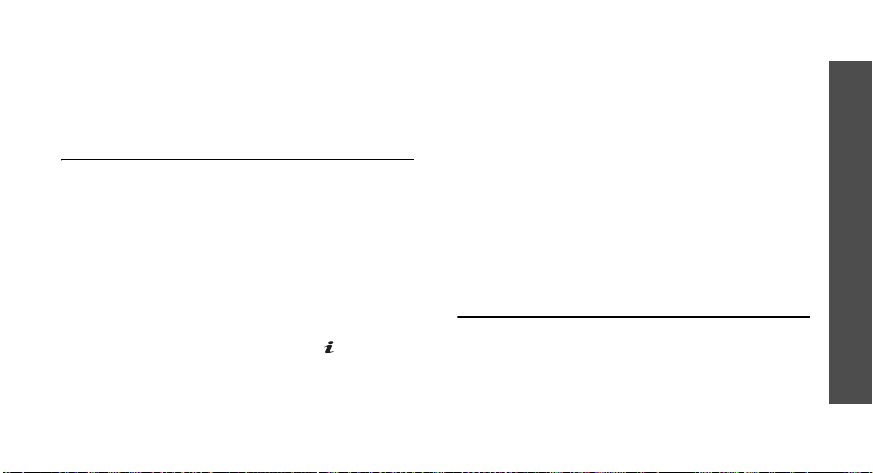
•
Messages
the
create and send a new SMS message.
•
My files
Bookmarks
Use this menu to save URL addresses in order
to quickly access web pages, or access ones
you have bookmarked while navigating the
wireless web.
: check the messages stored in
My messages
: switch to the
folder. You can also
My files
(Menu 4.2)
menu.
Adding a bookmark
1. Select an empty location.
2. Enter a title for the bookmark and press
[Down].
3. Enter a URL address and press [ ].
Accessing a bookmarked page
Selecting a bookmark item launches the web
browser and accesses the associated web page.
Using bookmark options
From the Bookmarks screen, press <
to access the following options:
Open
•
•
•
Enter URL
Use this menu to manually enter a URL address
and access the associated web page.
: access the bookmarked web page.
Edit
: edit the URL address and title of the
bookmark.
Delete
: delete the selected bookmark or all
bookmarks.
(Menu 4.3)
Options
>
Menu functions
Browser
(Menu 4)
57
Page 61
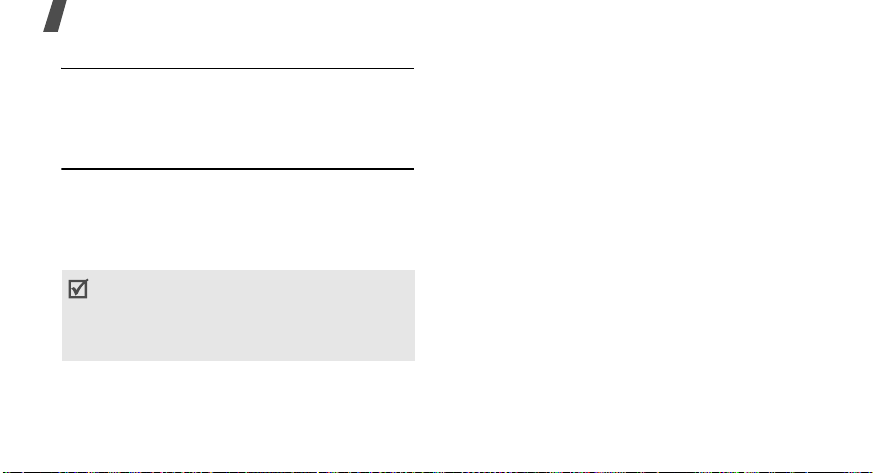
Menu functions
Clear cache
Use this menu to clear the cache. A cache is a
temporary memory site that stores recently
accessed web pages.
Profile settings
Use this menu to create and customise the
profiles containing the settings for connecting
your phone to the network. You need these
settings to use the web browser or send MMS
messages or emails.
Your phone is set up by default for connecting to
the network. If you change the settings without
first checking with your service provider, the web
browser, MMS, and email features may not work
properly.
58
(Menu 4.4)
(Menu 4.5)
Creating a profile
1. Select an empty location.
2. Set profile parameters:
Profile name
•
•
Home URL
: enter a profile name.
: enter the URL address of the
page to be used as your homepage.
•
Bearer
: select the network bearer type.
Proxy
•
: activate or deactivate the proxy
server.
GPRS settings
•
: customise the GPRS
network settings:
When the proxy is set to
Proxy IP
: enter the web gateway
address.
Proxy port
APN
: enter the port number.
: enter the access point name of the
GPRS network gateway.
Login ID
Password
: enter the user ID.
: enter the password.
Enable
:
Page 62

When the proxy is set to
DNS1
: enter the primary address.
DNS2
: enter the secondary address.
APN
: enter the access point name of the
GPRS network gateway.
Login ID
Password
GSM settings
•
GSM network settings:
When the proxy is set to
Proxy IP
address.
Proxy port
Dial number
phone number.
Login ID
Password
Data call type
: enter the user ID.
: enter the password.
: customise the following
: enter the web gateway
: enter the port number.
: enter the PPP server
: enter the user ID.
: enter the user password.
: select a data call type.
Disable
Enable
:
:
When the proxy is set to
DNS1
: enter the primary address.
DNS2
: enter the secondary address.
Dial number
phone number.
Login ID
Password
Data call type
Current profile
Use this menu to select a connection profile to
be used for accessing the wireless web. You can
also create or edit a profile.
: enter the PPP server
: enter the user ID.
: enter the password.
: select a data call type.
(Menu 4.6)
Disable
p. 58
:
Menu functions
Browser
(Menu 4)
59
Page 63

Menu functions
Messages
Use the
text messages, multimedia messages, and
emails. You can also access push messages and
broadcast messages.
To access this menu, press <
mode and select
Create new message
Use this menu to create and send messages.
Text message
Short Message Service (SMS) allows you to
send text messages that may include simple
pictures, animated images, and melodies.
60
(Menu 5)
Messages
menu to send and receive
Menu
Messages
(Menu 5.1.1)
> in Idle
.
(Menu 5.1)
Creating and sending an SMS message
1. Enter the message text and press [ ].
• The maximum number of characters
allowed in a message varies by service
provider. If your message exceeds the
maximum number of characters, the
phone will split the message.
• You can use various options by pressing
Options
<
>.next section
2. Enter a destination number.
To send the message to more than one
recipient, fill in additional destination fields.
3. Press [ ] to send the message.
Using options while composing an SMS
message
While composing a message, press <
Options
to access the following options:
Send only
•
: send the message.
>
Page 64
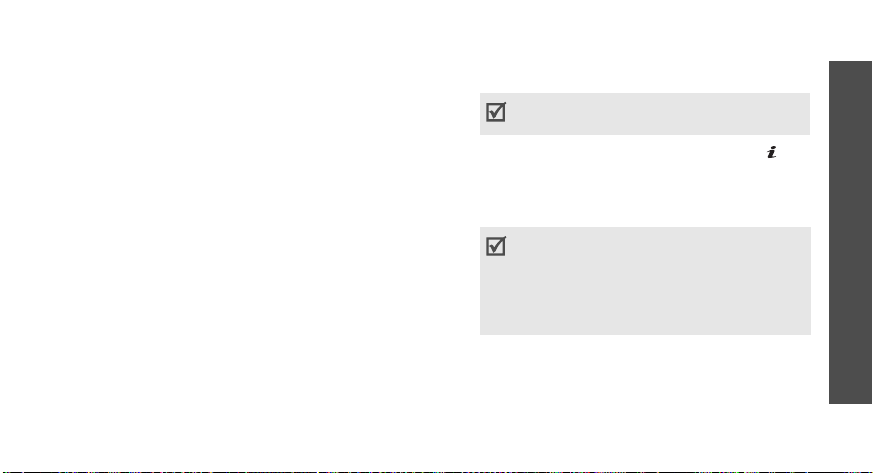
•
Save and send
save it in the
•
Insert
: add a text template, Phonebook
: send the message and then
Sentbox
folder.
entry, or bookmarked URL address.
•
Add picture/Add animation/Add melody
add a media file stored in the phone’s
memory.
•
Attach
: attach a Phonebook entry as a
name card or a calendar item as a data
format attachment.
Save in
•
: save the message in another
message folder.
•
Input language
: change the language to
be used in T9 input mode.
•
Text style
Multimedia message
: change the text attributes.
(Menu 5.1.2)
Multimedia Message Service (MMS) delivers
messages containing a combination of text,
image, video, and audio, from phone to phone
or from phone to email.
Creating and sending an MMS message
1. Select the
:
Subject
You can use various options by pressing
<
Options
line.
> in each field.next section
2. Enter the message subject and press [ ].
3. Select the
4. Select
Image or video
Add image
or
Add video
image or a video clip.
• The maximum size allowed for a message
can differ, depending on your service
provider.
• Depending on the file type or DRM (Digital
Rights Management) system, some files
may not be able to be forwarded.
5. Select the
6. Select
Music or Sound
Add music
or
Add sound
music or a sound clip.
7. Select the
Text
line.
line.
line.
and add an
and add a
Menu functions
Messages
(Menu 5)
61
Page 65

Menu functions
8. Enter the message text and press [ ].
9. When you have finished, press <
and select
10.Enter a phone number or an email address.
To send the message to more than one
recipient, fill in additional destination fields.
11.Press [ ] to send the message.
Using options while composing an MMS
message
The table below shows all options without
regarding whether an item is added or not. You
can check common options in the last cell of the
table:
Subject •
62
Send
.
Add
: add the message
subject.
Edit
: edit the subject.
•
•
Remove subject
the message subject.
Options
: remove
>
Image or
video
Music or
sound
Text •
•
Add image/Add video
a media file.
Change image/Change
•
video
: replace an added
item.
•
Remove media
added item.
Add music/Add sound
•
a media file.
•
Change music/Change
: replace an added
sound
item.
•
Remove media
added item.
Add
: add the message text.
•
Edit
: edit the text.
•
Remove text
message text.
: remove an
: remove an
: remove the
: add
: add
Page 66
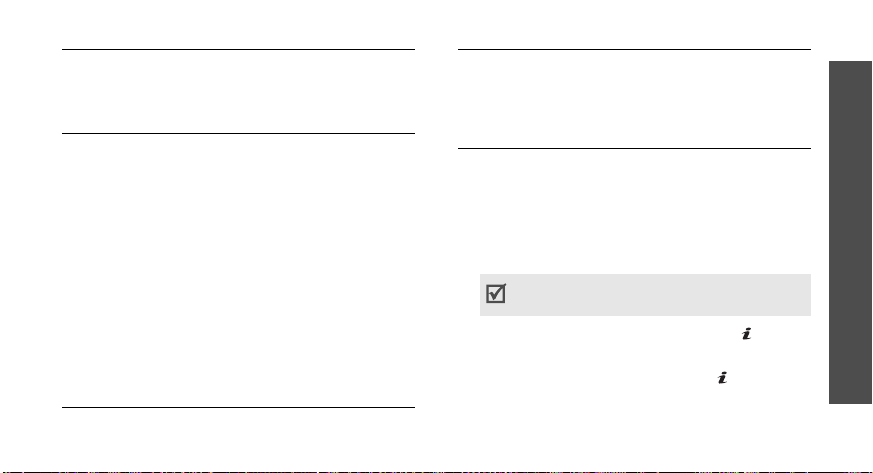
Attached
items
Common •
•
View
: open the selected
item.
Remove
•
: remove an added
item or all items.
Preview
: view the message
as it will be shown on the
recipient’s phone.
Send
•
•
: send the message.
Save in
: save the message in
another message folder.
•
Add page
: add pages. Move
to each page by pressing
[Left] or [Right].
•
Delete page
•
Edit page
: delete a page.
: change the
duration of page display or
move the page between the
other pages.
•
Attach
: attach a Phonebook
entry as a name card or a
calendar item as a data
format attachment, or a
document file.
Email
(Menu 5.1.3)
You can create and send emails that include
text and media files.
Creating and sending an email
1. Select the
Subject
You can use various options by pressing
<
Options
line.
> in each field.next section
2. Enter the email subject and press [ ].
3. Select the
Message
line.
4. Enter the email text and press [ ].
5. Select the
File attach
line.
Menu functions
Messages
(Menu 5)
63
Page 67

Menu functions
6. Add media files or document files.
Depending on the file type or DRM (Digital
Rights Management) system, some files may
not be able to be forwarded.
7. When you have finished, press <
and select
Send
.
8. Enter an email address.
To send the email to more than one
recipient, fill in additional destination fields.
9. Press [ ] to send the email.
Using options while composing an email
The table below shows all options without
regarding whether an item is added or not. You
can check common options in the last cell of the
table:
64
Options
>
Subject •
Message •
File attach •
Add
: add the email subject.
•
Edit
: edit the subject.
•
Remove subject
: remove
the subject.
Add
: add the email text.
•
Edit
: edit the text.
•
Remove message
: remove
the email text.
Add image/Add videos/Add
sounds
/
Add music/Add
other file
: add media files or
document files.
•
Add from memory card
add files stored on a memory
card. This option is only
available when you insert a
memory card into the phone.
:
Page 68

Attached
items
Common •
•
Attach
: add a Phonebook
entry as a name card or a
calender item as a data
format attachment.
Remove all attachments
•
remove an added item or all
items.
•
View/Play
selected item. Attached files
from the
cannot be opened in your
phone.
Remove
•
item or all items.
Send
•
Save in
another message folder.
: open the
Other files
: remove an added
: send the email.
: save the email in
folder
My messages
Use this menu to access messages you have
received, sent, or that have failed during
:
sending.
Inbox
(Menu 5.2.1)
This folder stores all of the messages you have
received, except for emails.
Viewing a message
The following icons may appear on the list to
show the message type:
• : SMS message
• : MMS message
• : MMS notification ( : Being retrieved,
•: Voicemail
• : Push message from web servers
(Menu 5.2)
: Failed to be retrieved)
Menu functions
Messages
(Menu 5)
65
Page 69

Menu functions
• : Configuration message, containing
• : Delivery report for your sent messages
To view a message:
1. Select the message you want.
2. Press [Left] or [Right]
Using message options
While viewing a message, press <
access the following options:
66
network parameters from your service
provider
• Depending on the DRM (Digital Rights
Management) system, messages having web
content may not be able to be forwarded.
!
icon next to a message means that the
• An
message is of high priority.
to view other
messages.
Options
> to
SMS messages
•
Reply via
: reply to the sender via SMS or
MMS.
•
Forward
: forward the message to other
people.
•
Delete
: delete the message.
•
Move to phone/Move to SIM
: move the
message between the SIM card and the
phone’s memory.
Add to block list
•
: add the sender’s number
to the block list to reject the messages from
the sender.
Cut address
•
: extract URL addresses, email
addresses, or phone numbers from the
message.
•
Attached items
: save media content from
the message to your phone’s memory.
Page 70

•
Print via Bluetooth
: print the message by
connecting the phone to a printer via
Bluetooth.
Some printers may not be compatible
with the phone.
Lock/Unlock
•
: lock the message to prevent
it from being deleted, or unlock the
message.
MMS messages
•
Retrieve
: retrieve the MMS message from
the MMS server.
•
Reply via text message
: reply to the
sender via SMS.
•
Reply via multimedia message to
to the sender via MMS.
Forward
•
: forward the message to other
people.
•
Delete
: delete the message.
: reply
Add to block list
•
: add the sender’s number
to the block list to reject the messages from
the sender.
•
Cut address
: extract URL addresses, email
addresses, or phone numbers from the
message.
•
Attached items
: save media content from
the message to your phone’s memory.
•
Lock/Unlock
: lock the message to prevent
it from being deleted, or unlock the
message.
•
Details
: access the message properties.
Configuration messages
•
Install
: apply the configuration specified in
the message to your phone.
•
Cut address
: extract URL addresses, email
addresses, or phone numbers from the
message.
•
Delete
: delete the message.
Menu functions
Messages
(Menu 5)
67
Page 71

Menu functions
•
Lock/Unlock
it from being deleted, or unlock the
message.
Push messages
•
Open URL
specified in the message.
•
Delete
•
Cut address
addresses, or phone numbers from the
message.
Draft
(Menu 5.2.2)
This folder stores messages you have saved to
send at a later time.
When you select an SMS message or email, it
opens in Edit mode so that you can edit and
send the message.
When you select an MMS message, it opens in
Preview mode as in the Inbox. To edit the
message, press <
68
: lock the message to prevent
: connect to the URL address
: delete the message.
: extract URL addresses, email
Options
> and select
Edit
Outbox
(Menu 5.2.3)
This folder stores messages that the phone is
attempting to send or has failed to send.
The following icons may appear on the list to
show the message status:
•: Being sent
• : Failed to be sent
While viewing a message, press <
Options
> to
access the following options:
•
Send again
•
View/Play
•
Forward
: retry sending the message.
: open the selected attachment.
Attached files from the
cannot be opened in your phone.
Other files
: forward the message to other
folder
people.
•
Edit
: create and send a new message using
the selected template.
Delete
.
•
: delete the message.
Page 72

•
Move to phone/Move to SIM
: move the
message between the SIM card and the
phone’s memory.
•
Save to My files
: save media content from
the message to your phone’s memory.
•
Register
: save the attached name cards
and calendar items to the phone.
•
Print via Bluetooth
: print the message by
connecting the phone to a printer via
Bluetooth
Lock/Unlock
•
: lock the message to prevent
it from being deleted, or unlock the
message.
Details
•
Sentbox
: access the message properties.
(Menu 5.2.4)
This folder stores messages that you have sent.
While viewing a message, press <
Options
> to
access the following options:
Forward
•
: forward the message to other
people.
•
View/Play
Save to My files
•
: open the selected attachment.
Attached files from the
cannot be opened in your phone.
Other files
: save media content from
the message to your phone’s memory.
Register
•
: save the attached name cards
and calendar items to the phone.
•
Delete
: delete the message.
•
Move to phone/Move to SIM
: move the
message between the SIM card and the
phone’s memory.
•
Print via Bluetooth
: print the message by
connecting the phone to a printer via
Bluetooth
•
Lock/Unlock
: lock the message to prevent
it from being deleted, or unlock the
message.
Menu functions
folder
Messages
(Menu 5)
69
Page 73
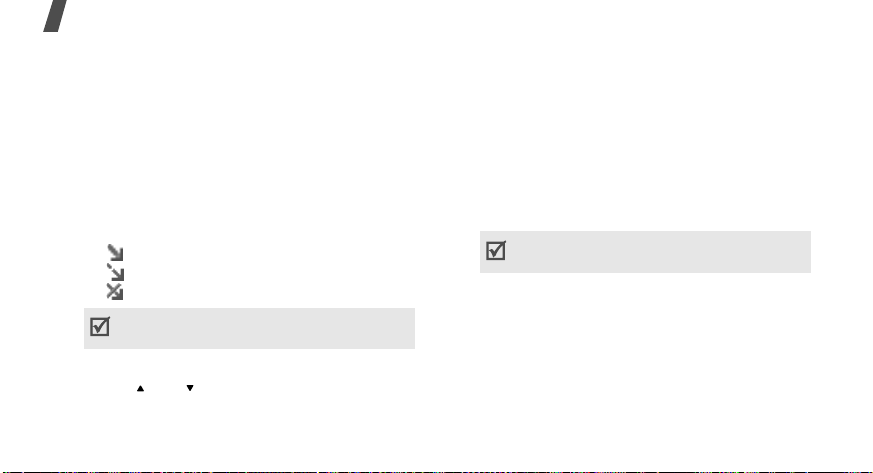
Menu functions
•
Details
: access the message properties.
Email inbox
This folder stores emails that you have
received.
Viewing an email
1. Select
the email server and downloads new emails.
The following icons may appear on the list to
show the email status:
• : Retrieved from the server
• : Being retrieved
• : Failed to be retrieved
2. Select an email or a header.
3. Press [ ] or [ ] to view other pages in the
email.
70
(Menu 5.2.5)
Check new mail
An ! icon next to a message means that the
message is of high priority.
. The phone checks
4. Press [Left] or [Right] to view other emails.
Using email options
While viewing an email or header, press
Options
<
•
> to access the following options:
Retrieve
: retrieve the body of the email
from the email server.
•
Reply to
: reply to the sender or to the
sender and all of the other recipients.
View/Play
•
Save to My files
•
: open the selected attachment.
Attached files from the
cannot be opened in your phone.
Other files
: save media content from
folder
the message to your phone’s memory.
Register
•
: save the attached name cards
and calendar items to the phone.
•
Forward
•
Delete
: forward the email to other people.
: delete the email.
Page 74

•
Add to block list
address or subject to the block list to reject
emails from that address or containing that
subject.
Cut address
•
addresses, or phone numbers from the
email.
•
Attached items
from the email to your phone’s memory.
•
Print via Bluetooth
connecting the phone to a printer via
Bluetooth
•
Lock/Unlock
from being deleted, or unlock the email.
•
Details
: access the email properties.
My folder
Use this menu to view the messages you have
moved to this folder using the
folder
message list.
or
Save in
(Menu 5.2.6)
: add the sender’s email
: extract URL addresses, email
: save the attached files
: print the message by
: lock the email to prevent it
Move to my
option while viewing a
Templates
Use this menu to make and use templates of
frequently used messages or passages.
Text template
You can access embedded text templates or
create ones with the sentences you use
frequently so that you can use them in
composing an SMS message.
Creating a template
1. Select an empty location.
2. Enter a message and press [ ].
Using template options
From the template list, press <
access the following options:
Edit
•
•
Send
the selected template.
(Menu 5.3)
(Menu 5.3.1)
Options
: edit the selected template.
: create and send a new message using
> to
Menu functions
Messages
(Menu 5)
71
Page 75
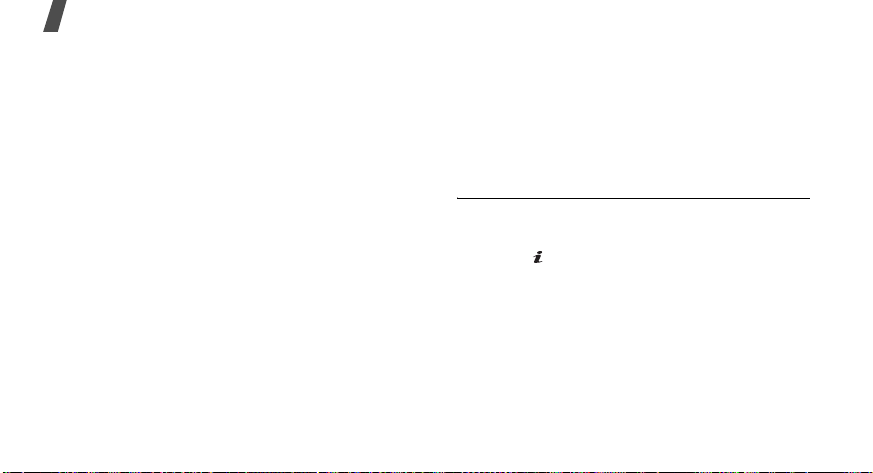
Menu functions
•
Delete
: delete the selected template.
Multimedia message templates
(Menu 5.3.2)
You can access embedded MMS templates or
ones you have saved so that you can use them
in composing an MMS message.
Creating a template
1. Press <
2. Create a template as you would when
3. Press <
Using template options
From the template list, press <
access the following options:
•
•
72
Options
creating an MMS message.
Options
Templates
View
: open the selected template.
Send
: send the template via MMS.
> and select
> and select
.
Add new
Save in
Options
> to
→
Edit
: create and send a new message using
•
the selected template.
•
Add new
•
Delete
templates you want, except for the
embedded ones.
Delete all
.
Use this menu to delete messages in each
message folder all at once.
1. Press [ ] to select the message folders to
be cleared.
2. Press <
3. Press <
4. If necessary, press <
messages.
: add a new template.
: delete the selected template or the
(Menu 5.4)
Delete
>.
Yes
> to confirm the deletion.
Yes
> to delete locked
Page 76
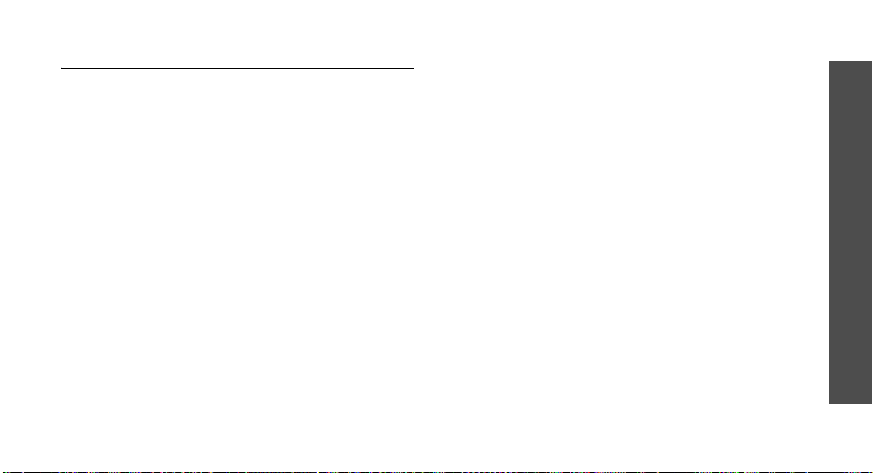
Settings
Use this menu to set up various options for
using the messaging services.
Text messages
You can configure default SMS settings.
•
Sending options
sending SMS messages:
Reply path
through your SMS server.
Request delivery receipt
to inform you when your messages are
delivered.
Character support
encoding type. When you select
phone switches the encoding type from
GSM-alphabet to Unicode if you enter a
Unicode character. Using Unicode encoding
will reduce the maximum number of
characters in a message to about half.
(Menu 5.5)
(Menu 5.5.1)
: set up the options for
: allow recipients to reply to you
: set the network
: select a character
Auto
, the
If this menu is not shown, your phone
provides automatic character encoding by
default.
Validity period
messages are stored in the SMS server.
Message type
type. The network can convert messages
into the selected format.
Service centre
number of your SMS server.
•
Block number
from which you want to reject messages.
Multimedia messages
You can configure default MMS settings.
Sending options
•
sending MMS messages:
Request delivery receipt
to inform you when your messages are
delivered.
: set the length of time your
: set the default message
: store or change the
: specify phone numbers
(Menu 5.5.2)
: set up the options for
: set the network
Menu functions
Messages
(Menu 5)
73
Page 77
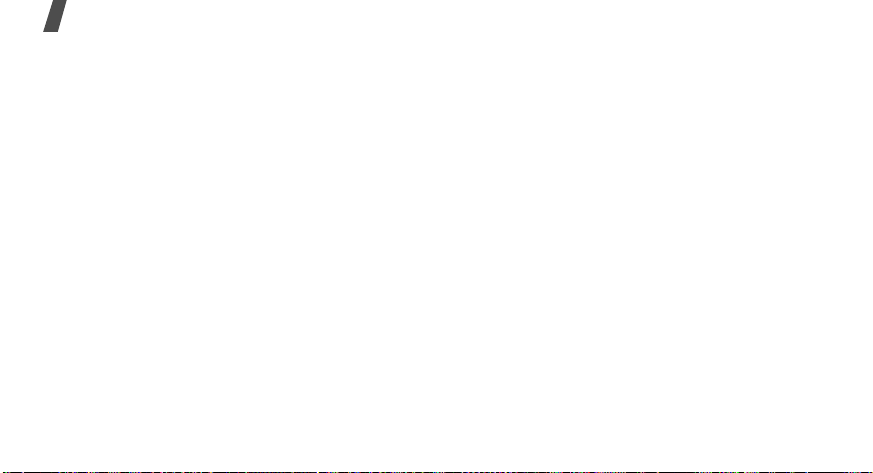
Menu functions
Address hiding
hidden from the recipient’s phone.
Request read receipt
request along with your messages.
Priority
Expiry
stored in the MMS server.
Delivery time
messages are sent.
•
Receiving options
receiving MMS messages:
Anonymous reject
unknown senders.
Advert allowed
Report allowed
the sender when a message is delivered to
you.
Home network
retrieves new messages automatically when
you are in your home service area.
74
: set the priority level of messages.
: set the length of time messages are
: set your address to be
: send a read-reply
: set a time delay before
: set up the options for
: reject messages from
: accept advertisements.
: set the network to inform
: determine if your phone
Network when abroad
phone retrieves new messages automatically
when you are roaming on another network.
Reception within your home network or
abroad has the following options:
-
Manual
Automatic
-
-
Reject
Multimedia message profile
•
connection profile to be used for MMS. You
can also create or edit a profile.
•
Block number
from which you want to reject messages.
•
Message class
content you will add or the message size.
Text only
KB.
: the phone displays notifications.
Use the
retrieve new messages.
retrieves messages from the server.
Retrieve
: the phone automatically
: the phone rejects all messages.
: specify phone numbers
: select the type of message
: you can add only text of up to 30
: determine if your
option to manually
: select a
p. 58
Page 78
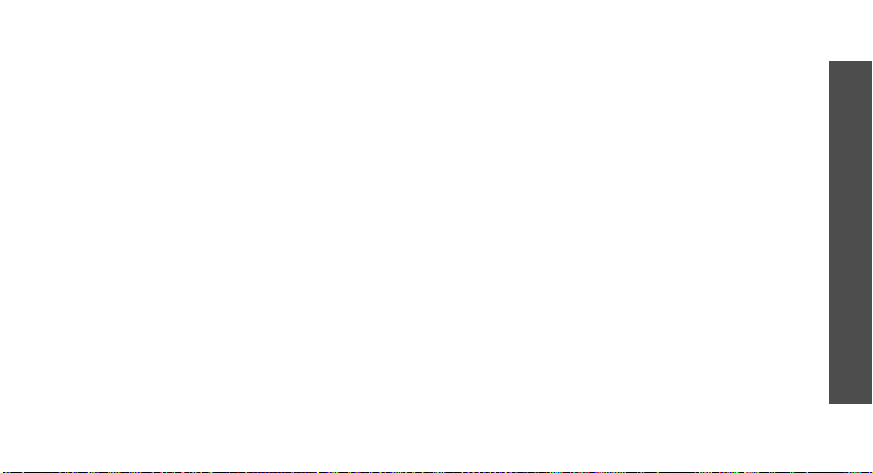
Small imaging
: you can add any type of
items, except for video, of up to 30 KB.
Moderate imaging
: you can add any type
of items, except for video of up to 100 KB.
Small video
: you can add any type of items
of up to 100 KB.
Moderate video
: you can add any type of
items of up to 300 KB.
Creation mode
•
: select an MMS creation
mode:
Warning
: you can create a message with
any type of content and of any size, but the
phone will inform you when the content and
size exceed the maximum.
Free
: you can create a message with any
type of content and of any size.
Restricted
: you can create a message with
the specified type of content and the size
specified by default.
Emails
(Menu 5.5.3)
You can configure default email settings.
•
Sending options
: set up the options for
sending emails:
Send copy to self
: send a copy of your
emails to your email account.
Request delivery receipt
: set the network
to inform you when your emails are
delivered.
Request read receipt
: send a read-reply
request along with your emails.
Priority
Add signature
: select the priority level of emails.
: attach your name, phone
number, a simple memo, or a tag line to your
emails.
Edit name
: enter the name in your
signature.
Edit telephone number
: enter the phone
number in your signature.
Menu functions
Messages
(Menu 5)
75
Page 79
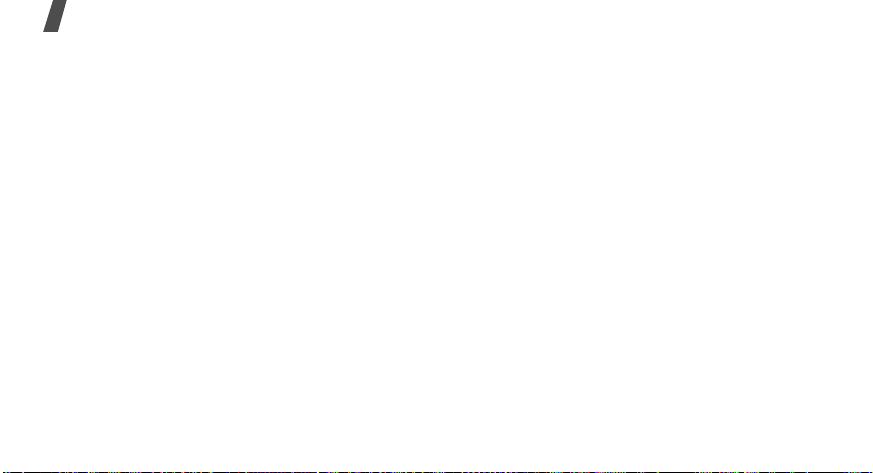
Menu functions
Edit note
signature.
•
Receiving options
receiving emails:
Check interval
checks the email server for downloading new
emails. If you select
Check new mail
emails manually.
Send read receipt
not the phone sends a read-reply for
incoming emails. If you select
the phone asks you to send a read-reply.
Retrieve option
downloads the entire email or only the
headers.
Delete option
are deleted immediately or the next time
you connect to the server.
Keep in server
the email server after retrieving.
76
: enter the tag line in your
: set up the options for
: set how often the phone
Not used
option to receive new
: determine whether or
: set whether the phone
: determine whether emails
: leave copies of emails on
, use the
Announce
Email accounts
•
and select an account to be used:
Current account
Account settings
using different email servers. Set the options
for each account:
-
Account name
currently selected account.
-
User name
Email address
-
-
,
Reply address
to be used when the receipt sends a reply.
-
SMTP server
name of the outgoing email server.
SMTP port
-
-
SMTP user ID
name.
-
SMTP password
password.
: set up an email account
: select an account.
: configure email accounts
: enter a name for the
: enter a user name.
: enter your email address.
: enter your email address
: enter the IP address or host
: enter the SMTP port number.
: enter the SMTP user
: enter the SMTP
Page 80
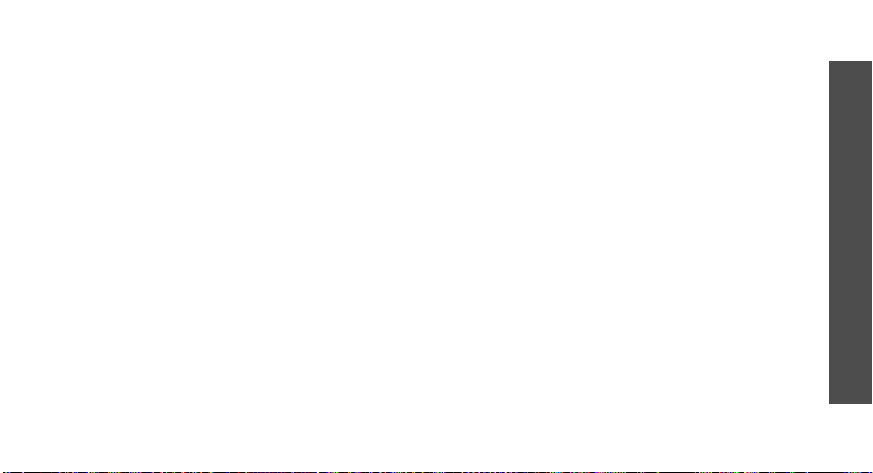
-
Retrieve server type
for the incoming email server. The
remaining options depend on the protocol
type setting.
When the protocol type is
-
POP3 server:
name of the server that receives your
emails.
-
POP3 port
Same ID and password
want the SMTP server to have the same
parameters as the POP3 server.
-
POP3 user ID
POP3 password
password.
APOP login
using the APOP login procedure.
When the protocol type is
IMAP4 server
host name of the server that receives your
email.
: enter the POP3 port number.
: connect to the server by
: select the protocol
POP3
enter the IP address or host
: enter the POP3 user name.
: enter the POP3
: enter the IP address or
:
: select if you
IMAP4
:
IMAP4 port
number.
-
Same ID and password
want to the SMTP server to have the same
parameters as the IMAP4 server.
-
IMAP4 user ID
name.
-
IMAP4 password
password.
Include attachments
to receive attachments with emails.
Email retrieval limit
headers you will retrieve from the server.
Email profiles
•
to be used for email services. You can also
create or edit a profile.
•
Block list
subjects you want to reject.
: enter the IMAP4 port
: select if you
: enter the IMAP4 user
: enter the IMAP4
: select this option
: set the number of
: select a connection profile
p. 58
: specify email addresses or
Menu functions
Messages
(Menu 5)
77
Page 81

Menu functions
Push messages
You can change the settings for receiving push
messages from the wireless web server.
Receive
•
from the web server.
•
Service centre
server from which you want to receive push
messages.
SOS messages
In an emergency, you can send an SOS
message to your family or friends for help. You
can also receive an SOS message from other
people who are in an emergency. Use this menu
to specify options for sending and receiving an
SOS message.
Sending options
•
sending SOS messages.
78
(Menu 5.5.4)
: set how to receive push messages
: enter the address of the
(Menu 5.6)
: set up the options for
SOS message
SOS message feature. To send an SOS
message, press [ / ] 4 times in Idle mode,
with the phone closed.
While the phone is attempting to send an
SOS message, blinks and you cannot
access menu functions in this mode. To use
the phone as normal, press [ ].
Recipients
which you want to send an SOS message.
Repeat
resends the SOS message.
Message
text.
Receiving options
•
phone uses the preset alert type (siren and
alert message) for incoming SOS messages.
If you select
message ringer setting.
•
Help
: view the onscreen help.
: activate or deactivate the
: specify the phone numbers to
: set the number of times the phone
: check the preset SOS message
: set whether or not the
Normal
, the phone uses the
Page 82

Broadcast messages
You can change the settings for receiving
broadcast messages.
Read
•
•
•
•
: open received broadcast messages.
The
Temporary
messages until the phone is switched off.
Options
Press <
text notification appears to save to the
Archive
Activation
broadcast messages.
Receiving channels
from which you wish to receive broadcast
messages. Please contact your service
provider for further details.
Language
in which broadcast messages display.
folder.
: set whether to receive
: select the preferred languages
(Menu 5.7)
folder saves network
> and select
Save
when a
: indicate the channels
Memory status
Use this menu to view the amount of memory
currently in use in each message folder.
You can also access a message folder by
selecting it from this menu.
(Menu 5.8)
Menu functions
Messages
(Menu 5)
79
Page 83

Menu functions
My files
The
images, videos, music files, and sound files
stored in the phone’s memory or on a memory
card.
To access this menu, press <
mode and select
Tips for Digital Rights Management
As a result of the Digital Rights Management
(DRM) system, some of the media items you
download from the Internet or receive by MMS
may require a licence key to access them. You
can acquire the key from the website which
owns the rights to the content; use the
Activate key
Note the following icons on the list:
• : Forwardable item with a valid key.
• : Forwardable item without a valid key.
• : Unforwardable item with a valid key.
80
My files
(Menu 6)
menu allows you to access
Menu
My files
option.
.
> in Idle
• : Unforwardable item without a valid
Your service provider supports only countbased or unlimited-access DRM files.
Images
Use this menu to access photos you have taken
and images you have downloaded, received in
messages, or imported from your PC.
key.
As a result of the Digital Rights Management
(DRM) system, some of the media items you
download from the Internet or receive by MMS
may require a licence key to access them.
(Menu 6.1)
Viewing an image
1. Select an image folder.
2. Select an image.
3. Press [Left] or [Right] to view other images.
Page 84
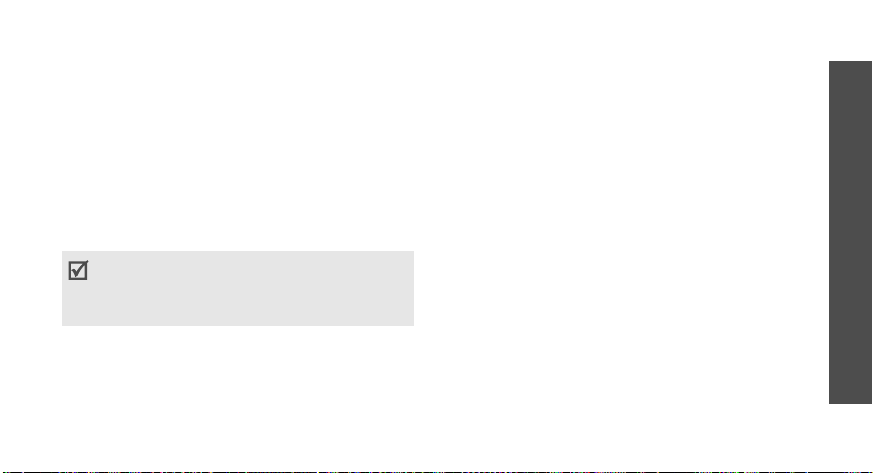
Viewing a slide show
1. Select
2. Press <
My photos
Options
> and select
.
Slide show
3. Select an interval option. The slide show
begins.
4. Press <
Back
> to stop the slide show.
Printing an image
You can print images via a Bluetooth or USB
connection.
• Some image formats may not be compatible
with some printers.
• Printing settings may vary depending on the
printer you use.
Via Bluetooth connection
1. Select an image.
2. Press <
Options
Bluetooth
> and select
.
Print via →
3. Search for and connect to a Bluetoothcompatible printer.
.
4. Set a printing option.
Number of copies
•
p. 51
: set the number of
Menu functions
copies.
5. Press <
Via USB connection
1. Set USB mode to
Print
> to print the image.
Pictbridge
.p. 105
My files
2. Connect the phone to a PictBridgecompatible printer via USB.
(Menu 6)
3. Select an image.
4. Press <
USB
.
Options
> and select
Print via →
5. Set printing options.
6. Press <
Print
> to print the image.
81
Page 85
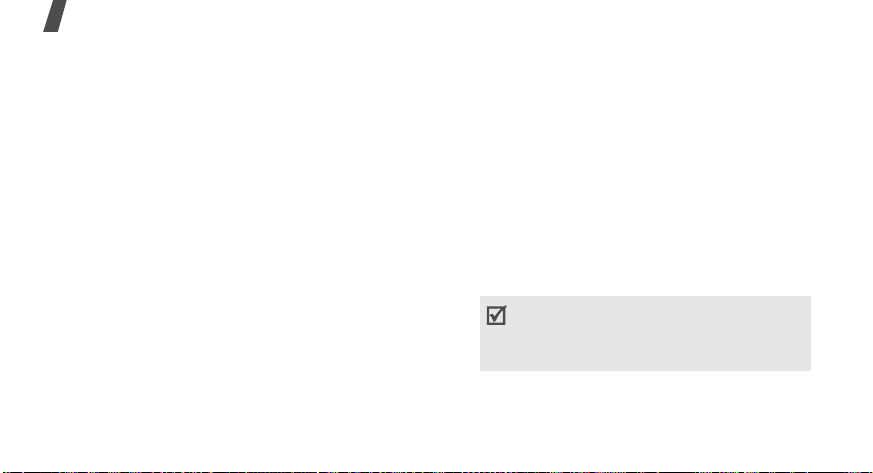
Menu functions
Using image options
While viewing an image, press <
access the following options. Depending on the
selected file, available options may vary:
List
: return to the image list.
•
•
Full screen view/Normal view
image on a full screen, or return to the
normal screen.
•
Send via
: send the file via MMS, email, or
Bluetooth.
•
Set as
: set the image as your wallpaper for
the displays or as a caller ID image for a
Phonebook entry.
•
Edit
: edit the image using the Image editor
if it is a photo taken by the camera on the
phone.
•
Move to
p. 51
: move the file to another folder or
to a memory card.
82
Options
: view the
> to
Copy to card
•
: copy the file to a memory
card. This option is only available when you
insert a memory card into the phone.
•
Delete
: delete the file.
•
Rename
•
Slide show
: change the file name.
: view all images in the current
folder as a slide show.
Bluetooth visibility
•
: share the file with
other Bluetooth devices or hide the file so
that other Bluetooth devices cannot access
it.
Print via
•
: print the image by connecting the
phone to a printer via Bluetooth or USB.
• To print via USB, you first need to set USB
mode to
• Some printers may not be compatible with
Lock/Unlock
•
Pictbridge
your phone.
: lock the file to prevent it from
.p. 106
being deleted, or unlock the file.
Page 86

•
Details
: access the file properties.
•
Activate key
: get a new licence key when
the key for the selected DRM file expires.
•
Reactivate key
: get another licence key
even when the key for the selected DRM file
has not expired.
Key management
•
: manage the licence
keys you have acquired.
Videos
(Menu 6.2)
Use this menu to access video clips you have
recorded, downloaded, received in messages,
or imported from your PC.
Video clips recorded on other devices, such as
camcorders, may not play correctly.
Playing a video clip
1. Select a video folder.
2. Select a video clip. The selected video plays.
During playback, use the following keys:
Key Function
Pauses or resumes playback.
Left Returns to the previous file.
Moves backward in a file when
held down.
Right Skips to the next file. Moves
forward in a file when held
down.
/ Adjusts the volume.
Up Accesses the play list.
Down Stops playback.
Menu functions
My files
(Menu 6)
83
Page 87

Menu functions
Using video options
While playing a video clip, press < > to
access the following options. Depending on the
selected file, available options may vary:
Play
: play the selected file.
•
•
Send via
Bluetooth.
•
Move to
to a memory card.
•
Copy to card
card. This option is only available when you
insert a memory card into the phone.
Delete
•
•
Rename
•
Bluetooth visibility
other Bluetooth devices or hide the file so
that other Bluetooth devices cannot access
it.
84
: send the file via MMS, email, or
: move the file to another folder or
: copy the file to a memory
: delete the file.
: change the file name.
: share the file with
Lock/Unlock
•
being deleted, or unlock the file.
•
Details
•
Activate key
the key for the selected DRM file expires.
•
Reactivate key
even when the key for the selected DRM file
has not expired.
•
Key management
keys you have acquired.
Music
(Menu 6.3)
Use this menu to access music files you have
downloaded or imported from your PC.
: lock the file to prevent it from
: access the file properties.
: get a new licence key when
: get another licence key
: manage the licence
Playing a music file
Select a file. The Music player opens and the
selected music file plays.
p. 46
Page 88

Sounds
Use this menu to access voice memos you have
recorded, and sound files you have
downloaded, received in messages, or imported
from your PC.
(Menu 6.4)
Playing a sound clip
1. Select a sound folder.
2. Select a sound clip. The selected sound
plays. For a voice memo, see
recorder
.p. 51
Voice
Using sound options
While playing a sound clip, press <
access the following options. Depending on the
selected file, available options may vary:
List
: return to the sound list.
•
•
Send via
Bluetooth.
: send the file via MMS, email, or
Options
> to
Set as
•
•
•
•
•
•
•
•
: set the sound as your ringtone or a
ringtone for a Phonebook entry, or as a
ringtone for alarms.
Move to
to a memory card. This option is only
available when you insert a memory card
into the phone.
Copy to card
card. This option is only available when you
insert a memory card into the phone.
Delete
Rename
Activate key
the key for the selected DRM file expires.
Reactivate key
even when the key for the selected DRM file
has not expired.
Bluetooth visibility
other Bluetooth devices or hide the file so
that other Bluetooth devices cannot access
it.
: move the file to another folder or
: copy the file to a memory
: delete the file.
: change the file name.
: get a new licence key when
: get another licence key
: share the file with
Menu functions
My files
(Menu 6)
85
Page 89

Menu functions
•
Lock/Unlock
being deleted, or unlock the file.
•
Details
•
Key management
keys you have acquired.
Other files
Files that you have received but which are not
supported by your phone are stored in this
folder. You cannot open these files on the
phone.
From the file list, press <
the following options:
Send via
•
Bluetooth.
•
Move to card
card. This option is only available when you
insert a memory card into the phone.
86
: lock the file to prevent it from
: access the file properties.
: manage the licence
(Menu 6.5)
Options
: send the file via MMS, e-mail, or
: move the file to a memory
> to access
Copy to card
•
card. This option is only available when you
insert a memory card into the phone.
•
Delete
you want.
•
Rename
•
List by
•
Bluetooth visibility
or the files you want with other Bluetooth
devices.
Print via
•
phone to a printer via USB or Bluetooth.
• To print via USB, you first need to set the
• Some printers may not be compatible
•
Lock/Unlock
being deleted, or unlock the file.
•
Details
: copy the file to a memory
: delete the selected file or the files
: change the file name.
: change the sort order of the file list.
: share the selected file
: print the image by connecting the
USB mode to
with the phone.
: access the file properties.
Pictbridge
: lock the file to protect it from
.p. 105
Page 90

Memory card
Use this menu to access the files stored on a
memory card. This menu is only available when
you insert a memory card into the phone.
Memory status
Use this menu to view memory information for
media items in the phone’s memory or on a
memory card. For the phone’s memory, press
[Left] or [Right] to view the memory status by
size or number of items.
You can also access a file folder by selecting it
from this menu.
(Menu 6.6)
(Menu 6.7)
Planner
The
entertaining and convenient features, such as
alarm clock, calculator, converter, stopwatch,
etc.
To access this menu, press <
mode and select
Alarm
Use this menu to set alarms. The alert type for
a normal alarm corresponds to the call alert
type setting. A wake-up alarm is not affected by
your sound settings.
Planner
(Menu 7.1)
(Menu 7)
menu provides you with various
Menu
Planner
.
> in Idle
Setting an alarm
1. Select a type of alarm.
2. Set each alarm option:
•
Alarm
: activate the alarm.
Alarm time
•
to sound.
: enter the time for the alarm
Menu functions
Planner
(Menu 7)
87
Page 91
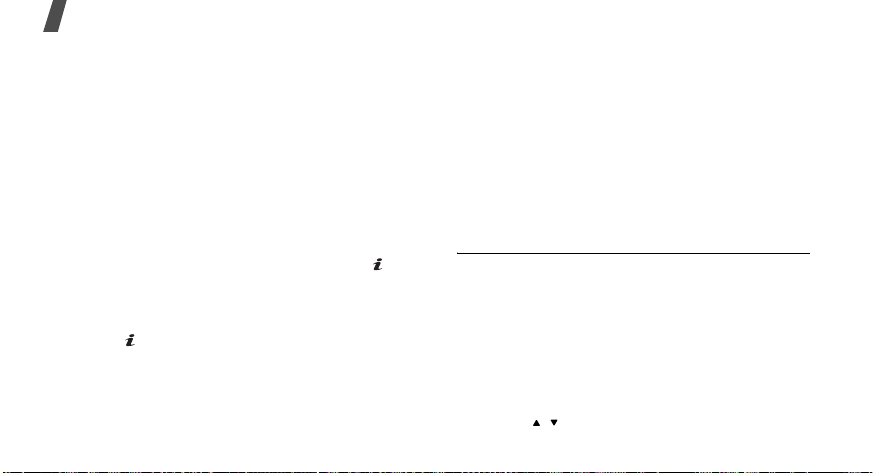
Menu functions
•
AM/PM
: set AM or PM in 12-hour time
format.
•
Alarm day
want the alarm to sound. If you select
Once only
specified time and then is deactivated.
Alarm tone
•
3. Press <
Stopping an alarm
• For a non-wake-up alarm, press any key.
• For a wake-up alarm, press <
Press <
after 5 minutes.
Press any key, except for <
and [ ], to mute the alarm tone.
Deactivating an alarm
1. Select the alarm you want to deactivate.
2. Select
88
: select the days on which you
, the alarm sounds at the
: select an alarm ringtone.
Save
>.
Snooze
> to cause it to sound again
Snooze
Off
on the
Alarm
line.
OK
> or [ ].
>, <OK>
3. Press <
Save
>.
Setting alarms to sound when the
phone is off
From the Alarm screen, select
→ On
.
If the phone is off when it is time for the alarm
to sound, the phone switches on and sounds
the alarm.
Calendar
Use this menu to keep track of your schedule.
(Menu 7.2)
Auto power-up
Selecting a day on the calendar
When you enter the
calendar in Month view appears with the
current date indicated by a coloured box.
• Press [Left] or [Right] to move by day.
• Press [Up] or [Down] to move by week.
• Press [ / ] to move by month.
Calendar
menu, the
Page 92

Creating an item
You can store appointments, anniversaries,
memos, and tasks on the calendar.
1. Select a date on the calendar.
2. Press <
3. Enter information or change the settings.
4. Press <
Options
item type.
Save
> and select
> to save the item.
Create →
an
Consulting the calendar
Once you have created items, the item type
icons and the number of items for a specific day
appear at the bottom of the calendar.
• : Appointment
•: Anniversary
•: Task
• : Miscellaneous item
Viewing an item
1. Select a date on the calendar to display the
items for the day.
2. Select an item to view its details.
3. Press [Left] or [Right] to access the other
items scheduled for the selected day.
While viewing an item, press <
access the following options:
Edit
: edit the item.
•
•
Create
: add a new item.
•
Send via
email, or Bluetooth.
•
View by
calendar.
•
Done/Not done
task.
•
Delete
: send the item via SMS, MMS,
: change the view mode of the
: change the status of the
: delete the selected item.
Options
> to
Menu functions
Planner
(Menu 7)
89
Page 93

Menu functions
•
Print via Bluetooth
by connecting the phone to a printer via
Bluetooth.
Some printers may not be compatible with
the phone.
Using calendar options
On the calendar, press <
the following options:
View by
•
calendar.
•
Create
•
Go to
date.
•
Event list
•
Delete
calendar by using various deleting options.
•
Settings
the calendar.
90
: change the view mode of the
: add a new item.
: select today’s date or enter a specific
: sort items by type of item.
: delete the items stored on the
: change the default settings for
: print the item details
Options
> to access
Starting day
the calendar starts with.
Default view by
calendar view mode.
Missed alarm events
•
alarms you have missed.
Memory status
•
information for the items stored on the
calendar.
: select which day of the week
: select the default
: view items whose
: access memory
Viewing items in a different mode
You can change the calendar display to Day
view or Week view. Press <
View by →
select
Day view
You can view items for the selected date. The
following icons may display to indicate the
item’s status:
•: Alarm set
a view mode.
Options
> and
Page 94
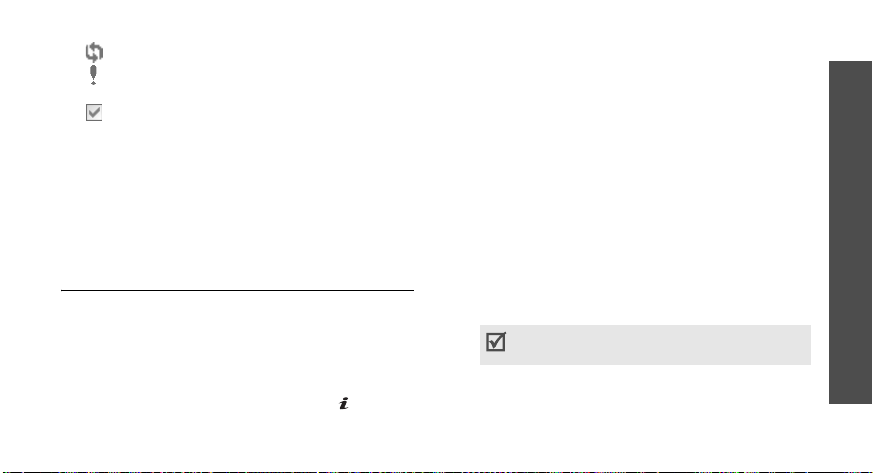
•: Recurring item
• : Task priority (Red: high,
Blue: normal, and Grey: low)
• : Completed task
Select an item to view its details.
Week view
You can view items for the selected week. A cell
on the timetable indicates the presence of item
information.
Select a cell on the date you want.
Memo
(Menu 7.3)
Use this menu to make memos for things that
are important and manage them.
Creating a memo
1. Press <
2. Enter the memo’s text and press [ ].
Options
> and select
Create
.
Viewing a memo
1. Select the memo you want to view.
2. Press [Left] or [Right] to view other memos.
Using memo options
While viewing memo details, press <
to access the following options:
Edit
: change the memo’s text.
•
•
Send via
MMS, e-mail, or Bluetooth.
•
Delete
•
Print via Bluetooth
connecting the phone to a printer via
Bluetooth.
Memory status
•
you have created.
: send the selected memo via SMS,
: delete the memo.
: print the message by
Some printers may not be compatible with
the phone.
: check how many memos
Options
Menu functions
>
Planner
(Menu 7)
91
Page 95

Menu functions
World clock
Use this menu to set your local time zone and
find out the current time in another part of the
world.
Setting the local time zone
1. From the world map, press <
the upper line ( ) and select
2. Select
3. Press [Left] or [Right] to scroll to the city
you want. As the time line moves, the time
and date of the given zone display.
4. Press [ ] to save the city as your local time
zone.
Viewing world time
1. From the world map, press [Left] or [Right]
to scroll to the city you want on a foreign
time zone line ( or ). As the time line
moves, the time and date of the given zone
display.
92
(Menu 7.4)
Time zone
Options
Edit
.
.
> on
2. Press [ ] to save the time zone.
Using world clock options
From the world map, press <
access the following options:
Edit
: change the local time zone.
•
•
Save
: save the selected foreign time zone.
•
Apply daylight saving time
daylight saving time to the time zone you
want.
•
Mark a second clock
zone to be displayed for a dual clock type.
•
Display settings
displayed on the idle screen. Changing the
clock is only available when you have
marked a time zone for a dual clock type.
You cannot display the dual clock and
calendar in Idle mode at the same time.
Whichever you select last will by displayed.
: select a clock type to be
Options
: set the selected time
> to
: apply
Page 96

Calculator
Use this menu to perform arithmetic functions,
such as addition, subtraction, multiplication,
and division.
(Menu 7.5)
Performing a calculation
1. Enter the first number.
• Press [ ] to insert a decimal point.
• Press [ ] to inter a bracket.
• Press [ ] or [ ] to move the cursor.
2. Press one of the Navigation keys to access
the arithmetic function you want.
Press <
Options
arithmetic functions.
3. Enter the second number.
4. Press [ ] to view the result.
5. If necessary, repeat from step 2 to continue
the calculation.
> to use additional
Converter
Use this menu for common conversions, such
as length and temperature.
(Menu 7.6)
Performing a conversion
1. Select a converter.
2. Press [Left] or [Right] to select the original
unit and press [Down].
3. Enter the value to be converted and press
[Down].
• Press [ ] to insert a decimal point.
• Press [ ] to change the temperature to
above zero (+) or below zero (-).
4. Press [Left] or [Right] to select the unit to
which you want to convert.
The equivalent value for the amount you
entered displays.
Menu functions
Planner
(Menu 7)
93
Page 97
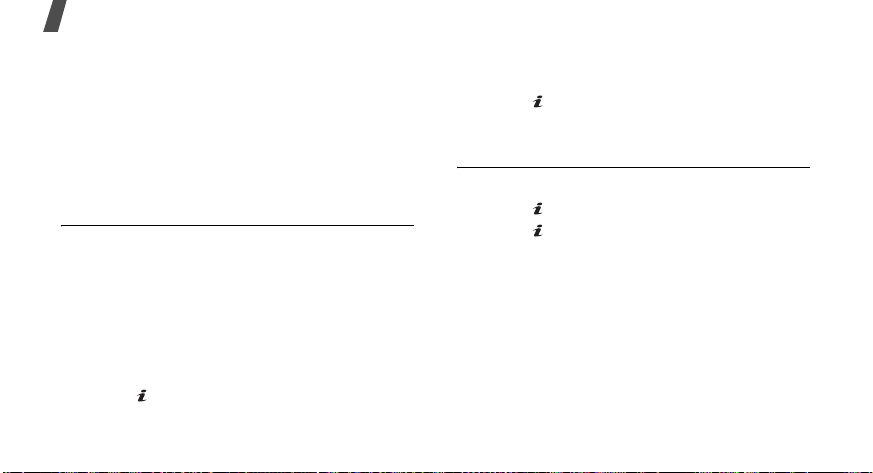
Menu functions
Using converter options
Press <
Options
options:
Clear
•
•
Reverse
•
Exchange rate
list.
Timer
Use this menu to set a period of time for the
phone to count down. The phone sounds an
alarm when the specified period of time expires.
Starting the timer
1. Press <
2. Enter the length of time you want to count
down and press <
3. Press [ ] to start counting down.
94
> to access the following
: clear the current values.
: reverse the conversion.
: access the currency rate
(Menu 7.7)
Set
>.
OK
>.
Stopping the timer
• Press any key when the timer sounds.
• Press [ ] on the timer screen to stop the
timer before it sounds.
Stopwatch
Use this menu to measure elapsed time.
1. Press [ ] to start the stopwatch.
2. Press [ ] to check an interval. You can
repeat this step for a total of 4 intervals.
(Menu 7.8)
Page 98

Camera
(Menu 8)
You can use the camera embedded in your
phone to take photos and record videos.
To access this menu, press <
mode and select
Camera
Menu
> in Idle
, or press and hold
[].
• Do not take photos or record videos of people
without their permission.
• Do not take photos or rec ord videos in a place
where cameras are not allowed.
• Do not take photos or rec ord videos in a place
where you may interfere with another
person’s privacy.
Take photo
(Menu 8.1)
You can take photos in various modes. The
camera produces jpeg photos.
When you take a photo in direct sunlight or in
bright conditions, shadows may appear on the
photo.
Taking a photo
1. Access the
Take photo
menu or press and
Menu functions
hold [ ] to turn on the camera.
2. Make any desired adjustments.
• Press < > to access camera options.
next section
• Use the keypad to change the camera
settings or switch to other modes.
p. 97
3. Press [ ] or [ ] to take a photo. The photo
is saved in the
To Press
4.
access photo options <
delete the photo [
send the photo via
My photos
Options
C
Yes
<
[].
folder.
>.
] and then
>.
p. 61
Camera
(Menu 8)
MMS, email, or
Bluetooth
95
Page 99

Menu functions
To Press
4.
Back
return to Capture
mode
Using camera options in Capture mode
In Capture mode, press < > to access the
following options:
•
Record video
•
Shooting mode
following modes:
Single shot
You can select whether or not the camera
automatically saves the photo.
Multi shot
can select the number of photos the camera
will take and the shooting speed.
Mosaic shot
them on one frame. You can select the
layout.
96
: switch to Record mode.
: take a photo in the
: take a photo in Normal mode.
: take a series of action stills. You
: take several stills and save
>.
<
•
Effects
: change the colour tone or apply a
special effect.
•
Frames
: apply a decorative frame.
•
Timer
: set a time delay before the camera
takes a photo.
•
Go to My photos
folder.
Camera settings
•
settings for taking photos:
Photo settings
settings:
Size
: select an image size.
-
-
Quality
Viewfinder mode
-
Scene program
-
Exposure metering
-
: select an image quality setting.
screen.
shot mode.
determine the exposure of an image,
based on a specific area of the image.
: access the
: change the default
: change the following image
: select a preview
: set whether to use Night
: select a method to
My photos
Page 100

-
White balance
temperature of the camera. Depending on
the current lighting conditions, you can
make the photo look warmer or cooler.
ISO
: change the ISO setting, which
controls the sensitivity of your camera. For
low light situations, select a higher ISO
number. The higher the ISO number, the
faster the camera shutter functions and the
more sensitive the camera is to light.
Higher ISO settings may distort an image.
Preferences
settings:
-
Shutter sound
hear when you press the shutter release
key.
-
Zoom sound
zooming on or off.
-
Brightness sound
for brightness adjustment on or off.
: adjust the colour
: change the following camera
: select the sound that you
: turn the sound effect for
: turn the sound effect
Default name
of file names.
•
Camera shortcuts
the keys you can use in Capture mode.
: change the default prefix
: view the functions of
Using the keypad in Capture mode
You can use the keypad to customise your
camera settings in Capture mode.
Key Function
Left/Right Adjusts the brightness.
Up/Down Zooms in or out.
Flips the image vertically.
Shows the mirror image.
1
2
Switches to Record mode.
p. 106
Changes the image size.
Menu functions
Camera
(Menu 8)
97
