Samsung SGH e317 User Manual

User Guide
Samsung Telecommunications America
1301 East Lookout Drive
Richardson, Texas 75082
1-800-SAMSUNG
www.samsungusa.com/wireless
© 2004 Samsung Telecommunications America. Samsung is a registered
trademark of Samsung Electronics America, Inc. and its related entities.
Specifications subject to change without notice.
Samsung Mobile Phones have been
rated number one in brand loyalty three
years in row by consumers in the Brand
Keys Customer Loyalty Index, now pro-
duced in partnership with Brandweek.
Brand Keys, Inc. is a leading independent
authority on brand loyalty.
SGH
e317
GH68-05357A
08/2004. Rev.1.1

SGH-e317
Portable Digital Telephone
User Manual
Please read this manual before operating your phone,
and keep it for future reference.
Printed in Korea
GH68-05357A
English 08/2004
UCDH1._wbe317_080404.d9

Intellectual Property
All Intellectual Property, as defined below, owned by
or which is otherwise the property of Samsung or its
respective suppliers relating to the SAMSUNG Phone,
including but not limited to, accessories, parts, or
software relating thereto (the “Phone System”), is
proprietary to Samsung and protected under federal
laws, state laws, and international treaty provisions.
Intellectual Property includes, but is not limited to,
inventions (patentable or unpatentable), patents,
trade secrets, copyrights, software, computer
programs, and related documentation and other
works of authorship. You may not infringe or otherwise
violate the rights secured by the Intellectual Property.
Moreover, you agree that you will not (and will not
attempt to) modify, prepare derivative works of,
reverse engineer, decompile, disassemble, or
otherwise attempt to create source code from the
software. No title to or ownership in the Intellectual
Property is transferred to you. All applicable rights of
the Intellectual Property shall remain with SAMSUNG
and its suppliers.
ii

Samsung Telecommunications America, L.P.
U.S. Headquarters:
1301 East Lookout Drive
Richardson, TX 75082
Tel: 972-761-7000
Fax: 972-761-7001
Customer Care Center:
1601 E. Plano Parkway
Suite 150
Plano, TX 75047
Tel: 888-987-HELP (4357)
Fax: 972-761-7501
Internet Address: http://www.samsungusa.com/
wireless
©2004 Samsung Telecommunications America. All
rights reserved. No reproduction in whole or in part
allowed without prior written approval. Samsung is
a registered trademark of Samsung Electronics
America, Inc. and its related entities.
iii

iv

Table of Contents
Unpacking................................................................................... 11
Your Phone ................................................................................. 13
Phone Layout ....................................................................................... 13
Display ................................................................................................. 17
Camera ................................................................................................ 20
Service Light ........................................................................................ 21
Getting Started ........................................................................... 23
Installing the SIM Card......................................................................... 23
Charging a Battery ............................................................................... 25
Switching the Phone On/Off................................................................. 27
Call Functions ............................................................................ 29
Making a Call ....................................................................................... 29
Adjusting the Volume ........................................................................... 31
Answering a Call .................................................................................. 32
Viewing Missed Calls ........................................................................... 33
Quickly Switching to Silent Mode ......................................................... 35
Selecting Functions and Options ............................................. 37
Phonebook.................................................................................. 39
Storing a Number with a Name............................................................ 39
Using Phonebook Entry Options.......................................................... 41
Dialling a number from Phone Book .................................................... 42
Editing a Caller Group.......................................................................... 45
Speed-dialing ....................................................................................... 46
Checking the Memory Status............................................................... 47
Deleting All of the Phone Book Entries ................................................ 47
Using the Service Dialing Numbers ..................................................... 48
Entering Text .............................................................................. 49
Changing the Text Input Mode............................................................. 50
v

Using T9 Mode..................................................................................... 51
Using the Upper/Lower-Case Alphabet Mode...................................... 53
Using Number Mode ............................................................................ 54
Using Symbol Mode ............................................................................. 54
Options During a Call ................................................................ 55
Using the Menu Functions ................................................................... 55
Putting a Call on Hold .......................................................................... 55
Switching the Microphone Off (Mute)................................................... 56
Muting/Sending Key Tones .................................................................. 57
Sending Sequence of DTMF Tones..................................................... 57
Searching for a Number in Phonebook................................................ 57
Call Waiting .......................................................................................... 58
Making a Multi-party Call...................................................................... 58
Using the Menus ........................................................................ 61
Accessing a Menu Function by Scrolling ............................................. 61
Accessing a Menu Function by Using Its Shortcut............................... 62
List of Menu Functions......................................................................... 62
Recent Calls................................................................................ 71
Missed Calls......................................................................................... 71
Calls Received ..................................................................................... 71
Calls Made ........................................................................................... 72
Voice Mail............................................................................................. 72
Delete All.............................................................................................. 72
Call Time .............................................................................................. 73
Messaging................................................................................... 75
Text Messages..................................................................................... 75
Delete All.............................................................................................. 82
Multimedia Messages .......................................................................... 84
Delete All.............................................................................................. 91
Memory Status ..................................................................................... 92
Instant Messaging (IM)......................................................................... 94
E-Mail Messages.................................................................................. 99
Push Message ................................................................................... 108
Network Services ..................................................................... 111
vi
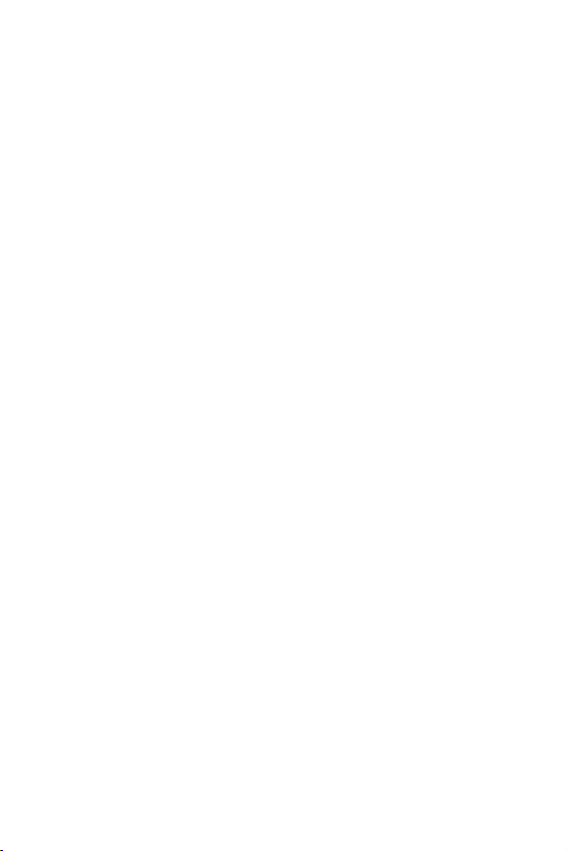
Call Forwarding .................................................................................. 111
Call Barring ........................................................................................ 112
Call Waiting ........................................................................................ 114
Network Selection .............................................................................. 114
Caller ID ............................................................................................. 115
Closed User Group (CUG)................................................................. 115
Camera ...................................................................................... 119
Take Photos ....................................................................................... 119
My Photos .......................................................................................... 123
Delete All............................................................................................ 124
Memory Status ................................................................................... 124
MEdia Mall................................................................................. 125
Shop Ringtones.................................................................................. 125
Shop Games ...................................................................................... 125
Shop Graphics ................................................................................... 126
Shop Multimedia ................................................................................ 126
Shop Applications .............................................................................. 126
MEdia Home ...................................................................................... 127
Sound Settings......................................................................... 129
Ring Tone........................................................................................... 129
Ring Volume....................................................................................... 129
Shop Ringtones.................................................................................. 129
Alert Type........................................................................................... 129
Keypad Tone...................................................................................... 130
Message Tone ................................................................................... 130
Folder Tone........................................................................................ 132
Power On/Off ..................................................................................... 132
Alerts on Call...................................................................................... 132
Extra Tones........................................................................................ 132
Applications.............................................................................. 135
Alarm.................................................................................................. 135
Calendar............................................................................................. 136
Time & Date ....................................................................................... 139
vii

Calculator ........................................................................................... 140
To Do List........................................................................................... 140
Voice Memo ....................................................................................... 143
Currency Exchange............................................................................ 145
My MEdia................................................................................... 147
MEdia Net .......................................................................................... 147
Games................................................................................................ 152
Audio .................................................................................................. 153
Graphics............................................................................................. 153
Delete All............................................................................................ 153
Memory Status ................................................................................... 154
Phone Settings ......................................................................... 155
Display Settings ................................................................................. 155
Greeting Message.............................................................................. 157
Own Number...................................................................................... 158
Language ........................................................................................... 158
Security .............................................................................................. 158
Extra Settings..................................................................................... 161
Short Cut............................................................................................ 162
TTY Settings* ..................................................................................... 163
Reset Settings.................................................................................... 164
Solving Problems..................................................................... 165
Access Codes........................................................................... 169
Phone Password ................................................................................ 169
PIN ..................................................................................................... 170
PUK.................................................................................................... 170
PIN2 ................................................................................................... 171
PUK2.................................................................................................. 171
Health and Safety Information ................................................ 173
Exposure to Radio Frequency (RF) Signals....................................... 173
For Body Operation............................................................................ 175
Precautions When Using Batteries .................................................... 176
Road Safety ....................................................................................... 177
Operating Environment ...................................................................... 179
viii
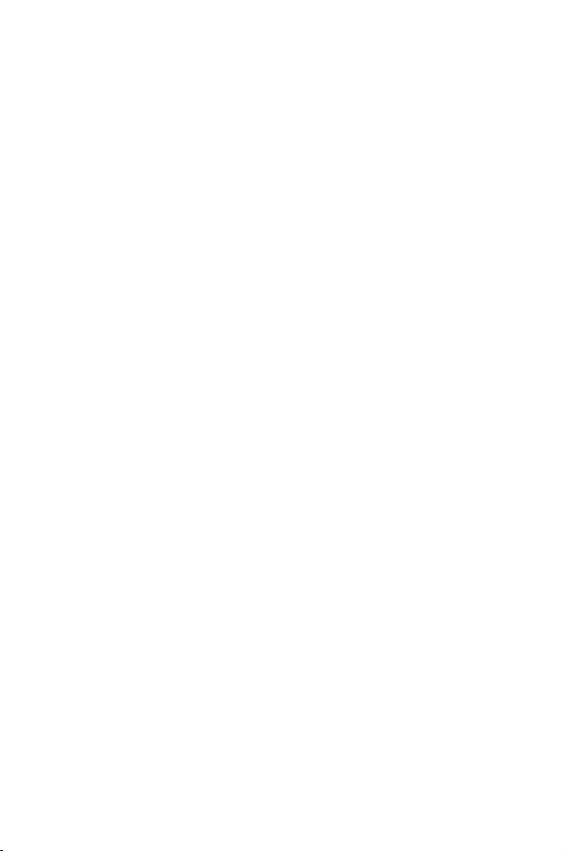
Electronic Devices.............................................................................. 179
Potentially Explosive Environments ................................................... 181
Emergency Calls ................................................................................ 181
Other Important Safety Information.................................................... 182
Care and Maintenance....................................................................... 183
Acknowledging Special Precautions and
the FCC and Industry Canada Notice ................................................ 184
Appendix A: CERTIFICATION INFORMATION
(SAR) ......................................................................................... 187
Appendix B: Guide to Safe and Responsible Wireless Phone
Use............................................................................................. 191
Appendix C: Consumer Update on Wireless
Phones ...................................................................................... 195
Standard Limited Warranty ..................................................... 205
Glossary.................................................................................... 211
Index.......................................................................................... 217
ix

x

Unpacking
1. Your package contains the following items:
Handset
Battery
Travel Adapter
User Guide
Unpacking
11

Your local Samsung dealer can provide you with additional
accessories including:
♦Simple hands-free kit
♦Standard battery
♦Car power charger
♦Holster
♦Ear microphone
♦Leather Case
Unpacking
12

Your Phone
Phone Layout
The following illustrations show the main elements of your
phone:
Your Phone
13
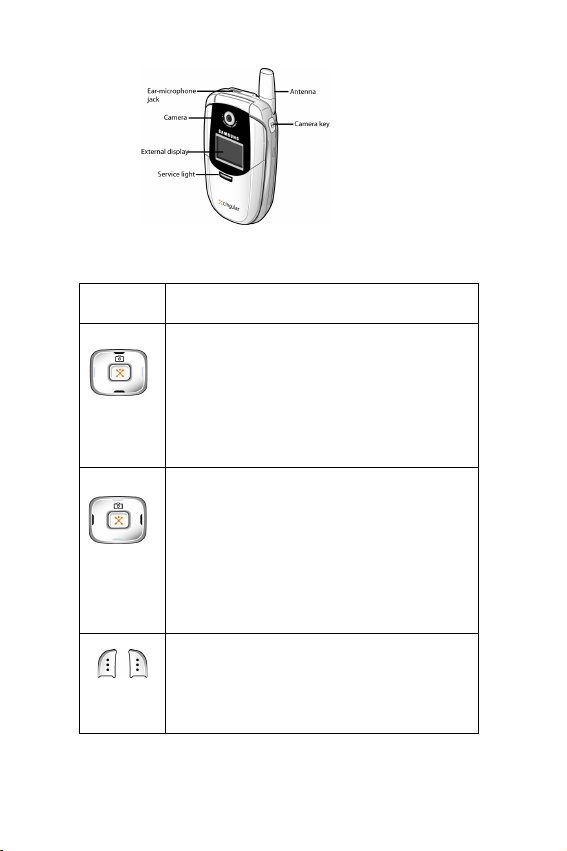
Key
(s)
Description
In Menu mode, scroll through the
menus.
In Idle mode, allows you to access
your favorite menus directly. For more
information about shortcuts, see
“Short Cut” on page 162.
In Menu mode, the Left key returns to
the previous menu level and the Right
key selects the next menu.
In Idle mode, allows you to access
your favorite menus directly. For more
information about shortcuts, see
“Short Cut” on page 162.
Perform the functions indicated by the
text above them, on the bottom line of
the display.
(soft keys)
Your Phone
14

Key
(s)
Description
(Continued)
In Idle mode, launches the WAP
(Wireless Application Protocol)
browser.
In menu mode, selects the highlighted
menu.
Makes or answers a call.
When held down in Idle mode, recalls
the last number dialed or received.
In Menu mode, selects a menu
function or stores information that you
have entered, such as a name in the
phone or SIM memory.
Deletes characters from the display.
In Menu mode, returns to the previous
menu level.
Ends a call. Also switches the phone
on and off when held down.
In Menu mode, cancels your input
and returns to Idle mode.
When held down in Idle mode,
accesses your voice mail.
Your Phone
15

Key
(s)
Description
(Continued)
Enter numbers, letters and some
special characters.
Enter special characters.
Perform various functions.
(on the left side of the phone)
During a call, adjusts the earpiece
volume.
In Idle mode, adjusts the keypad tone
volume.
In Menu mode, scrolls through the
menus and Phonebook.
(on the right side of the phone)
In Standby mode, turns the camera
on when held down. In Capture mode,
works as a camera shutter.
Press this button to launch the
camera.
Your Phone
16

Display
Display Layout
The display has three areas:
Area Description
First line Displays various icons. See
page 18.
Middle lines Displays messages,
instructions, and any information
that you enter, such as the
number you are dialing.
Last line Shows the functions currently
assigned to the two soft keys.
Your Phone
17

Icons
Icon Description
Shows the received signal strength. The
greater the number of bars, the better
the signal.
If this icon is gray, you are outside your
network area and are restricted to
emergency calls only.
Appears when you are connected to the
GPRS network.
Appears when a call is in progress.
Appears when a call is outside the
network area.
Appears when you set an alarm to ring at
a specified time.
Displays when the Call Forwarding
feature is activated.
Appears when a new text message is
received.
Your Phone
18

Icon Description
Appears when a new voice mail
message is received.
Appears when a new multimedia
message has been received.
Appears when Mute mode is active.
Appears when Silent mode is active or
you set the Alert Type menu (Menu
6.4), so that the phone vibrates when
you receive a call. For further details,
see page 35 and page 129 respectively.
Shows the level of your battery. The
more bars you see, the more power you
have left.
Your Phone
19
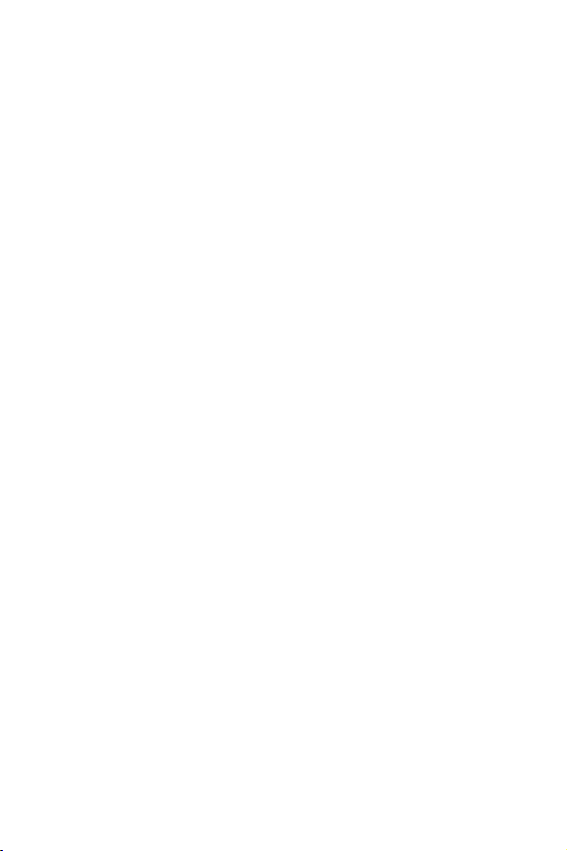
Backlight
A backlight illuminates the display and the keypad. When
you press any key or open the folder, the backlight turns
on. It turns off when no keys are pressed within a given
period of time, depending on your setting in the Back
Light menu (Menu 9.1.5). After one minute, the display
turns off to conserve your battery power.
To specify the length of time the backlight is active, set the
Back Light menu (Menu 9.1.5). See “Back Light” on
page 156 for further details.
External Display
Your phone has an external display on the folder. It
indicates when you have an incoming call or a message.
At the specified time it also alerts you when you have set
an alarm by flashing the service light and showing the
corresponding icon on the display.
You can also select the color of an image to be displayed
in the Front LCD menu (Menu 9.1.2). See “Front LCD” on
page 156 for further details.
To turn the display on with the folder closed, press and
hold one of the Volume keys on the left side of the phone.
Camera
The camera module on the folder of your phone allows
you to take a photo.
With the folder closed, you can take photos using the
external display by pressing the Camera key on the right
side of the phone. For further details, see page 119.
Your Phone
20

Service Light
The service light is on the front of the handset. It flashes
when services are available on the phone.
To activate or deactivate the use of the service light, set
the Service Light menu (Menu 9.1.6). See “Service Light”
on page 157 for further details.
Your Phone
21
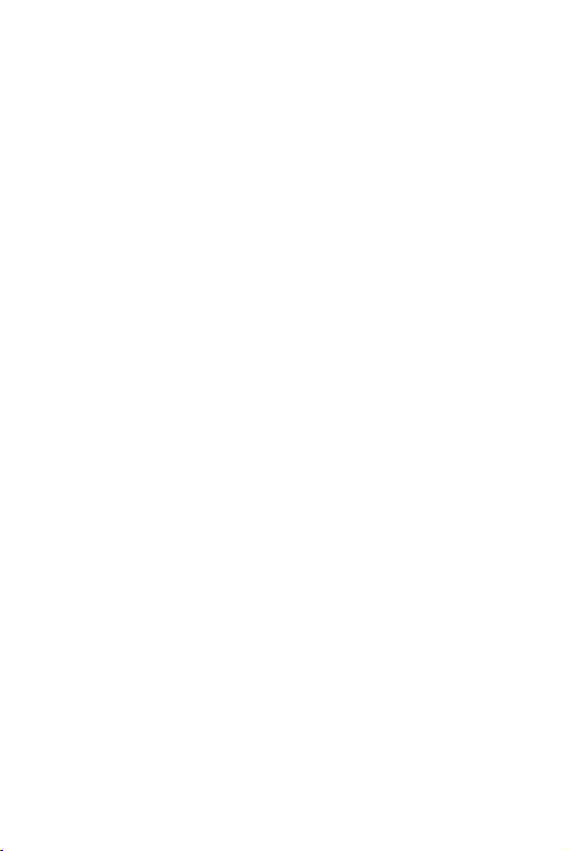
Your Phone
22

Getting Started
Installing the SIM Card
When you subscribe to a cellular network, you are
provided with a plug-in SIM card loaded with your
subscription details, such as your PIN, any optional
services available and many others.
Important! The plug-in SIM card and its contacts can be
easily damaged by scratches or bending, so be careful
when handling, inserting or removing the card.
Keep all SIM cards out of the reach of small children.
1. If necessary, turn off the phone by holding down the key
until the power-off image displays.
2. Remove the battery. To do so:
• Press and hold the battery lock above the battery upward
toward the top of the phone.
• Lift the battery away, as shown.
Getting Started
23
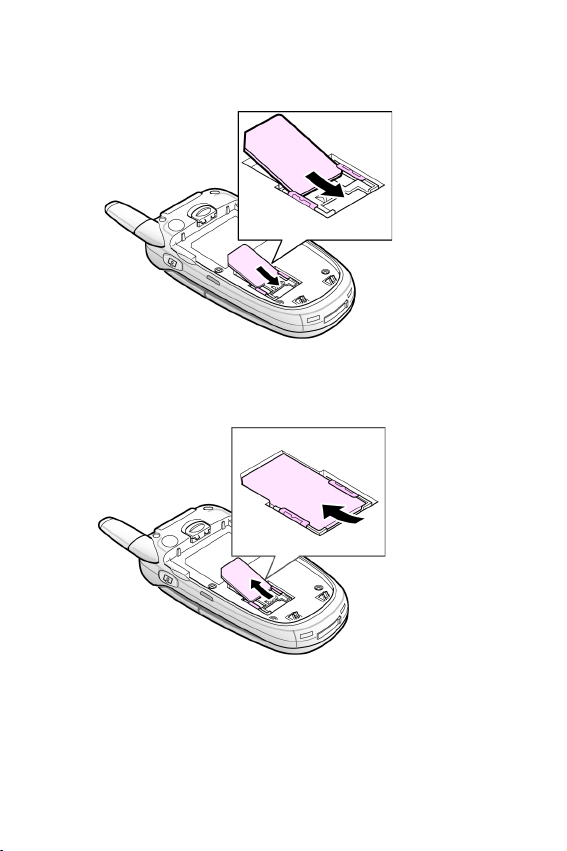
3. Slide the SIM card into the SIM card socket so that it locks the
card into place. Make sure the gold contacts of the card face
into the phone.
Note: When you need to remove the SIM card, slide it, as shown, and take it
out of the socket.
Getting Started
24

4. Replace the battery so that the tabs on the end align with the
slots at the bottom of the phone.
5. Press the battery until it clicks into place. Make sure that the
battery is properly installed before switching the phone on.
Charging a Battery
Your phone is powered by a rechargeable Li-ion battery. A
travel adapter comes with your phone for charging the
battery. Use only approved batteries and chargers. Ask
your local Samsung dealer for further details.
Getting Started
25

You can use the phone while the battery is charging, but
this causes the phone to charge more slowly.
Note: You must fully charge the battery before using your phone for the first
time. A discharged battery is fully recharged in approximately 200 minutes.
1. With the battery in position on the phone, plug the connector
of the travel adapter into the jack at the bottom of the phone.
2. Plug the adapter into a standard AC wall outlet.
3. When charging is finished, unplug the adapter from the power
outlet and disconnect it from the phone by pressing the gray
Getting Started
26

buttons on both sides of the connector and pulling the
connector out.
Note: You must unplug the adapter before you remove the battery from the
phone during charging; otherwise, the phone could be damaged.
Low Battery Indicator
When the battery is weak and only a few minutes of talk
time remain, you hear a warning tone and a message
repeats at regular intervals on the display. When this
happens, your phone turns off the backlight to conserve
the remaining battery power.
When the battery level gets too low, the phone
automatically turns off.
Switching the Phone On/Off
1. Open the folder.
2. Press and hold the key until the phone switches on.
3. If the phone asks you to enter the phone password, enter the
password and press the OK soft key. The phone password is
Getting Started
27

factory set to “00000000.” For further details, see “Change
Password” on page 159.
4. If the phone asks for a PIN, enter the PIN and press the OK
soft key. For further details, see “Change PIN” on page 159.
The phone searches for your network and after finding it,
the idle screen displays. Now, you can make or receive a
call.
Note: The display language is preset to English at the factory. To change the
language, use the Language menu (Menu 9.4). For further details, see
“Language” on page 158.
5. When you wish to switch the phone off, press and hold the
key until the power-off image displays.
Getting Started
28

Call Functions
Making a Call
When the idle screen displays, enter the area code and
phone number, and press the key.
Note: When you activate the Auto Redial option in the Extra Settings menu
(Menu 9.6), the phone automatically redials up to ten times when the person
does not answer the call or is already on the phone.
Making an International Call
1. Press and hold the key.
The
+ character appears.
2. Enter the country code, area code, and phone number and
press the key.
Call Functions
29
