Samsung SGHD730 Users Manual
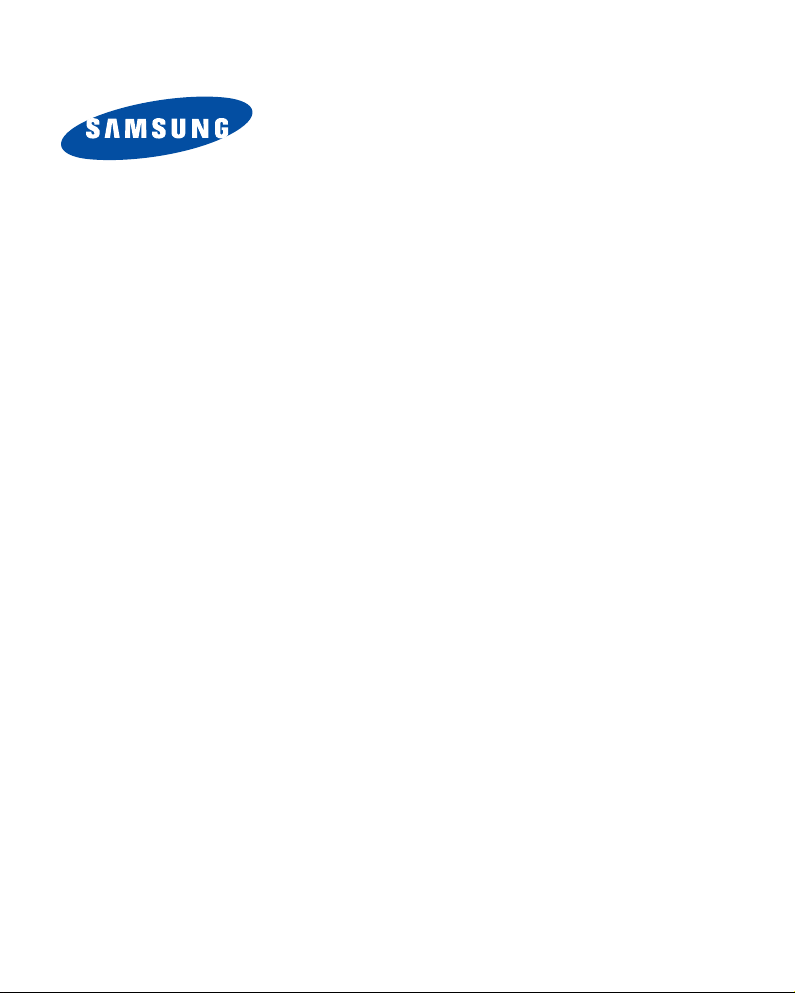
Samsung
Smartphone
SGH-D730
World Wide Web
http://www.samsungmobile.com
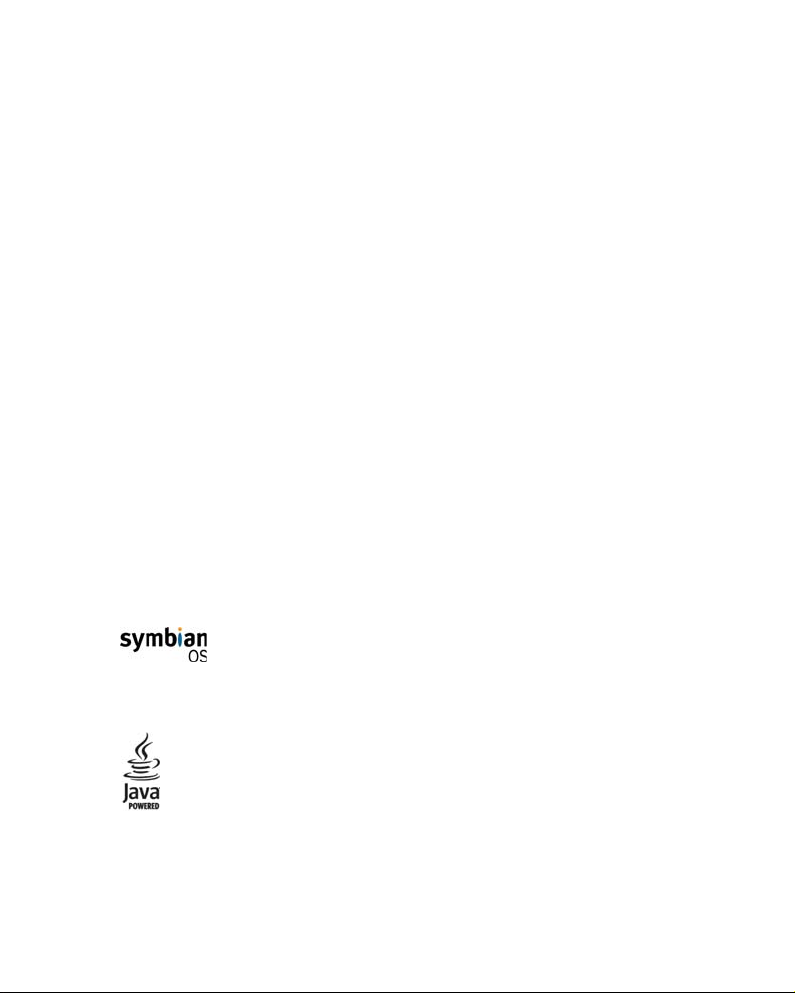
This product includes software licensed from Symbian Ltd © 1998-2004. Symbian
and Symbian OS are trademarks of Symbian Ltd.
Java™ and all Java-based marks are trademarks or registered trademarks of Sun
Microsystems, Inc.
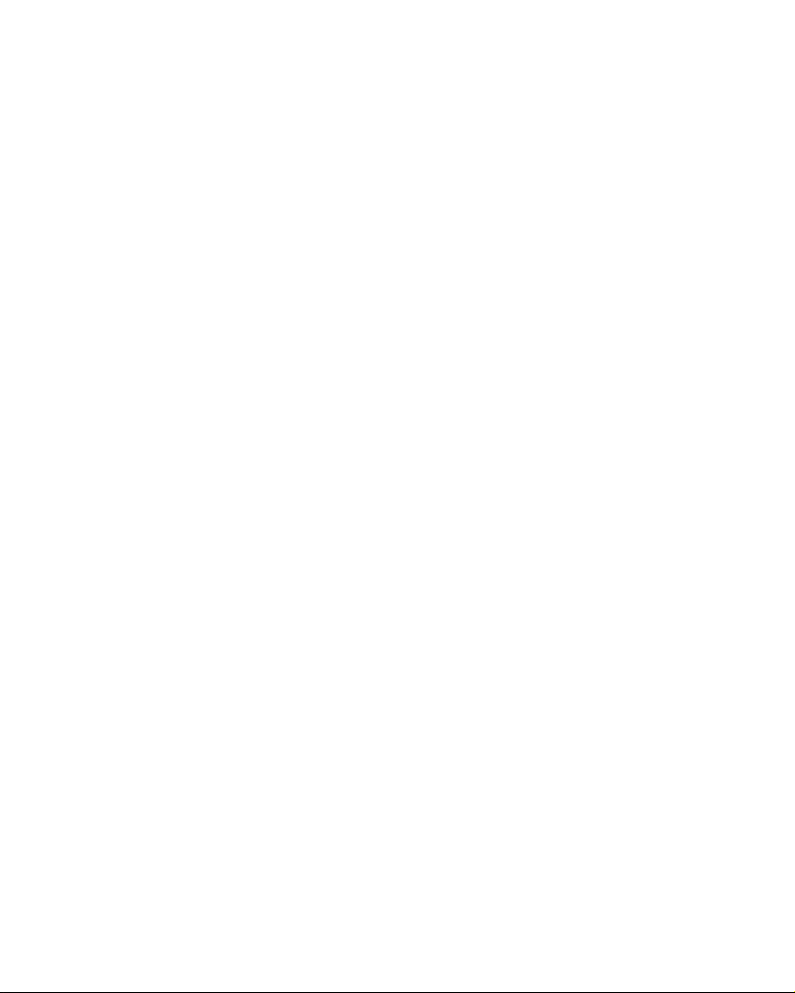
Contents
Important safety precautions . . . . . . . . . . . . . . . . . . 7
C
HAPTER 1: Getting started
What’s in the box? . . . . . . . . . . . . . . . . . . . . . . . . . 10
Getting to know your phone . . . . . . . . . . . . . . . . . . 12
Installing the SIM card . . . . . . . . . . . . . . . . . . . . . . 16
Installing the battery . . . . . . . . . . . . . . . . . . . . . . . 17
Charging the battery . . . . . . . . . . . . . . . . . . . . . . . 20
Switching the phone on or off . . . . . . . . . . . . . . . . . 21
Using an optional memory card . . . . . . . . . . . . . . . . 23
C
HAPTER 2: General information
Standby mode . . . . . . . . . . . . . . . . . . . . . . . . . . . . 26
Extend view . . . . . . . . . . . . . . . . . . . . . . . . . . . . . 30
Menu screen . . . . . . . . . . . . . . . . . . . . . . . . . . . . . 30
Onscreen help . . . . . . . . . . . . . . . . . . . . . . . . . . . . 33
Navigation bar - moving horizontally . . . . . . . . . . . . 33
Actions common to all applications . . . . . . . . . . . . . 34
Volume control . . . . . . . . . . . . . . . . . . . . . . . . . . . 37
Shared memory . . . . . . . . . . . . . . . . . . . . . . . . . . . 38
Entering text . . . . . . . . . . . . . . . . . . . . . . . . . . . . . 38
C
HAPTER 3: Call functions
Making a call . . . . . . . . . . . . . . . . . . . . . . . . . . . . . 45
Answering a call . . . . . . . . . . . . . . . . . . . . . . . . . . 50
Using options during a call . . . . . . . . . . . . . . . . . . . 51
Viewing the Log . . . . . . . . . . . . . . . . . . . . . . . . . . . 52
3
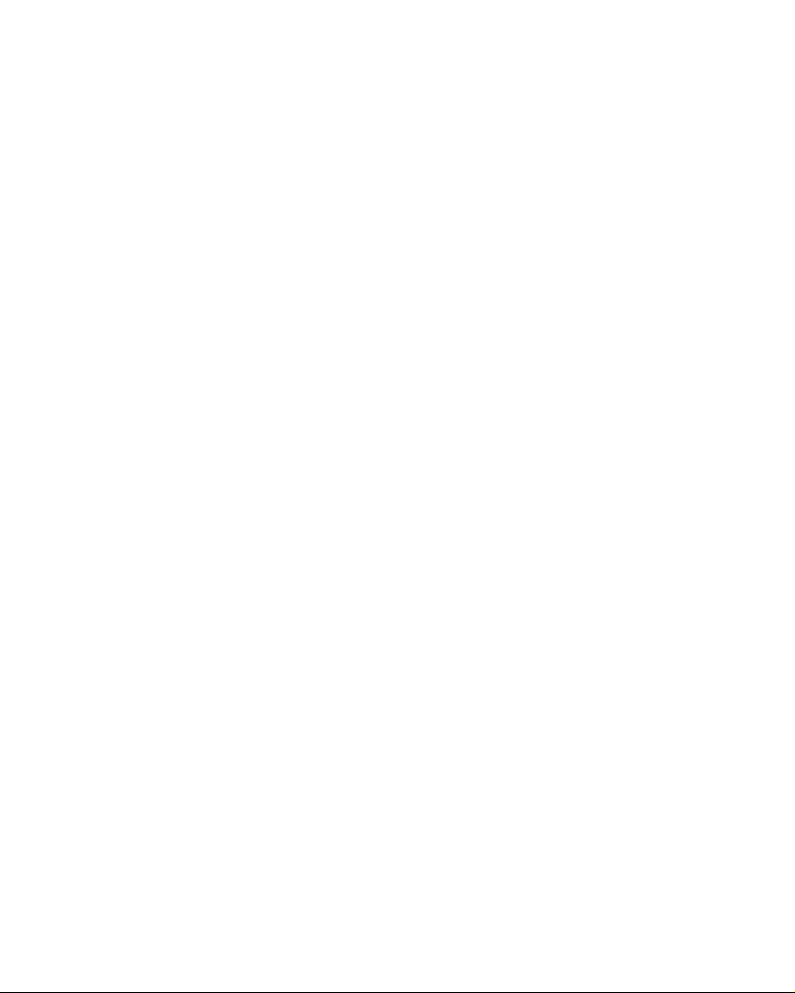
Contents
CHAPTER 4: Contacts
Creating contact cards . . . . . . . . . . . . . . . . . . . . . . 57
Copying contacts . . . . . . . . . . . . . . . . . . . . . . . . . . 59
Options when viewing contacts . . . . . . . . . . . . . . . . 59
Sending contact information . . . . . . . . . . . . . . . . . . 64
Subscribed contacts . . . . . . . . . . . . . . . . . . . . . . . . 64
Contact groups . . . . . . . . . . . . . . . . . . . . . . . . . . . 67
C
HAPTER 5: Entertainment
Camera . . . . . . . . . . . . . . . . . . . . . . . . . . . . . . . . 69
MP3 Player . . . . . . . . . . . . . . . . . . . . . . . . . . . . . . 79
RealPlayer . . . . . . . . . . . . . . . . . . . . . . . . . . . . . . 83
Gallery . . . . . . . . . . . . . . . . . . . . . . . . . . . . . . . . . 90
ImageCook . . . . . . . . . . . . . . . . . . . . . . . . . . . . . . 98
Games . . . . . . . . . . . . . . . . . . . . . . . . . . . . . . . . 102
C
HAPTER 6: Message services
Messaging . . . . . . . . . . . . . . . . . . . . . . . . . . . . . 106
Voice mail . . . . . . . . . . . . . . . . . . . . . . . . . . . . . . 143
Chat . . . . . . . . . . . . . . . . . . . . . . . . . . . . . . . . . 144
C
HAPTER 7: Scheduler
Calendar . . . . . . . . . . . . . . . . . . . . . . . . . . . . . . 155
To-do . . . . . . . . . . . . . . . . . . . . . . . . . . . . . . . . . 162
C
HAPTER 8: Extras
Anyvoice . . . . . . . . . . . . . . . . . . . . . . . . . . . . . . 164
Image print . . . . . . . . . . . . . . . . . . . . . . . . . . . . 169
Info print . . . . . . . . . . . . . . . . . . . . . . . . . . . . . . 172
Notes . . . . . . . . . . . . . . . . . . . . . . . . . . . . . . . . . 177
4
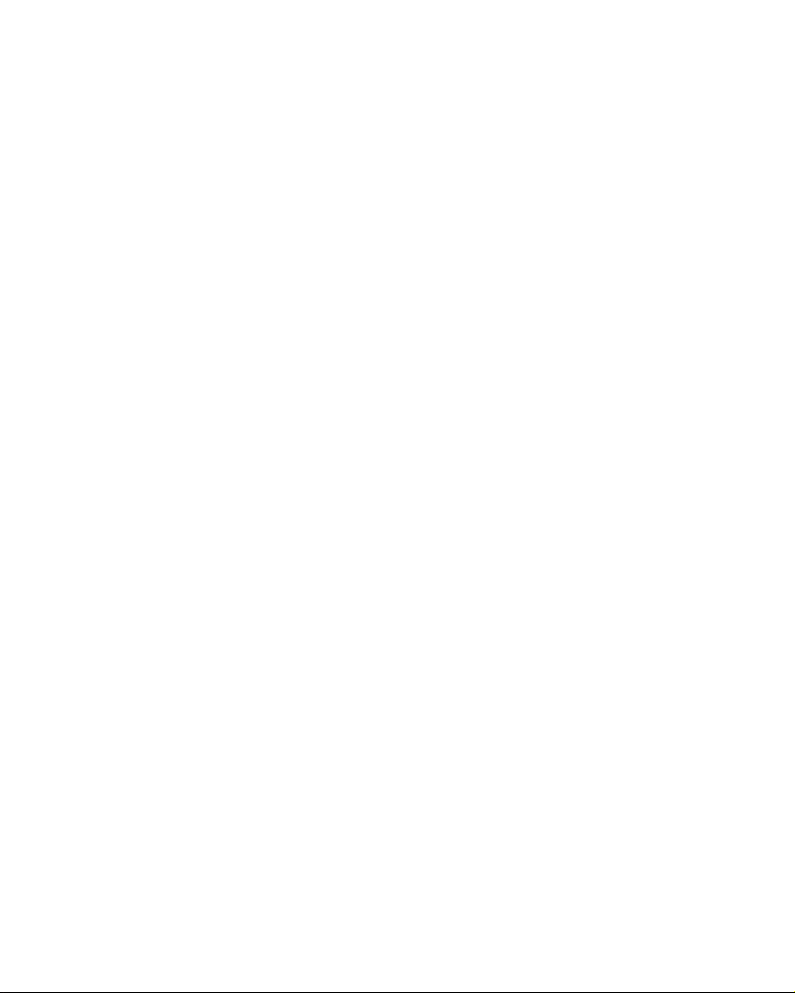
Contents
Calculator . . . . . . . . . . . . . . . . . . . . . . . . . . . . . . 178
Converter . . . . . . . . . . . . . . . . . . . . . . . . . . . . . . 180
Recorder . . . . . . . . . . . . . . . . . . . . . . . . . . . . . . 182
Clock . . . . . . . . . . . . . . . . . . . . . . . . . . . . . . . . . 184
Memory . . . . . . . . . . . . . . . . . . . . . . . . . . . . . . . 188
Wallet . . . . . . . . . . . . . . . . . . . . . . . . . . . . . . . . 191
Viewer . . . . . . . . . . . . . . . . . . . . . . . . . . . . . . . . 198
C
HAPTER 9: Internet
Web . . . . . . . . . . . . . . . . . . . . . . . . . . . . . . . . . . 205
C
HAPTER 10: Personalisation
Profiles . . . . . . . . . . . . . . . . . . . . . . . . . . . . . . . . 216
Theme . . . . . . . . . . . . . . . . . . . . . . . . . . . . . . . . 220
Go to . . . . . . . . . . . . . . . . . . . . . . . . . . . . . . . . . 222
Mounut . . . . . . . . . . . . . . . . . . . . . . . . . . . . . . . 224
Presence . . . . . . . . . . . . . . . . . . . . . . . . . . . . . . 229
C
HAPTER 11: Settings
Changing the settings . . . . . . . . . . . . . . . . . . . . . 232
Phone settings . . . . . . . . . . . . . . . . . . . . . . . . . . 232
External display settings . . . . . . . . . . . . . . . . . . . . 236
Call settings . . . . . . . . . . . . . . . . . . . . . . . . . . . . 237
Connection settings . . . . . . . . . . . . . . . . . . . . . . . 239
Date and time settings . . . . . . . . . . . . . . . . . . . . . 248
Security settings . . . . . . . . . . . . . . . . . . . . . . . . . 249
Call diverting settings . . . . . . . . . . . . . . . . . . . . . 255
Call barring settings . . . . . . . . . . . . . . . . . . . . . . . 256
Network settings . . . . . . . . . . . . . . . . . . . . . . . . . 258
Enhancement settings . . . . . . . . . . . . . . . . . . . . . 259
5
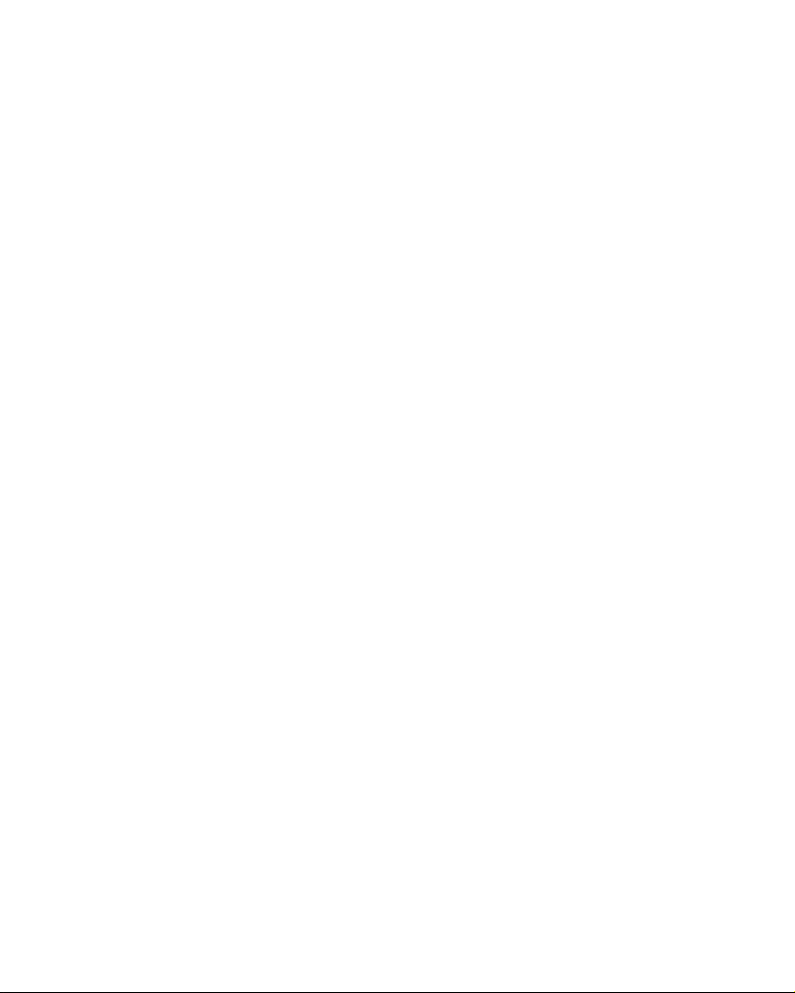
Contents
CHAPTER 12: Managers
File manager . . . . . . . . . . . . . . . . . . . . . . . . . . . . 260
Application manager . . . . . . . . . . . . . . . . . . . . . . 261
Device manager . . . . . . . . . . . . . . . . . . . . . . . . . 266
C
HAPTER 13: Connectivity
Bluetooth connections . . . . . . . . . . . . . . . . . . . . . 268
PC Suite . . . . . . . . . . . . . . . . . . . . . . . . . . . . . . . 272
Remote synchronisation . . . . . . . . . . . . . . . . . . . . 274
Connection manager . . . . . . . . . . . . . . . . . . . . . . 277
A
PPENDIX A: Troubleshooting
General problems . . . . . . . . . . . . . . . . . . . . . . . . 279
Call problems . . . . . . . . . . . . . . . . . . . . . . . . . . . 281
Power and charging problems . . . . . . . . . . . . . . . . 282
Application problems . . . . . . . . . . . . . . . . . . . . . . 285
A
PPENDIX B: Important safety information
SAR certification information . . . . . . . . . . . . . . . . . 288
Precautions when using batteries . . . . . . . . . . . . . 289
Road safety . . . . . . . . . . . . . . . . . . . . . . . . . . . . 291
Operating environment . . . . . . . . . . . . . . . . . . . . 291
Electronic devices . . . . . . . . . . . . . . . . . . . . . . . . 292
Potentially explosive environments . . . . . . . . . . . . 294
Emergency calls . . . . . . . . . . . . . . . . . . . . . . . . . 295
Other important safety information . . . . . . . . . . . . 296
A
PPENDIX C: Care and maintenance
6

Important safety precautions
Read these guidelines before using your wireless phone.
Failure to comply with them may be dangerous or
illegal.
Drive safely at all times
Do not use a hand-held phone while driving; park the
vehicle first.
Switching off when refuelling
Do not use the phone at a refuelling point (service
station) or near fuels or chemicals.
Switching off in an aircraft
Wireless phones can cause interference. Using them in
an aircraft is both illegal and dangerous.
Switching off near all medical equipment
Switch your phone off near medical equipment.
Hospitals or health care facilities may be using
equipment that could be sensitive to external RF energy.
Follow any regulations or rules in force.
7
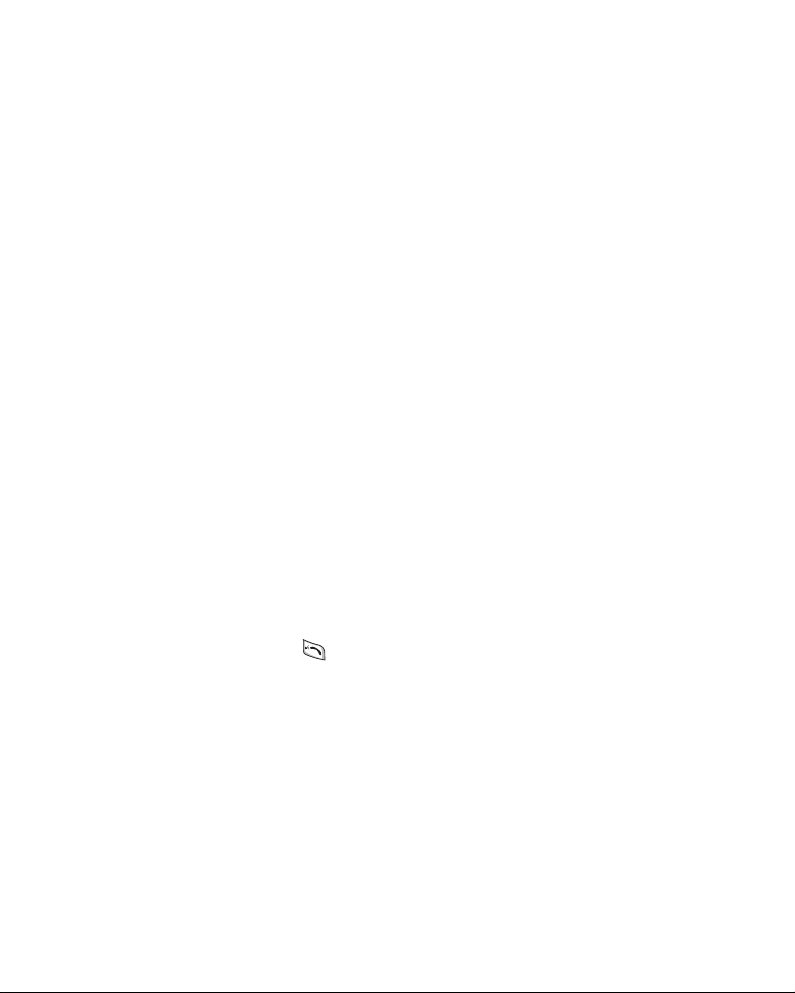
Interference
All wireless phones may be subject to interference,
which could affect their performance.
Special regulations
Meet any special regulations in force in any area and
always switch off your phone whenever it is forbidden to
use it, or when it may cause interference or danger (in a
hospital for example).
Water resistance
Your phone is not water-resistant. Keep it dry.
Sensible use
Use only in the normal position (held to the ear). Avoid
unnecessary contact with the antenna when the phone
is switched on.
Emergency call
Key in the emergency number for your present location,
then press . Give all the necessary information as
accurately as possible. Do not end the call until given
permission to do so.
8
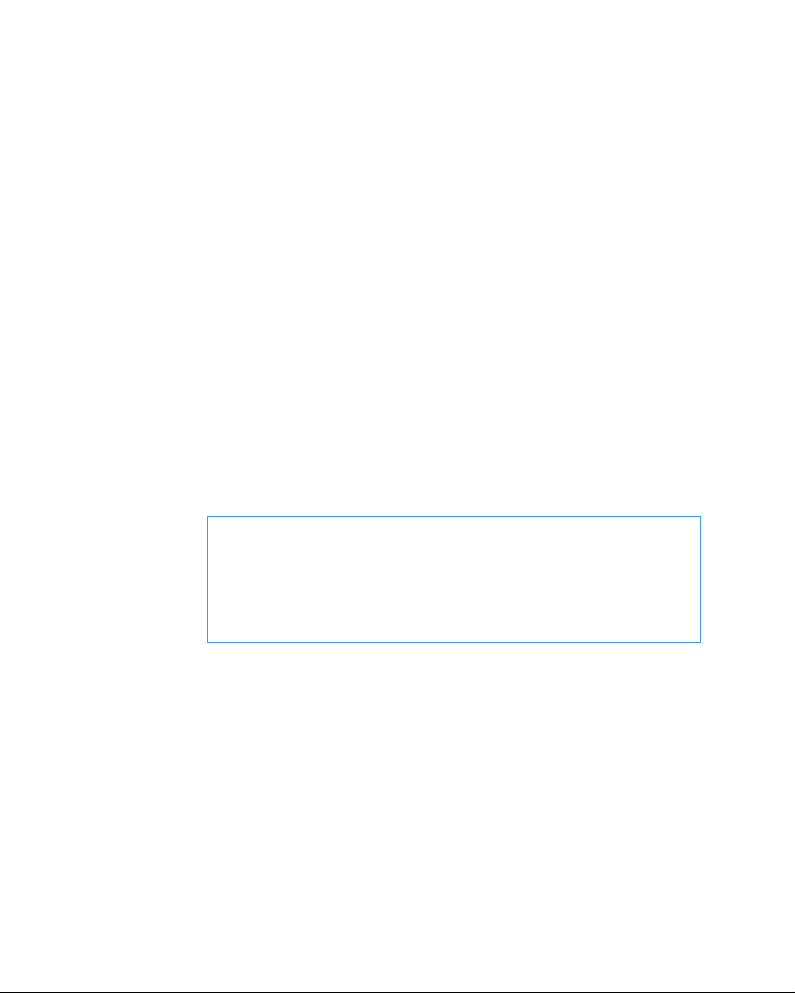
Keeping your phone away from small children
Keep the phone and all its parts including accessories
out of the reach of small children.
Accessories and batteries
Use only Samsung-approved accessories and batteries.
Use of any unauthorised accessories could damage your
phone and may be dangerous.
Use only Samsung-approved batteries and recharge
your battery only with Samsung-approved chargers.
Qualified service
Only qualified service personnel may repair your phone.
For more detailed safety information, see page 288.
CAUTION
RISK OF EXPLOSION IF A BATTERY IS REPLACED
BY AN INCORRECT TYPE.
DISPOSE OF USED BATTERIES ACCORDING TO
THE INSTRUCTIONS.
9
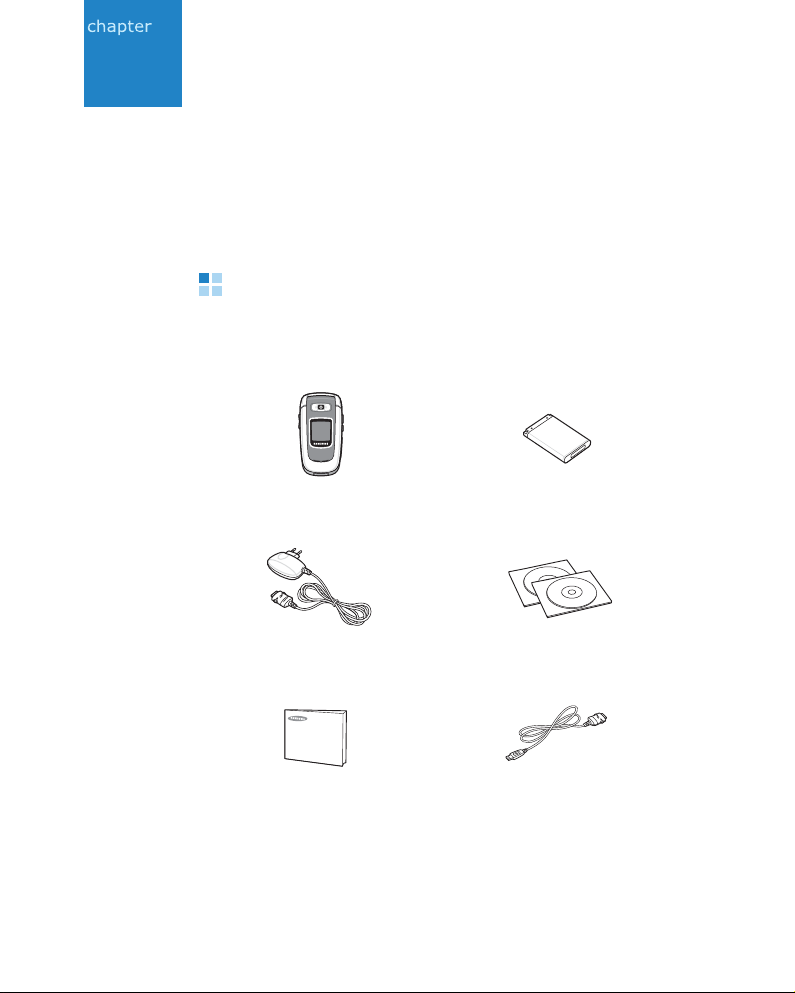
1
Getting started
Congratulations on the purchase of your new
Smartphone! This chapter helps you set up your phone,
charge the phone’s batteries, and familiarise yourself
with its different components.
What’s in the box?
Your package contains the following items:
Phone Battery
10
Trav el ch a rge r
Quick reference guide
* The PC link CD contains PC Suite, Add-on software, and applications.
PC link CD* + User’s guide CD
PC data link cable
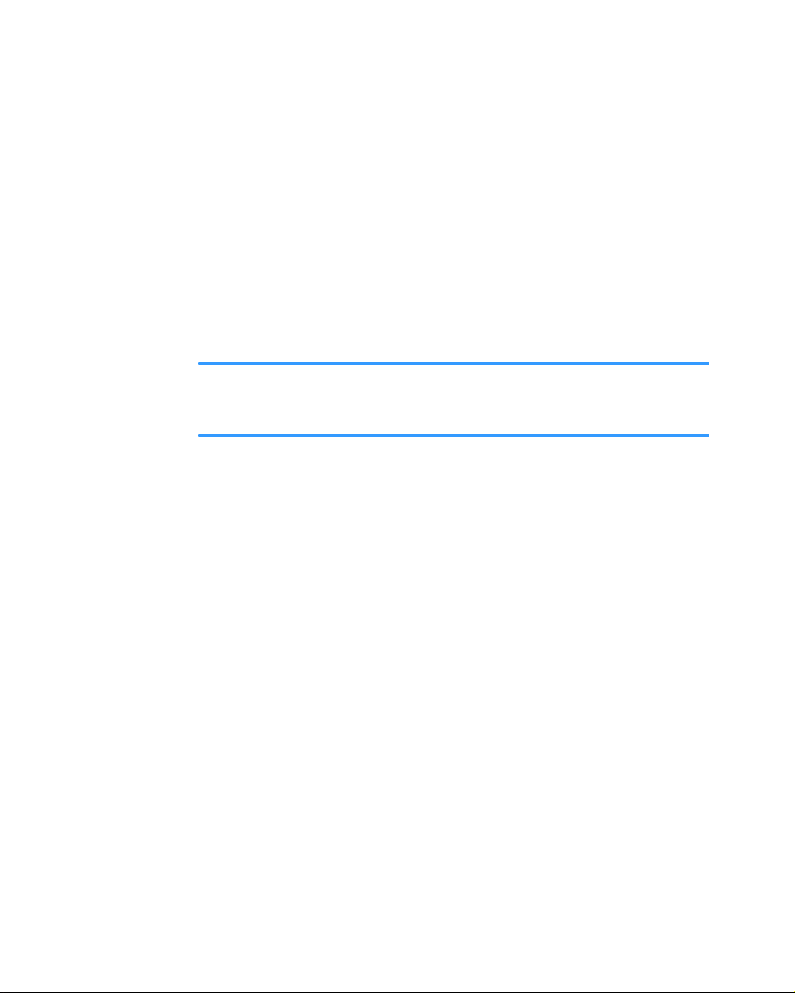
Getting started
In addition, you can obtain the following accessories for
your phone from your local Samsung dealer:
• Standard battery • Stylish hands-free and car kit
• Extended battery • Travel charger
• PC data link cable • PC link CD
• Straight headset • Hand strap
• Car cradle • Memory card (MMC micro)
• Car charger/adapter
Note
: The items supplied with your phone and available
accessories may be different depending on your country
or service provider.
11
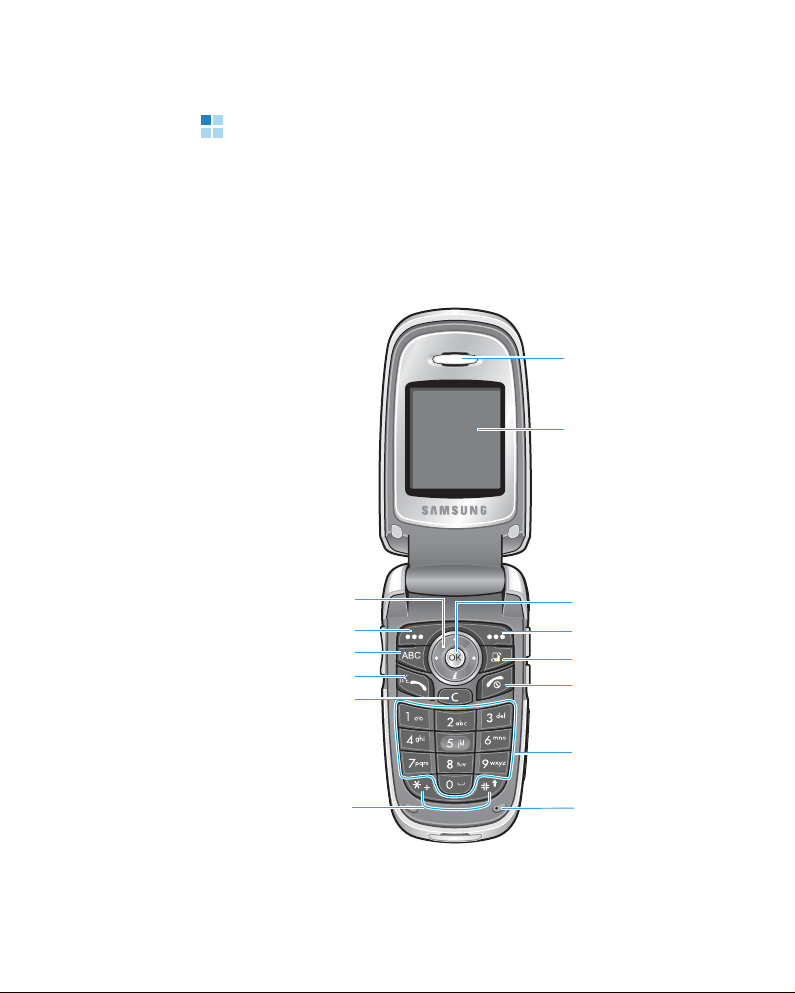
Getting started
Getting to know your phone
Front View
With the phone open
Earpiece
Display
12
Navigation keys
Left soft key
ABC key
Ta lk/V o i ce co m m a nd ke y
Clear key
Special
function keys
OK key
Right soft key
Menu key
Power/End key
Alphanumeric
keys
Microphone
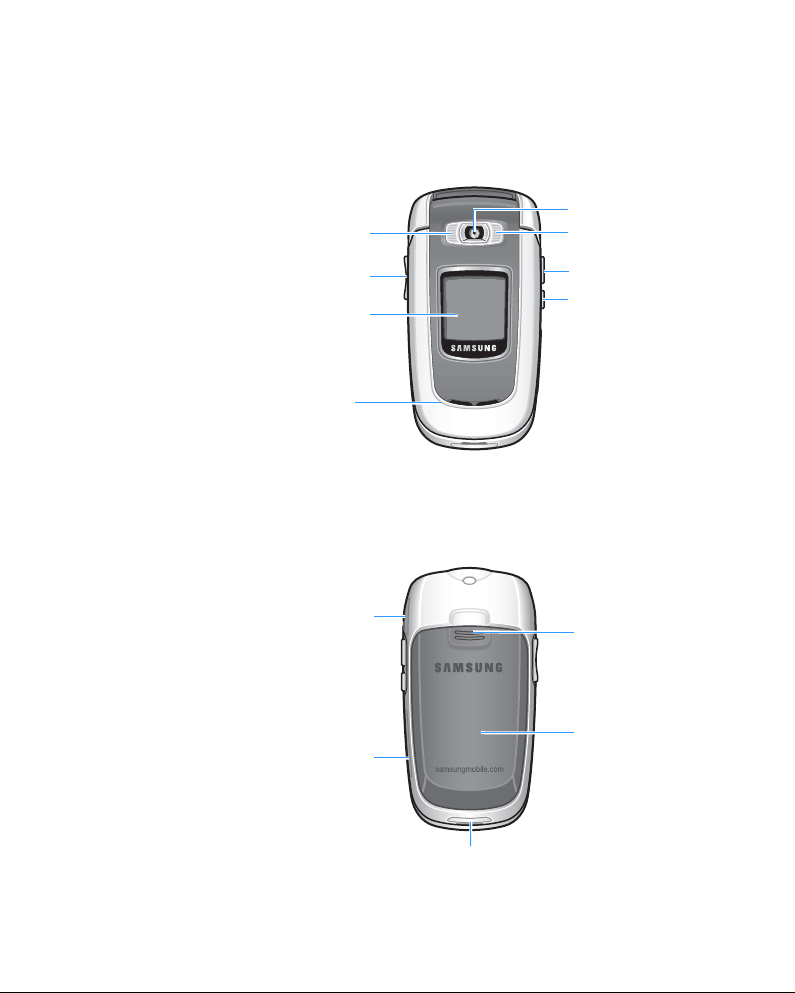
With the phone closed
Getting started
Camera lens
FlashService light
Volume key s
External display
speaker
Rear view
Headset jack
Memory card slot
Profile key
Camera key
Battery cover
lock
Battery cover
Charging/Communication port
13
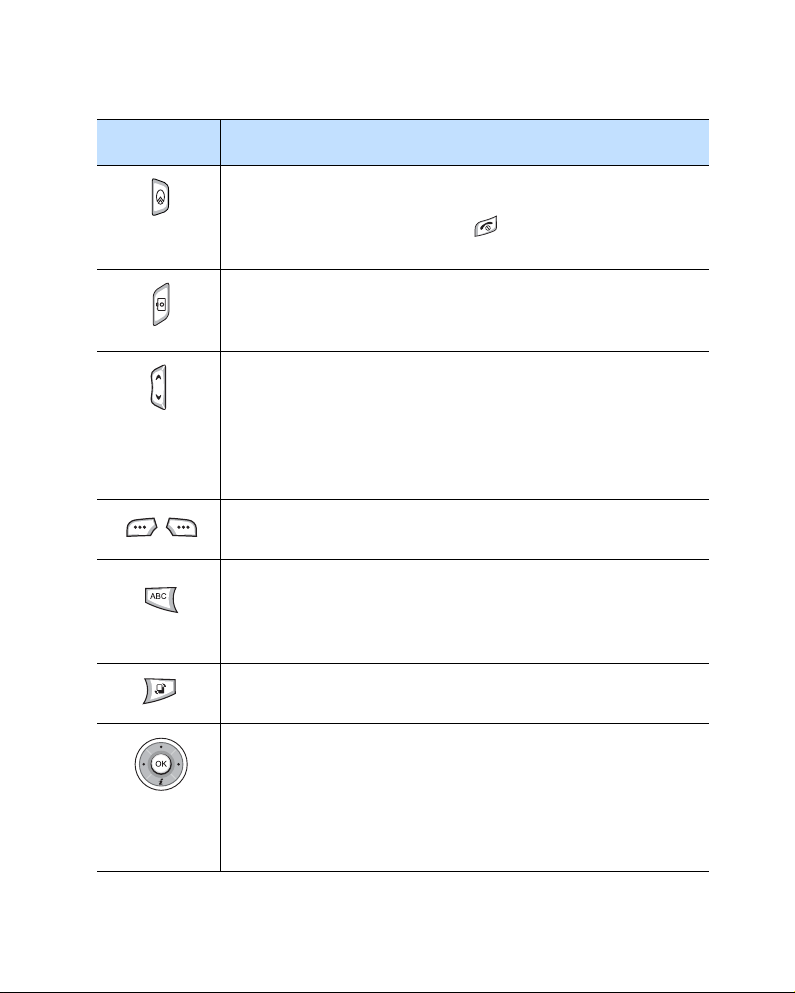
Getting started
Key Description
Press to open the list of the profiles.
Press to select
without pressing and holding
phone
to quickly lock the phone.
Switch off!
to switch the phone off
. Press to
select
Lock
Press and hold to open the
Camera
In
, press to take a picture or to record a video
Camera
application.
clip.
Press to adjust the voice volume during a call. In Standby
mode, with the phone open, press to adjust all the
phone’s sounds.
With the phone closed, press and hold to activate the
external display, or to turn the flashlight on or off when
the display is active.
Press either soft key to perform the command shown on
the screen immediately above the keys.
In Standby mode, press to switch between the Standby
screen and Extend view.
When entering text, press to change the text input
method.
Press to open the main menu screen, which contains a
list of available features and applications.
Press to scroll through items on a screen. Press to move
the cursor in a text input field.
In Standby mode, press the Down key to open the
Web
application and the other keys to access your favourite
applications; you can assign applications to each key
according to your preferences.
14
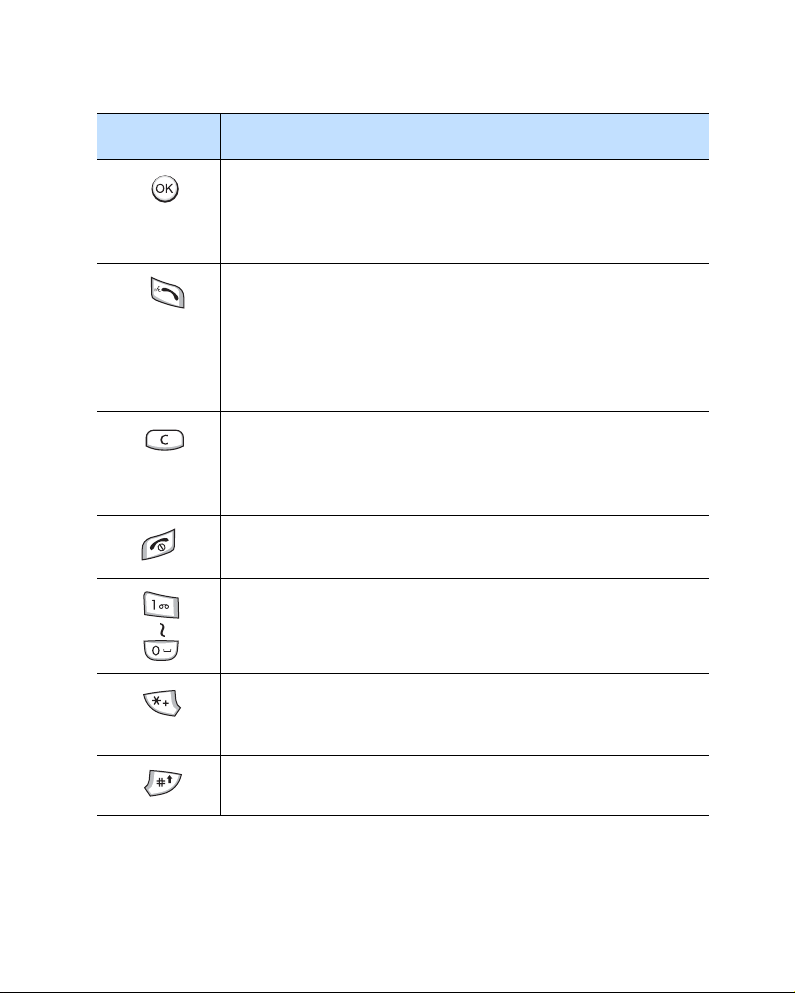
Key Description
Getting started
Press to confirm your selection. The
OK
key is similar to
the "Enter" key on a keyboard.
In Standby mode, press to open the
Contacts
application.
Press to:
• dial a phone number on the screen.
• answer an incoming call.
• access call logs.
In Standby mode, press and hold to open the
Anyvoice
application.
Press to clear one or more characters when you are in a
text field.
Press to delete contents in any application or remove
add-on applications.
Press to end a call. Press to hide the currently activated
application. Press and hold to turn the phone on or off.
Press to enter numbers and characters.
Press to enter an international call prefix or pauses when
entering a phone number. Press to display a list of
symbols when you are in a text input field.
Press to change case in a text input field. Press and hold
to switch between text and number input modes.
15
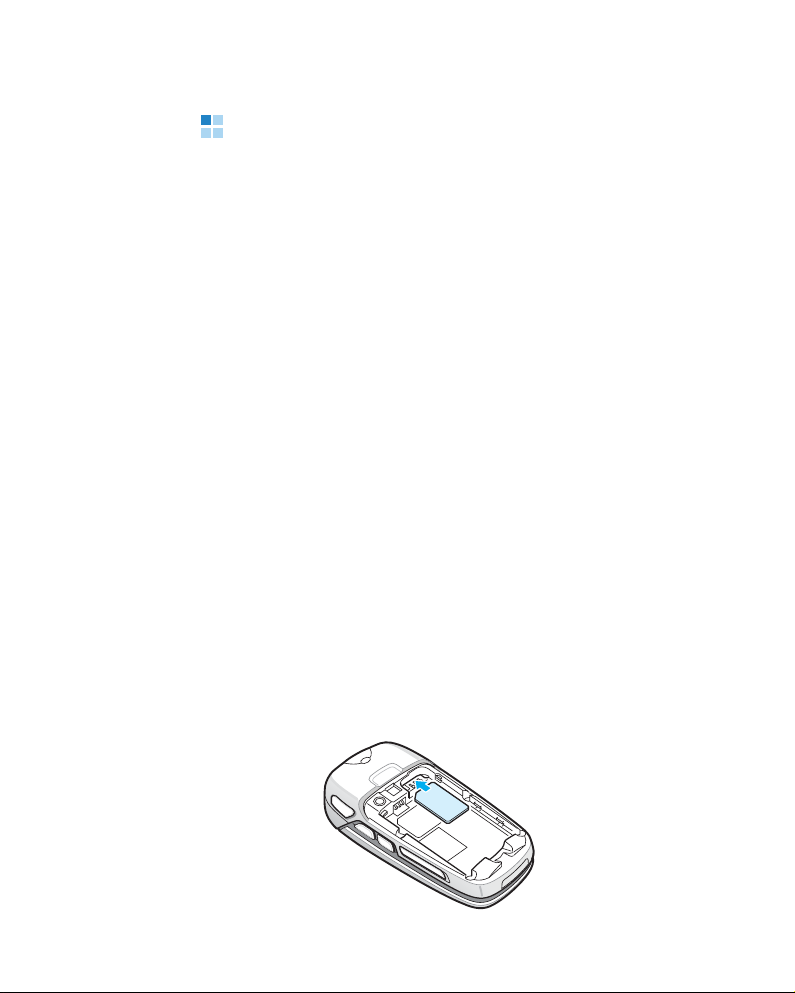
Getting started
Installing the SIM card
When you subscribe to a cellular network, you are
provided with a plug-in SIM card loaded with your
subscription details, such as your PIN, any optional
services available, and much more.
• Keep all SIM cards out of the reach of small children.
• The SIM card and its contacts can easily be damaged
by scratches or bending, so be careful when handling,
inserting, or removing the card.
• When installing the SIM card, make sure that your
phone is switched off before removing the battery.
A PIN (Personal Identification Number) is supplied with
the SIM card from your network operator and must be
entered when you switch on your phone for the first
time.
Inserting the SIM card
1. If necessary, remove the battery by referring to
page 19.
16
2. Insert and slide the SIM card under the two tabs, as
shown, ensuring that the gold-coloured contacts of
the card face down into the phone.
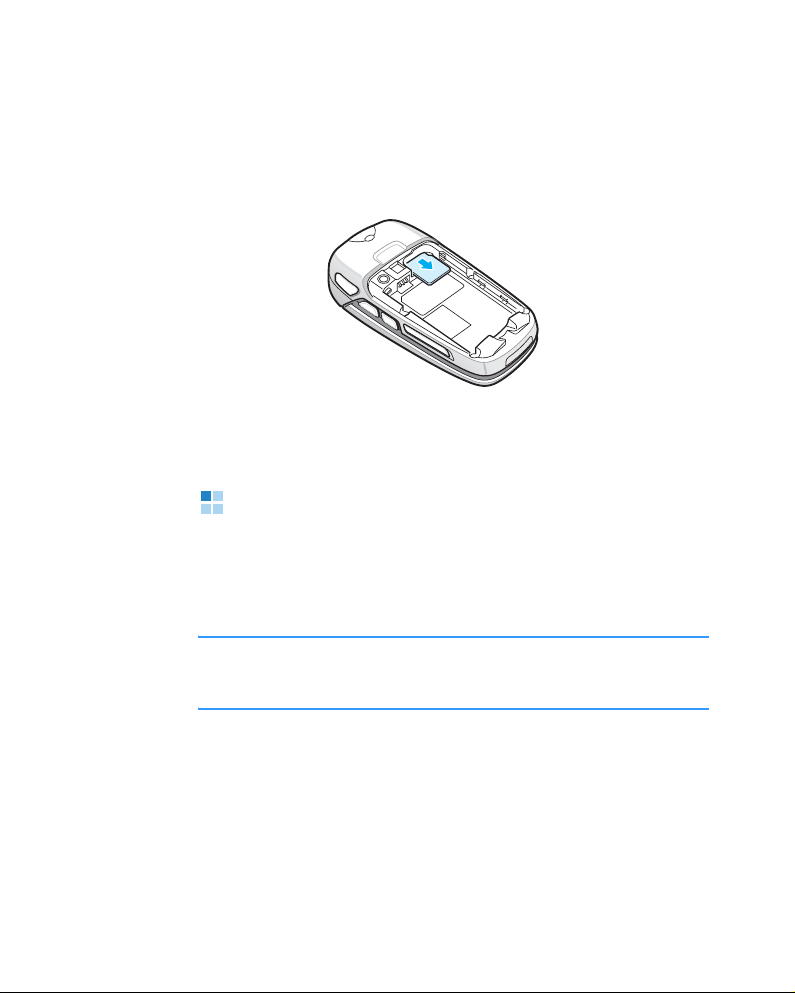
Getting started
Removing the SIM card
To remove the SIM card, slide the card out of the holder,
as shown.
Installing the battery
Your phone is powered by a rechargeable Li-ion battery.
Use only approved batteries and chargers. Ask your
local Samsung dealer for further details.
Note
: You must fully charge the battery before using your
phone for the first time. Fully recharging a discharged
standard battery takes approximately 90 minutes.
17
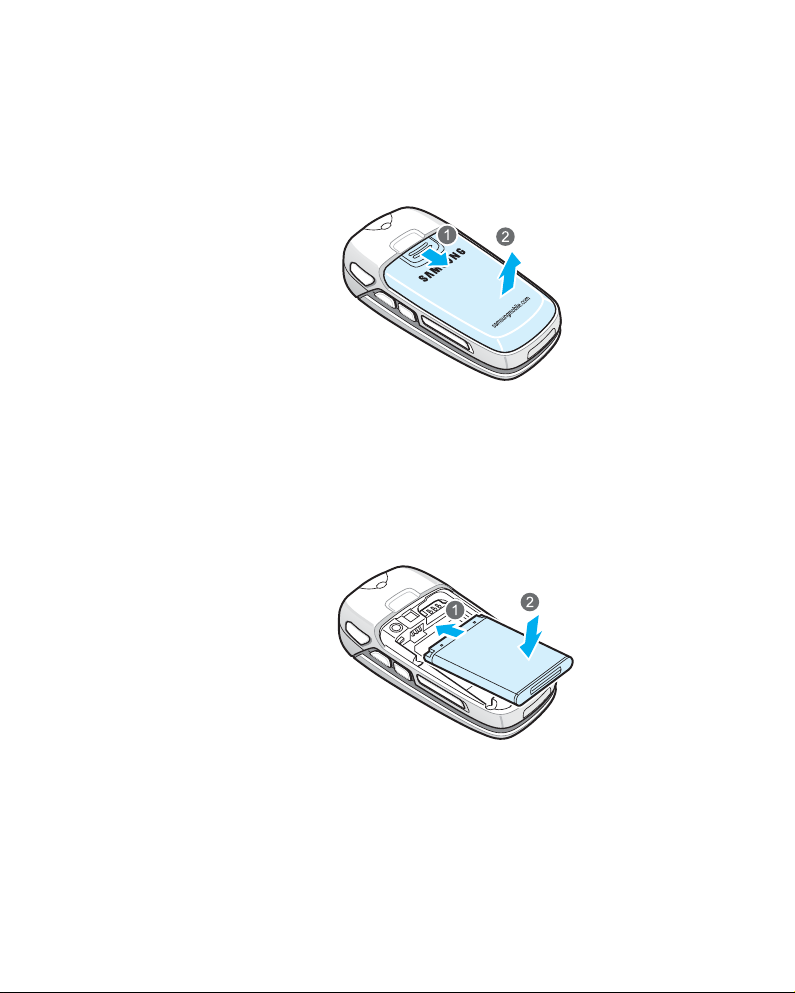
Getting started
Installing the battery
1. Slide down the battery cover and lift it away.
2. Place the battery so that the gold-coloured contacts
on the top left side align with the gold-coloured
contacts on the top left side of the phone and press
the battery until it clicks into place.
18
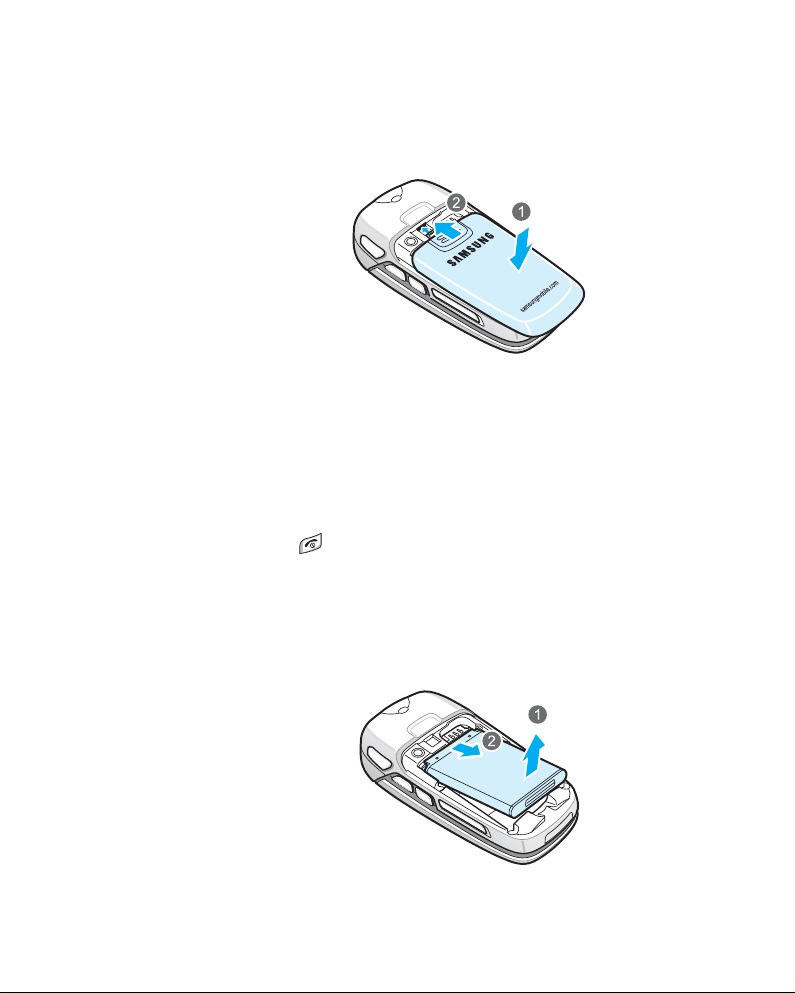
Getting started
3. Slide the battery cover towards the top of the phone
until it clicks into place.
Make sure that the battery cover is securely locked
before switching on the phone.
Removing the battery
1. If necessary, switch off the phone by pressing and
holding until the power-off image displays.
2. To remove the battery, slide down the battery cover
and lift it away.
3. Lift away the battery, as shown.
19
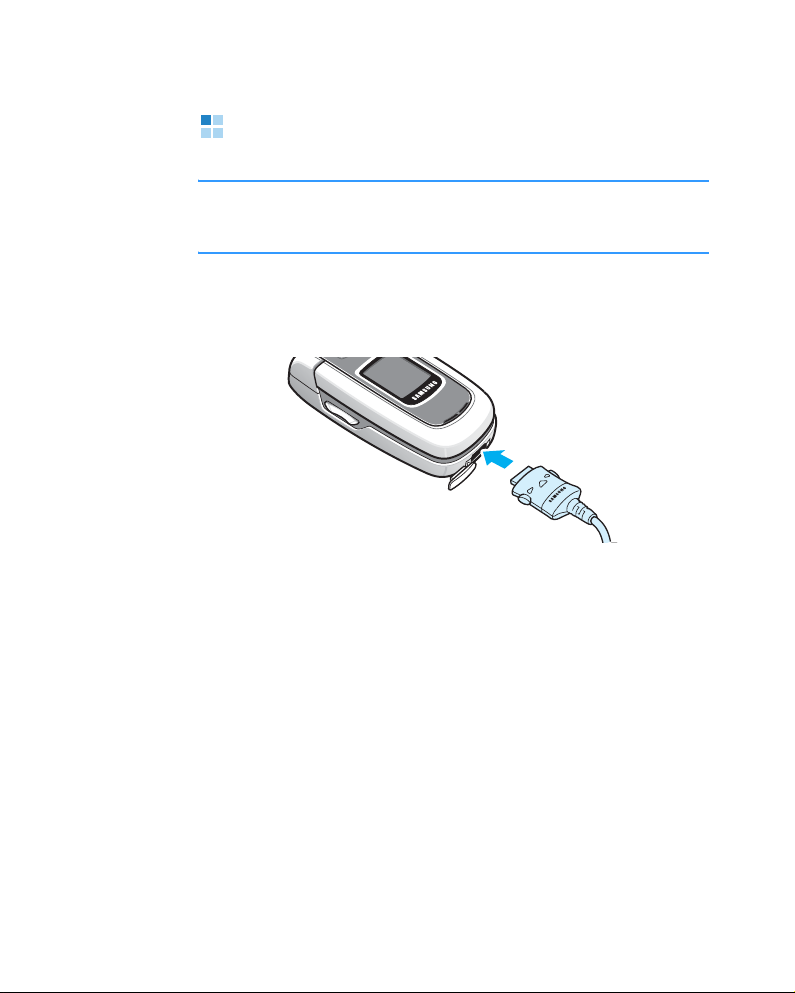
Getting started
Charging the battery
Note
: The phone can be used while the battery is being
charged, but this causes the battery to charge more
slowly.
1. Plug the connector of the travel charger into the
bottom of the phone. Check that the arrow on the
connector is facing up.
2. Plug the charger into a standard AC wall outlet.
You can see the LED on the charger indicating the
charging progress by the following colours:
• Red: the phone is being charged.
• Green: the battery is fully charged.
• Orange: the phone is not seated correctly in the
connector of the travel charger or the travel charger
is not plugged in correctly. Check the phone and the
charger.
20
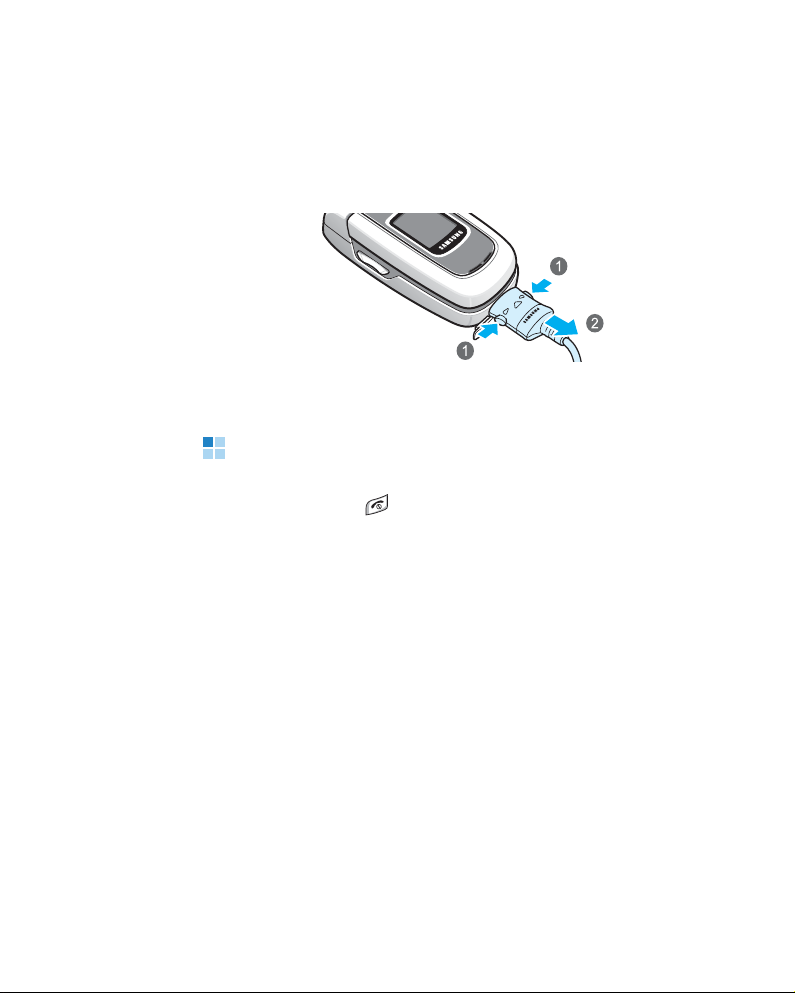
Getting started
3. When charging is finished, first unplug the charger
from the power outlet. Then remove the charger from
the phone by pressing the buttons on both sides of
the connector and pulling the connector out.
Switching the phone on or off
1. Press and hold until the power-on image displays.
If you turn on the phone for the first time, you need
to set current time and date.
2. Enter the current time and press the OK soft key.
3. Enter the current date and press the
OK soft key.
4. If the phone asks for a PIN, enter the PIN and press
OK soft key. For further details, see page 249.
the
21
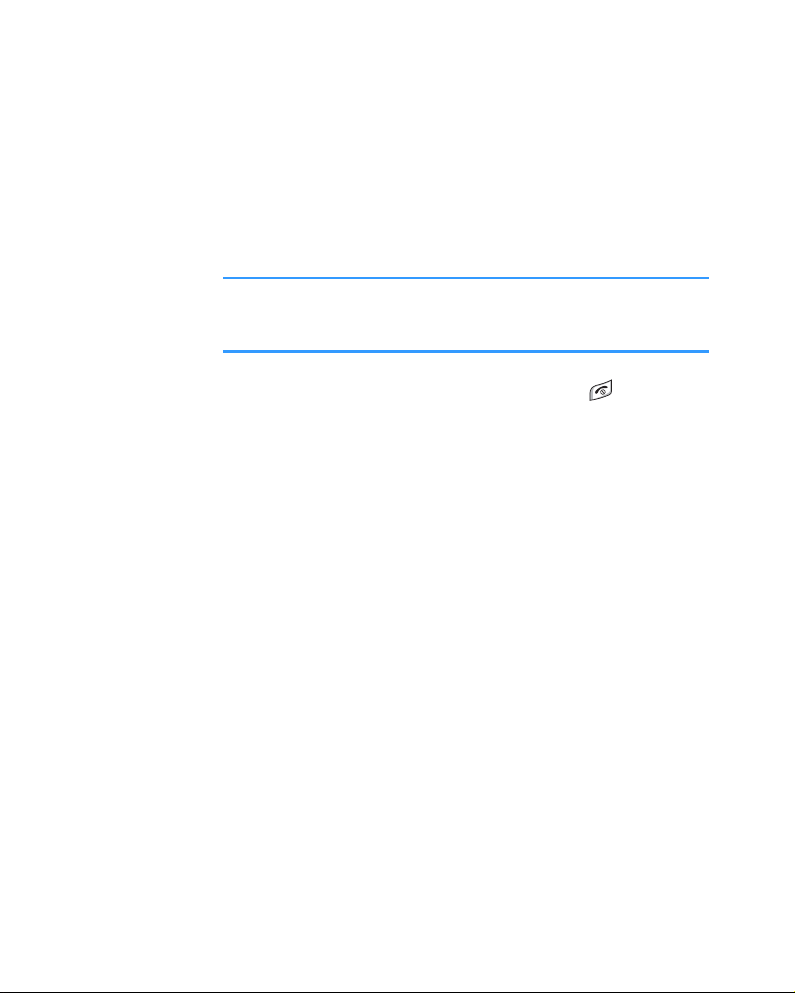
Getting started
5. If the phone asks for a lock code, enter the lock code
and press the
00000000. For further details, see page 249.
OK soft key. The default lock code is
The phone searches for your network, and after
finding it, the Standby screen appears on the display.
Now, you can make or receive a call.
Note
: To change the display language, use the
language
option in the
Settings
menu. For further
Phone
details, see page 232.
6. To switch off the phone, press and hold until the
power-off image displays.
22
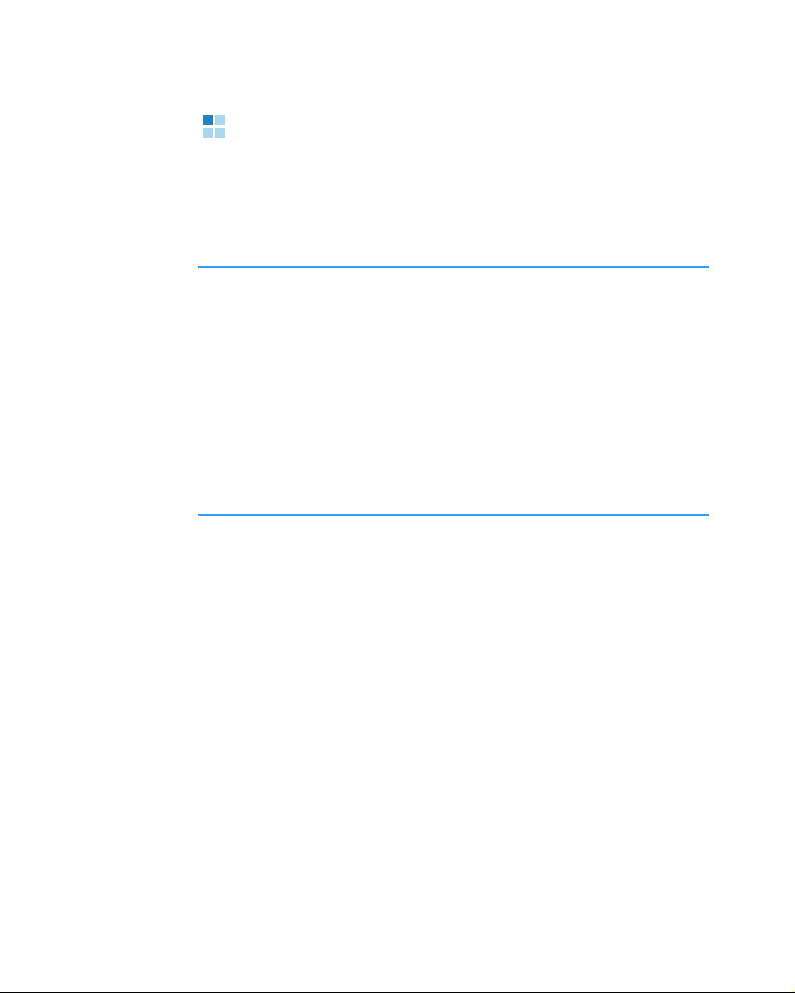
Getting started
Using an optional memory card
Using a memory card (MMC micro), you can store your
multimedia files, such as video clips, sound files, photos,
and messaging data, and back up information from your
phone’s memory.
Notes
:
• Use only compatible memory cards with your phone. Other
memory cards, such as Secure Digital (SD) cards, do not fit
in the card slot and are not compatible with your phone.
Using an incompatible memory card may damage the card,
as well as the phone, and data stored on the card.
• When you insert/remove a locked memory card (indicated as
“memory card locked” when you open the
Memory
application), you will not hear the system sound on insertion.
Also, you will not hear the system sound and see the note on
removal.
To insert a memory card:
1. Insert the card into the memory card slot with the
label facing down.
23
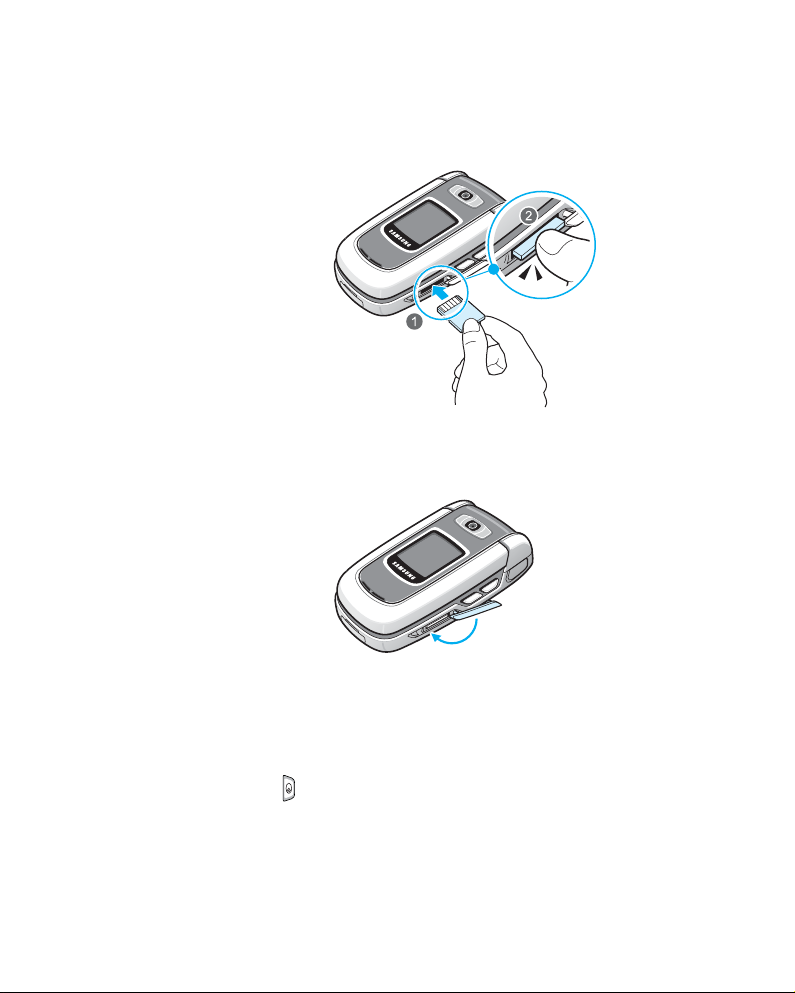
Getting started
2. Push the card in with your thumb until it locks into
place. You will hear the system sound.
3. Close the card cover so that the phone recognises the
installed card.
24
To remove the memory card:
1. Press and select
Remove mem. card.
2. When a “Remove memory card and press ‘OK’”
message appears, press the
OK soft key.

Getting started
3. Open the card cover and push the card in and release
it. Then slide the card out of the card slot and press
OK soft key.
the
WARNING!
• Removing the memory card without following the procedure
above may cause damage to your data and the memory
card.
• If you need to reboot the phone while installing an
application on the memory card, do not remove the card
until the reboot is complete; otherwise the application files
may be lost.
25
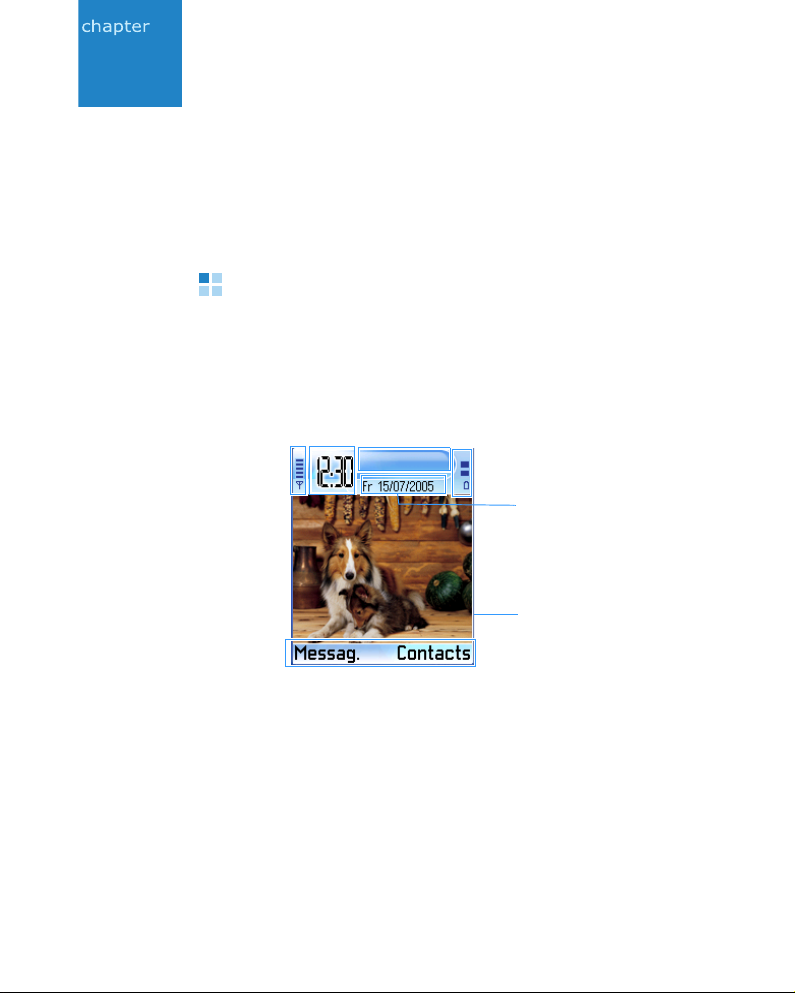
2
General information
Your phone provides various functions which are very
handy for daily use and for entertainment, such as
Camera, MP3 Player, Messaging, Calculator, and
Calendar.
Standby mode
The components described below are shown when your
phone is ready for use, with no characters keyed in. In
this state, the phone is in Standby mode.
26
B
A
CD
E
F
G
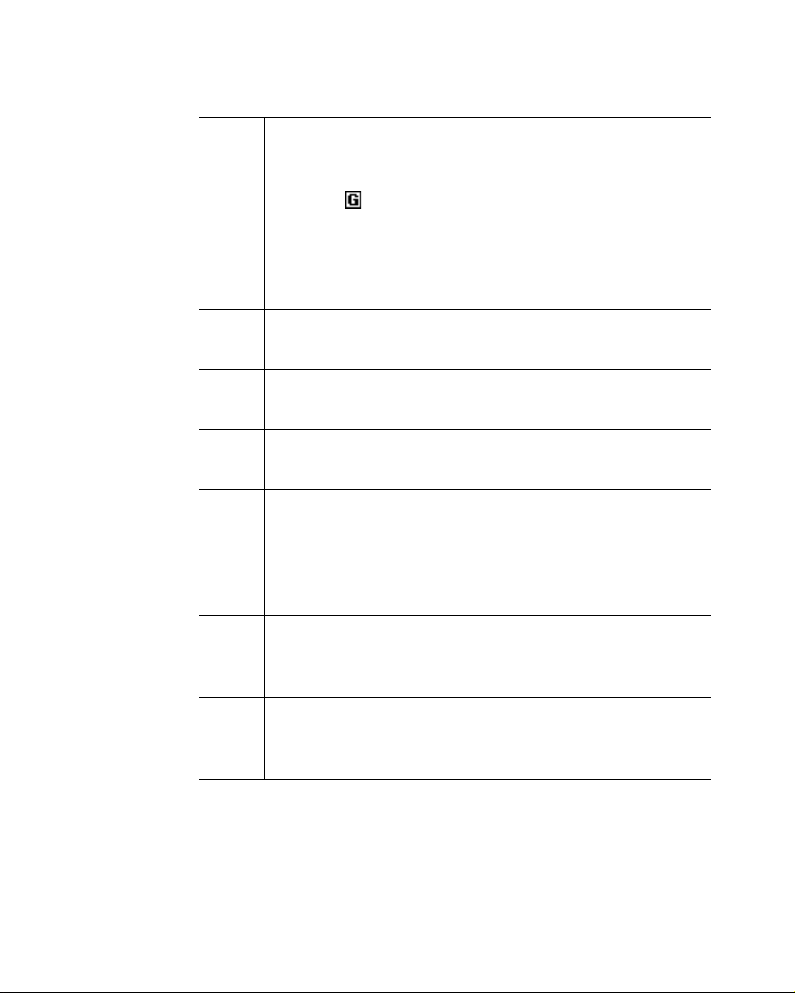
General information
A
Shows the signal strength of the cellular network at
your current location. The more bars, the stronger
the signal. The symbol is replaced with the GPRS
symbol [ ] when the GPRS connection has been set
When available
to
and a connection is available on
the network or on the current cell. See "Packet data
(general packet radio service, GPRS)" on page 240
and "GPRS" on page 246.
B
Shows an analogue clock or a digital clock. See
"Date and time settings" on page 248.
C
Indicates in which cellular network the phone is
currently being used.
D
Shows the battery charge level. The more bars, the
more power left in the battery.
E
Navigation bar: If the selected profile is
General
the current date displays instead of the profile
name. For further information, see "Navigation bar moving horizontally" on page 33 and "Profiles" on
page 216.
F
Background image: You can select any image to be
used as a background image in Standby mode. See
page 220.
,
G
Shows the current shortcuts assigned to the soft
keys. You can change soft key shortcuts. See
"Standby mode" on page 235.
27
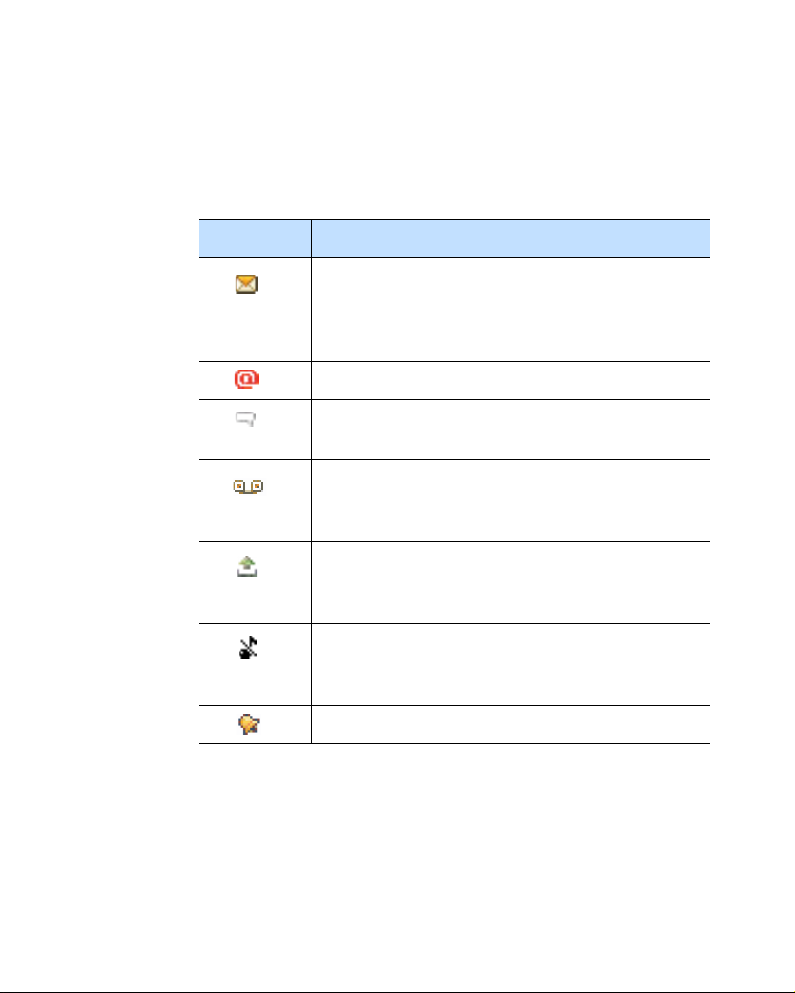
General information
Indicators related to actions
One or more of the following icons may be shown when
the phone is in Standby mode:
Indicator Meaning
Indicates that you have received new text or
multimedia messages. When the phone’s
memory capacity is insufficient to store
messages or data, this indicator is blinking.
Indicates that you have received new e-mails.
Indicates that you have received new chat
messages.
Indicates that you have received voicemail.
See "Calling your voicemail server" on page
47.
Indicates that there are messages waiting to
be sent in
Outbox
. See "Outbox" on page
131.
28
Indicates that
Silent
in the currently active profile. See
Ringing type
has been set to
"Profiles" on page 216.
Indicates that you have an active alarm.
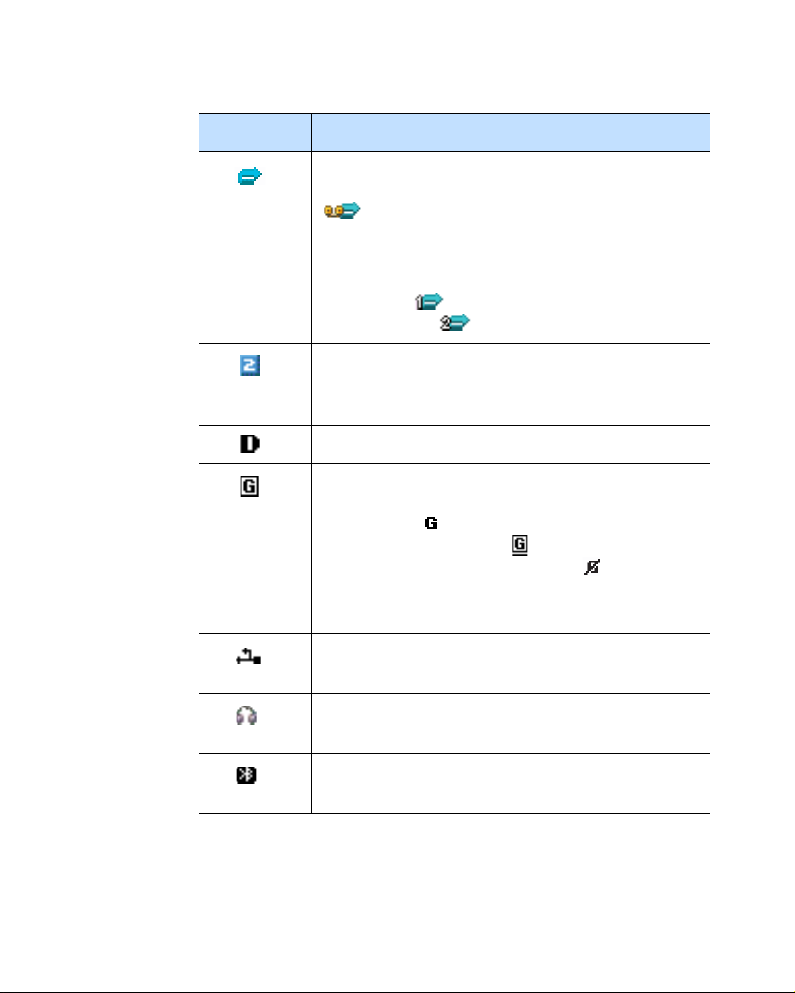
Indicator Meaning
Indicates that all calls to your phone are being
diverted.
indicates that all calls to the phone are
being diverted to a voicemail server. See "Call
diverting settings" on page 255. If you have
two phone lines, the divert indicator for the
first line is and the indicator for the
second line is .
Indicates that you can make calls using phone
line 2 only (network service). See “Line in use
(network service)” on page 238.
Indicates a data call.
Appears instead of the signal strength
indicator when there is an active GPRS
connection. indicates that the GPRS is
ready for the network.
indicates that there
are multiple GPRS connections. indicates
that the GPRS connection is put on hold
during a voice call.
General information
Indicates that a USB connection with a
computer is active.
Appears when a headset is connected to your
phone.
Appears when the Bluetooth feature is
activated. For further details, see page 268.
29

General information
You will see the Extend view when you press in
Standby mode. On the Extend view, you can see
important information, such as messages and e-mails,
tasks, and calendar entries, for the day, at a glance.
You can also quickly switch to applications you have
recently accessed. Scroll to an application and press
to open it.
In the Menu, you can access all of the applications for
your phone. Press to open the Menu screen.
Opening applications or folders
Scroll to an application or a folder using the Navigation
keys and press to open it.
Extend view
Menu screen
30
Closing applications
Press the Exit soft key or select Options → Exit. You can
also backstep by pressing the
times as you need to return to Standby mode. Any
unsaved data is saved automatically.
If you press , the phone returns to the Standby mode
and the application is left open in the background.
Note
: Pressing will always end a call, even if another
application is active and displayed on the display.
Back soft key as many
