Samsung SGH-D508, SGH-D508T User Manual
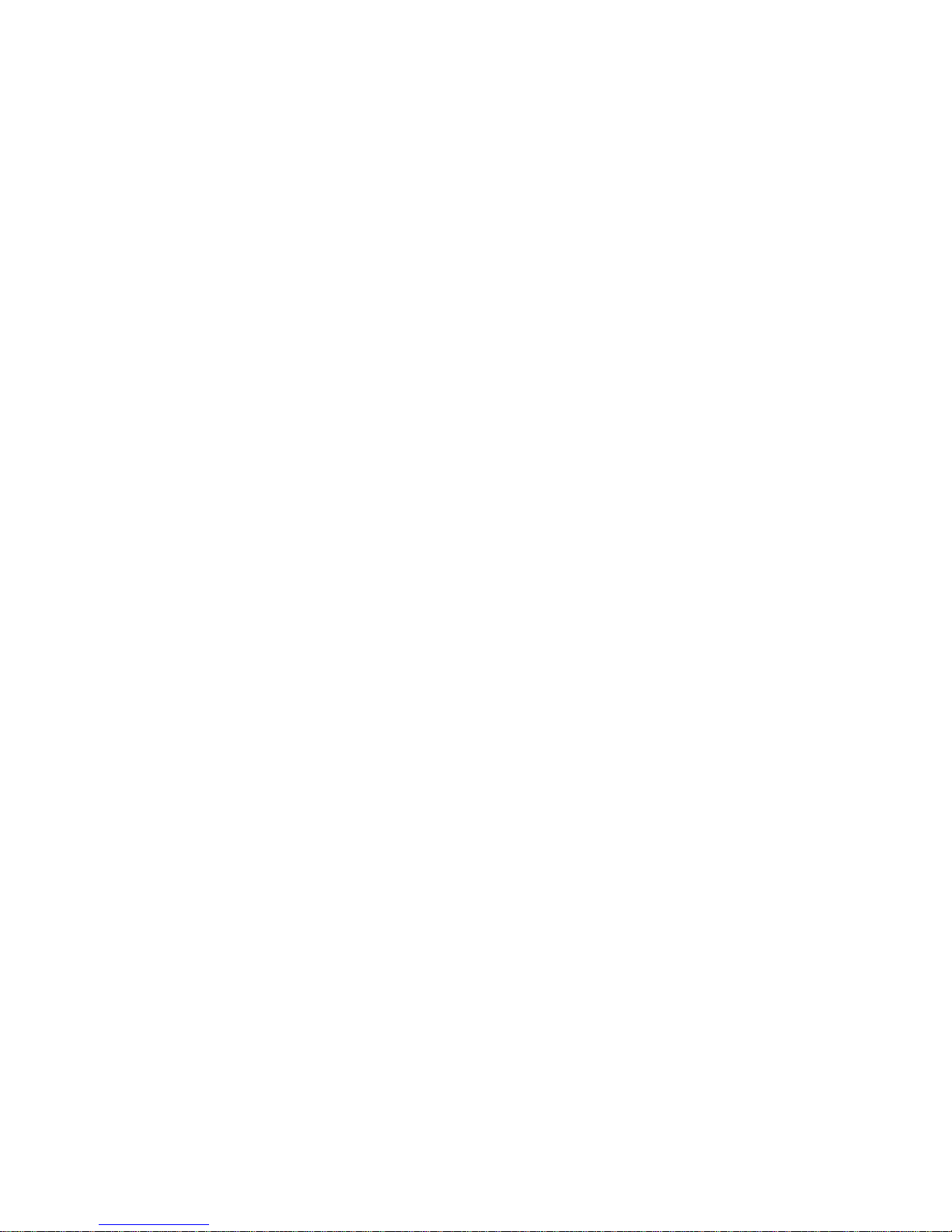
ٛ * Some of the contents of this manual may differ from your phone,
depending on the software installed or your service provider.
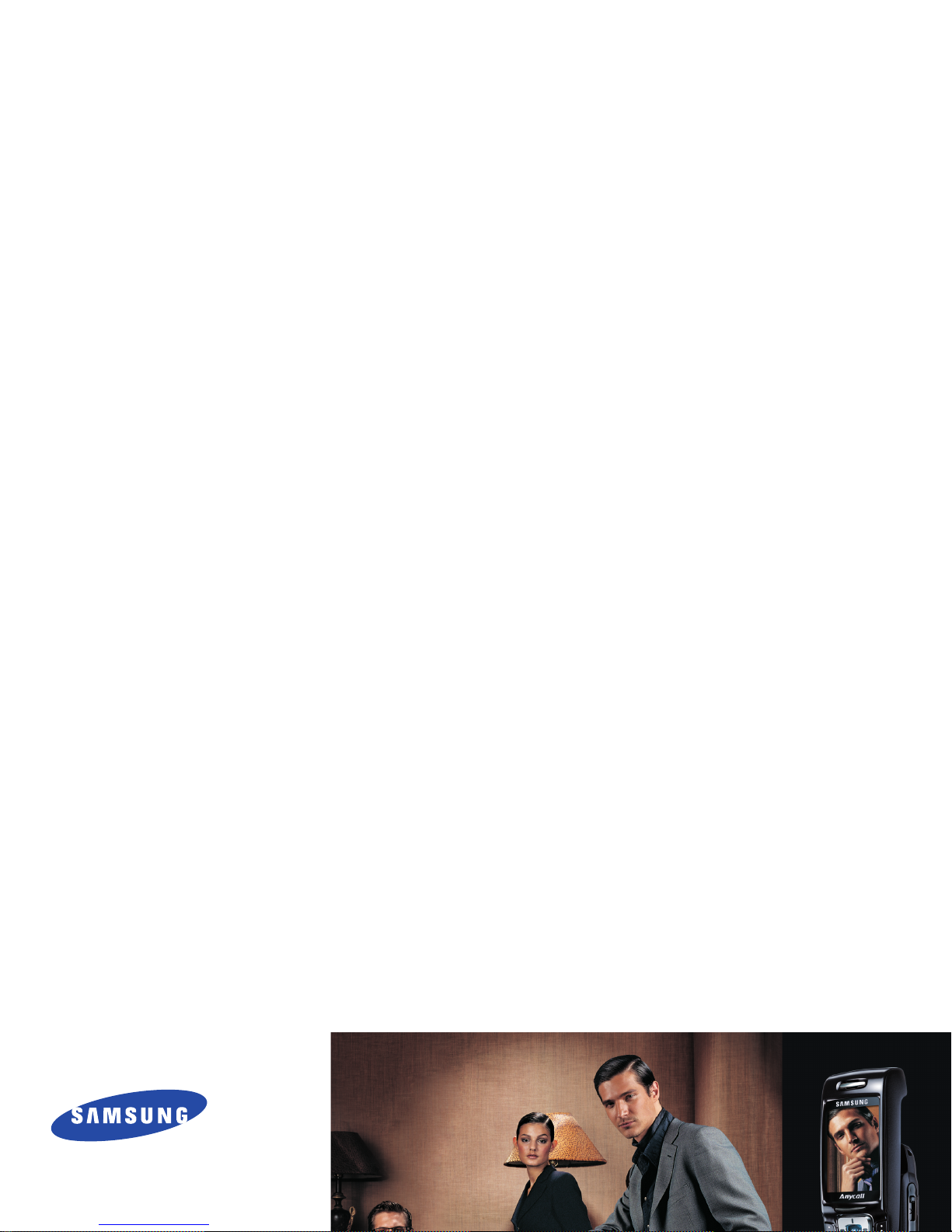
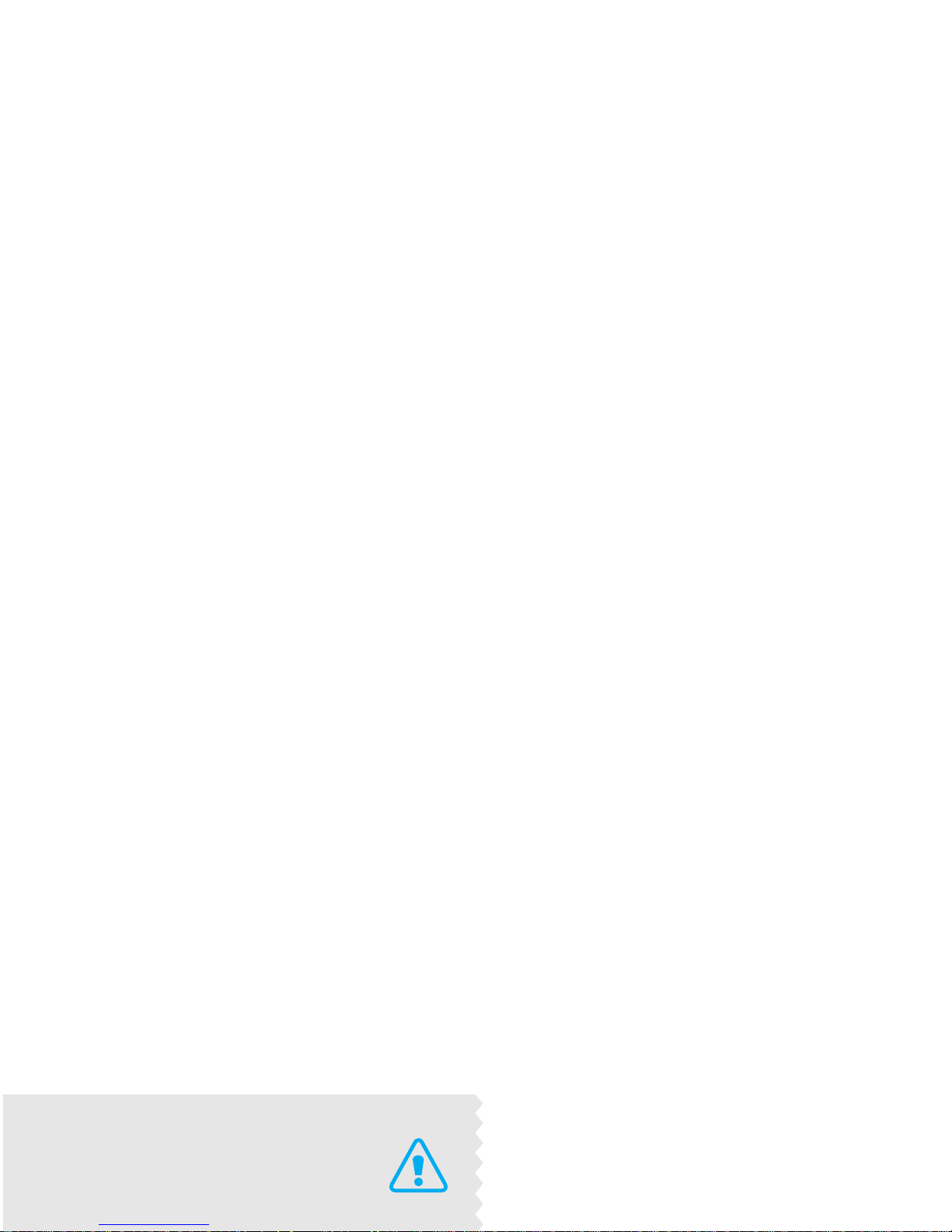
Use road safety at all times
Do not use a hand-held phone while driving. Park
the vehicle first.
Switch off the phone when refuelling
Do not use the phone at a refuelling point (service

Important safety precautions
Interference
All wireless phones may be subject to interference,
which could affect their performance.
Be aware of special regulations
Meet any special regulations in force in any area and
Keep your phone away from small children
Keep the phone and all its parts, including accessories,
out of the reach of small children.
Accessories and batteries
Use only Samsung-approved accessories and

About this Guide
This User’s Guide provides you with condensed
information about how to use your phone. To quickly
learn the basics for your phone, please refer to “Get
started.”
• Camera and camcorder
Use the camera module on your
phone to take a photo or record a
video.
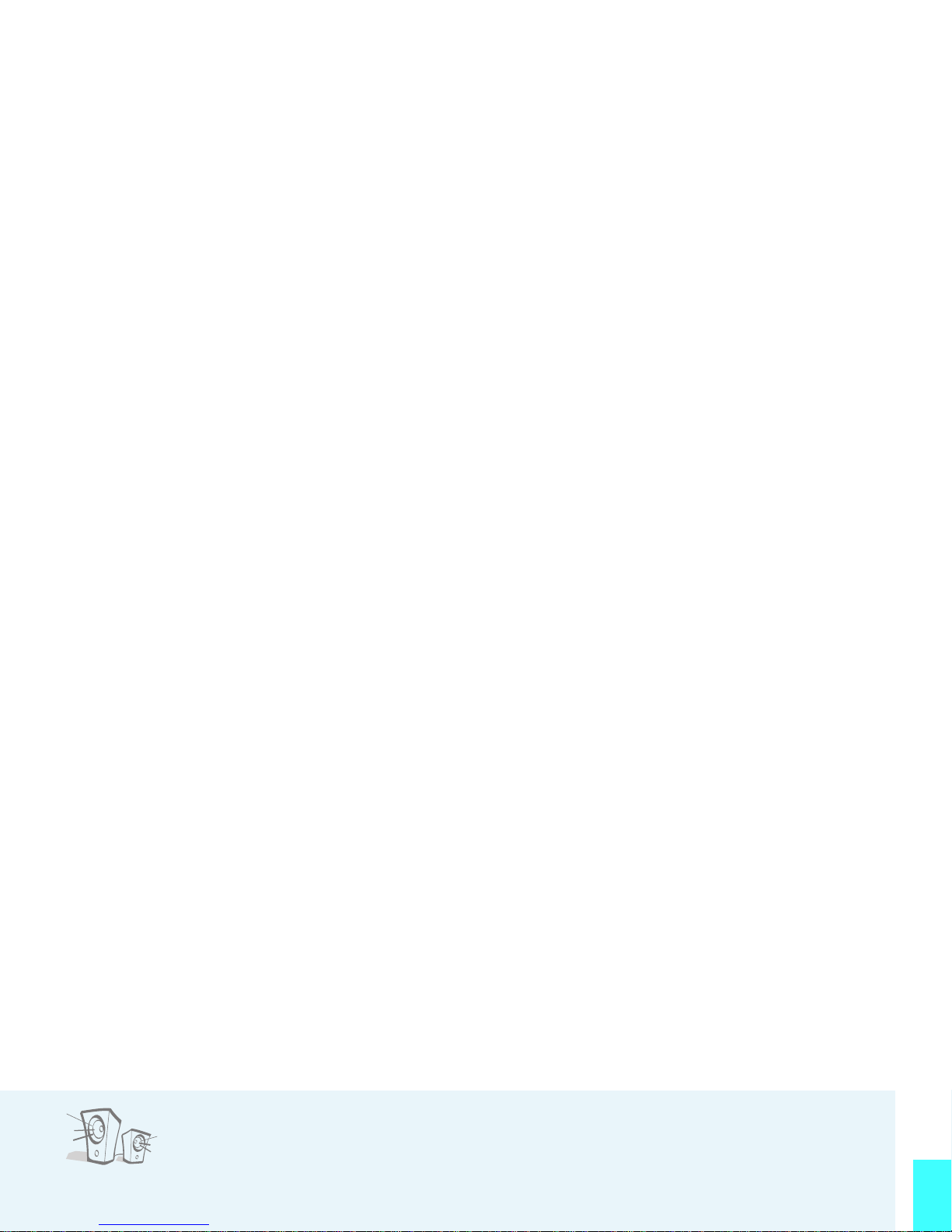
Special features of your phone
• Plug-in speaker
Use the included external speaker
to talk without having to hold the
phone.
• Voice clarity
Use the voice clarity feature to increase the
• Multimedia Message Service (MMS)
Deliver MMS messages with a combination of
text, images, video, and audio.
•E-mail
Deliver e-mails with images, video, and audio
attachments.
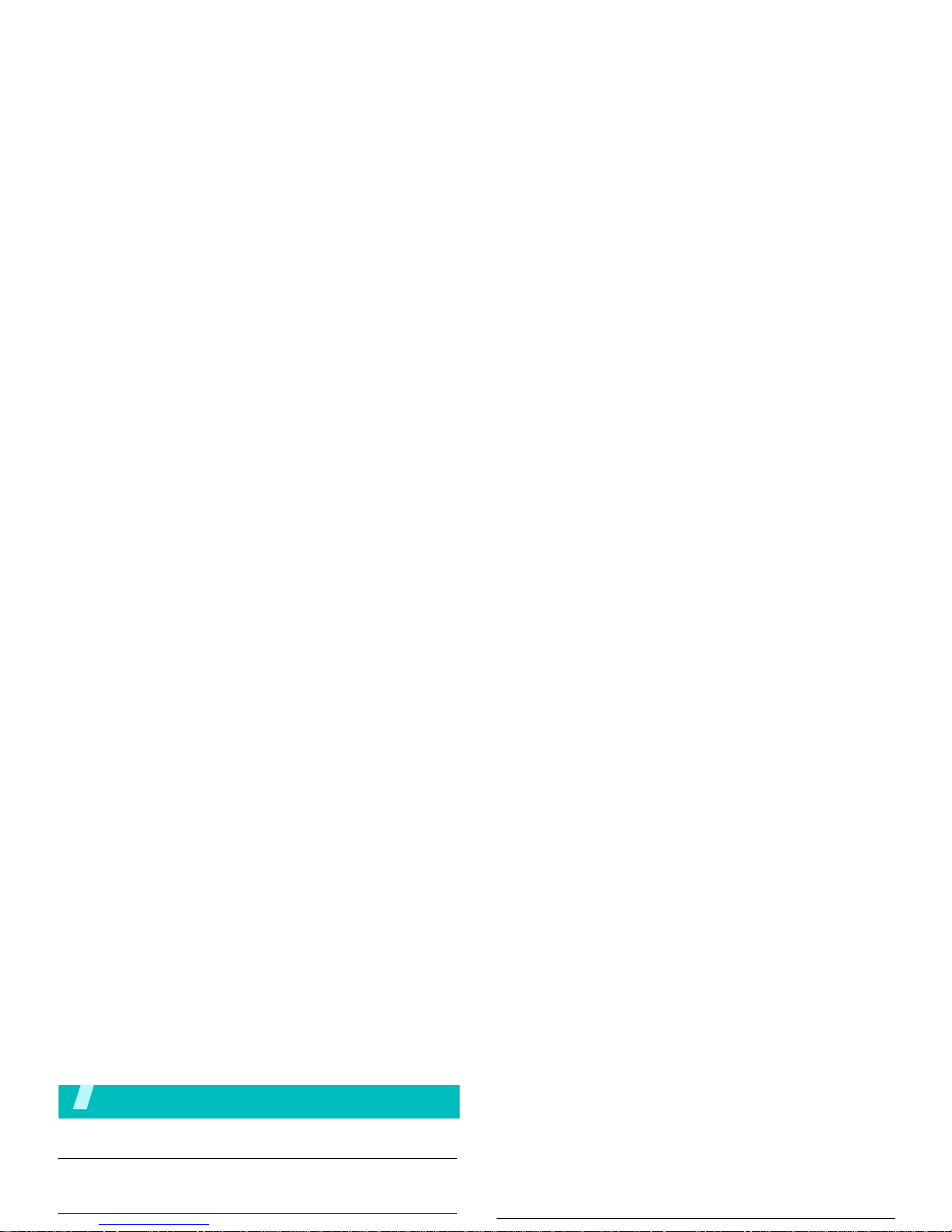
Contents
Unpack 6
Make sure you have each item
Your phone 6
Play games.......................................................... 16
Browse WAP ........................................................ 16
Use Phonebook .................................................... 17
Send messages.................................................... 18
View messages .................................................... 19
Use Bluetooth wireless .......................................... 20
Enter text 21
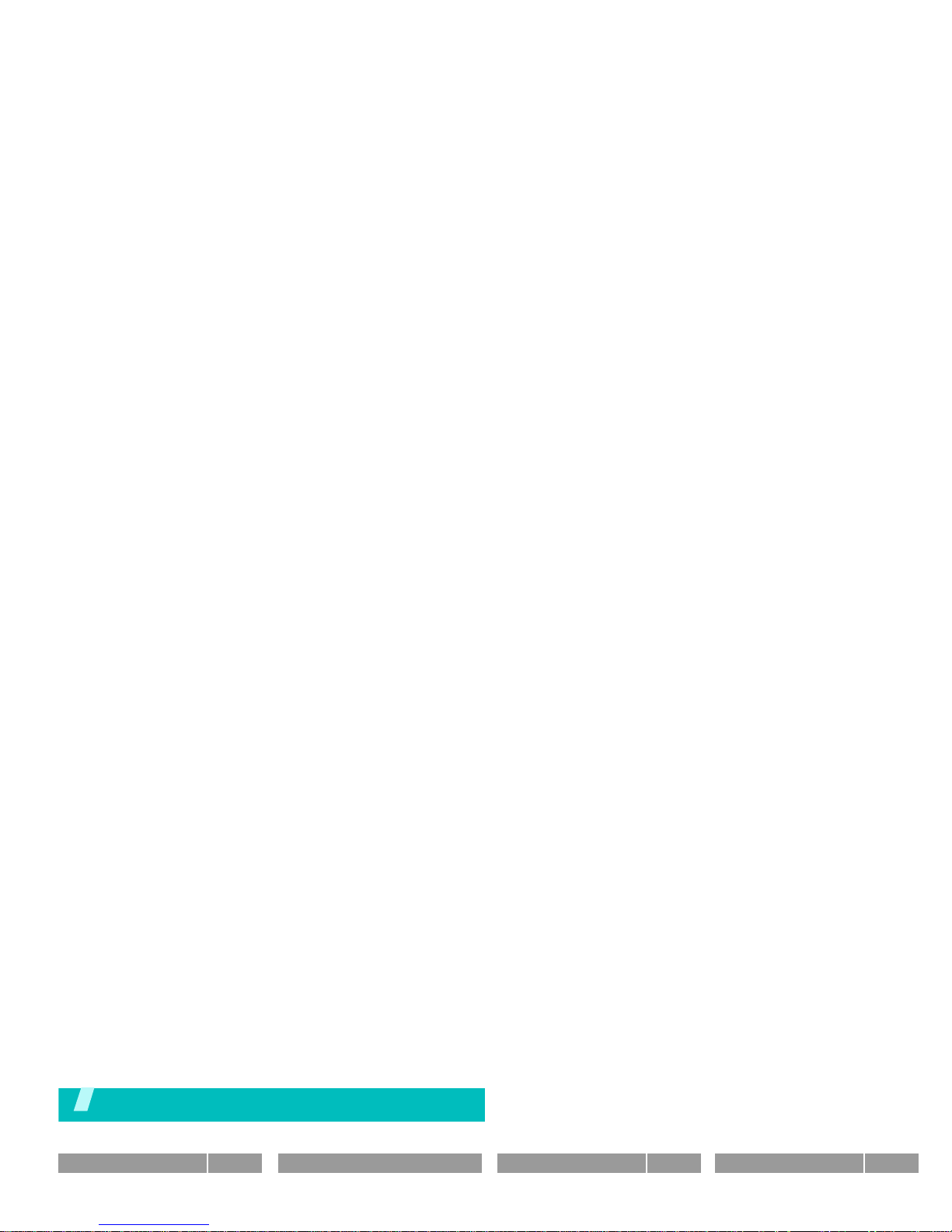
Overview of menu functions
To access Menu mode, press <
Menu
> from the idle screen.
1 Call records
p.30
1 All calls
2 Dialled calls
3 Received calls
4 Missed calls
p.30
p.30
p.30
p.31
3 Applications
(continued)
7 Convertor
8 Timer
9 Stopwatch
10 SIM AT*
p.42
p.43
p.43
p.43
6 Funbox
p.63
1 Images
2 Videos
3 Music
4 Sounds
p.63
p.63
p.64
p.65
8 Camera
p.70
1 Take a photo
2 Record video
3 Photos
4 My photos
p.70
p.73
p.75
p.76
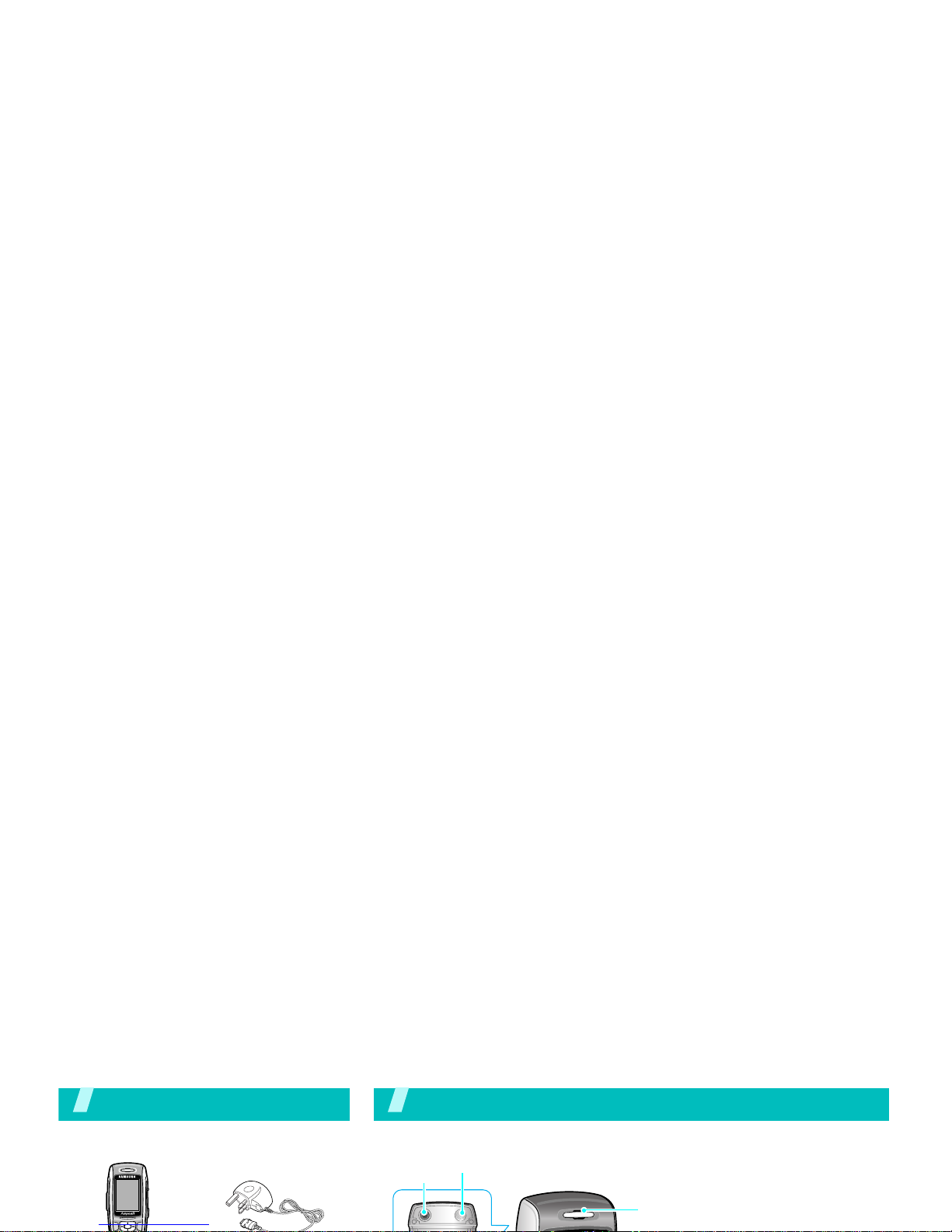
Unpack
Make sure you have each item
Your phone
Buttons, features, and locations
Earpiece
Camera
lens
Flash
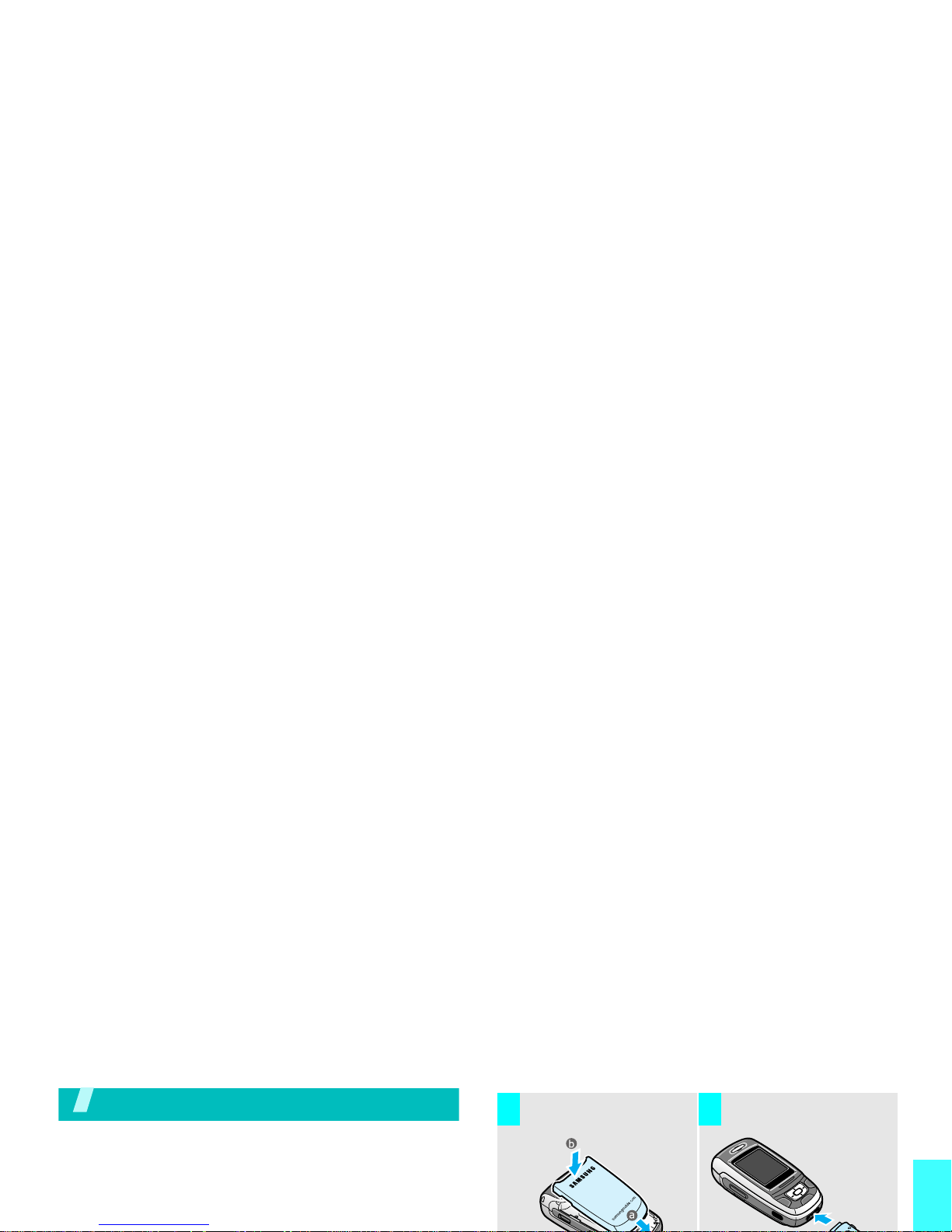
Get started
Get started
First steps to operate your phone
SIM card information
When you subscribe to a cellular network, you receive
a plug-in SIM (Subscriber Identity Module) card
Install the battery. Plug the travel adapter
into the phone.
3 4
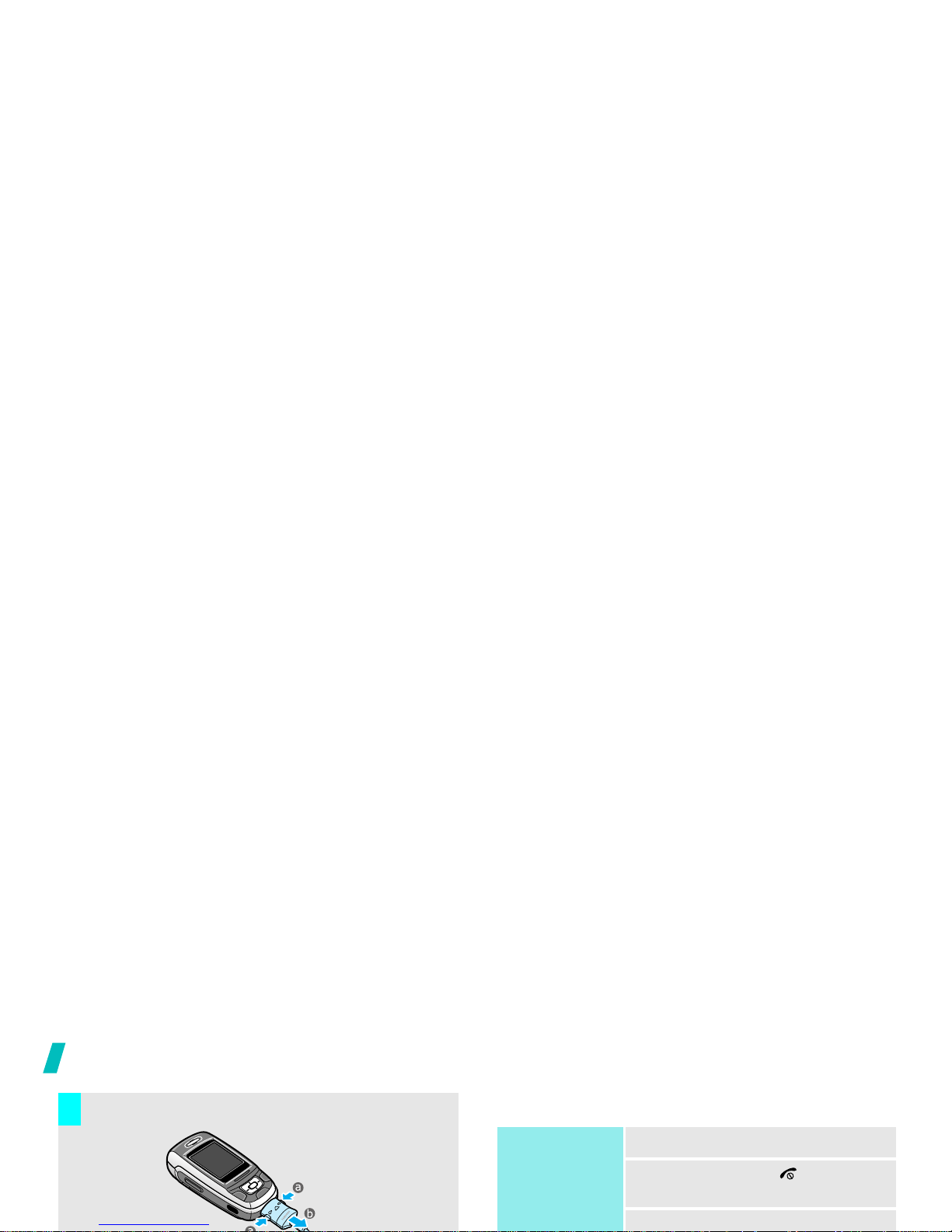
Get started
Power on or off
Remove the adapter from the phone.
7
Power on
1. Open the phone.
2. Press and hold
[]
to turn on
the phone.
3. If necessary, enter the phone
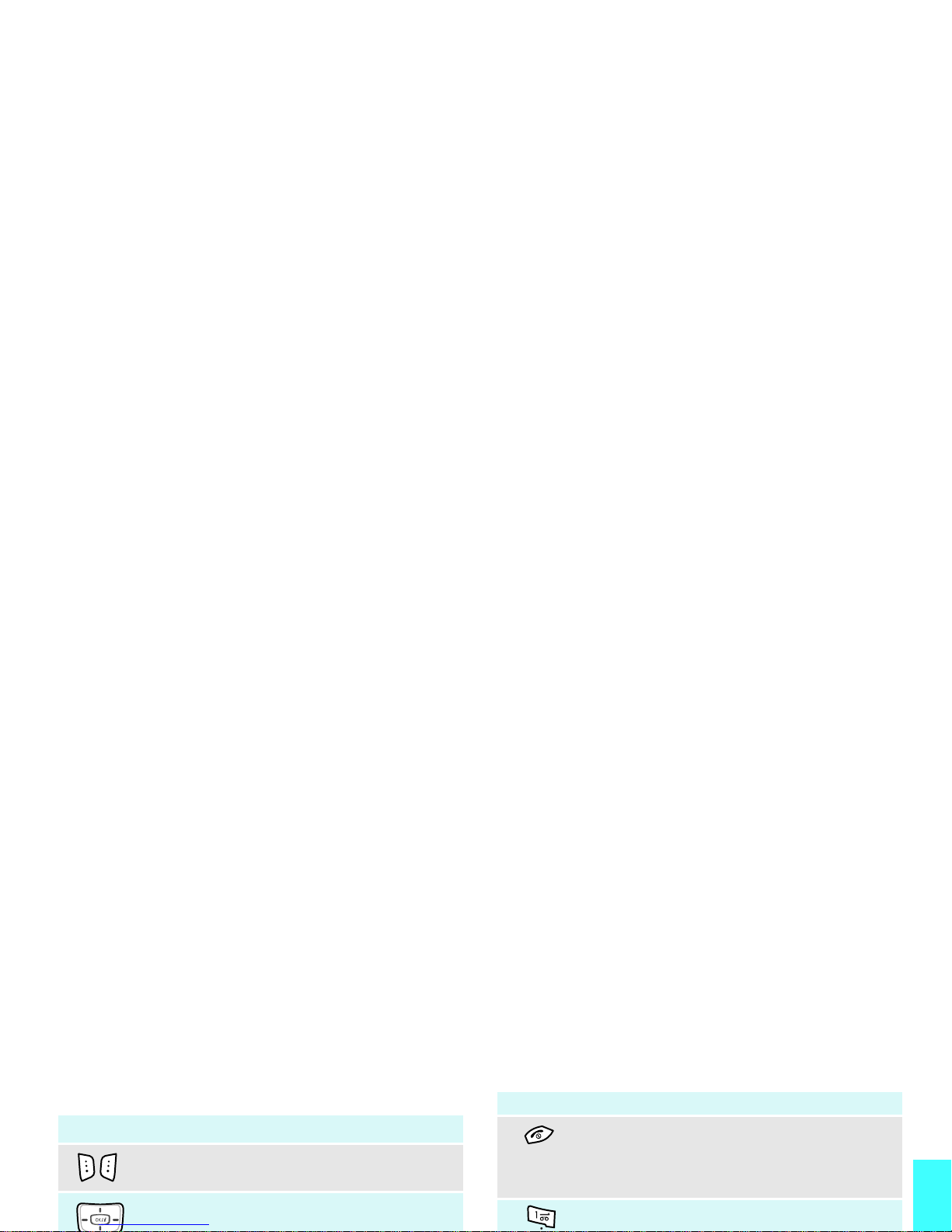
Get started
Keys and display
Key(s) Description
Perform the function indicated on the bottom
line of the display.
In Idle mode, access menu options
directly.
page 78
Key(s)
Description
Ends a call. Hold down to switch the phone
on and off.
In Menu mode, cancels input and returns the
phone to Idle mode.
Enter numbers, letters, and some special
characters.
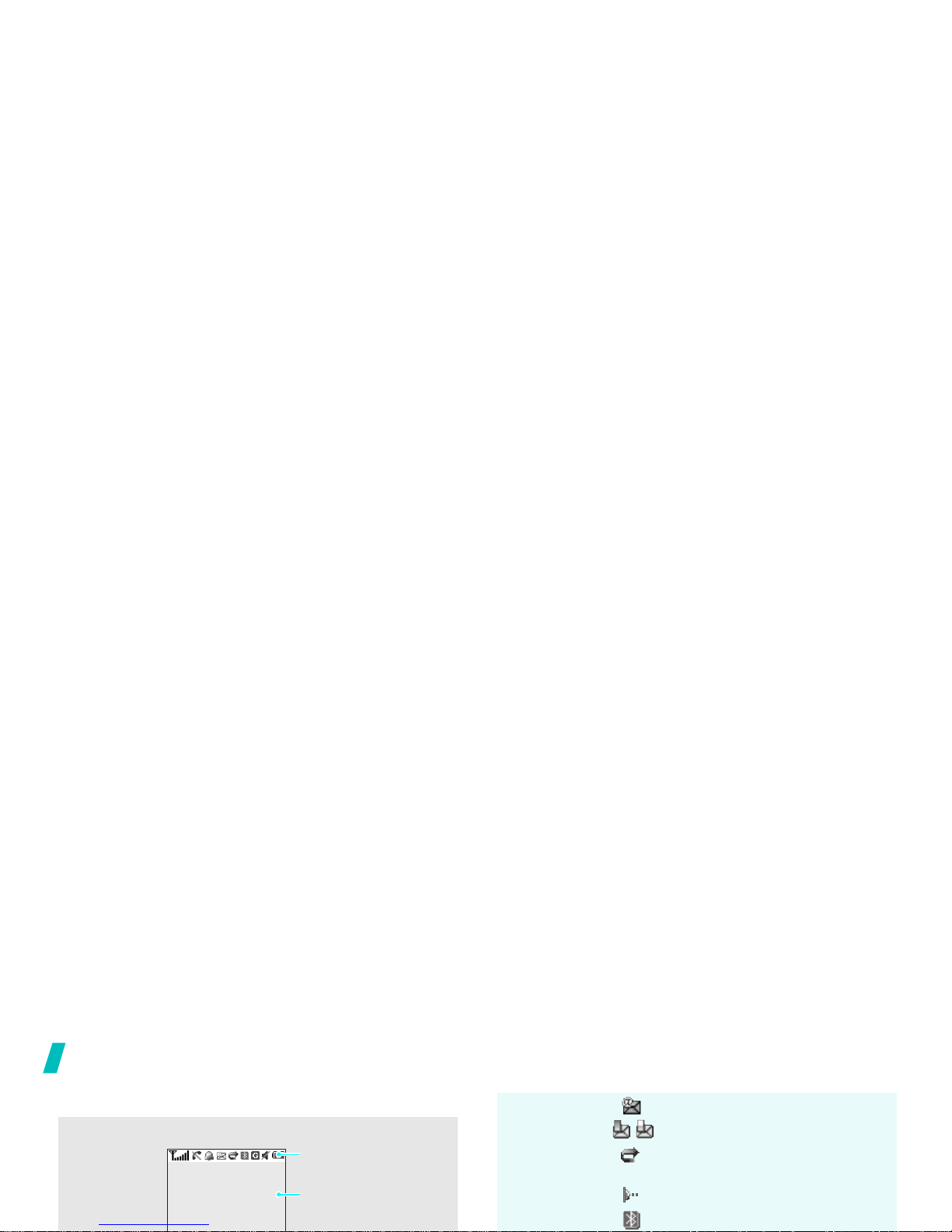
Get started
Display
Layout
The display has the three areas.
Text and graphics
displays messages,
instructions, and
Icons
displays various icons.
Icons
(continued)
New e-mail received or being sent
One of the message Inboxes is full
Call diverting feature is active
page 81
IrDA port is active
page 86
Bluetooth feature is active
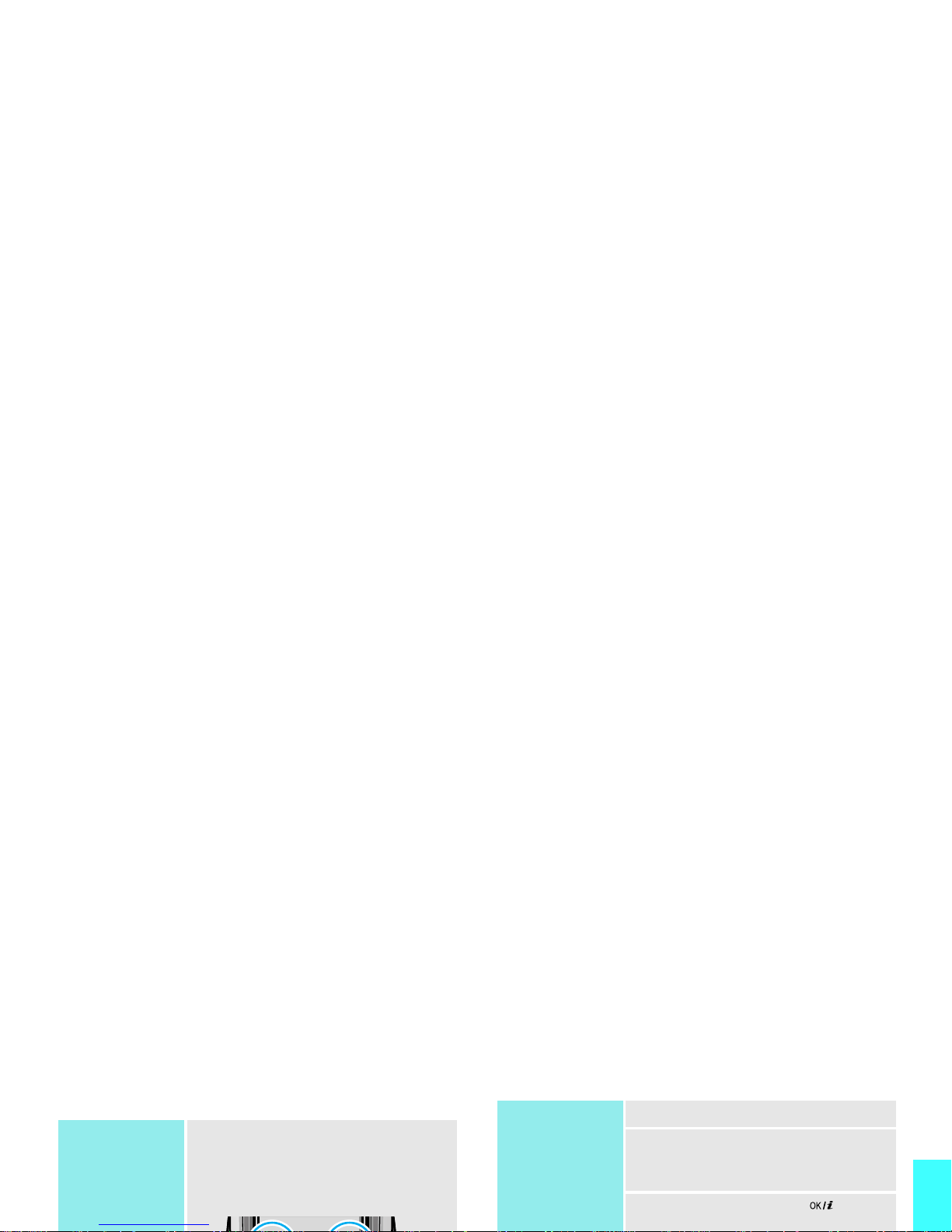
Get started
Access menu functions
Use the soft
keys
The roles of the soft keys vary
depending on the function you are
using. The bottom line of the
display indicates their current role.
Select an
option
1. Press the appropriate soft key.
2. Press the Navigation keys to
move to the next or previous
option.
3. Press <
Select
> or [ ] to
confirm the function displayed or
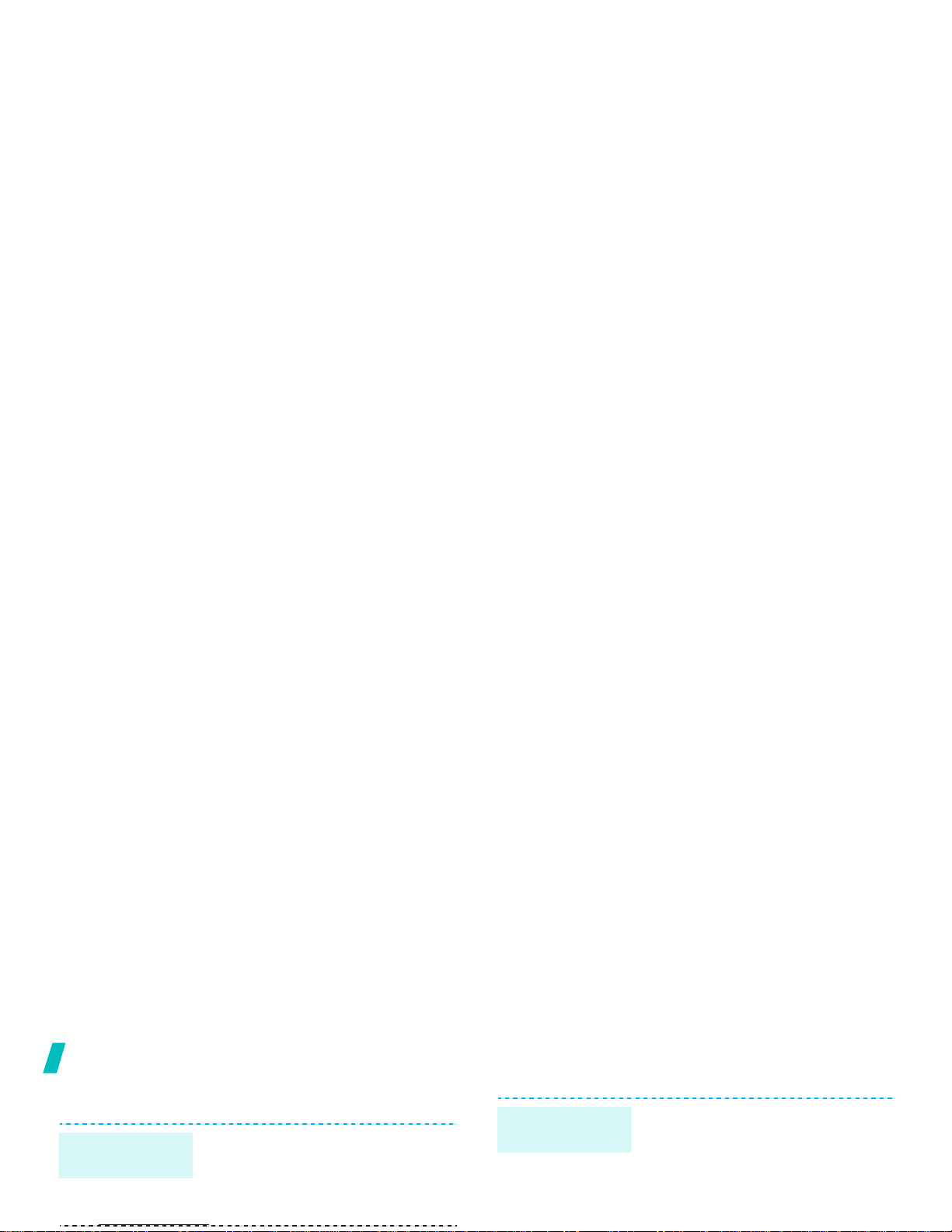
Get started
Customise your phone
1. In Idle mode, press <
Menu
>
and select
Settings → Phone
settings → Language
.
2. Select a language.
Display
language
You can set a wallpaper for the idle
screen.
1. In Idle mode, press <
Menu
>
and select
Settings → Display
settings → Wallpaper
.
2. Select an image category.
Idle mode
Wallpaper
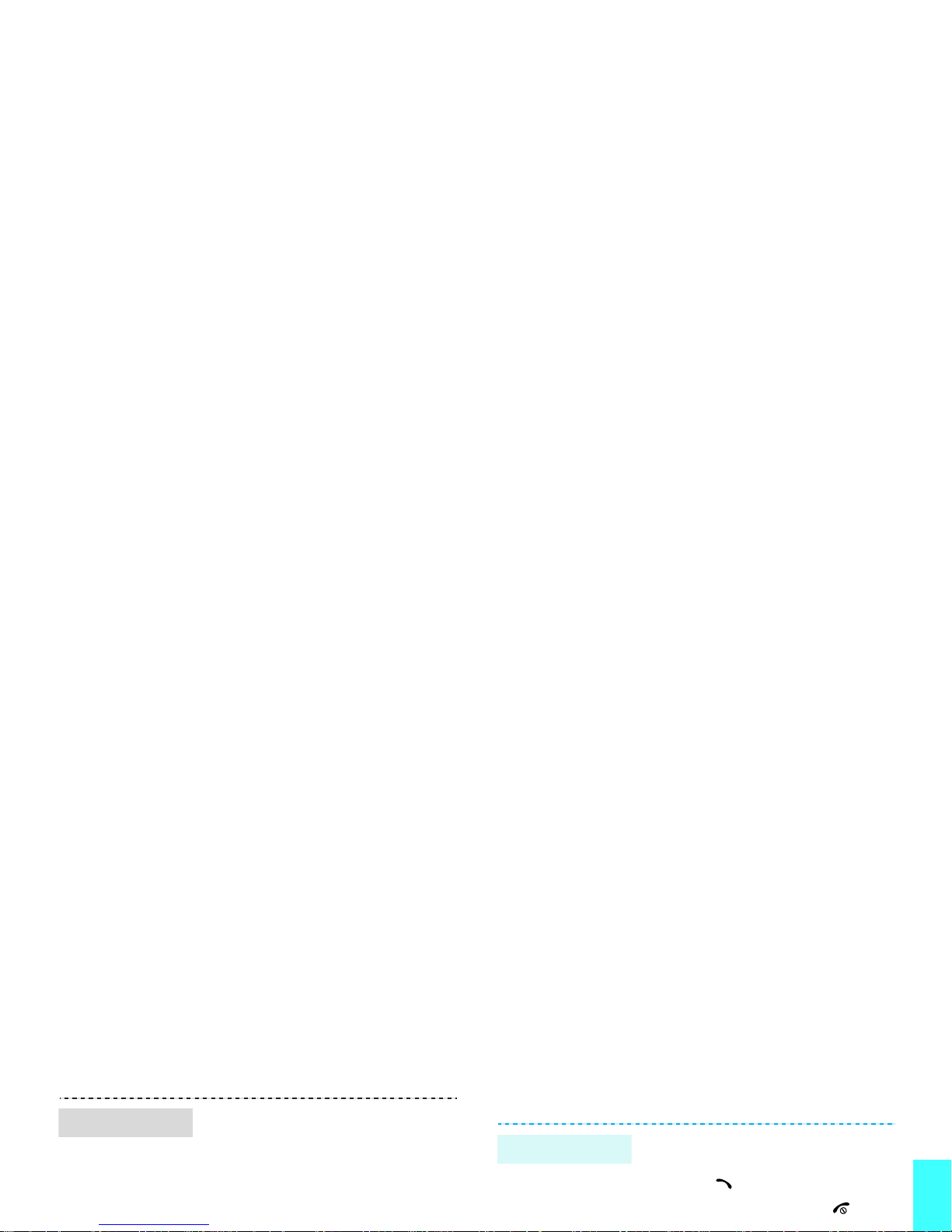
Get started
Make/answer calls
You can protect the phone against
unauthorised use with a phone
password.
1. In Idle mode, press <
Menu
>
and select
Settings →
Security → Change
Phone lock
1. Enter an area code and phone
number.
2. Press [ ].
3. To end the call, press
[]
.
Make a call
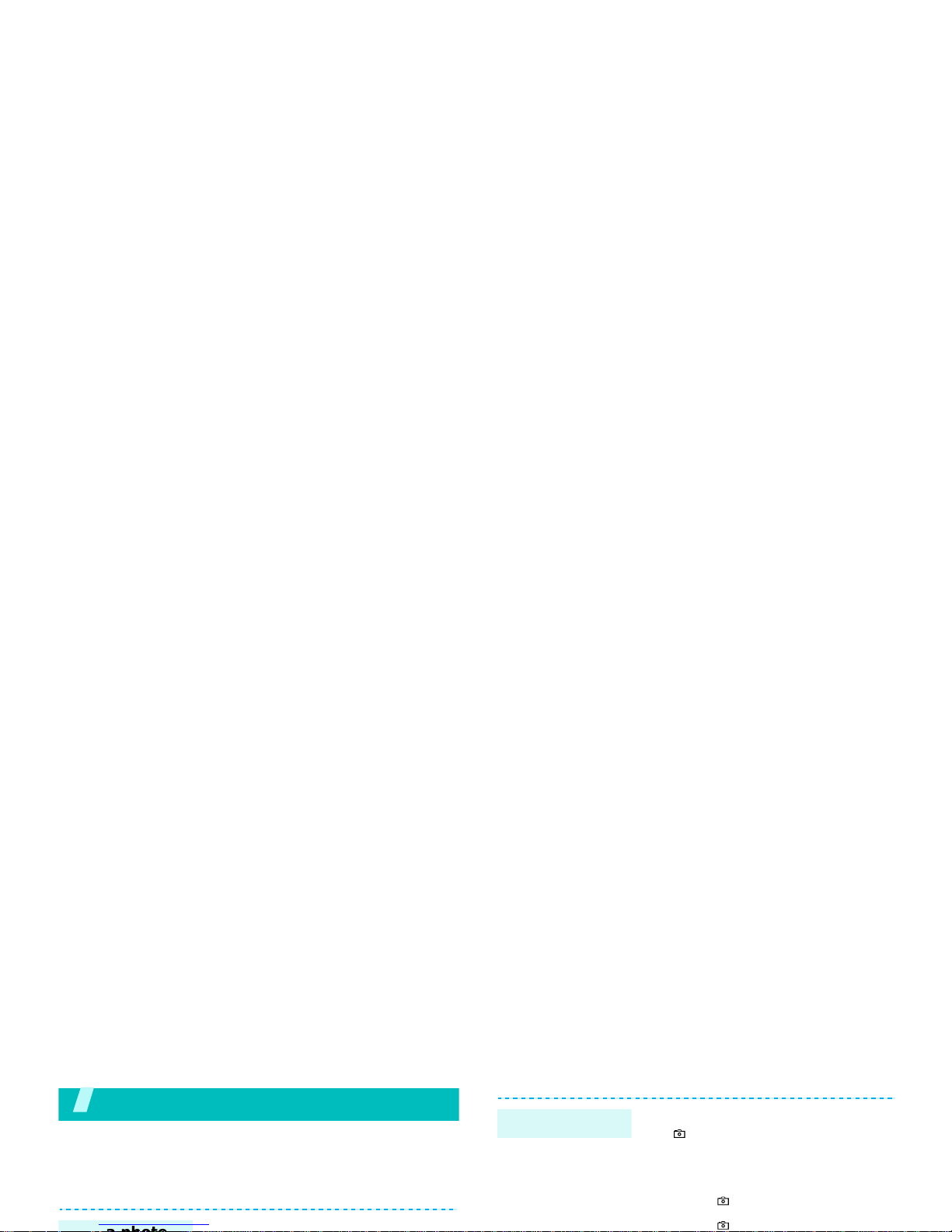
Step outside the phone
Begin with your camera, music, games, and other special
features
Use camera
1. Open the phone.
1. In Idle mode, press and hold
[ ] to turn on the camera.
2. Press [1] to switch to Record
mode.
3. Press [ ] to start recording.
4. Press [ ] to stop recording.
Record a video

Step outside the phone
Play MP3s
Use these methods:
• Download from the wireless
webpage 44
• Download from a computer
using Samsung PC Studio II
Copy MP3 files
to the phone
1. From the MP3 player screen,
press
[]
.
2. During playback, use the
following onscreen keys:
• pauses playback.
• resumes.
Play MP3 music
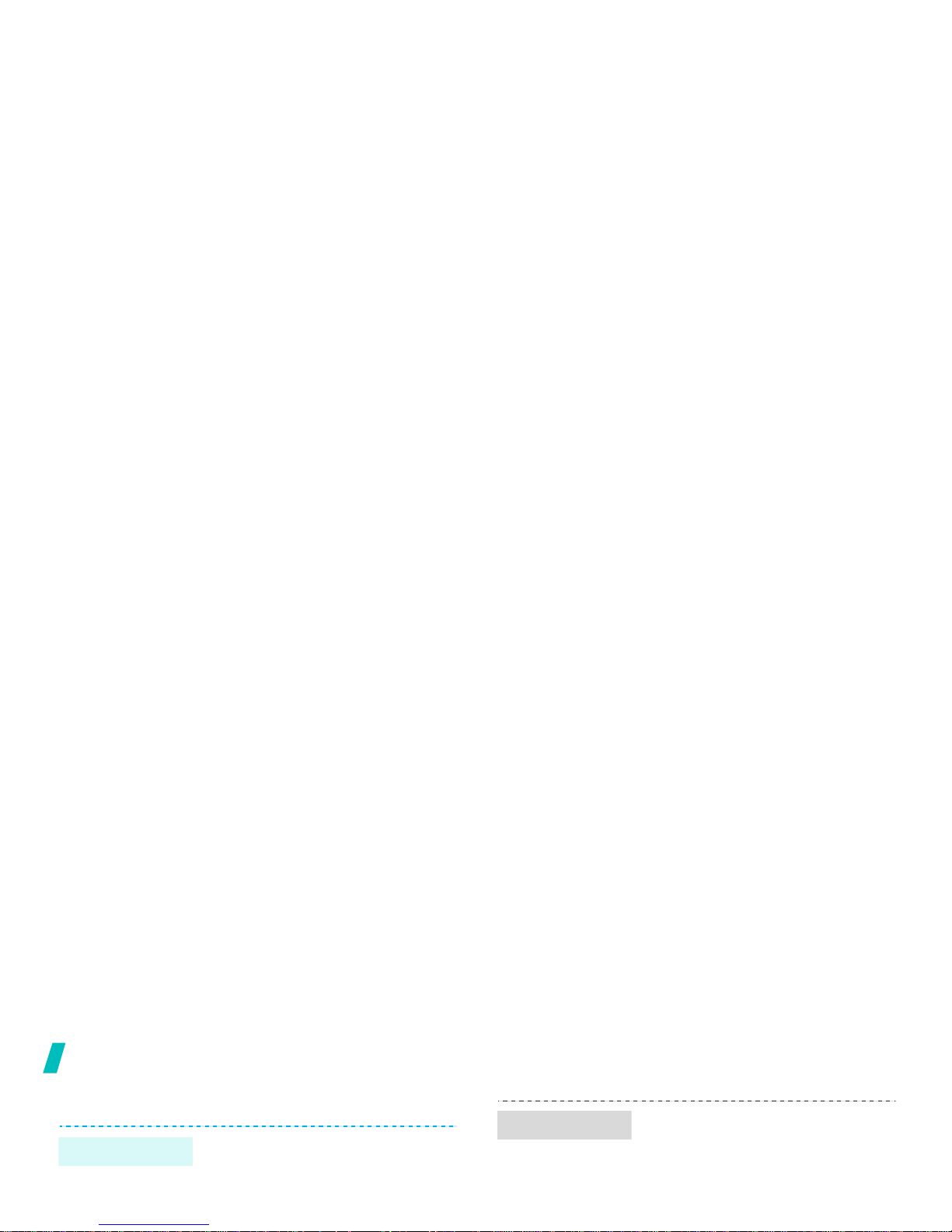
Step outside the phone
Play games
1. In Idle mode, press <
Menu>
and select
Applications →
Java world → Downloads →
Forgotten Warrior, Freekick
,
or
Arch Angel
.
Select a game
1. Select <
NEW GAME
> a game
mode.
2. Press <
NEXT
>, <
Play
>, and
then <
Next
> until the game
starts, or <
Skip
> to start the
game immediately.
Play ArchAngel
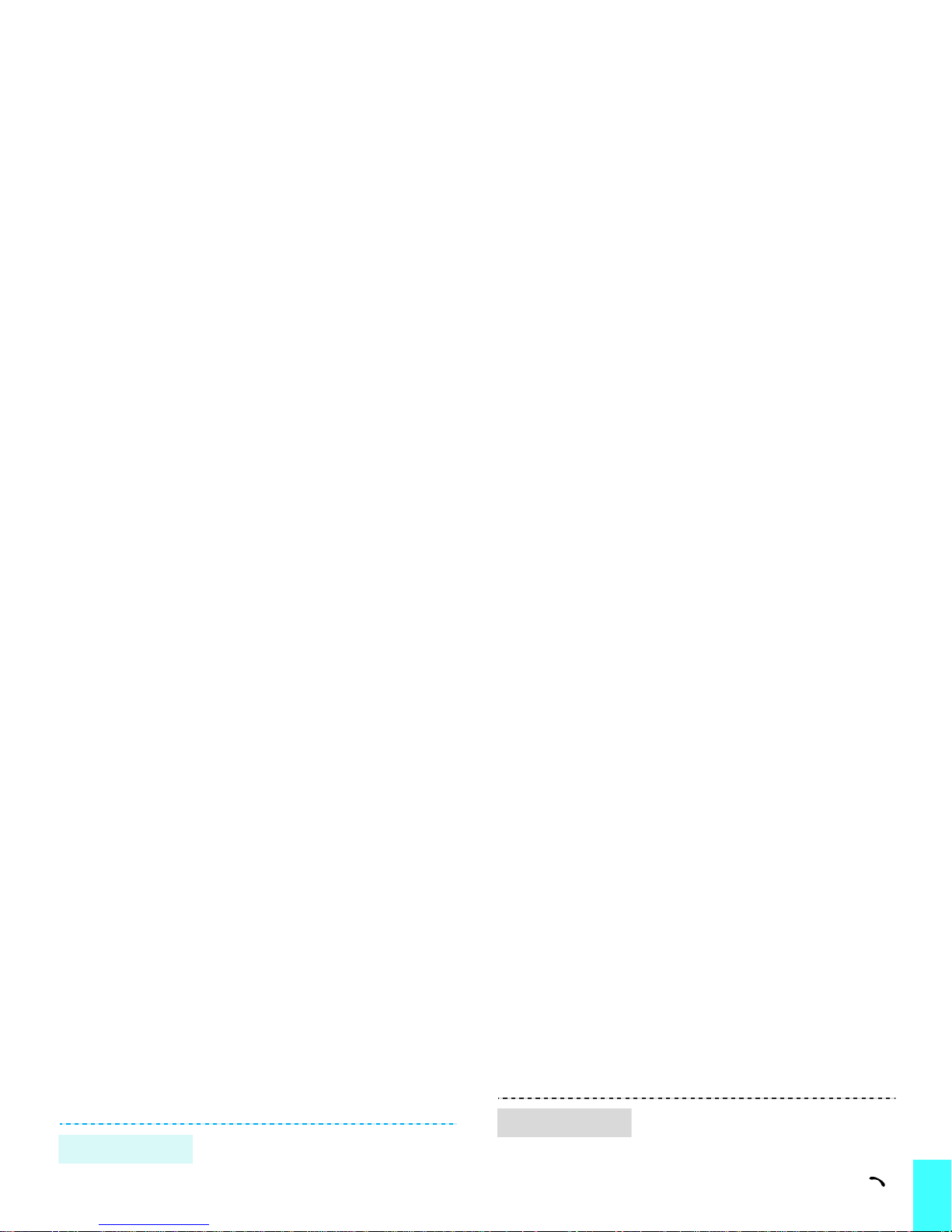
Step outside the phone
Use Phonebook
To the phone’s memory
1. In Idle mode, enter a phone
number and press <
Save
>.
2. Select
Phone →
a number type.
Add an entry
1. In Idle mode, press
<
Contacts
>.
2. Select an entry.
3. Select a number and press [ ]
to dial, or <
Options
> to access
options.
Find an entry
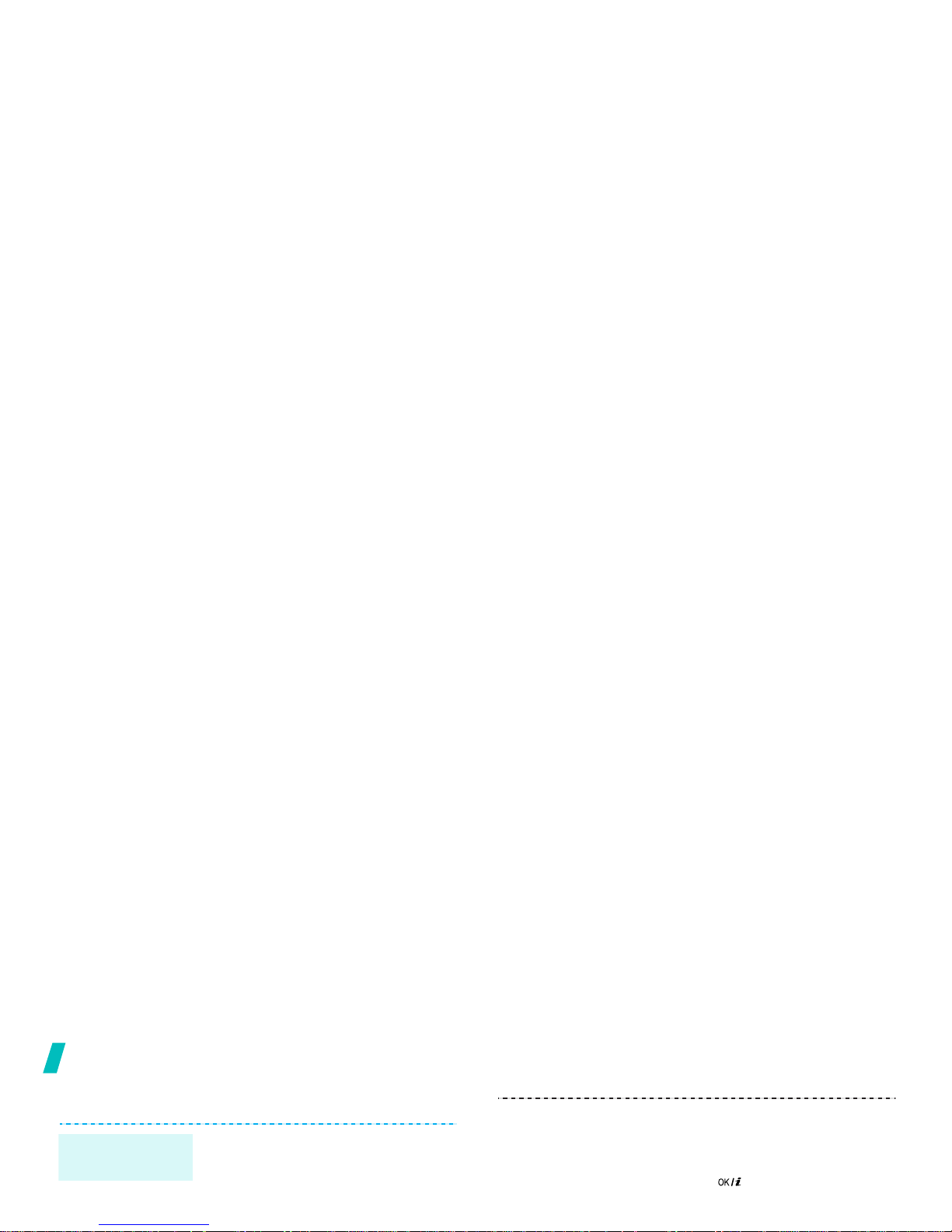
Step outside the phone
Send messages
1. In Idle mode, press <
Menu
>
and select
Messages → Short
messages → Create
.
2. Enter the message text.
3. Press <
Options
> and select
Send a text
message (SMS)
5. Add a media file.
6. Select
Message
.
7. Enter the message text and
press
[]
.
8. Press <
Options
> and select
Send
.
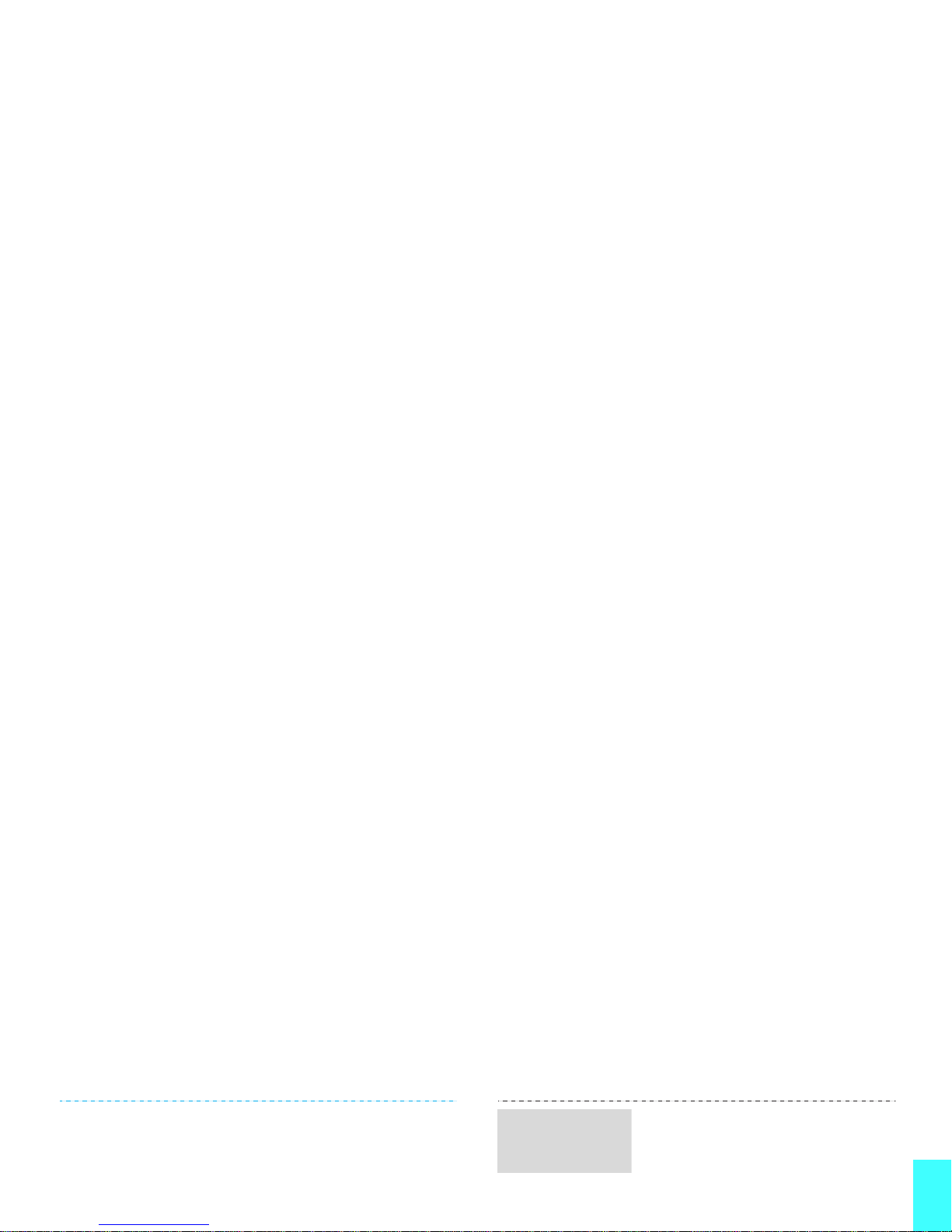
Step outside the phone
6. Select
File Attach
.
7. Add image, video, music, or
sound files.
8. Press <
Options
> and select
Send
.
When a notification appears:
1. Press <
View
>.
2. Press <
Options
> and select
Retrieve
. The message
displays.
View a
multimedia
message
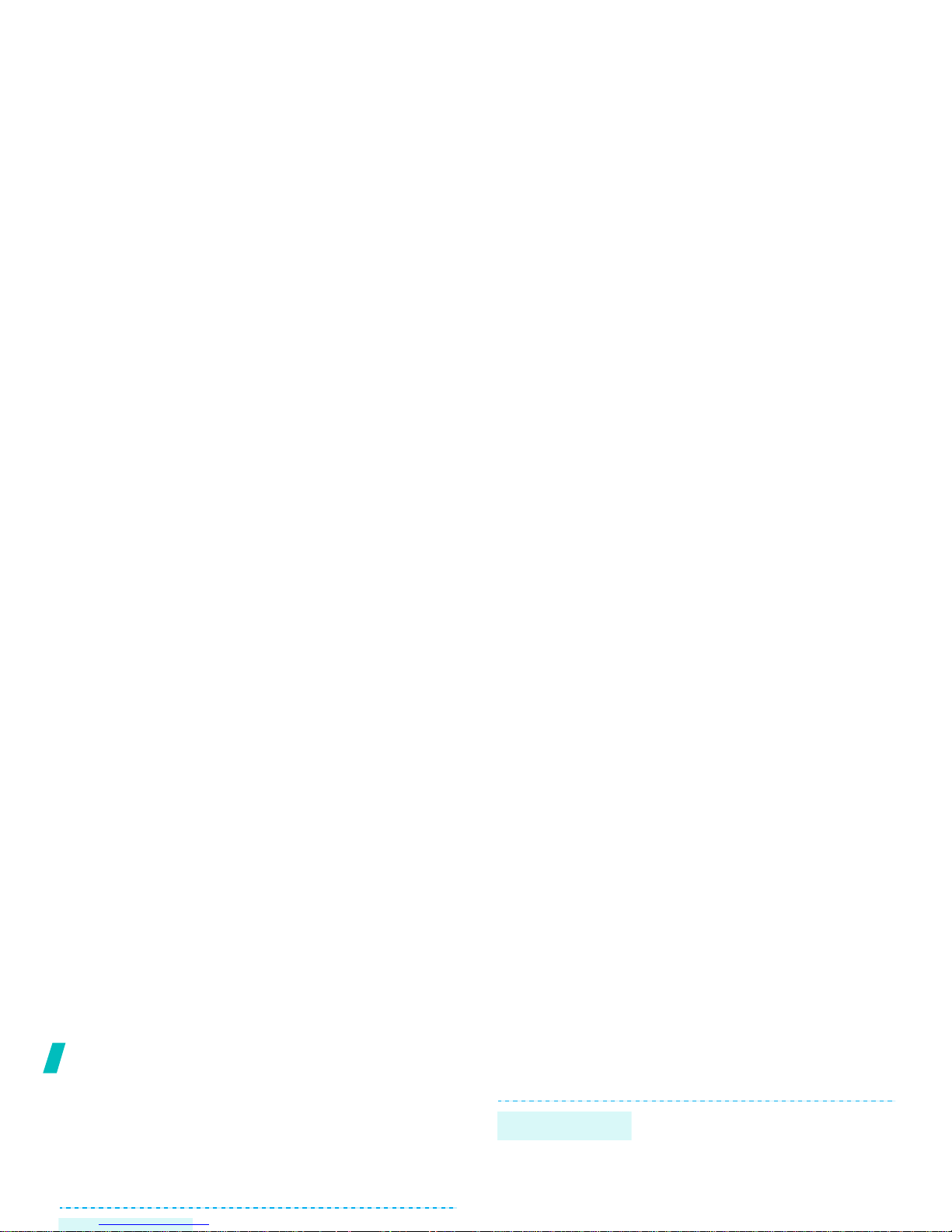
Step outside the phone
Use Bluetooth wireless
Your phone is equipped with Bluetooth technology
which enables you to connect the phone wirelessly to
other Bluetooth devices and exchange data with them,
talk hands-free, or control the phone remotely.
In Idle mode, press <
Menu
> and
1. Access an application,
Phonebook, Funbox
,
Camera
, or
Organiser
.
2. Select the item you want to
send.
3. Press <
Options
> and select
Send data
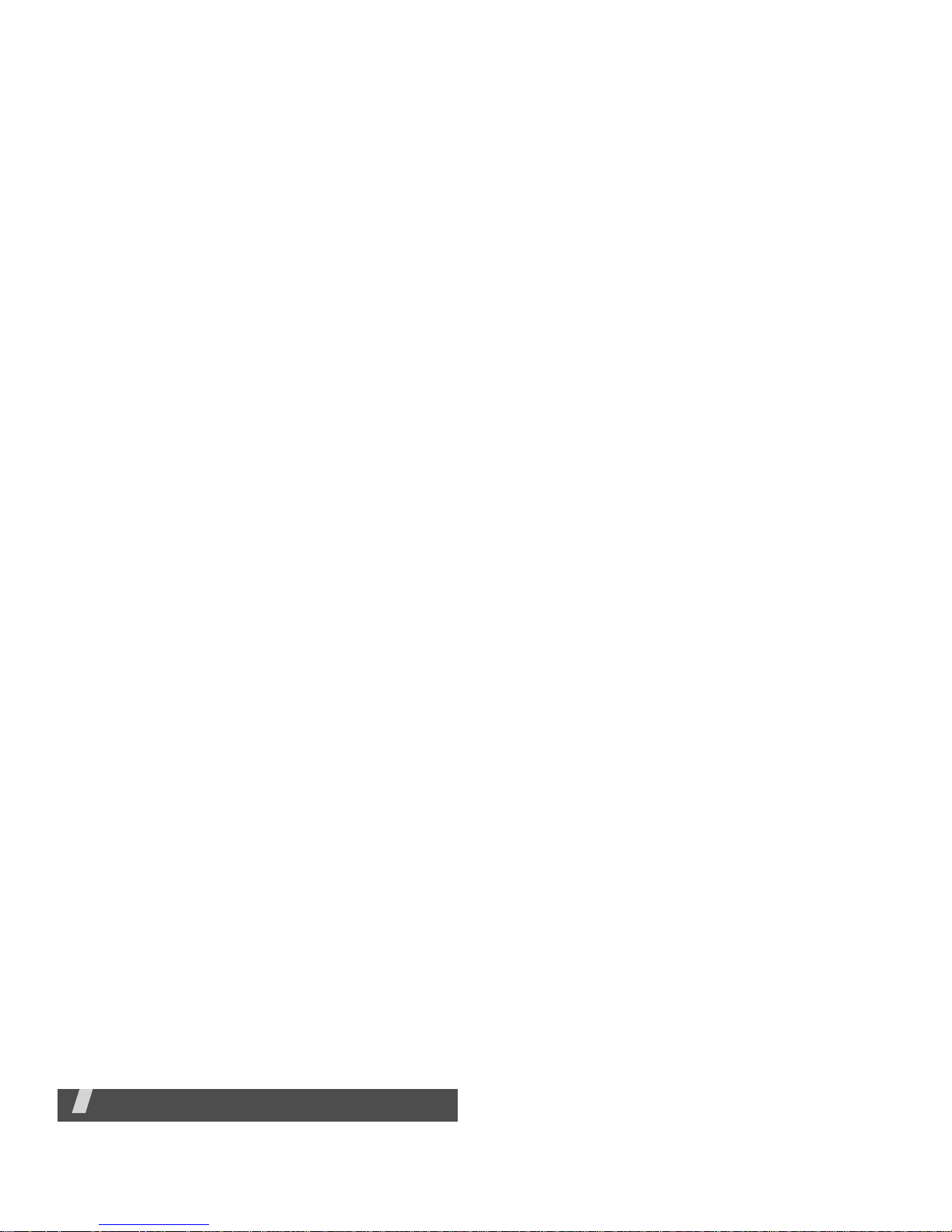
Enter text
Pinyin, Stroke, English, Quick English (T9), Number, and
Symbolic modes
You can enter text for some features such as
messaging, Phonebook, or Organiser, using Chinese
Pinyin mode, Chinese Stroke modes, English mode,
Using Pinyin mode
Pinyin is a system to mark Chinese pronunciation in
Latin alphabets. With the pinyin input method, you can
enter Chinese characters by entering the pinyin string
from the phone keypad.
Entering characters in Pinyin mode
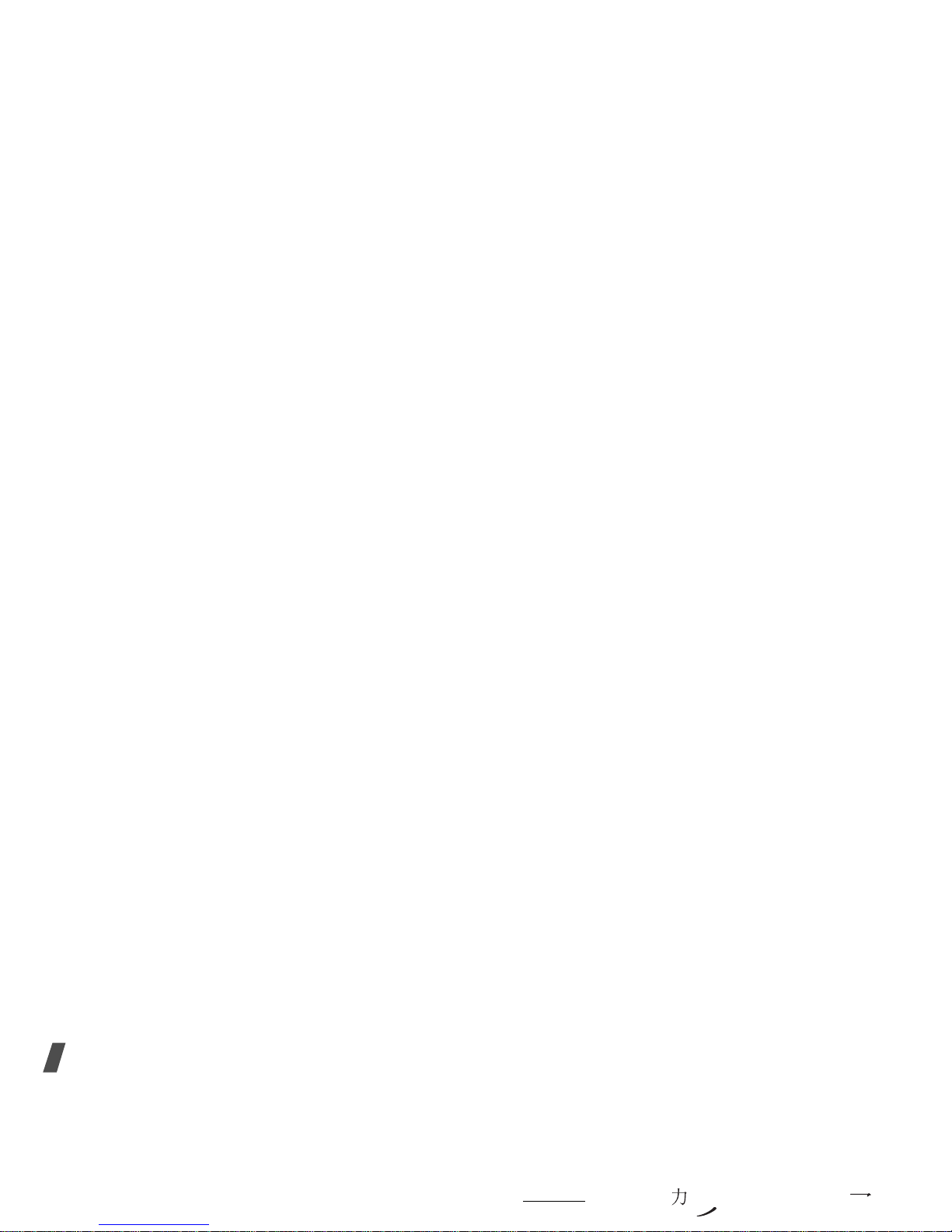
Enter text
•Press [C] to remove strokes to the left. Holding [C]
removes all of entered key strokes or characters.
Using Chinese Stroke modes
These modes allow you to enter individual Chinese
strokes, in written order, from top to bottom and from
left to right. Your phone provides Simplified Stroke
Entering strokes and characters in a Stroke
mode
1.
Press the keys corresponding to its component
strokes in the order that you would write the
strokes.
Example: To enter “ ,” press [5] to enter “ ”
and then [3] to enter “
.”
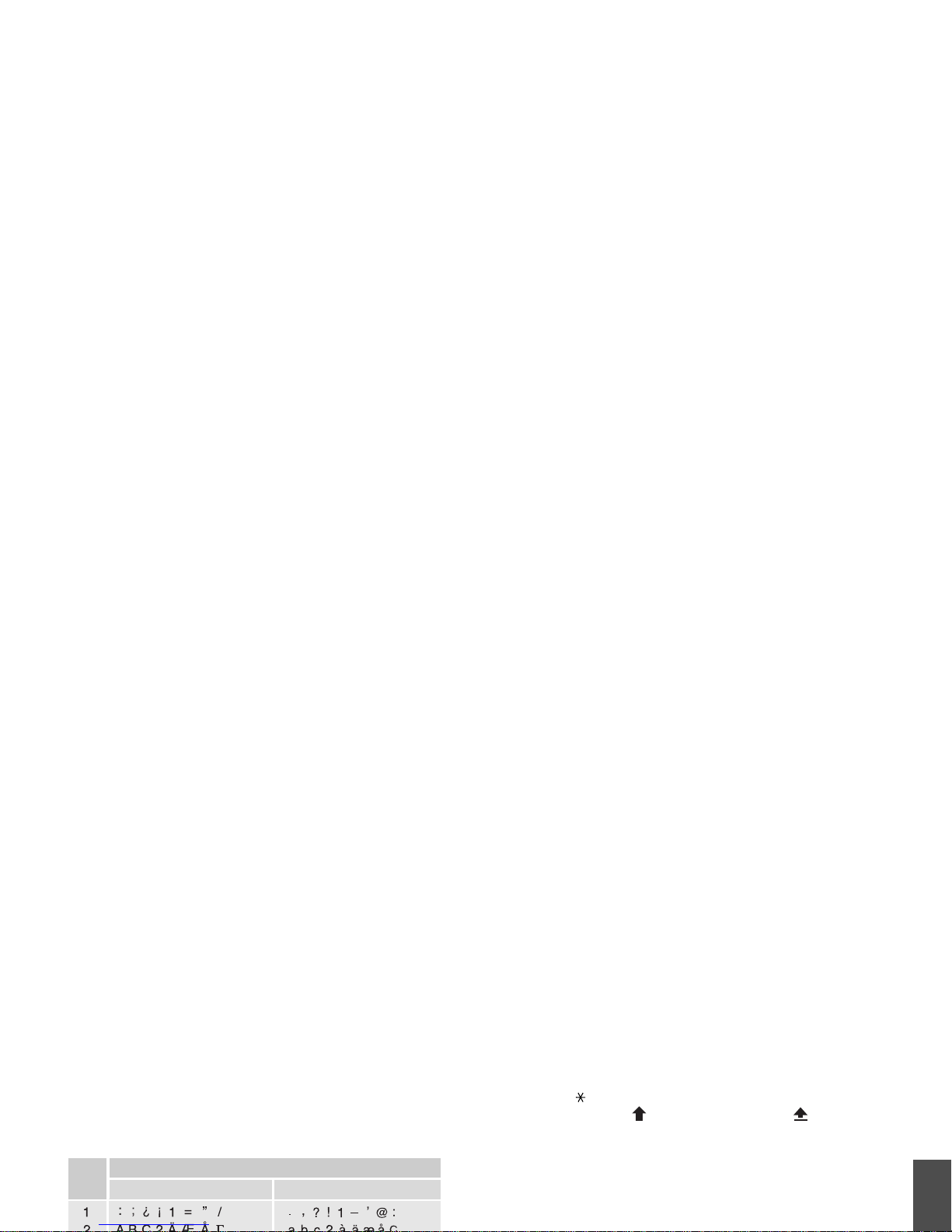
Enter text
Using English mode
Press the appropriate key until the character you want
appears on the screen.
•Press
[
]
to shift case. Lower case (No indicator),
Initial capital ( ), and Capital lock ( ) are
available.
• Press [Left] or [Right] to move the cursor.
• Press [C] to delete characters one by one. Press
and hold [C] to clear the display.
Keys
Upper case
Lower case
Characters in the order displayed

Enter text
3.
When the word displays correctly, go to step 4.
Otherwise, press [0] to display alternative word
choices for the keys that you have pressed.
For example, OF and ME use [6] and [3].
4.
Press
[
]
to insert a space and enter the next
word.
Tips for using Quick English mode
3.
Press <
Spell
>.
4.
Enter the word you want using English mode and
press <OK>.
Using Number mode
Number mode enables you to enter numbers.
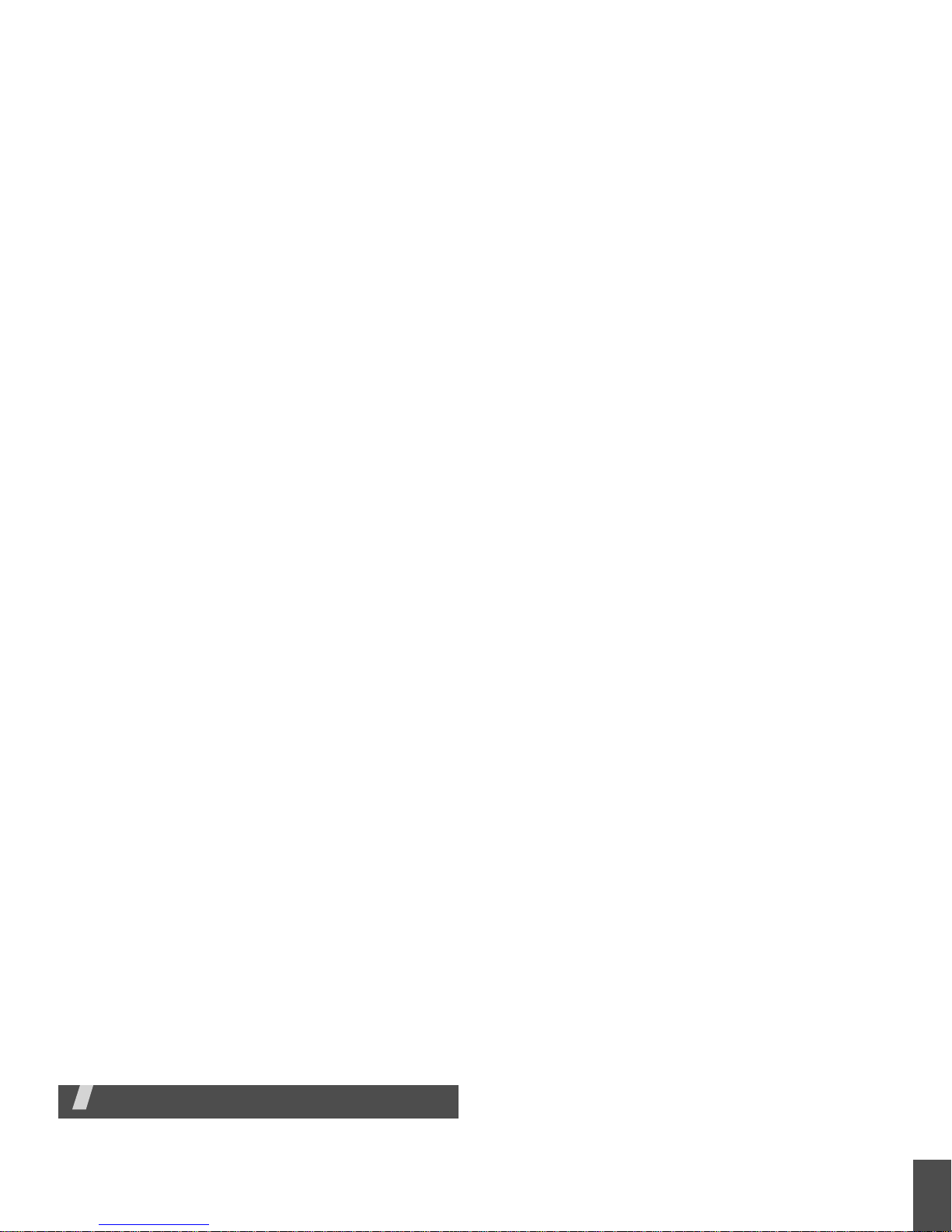
Call function
Call function
Advanced calling features
Making a call
1. In Idle mode, enter the area code and phone
number.
Making a call from Phonebook
Once you have stored a number in Phonebook, you
can dial the number by selecting it from
Phonebook.p. 32
You can also use the speed dial feature to assign your
most frequently called numbers to specific number
keys.
p. 34
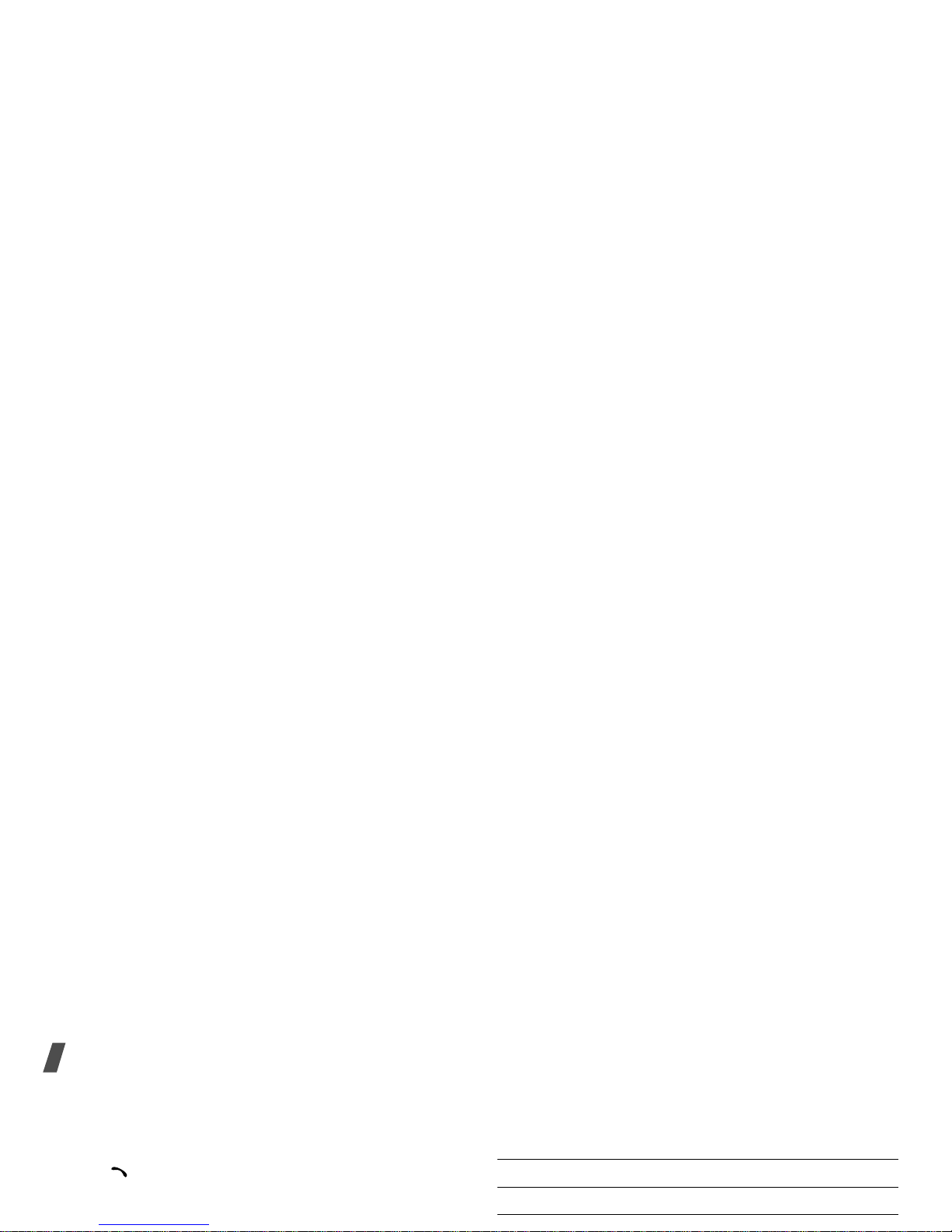
Call function
Answering a call
When you receive an incoming call, the phone rings
and displays the incoming call image.
Press [ ] or <
Accept
> to answer the call.
Tips for answering a call
• When
Anykey answer
in the
Extra settings
Connect the headset to the jack on the right side of
the phone.
The buttons on the headset work as listed below:
To Press
redial the last call the button once and hold.
answer a call and hold the button.
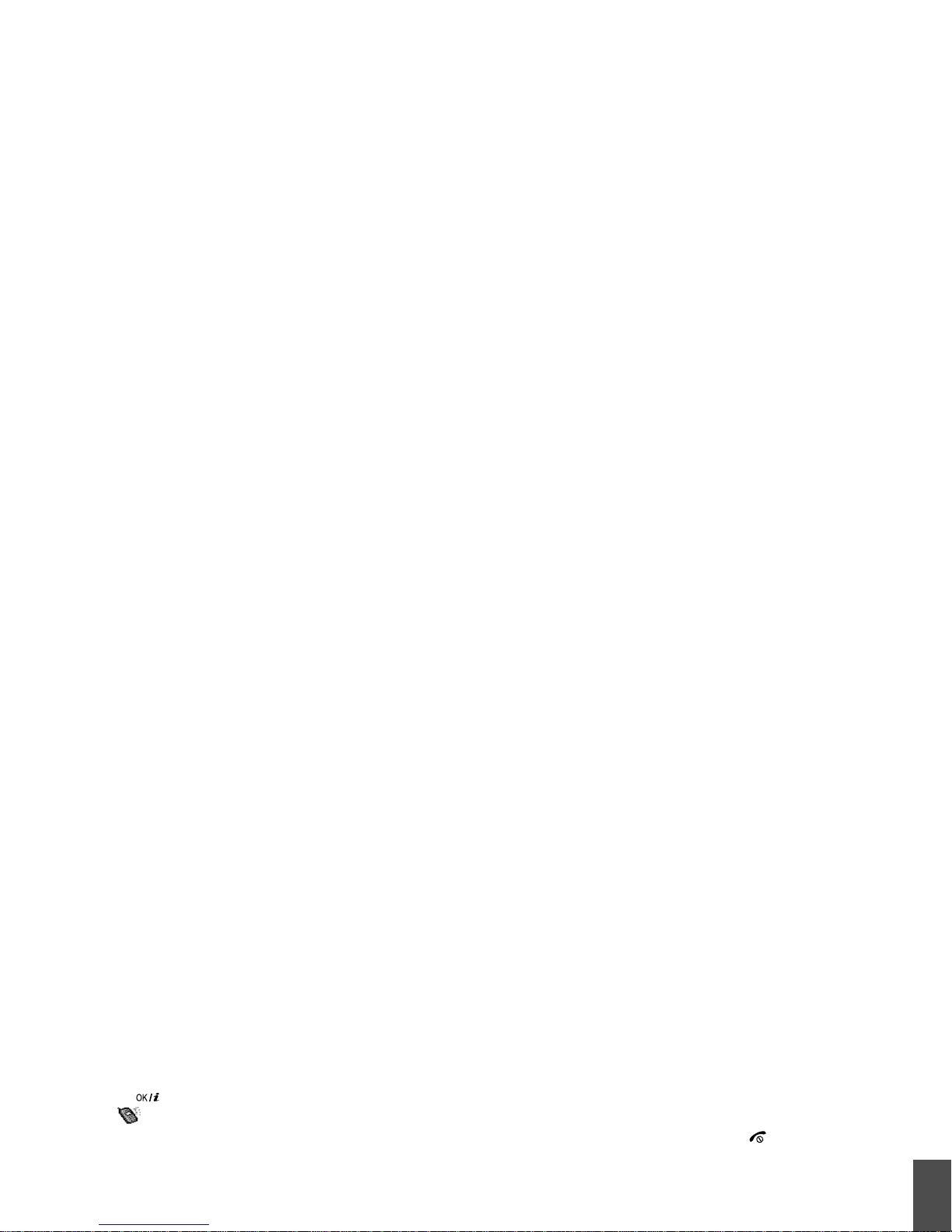
Call function
2. Press [ ] again to return to normal phone mode.
The icon appears.
Options during a call
You can access a number of functions during a call.
Adjusting the volume during a call
4. Press <
Options
> and select
End held call
to end
the call on hold.
5. To end the current call, press [ ].
Answering a second call
You can answer an incoming call while already on the
phone, if your network supports it and you have
