Samsung SGH-D500 User Manual

* Some of the contents of this manual may differ from your phone,
depending on the software installed or your service provider.
World Wide Web
http://www.samsungmobile.com
Printed in Korea
Code No.:GH68-06054A
English. 10/2005. Rev. 1.2

GPRS TELEPHONE
SGH-D500
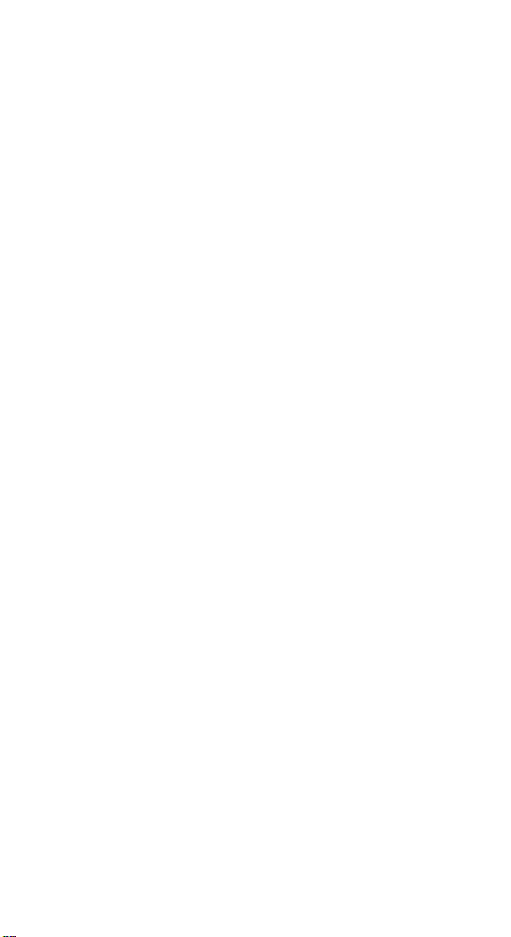
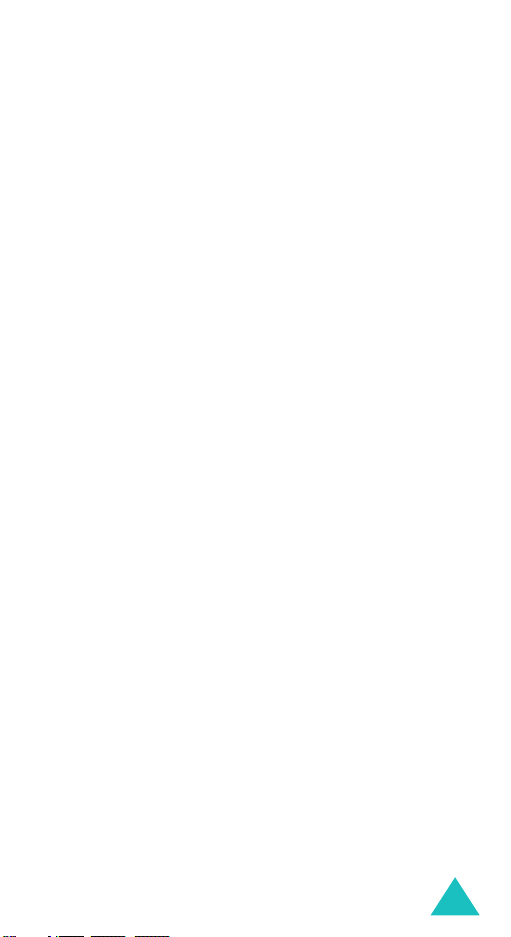
Contents
Important safety precautions ................................ 7
Unpacking ............................................................. 9
Your phone .......................................................... 10
Phone layout ........................................................... 10
Display................................................................... 12
Camera .................................................................. 15
Flash...................................................................... 15
Home screen icon ................................................... 15
Plug-in speaker ....................................................... 16
Getting started .................................................... 17
Installing the SIM card ............................................. 17
Charging the battery ................................................ 19
Switching on or off the phone.................................... 21
Using the Keypad Lock feature .................................. 21
Call functions....................................................... 22
Making a call ........................................................... 22
Adjusting the volume ............................................... 27
Answering a call ...................................................... 27
Viewing missed calls ................................................ 28
Quickly switching to Quiet mode ................................ 29
Using the headset.................................................... 30
Selecting functions and options ........................... 31
Using the soft keys .................................................. 31
Selecting options ..................................................... 32
Entering text ....................................................... 33
Changing the text input mode ................................... 34
Using ABC mode...................................................... 35
Using T9 mode ........................................................ 36
Using Number mode................................................. 37
Using Symbolic mode ............................................... 37
Options during a call............................................ 38
Putting a call on hold................................................ 38
Using the speaker.................................................... 39
Call waiting............................................................. 39
Using the Bluetooth headset...................................... 40
Switching on or off the Voice Clarity feature ................ 40
Switching off the microphone (Mute) .......................... 41
Muting or sending key tones...................................... 41
Using Address book.................................................. 42
3
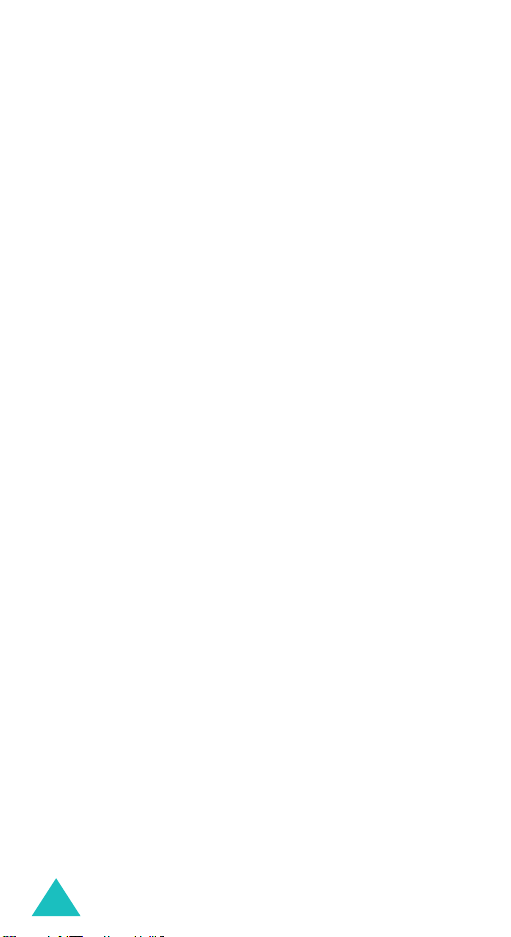
Contents
Sending a sequence of DTMF tones ............................ 42
Using the message service........................................ 42
Using SIM services................................................... 43
Making a multi-party call .......................................... 43
Using the menus.................................................. 45
Accessing a menu function by scrolling ....................... 45
Using shortcuts ....................................................... 46
List of menu functions .............................................. 47
Call history ........................................................ 52
All calls
(Menu 1.1)
Dialled calls
Received calls
Missed calls
Delete all
Call time
(Menu 1.6)
Call costs
(Menu 1.7)
................................................... 52
(Menu 1.2)
(Menu 1.3)
(Menu 1.4)
(Menu 1.5)
............................................. 53
.......................................... 53
............................................. 53
.............................................. 54
................................................. 54
................................................ 55
Address book....................................................... 56
Contact list
Add new contact
Group
Speed dial
My name card
Own number
Management
Service number
(Menu 2.1)
(Menu 2.3)
(Menu 2.4)
(Menu 2.5)
(Menu 2.6)
(Menu 2.7)
............................................. 56
(Menu 2.2)
....................................... 58
.................................................... 60
.............................................. 62
.......................................... 63
............................................ 64
............................................ 64
(Menu 2.8)
........................................ 66
Settings ............................................................... 67
Time & Date
Phone settings
Display settings
Sound settings
Network services
Connectivity
Security
Memory status
Reset settings
(Menu 3.1)
(Menu 3.2)
(Menu 3.3)
(Menu 3.4)
(Menu 3.6)
(Menu 3.7)
(Menu 3.8)
(Menu 3.9)
............................................ 67
......................................... 68
........................................ 69
......................................... 71
(Menu 3.5)
...................................... 74
............................................ 79
.................................................. 82
......................................... 85
.......................................... 87
Camera ................................................................ 88
Take a photo
Record video
Photos
My photos
Video clips
My video clips
(Menu 4.1)
(Menu 4.2)
(Menu 4.3)
(Menu 4.4)
(Menu 4.5)
(Menu 4.6)
........................................... 88
............................................ 93
.................................................... 96
............................................... 98
............................................... 98
.......................................... 99
4
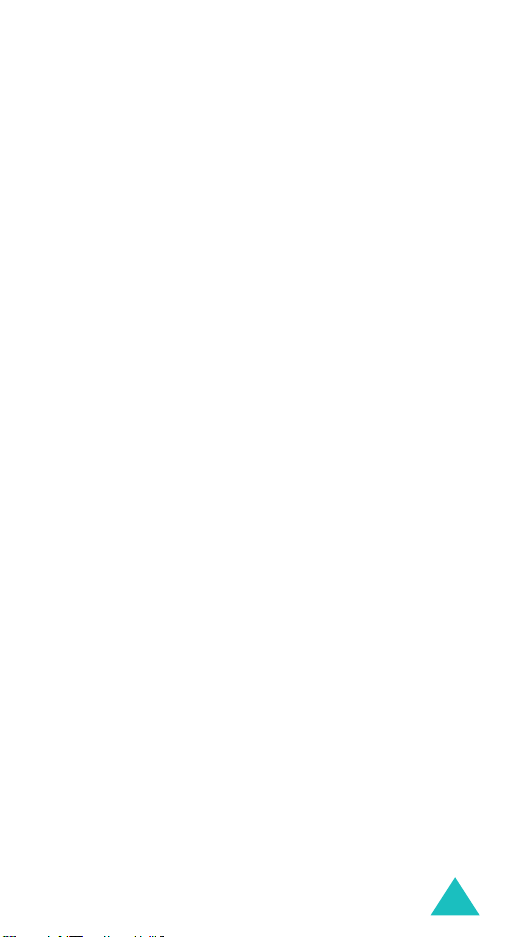
Contents
Messaging ......................................................... 100
SMS
(Menu 5.1)
MMS
(Menu 5.2)
Email
(Menu 5.3)
Answer phone
Push messages
Text template
Broadcast messages
Memory status
................................................... 100
................................................... 108
.................................................... 122
(Menu 5.4)
(Menu 5.5)
(Menu 5.6)
(Menu 5.8)
........................................ 136
...................................... 136
........................................ 137
(Menu 5.7)
............................... 137
....................................... 138
Browser............................................................. 140
Home
(Menu 6.1)
Bookmarks
Go to URL
Clear cache
Settings
Current proxy
.................................................... 140
(Menu 6.2)
(Menu 6.3)
(Menu 6.4)
(Menu 6.5)
............................................ 142
.............................................. 143
............................................ 143
................................................ 143
(Menu 6.6)
........................................ 145
Applications....................................................... 146
Java world
MP3 player
Voice recorder
World time
Alarm
Calculator
Convertor
Timer
Stopwatch
SIM AT
(Menu 7.1)
(Menu 7.2)
(Menu 7.3)
(Menu 7.4)
(Menu 7.5)
(Menu 7.6)
(Menu 7.7)
(Menu 7.8)
(Menu 7.9)
(Menu 7.10)
............................................. 146
............................................ 152
........................................ 155
............................................ 157
................................................... 158
.............................................. 159
............................................... 160
.................................................... 160
............................................. 161
................................................ 162
Media album ................................................. 163
Images................................................................. 163
Videos.................................................................. 165
Music ................................................................... 167
Sounds................................................................. 169
Memory status ...................................................... 172
Calendar ............................................................ 173
Month view
Week view
Day view
Schedule
Anniversary
Miscellaneous
To do
(Menu 9.1)
(Menu 9.2)
(Menu 9.3)
(Menu 9.4)
(Menu 9.5)
(Menu 9.7)
............................................ 173
............................................ 178
............................................... 178
............................................... 179
........................................... 181
(Menu 9.6)
........................................ 182
.................................................... 183
5
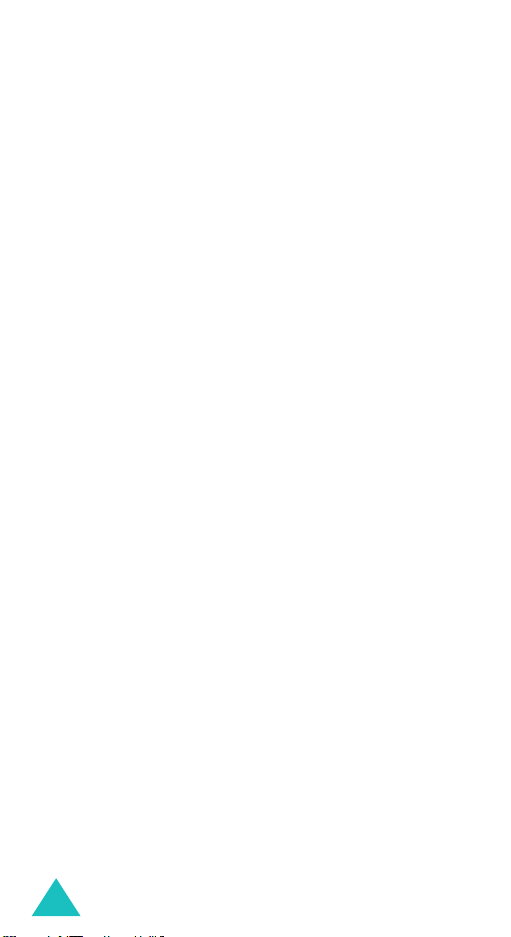
Contents
Missed alarm events
Memo
(Menu 9.9)
Memory status
(Menu 9.8)
................................................... 185
(Menu 9.10)
............................... 184
..................................... 186
Solving problems ............................................... 187
Access codes ..................................................... 190
Phone password .................................................... 190
PIN ...................................................................... 191
PUK ..................................................................... 191
PIN2 .................................................................... 192
PUK2 ................................................................... 192
Barring password................................................... 192
Health and safety information ........................... 193
SAR certification information ................................... 193
Precautions when using batteries ............................. 194
Road safety .......................................................... 195
Operating environment........................................... 196
Electronic devices .................................................. 196
Potentially explosive environments........................... 198
Emergency calls .................................................... 198
Other important safety information .......................... 199
Care and maintenance............................................ 200
Glossary ............................................................ 202
Index................................................................. 207
Qnuick reference card........................................ 213
6
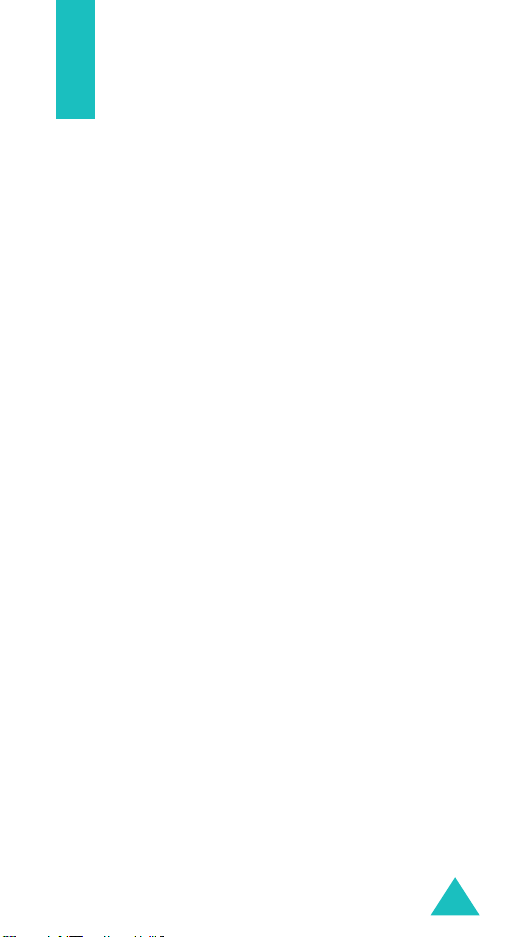
Important safety precautions
Read these guidelines before using your wireless phone.
Failure to comply with them may be dangerous or illegal.
Road safety at all times
Do not use a hand-held phone while driving; park the
vehicle first.
Switching off when refuelling
Do not use the phone at a refuelling point (service
station) or near fuels or chemicals.
Switching off in an aircraft
Wireless phones can cause interference. Using them in
an aircraft is both illegal and dangerous.
Switching off near all medical equipment
Switch off your phone near medical equipment. Hospitals
or health care facilities may be using equipment that
could be sensitive to external RF energy. Follow any
regulations or rules in force.
Interference
All wireless phones may be subject to interference,
which could affect their performance.
Special regulations
Meet any special regulations in force in any area and
always switch off your phone whenever it is forbidden to
use it, or when it may cause interference or danger (in a
hospital for example).
Water resistance
Your phone is not water-resistant. Keep it dry.
Sensible use
Use only in the normal position (held to the ear). Avoid
unnecessary contact with the antenna when the phone is
switched on.
7
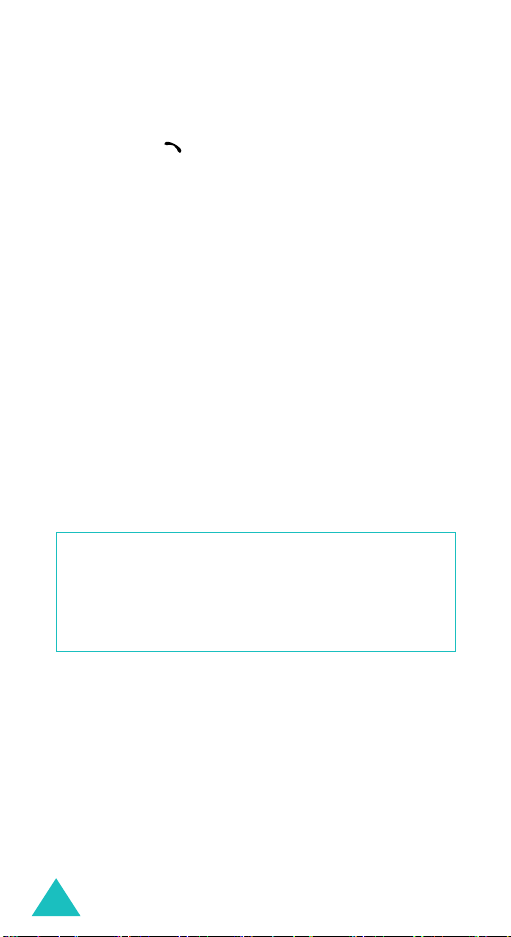
Important safety precautions
Emergency call
Key in the emergency number for your present location,
then press the key. Give all necessary information as
accurately as possible. Do not end the call until given
permission to do so.
Keeping small children away from your phone
Keep the phone and all its parts including accessories out
of the reach of small children.
Accessories and batteries
Use only Samsung-approved accessories and batteries.
Use of any unauthorised accessories could damage your
phone and may be dangerous.
Use only Smsung-approved batteries and recharge your
battery only with Samsung-approved chargers.
Qualified service
Only qualified service personnel may repair your phone.
For more detailed safety information, see “Health and
safety information” on page 193.
CAUTION
RISK OF EXPLOSION IF A BATTERY IS REPLACED
BY AN INCORRECT TYPE
.
DISPOSE USED BATTERIES ACCORDING TO THE
INSTRUCTIONS.
8
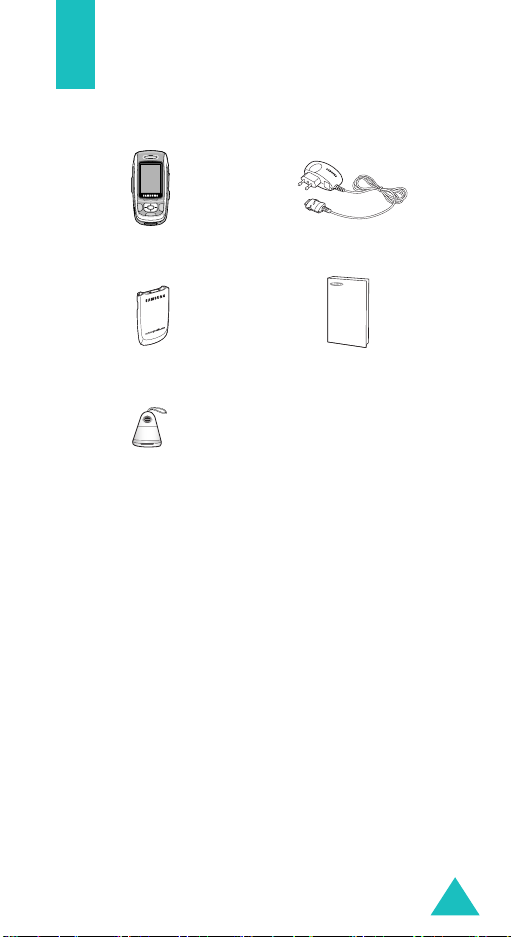
Unpacking
Your package contains the following items:
Handset
Battery
Plug-in speaker
You can obtain the following accessories for your phone
from your local Samsung dealer:
• Standard battery • Hand strap
• Car charger • Car cradle
• B/T Handsfree car kit • PC data link kit
• USB dongle • Bluetooth headset kit
Note
: The items supplied with your phone and available
accessories may be different, depending on your
country or service provider.
Tra v el A d a pte r
User’s Manual
9

Your phone
Phone layout
The following illustrations show the main elements of
your phone:
Earpiece
Display
Navigation (Up/
Down/Left/Right)
keys
WAP access/confirm
key
Volu me key s
Soft key (left)
Dial key
IrDA port
Special function
keys
Soft key (right)
Power on/off/
menu exit key
Cancel/correct key
Alphanumeric
keys
Microphone
10
Camera
Flash
Headset jack
Camera key
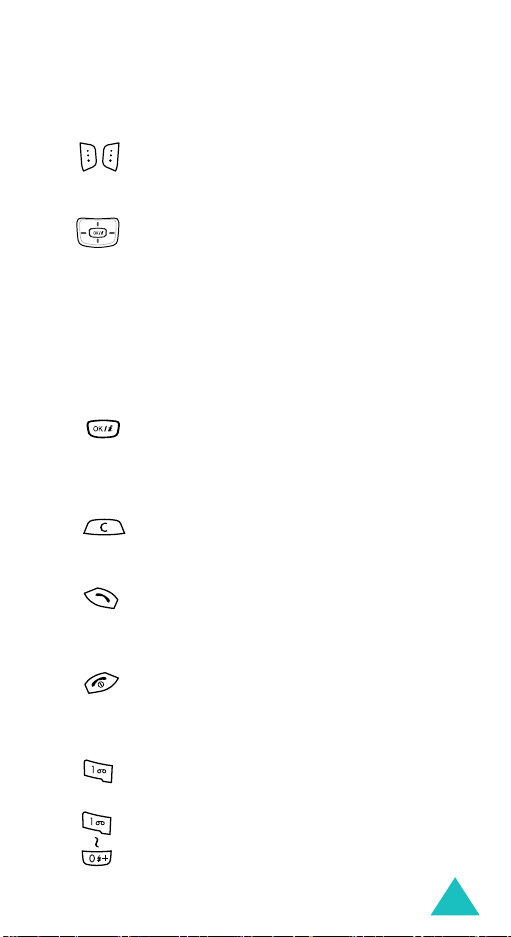
Key
(s)
(soft keys)
Your phone
Description
Performs the functions indicated by the
screen text above them, on the bottom line
of the display.
In Idle mode, the Up and Down keys allow
you to navigate through home screen
icons. Using the Right key, you can activate
a option window of the highlighted home
screen icon. To leave the option window,
press the Left key. For further details about
home screen icons, see page 15.
In Menu mode, scrolls through the menu
options and Phonebook.
When entering text, moves the cursor,
depending on which side you push.
In Idle mode, allows you to activate a
option window of the highlighted home
screen icon.
In Menu mode, selects the highlighted
menu options.
Deletes characters from the display.
In Menu mode, returns you to the previous
menu level.
Makes or answers a call.
In Idle mode, retrieves the last number
dialled, missed, or received.
Ends a call. Also switches the phone on and
off when held down.
In Menu mode, cancels your input and
returns the phone to Idle mode.
In Idle mode, accesses your voice mail
when held down.
Enters numbers, letters, and some special
characters.
11
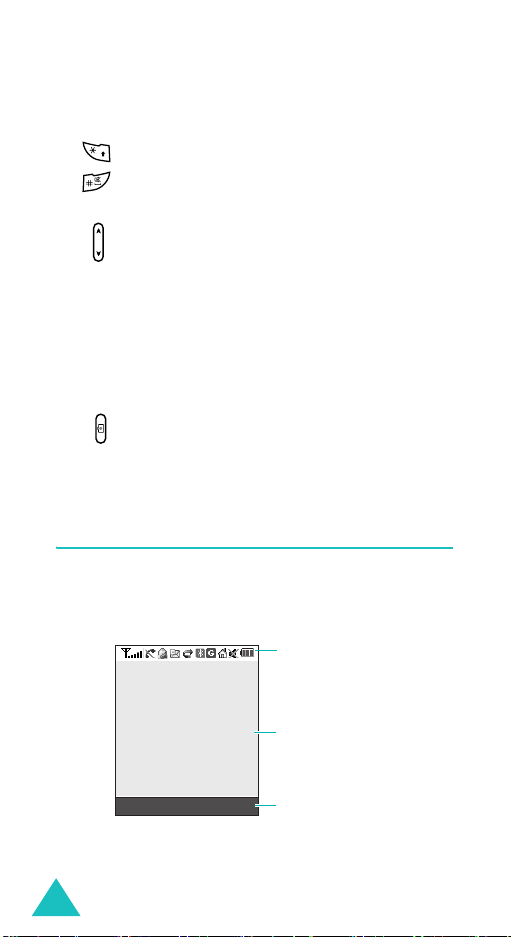
Your phone
Key
(s)
Description
Enters special characters.
Performs various functions.
(on the left side of the phone)
Adjusts the ringer volume when the phone
is ringing and the earpiece volume during a
call.
In Idle mode, with the phone open, adjusts
the keypad tone volume. With the phone
closed, turns on the backlight when held
down.
In Menu mode, scrolls through menu
options and Phonebook.
(on the right side of the phone)
In Idle mode, accesses the
Turns on the camera when held down.
In Capture mode, takes a photo.
Display
Display layout
The display has 3 areas:
(continued)
Icons
Camera
menu.
12
Menu Contacts
Text an d
graphics area
Soft key function
indicators
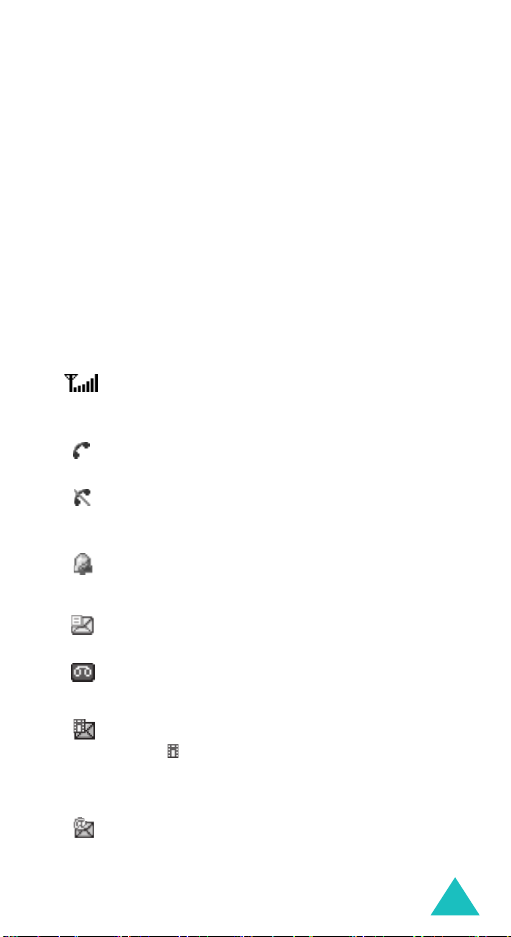
Your phone
Area Description
First line Displays various icons. See page 13.
Middle Displays messages, instructions, and
Last line Shows the current functions assigned
any information that you enter, such
as the number you are dialling.
to the two soft keys.
Icons
Icon Description
Shows the received signal strength. The
greater the number of bars, the stronger the
signal.
Appears when a call is in progress.
Appears when you are out of your service area.
When it displays, you cannot make or receive a
call.
Appears when you set an alarm to ring at a
specified time. For further details, see
page 158.
Appears when a new text message has been
received.
Appears when a new voice mail message has
been received.
Appears when a new multimedia message has
been received or sent.
When is blinking red and blue, multimedia
message is being retrieved from the MMS
server or being sent.
Appears when a new e-mail has been received
or sent.
@
is blinking red and blue, an e-mail is
When
being retrieved from the e-mail server or being
sent.
13
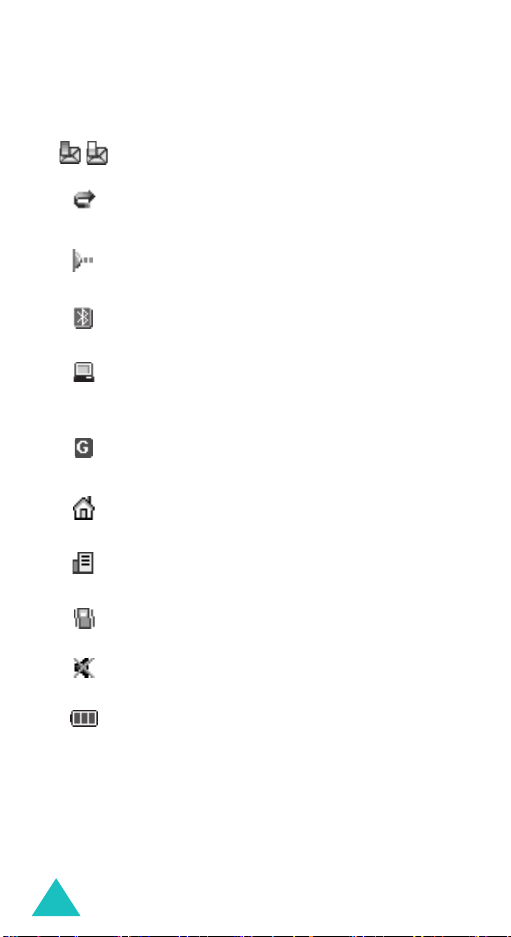
Your phone
Icon Description
(continued)
Flashes in rotation when one of the message
Inboxes is full.
Appears when the Call Diverting feature is
active. For further details, see page 74.
Appears when the IrDA port is active. For
details, see page 82.
Appears when the Bluetooth feature is active.
For further details, see page 79.
Appears when you synchronise personal
information stored in your phone with
corresponding PC applications by using the PC
suite software.
Appears when you are connected to the GPRS
network.
Appears when you are in the Home Zone if you
have registered for the service.
Appears when you are in the City Zone if you
have registered for the service.
Appears when you set the phone to vibrate for
an incoming call. For further details, page 71.
Appears when Quiet mode is active. For further
details, see page 29.
Shows the level of your battery. The more bars
you see, the more power you have remaining.
Backlight
The backlight illuminates the display and the keypad.
When you press any key or open the phone, the
backlight comes on. It goes off when no keys are
pressed within a given period of time, depending on the
14

Your phone
setting in the
page 70 for further details.
Backlight
menu (
Menu 3.3.5
). See
Camera
The camera module on the back of your phone allows
you to take a photo and record a video while on the
move.
For further details about the Camera feature, see
page 88.
Flash
You can use the built-in flash on the back of your phone,
to the right of the camera, to take photos when it is
dark.
Home screen icon
The home screen icons appear at the left side of screen
in Idle mode. The home screen icons consist of the call
history, message, WAP, and schedule icon.
You can navigate through the home screen icons by
pressing the Up and Down key. You can activate a option
window of the highlighted icon by pressing the Right key
or the key. To leave the option window, press the
Left key, the
option, press the key.
In the call history option window, you can enter the
history
In the message option window, you can write a text
message or check unread message(s).
In the WAP option window, you can access WAP services.
In the schedule option window, you can make a new
schedule or check event(s).
If there are missed call(s), unread message(s) or
remaining today’s event(s), the number is display next
to the icon.
C
key or the key. To access each menu
menu (
Menu 1
) or check call(s).
Call
15
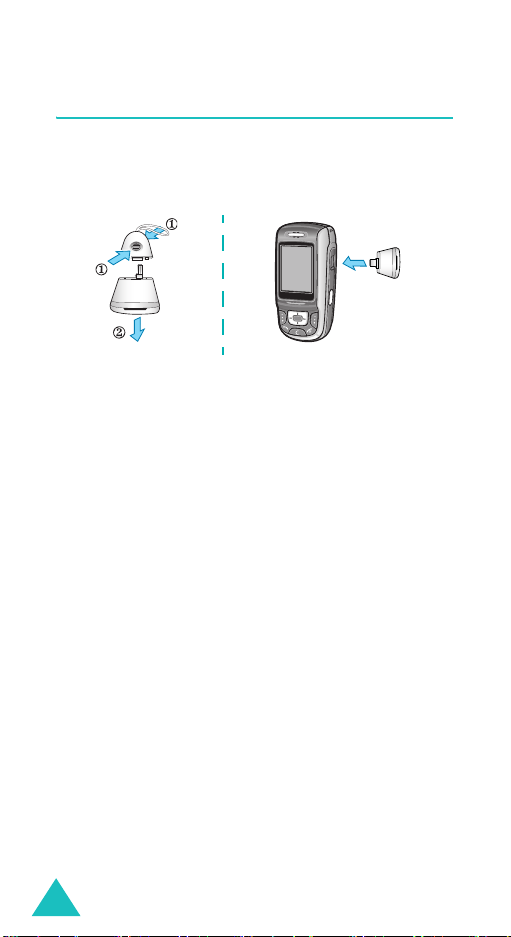
Your phone
Plug-in speaker
With the Plug-in speaker, you can hear louder sounds.
To use it, take off the cover and then connect the
Plug-in speaker to the headset jack at the right side of
the phone.
After using the Plug-in speaker, put the cover on it.
16
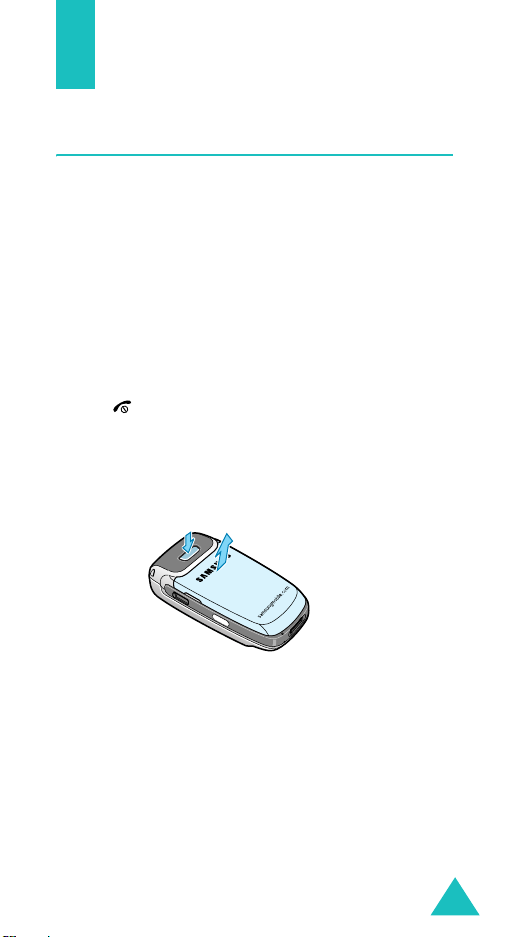
Getting started
Installing the SIM card
When you subscribe to a cellular network, you are
provided with a plug-in SIM card loaded with your
subscription details, such as your PIN, any optional
services available, and so on.
Important!
1. If necessary, switch off the phone by holding down
the key until the power-off image displays.
2. Remove the battery. To do so:
➀
➁
The plug-in SIM card and its contacts can
be easily damaged by scratches or bending,
so be careful when handling, inserting, or
removing the card.
Keep all SIM cards out of the reach of small
children.
Press the catch above the battery and hold it in
that position.
Lift the battery away, as shown.
➀
➁
17
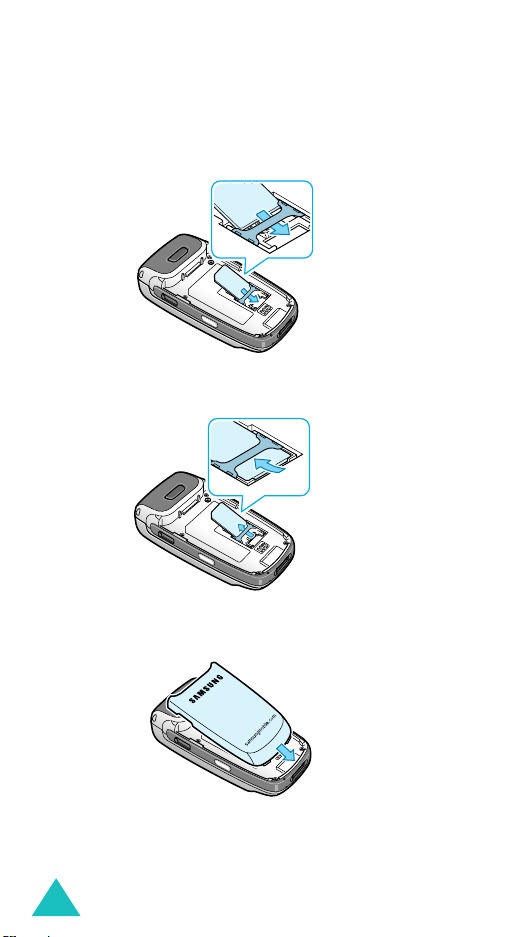
Getting started
3. Slide the SIM card into the SIM card socket, as
shown, so that the card locks into position.
Make sure the gold coloured contacts on the card
face into the phone.
Note
: When you need to remove the SIM card, slide it
upwards, as shown, and take it out of the socket.
4. Place the battery so that the tabs on the end align
with the slots at the bottom of the phone.
18
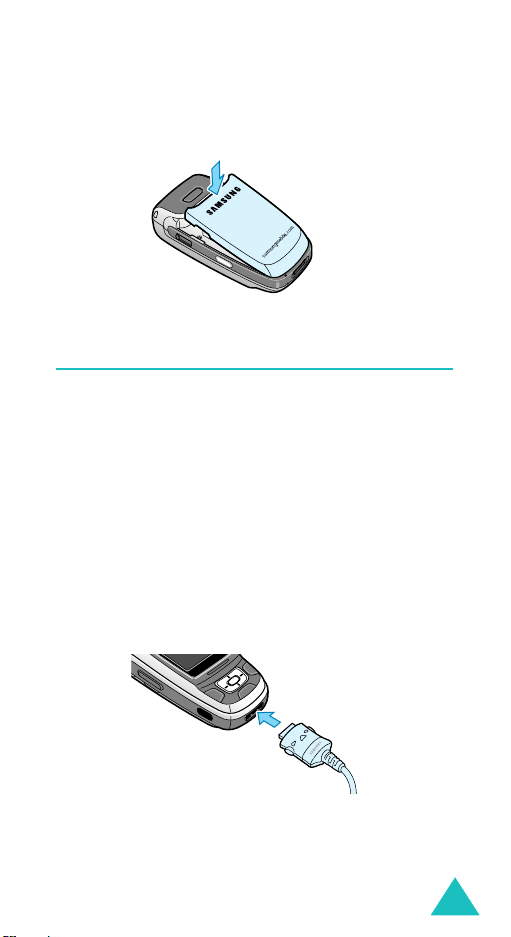
Getting started
5. Press the battery until it clicks into place. Make sure
that the battery is properly installed before switching
the power on.
Charging the battery
Your phone is powered by a rechargeable Li-ion battery.
A travel adapter comes with your phone for charging the
battery. Use only approved batteries and chargers. Ask
your local Samsung dealer for further details.
The travel adapter allows you to use the phone while the
battery is charging, but this causes the phone to charge
more slowly.
Note
: You must fully charge the battery before using your
phone for the first time. A discharged battery
recharges fully in approximately 90 minutes.
1. With the battery in position on the phone, plug the
connector of the travel adapter into the jack at the
bottom of the phone.
19
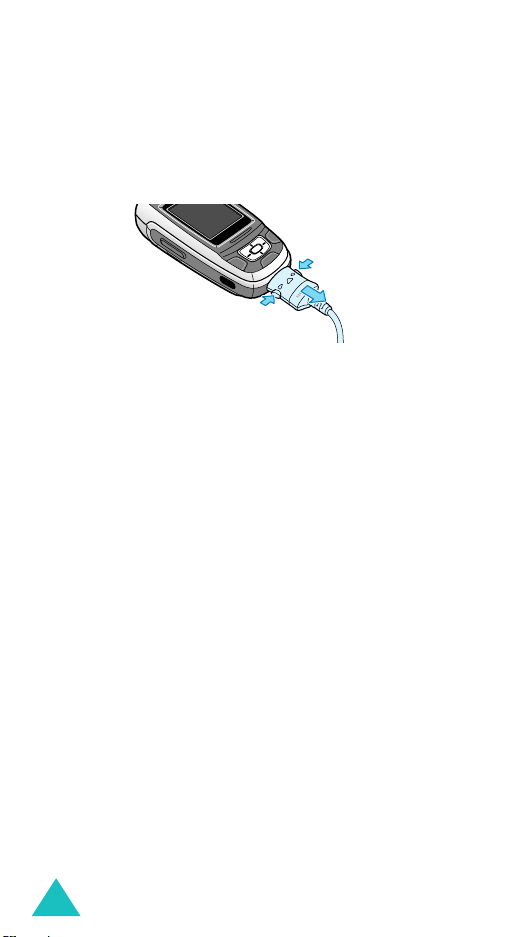
Getting started
2. Plug the charger into a standard AC wall outlet.
3. When charging is finished, unplug the charger from
the power outlet and disconnect it from the phone by
pressing the buttons on both sides of the connector
and pulling out the connector.
➀
➀
Note
: You must unplug the charger before removing the
battery from the phone during charging; otherwise,
the phone could be damaged.
➁
Low battery indicator
When the battery is weak and only a few minutes of talk
time remain, a warning tone sounds and the “Battery
low” message repeats at regular intervals on the display.
In this case, your phone turns off the backlight to
conserve the remaining battery power.
If the battery level becomes too low, the phone
automatically turns off.
20

Getting started
Switching on or off the phone
1. Open the phone.
2. Press and hold the key until the phone switches
on.
3. If the phone asks you to enter a password, enter the
password and press the
preset to “00000000” at the factory. For further
details, see page 190.
4. If the phone asks for a PIN, enter the PIN and press
OK
soft key. For further details, see page 191.
the
The phone searches for your network and, after
finding it, the idle screen appears on the display.
Now, you can dial or receive calls.
Note
: To change languages, use the
Menu 3.2.1
(
5. When you wish to switch off the phone, press and
hold the key until the power-off image displays.
Note
: When your phone is closed, you first need to open
the phone to activate the display and the keypad.
OK
soft key. Th e p as sw or d i s
). For further details, see page 68.
Language
menu
Using the Keypad Lock feature
You can open the phone to use the number keypad and
close the phone so that it takes up less space.
When you close the phone, the display turns off and the
phone automatically locks the exposed function keys so
that even if they are pressed accidentally, nothing will
happen.
To unlock the keypad, press and hold the
key or the left soft key and then press the
The keypad is activated and you can use the phone’s
functions.
Unlock
OK
soft key.
soft
21
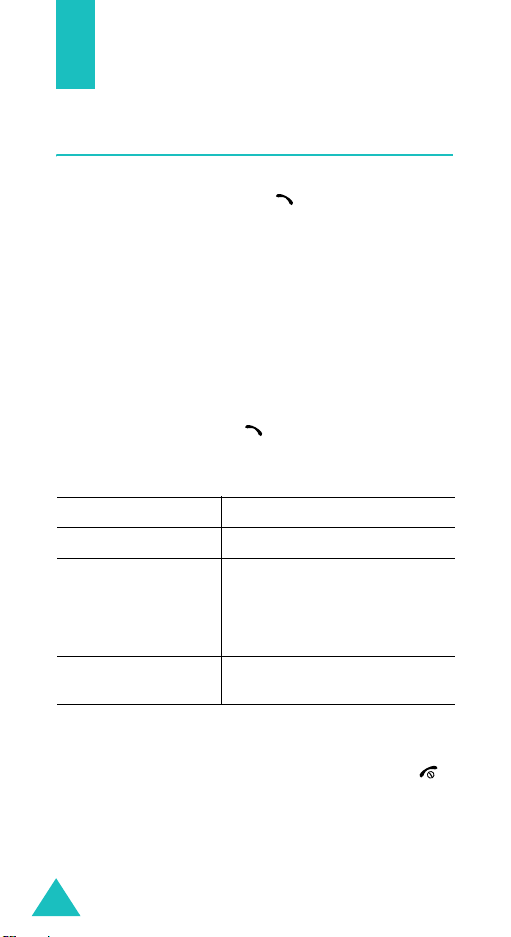
Call functions
Making a call
When the idle screen displays, enter the area code and
phone number, then press the key.
Note
: When you activate the
Extra settings
will automatically redial up to 10 times if the person
does not answer the call or is already on the phone.
See page 68 for further details.
Making an international call
1. Press and hold the 0 key.
The
+
character appears.
2. Enter the country code, area code, and phone
number and press the key.
Correcting the number
T
o clear Press the
the last digit displayedC key.
any other digit in the
number
the whole display
Auto redial
menu (
Menu 3.2.3
Left or Right key until the cursor
is immediately to the right of the
digit to be cleared and press the
C
key. You can also insert a
missing digit.
C
key and hold it for more than
one second.
option in the
), the phone
Ending a call
When you want to end your call, briefly press the
key or close the phone.
Note
: You can set how the phone reacts when you close
the phone in the
3.2
.2). For further details, see page 68. While you
are using a headset, the call is not ended by closing
the phone even though the
menu is set to
22
Slide settings
Down
Stop operation
menu (
Menu
option of the
.
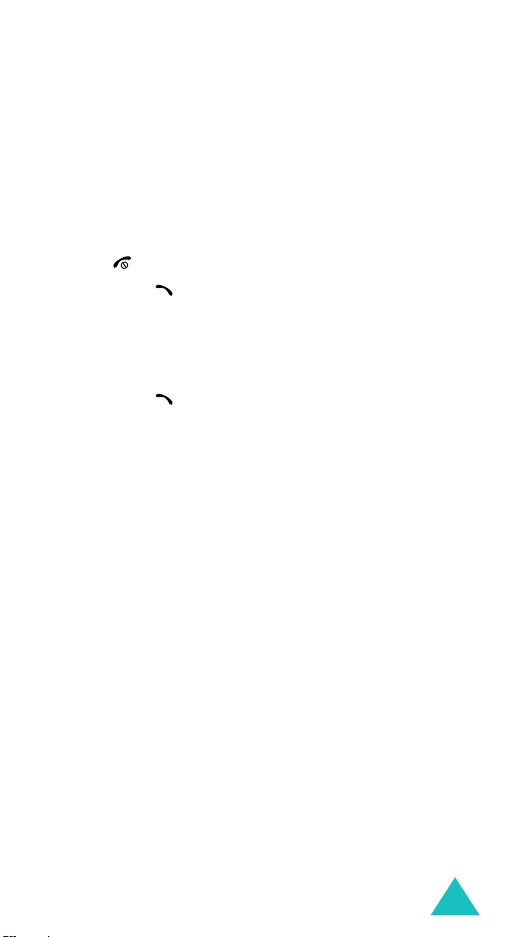
Call functions
Redialling the last number
The phone stores the numbers of the calls you’ve dialled,
received, or missed, if the call recipient or caller can be
identified. See “Call history” on page 52 for further
details.
To recall any of these numbers:
1. If you have entered characters on the display, press
the key to return to Idle mode.
2. Press the key to display a list of the most recent
numbers used, in the order you dialled, missed, or
received them.
3. Press the Up or Down key to scroll through the
numbers until the number you want highlights.
4. Press the key to dial the displayed number.
Making a call from Phonebook
You can store phone numbers that you use regularly on
the SIM card or in the phone’s memory. These entries
are collectively called Phonebook. You then do not need
to remember all of your numbers; simply select the
required name to recall the associated number.
Once you have stored a number in Phonebook, you can
dial it by pressing a few keys. You can also assign your
most frequently-used numbers to number keys using the
Speed Dial feature.
For further details about the Address book feature, see
page 56.
Storing a number in Idle mode
As soon as you start to enter a number,
above the left soft key to allow you to store the number
in Phonebook.
Note
: You can select a default memory location in which
you want to save your numbers. For further details,
see page 58
Save
appears
23
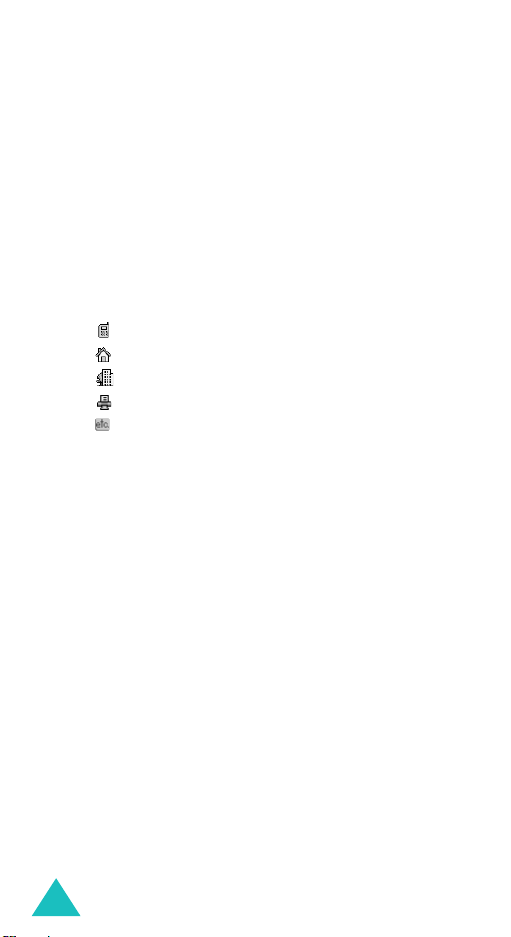
Call functions
To store a number in the phone’s memory:
1. Enter the number you want to store.
Note
: If you make a mistake while entering a number,
correct it using the
C
key. For further details, see
page 22.
2. When you are sure that it is correct, press the
Save
soft key.
3. Select
and press the
Select
soft key.
Phone
4. Select an icon to identify the category in which the
number is to be stored. 5 categories are available:
•
Mobile
•
Home
•
Office
•
Fax
•
Other
To select the category, press the Up or Down key and
Select
press the
soft key.
5. Press the Down key to move and change the setting
or enter more information, if necessary.
Last name/First name
•
: Enter the entry name. For
further details about how to enter characters, see
page 33.
Mobile/Home/Office/Fax/Other
•
: Add a number
for any category.
Email
: Enter an e-mail address.
•
Graphic ID
•
: Assign an image as a caller ID image
to be displayed when you receive a call from the
selected number.
•
Alert
: Select a unique ringer melody for the entry.
By selecting a different tone for each entry,
incoming voice calls having a caller ID can be
distinguished from each other.
Group
: Select one of the default relation groups,
•
where the entry is included. Grouping the entries
enables you to search for a number within the
group. See page 61.
Notes
: Add a memo about the person.
•
24
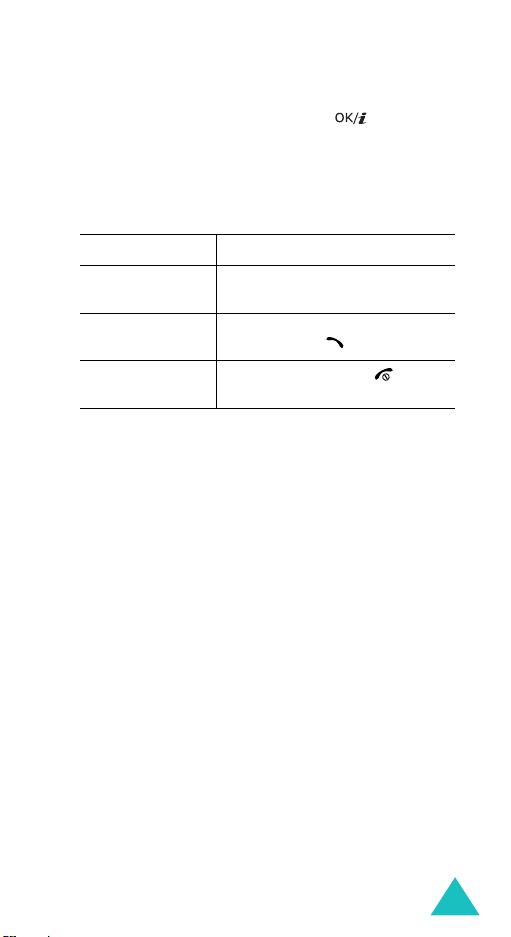
Call functions
6. When you have finished entering the Phonebook
information for the entry, press the key.
Options
Alternatively, press the
Save
.
soft key and select
After storing, the phone displays information about
the entry you just saved.
To Press the
7.
use the entry
options
Options
soft key. For further
details, see page 57.
dial a number Down key to scroll to a number
and press the key.
return to the idle
Back
soft key or the key.
screen
To store a number on the SIM card:
1. Enter the number you want to store.
2. When you are sure that it is correct, press the
Save
soft key.
3. Select
Note
and press the
: When you change phones, any numbers stored
Select
soft key.
SIM
in your SIM card memory are automatically
available with the new phone, whereas any
numbers stored in the phone’s memory will
need to be reentered.
4. Enter a name and press the Down key.
5. If necessary, change the phone number and press
the Down key.
6. If you do not want to save the number and name in
the suggested location, press the
C
key to clear the
location number and enter another location by
pressing the number keys.
7. When you have finished entering the Phonebook
Save
information for the entry, press the
soft key.
After storing, the phone displays information about
the entry you just saved.
25
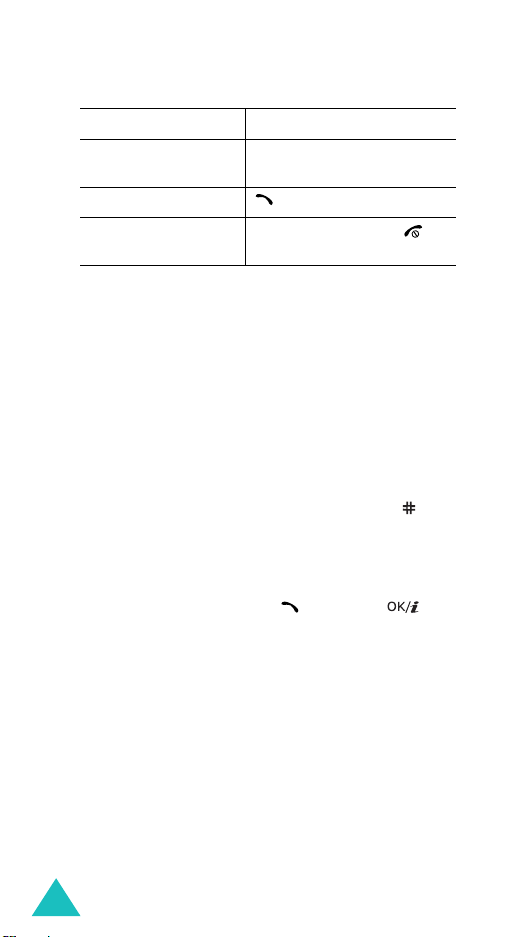
Call functions
To Press the
8.
use the entry options
Options
soft key. For
further details, see page 57.
dial a number key.
return to the idle
screen
Back
soft key or the
key.
Dialling a number from the SIM card
Once you have stored phone numbers on the SIM card,
you can dial them easily and quickly by using the
location numbers that were assigned to them in
Phonebook.
Note
: If you cannot remember a location number or if you
want to dial a number in the phone’s memory, you
must go into the
Contact list
menu (
Menu 2.1
) to
search for the entry by name. For details, see
page 56.
1. In Idle mode, enter the location number for the
phone number you want to dial and press the key.
The entry appears.
2. You can press the Left or Right key to find other
numbers.
Dial
3. Press the
soft key, the key, or the key
when you have found the number you want.
26
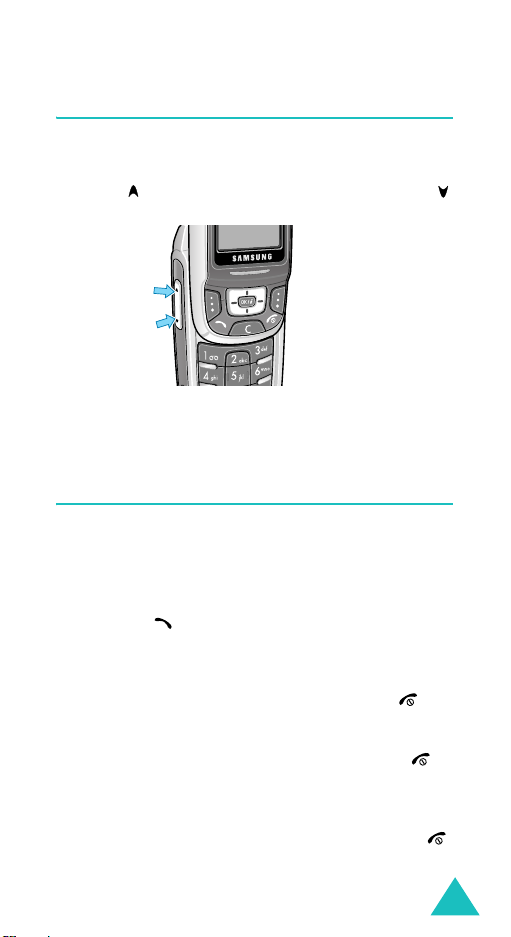
Call functions
Adjusting the volume
During a call, if you want to adjust the earpiece volume,
use the Volume keys on the left side of the phone.
Press the key to increase the volume level and the
key to decrease the level.
In Idle mode, you can also adjust the keypad tone
volume using these keys.
Answering a call
When somebody calls you, the phone rings and displays
the incoming call image.
The caller’s phone number or name, if stored in
Phonebook, displays.
Accept
1. Press the key or the
phone to answer the incoming call.
When the
settings
press any key to answer a call except for the key
and the
Notes
• To reject the call, press the
• You can mute the ringer by pressing and holding the
2. End the call by closing the phone or pressing the
key.
Anykey answer
menu (
Reject
:
key.
Volume keys .
Menu 3.2.3
soft key. See
soft key or open the
option in the
) is active, you can
page 68
Reject
Extra
.
soft key or
27
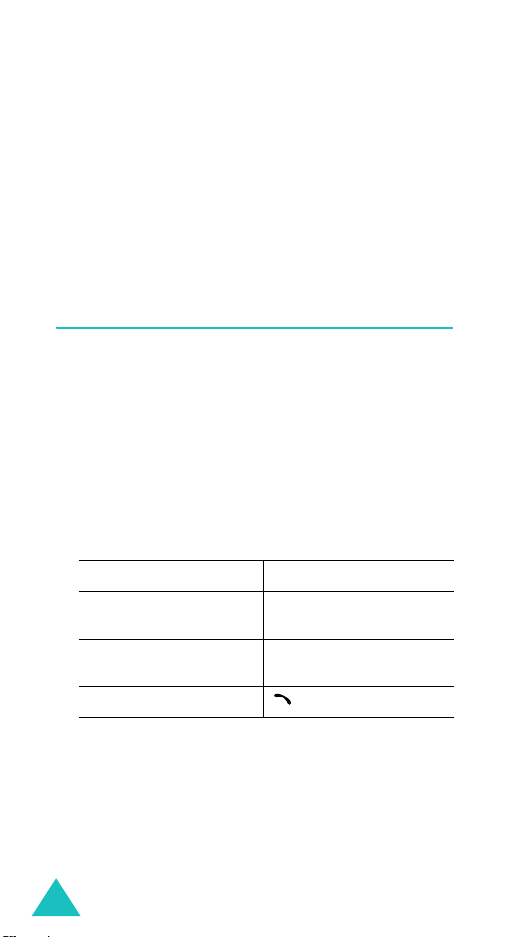
Call functions
Notes
:
You can set how the phone reacts when you open or close
•
the phone in the
For further details, see page 68. While you are using a
headset, the call is not ended by closing the phone even
though the
operation
• You can answer a call while using menu features or
Phonebook. After ending the call, the display returns to
the function screen you were using.
Slide settings
Down
option of the menu is set to
.
menu (
Menu 3.2.2).
Stop
Viewing missed calls
When you are unable to answer a call for any reason,
you can find out who called you so that you can call the
person back.
The number of calls you have missed displays on the idle
screen immediately after a call is missed.
To view a missed call immediately:
1. If the phone is closed, open the phone.
2. The number for the last missed call displays, if
available.
To Press the
3.
scroll through the missed
calls
access the options
call the number displayed key.
Up or Down key.
Options
soft key.
See below.
When you press the
the following options:
Details
: shows information about the call, such as the
number or name, if available, and the time and date it
was received.
Call back
28
: dials the number.
Options
soft key, you can access
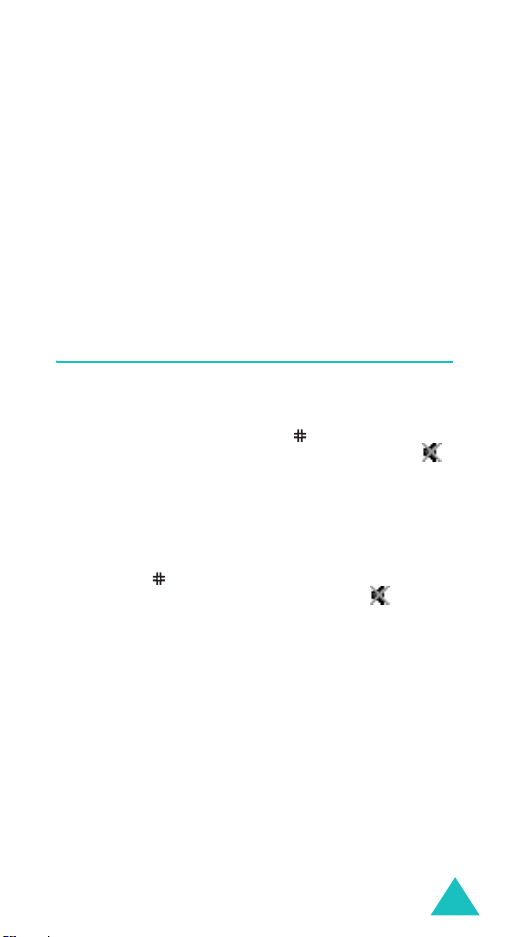
Call functions
Paste
: allows you to save the number in your
Phonebook. For further details about storing a number,
see page 58.
Send message
Message Service) or MMS (Multimedia Message Service)
message to the number. For further details about
sending a message, see page 100 or page 108,
respectively.
Delete
: deletes the current call.
Delete all
: allows you to send an SMS (Short
: deletes all calls.
Quickly switching to Quiet mode
Quiet mode is convenient when you wish to stop the
phone from ringing, in a theatre for example.
In Idle mode, press and hold the
mode activated” message and the Quiet mode icon ( )
display.
In Quiet mode, instead of sounds, your phone will
vibrate, or do nothing, depending on the function and
the situation.
To exit and reactivate the previous sound settings, press
and hold the
deactivated” appears. The Quiet mode icon ( ) no
longer displays.
key again until “Quiet mode
key until the “Quiet
29
