Samsung SGH-D428 User Manual

* Some of the contents of this manual may differ from your phone,
depending on the software installed or your service provider.
World Wide Web
http://www.samsungmobile.com
Printed in Korea
Code No.:GH68-05663A
English. 11/2004. Rev 1.0

GPRS TELEPHONE
SGH-D428
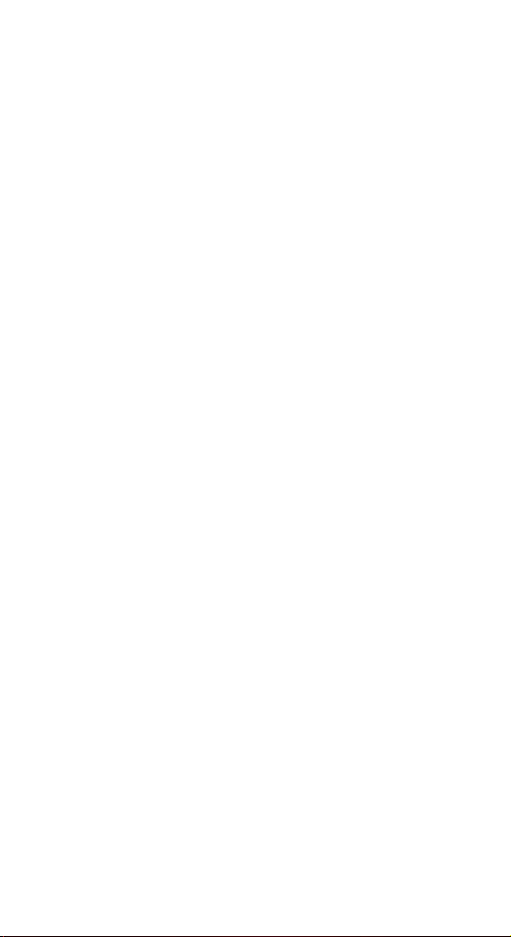
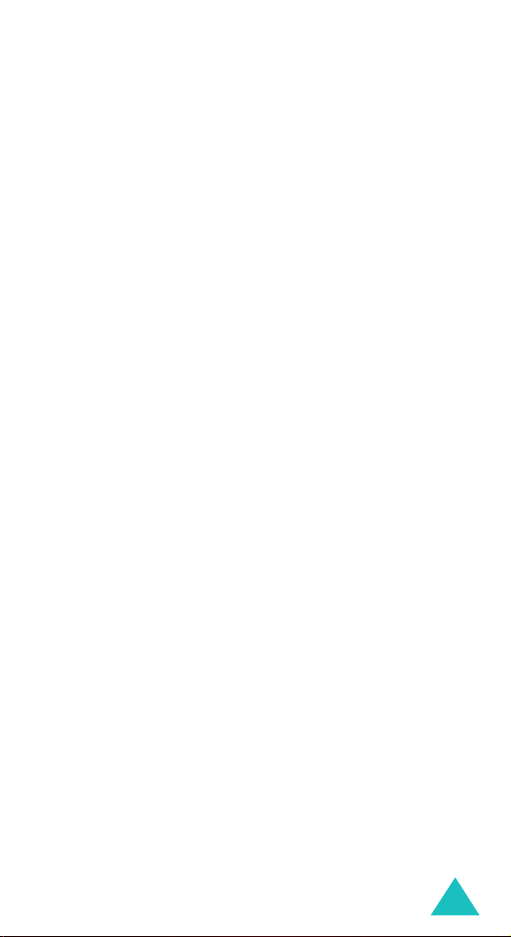
Contents
Important safety precautions ................................ 7
Unpacking ............................................................. 9
Your phone .......................................................... 10
Phone layout ........................................................... 10
Display................................................................... 13
Tool icons panel....................................................... 15
Backlight ................................................................ 16
Camera .................................................................. 16
Getting started .................................................... 17
Installing the SIM card ............................................. 17
Charging the battery ................................................ 20
Switching on or off the phone .................................... 22
Using the Keypad Lock feature .................................. 23
Using the stylus pen................................................. 23
Selecting functions and options ........................... 25
Using the soft keys .................................................. 25
Using the touch screen ............................................. 26
Selecting options ..................................................... 27
Call functions....................................................... 29
Making a call ........................................................... 29
Adjusting the volume ............................................... 31
Answering a call ...................................................... 32
Viewing missed calls ................................................ 32
Quickly switching to Silent mode................................ 35
Phone book.......................................................... 36
Storing a number with a name .................................. 36
Using Phone book entry options ................................. 39
Dialling a number from Phone book ............................ 40
Speed dialling ......................................................... 42
Searching for and dialling a number in Phone book ....... 43
Editing a caller group ............................................... 45
Deleting all of the Phone book entries......................... 46
Checking the memory status ..................................... 47
Using the service dialling numbers ............................. 47
3
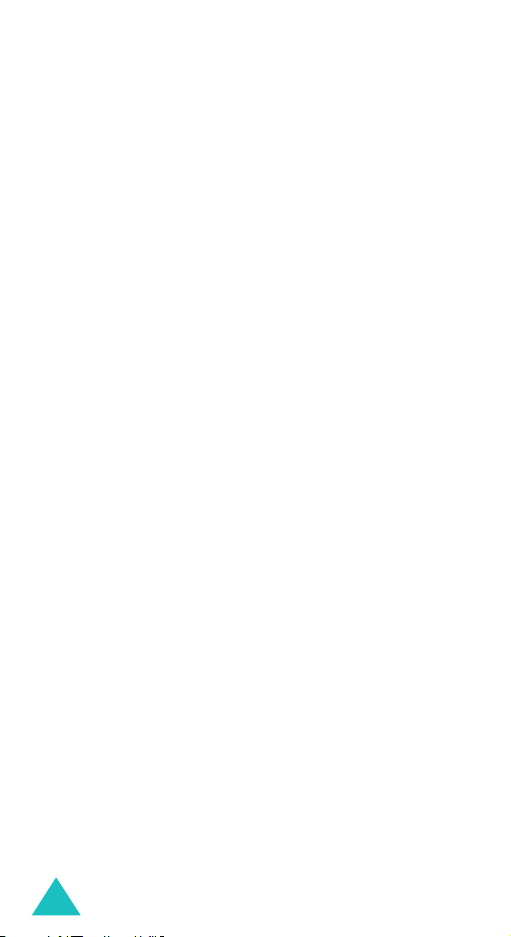
Contents
Entering text ....................................................... 48
Changing the text input mode ................................... 49
Using Pen Stroke mode ............................................ 51
Using Chinese Pinyin mode ....................................... 55
Using Chinese Stroke modes ..................................... 58
Using Quick English mode ......................................... 61
Using English mode.................................................. 64
Using Number mode................................................. 65
Using Symbolic mode ............................................... 66
Using My Words mode .............................................. 67
Using Help mode ..................................................... 68
Options during a call ............................................ 69
Putting a call on hold................................................ 69
Using the menu functions ......................................... 70
Switching the microphone off (Mute) .......................... 71
Muting or sending DTMF tones ................................... 72
Sending a sequence of DTMF tones ............................ 72
Searching for a number in Phone book........................ 73
Call waiting ............................................................. 73
Making a multi-party call .......................................... 74
Using the menus .................................................. 76
Accessing a menu function by scrolling ....................... 76
Using shortcuts ....................................................... 77
List of menu functions .............................................. 78
SIM AT menu ....................................................... 83
Call records ......................................................... 84
Missed calls
Received calls
Dialled calls
Delete all
Call time
Call cost
(Menu 2.1)
(Menu 2.2)
(Menu 2.3)
(Menu 2.4)
(Menu 2.5)
(Menu 2.6)
............................................. 84
.......................................... 85
............................................. 85
................................................. 86
................................................. 86
................................................. 87
Network services ................................................. 88
Call diverting
Call barring
Call waiting
Network selection
Caller ID
Closed user group
Band selection
(Menu 3.1)
(Menu 3.2)
(Menu 3.3)
(Menu 3.5)
(Menu 3.7)
........................................... 88
............................................. 90
.............................................. 91
(Menu 3.4)
..................................... 92
................................................. 93
(Menu 3.6)
.................................... 93
......................................... 95
4
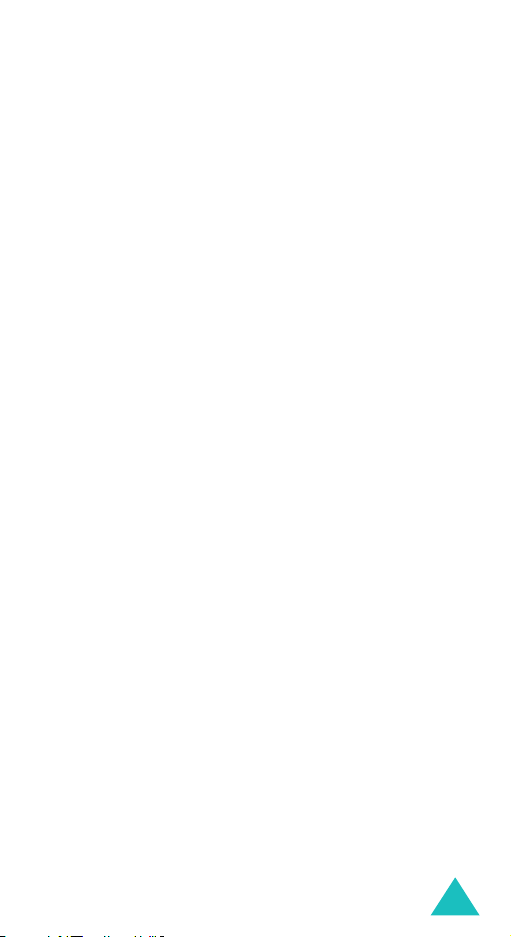
Contents
Sound settings..................................................... 96
Ring tone
Ring volume
Alert type
Keypad tone
Message tone
Slider tone
Power on/off
Alerts on call
Extra tones
(Menu 4.1)
(Menu 4.2)
(Menu 4.3)
(Menu 4.4)
(Menu 4.5)
(Menu 4.6)
(Menu 4.7)
(Menu 4.8)
(Menu 4.9)
................................................ 96
............................................ 96
................................................ 97
............................................ 97
........................................... 98
............................................... 99
.......................................... 100
.......................................... 100
............................................ 100
Messages ........................................................... 101
Text messages
Multimedia messages
Push message
Delete all
Voice mail
Broadcast messages
Memory status
(Menu 5.1)
(Menu 5.3)
(Menu 5.4)
(Menu 5.5)
(Menu 5.7)
....................................... 101
(Menu 5.2)
.............................. 109
........................................ 121
............................................... 122
............................................. 122
(Menu 5.6)
............................... 123
....................................... 124
Funbox .............................................................. 125
WAP browser
Fun club
Games & More
Paintbrush
Sounds
Images
Delete all
Memory status
(Menu 6.1)
(Menu 6.2)
(Menu 6.3)
(Menu 6.4)
(Menu 6.5)
(Menu 6.6)
(Menu 6.7)
(Menu 6.8)
......................................... 125
................................................ 131
....................................... 133
............................................. 136
................................................. 139
................................................. 140
.............................................. 140
....................................... 141
Organiser........................................................... 142
Alarm
(Menu 7.1)
Calendar
Time & Date
Calculator
To do list
Voice memo
Currency exchange
Dictionary
................................................... 142
(Menu 7.2)
(Menu 7.4)
(Menu 7.5)
(Menu 7.8)
............................................... 144
(Menu 7.3)
.......................................... 147
.............................................. 148
............................................... 150
(Menu 7.6)
.......................................... 152
(Menu 7.7)
................................. 154
............................................. 155
Camera .............................................................. 156
Take photos
My photos
Video
Memory status
(Menu 8.1)
(Menu 8.2)
(Menu 8.3)
........................................... 156
............................................. 160
.................................................... 161
(Menu 8.4)
....................................... 163
5
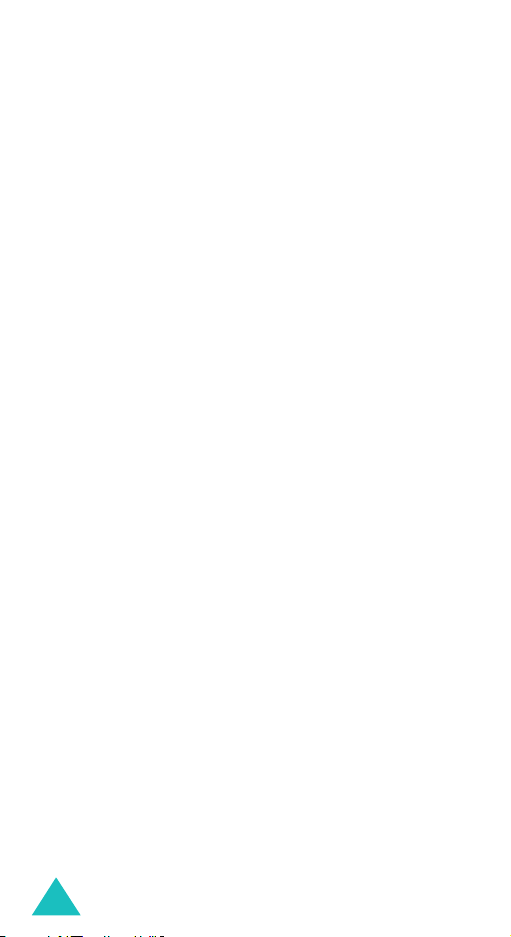
Contents
Phone settings................................................... 164
Activate infrared
Display settings
Greeting message
Own number
Language
Security
Extra settings
Touch calibration
Reset settings
(Menu 9.2)
(Menu 9.4)
(Menu 9.5)
(Menu 9.6)
(Menu 9.7)
(Menu 9.9)
(Menu 9.1)
..................................... 164
...................................... 168
(Menu 9.3)
.................................. 170
.......................................... 170
.............................................. 171
................................................ 171
........................................ 175
(Menu 9.8)
.................................... 176
........................................ 176
Solving problems ............................................... 177
Access codes ..................................................... 180
Phone password .................................................... 180
PIN ...................................................................... 181
PUK ..................................................................... 181
PIN2 .................................................................... 182
PUK2 ................................................................... 182
Barring password................................................... 183
Health and safety information ........................... 184
Exposure to radio-frequency energy
(SAR information) .................................................. 184
Precautions when using batteries ............................. 185
Road safety .......................................................... 187
Operating environment........................................... 187
Electronic devices .................................................. 188
Potentially explosive environments ........................... 190
Emergency calls .................................................... 191
Other important safety information .......................... 192
Care and maintenance............................................ 193
Glossary ............................................................ 195
Quick reference card.......................................... 201
6
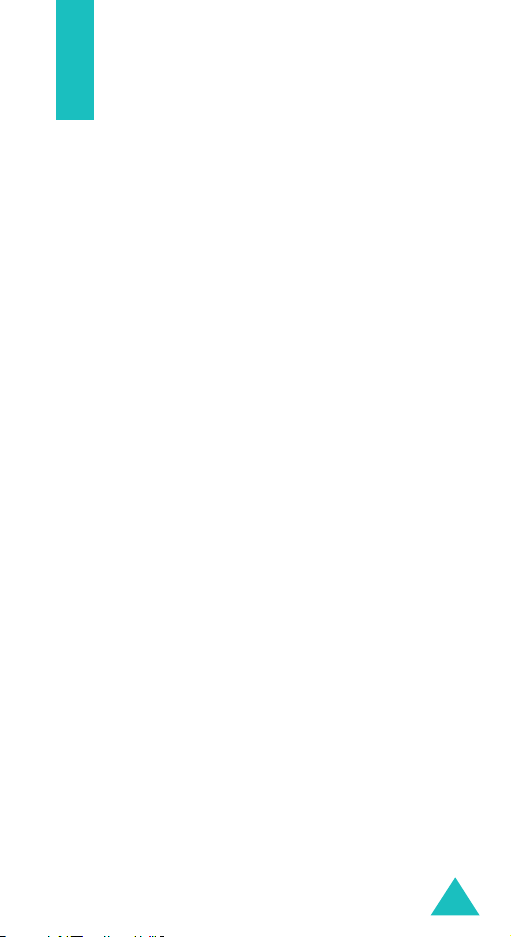
Important safety precautions
Read these guidelines before using your wireless
phone. Failure to comply with them may be
dangerous or illegal.
Road safety at all times
Do not use a hand-held phone while driving; park
the vehicle first.
Switching off when refuelling
Do not use the phone at a refuelling point (service
station) or near fuels or chemicals.
Switching off in an aircraft
Wireless phones can cause interference. Using them
in an aircraft is both illegal and dangerous.
Switching off near all medical equipment
Switch off your phone near medical equipment.
Hospitals or health care facilities may be using
equipment that could be sensitive to external RF
energy. Follow any regulations or rules in force.
Interference
All wireless phones may be subject to interference,
which could affect their performance.
Special regulations
Meet any special regulations in force in any area
and always switch off your phone whenever it is
forbidden to use it, or when it may cause
interference or danger (in a hospital for example).
Water resistance
Your phone is not water-resistant. Keep it dry.
7
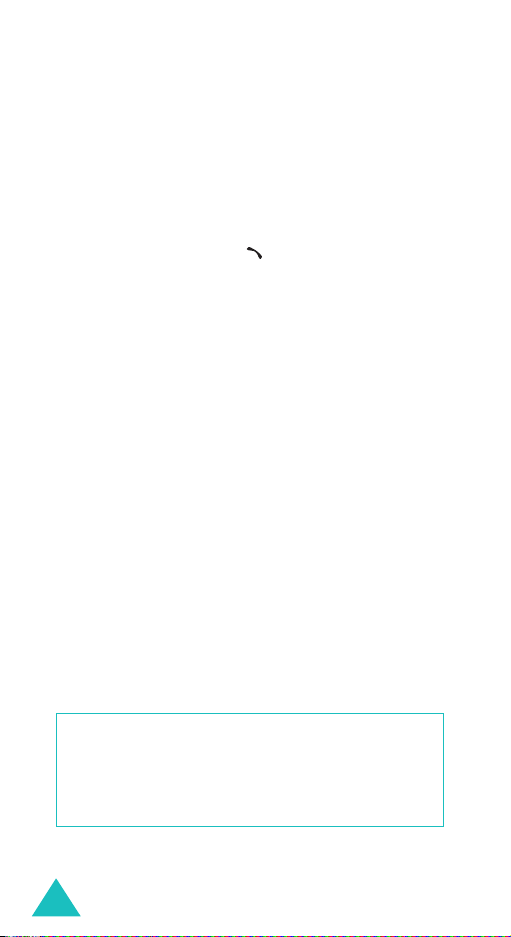
Important safety precautions
Sensible use
Use only in the normal position (held to the ear).
Avoid unnecessary contact with the antenna when
the phone is switched on.
Emergency call
Key in the emergency number for your present
location, then press the key. Give all the
necessary information as accurately as possible. Do
not end the call until given permission to do so.
Keeping small children away from your phone
Keep the phone and all its parts including
accessories out of the reach of small children.
Accessories and batteries
Use only Samsung-approved accessories. Use of
any unauthorised accessories could damage your
phone and may be dangerous.
Use only Samsung-approved batteries and recharge
your battery only with Samsung-approved
chargers.
Qualified service
Only qualified service personnel may repair your
phone.
For more detailed safety information, see “Health
and safety information” on page 184.
CAUTION
RISK OF EXPLOSION IF A BATTERY IS REPLACED
DISPOSE USED BATTERIES ACCORDING TO THE
8
BY AN INCORRECT TYPE.
INSTRUCTIONS.
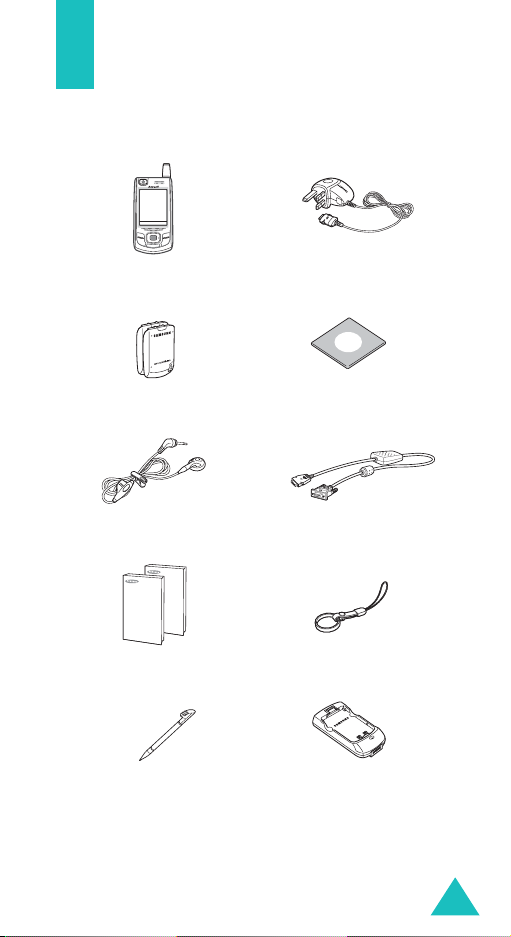
Unpacking
Your package contains the following items:
Handset
Battery
Straight headset
User’s manuals
Stylus pen Battery charger
Note
: The items supplied with your phone and
Travel charger
PC link CD
PC data cable
Finger strap
available accessories may be different,
depending on your country or service provider.
9

Your phone
Phone layout
The following illustration shows the main elements
of your phone:
Camera
Tool icons
panel
Headset jack
Soft key (left)
Volum e/ Me nu
browse keys
Dial key
Cancel/
Correct key
Infrared port
Special
function keys
Earpiece
Touch screen
Navigation
(Up/Down/
Right/Left)
Soft key (right)
WAP browser/
Confirm key
Power on/off /
Menu exit key
Alphanumeric
keys
Microphone
keys
10
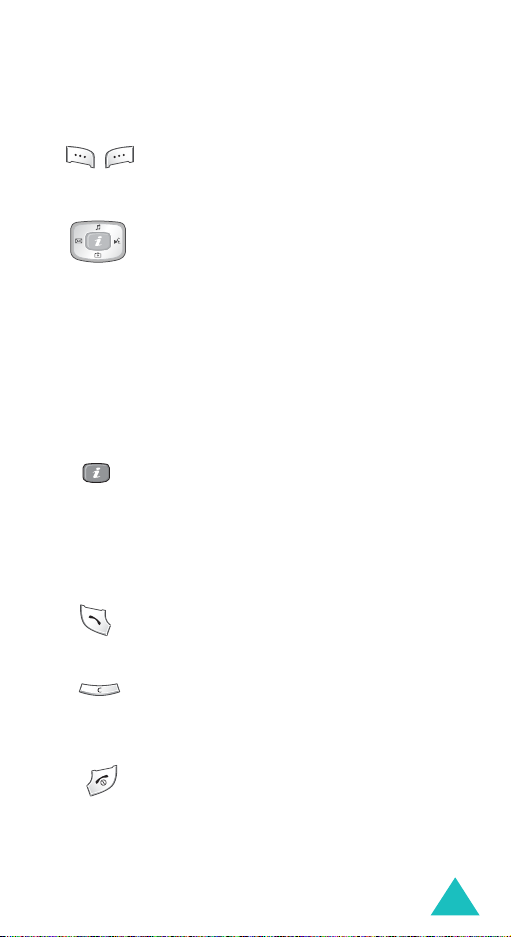
Key
(s)
(soft keys)
Your phone
Description
Performs the functions indicated by the
screen text above them, on the bottom
line of the display.
In Menu mode, scrolls through the
menu options and Phone book.
While entering text, moves the cursor,
depending on which side you push.
In Idle mode, allows you to access the
following menus, respectively:
Sound settings
• Up:
• Down:
• Left:
• Right:
Camera
Text messages
Voice memo
In Idle mode, allows you to launch the
WAP browser or Samsung Fun Club.
Also, launches the WAP browser when
held down.
In Menu mode, selects the highlighted
main menu or menu option.
Makes or answers a call.
In Idle mode, recalls the last number
you dialled or received when held down.
Deletes characters from the display.
In Menu mode, returns you to the
previous menu level.
Ends a call. Also switches the phone on
and off when held down.
In Menu mode, cancels your input and
returns the phone to Idle mode.
11
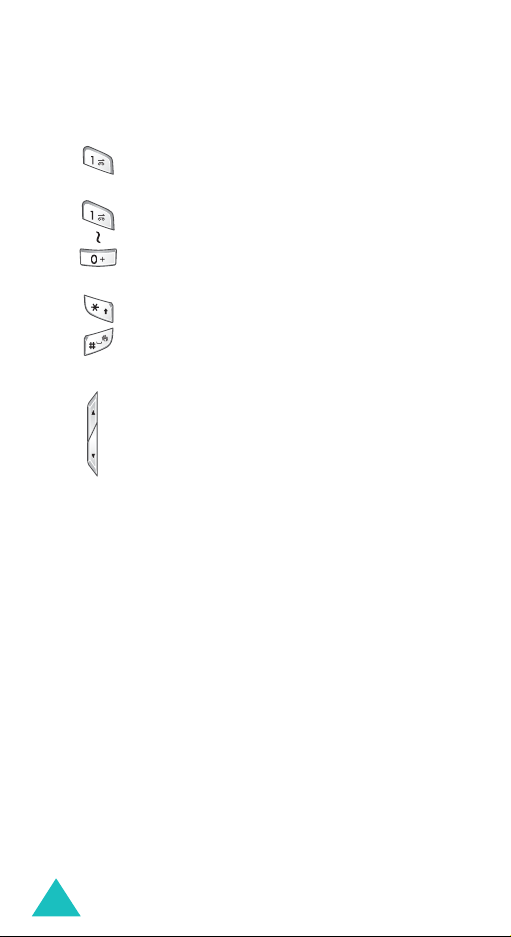
Your phone
Key
(s)
Description
(continued)
In Idle mode, accesses your voice mail
when held down.
Enters numbers, letters, and some
special characters.
Enters special characters.
Performs various functions.
(on the left side of the phone)
Adjusts the ringer volume when the
phone is ringing and the earpiece
volume during a call.
In Idle mode with the phone open,
adjusts the keypad tone volume. With
the phone closed and the external
display on.
In Menu mode, scrolls through menu
options and Phone book.
12
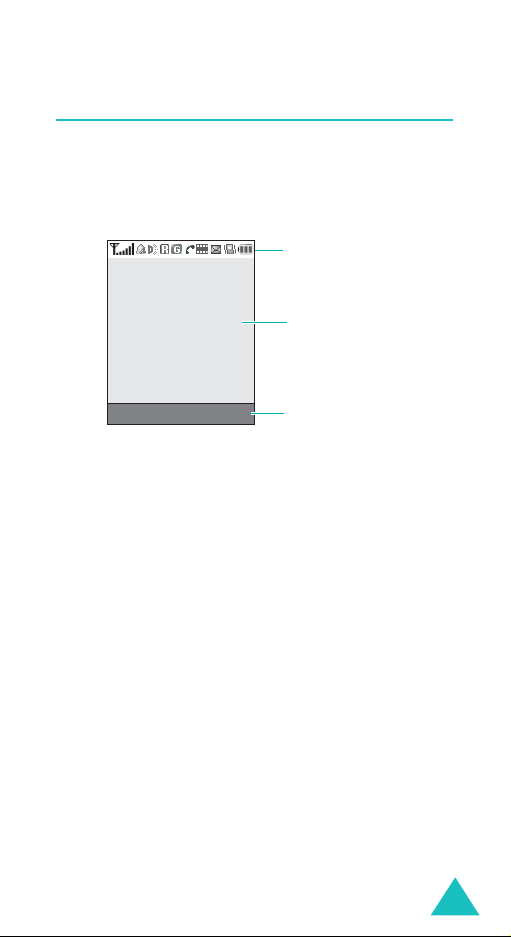
Display
Display layout
The display has 3 areas:
Icons
Text a n d
graphics area
Your phone
Menu Name
Soft key function
indicators
Area Description
First line Displays various icons.
See page 14.
Middle Displays messages, instructions,
and any information that you
enter, such as the number you
are dialling.
Last line Shows the current functions
assigned to the two soft keys.
13
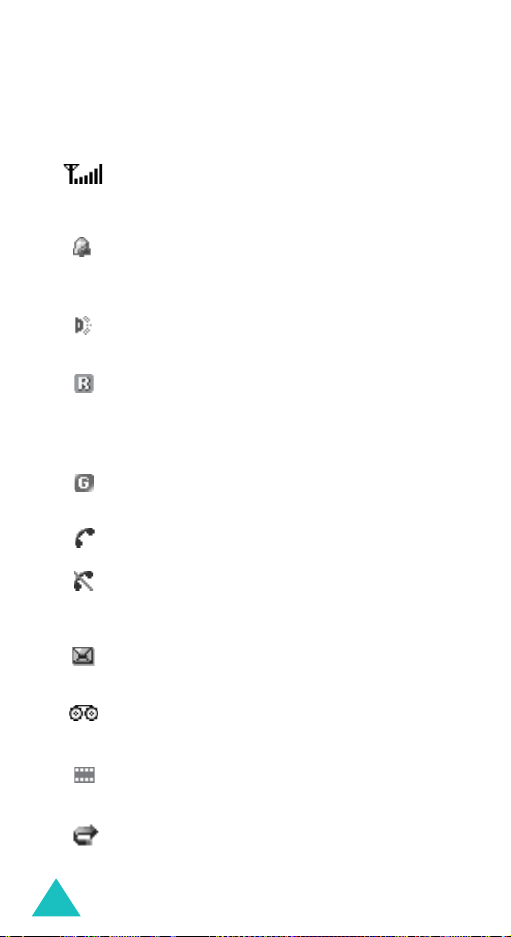
Your phone
Icons
Icon Description
Shows the received signal strength. The
greater the number of bars, the stronger
the signal.
Appears when you set an alarm to ring at
a specified time. For details, see
page 142.
Appears when the IrDA port is active. For
details, see page 164.
Appears when you are out of your home
area and have logged onto a different
network; for example, when travelling in
other countries.
Appears when you are connected to the
GPRS network.
Appears when a call is in progress.
Appears when you are out of your service
area. When it displays, you cannot make
or receive a call.
Appears when a new text message has
been received.
Appears when a new voice mail message
has been received.
14
Appears when a new multimedia message
has been received.
Appears when the call Diverting feature is
activated. For details, see page 88.

Your phone
Icon Description
(continued)
Appears when Silent mode is active or you
set the phone to vibrate when you receive
a call. For further details, see page 35 and
page 97 respectively.
Appears when Mute mode is active. For
details, see page 71.
Shows the level of your battery. The more
bars you see, the more power you have
remaining.
Tool icons panel
The tool icons below the display performs the
following functions when tapped:
Icon Description
Returns the display to Idle mode.
Enters the
Enters the
Phone book
Dictionary
menu.
menu
Enters the
Enters the
Paintbrush
menu.
Text messages
menu.
15
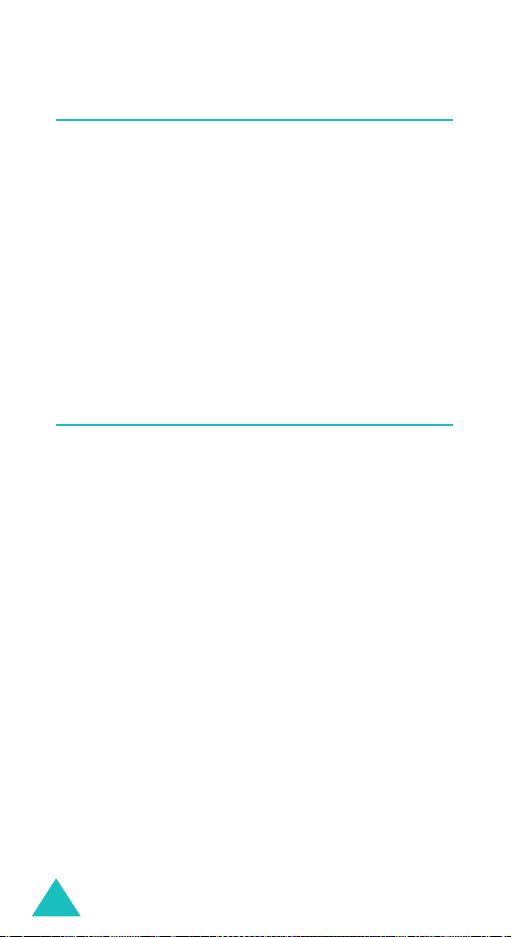
Your phone
Backlight
The backlight illuminates the display and the
keypad. When you press any key or open the
phone, the backlight comes on. It goes off when no
keys are pressed within a given period of time,
depending on setting in the
Menu 9.2.3
(
minute to conserve battery power.
To specify the length of time the backlight is active,
set the
details.
). The display turns off after one
Back light
menu. See page 169 for further
Back light
menu
Camera
The camera on the top left of your phone al lows you
to take a photo or record a video while on the
move.
For further details about the Camera feature, see
page 156.
16

Getting started
Installing the SIM card
When you subscribe to a cellular network, you are
provided with a plug-in SIM card loaded with your
subscription details, such as your PIN, any optional
services available, and so on.
Important!
1. If necessary, switch off the phone by holding
down the key until the power-off image
displays.
2. Remove the battery.
➀
➁
The plug-in SIM card and its contacts
can be easily damaged by scratches or
bending, so be careful when handling,
inserting, or removing the card.
Keep all SIM cards out of the reach of
small children.
Press down the battery lock above the battery.
Slide away the battery, as shown.
➀
➁
17
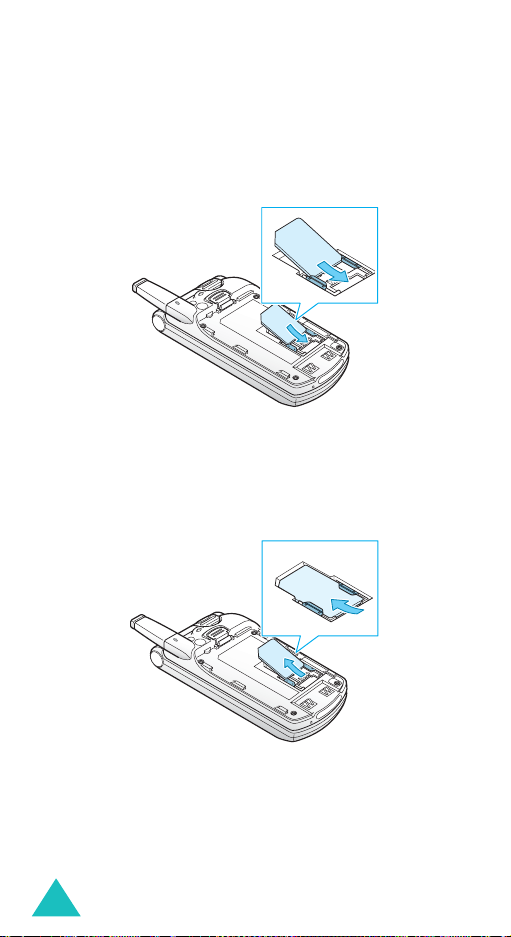
Getting started
3. Slide the SIM card into the SIM card socket, as
shown, so that the card locks into position.
Make sure the gold coloured contacts of the card
face into the phone.
Note
: When you need to remove the SIM card,
slide it upward, as shown, and take it out of
the socket.
18
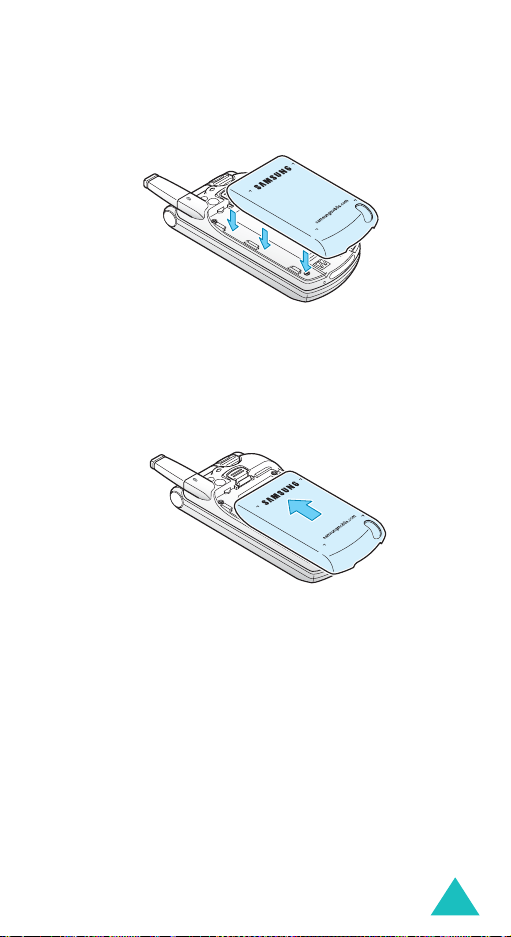
Getting started
4. Place the battery so that the grooves on it align
with the tabs on the phone.
5. Slide the battery toward the top of the phone
until it clicks into place.
Make sure that the battery is properly installed
before switching the power on.
19
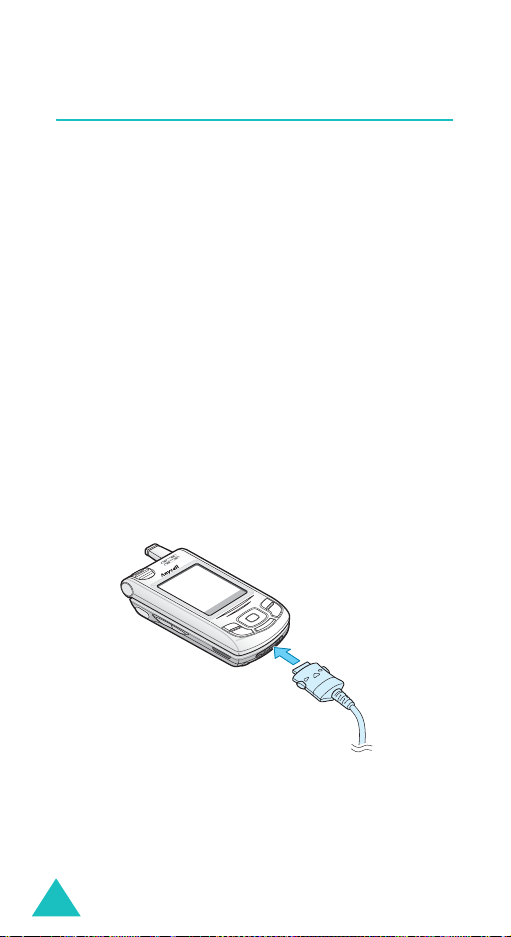
Getting started
Charging the battery
Your phone is powered by a rechargeable Li-ion
battery. A travel adapter and a battery charger
come with your phone for charging the battery. Use
only approved batteries and chargers. Ask your
local Samsung dealer for further details.
Note
: You must fully charge the battery before using
your phone for the first time. A discharged
battery recharges fully in approximately
200 minutes.
Using the travel adapter
The travel adapter allows you to use the phone
while the battery is charging, but this causes the
phone to charge more slowly.
1. With the battery in position on the phone, plug
the connector of the travel adapter into the jack
at the bottom of the phone.
2. Plug the adapter into a standard AC wall outlet.
20
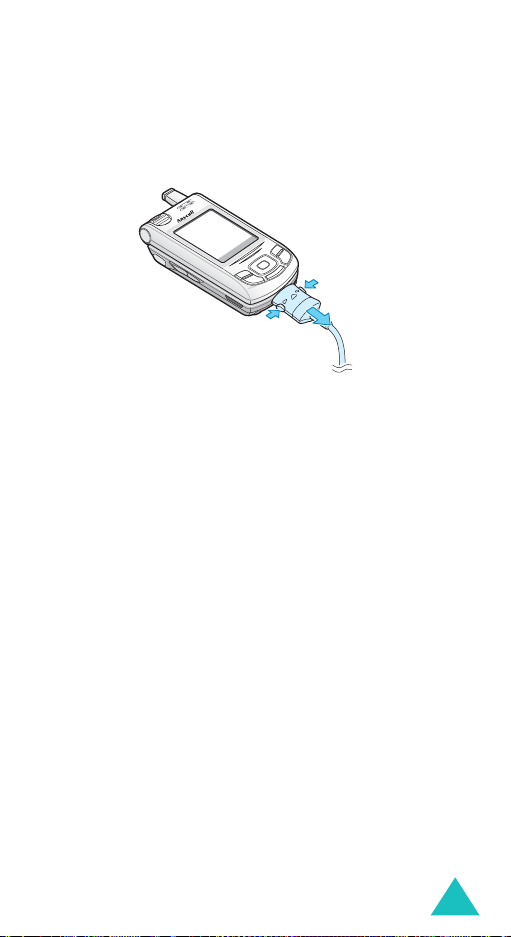
Getting started
3. When charging is finished, unplug the adapter
from the power outlet and disconnect it from the
phone by pressing the buttons on both sides of
the connector and pulling the connector out.
➀
➁
before removing
Note
: You must unplug the
➀
adapter
the battery from the phone during charging;
otherwise, the phone could be damaged.
Low battery indicator
When the battery is weak and only a few minutes of
talk time remain, a warning tone sounds and a
message repeats at regular intervals on the display.
In this case, your phone will turn off the backlight
to conserve the remaining battery power.
When the battery level becomes too low, the phone
automatically turns off.
21
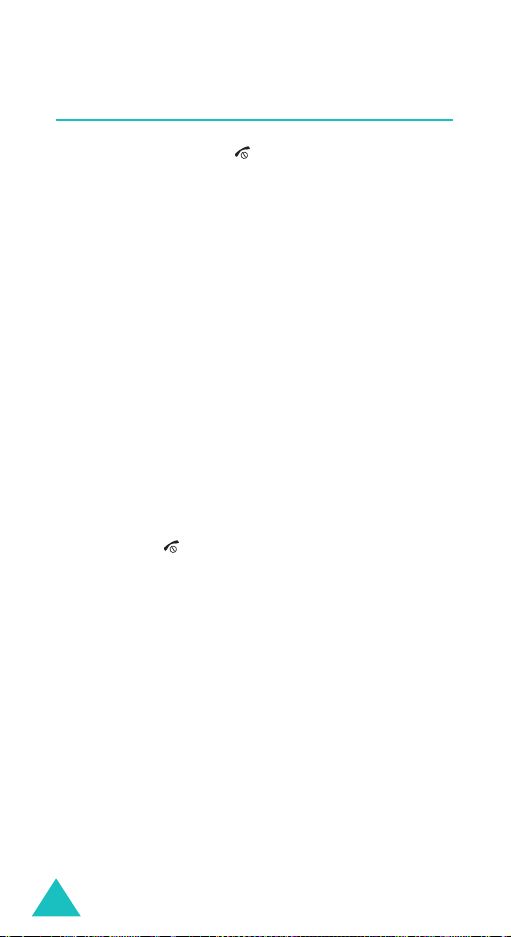
Getting started
Switching on or off the phone
1. Press and hold the key until the phone
switches on.
2. If the phone asks you to enter a password, enter
the password and press the
password is preset to “00000000” at the factory.
For further details, see page 180.
3. If the phone asks for a PIN, enter the PIN and
press the
page 181.
The phone searches for your network and, after
finding it, the idle screen appears on the display.
Now, you can make or receive calls.
Note
4. When you wish to switch off the phone, hold
down the key until the power-off image
displays.
Note
: If your phone is closed, you first need to open it
OK
soft key. For further details, see
: To change the language, use the
Language
details, see page 171.
to activate the display and the keypad.
menu (
OK
soft key. The
Menu 9.5
). For further
WARNING!
Do not switch on the phone when mobile phone use
is prohibited or when it may cause interference or
danger.
22
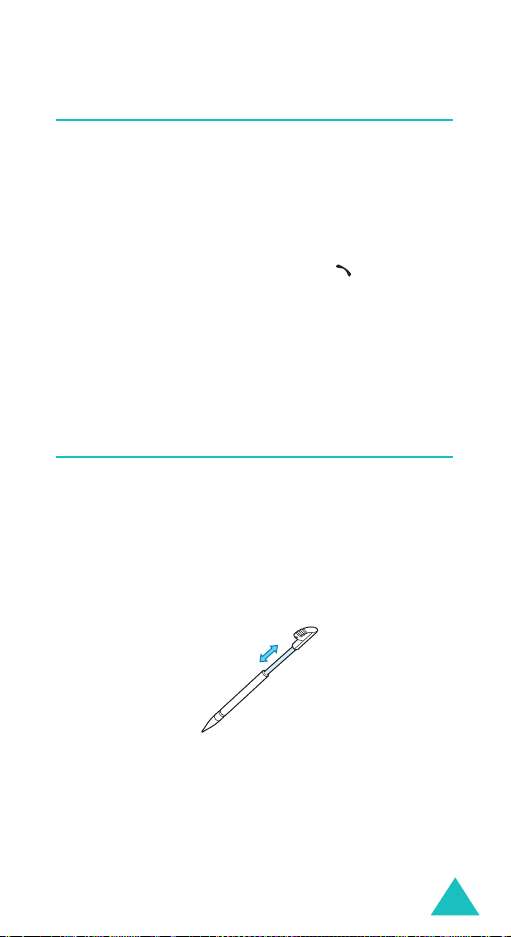
Getting started
Using the Keypad Lock feature
You can open the phone to use the number keypad
and close the phone to make it compact.
When you close the phone, the display turns off and
the phone automatically locks the exposed function
keys to keep it from being pressed accidentally.
When you press and hold down the key or
either of the Volume keys on the left side, the
display turns on and shows “Keypad locked.” To
unlock the keypad, press and hold the
key. The keypad is activated and you can use the
phone’s functions.
Unlock
soft
Using the stylus pen
Your phone’s display is a touch screen which allows
you to select an item displayed by tapping on it or
to write text as you would on paper. A stylus pen is
supplied with your phone to let you tap and write on
the touch screen.
1. Expand the stylus pen by pulling the handle.
2. Use the stylus pen, holding it as you would a pen
or pencil.
23
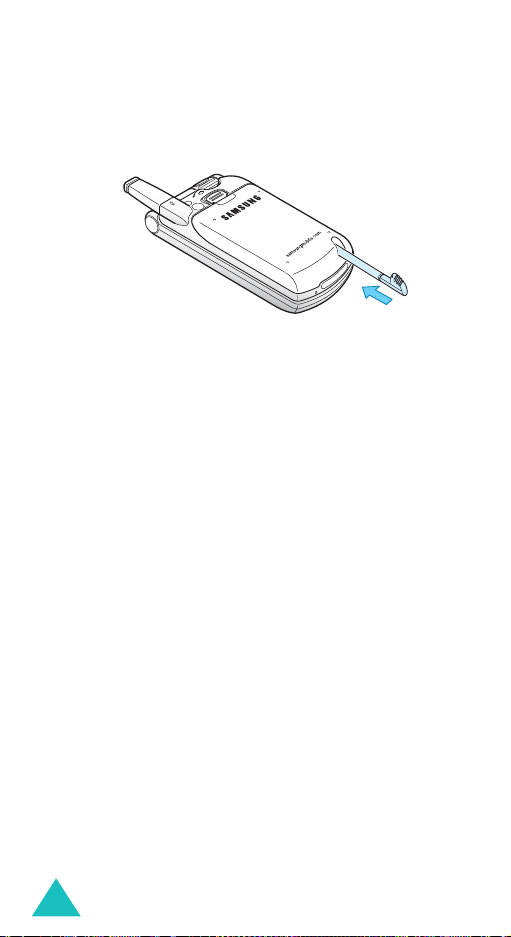
Getting started
When you aren’t using the stylus pen, store it in the
phone by sliding it into the storage slot on the
bottom of the phone.
24

Selecting functions and options
Your phone offers a set of functions that allow you
to customise it. These functions are arranged in
menus and sub-menus, accessed using the two soft
keys. Each menu and sub-menu allows you to view
and alter the settings of a particular function.
Using the soft keys
The roles of the soft keys vary, depending on the
function you are currently using; the labels on the
bottom line of the display just above each key
indicate their current role.
Example
:
Menu Name
Press the left soft
key to access Menu
mode.
Press the right soft key
to access the Phone
book feature.
25
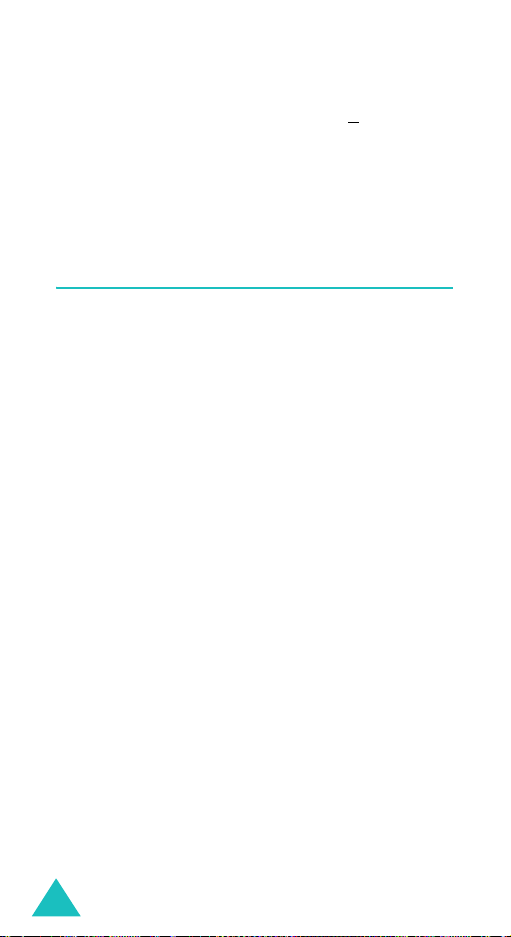
Selecting functions and options
In each main menu, one of the most popular sub
menus is assigned to the left soft key
example, if you select the
Ring tone
allows you to quickly access the most popular
menus.
is assigned to the left soft key. This
Sound settings
for
menu,
Using the touch screen
Using the stylus pen, you can tap items on the
display of your phone to perform the following
operations:
• Enter main menus
• Select menu options
• Perform soft key commands
• Scroll through lists
• Enter text on the onscreen keyboards
Note
: Tapping on main menus has the same effect as
pressing the left soft key; it allows you to
quickly access the most popular sub menus.
26

Selecting functions and options
Selecting options
To select an option, you can use both the keypad
and the touch screen.
To view the various functions and options available
and to select the one you want:
To Choose one of the
perform a soft key
command
scroll through a list • Press the Up or Down key.
select an option or a
function
move back up one
level in the menu
structure
exit the menu
structure without
changing the settings
following options:
• Press the corresponding
soft key.
• Tap the soft key indicator.
• Tap the up or down arrow
on the right of the list.
• Tap the option or function.
Select
or
OK
OK
when
• Press the
soft key or key when
the option or function is
highlighted.
Select
• Tap
the option or function is
highlighted.
• Press the corresponding
number key when the
option or function is
numbered.
• Press the soft key.
• Tap .
• Press the
• Press the key.
• Close the phone.
or
C
key.
27

Selecting functions and options
In some functions, you may be asked for a
password or PIN. Enter the code and tap
OK
press the
Note
soft key.
: When you access a list of options, your phone
OK
highlights the currently selected option. If,
however, there are only two options, such as
On/Off
or
Enable/Disable
, your phone
highlights the option that is not currently active
so that you can select it directly.
or
28
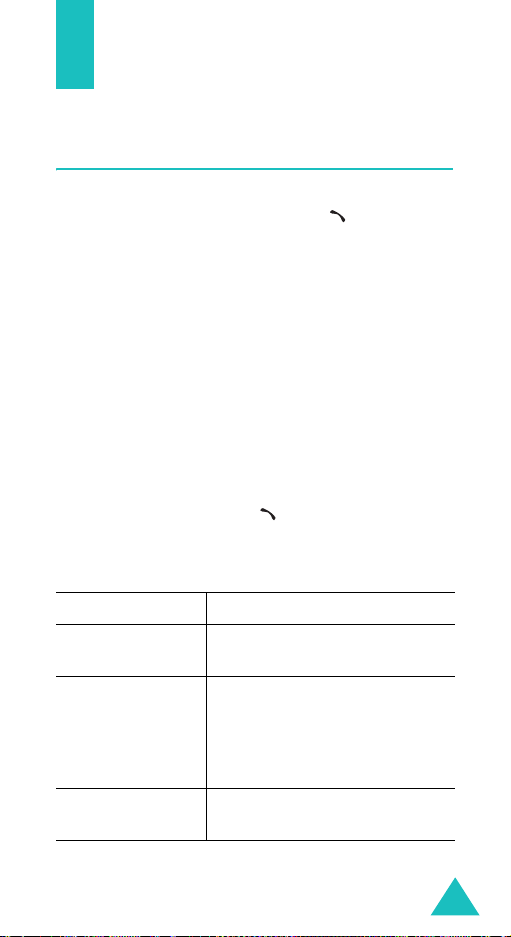
Call functions
Making a call
When the idle screen displays, enter the area code
and phone number, then press the key.
Note
: When you activate the
Extra settings
the
phone will automatically redial up to 10 times if
the person does not answer the call or is
already on the phone. See page 175 for further
details.
Making an international call
1. Press and hold the 0 key.
+
character appears.
The
2. Enter the country code, area code, and phone
number and press the key.
Correcting the number
To clear Press the
the last digit
displayed
any other digit in
the number
the whole display
C
Left or Right key until the
cursor is immediately to the
right of the digit to be cleared.
Press the
insert a missing digit.
C
one second.
Auto redial
menu (
key.
C
key. You can also
key and hold it for more than
option in
Menu 9.7
), the
29
