Samsung SGH-D415 (T-Mobile) User Manual
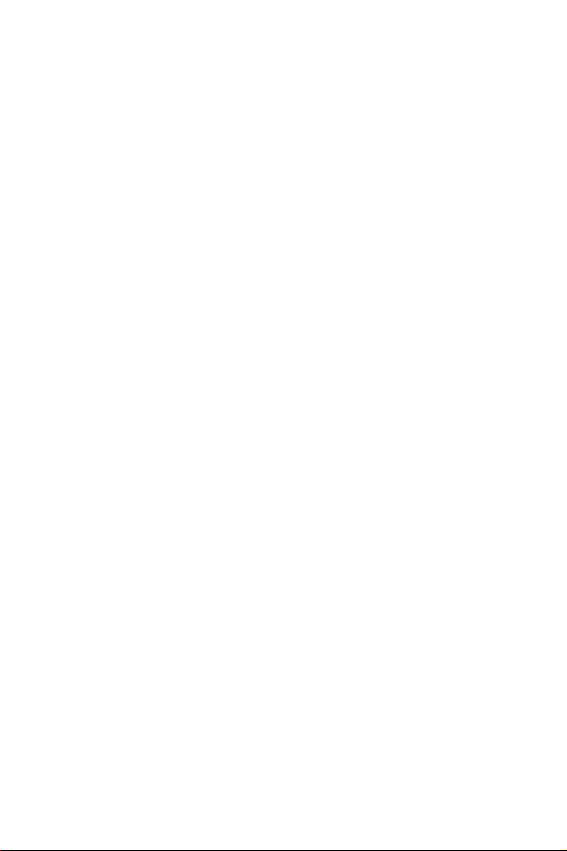
DUAL BAND GPRS Series
SGH-d415
Portable Digital Telephone
User Manual
Please read this manual before operating your phone,
and keep it for future reference.
Printed in Korea
Code No.:
UVDB1.03_wbD415_040804_D2
GH68-04890A
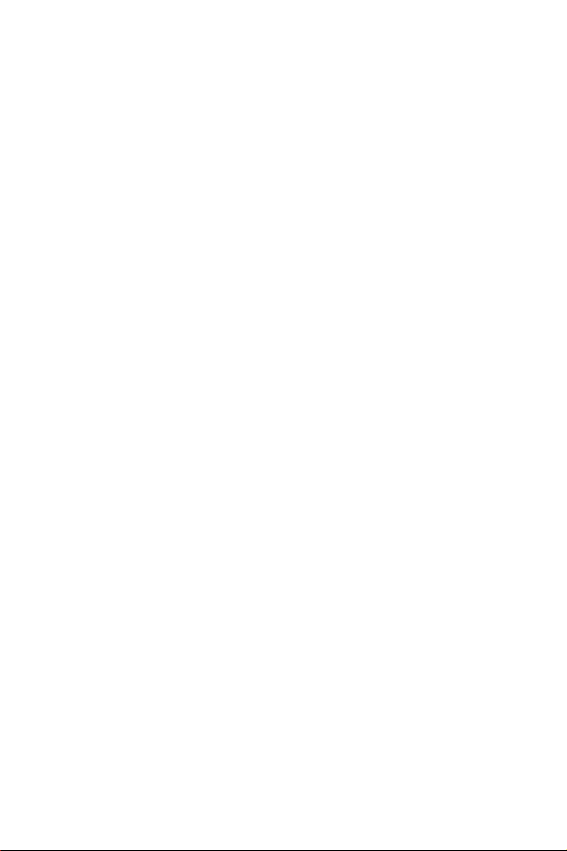
Intellectual Property
All Intellectual Property, as defined below, owned by or which is
otherwise the property of Samsung or its respective suppliers
relating to the SAMSUNG Phone, including but not limited to,
accessories, parts, or software relating thereto (the “Phone
System”), is proprietary to Samsung and protected under
federal laws, state laws, and international treaty provisions.
Intellectual Property includes, but is not limited to, inventions
(patentable or unpatentable), patents, trade secrets,
copyrights, software, computer programs, and related
documentation and other works of authorship. You may not
infringe or otherwise violate the rights secured by the
Intellectual Property. Moreover, you agree that you will not (and
will not attempt to) modify, prepare derivative works of, reverse
engineer, decompile, disassemble, or otherwise attempt to
create source code from the software. No title to or ownership
in the Intellectual Property is transferred to you. All applicable
rights of the Intellectual Property shall remain with SAMSUNG
and its suppliers.
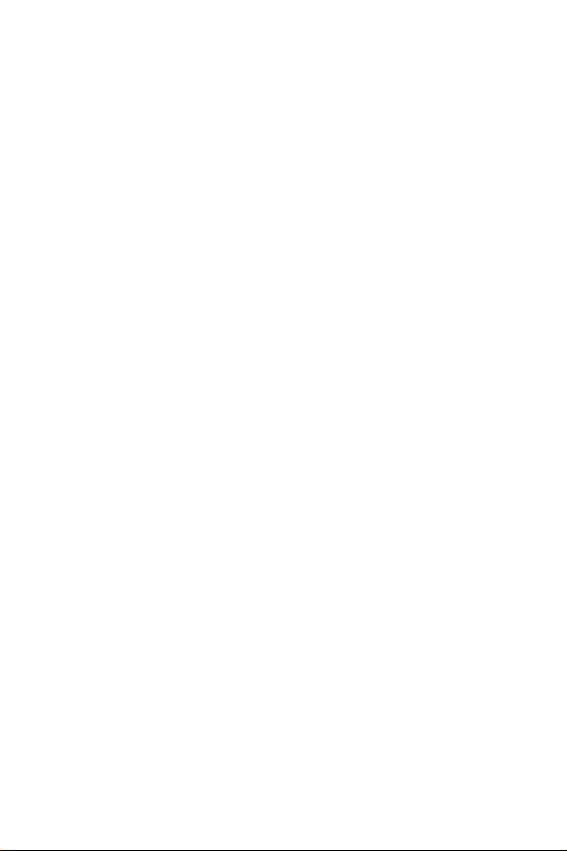
Samsung Telecommunications America,
L.P.
U.S. Headquarters
1301 East Lookout Drive
Richardson, TX 75082
Tel: 972-761-7000
Fax: 972-761-7001
Customer Care Center:
1601 E. Plano Parkway
Suite 150
Plano, TX 75047
Tel: 888-987-HELP (4357)
Fax: 972-761-7501
Internet Address: http://www.samsungusa.com/
wireless
©2004 Samsung Telecommunications America. All rights
reserved. No reproduction in whole or in part allowed without
prior written approval. Samsung is a registered trademark of
Samsung Electronics America, Inc. and its related entities.

Table of Contents
Important Safety Precautions......................... 7
Unpacking ...................................................... 9
10 Driver Safety Tips .................................... 11
Your Phone ................................................... 13
Phone Layout ........................................................ 13
Display ................................................................. 16
Service Light ......................................................... 19
Camera ................................................................ 20
Getting Started ............................................. 21
Installing the SIM Card ........................................... 21
Charging the Battery .............................................. 23
Switching the Phone On or Off ................................. 24
Using the Keypad Lock Feature ................................ 25
Call Functions ............................................... 27
Making a Call......................................................... 27
Adjusting the Volume ............................................. 29
Answering a Call .................................................... 30
Viewing Missed Calls............................................... 31
Quickly Switching to Silent Mode.............................. 32
Selecting Functions and Options................... 35
Phone Book .................................................. 37
Storing a Number with a Name ................................ 37
Using Phone Book Entry Options .............................. 39
Searching for and Dialing a Number in Phone Book..... 40
Editing a Caller Group............................................. 42
Speed-dialing ........................................................ 42
Deleting All of the Phone Book Entries....................... 44
Checking the Memory Status ................................... 44
Table of Contents
1
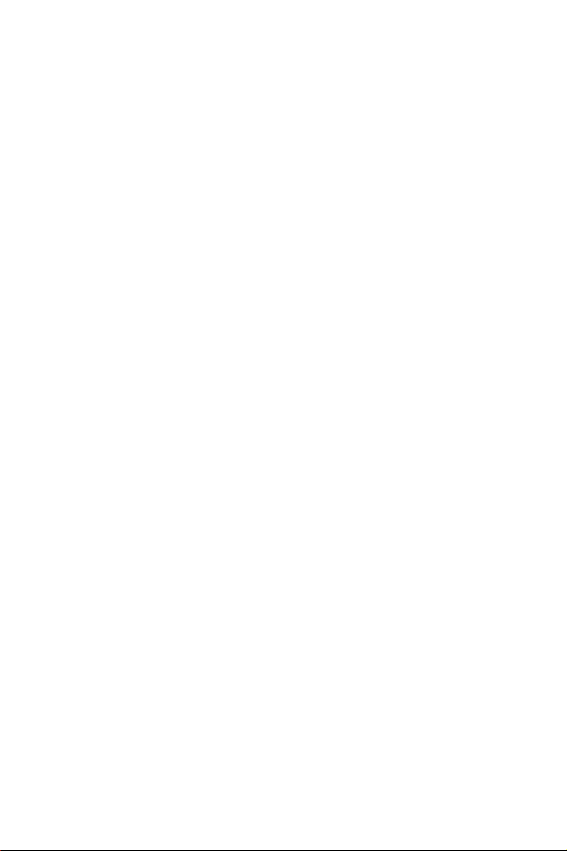
Using the Service Dialing Numbers ........................... 45
Entering Text................................................ 47
Changing the Text Input Mode ................................. 47
Using T9 Mode....................................................... 48
Using Alphabet Mode .............................................. 49
Using Number Mode ............................................... 51
Using Symbol Mode................................................ 51
Options During a Call.................................... 53
Putting a Call on Hold ............................................. 53
Using the Menu Functions ....................................... 54
Switching the Microphone Off (Mute) ........................ 54
Muting or Sending Key Tones................................... 55
Searching for a Number in Phone Book ..................... 56
Call Waiting........................................................... 56
Making a Multi-party Call......................................... 57
Using the Menus ........................................... 59
Accessing a Menu Function by Scrolling..................... 59
Using Shortcuts ..................................................... 60
List of Menu Functions ............................................ 61
Text Messages .............................................. 66
Write New............................................................. 66
Inbox ................................................................... 68
Outbox ................................................................. 69
Templates............................................................. 71
Settings................................................................ 71
Delete All .............................................................. 73
Memory Status ...................................................... 73
Voice Mail ............................................................. 73
Broadcast ............................................................. 74
Table of Contents
2
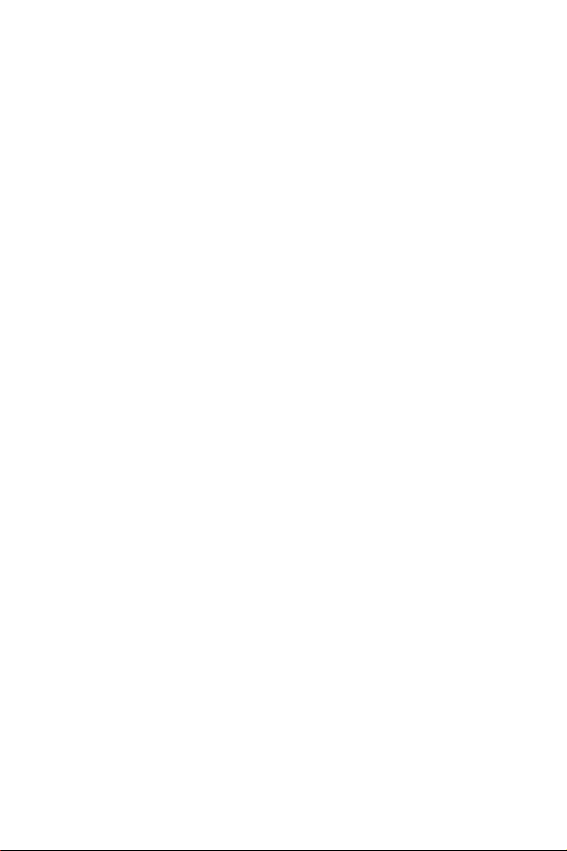
Picture Messages.......................................... 76
Write New............................................................. 76
Inbox ................................................................... 80
Outbox ................................................................. 83
Draft .................................................................... 84
Templates............................................................. 84
Delete All .............................................................. 85
Memory Status ...................................................... 85
Voice Notes .................................................. 86
E-Mail ........................................................... 88
Write New............................................................. 88
Inbox ................................................................... 90
Outbox ................................................................. 92
Draft .................................................................... 93
Templates............................................................. 93
Delete All .............................................................. 94
Memory Status ...................................................... 94
Setup ................................................................... 95
Email-Profile.......................................................... 96
Call Records.................................................. 98
Missed Calls .......................................................... 98
Incoming Calls....................................................... 98
Outgoing Calls ....................................................... 99
Delete All .............................................................. 99
Call Time ............................................................ 100
Camera ....................................................... 101
Take and Send .................................................... 101
Record Videos ..................................................... 104
My Photos ........................................................... 105
My Videos ........................................................... 106
My Album ........................................................... 107
Memory Status .................................................... 108
Sound Settings ........................................... 109
Table of Contents
3
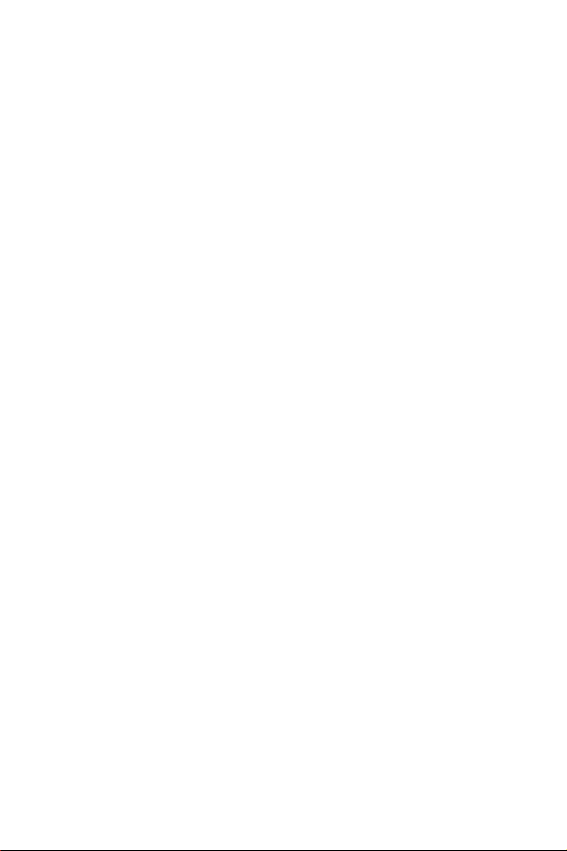
Ring Tone ........................................................... 109
Ring Volume........................................................ 109
Alert Type ......................................................... 110
Keypad Tone ....................................................... 110
Message Tone...................................................... 110
Slider Tone ......................................................... 112
Power On/Off ...................................................... 112
Extra Tones......................................................... 112
Phone Settings ........................................... 114
Infrared Activate.................................................. 114
Display Settings................................................... 117
Greeting Message ................................................ 120
Own Number ....................................................... 120
Language............................................................ 120
Security.............................................................. 121
Extra Settings...................................................... 124
Reset Settings ..................................................... 125
Organizer.................................................... 126
Alarm ................................................................. 126
Calendar............................................................. 127
Time & Date ........................................................ 129
Calculator ........................................................... 130
To Do List ........................................................... 131
Voice Memo ........................................................ 134
Currency Exchange .............................................. 136
Network Services........................................ 137
Call Forwarding.................................................... 137
Call Waiting......................................................... 138
Network Selection ................................................ 139
Caller ID ............................................................. 140
Funbox ....................................................... 141
Table of Contents
4
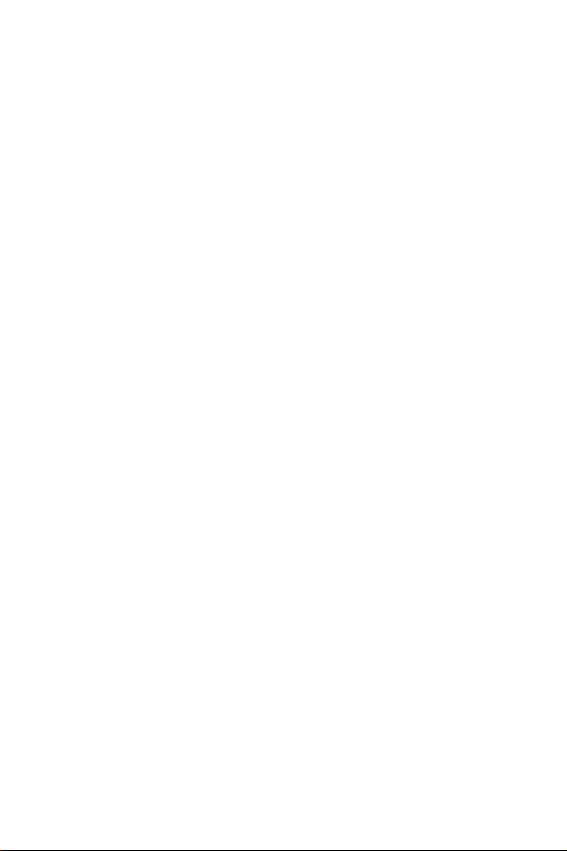
t-zones............................................................... 141
Games................................................................ 146
Sounds ............................................................... 148
Images............................................................... 149
Delete All ............................................................ 149
Memory Status .................................................... 150
Solving Problems........................................ 151
Access Codes .............................................. 154
Phone Password................................................... 154
PIN .................................................................... 155
PUK.................................................................... 155
PIN2 .................................................................. 155
PUK2.................................................................. 156
Health and Safety Information ................... 157
Usage guidelines:
All about performance and safety ........................... 157
Maintaining Safe Use of and Access to Your Phone .... 159
Caring for the Battery........................................... 162
Acknowledging Special Precautions and FCC ............ 163
FDA Consumer Update.......................................... 165
CTIA Safety Information ....................................... 174
Owner's Record ................................................... 178
User Guide Proprietary Notice ................................ 178
STANDARD LIMITED WARRANTY ................ 179
Glossary ..................................................... 186
Table of Contents
5
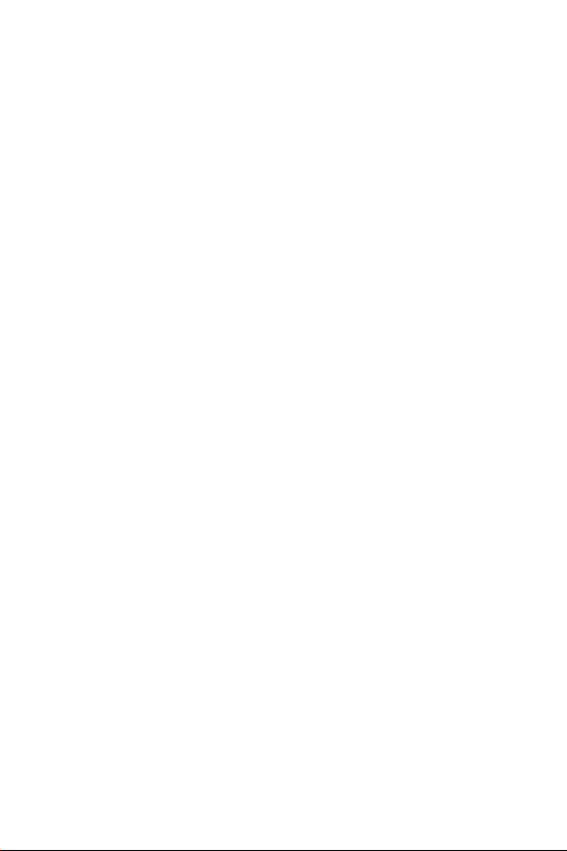
Table of Contents
6
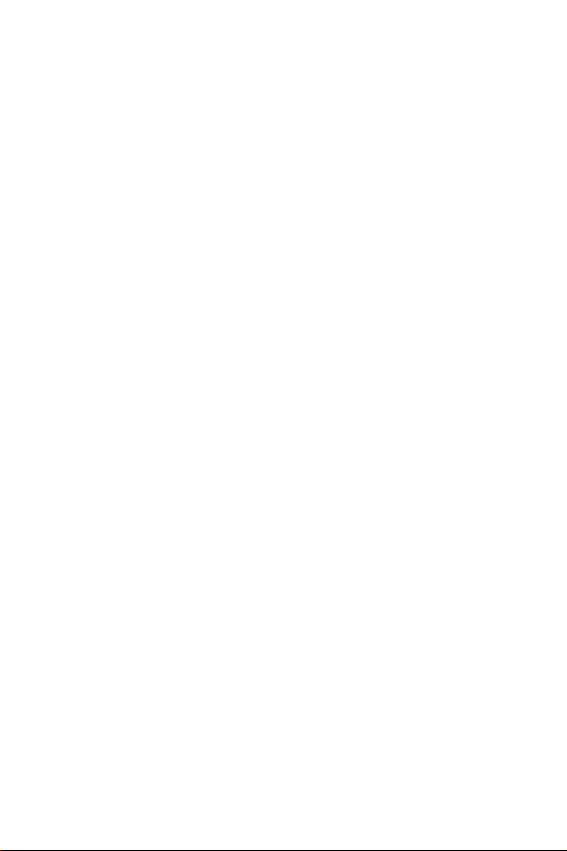
Important Safety Precautions
Read these guidelines before using your wireless phone. Failure
to comply with them may be dangerous or illegal.
Road Safety at All Times
Do not use your hand-held phone while driving; park the
vehicle first.
Switching Off When Refueling
Do not use the phone at a service station, near fuels or
chemicals.
Switching Off in an Aircraft
Wireless phones can cause interference. Using them in an
aircraft is both illegal and dangerous.
Switching Off in Hospitals
Switch your phone off near medical equipment. Follow any
regulations or rules in force.
Interference
All wireless phones may be subject to interference, which could
affect their performance.
Special Regulations
Meet any special regulations in force in any area and always
switch off your phone whenever it is forbidden to use it, or
when it may cause interference or danger (in a hospital for
example).
Sensible Use
Use only in the normal position (held to the ear). Avoid
unnecessary contact with the antenna when the phone is
switched on.
Important Safety Precautions
7
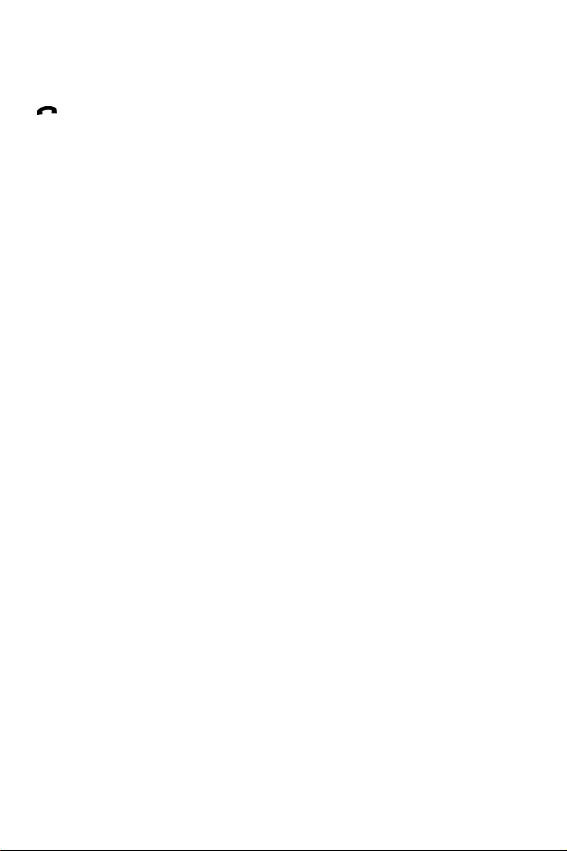
Emergency Call
Ensure the phone is switched on and in service. Key in the
emergency number for your present location, then press the
key. You must deactivate any unnecessary features before
you can make an emergency call. Give all the necessary
information as accurately as possible. Do not end the call until
given permission to do so.
Water Resistance
Your phone is not water-resistant. Keep it dry.
Accessories and Batteries
Use only Samsung-approved accessories and batteries. Use of
any unauthorized accessories could damage your phone and
may be dangerous.
Qualified Service
Only qualified service personnel may repair your phone.
For more detailed safety information, see “Health and Safety
Information” on page 157.
Im porta nt Sa fety Preca utio ns
8
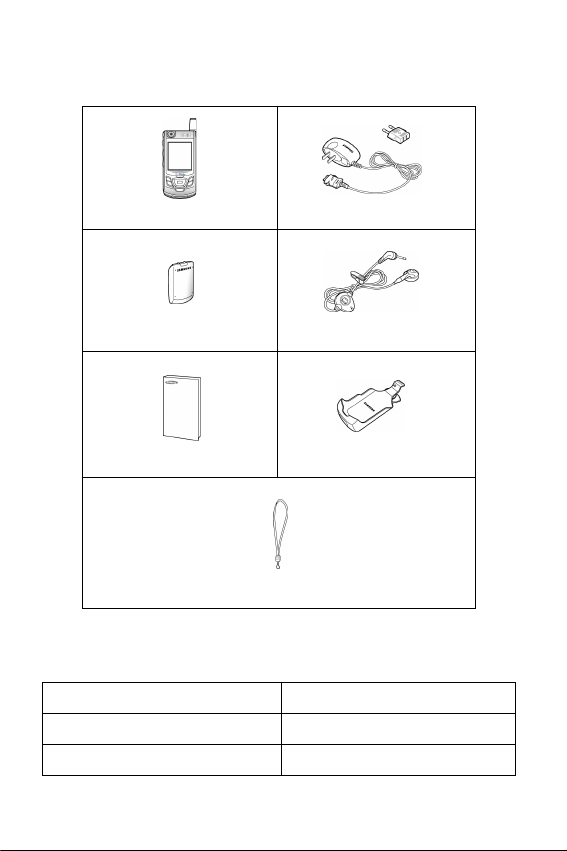
Unpacking
Your package contains the following items:
Handset
Battery
User’s Manual
Hand Strap
Tra v e l Ad a p t e r
Ear-microphone
Holster
You can obtain the following accessories for your phone from
your local Samsung dealer:
Standard battery Ear-microphone
Simple hands-free kit Car holder
Cigarette lighter adapter Battery charger
Unpacking
9
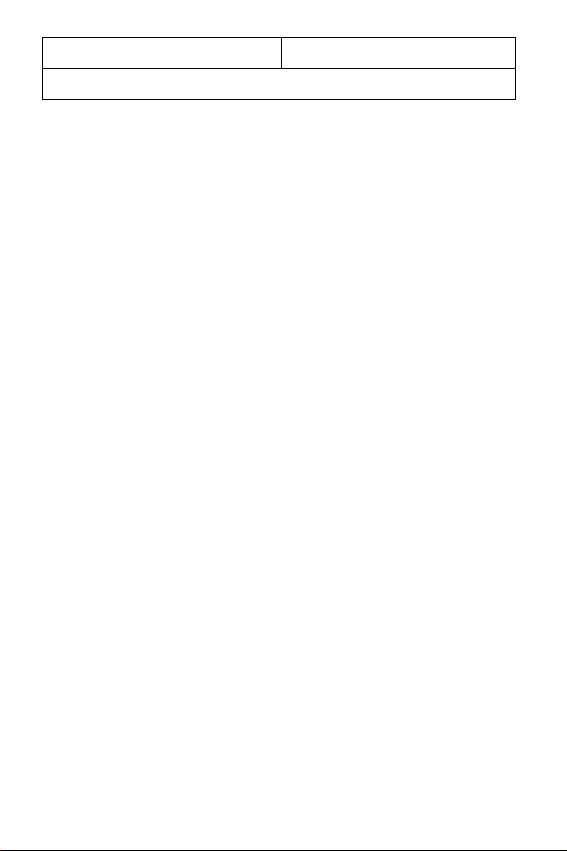
Travel charger/adapter Holster
Data kit
Unpacking
10
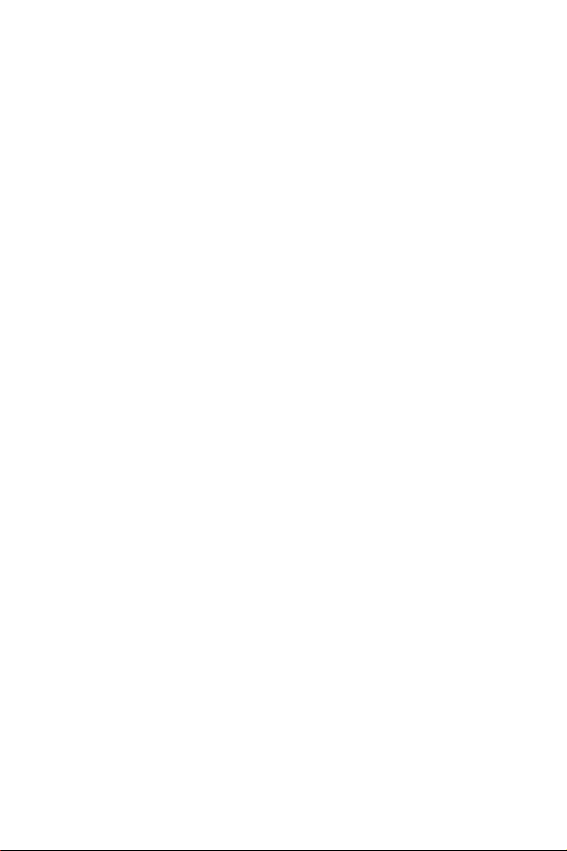
10 Driver Safety Tips
Your wireless telephone gives you the powerful ability to
communicate by voice - almost anywhere, anytime. But an
important responsibility accompanies the benefits of wireless
phones, one that every user must uphold.
When driving a car, driving is your first responsibility. When
using your wireless phone behind the wheel of a car, practice
good common sense and remember the following tips:
1. Get to know your wireless phone and its features such as speed
dial and redial. If available, these features help you to
place your call without taking your attention off the road.
2. When available, use a hands free device. If possible, add an
additional layer of convenience and safety to your wireless phone
with one of the many hands free accessories available today.
3. Position your wireless phone within easy reach. Be able to
access your wireless phone without removing your eyes from the
road. If you get an incoming call at an inconvenient time, if
possible, let your voice mail answer it for you.
4. Let the person you are speaking with know you are
driving; if necessary, suspend the call in heavy traffic or
hazardous weather conditions. Rain, sleet, snow, ice, and
even heavy traffic can be hazardous.
5. Do not take notes or look up phone numbers while driving.
Jotting down a “to do” list or flipping through your address book
takes attention away from your primary responsibility, driving
safely.
6. Dial sensibly and assess the traffic; if possible, place calls
when you are not moving or before pulling into traffic. Try
to plan calls when your car will be stationary. If you need to
make a call while moving, dial only a few numbers, check the
road and your mirrors, then continue.
7. Do not engage in stressful or emotional conversations that
may be distracting. Make people you are talking with aware
you are driving and suspend conversations that have the
potential to divert your attention from the road.
8. Use your wireless phone to call for help. Dial 9-1-1 or other
local emergency number in the case of fire, traffic accident or
10 Driver Safety Tips
11

medical emergencies. Remember, it is a free call on your wireless
phone!
9. Use your wireless phone to help others in emergencies. If
you see an auto accident, crime in progress or other serious
emergency where lives are in danger, call 9-1-1 or other local
emergency number, as you would want others to do for you.
10. Call roadside assistance or a special non-emergency
wireless assistance number when necessary. If you see a
broken down vehicle posing no serious hazard, a broken traffic
signal, a minor traffic accident where no on appears injured, or a
vehicle you know to be stolen, call roadside assistance or other
special non emergency number.
“The wireless industry reminds you to use your phone safely
when driving.”
For more information, please call 1-888-901-SAFE, or visit our
website www.wow-com.com™
Provided by the Cellular Telecommunications & Internet Association
10 Driver Safety Tips
12
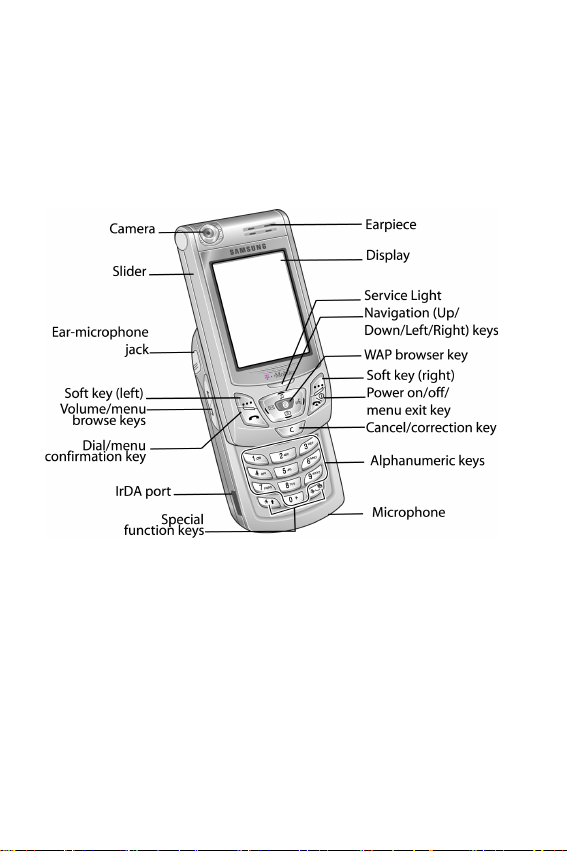
Your Phone
Phone Layout
The following illustrations show the main elements of your
phone:
Your Phone
13
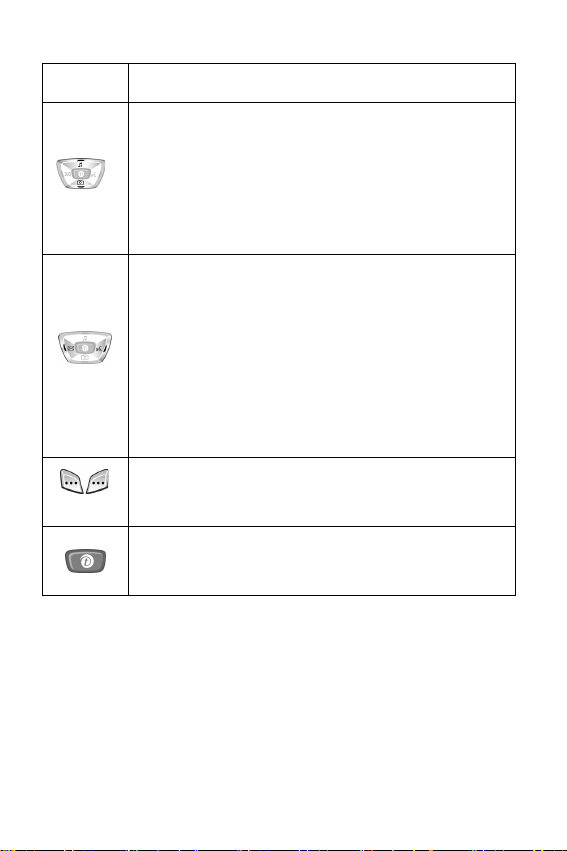
Key
(s)
(soft keys)
Description
In Menu mode, scroll through the menu options and
Phone Book.
In Idle mode, the Up key quickly enters the
Settings
Camera
menu and the Down key enters the
menu.
Sound
In Menu mode, the left key returns to the previous
menu level or the Idle mode and the right key
selects the current menu or option.
When entering text, move the cursor to the left and
right respectively.
In Idle mode, the Left key enters
menu and the Right key enters the
Picture Messages
Voice Notes
menu.
Perform the functions indicated by the text above
them, on the bottom line of the display.
In Idle mode, launches the WAP (Wireless
Application Protocol) browser.
Your Phone
14
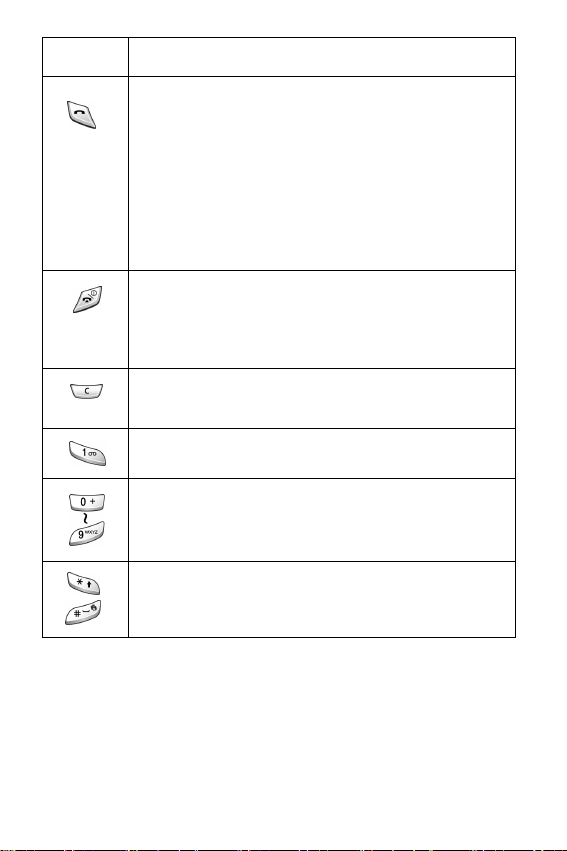
Key
(s)
Description
Makes or answers a call.
In Idle mode, recalls the last number dialed or
received when held down.
With the slider in place, turns the display on when
held down.
In Menu mode, selects a menu function or stores
information that you have entered, such as a name
in the phone or SIM memory.
Ends a call. Also switches the phone on and off when
held down.
In Menu mode, cancels your input and returns to Idle
mode which allows keylock to be disabled.
Deletes characters from the display.
In Menu mode, returns to the previous menu level.
In Idle mode, quickly accesses your voice mail when
held down.
Enter numbers, letters and some special characters.
Enter special characters.
Perform various functions.
(Continued)
Your Phone
15
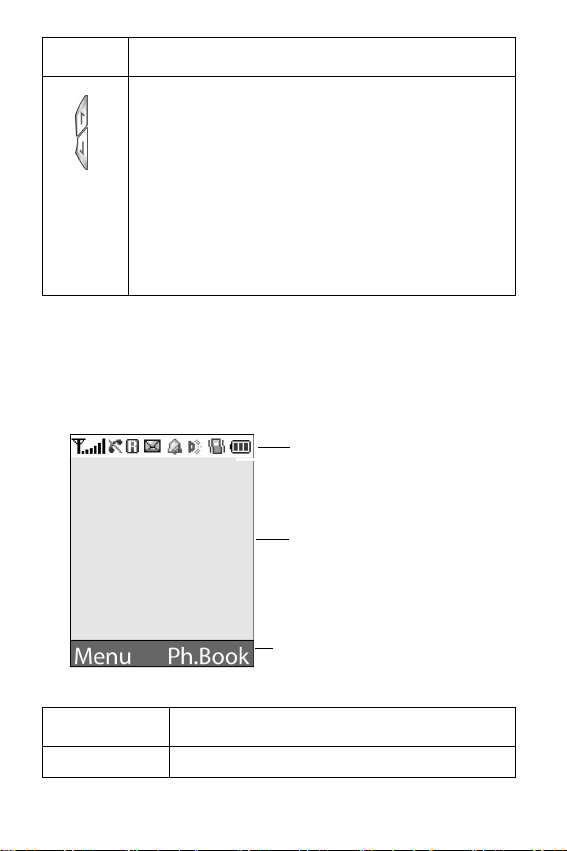
Key
(s)
Description
(on the left side of the phone)
During a call, adjust the earpiece volume.
In Idle mode with the slider pushed up, adjust the
keypad tone volume.
With the slider in place, turns the display on when
held down which allows the keylock to be disabled.
In Menu mode, scroll through the menu options and
Phone Book.
(Continued)
Display
Display Layout
The display has three areas:
Icons
Text a n d
graphic area
Soft key indicators
Area Description
First line Displays various icons. See page 18.
Your Phone
16
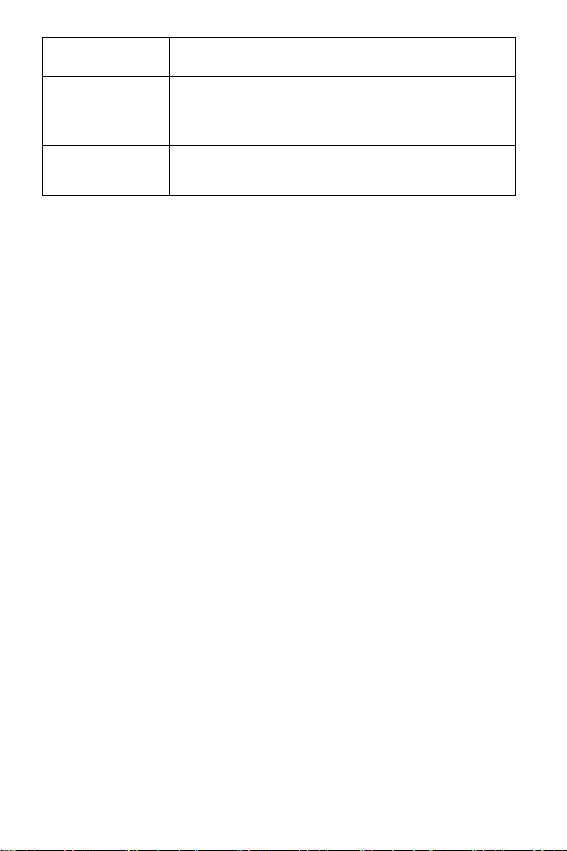
Area Description
Middle lines Displays messages, instructions and any
Last line Shows the current functions assigned to the
information that you enter, such as the
number you are dialing.
two soft keys.
Your Phone
17
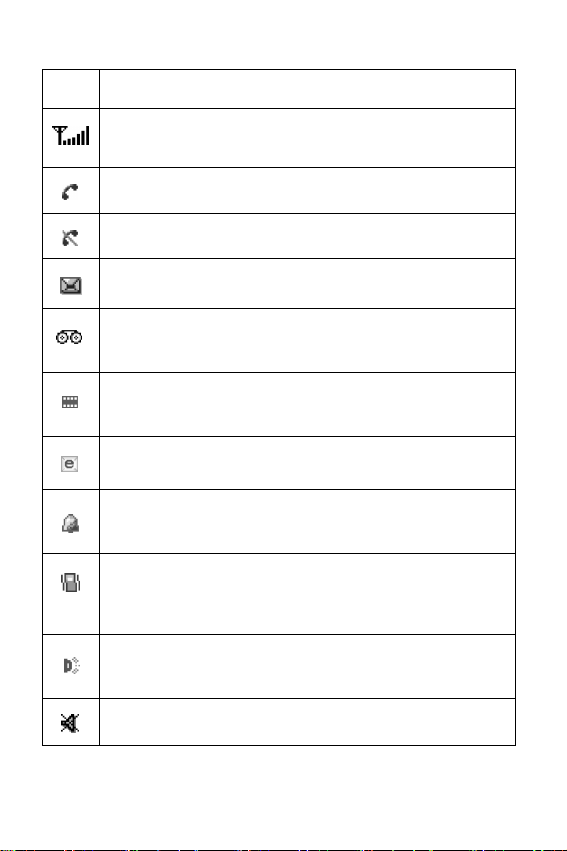
Icons
Icon Description
Shows the received signal strength. The greater the
number of bars, the stronger the signal.
Appears when a call is in progress.
Appears when you have missed a call.
Appears when a new text message has been received.
Appears when a new voice mail message has been
received.
Appears when a new multimedia message has been
received.
Appears when a new e-mail message has been received.
Appears when you set an alarm to ring at a specified
time.
Appears when Silent mode is active or when you set the
Alert Type
details, see page 32 and page 110 respectively.
Appears when the IrDA port is active. For details, see
page 114.
menu (
Menu 7.3
) to
Vibration
. For further
Appears when Mute mode is active.
Your Phone
18
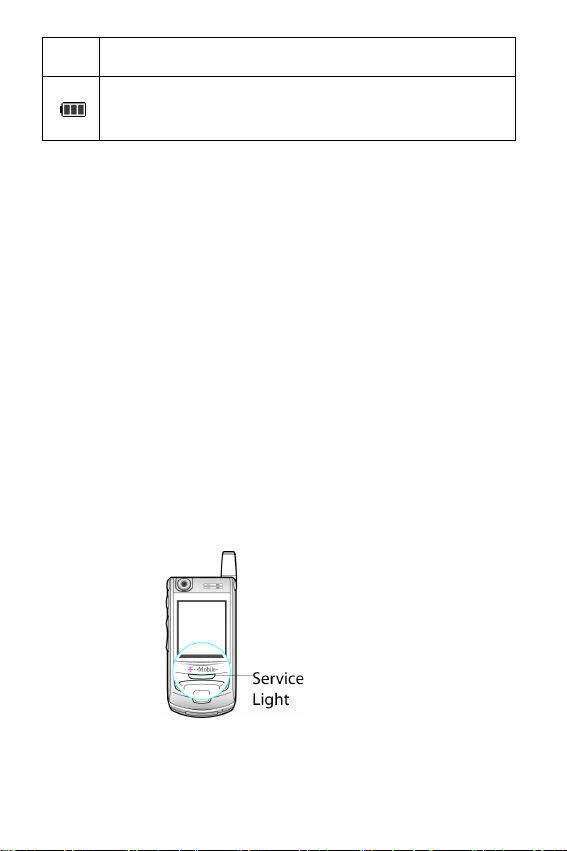
Icon Description
Shows the level of your battery. The more bars you see,
the more power you have remaining.
(Continued)
Backlight
The backlight illuminates the display and the keypad. When you
press any key or push the slider up, the backlight turns on. It
turns off when no keys are pressed within a given period of
time, depending on your setting in the
(
Menu 8.2.4
after one minute to conserve your battery power.
To specify the length of time the backlight is active, set the
Back Light
details.
). When no keys are pressed the display turns off
menu. See “Back Light” on page 119 for further
Back Light
menu
Service Light
The service light is below the display. It flashes when services
are available on the phone.
To activate or deactivate the service light, set the
Light
menu (
Menu 8.2.5
). See page 119 for further details.
Service
Your Phone
19
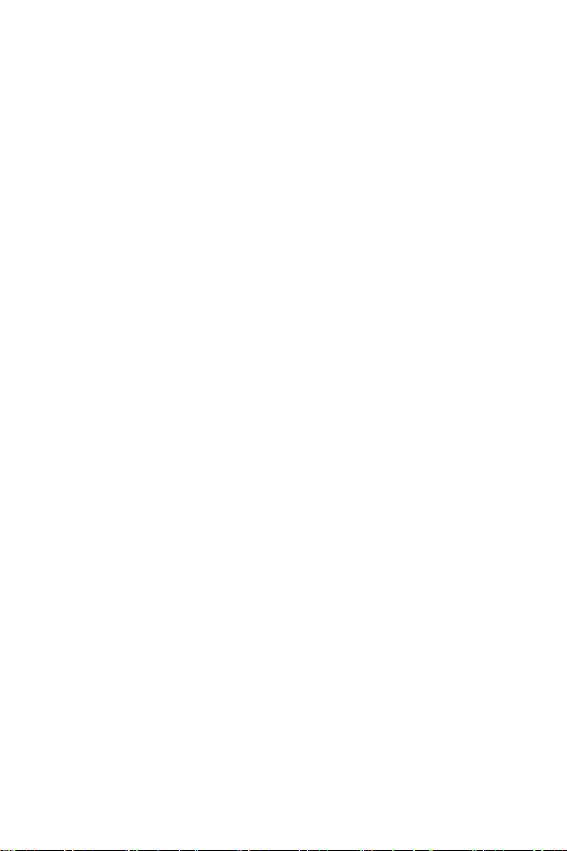
Camera
The camera module on the top left of your phone allows you to
take a picture or record a video while on the move.
For further details about the Camera feature, see “Camera” on
page 101.
Your Phone
20

Getting Started
Installing the SIM Card
When you subscribe to a cellular network, you are provided
with a plug-in SIM card loaded with your subscription details,
such as your PIN, any optional services available.
Important!
damaged by scratches or bending, so be careful when handling,
inserting or removing the card.
Keep all SIM cards out of the reach of small children.
1. If necessary, turn off the phone by holding down the key
until the power-off image displays.
2. Remove the battery. To do so:
➀
position.
➁
3. Slide the SIM card into the SIM card socket, as shown, so that it
locks the card into position.
The plug-in SIM card and its contacts can be easily
Press the catch above the battery and hold it in that
Slide the battery and lift it away, as shown.
Getting Started
21
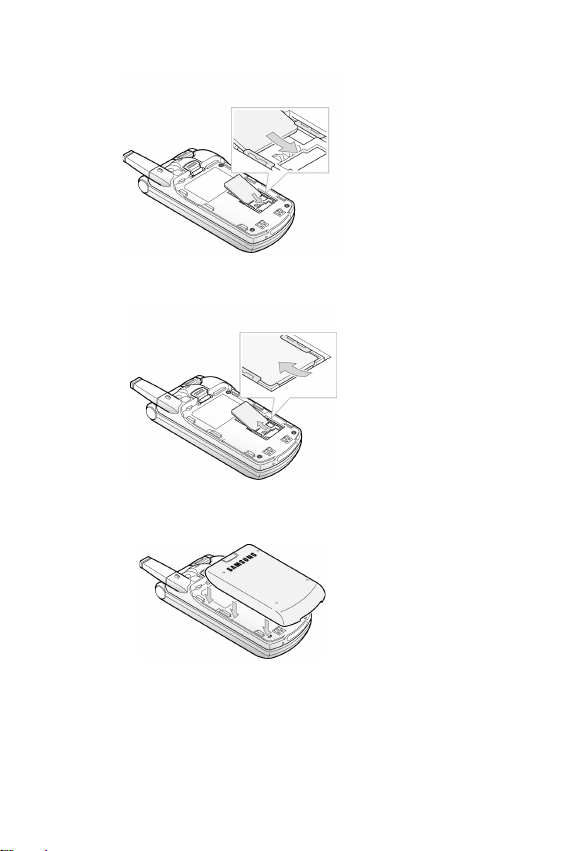
Make sure the golden-colored contacts of the card face into the
phone.
Note:
When you need to remove the SIM card, slide it upwards, as
shown, and take it out of the socket.
4. Replace the battery, ensuring the tabs on the battery match the
grooves on the phone.
Getting Started
22
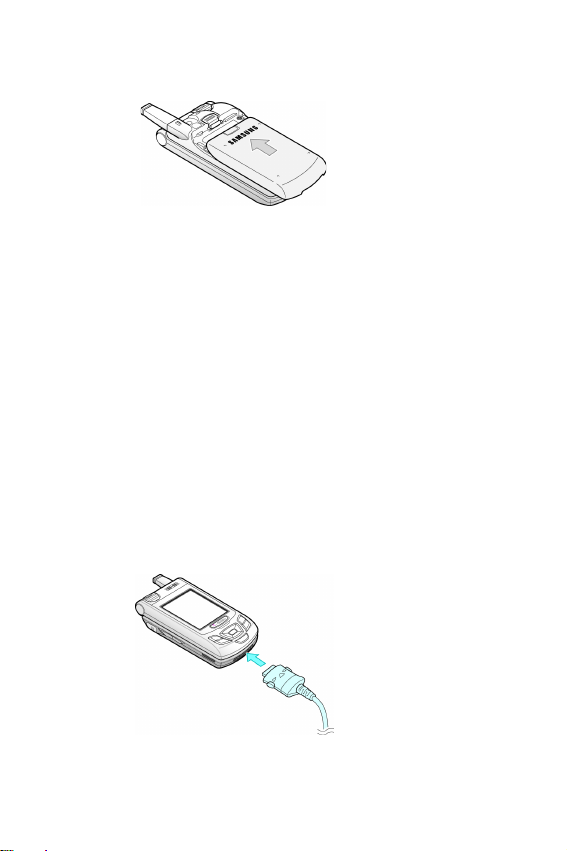
5. Slide the battery towards the top of the phone until it clicks into
place. Make sure that the battery is properly installed before
turning on the phone.
Charging the Battery
Your phone is powered by a rechargeable Li-ion battery. A
travel adapter comes with your phone for charging the battery.
Use only approved batteries and chargers. Ask your local
Samsung dealer for further details.
The travel adapter allows you to use the phone while the
battery is charging, but this causes the phone to charge more
slowly.
Note:
You must fully charge the battery before using your phone for
the first time. A discharged battery is fully recharged in
approximately 200 minutes.
1. With the battery in position on the phone, plug the connector of
the travel adapter into the jack at the bottom of the phone.
2. Plug the adapter into a standard AC wall outlet.
Getting Started
23
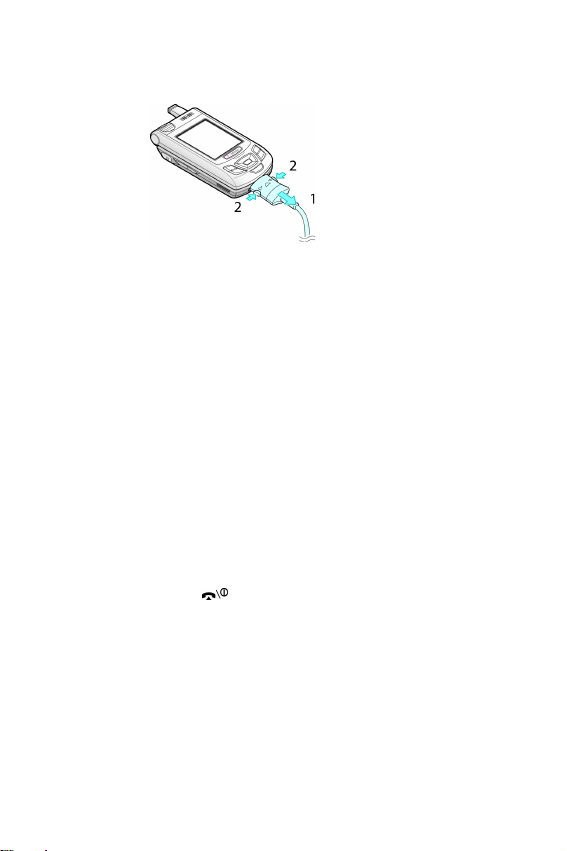
3. When charging is finished, unplug the adapter from the power
outlet and disconnect it from the phone by pressing the buttons
on both sides of the connector and pulling the connector out.
Note:
You must unplug the adapter before removing the battery from
the phone during charging; otherwise, the phone could be
damaged.
Low Battery Indicator
When the battery is weak and only a few minutes of talk time
remain, a warning tone sounds and a message repeats at
regular intervals on the display. If this happens, your phone
turns off the backlight to conserve the remaining battery power.
When the battery level becomes too low, the phone
automatically turns off.
Switching the Phone On or Off
1. Press and hold the key until the phone switches on.
2. If the phone prompts you to enter the phone password, enter the
password and press the
at the factory. For further details, see “Phone Password” on
page 154.
3. If the phone asks for a PIN, enter the PIN and press the
key. For further details, see “PIN” on page 155.
OK
soft key. It is preset to “00000000”
OK
soft
Getting Started
24
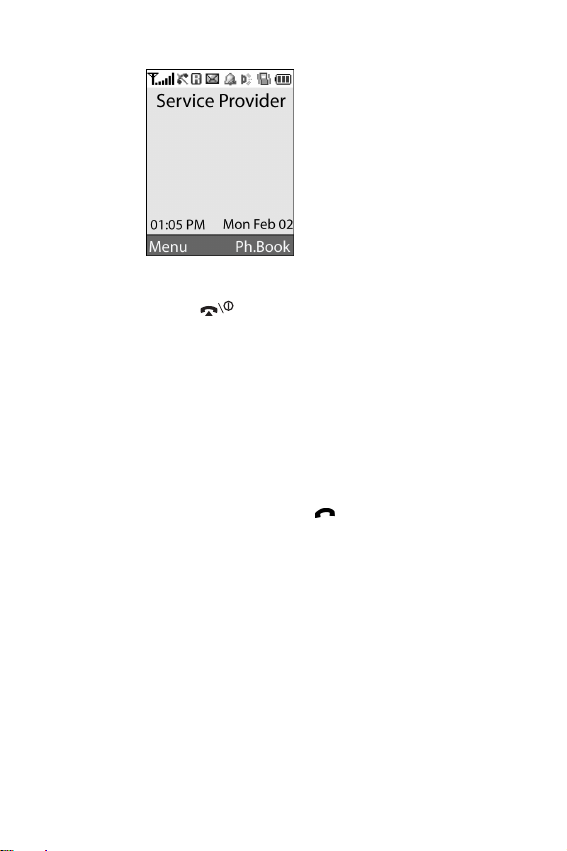
The phone searches for your network and, after finding it, the idle
screen appears on the display. Now, you can make or receive a call.
4. When you wish to switch the phone off, push the slider up and
press and hold the key until the power-off image displays.
Using the Keypad Lock Feature
You can push the slider up to use the number keypad and down
to make the phone compact.
When you push the slider down, the display turns off and the
phone automatically locks the keypad to keep it from being
pressed accidentally.
When you press and hold down the key or one of the
Volume keys on the left side, the display turns on and shows
“Keypad Locked.” To unlock the keypad, press and hold the
Unlock
soft key. The keypad is activated and you can use the
phone’s functions.
Getting Started
25
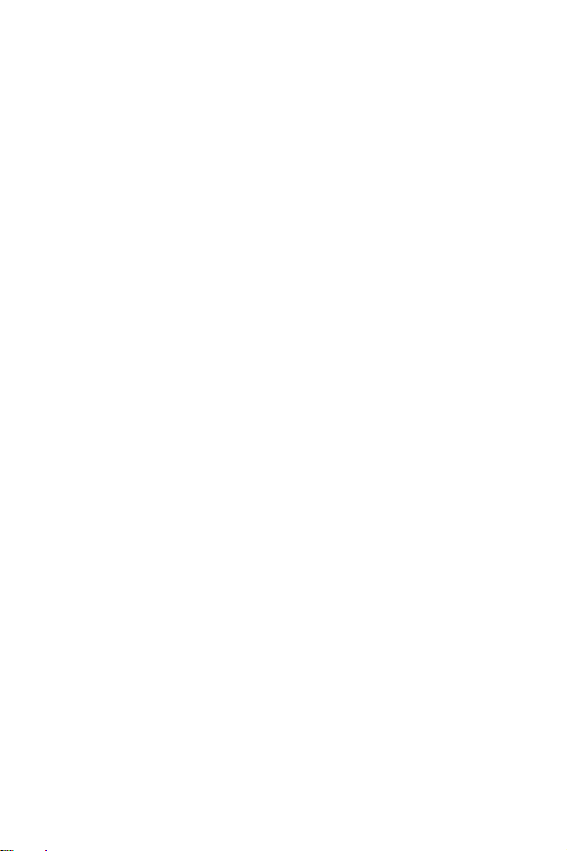
Getting Started
26
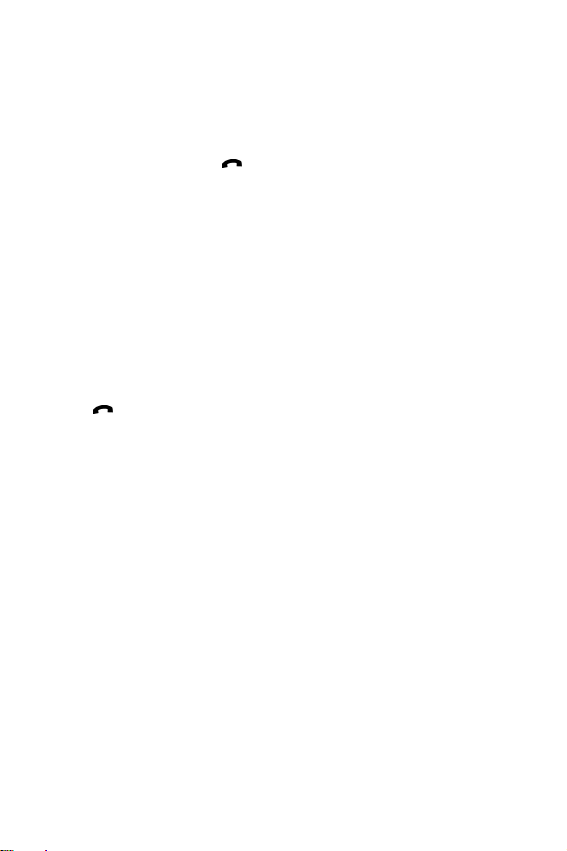
Call Functions
Making a Call
When the idle screen displays, enter the area code and phone
number, then press the
Note:
When you activate the
Settings
to ten times when the person does not answer the call or is
already on the phone. See “Extra Settings” on page 124 for
further details.
menu (
Making an International Call
1. Press and hold the 0 key.
The
+
character appears.
2. Enter the country code, area code and phone number and press
the key.
Auto Redial
Menu 8.7
key.
), the phone automatically redials up
option in the
Extra
Call Functions
27
