Samsung SGHD415 Users Manual

DUAL BAND GPRS Series
SGH-d415
Portable Digital Telephone
User Manual
Please read this manual before operating your phone,
and keep it for future reference.
Printed in Korea
Code No.: GH68-xxxxxA
English.12/2003. Rev. 1.0
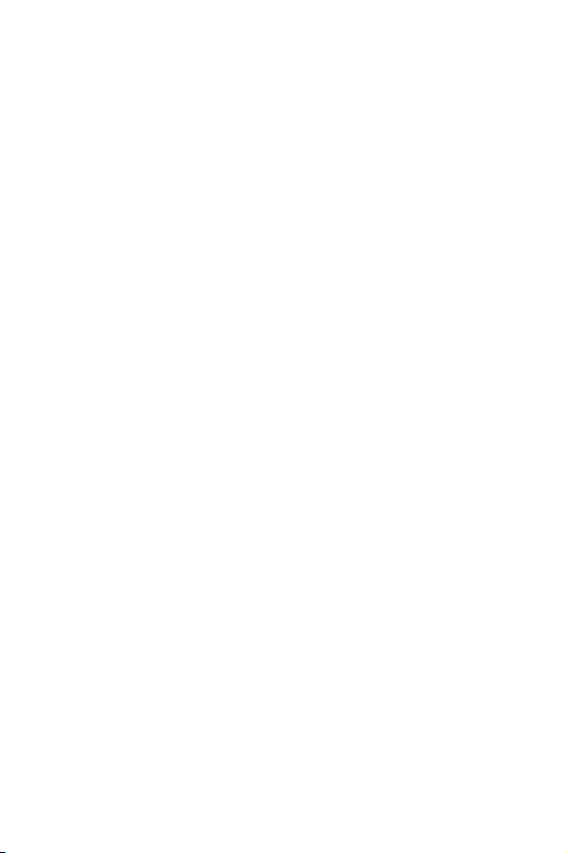
Intellectual Property
All Intellectual Property, as defined below, owned by or which is
otherwise the property of Samsung or its respective suppliers
relating to the SAMSUNG Phone, including but not limited to,
accessories, parts, or software relating thereto (the “Phone
System”), is proprietary to Samsung and protected under
federal laws, state laws, and international treaty provisions.
Intellectual Property includes, but is not limited to, inventions
(patentable or unpatentable), patents, trade secrets,
copyrights, software, computer programs, and related
documentation and other works of authorship. You may not
infringe or otherwise violate the rights secured by the
Intellectual Property. Moreover, you agree that you will not
(and will not attempt to) modify, prepare derivative works of,
reverse engineer, decompile, disassemble, or otherwise
attempt to create source code from the software. No title to or
ownership in the Intellectual Property is transferred to you. All
applicable rights of the Intellectual Property shall remain with
SAMSUNG and its suppliers.
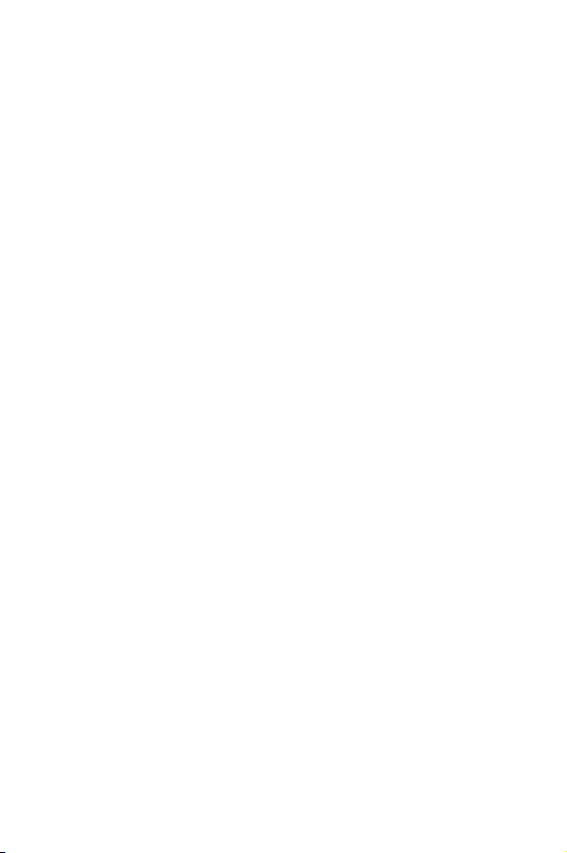
Samsung Telecommunications America
(STA), Inc.
Headquarters:
1130 E. Arapaho Road
Richardson, TX 75081
Tel: 972-761-7000
Fax: 972-761-7001
Customer Care Center:
1601 E. Plano Parkway
Suite 150
Plano, TX 75047
Tel: 888-987-HELP (4357)
Fax: 972-761-7501
Internet Address: http://www.samsungusa.com/
wireless
©2003 Samsung Telecommunications America. All rights
reserved. No reproduction in whole or in part allowed without
prior written approval. Samsung is a registered trademark of
Samsung Electronics America, Inc. and its related entities.
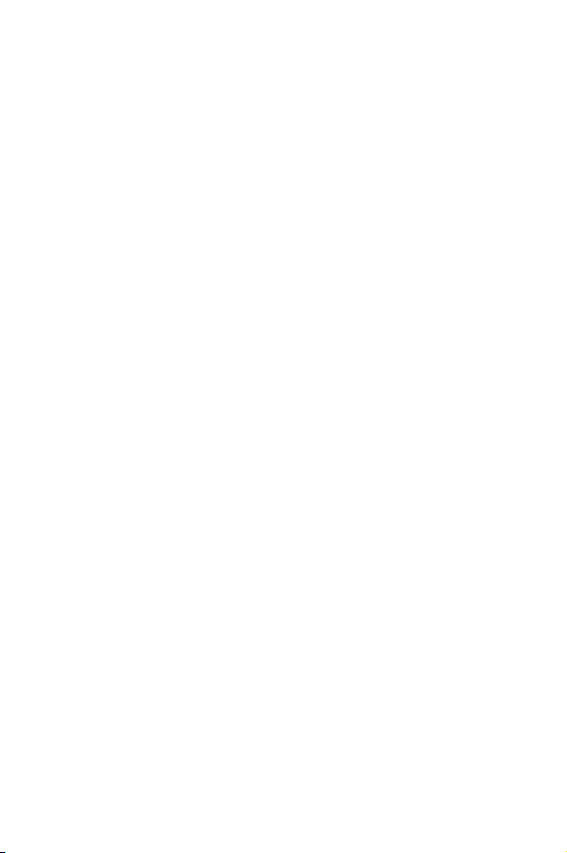
Table of Contents
Important Safety Precautions......................... 7
Unpacking ...................................................... 9
Your Phone ................................................... 10
Phone Layout ........................................................ 10
Display................................................................. 13
Service Light ......................................................... 16
Camera ................................................................ 16
Getting Started ............................................. 17
Installing the SIM Card ........................................... 17
Charging the Battery .............................................. 19
Switching the Phone On or Off ................................. 21
Using the Keypad Lock Feature ................................ 22
Call Functions ............................................... 23
Making a Call......................................................... 23
Adjusting the Volume ............................................. 25
Answering a Call .................................................... 26
Viewing Missed Calls............................................... 27
Quickly Switching to Silent Mode.............................. 29
Selecting Functions and Options ................... 31
Phone Book .................................................. 33
Storing a Number with a Name ................................ 33
Using Phone Book Entry Options .............................. 36
Searching for and Dialing a Number in Phone Book..... 37
Editing a Caller Group............................................. 39
Speed-dialing ........................................................ 40
Deleting All of the Phone Book Entries....................... 41
Checking the Memory Status ................................... 42
Using the Service Dialing Numbers ........................... 43
Tab le of Contents
1
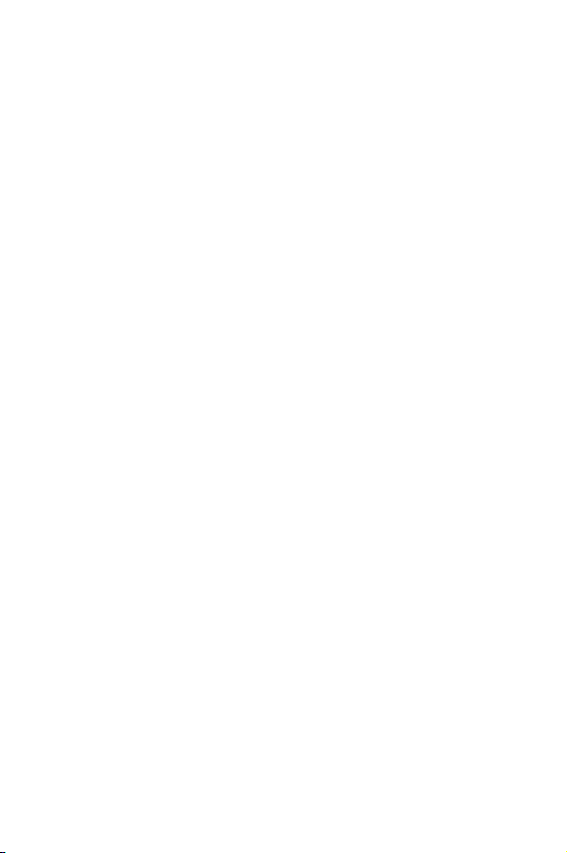
Entering Text ................................................ 45
Changing the Text Input Mode ................................. 46
Using T9 Mode....................................................... 47
Using Alphabet Mode .............................................. 49
Using Number Mode ............................................... 50
Using Symbol Mode................................................ 50
Options During a Call .................................... 51
Putting a Call on Hold ............................................. 51
Using the Menu Functions ....................................... 52
Switching the Microphone Off (Mute) ........................ 53
Muting or Sending Key Tones................................... 54
Sending a Sequence of DTMF Tones ......................... 54
Searching for a Number in Phone Book ..................... 55
Call Waiting........................................................... 55
Making a Multi-party Call......................................... 56
Using the Menus ........................................... 59
Accessing a Menu Function by Scrolling..................... 59
Using Shortcuts ..................................................... 60
List of Menu Functions ............................................ 61
Text Messages .............................................. 67
Inbox
(Menu 1.1)
Outbox
Write New
Templates
Settings
Delete All
Memory Status
Voice Mail
Broadcast
.................................................... 67
(Menu 1.2)
(Menu 1.5)
.................................................. 68
(Menu 1.3)
(Menu 1.4)
............................................. 70
............................................. 72
................................................ 73
(Menu 1.6)
(Menu 1.8)
(Menu 1.9)
.............................................. 74
(Menu 1.7)
....................................... 74
.............................................. 75
.............................................. 75
Tab le of Contents
2
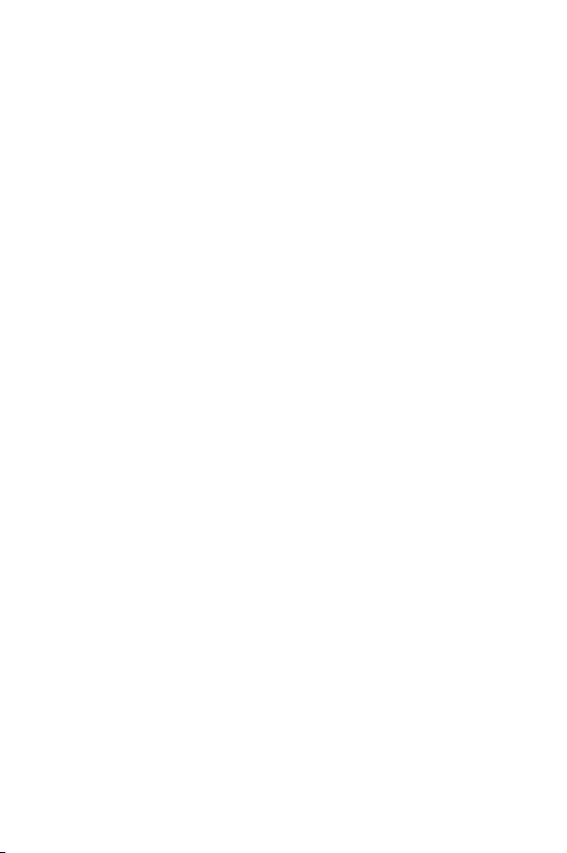
Picture Messages.......................................... 77
Inbox
(Menu 2.1)
Outbox
Draft
(Menu 2.3)
Write New
Templates
Delete All
Memory Status
.................................................... 77
(Menu 2.2)
.................................................. 80
..................................................... 81
(Menu 2.4)
(Menu 2.5)
(Menu 2.6)
............................................. 81
............................................. 86
.............................................. 87
(Menu 2.7)
....................................... 87
Voice Notes .................................................. 89
E-Mail ........................................................... 91
Inbox
(Menu 4.1)
Outbox
Draft
(Menu 4.2)
(Menu 4.3)
Write New
Templates
Delete All
Memory Status
(Menu 4.8)
Setup
Email-Profile
................................................... 91
.................................................. 93
..................................................... 94
(Menu 4.4)
(Menu 4.5)
(Menu 4.6)
............................................. 95
............................................. 97
.............................................. 98
(Menu 4.7)
....................................... 98
................................................... 99
(Menu 4.9)
........................................ 100
Call Records................................................ 101
Missed Calls
Incoming Calls
Outgoing Calls
Delete All
Call Time
Call Cost
(Menu 5.1)
(Menu 5.2)
(Menu 5.3)
(Menu 5.4)
(Menu 5.5)
(Menu 5.6)
......................................... 101
..................................... 102
..................................... 102
............................................ 103
............................................. 103
............................................. 104
Camera ....................................................... 105
Take and Send
My Photos
My Album
My Journal
(Menu 6.5)
Video
Memory Status
(Menu 6.1)
(Menu 6.2)
(Menu 6.3)
(Menu 6.4)
..................................... 105
........................................... 109
............................................ 110
........................................... 110
.................................................. 111
(Menu 6.4)
..................................... 112
Tab le of Contents
3
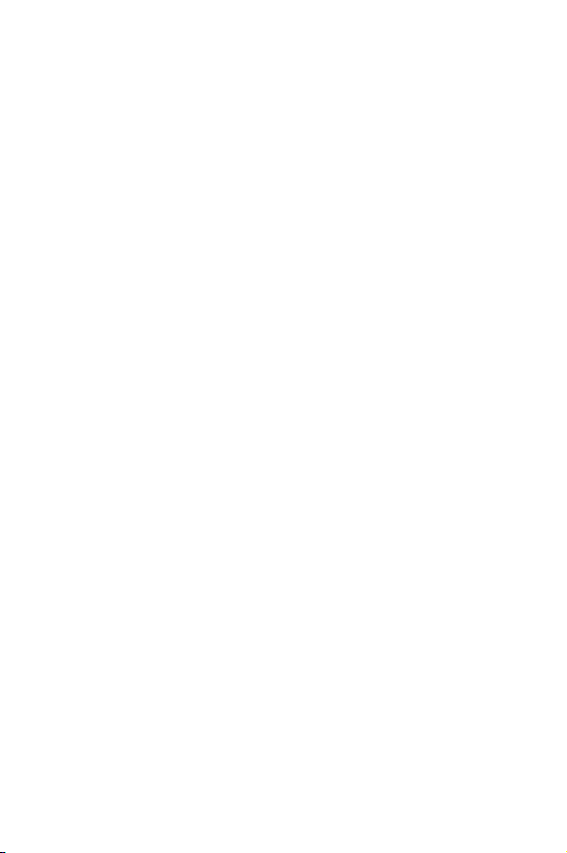
Sound Settings ........................................... 113
Ring Tone
Ring Volume
Alert Type
Keypad Tone
Message Tone
Slider Tone
Power On/Off
Extra Tones
(Menu 7.1)
(Menu 7.2)
(Menu 7.3)
(Menu 7.4)
(Menu 7.5)
(Menu 7.6)
(Menu 7.7)
(Menu 7.8)
............................................ 113
........................................ 113
........................................... 114
........................................ 114
...................................... 114
.......................................... 116
....................................... 116
......................................... 116
Phone Settings ........................................... 117
Infrared Activate
Display Settings
Greeting Message
Own Number
Language
Security
(Menu 8.6)
Extra Settings
Reset Settings
(Menu 8.1)
(Menu 8.2)
(Menu 8.4)
(Menu 8.5)
(Menu 8.7)
(Menu 8.8)
.................................. 117
................................... 121
(Menu 8.3)
................................. 123
....................................... 124
............................................ 124
.............................................. 124
...................................... 128
...................................... 129
Organizer.................................................... 131
Alarm
(Menu 9.1)
Calendar
Time & Date
Calculator
To Do List
Voice Memo
Currency Exchange
................................................. 131
(Menu 9.2)
(Menu 9.4)
(Menu 9.5)
............................................. 133
(Menu 9.3)
........................................ 135
............................................ 136
............................................ 137
(Menu 9.6)
......................................... 140
(Menu 9.7)
............................... 142
Network Services........................................ 143
Call Forwarding
Call Waiting
Network Selection
Caller ID
(Menu 10.1)
(Menu 10.2)
(Menu 10.4)
................................... 143
........................................ 145
(Menu 10.3)
............................... 145
............................................ 146
Tab le of Contents
4

Funbox ....................................................... 147
t-zones
Games
Sounds
Images
Delete All
Memory Status
(Menu 11.1)
(Menu 11.2)
(Menu 11.3)
(Menu 11.4)
(Menu 11.5)
(Menu 11.6)
.............................................. 147
.............................................. 152
.............................................. 154
.............................................. 155
........................................... 156
................................... 156
Solving Problems ........................................ 157
Access Codes .............................................. 161
Phone Password................................................... 161
PIN .................................................................... 162
PUK.................................................................... 162
PIN2 .................................................................. 163
PUK2.................................................................. 163
Health and Safety Information ................... 164
Usage guidelines:
All about performance and safety ........................... 164
Maintaining Safe Use of and Access to Your Phone.... 166
Caring for the Battery........................................... 169
Acknowledging Special Precautions and FCC ............ 170
FDA Consumer Update.......................................... 172
CTIA Safety Information ....................................... 181
Owner's Record ................................................... 185
User Guide Proprietary Notice ................................ 185
STANDARD LIMITED WARRANTY ................ 186
Glossary ..................................................... 191
Index.......................................................... 196
Tab le of Contents
5
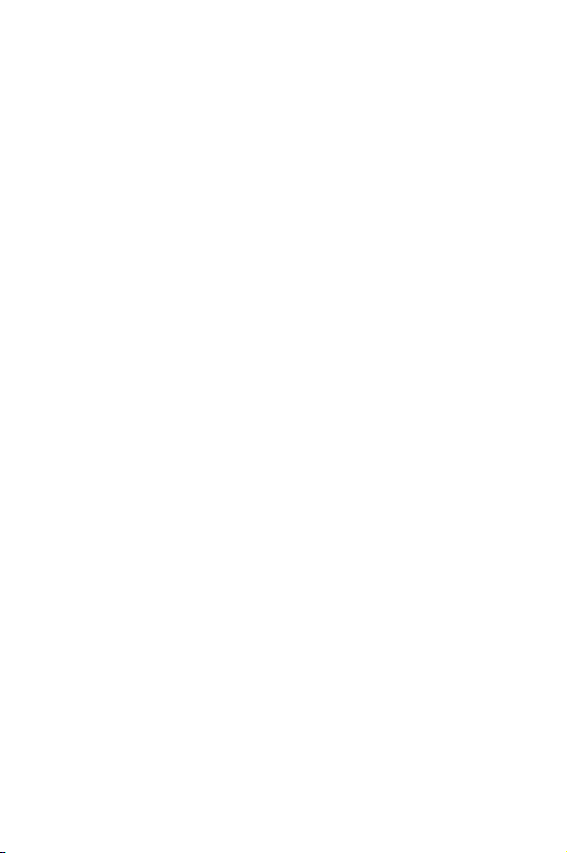
Tab le of Contents
6
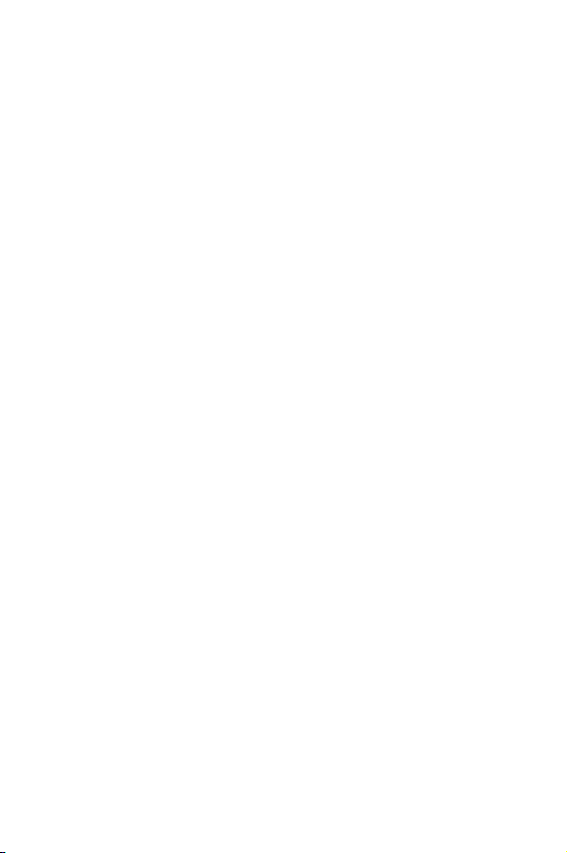
Important Safety
Precautions
Read these guidelines before using your wireless phone.
Failure to comply with them may be dangerous or illegal.
Road Safety at All Times
Do not use a hand-held phone while driving; park the vehicle
first.
Switching Off When Refueling
Do not use the phone at a refueling point (service station) or
near fuels or chemicals.
Switching Off in an Aircraft
Wireless phones can cause interference. Using them in an
aircraft is both illegal and dangerous.
Switching Off in Hospitals
Switch your phone off near medical equipment. Follow any
regulations or rules in force.
Interference
All wireless phones may be subject to interference, which
could affect their performance.
Special Regulations
Meet any special regulations in force in any area and always
switch off your phone whenever it is forbidden to use it, or
when it may cause interference or danger (in a hospital for
example).
Important Safety Precautions
7
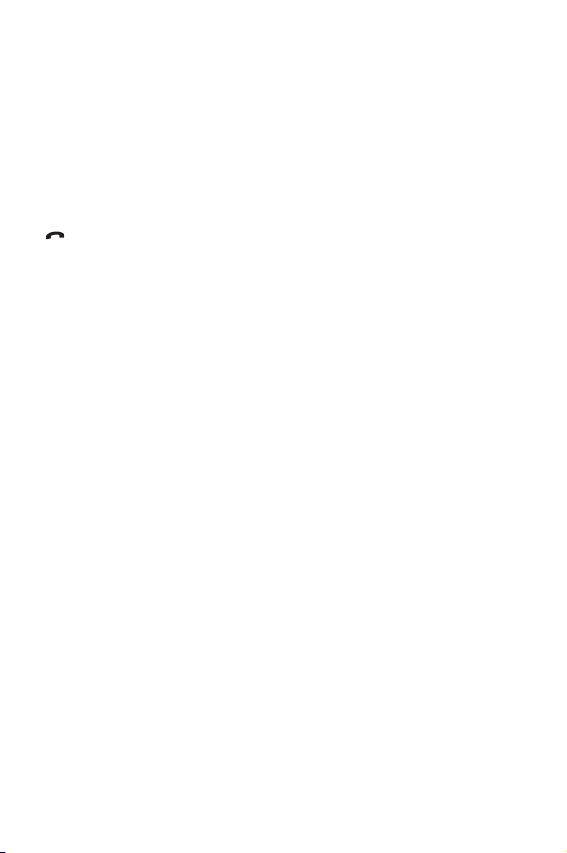
Sensible Use
Use only in the normal position (held to the ear). Avoid
unnecessary contact with the antenna when the phone is
switched on.
Emergency Call
Ensure the phone is switched on and in service. Key in the
emergency number for your present location, then press the
key. You must deactivate any unnecessary features before
you can make an emergency call. Give all the necessary
information as accurately as possible. Do not cut off the call
until given permission to do so.
Water Resistance
Your phone is not water-resistant. Keep it dry.
Accessories and Batteries
Use only Samsung-approved accessories and batteries. Use of
any unauthorized accessories could damage your phone and
may be dangerous.
Qualified Service
Only qualified service personnel may repair your phone.
For more detailed safety information, see “Health and Safety
Information” on page 164.
Important Safety Precautions
8
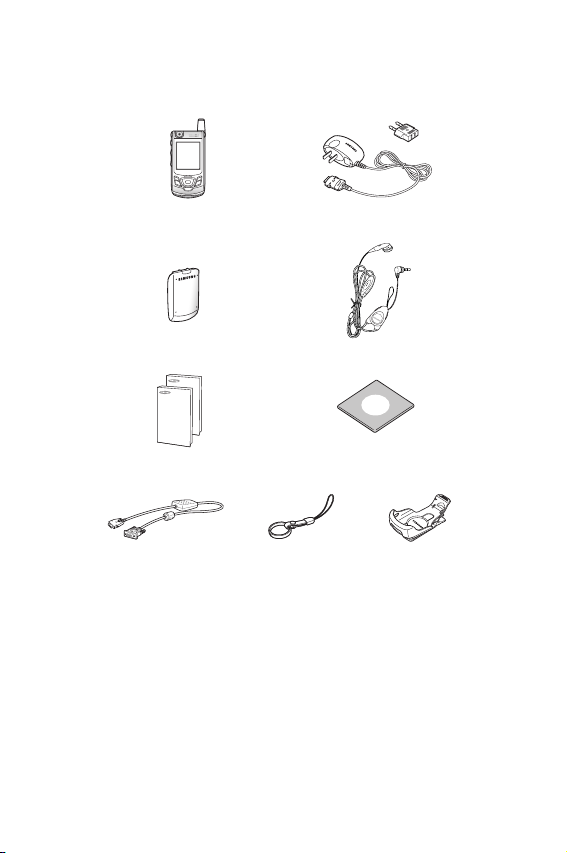
Unpacking
Your package contains the following items:
Handset
Battery
User’s Manuals
Data Cable
Note:
The items supplied with your phone may be different, depending
upon your country or service provider.
Finger Strap
Travel Adapter
Ear-microphone
Software CD-ROM
Holster
You can obtain the following accessories for your phone from
your local Samsung dealer:
Standard batteries Ear-microphone
Simple hands-free kit
Cigarette lighter adapter
Travel charger/adapter
Holster
Car holder
Leather case
Battery charger
U npacking
9
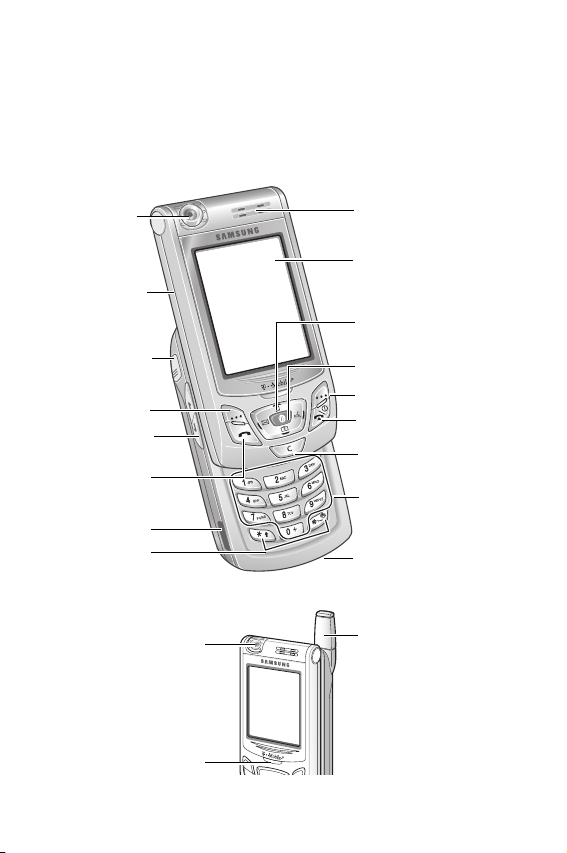
Your Phone
Phone Layout
The following illustrations show the main elements of your
phone:
Camera
Slider
Ear-microphone
confirmation key
jack
Soft key (left)
Volum e/ me nu
browse keys
Dial/menu
IrDA port
Special
function keys
Service light
Camera
Earpiece
Display
Navigation (Up/
Down/Left/Right)
keys
WAP br ows er
key
Soft key (right)
Power on/off /
menu exit key
Cancel/
Alphanumeric
Alphanumeric
keys
keys
Microphone
Antenna
Your P hone
10
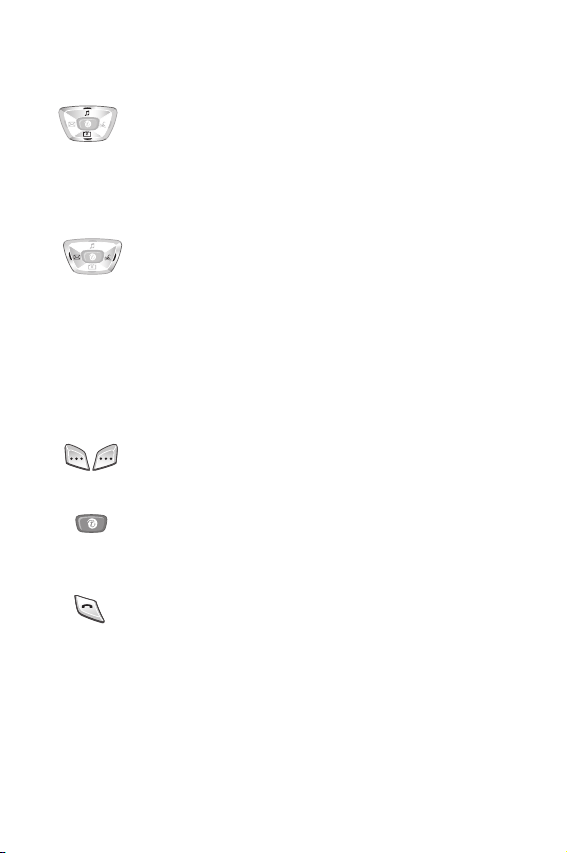
Key
(s)
(soft keys)
Description
In Menu mode, scroll through the menu options and
Phone Book.
In Idle mode, the Up key quickly enters the
Settings
Camera
menu and the Down key enters the
menu.
Sound
In Menu mode, the left key returns to the previous
menu level and the right key selects the current
menu.
When entering text, move the cursor to the left and
right respectively.
In Idle mode, the Left key quickly enters the
Picture Messages
Voice Notes
the
menu and the Right key enters
menu.
Perform the functions indicated by the text above
them, on the bottom line of the display.
In Idle mode, launches the WAP (Wireless
Application Protocol) browser.
In Menu mode, select the current menu or options.
Makes or answers a call.
In Idle mode, recalls the last number dialed or
received when held down.
With the slider in place, turns the display on when
held down.
In Menu mode, selects a menu function or stores
information that you have entered, such as a name
in the phone or SIM memory.
Your P hone
11
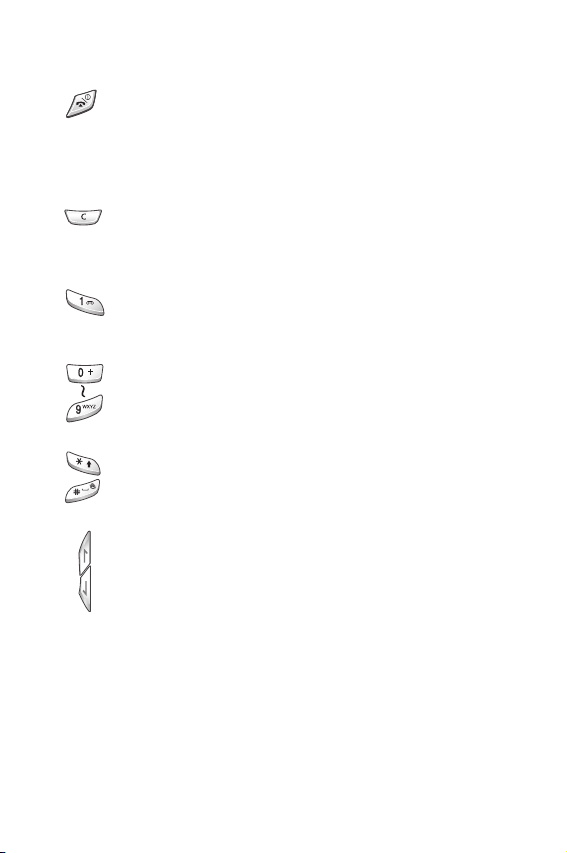
Key
(s)
Description
(continued)
Ends a call. Also switches the phone on and off when
held down.
In Menu mode, cancels your input and returns to
Idle mode.
Deletes characters from the display.
In Menu mode, returns to the previous menu level.
In Idle mode, quickly accesses your voice mail when
held down.
Enter numbers, letters and some special characters.
Enter special characters.
Perform various functions.
(on the left side of the phone)
During a call, adjust the earpiece volume.
In Idle mode with the slider pushed up, adjust the
keypad tone volume.
With the slider in place, turns the display on when
held down.
In Menu mode, scroll through the menu options and
Phone Book.
Your P hone
12

Display
Display Layout
The display has three areas:
Icons
Tex t a n d
graphic area
Menu Ph.Book
Soft key indicators
Area Description
First line Displays various icons. See page 14.
Middle lines Displays messages, instructions and any
information that you enter, such as the
number you are dialing.
Last line Shows the current functions assigned to the
two soft keys.
Your P hone
13
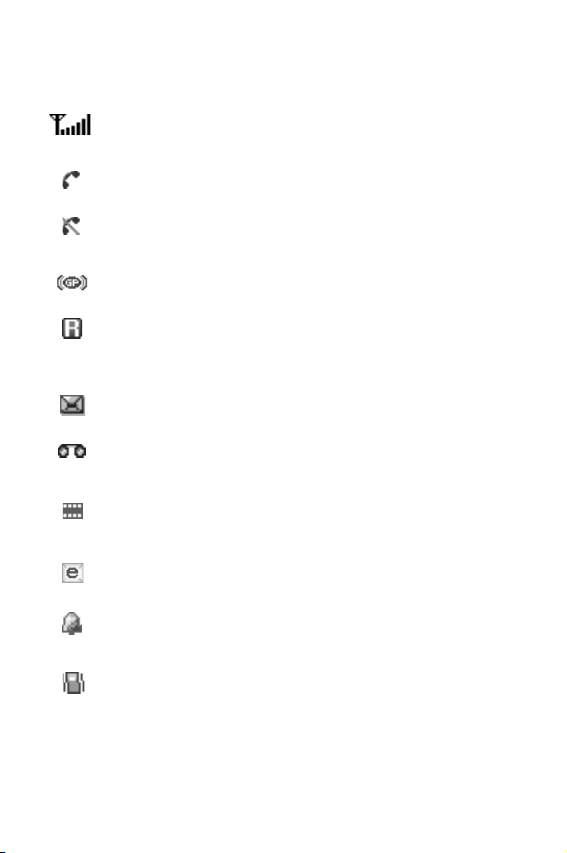
Icons
Icon Description
Shows the received signal strength. The greater the
number of bars, the stronger the signal.
Appears when a call is in progress.
Appears when you are out of your service area. When it
displays, you cannot make or receive a call.
Appears when you are connected to the GPRS network.
Appears when you are out of your home area and have
logged onto a different network; for example, when
traveling in other countries.
Appears when a new text message has been received.
Appears when a new voice mail message has been
received.
Appears when a new multimedia message has been
received.
Appears when a new e-mail message has been received.
Appears when you set an alarm to ring at a specified
time.
Appears when Silent mode is active or when you set the
Alert Type
details, see page 29 and page 114 respectively.
Your P hone
14
menu (
Menu 7.3
) to
Vibration
. For further
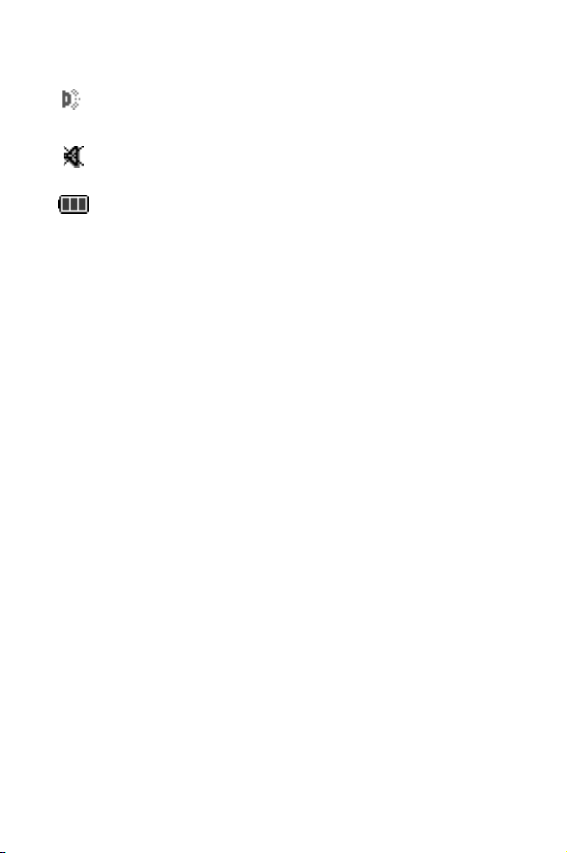
Icon Description
Appears when the IrDA port is active. For details, see
page 117.
Appears when Mute mode is active.
Shows the level of your battery. The more bars you see,
the more power you have remaining.
(continued)
Backlight
The backlight illuminates the display and the keypad. When
you press any key or push the slider up, the backlight turns
on. It turns off when no keys are pressed within a given
period of time, depending on your setting in the
menu (
Menu 8.2.4
). When no keys are pressed the display
turns off after one minute to conserve your battery power.
To specify the length of time the backlight is active, set the
Back Light
menu. See page 122 for further details.
Back Light
Your P hone
15
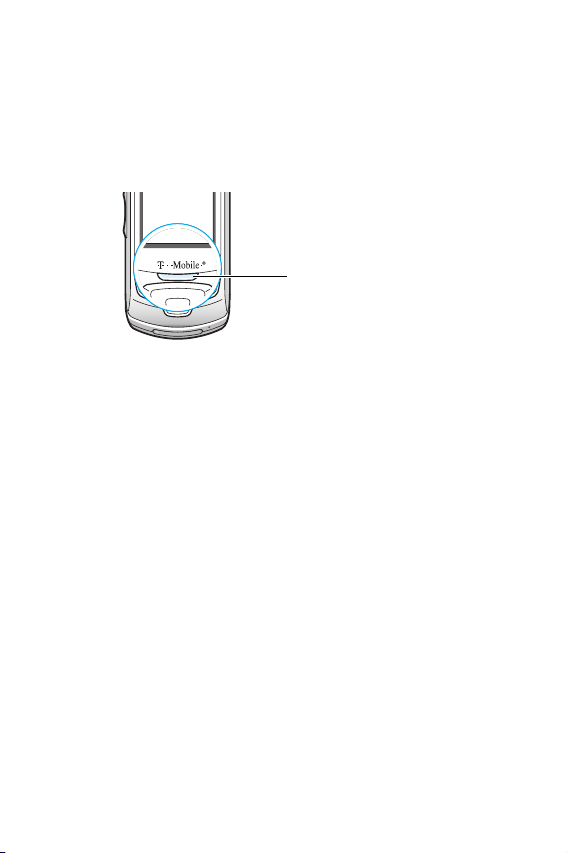
Service Light
The service light is below the display. It flashes when services
are available on the phone.
To activate or deactivate the service light, set the
Light
menu (
Menu 8.2.5
). See page 122 for further details.
Service light
Service
Camera
The camera module on the top left of your phone allows you
to take a picture or record a video while on the move.
For further details about the Camera feature, see page 105.
Your P hone
16
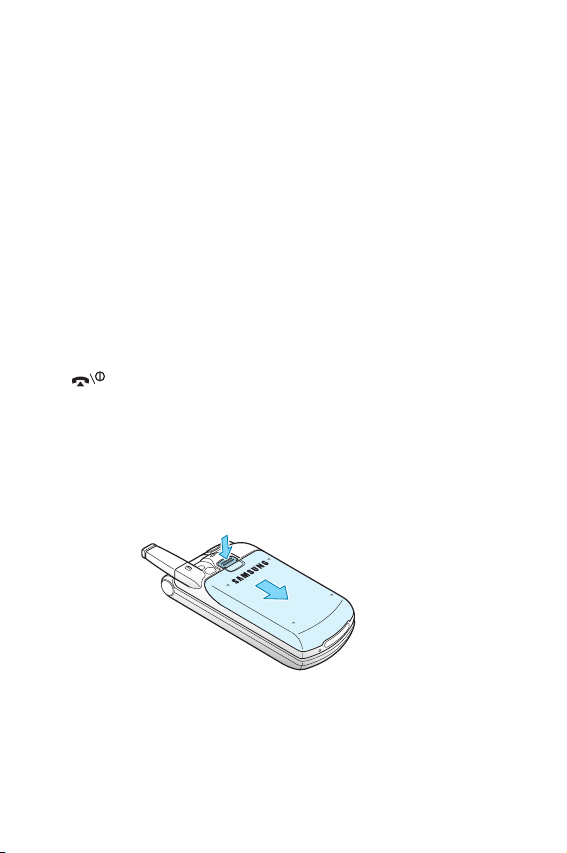
Getting Started
Installing the SIM Card
When you subscribe to a cellular network, you are provided
with a plug-in SIM card loaded with your subscription details,
such as your PIN, any optional services available and so on.
Important!
1. If necessary, switch off the phone by holding down the
2. Remove the battery. To do so:
position.
The plug-in SIM card and its contacts can be
easily damaged by scratches or bending, so be
careful when handling, inserting or removing
the card.
Keep all SIM cards out of the reach of small
children.
key until the power-off image displays.
Press the catch above the battery and hold it in that
Slide the battery and lift it away, as shown.
Getting Started
17
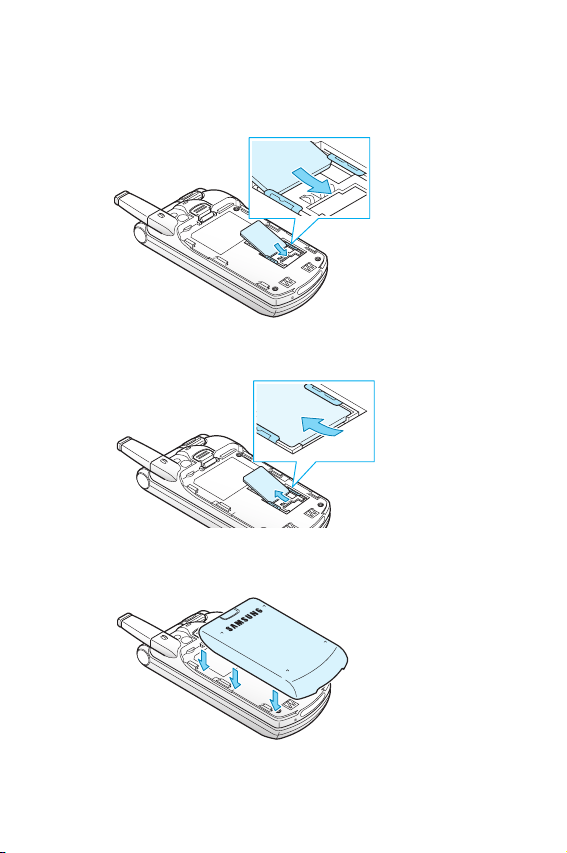
3. Slide the SIM card into the SIM card socket, as shown, so
that it locks the card into position.
Make sure the golden-colored contacts of the card face
into the phone.
Note:
When you need to remove the SIM card, slide it upwards, as
shown, and take it out of the socket.
4. Replace the battery, taking care to match the tabs on the
battery with the grooves on the phone.
Getting Started
18
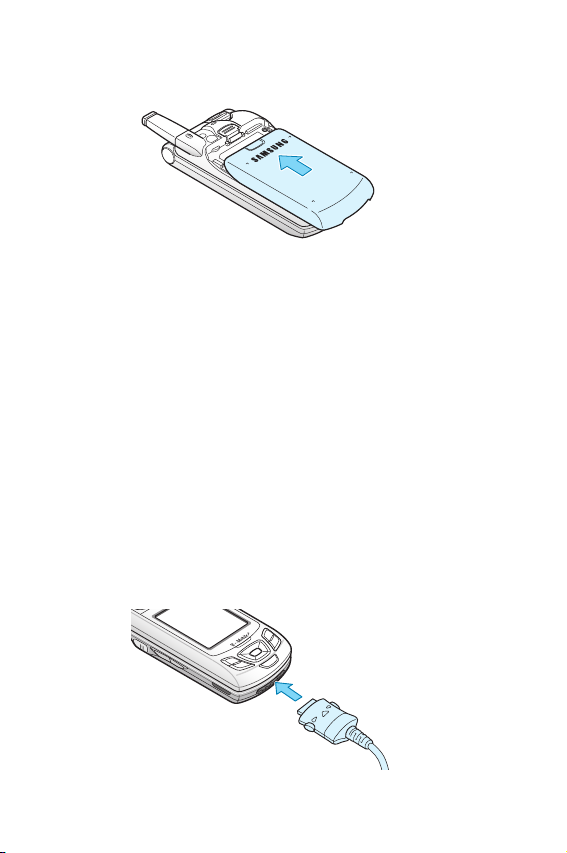
5. Slide the battery towards the top of the phone until it
clicks into place. Make sure that the battery is properly
installed before switching the power on.
Charging the Battery
Your phone is powered by a rechargeable Li-ion battery. A
travel adapter comes with your phone for charging the
battery. Use only approved batteries and chargers. Ask your
local Samsung dealer for further details.
The travel adapter allows you to use the phone while the
battery is charging, but this causes the phone to charge more
slowly.
Note:
You must fully charge the battery before using your phone for
the first time. A discharged battery is fully recharged in
approximately 200 minutes.
1. With the battery in position on the phone, plug the
connector of the travel adapter into the jack at the bottom
of the phone.
Getting Started
19
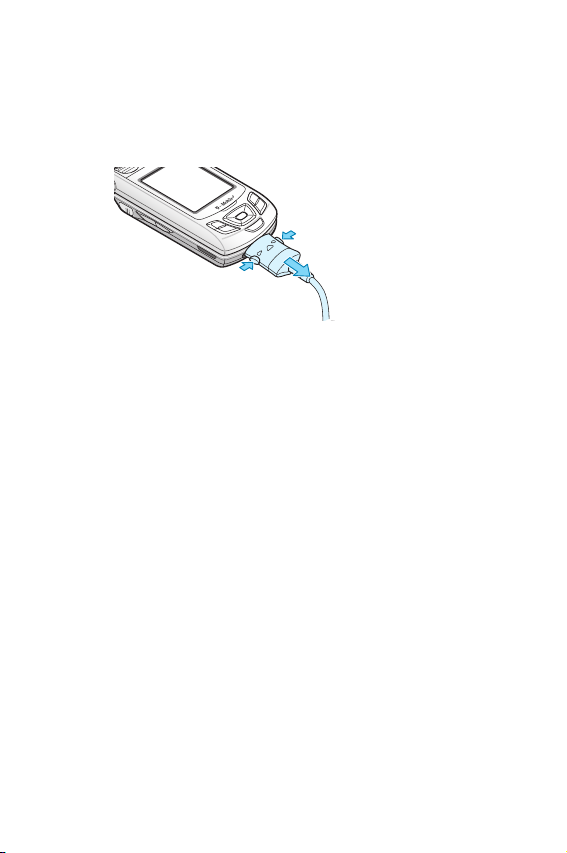
2. Plug the adapter into a standard AC wall outlet.
3. When charging is finished, unplug the adapter from the
power outlet and disconnect it from the phone by pressing
the buttons on both sides of the connector and pulling the
connector out.
Note:
You must unplug the adapter before removing the battery from
the phone during charging; otherwise, the phone could be
damaged.
Low Battery Indicator
When the battery is weak and only a few minutes of talk time
remain, a warning tone sounds and a message repeats at
regular intervals on the display. If this happens, your phone
turns off the backlight to conserve the remaining battery
power.
When the battery level becomes too low, the phone
automatically turns off.
Getting Started
20
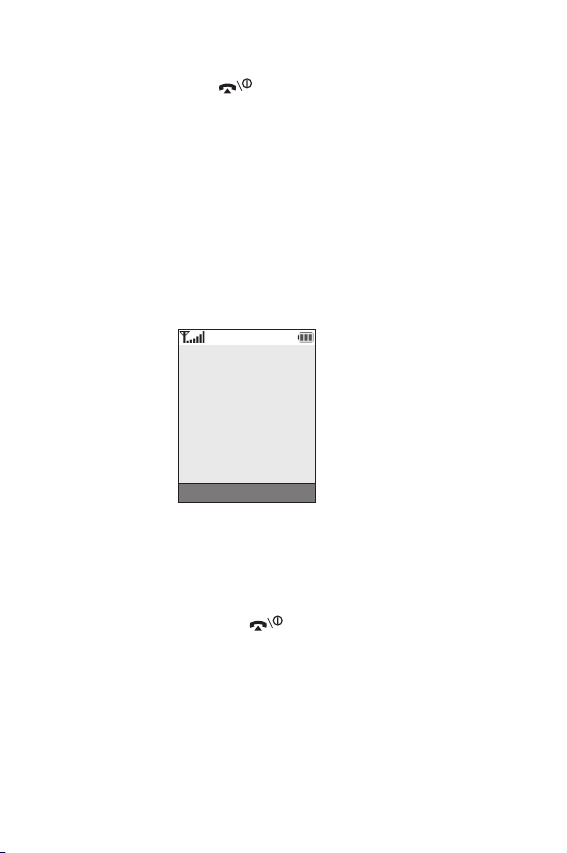
Switching the Phone On or Off
1. Press and hold the key until the phone switches on.
2. If the phone asks you to enter the phone password, enter
the password and press the
“00000000” at the factory. For further details, see
page 161.
3. If the phone asks for a PIN, enter the PIN and press the
OK
soft key. For further details, see page 162.
The phone searches for your network and, after finding it,
the idle screen appears on the display. Now, you can make
or receive a call.
Service Provider
07:30PM Thu Nov 20
Menu Ph.Book
Note:
The display language is preset to English at the factory. To
change the language, use the
8.5
). For further details, see page 124.
4. When you wish to switch the phone off, push the slider up
and press and hold the key until the power-off image
displays.
OK
soft key. It is preset to
Language
menu (
Menu
Getting Started
21
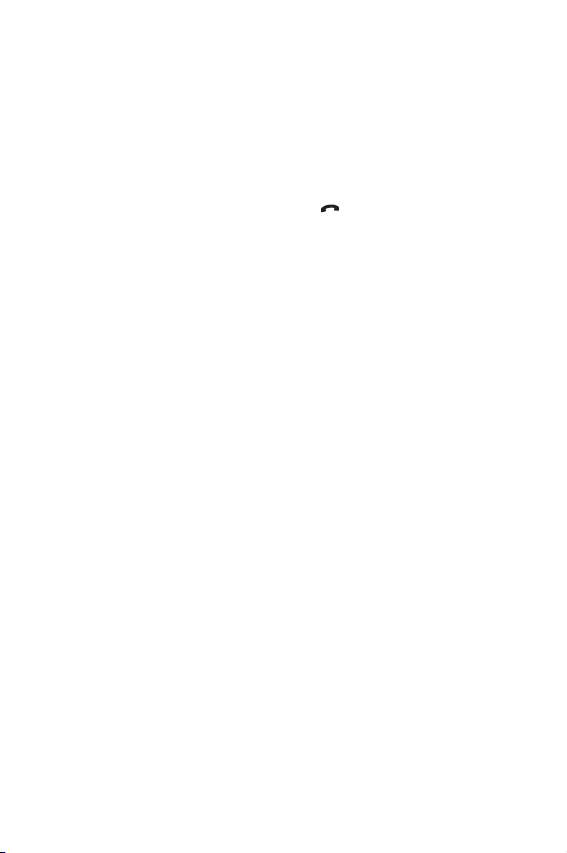
Using the Keypad Lock Feature
You can push the slider up to use the number keypad and
back down to make the phone compact.
When you push the slider down back in place, the display
turns off and the phone automatically locks the keypad to
keep it from being pressed accidentally.
When you press and hold down the key or one of the
Volume keys on the left side, the display turns on and shows
“Keypad Locked.” To unlock the keypad, press and hold the
Unlock
soft key. The keypad is activated and you can use the
phone’s functions.
Getting Started
22
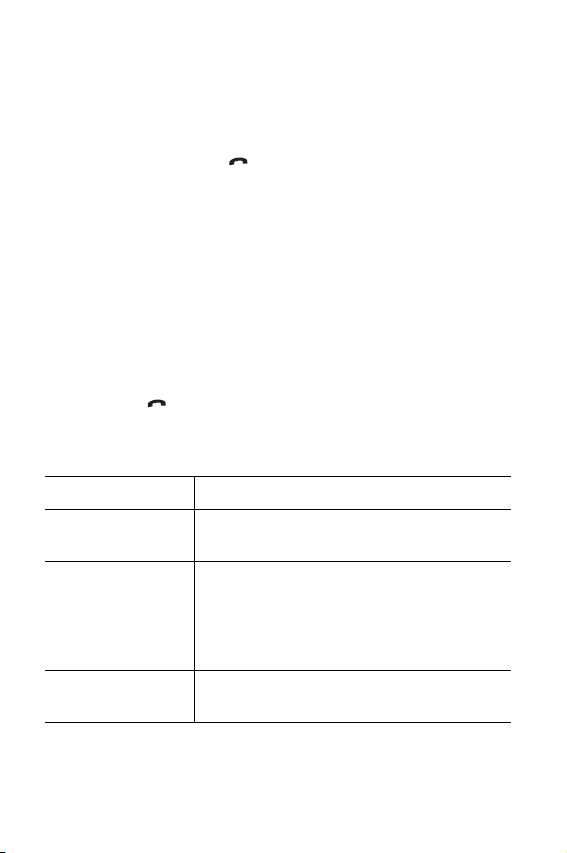
Call Functions
Making a Call
When the idle screen displays, enter the area code and phone
number, then press the key.
Note:
When you activate the
Settings
to ten times when the person does not answer the call or is
already on the phone. See page 128 for further details.
menu (
Making an International Call
1. Press and hold the 0 key.
+
character appears.
The
2. Enter the country code, area code and phone number and
press the key.
Correcting the Number
To clear Press the
the last digit
displayed
any other digit in
the number
the whole display
Auto Redial
Menu 8.7
C
key.
Left or Right key until the cursor is
immediately to the right of the digit to be
cleared. Press the
insert a missing digit simply by pressing
the appropriate key.
C
key and hold it for more than one
second.
option in the
), the phone automatically redials up
C
key. You can also
Extra
Call Functions
23
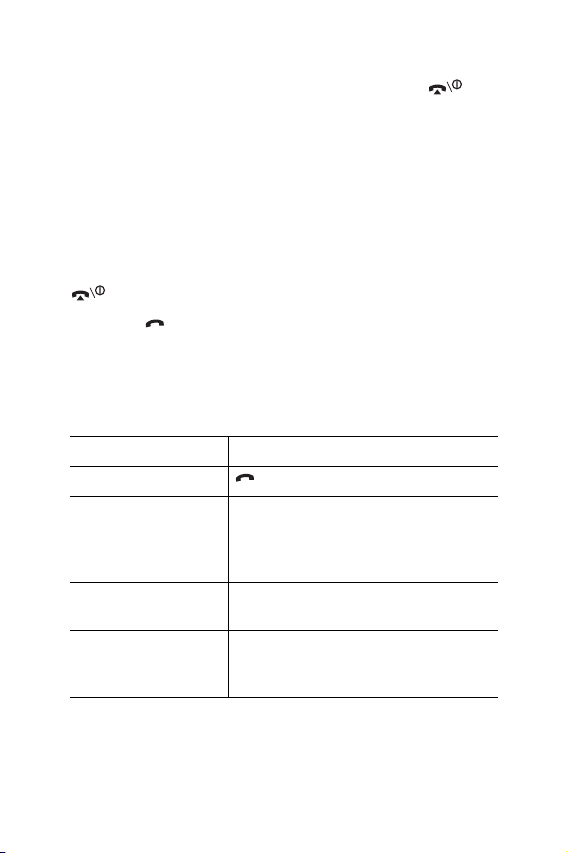
Ending a Call
When you want to end your call, briefly press the key.
Redialing the Last Number
The phone stores the numbers you have dialed, received or
missed if the caller is identified. See “Call Records” on
page 101 for further details.
To recall any of these numbers:
1. If you have typed characters on the display, press the
2. Press the key to display a list of the last numbers in the
3. Use the Up and Down keys to scroll through the numbers
4.
key to return to Idle mode.
order you made or received them.
until the number you want highlights.
T
o Press the
dial the number key.
edit the number
delete the number
delete all of the
numbers on the Call
Log list
Options
Change the number, referring to
“Correcting the Number” on
page 23.
Options
Delete
Options
All
page 103.
soft key and select
soft key and select
.
soft key and select
. For further details, see
Edit
.
Delete
Call Functions
24
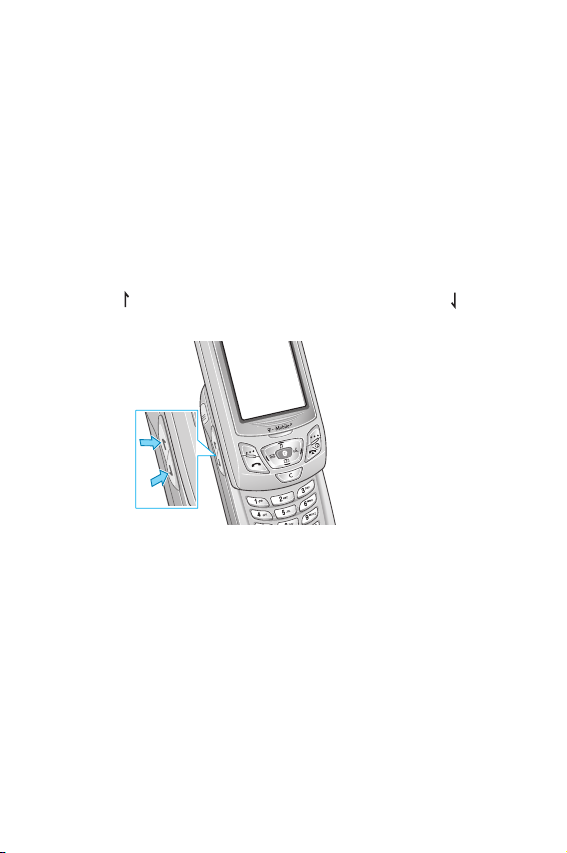
Making a Call from Phone Book
You can store the phone numbers that you use regularly in
the SIM card or the phone’s memory, which are collectively
called Phone Book. Simply select a name to recall the
associated number. For further details about the Phone Book
features, see page 33.
Adjusting the Volume
During a call, if you want to adjust the earpiece volume, use
the Volume keys on the left side of the phone.
Press the key to increase the volume level and the key to
decrease the level.
In Idle mode with the slider pushed up, you can also adjust
the keypad tone volume using these keys.
Call Functions
25
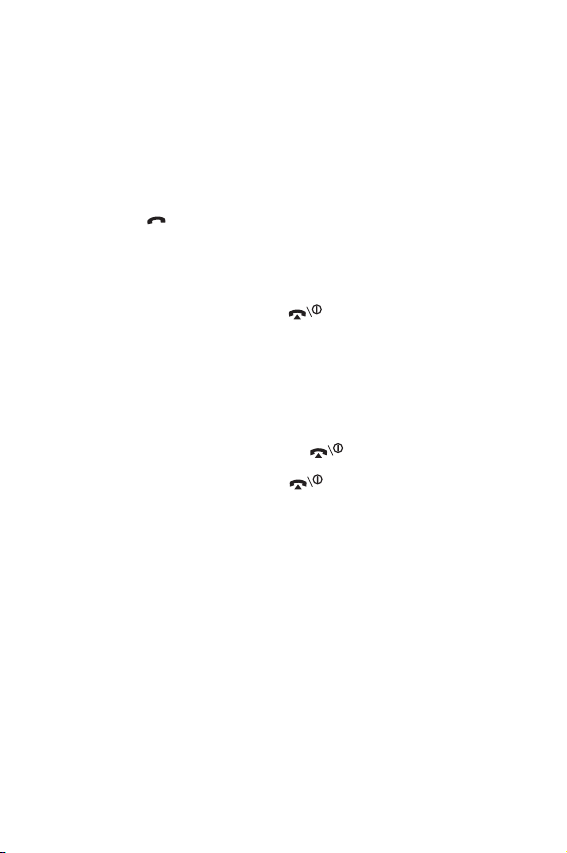
Answering a Call
When somebody calls you, the phone rings and displays the
incoming call image.
When the caller can be identified, the caller’s phone number
or name, if stored in your Phone Book, displays.
1. Push the slider up.
2. Press the key or the
incoming call.
When the
menu (
Anykey Answer
Menu 8.7
answer a call except for the key and the
key. See page 128.
When the
menu (
Active Slide
Menu 8.7
simply by pushing the slider up. See page 128.
Note:
To reject the call, press and hold one of the Volume keys, or
press the
Reject
3. End the call by pressing the key.
Note:
You can answer a call while using Phone Book or menu features.
After ending the call, the phone returns to the function screen
you were using.
Accept
soft key to answer the
option in the
Extra Settings
) is activated, you can press any key to
Reject
soft
option in the
Extra Settings
) is activated, you can answer the call
soft key or key.
Call Functions
26

Viewing Missed Calls
When you are unable to answer a call for any reason, you can
find out who called you so that you can call the person back.
The number of calls you missed displays on the idle screen
immediately after a call is missed.
To view the missed call immediately:
1. If necessary, push the slider up and press the
key.
The number for the most recent missed call displays, if
available.
To Press the
2.
scroll through the
missed calls
call the number
displayed
edit or delete a missed
call number
Up or Down key.
key.
Select
soft key. See below.
Editing a Missed Call Number
Note:
When the number for the missed call is not available, the
option does not display.
View
soft
Edit
1. Press the
Options
soft key.
2. Press the Up or Down key to highlight the
3. Press the
Select
soft key.
4. Change the number.
Edit
option.
Call Functions
27
