Page 1

* Some of the contents of this manual may differ from your phone,
depending on the software installed or your service provider.
World Wide Web
http://www.samsungmobile.com
Printed in Korea
Code No.:GH68-04807A
English. 02/2004. Rev 1.1
Page 2
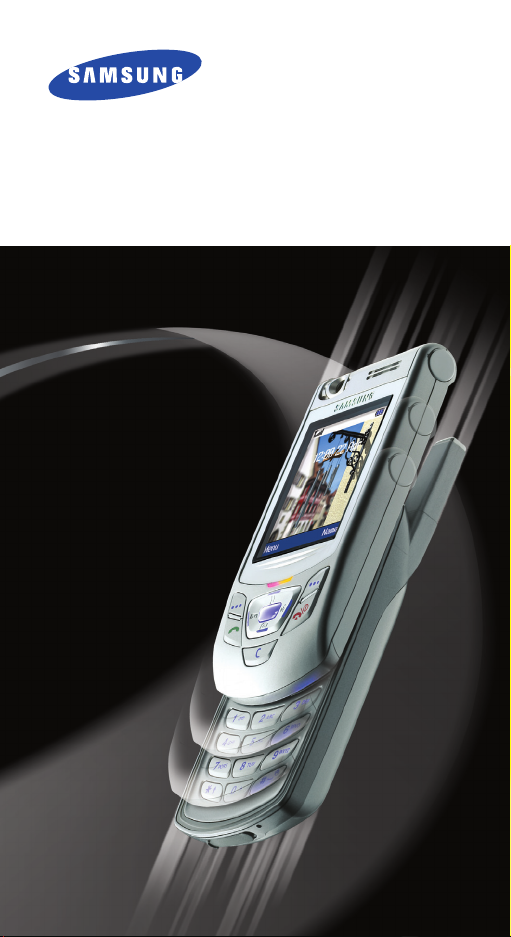
Tri BAND
GPRS TELEPHONE
SGH-D410
Page 3
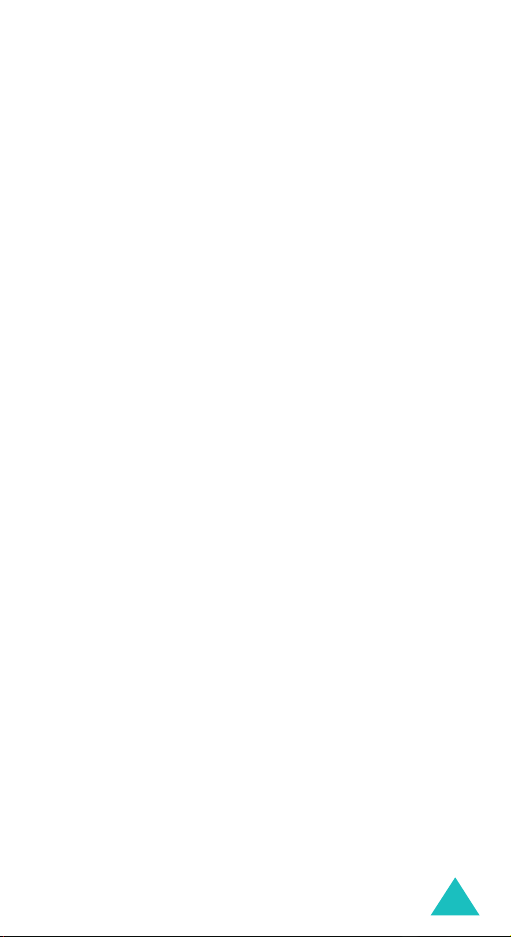
Contents
Important Safety Precautions .......................... 8
Unpacking ...................................................... 10
Your Phone..................................................... 11
Phone Layout..................................................... 11
Display.............................................................. 14
Service Light...................................................... 17
Camera............................................................. 17
Getting Started............................................... 18
Installing the SIM Card........................................ 18
Charging the Battery........................................... 20
Switching the Phone On or Off.............................. 22
Using the Keypad Lock Feature............................. 23
Call Functions................................................. 24
Making a Call ..................................................... 24
Adjusting the Volume.......................................... 26
Answering a Call................................................. 27
Viewing Missed Calls ........................................... 28
Quickly Switching to Silent Mode .......................... 30
Selecting Functions and Options..................... 31
Phonebook ..................................................... 33
Storing a Number with a Name............................. 33
Using Phonebook Entry Options ............................ 36
Searching for and Dialling a Number in Phonebook.. 38
Editing a Caller Group ......................................... 40
Speed-dialling.................................................... 41
Deleting All of the Phonebook Entries .................... 42
Checking the Memory Status................................ 43
Using the Service Dialling Numbers....................... 44
3
Page 4
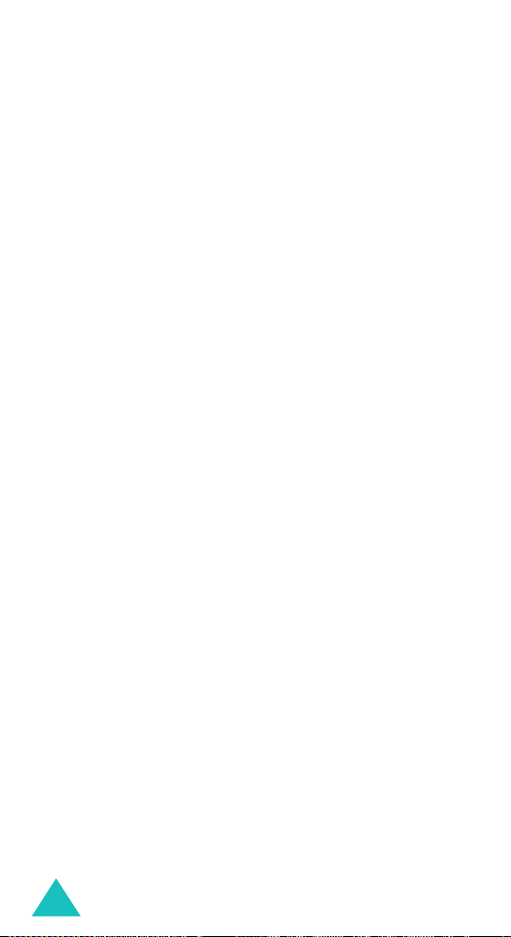
Contents
Entering Text.................................................. 45
Changing the Text Input Mode ............................. 46
Using T9 Mode ................................................... 47
Using Alphabet Mode .......................................... 49
Using Number Mode............................................ 50
Using Symbol Mode ............................................ 50
Options During a Call...................................... 51
Putting a Call on Hold.......................................... 51
Using the Menu Functions.................................... 52
Switching the Microphone Off (Mute)..................... 53
Muting or Sending Key Tones ............................... 54
Sending DTMF Tones........................................... 54
Searching for a Number in Phonebook................... 55
Call Waiting ....................................................... 56
Making a Multi-party Call..................................... 56
Using the Menus............................................. 59
Accessing a Menu Function by Scrolling ................. 59
Using Shortcuts.................................................. 60
List of Menu Functions......................................... 61
Text Messages................................................ 67
Inbox
(Menu 1.1)
Outbox
(Menu 1.2)
Write New
Templates
Settings
Delete All
Memory Status
Voice Mail
Broadcast
................................................ 67
.............................................. 69
(Menu 1.3)
(Menu 1.4)
(Menu 1.5)
(Menu 1.6)
(Menu 1.8)
(Menu 1.9)
.......................................... 70
.......................................... 73
............................................. 73
........................................... 75
(Menu 1.7)
................................... 75
.......................................... 76
.......................................... 77
4
Page 5
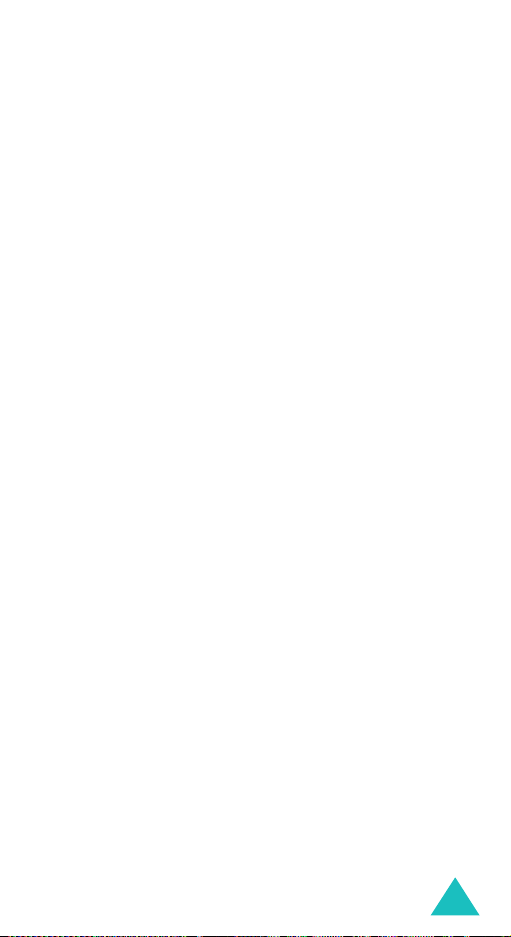
Contents
Multimedia Messages ..................................... 79
Inbox
(Menu 2.1)
Outbox
Draft
(Menu 2.2)
(Menu 2.3)
Write New
Templates
Delete All
Memory Status
(Menu 2.8)
Setup
MMS Profile
................................................ 79
.............................................. 82
................................................. 83
(Menu 2.4)
(Menu 2.5)
(Menu 2.6)
.......................................... 84
.......................................... 88
........................................... 89
(Menu 2.7)
................................... 89
................................................ 90
(Menu 2.9)
........................................ 91
E-Mail ............................................................. 93
Inbox
(Menu 3.1)
Outbox
Draft
(Menu 3.2)
(Menu 3.3)
Write New
Templates
Delete All
Memory Status
(Menu 3.8)
Setup
Email-Profile
............................................... 93
.............................................. 96
................................................. 97
(Menu 3.4)
(Menu 3.5)
(Menu 3.6)
.......................................... 98
........................................ 100
......................................... 101
(Menu 3.7)
................................. 101
.............................................. 102
(Menu 3.9)
..................................... 103
Call Records ................................................. 105
Missed Calls
Received Calls
Dialled Calls
Delete All
Call Time
Call Cost
(Menu 4.1)
(Menu 4.2)
(Menu 4.3)
(Menu 4.4)
(Menu 4.5)
(Menu 4.6)
..................................... 105
.................................. 106
..................................... 106
......................................... 107
......................................... 108
.......................................... 109
Camera......................................................... 110
Take Photos
My Photos
Video
Memory Status
(Menu 5.1)
(Menu 5.2)
(Menu 5.3)
..................................... 110
........................................ 114
.............................................. 115
(Menu 5.4)
................................. 117
5
Page 6
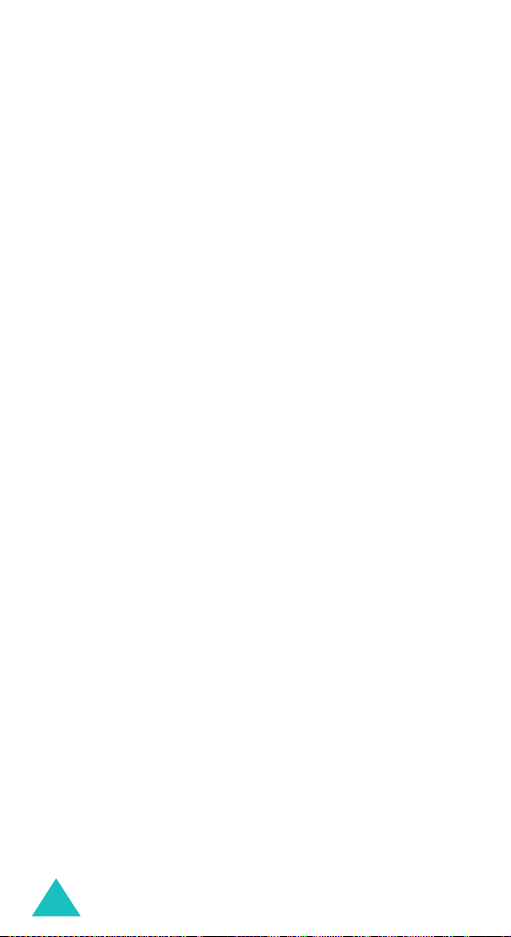
Contents
Sound Settings ............................................. 118
Ring Tone
Ring Volume
Alert Type
Keypad Tone
Message Tone
Slider Tone
Power On/Off
Extra Tones
(Menu 6.1)
(Menu 6.2)
(Menu 6.3)
(Menu 6.4)
(Menu 6.5)
(Menu 6.6)
(Menu 6.7)
(Menu 6.8)
........................................ 118
..................................... 118
........................................ 119
.................................... 119
.................................. 120
...................................... 121
................................... 122
...................................... 122
Phone Settings ............................................. 123
Infrared Activate
Display Settings
Greeting Message
Own Number
Language
Security
(Menu 7.6)
Extra Settings
Reset Settings
(Menu 7.1)
(Menu 7.2)
(Menu 7.4)
(Menu 7.5)
(Menu 7.7)
(Menu 7.8)
............................... 123
................................ 127
(Menu 7.3)
............................. 130
.................................... 130
......................................... 131
........................................... 131
.................................. 135
.................................. 136
Organiser ..................................................... 137
Alarm
(Menu 8.1)
Calendar
Time & Date
Calculator
To Do List
Voice Memo
Currency Exchange
.............................................. 137
(Menu 8.2)
(Menu 8.4)
(Menu 8.5)
.......................................... 139
(Menu 8.3)
..................................... 141
........................................ 143
........................................ 144
(Menu 8.6)
..................................... 147
(Menu 8.7)
........................... 149
Network Services ......................................... 150
Call Diverting
Call Barring
Call Waiting
Network Selection
Caller ID
Closed User Group (CUG)
Band Selection
6
(Menu 9.1)
(Menu 9.2)
(Menu 9.3)
(Menu 9.5)
(Menu 9.7)
................................... 150
...................................... 152
...................................... 154
(Menu 9.4)
............................. 155
.......................................... 156
(Menu 9.6)
................... 156
................................. 158
Page 7

Contents
Funbox ......................................................... 159
WAP Browser
Games
Sounds
Images
Delete All
Memory Status
(Menu 10.1)
(Menu 10.2)
(Menu 10.3)
(Menu 10.4)
(Menu 10.5)
(Menu 10.6)
.................................. 159
........................................... 166
.......................................... 169
.......................................... 169
....................................... 170
................................ 170
Solving Problems.......................................... 171
Access Codes................................................ 174
Phone Password ............................................... 174
PIN................................................................. 175
PUK ................................................................ 175
PIN2............................................................... 176
PUK2 .............................................................. 176
Barring Password.............................................. 177
Health and Safety Information ..................... 178
Exposure to Radio-Frequency Energy
(SAR Information) ............................................ 178
Precautions When Using Batteries....................... 179
Road Safety..................................................... 181
Operating Environment ..................................... 181
Electronic Devices............................................. 182
Potentially Explosive Environments ..................... 184
Emergency Calls............................................... 185
Other Important Safety Information.................... 186
Care and Maintenance....................................... 187
Glossary ....................................................... 189
Index ........................................................... 195
Quick Reference Card ................................... 201
7
Page 8
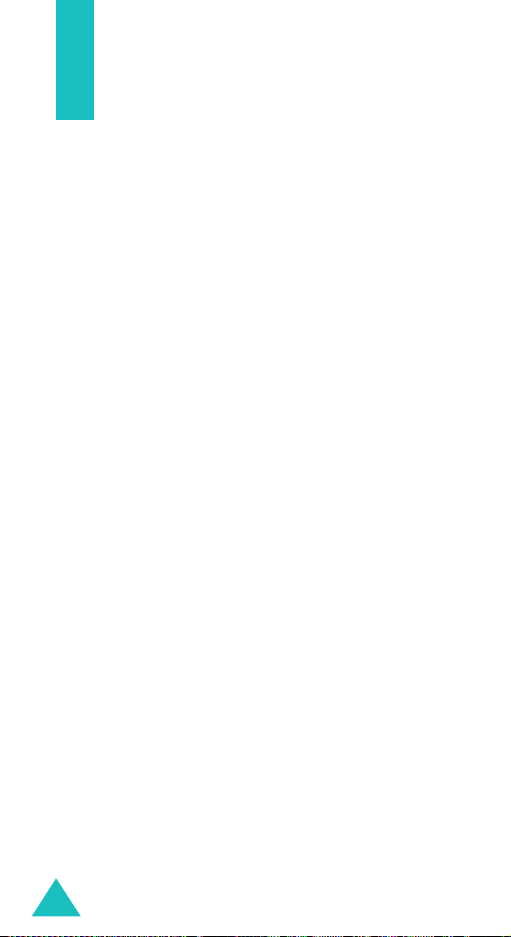
Important Safety Precautions
Read these guidelines before using your wireless
phone. Failure to comply with them may be
dangerous or illegal.
Road Safety at All Times
Do not use a hand-held phone while driving; park
the vehicle first.
Switching Off When Refuelling
Do not use the phone at a refuelling point (service
station) or near fuels or chemicals.
Switching Off in Aircraft
Wireless phones can cause interference. Using them
in aircraft is both illegal and dangerous.
Switching Off in Hospitals
Switch your phone off near medical equipment.
Follow any regulations or rules in force.
Interference
All wireless phones may be subject to interference,
which could affect their performance.
Special Regulations
Meet any special regulations in force in any area
and always switch off your phone whenever it is
forbidden to use it, or when it may cause
interference or danger (in a hospital for example).
8
Page 9
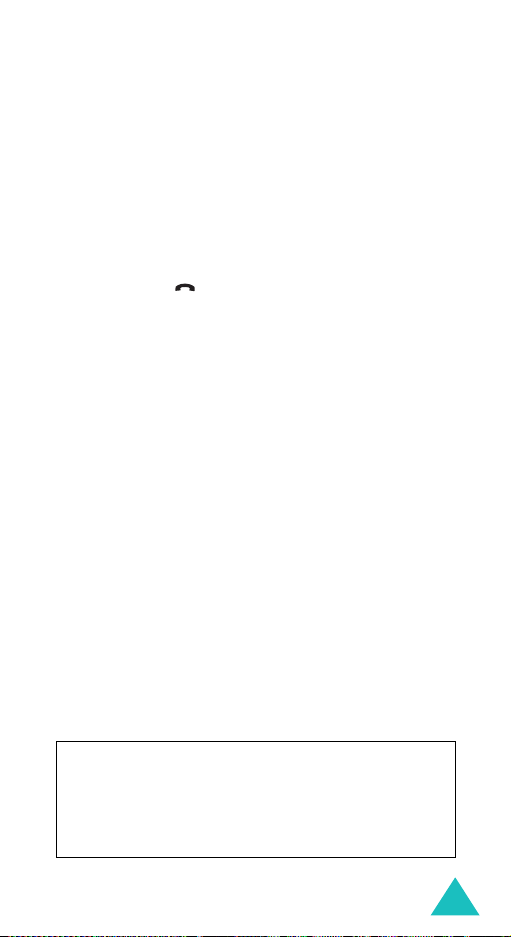
Important Safety Precautions
Sensible Use
Use only in the normal position (held to the ear).
Avoid unnecessary contact with the antenna when
the phone is switched on.
Emergency Call
Ensure the phone is switched on and in service. Key
in the emergency number for your present location,
then press the key. You must deactivate any
unnecessary features before you can make an
emergency call. Give all the necessary information
as accurately as possible. Do not cut off the call
until given permission to do so.
Water Resistance
Your phone is not water-resistant. Keep it dry.
Accessories and Batteries
Use only Samsung-approved accessories and
batteries. Use of any unauthorised accessories
could damage your phone and may be dangerous.
Qualified Service
Only qualified service personnel may repair your
phone.
For more detailed safety information, see “Health
and Safety Information” on page 178.
CAUTION
RISK OF EXPLOSION IF A BATTERY IS REPLACED
BY AN INCORRECT TYPE.
DISPOSE OF USED BATTERIES ACCORDING TO
THE INSTRUCTIONS.
9
Page 10
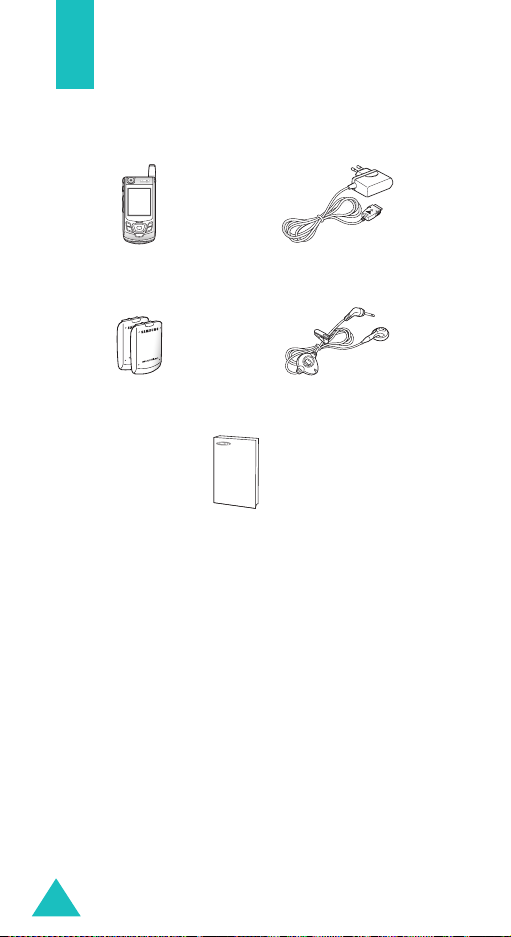
Unpacking
Your package contains the following items:
Handset Travel Adapter
Batteries
User’s Manual
Note
: The items supplied with your phone may be
different, depending upon the country or
service provider.
You can obtain the following accessories for your
phone from your local Samsung dealer:
• Standard battery • Ear-microphone
• Simple hands-free kit • Car holder
• Cigarette lighter adapter • Leather case
• Travel charger/adapter • Battery charger
• Data Cable • Software CD-ROM
10
Ear-microphone
Page 11
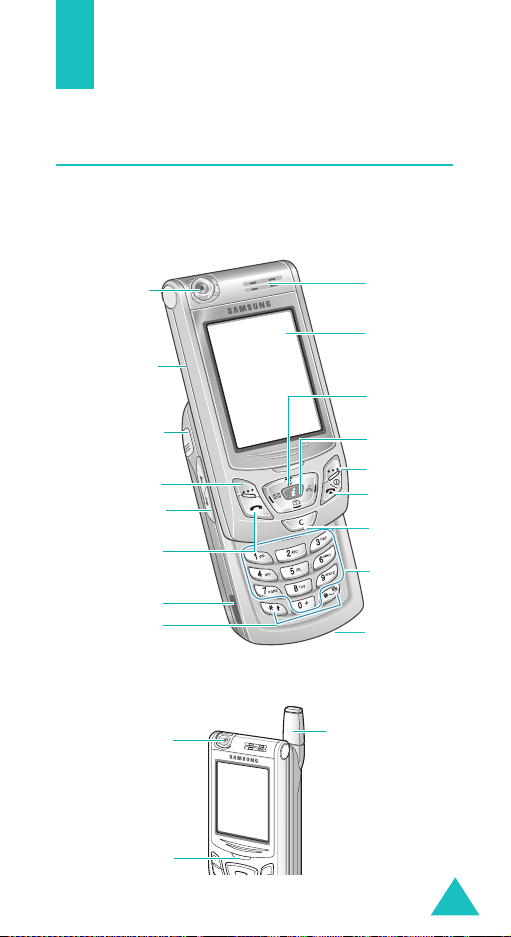
Your Phone
Phone Layout
The following illustrations show the main elements
of your phone:
Camera
Sliding
folder
Ear-microphone
confirmation key
jack
Soft key (left)
Volume/m enu
browse keys
Dial/menu
IrDA port
Special
function keys
Camera
Service light
Earpiece
Display
Navigation (Up/
Down/Left/Right)
keys
WAP br owser
key
Soft key (right)
Power on/off /
menu exit key
Cancel/
correction key
Alphanumeric
Alphanumeric
keys
keys
Microphone
Antenna
11
Page 12
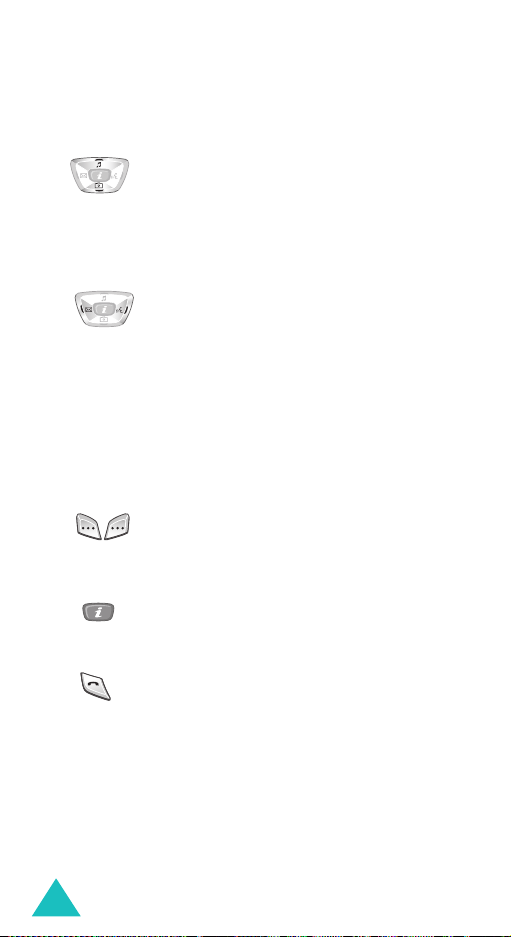
Your Phone
Key
(s)
(soft keys)
Description
In Menu mode, scroll through the menu
options and Phonebook.
In Idle mode, the Up key quickly enters
Sound Settings
the
Down key enters the
menu and the
Camera
menu.
In Menu mode, the left key returns to
the previous menu level and the right
key selects the current menu.
When entering text, move the cursor to
the left and right respectively.
In Idle mode, the Left key quickly
enters the
Text Messages
the Right key enters the
menu and
Voice Memo
menu.
Perform the functions indicated by the
text above them, on the bottom line of
the display.
In Idle mode, launches the WAP
(Wireless Application Protocol) browser.
12
Makes or answers a call.
In Idle mode, recalls the last number
dialled or received when held down.
In Menu mode, selects a menu function
or stores information that you have
entered, such as a name in the phone
or SIM memory.
Page 13
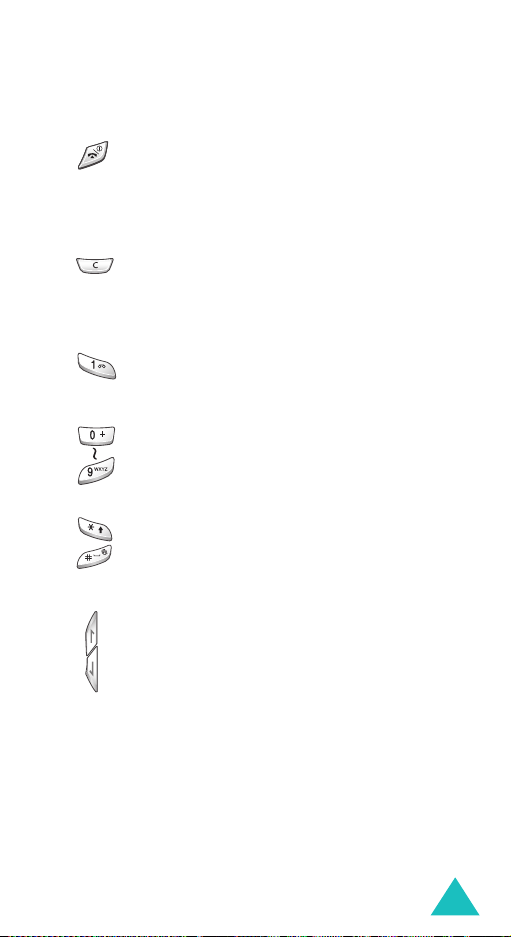
Key
(s)
Description
(continued)
Ends a call. Also switches the phone on
and off when held down.
In Menu mode, cancels your input and
returns to Idle mode.
Deletes characters from the display.
In Menu mode, returns to the previous
menu level.
In Idle mode, quickly accesses your
voice mail when held down.
Enter numbers, letters and some
special characters.
Enter special characters.
Perform various functions.
(on the left side of the phone)
During a call, adjust the earpiece
volume.
In Idle mode with the folder slid up,
adjust the keypad tone volume.
In Menu mode, scroll through the menu
options and Phonebook.
Your Phone
13
Page 14
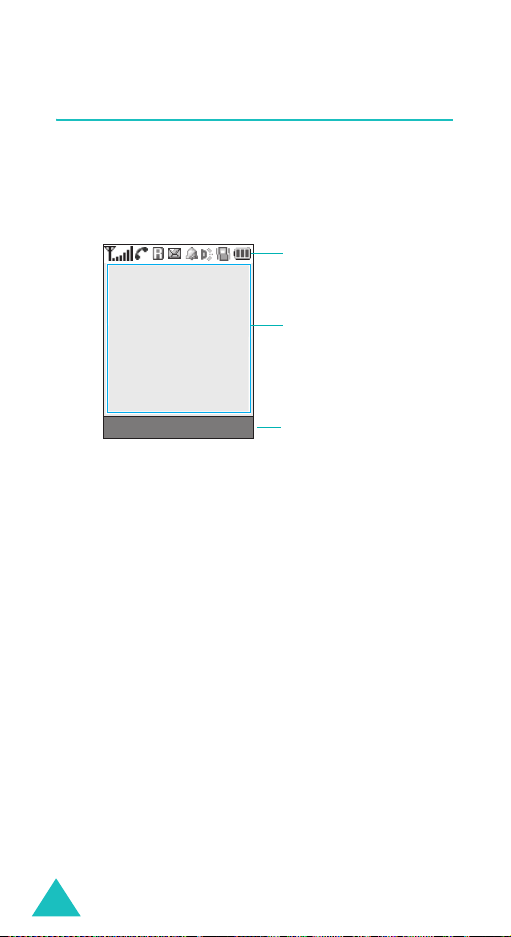
Your Phone
Display
Display Layout
The display has three areas:
Icons
Text a n d
graphic area
Menu Name
Soft key indicators
Area Description
First line Displays various icons. See
page 15.
Middle lines Display messages, instructions
and any information that you
enter, such as the number you
are dialling.
Last line Shows the functions currently
assigned to the two soft keys.
14
Page 15
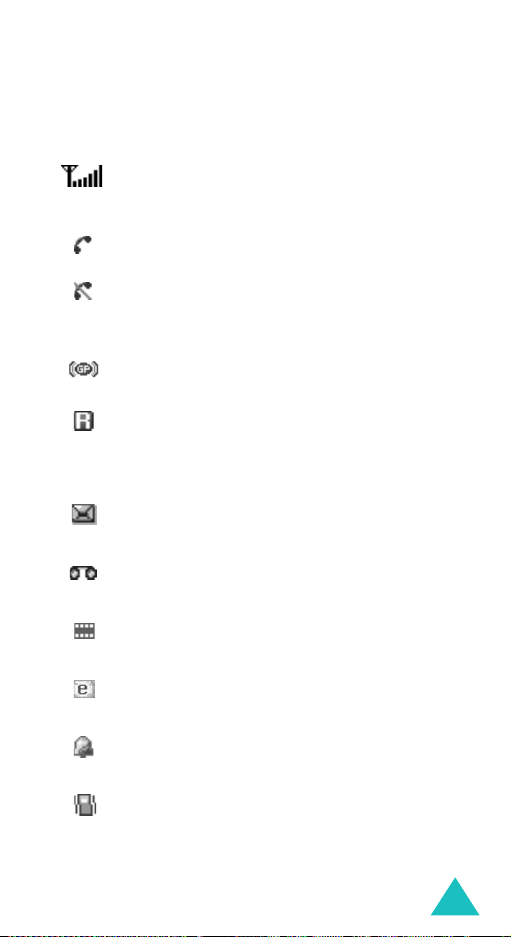
Icons
Your Phone
Icon Description
Shows the received signal strength. The
greater the number of bars, the stronger
the signal.
Appears when a call is in progress.
Appears when you are out of your service
area. When it displays, you cannot make or
receive a call.
Appears when you are connected to the
GPRS network.
Appears when you are out of your home
area and have logged onto a different
network; for example, when travelling in
other countries.
Appears when a new text message has
been received.
Appears when a new voice mail message
has been received.
Appears when a new multimedia message
has been received.
Appears when a new e-mail has been
received.
Appears when you set an alarm to ring at a
specified time.
Appears when Silent mode is active or
when you set the
6.3
) so that the phone vibrates when you
Alert Type
menu (
Menu
receive a call. For further details, see
page 30 and page 119 respectively.
15
Page 16
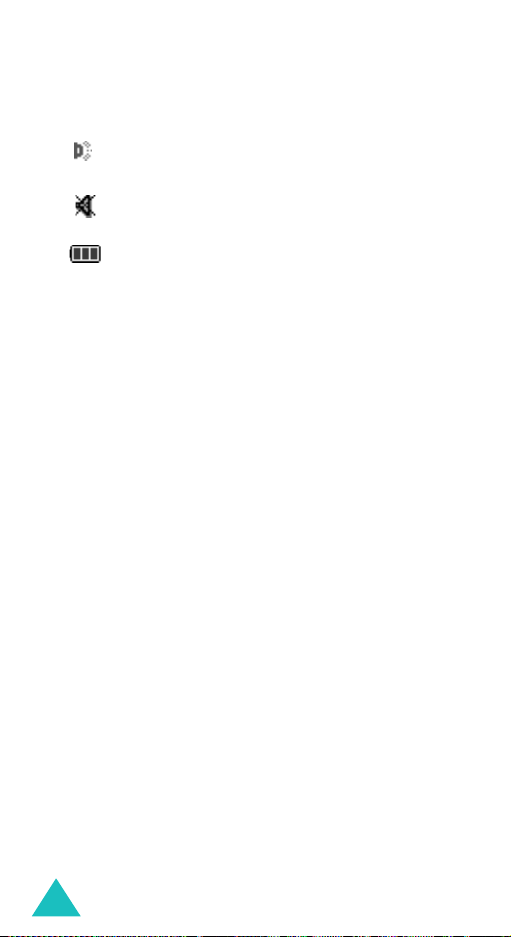
Your Phone
Icon Description
(continued)
Appears when the IrDA port is active. For
details, see page 123.
Appears when Mute mode is active.
Shows the level of your battery. The more
bars you see, the more power you have
left.
Backlight
A backlight illuminates the display and the keypad.
When you press any key or slide the folder up, the
backlight turns on. It turns off when no keys are
pressed within a given period of time, depending on
your setting in the
). When no keys are pressed the display turns
7.2.4
off after one minute to conserve your battery
power.
To specify the length of time the backlight is active,
Back Light
set the
page 128 for further details.
You can also set the phone to use the backlight only
during a specified period of time, in the
Menu 7.2.5
menu (
details.
Back Light
menu (
menu (
Menu 7.2.4
Menu
). See
Auto Light
). See page 129 for further
16
Page 17
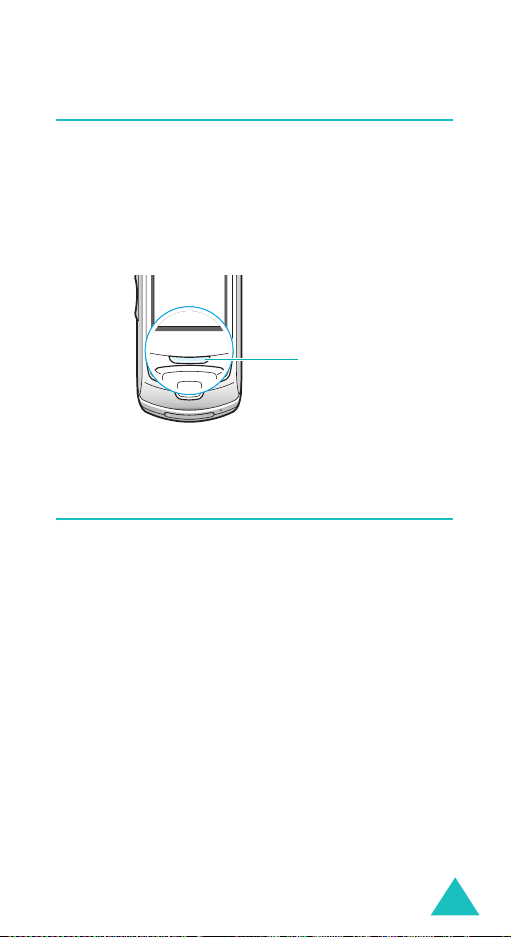
Your Phone
Service Light
The service light is below the display. It flashes
when services are available on the phone.
To activate or deactivate the service light, set the
Service Light
for further details.
menu (
Menu 7.2.6
Service light
). See page 129
Camera
The camera module on the top left of your phone
allows you to take a picture or record a video while
on the move.
For further details about the Camera feature, see
page 110.
17
Page 18

Getting Started
Installing the SIM Card
When you subscribe to a cellular network, you are
provided with a plug-in SIM card loaded with your
subscription details, such as your PIN, any optional
services available and so on.
Important!
1. If necessary, switch off the phone by holding
down the key until the power-off image
displays.
2. Remove the battery. To do so:
The plug-in SIM card and its contacts
can be easily damaged by scratches
or bending, so be careful when
handling, inserting or removing the
card.
Keep all SIM cards out of the reach of
small children.
Press the catch above the battery and hold it
in that position.
Slide the battery and lift it away, as shown.
18
Page 19
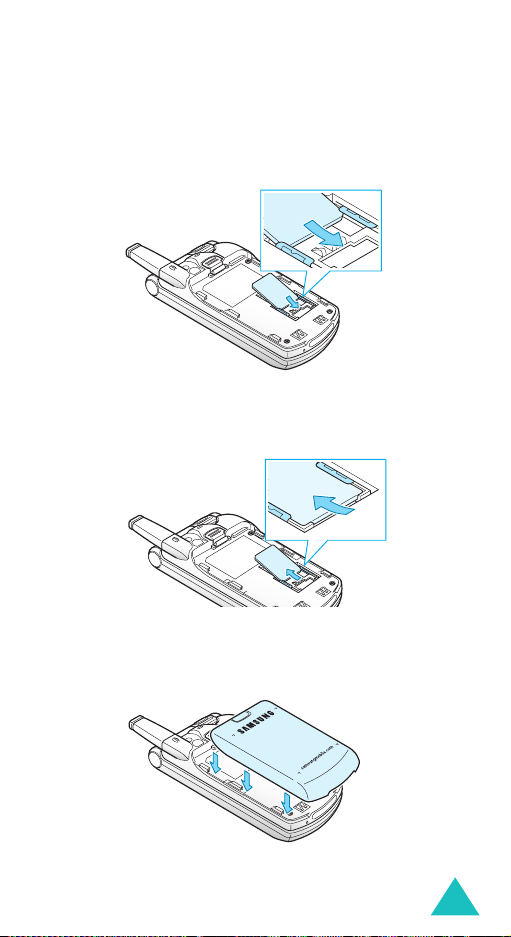
Getting Started
3. Slide the SIM card into the SIM card socket, as
shown, so that it locks the card into position.
Make sure the gold contacts of the card face into
the phone.
Note
: When you need to remove the SIM card,
slide it, as shown, and take it out of the
socket.
4. Replace the battery, taking care to match the
tabs on the battery with the grooves on the
phone.
19
Page 20
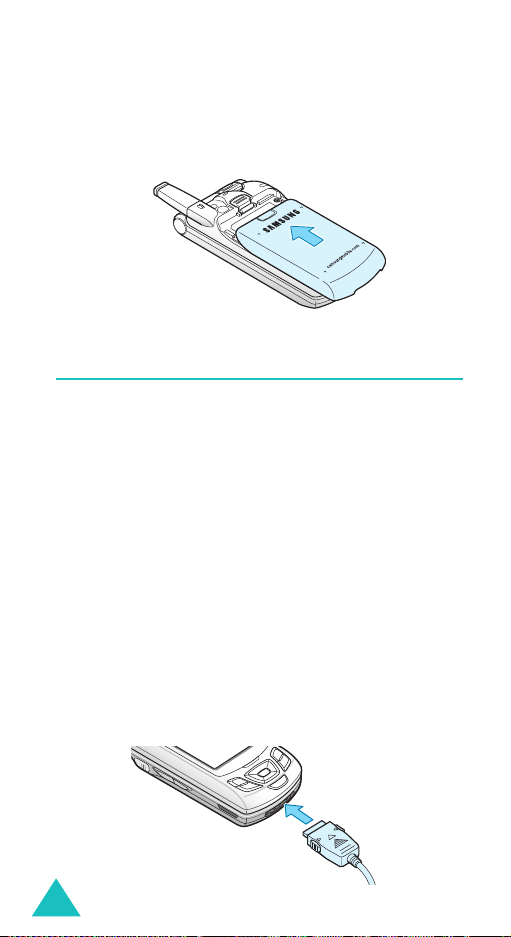
Getting Started
5. Slide the battery towards the top of the phone
until it clicks into place. Make sure that the
battery is properly installed before switching the
power on.
Charging the Battery
Your phone is powered by a rechargeable Li-ion
battery. A travel adapter comes with your phone for
charging the battery. Use only approved batteries
and chargers. Ask your local Samsung dealer for
further details.
The travel adapter allows you to use the phone while
the battery is charging, but this causes the phone to
charge more slowly.
Note
: You must fully charge the battery before using
your phone for the first time. A discharged
battery is fully recharged in approximately
200 minutes.
1. With the battery in position on the phone, plug
the connector of the travel adapter into the jack
at the bottom of the phone.
20
Page 21

Getting Started
2. Plug the adapter into a standard AC wall outlet.
3. When charging is finished, unplug the adapter
from the power outlet and disconnect it from the
phone by pressing the grey tabs on both sides of
the connector and pulling the connector out.
Note
: You must unplug the adapter before removing
the battery from the phone during charging;
otherwise, the phone could be damaged.
Low Battery Indicator
When the battery is weak and only a few minutes of
talk time remain, a warning tone sounds and a
message repeats at regular intervals on the display.
When this happens, your phone turns off the
backlight to conserve the remaining battery power.
When the battery level becomes too low, the phone
automatically turns off.
21
Page 22
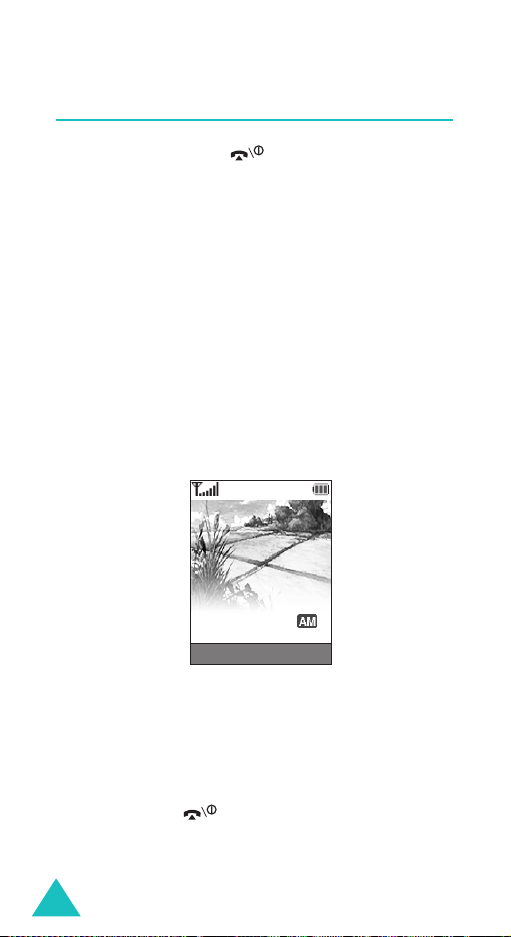
Getting Started
Switching the Phone On or Off
1. Press and hold the key until the phone
switches on.
2. If the phone asks you to enter the phone
password, enter the password and press the
soft key. The phone password is preset to
“00000000” at the factory. For further details,
see page 174.
OK
3. If the phone asks for a PIN, enter the PIN and
OK
press the
soft key. For further details, see
page 175.
The phone searches for your network and, after
finding it, the idle screen appears on the display,
as illustrated below. Now, you can make or
receive a call.
Service Provider
Wed 06 Mar
07:30
Menu Name
Note
: The display language is preset to English at
the factory. To change the language, use
the
Language
menu (
Menu 7.5
). For
further details, see page 131.
4. When you wish to switch the phone off, press
and hold the key until the power-off image
displays.
22
Page 23

Getting Started
Using the Keypad Lock Feature
You can slide the folder up to use the number
keypad and back down to make the phone compact.
When you slide the folder down back in place, the
display turns off and the phone automatically locks
the keypad to keep it from being pressed
accidentally.
When you press and hold down the key or one
of the Volume keys on the left side, the display
turns on and shows “Keypad Locked.” To unlock the
keypad, press and hold the
keypad is activated and you can use the phone’s
functions.
Unlock
soft key. The
23
Page 24
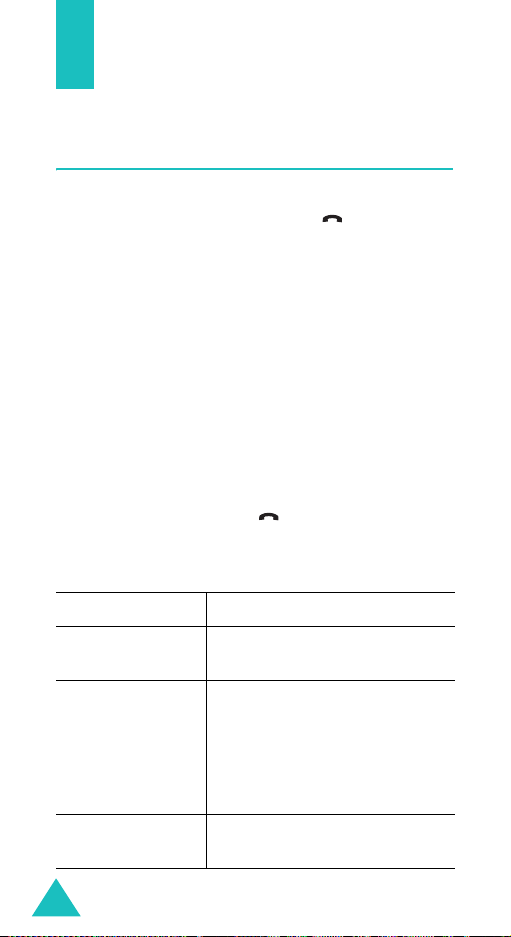
Call Functions
Making a Call
When the idle screen displays, enter the area code
and phone number, and press the key.
Note
: When you activate the
Extra Settings
the
phone automatically redials up to ten times
when the person does not answer the call or is
already on the phone. See page 135 for further
details.
Making an International Call
1. Press and hold the 0 key.
+
character appears.
The
2. Enter the country code, area code and phone
number and press the key.
Correcting the Number
To clear Press the
Auto Redial
menu (
Menu 7.7
option in
), the
the last digit
displayed
any other digit in
the number
the whole display
24
C
key.
Left or Right key until the
cursor is immediately to the
right of the digit to be cleared.
Press the
insert a missing digit simply by
pressing the appropriate key.
C
key and hold it for more than
one second.
C
key. You can also
Page 25
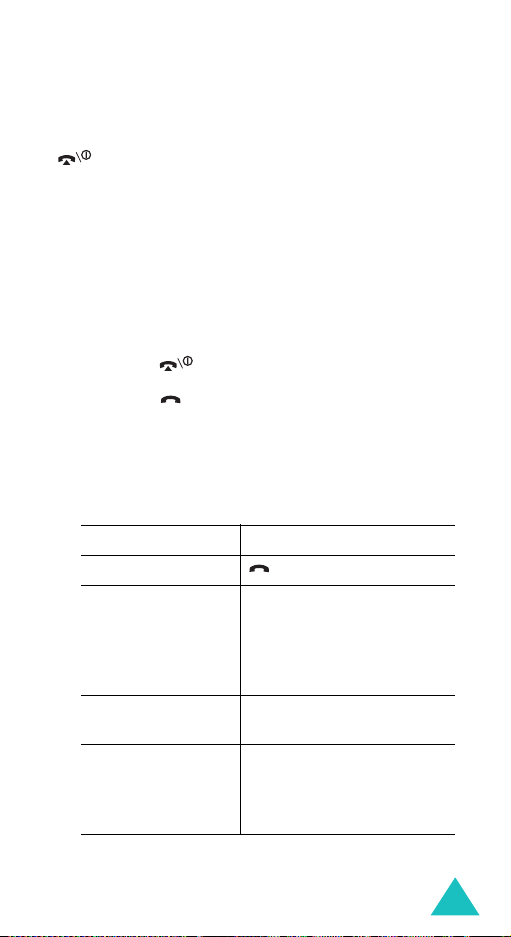
Call Functions
Ending a Call
When you want to finish your call, briefly press the
key.
Redialling the Last Number
The phone stores the numbers you dial, receive or
miss if the caller is identified. See “Call Records” on
page 105 for further details.
To recall any of these numbers:
1. If you have typed characters on the display,
press the key to return to Idle mode.
2. Press the key to display a list of the last
numbers in the order you made or received
them.
3. Use the Up and Down keys to scroll through the
numbers until the number you want highlights.
4.
T
oPress the
dial the number key.
edit the number
delete the number
delete all of the
numbers on the
Call Log list
Options
select
number, referring to
“Correcting the Number”
on page 24.
Options
select
Options
select
further details, see
page 107.
soft key and
Edit
. Change the
soft key and
Delete
.
soft key and
Delete All
. For
25
Page 26
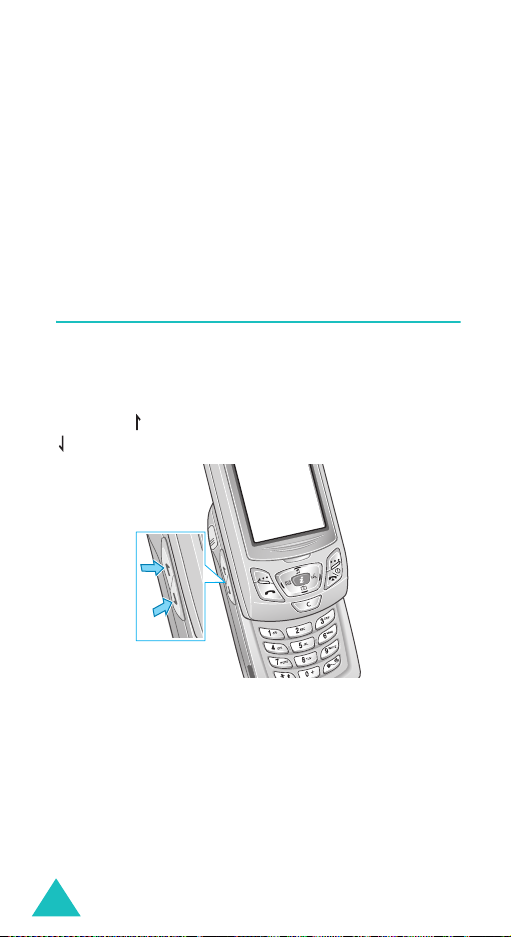
Call Functions
Making a Call from Phonebook
You can store the phone numbers that you use
regularly in the SIM card or the phone’s memory,
which are collectively called Phonebook. Simply
select a name to recall the associated number. For
further details about the Phonebook features, see
page 33.
Adjusting the Volume
During a call, if you want to adjust the earpiece
volume, use the Volume keys on the left side of the
phone.
Press the key to increase the volume level and the
key to decrease the level.
In Idle mode with the folder slid up, you can also
adjust the keypad tone volume using these keys.
26
Page 27
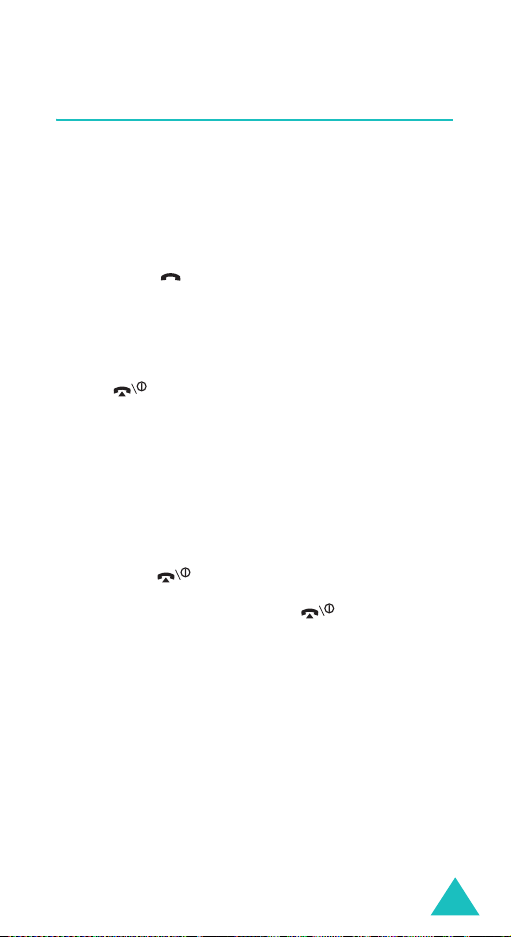
Call Functions
Answering a Call
When somebody calls you, the phone rings and
displays the incoming call animation.
When the caller can be identified, the caller’s phone
number, or name if stored in your Phonebook,
displays.
1. Press the key or the
answer the incoming call.
When the
Settings
can press any key to answer a call except for
the key and the
page 135.
When the
Settings
can answer the call simply by sliding the folder
up. See page 135.
Note
2. End the call by pressing the key.
Note
: You can answer a call while using Phonebook or
Anykey Answer
menu (
menu (
: To reject the call, press and hold one of the
Volume keys, or press the
or
menu features. After ending the call, the phone
returns to the function screen you were using.
Menu 7.7
Active Slide
Menu 7.7
key.
Accept
soft key to
option in the
) is activated, you
Reject
soft key. See
option in the
) is activated, you
Reject
Extra
Extra
soft key
27
Page 28

Call Functions
Viewing Missed Calls
When you are unable to answer a call for any
reason, you can find out who called you so that you
can call the person back.
The number of calls you missed displays on the idle
screen immediately after a call is missed.
To view the missed call immediately:
View
1. Press the
The number for the most recent missed call
displays, if available.
2.
To Press the
soft key.
scroll through the
missed calls
call the number
displayed
edit or delete a missed
call number
Up or Down key.
key.
Select
soft key. See
below.
Editing a Missed Call Number
Note
: When the number for the missed call is not
available, the
1. Press the
2. Press the Up or Down key to highlight the
option.
3. Press the
28
Options
Select
Edit
option does not display.
soft key.
soft key.
Edit
Page 29
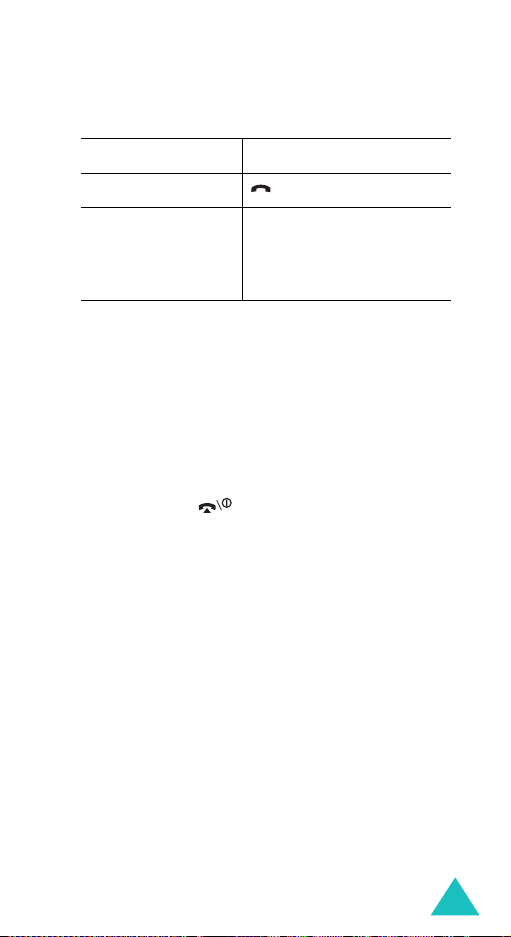
4. Change the number.
5.
To Press the
call the number key.
store the number
Save
the name and location.
For further details, see
page 33.
Deleting a Missed Call
Call Functions
soft key and enter
1. Press the
Options
soft key.
2. If necessary, press the Up or Down key to
highlight the
3. Press the
Delete
Select
option.
soft key.
You can press the key at any time to exit the
Missed Call feature.
Note
: You can access the Missed Call feature at any
time by selecting the
Menu 4.1
(
). For further details, see page 105.
Missed Calls
menu
29
Page 30
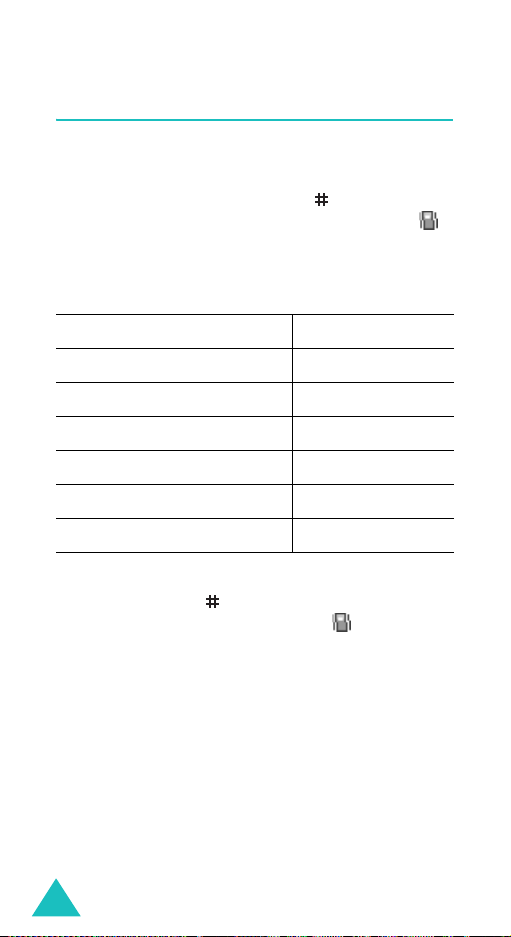
Call Functions
Quickly Switching to Silent Mode
Silent mode is convenient when you wish to stop
the phone from ringing, in a theatre for example.
In Idle mode, press and hold the
“Silent Mode” message and the Vibration icon ( )
display.
In Silent mode, your phone changes the sound
settings as follows:
Option New Setting
key until the
Alert Type (
Keypad Tone (
Message Tone (
Slider Tone (
Power off tone Off
Extra Tones (
To exit and reactivate the previous sound settings,
press and hold the
Mode” appears. The Vibration icon ( ) no longer
displays.
Note
30
Menu 6.3
Menu 6.6
Menu 6.8
: When you turn the phone off, Silent mode is
automatically deactivated.
)Vibration
Menu 6.4
Menu 6.5
)Off
)Light +Vibration
)Off
)Off
key again until “Exit Silent
Page 31

Selecting Functions and Options
Your phone offers a set of functions that allow you
to customise it. These functions are arranged in
menus and sub-menus, accessed using the two soft
keys marked and . Each menu and submenu allows you to view and alter the settings of a
particular function.
The roles of the soft keys vary according to the
function you are currently using; the label on the
bottom line of the display just above each key
indicates its current role.
Example
:
Service Provider
Wed 06 Mar
07:30
Menu Name
Press the left soft
key to access Menu
mode.
Press the right soft
key to access the
Phonebook feature.
31
Page 32

Selecting Functions and Options
To view the various functions and options available
and to select the one you want:
1. Press the appropriate soft key.
2.
To Press the
select the:
• function displayed
Select
soft key or
the Right key.
• option highlighted
view the next function
or highlight the next
option on a list
move back to the
previous function or
option on a list
move back up one
level in the structure
exit the structure
Down key or the
key on the left side of
the phone.
Up key or the key
on the left side of the
phone.
Left key, soft key
C
key.
or
key.
without changing the
settings
In some functions, you may be asked for a
password or PIN. Enter the code and press the
soft key.
Note
: When you access a list of options, your phone
highlights the current option. If, however, there
are only two options, such as
Enable/Disable
, your phone highlights the
On/Off
or
option that is not currently active so that you
can select it directly.
OK
32
Page 33

Phonebook
You can store phone numbers and their
corresponding names in your SIM card and phone’s
memories. They are physically separate but are
used as a single entity, called Phonebook.
Storing a Number with a Name
There are two ways to store a number:
Save
• Using the
• Using the
menu
Storing a Number in Idle Mode
As soon as you start to enter a number,
appears above the left soft key to allow you to store
the number in Phonebook.
1. Enter the number you want stored.
Note
: If you make a mistake while entering a
2. When you are sure that it is correct, press the
Save
soft key.
soft key in Idle mode
New Entry
number, correct it using the
further details, see page 24.
option in the Phonebook
Save
C key. For
3. Select an icon to identify the category of the
number to be stored. Three categories are
available:
• : Mobile phone number
• : Office number
• : Home number
To select the category, press the Left or Right
Select
key and press the
soft key.
33
Page 34

Phonebook
4. Select a memory location, either
SIM
or
Phone
by pressing the Up or Down key and press the
Select
soft key.
Note
: When you change phones, any numbers
stored in your SIM card memory are
automatically available with the new phone,
whereas any numbers stored in the phone’s
memory must be reentered.
5. Enter a name and press the OK soft key.
The maximum length you can enter for a name
depends on your SIM card. For further details
about how to enter characters, see page 45.
6. If you do not want to save the number and
name in the suggested location, press the
C
to clear the location number and enter another
location by pressing the number keys.
OK
7. Press the
soft key to store the name and
number.
After storing, the phone displays the Phonebook
entry or name you just created.
To Press the
8.
use the entry options
Options
soft key. For
further details, see
page 36.
,
key
return to the idle
screen
34
key.
Page 35

Phonebook
Storing a Number Using the Phonebook
Menu
1. When the idle screen displays, press the
soft key.
2. Scroll to
key and press the
3. Select an icon to identify the category of the
number to be stored by pressing the Left or
Right key, and press the
Note
4. Select a memory location, either
by pressing the Up or Down key and press the
Select
5. Enter a name and press the
The maximum length you can enter for a name
depends on your SIM card. For further details
about how to enter characters, see page 45.
6. Enter the number or e-mail address you want
stored and press the
7. Continue the procedure from step 6 on page 34
to store the number.
New Entry
: The E-mail icon ( ) is available in this
step. It allows you to save an e-mail
address instead of a phone number.
soft key.
by pressing the Up or Down
Select
soft key.
Select
soft key.
SIM
OK
soft key.
Save
soft key.
or
Name
Phone
,
35
Page 36

Phonebook
Using Phonebook Entry Options
While accessing any Phonebook entry, press the
Options
entry.
soft key to access the options for the
To Press the
select the
highlighted option
highlight a
different option
The following options are available:
Paste
: allows you to paste the number into the
normal dialling mode. Use this option to dial a
number similar to one in Phonebook, such as a
different extension in the same office.
Use the
see page 24 for further details. When you are ready
to dial, press the key.
Edit: allows you to edit the name and number.
Select
number for the selected entry. If you change the
name, the number is saved separately with the
new name.
Select
entry.
Delete
from Phonebook. You are asked to confirm that you
wish to delete the name and number by pressing
the
C
key to change the number as required;
One Entry
All Entry
: allows you to delete the selected number
Yes
soft key.
Select
soft key or the Right
key.
Up or Down key until the
option you want highlights.
to change the name and/or
to change only the name of the
36
Page 37

Phonebook
Copy
: allows you to copy the number to another
location. You can select the memory and the
location number.
Caller Group
: allows you to organise your
Phonebook entries in caller groups so that the
phone alerts you in a specific way when a person
from one of your groups calls you. Select one of the
ten groups available.
To remove an entry from a group, select the
option.
Group
No
For further details about how to change caller group
properties, see page 40.
Add Entry
: allows you to add a new number to the
currently selected name.
Send via IrDA
: allows you to send all entries or
one entry of the selected name to other IrDAcompatible phones. For further details, see
page 126.
37
Page 38

Phonebook
Searching for and Dialling a Number in Phonebook
After storing numbers in Phonebook, you can
search for them in two ways; by name and by caller
group.
Searching for a Number by Name
1. When the idle screen displays, press the
soft key.
2. Press the
highlights. You are asked to enter a name.
3. Enter the first few letters of the name that you
want to find.
The Phonebook entries are listed, starting with
the first entry matching your input.
4.
To Press the
view the highlighted
entry
select a different
entry
look for a name
starting with a
different letter
5. Once you have found the entry, press the
key to dial the number, or press the
soft key to access the Phonebook entry options;
for further details, see page 36.
Select
soft key when
View
soft key.
Up or Down key until
the entry highlights.
key labelled with the
letter you want.
Search
Name
Options
38
Page 39

Phonebook
Searching for a Number by Caller Group
1. When the idle screen displays, press the
Name
soft key.
2. Scroll to
Down key and press the
Group Search
by pressing the Up or
Select
soft key. You are
asked to enter a group name.
3. Enter the first few letters of the group name that
you want to find.
The caller groups are listed, starting with the
first group matching your input.
4. If necessary, scroll to a group by pressing the Up
View
or Down key and press the
soft key.
The Phonebook entries in the caller group are
listed.
To Press the
5.
view the highlighted
View
soft key.
entry
select a different
entry
Up or Down key until
the entry you want
highlights.
6. Once you have found the entry, press the
key to dial the number, or press the
Options
soft key to access the Phonebook entry options;
for further details, see page 36.
39
Page 40

Phonebook
Editing a Caller Group
1. When the idle screen displays, press the
soft key.
2. Scroll to
Down key and press the
3. Scroll through the group list by pressing the Up
or Down key.
4. When the group you want highlights, press the
Options
5. Select each option and change the settings, as
you want. The following options are available:
•
•
•
•
6. When you finish changing the settings, press the
C
Group Edit
soft key.
Call Ring Tone
to be used when you receive a voice call from
a person in the group.
SMS Tone
used when you receive a message from a
person in the group.
Graphic
displayed when you receive a voice call from a
person in the group.
Group Name
the group. For further details about how to
enter characters, see page 45.
or key.
: allows you to set a ring tone to be
: allows you to set a graphic icon to be
by pressing the Up or
Select
soft key.
: allows you to set a ring tone
: allows you to assign a name to
Name
40
Page 41

Phonebook
Speed-dialling
Once you have stored phone numbers in
Phonebook, you can set up to eight speed-dial
entries and then dial them easily whenever you
want, simply by pressing the associated number
key.
Setting Up Speed-dial Entries
1. When the idle screen displays, press the
soft key.
2. Scroll to
Down key and press the
3. Select the key to which you wish to assign the
speed-dialling number, from the
and press the
Note
If you have already assigned a number to the
key, the
key. Go to step 6.
4. Select a Phonebook entry from the list and press
the
5. Select a number, if the entry has more than one,
by pressing the Up or Down key and press the
Select
6. Once you have assigned a number to the key,
you can use the following options by pressing
the
•
Speed Dial
: Memory location 1 is reserved for your Voice
Mail server number.
Options
View
soft key.
soft key.
Options
Change
number to the key.
soft key:
: allows you to assign a different
by pressing the Up or
Select
soft key.
2
OK
soft key.
soft key replaces the OK soft
Name
to 9 keys,
41
Page 42

Phonebook
•
Delete
: allows you to clear the setting so that
no number is assigned to the key.
•
Delete All
all keys so that no numbers are assigned to
any of the keys.
•
Number
assigned to the key.
: allows you to clear the settings for
: allows you to view the number
7. When you finish setting the options, press the
or key.
C
Speed-dialling from Phonebook
To speed-dial the numbers assigned to keys 2 to 9,
press and hold the appropriate key.
Deleting All of the Phonebook Entries
You can delete all of entries in the selected memory
or both memories.
1. When the idle screen displays, press the
soft key.
2. Scroll to
key and press the
3. To place a check mark by the memory you want
to empty,
soft key.
You can remove the check mark by pressing the
Unmark
4. When you are finished marking, press the
Delete
selected memory.
Delete All
All, SIM
soft key.
soft key to delete the entries in the
by pressing the Up or Down
Select
soft key.
or
Phone
, press the
Name
Mark
42
Page 43

Phonebook
5. Enter the phone password and press the OK soft
key.
Note
: The password is preset to “00000000” at
the factory. To change this password, see
page 133.
6. When the confirming message appears, press
the
Yes
soft key.
No
To cancel the deletion, press the
soft key.
7. When you finish deleting, press the
key.
C
or
Checking the Memory Status
You can check how many names and numbers are
stored in Phonebook, in both the SIM card and
phone memories. You can also see the capacity of
both memories.
1. When the idle screen displays, press the
soft key.
2. Select the
the Up or Down key and press the
key.
3. Press the Up or Down key to view the number of
existing and remaining entries available in the
SIM card and phone’s memory.
4. When you are finished, press the
Memory Status
option by pressing
Name
Select
soft
C
or key.
43
Page 44

Phonebook
Using the Service Dialling Numbers
You can view the list of Service Dialling Numbers
(SDN) assigned by your service provider. These
numbers include emergency, directory enquiries
and voice mail numbers.
1. When the idle screen displays, press the
soft key.
2. Select the
Down key and press the
3. Scroll through the numbers by using the Up or
Down key.
4. To dial the number displayed, press the
key.
Note
: This option is available only when your SIM card
SDN
option by pressing the Up or
supports Service Dialling Numbers.
Select
soft key.
Name
Dial
soft
44
Page 45

Entering Text
When using your phone, you will often need to
enter text, such as when storing a name in
Phonebook, creating your personal greeting or
scheduling events on your calendar. You can enter
alphanumeric characters by using your phone’s
keypad.
Your phone has the following text input modes:
•T9 mode
This mode allows you to enter words with only
one keystroke per letter. Each key on the keypad
has more than one letter; for example, when you
press the
automatically compares your keystrokes with an
internal linguistic dictionary to determine the
correct word, thus requiring far fewer keystrokes
than the traditional Alphabet mode.
• Alphabet mode
This mode allows you to enter letters by pressing
the key labelled with the letter you want to enter
once, twice, three or four times until it displays.
• Symbol mode
This mode allows you to enter various symbols
and special characters.
5
key once, J, K or L displays. T9 mode
• Number mode
This mode allows you to enter numbers.
45
Page 46

Entering Text
Changing the Text Input Mode
When you are in a field that allows characters to be
entered, you will notice the text input mode
indicator on the display.
Example
: Writing a text message
Write New
Options
Tex t i npu t
mode indicator
To select Press the right soft key
until
T9 mode displays. See page 47.
Alphabet mode displays. See page 49.
Number mode displays. See page 50.
Symbol mode the symbol list displays.
See page 50.
Note
: Additional text input modes may be available
depending upon your country.
46
Page 47

Entering Text
Using T9 Mode
T9 is a predictive text input mode that allows you to
key in any character using single keystrokes. This
text input mode is based on a built-in dictionary.
To enter a word in T9 mode:
1. When you are in T9 mode, start entering a word
by pressing the
once for each letter.
Example
The word that you are typing appears on the
display. It may change with each key that you
press.
2. Enter the whole word before editing or deleting
the keystrokes.
3. When the word displays correctly, go to step 4.
If not, press the
to display alternative word choices for the keys
that you have pressed.
Example
2
to 9 keys. Press each key only
: To enter “HELLO” in T9 mode, press
4, 3, 5, 5
the
: Both “OF” and “ME” use the 6 and 3
keys. The phone displays the most
commonly used choice first.
and 6 keys.
0
, Up or Down key repeatedly
4. Insert a space by pressing the key and start
entering the next word.
47
Page 48

Entering Text
To add a new word into the T9 dictionary:
1. After pressing the keys corresponding to the
word you want to add, press the
0
or Down key
to display the alternative words.
2. When you press the
alternative word, the display shows
bottom line. Press the
3. If necessary, clear the word using the
0
or Down key on the last
Add
Add
soft key.
on the
C
key and
enter the word you want using the Alphabet
mode. See page 49.
4. Press the
OK
soft key.
The word is added to the T9 dictionary and
becomes the first word for the associated
keypress.
Note
: This feature may not be available for some
languages.
• To enter periods, hyphens or apostrophes, press
the
1
key. T9 mode applies grammar rules to
ensure that the correct punctuation is used.
• To shift the case in T9 mode, use the key.
There are three cases; Lower case ( ), Initial
Capital ( ) and Capital lock ( ).
• You can move the cursor by using the Left and
Right keys. To delete letters, press the
C
Press and hold the
key to clear the display.
C
key.
48
Page 49

Entering Text
Using Alphabet Mode
Use the 1 to 0 keys to enter your text.
1. Press the keys labelled with the letter you want:
- Once for the first letter
- Twice for the second letter
- And so on
2. Select the other letters in the same way.
Note
: The cursor moves to the right when you press a
different key. When entering the same letter
twice or a different letter on the same key, just
wait for a few seconds for the cursor to move
to the right automatically, and then select the
next letter.
Refer to the table below for further details about the
characters available:
Key
Note
Characters in the Order Displayed
Upper Case
Space
Lower Case
: The characters available in Alphabet mode may
be different, depending upon your country.
49
Page 50

Entering Text
• To insert a space, press the key.
• To shift the case in Alphabet mode, use the
key. There are three cases; Lower case ( ),
Initial Capital ( ) and Capital lock ( ).
• You can move the cursor by using the Left and
Right keys. To delete letters, press the
Press and hold the
C
key to clear the display.
C
key.
Using Number Mode
Number mode enables you to enter numbers into a
text message. Press the keys corresponding to the
digits you want to enter.
Using Symbol Mode
Symbol mode enables you to insert symbols into a
text message.
To Press the
select a symbol corresponding number
key.
display more symbols Up or Down key.
clear the symbol(s)
insert the symbol(s)
into your message
cancel your input and
return to the previous
mode
C
key. When the input
field is empty, this key
returns the screen to the
previous mode.
OK
soft key.
Back
soft key.
50
Page 51

Options During a Call
Your phone provides a number of control functions
that you can use during a call.
Putting a Call on Hold
You can place the current call on hold whenever you
want. You can make another call while you have a
call in progress if your network supports this
service.
Hold
To place a call on hold, simply press the
key. You can reactivate the call whenever you want,
by pressing the
To make a call while you have a call in progress:
1. Enter the phone number that you wish to dial or
look it up in Phonebook.
For details about searching for a number in
Phonebook, see page 38.
2. Press the key to dial the second call.
The first call is automatically put on hold.
Or,
Unhold
soft key.
soft
1. Put the current call on hold by pressing the
soft key.
2. Make the second call in the normal way.
Hold
51
Page 52

Options During a Call
When you have an active call and a call on hold, you
may switch between the two calls, changing the one
on hold to active and placing the other on hold.
To switch between the two calls, simply press the
Swap
soft key.
The current call is placed on hold and the call on
hold is reactivated so that you can continue
conversing with the other person.
When you want to finish, end each call normally by
pressing the key.
Using the Menu Functions
During a call, you can access the main menu
functions.
1. Press the
2. Press the
highlights.
3. Press the Up or Down key to scroll through the
menu list.
Note
4. When the menu you want highlights, press the
Select
5. If the selected menu has sub-options, repeat
steps 3 and 4.
For further details about the menu functions
available, see the list on page 61.
52
Options
OK
: You cannot use some menus during a call.
They are deactivated on this list.
soft key.
soft key.
soft key when the
Menu
option
Page 53

Options During a Call
Switching the Microphone Off (Mute)
You can temporarily switch your phone’s
microphone off so that the other person on the
phone cannot hear you.
Example
To switch the microphone off temporarily:
: You wish to say something to another
person in the room but do not want the
person on the phone to hear you.
1. Press the
2. Press the Down key to highlight the
option.
3. Press the
The other person can no longer hear you.
To switch the microphone back on:
1. Press the
2. If necessary, press the Down key to highlight the
Unmute
3. Press the
The other person can hear you again.
Options
OK
soft key.
Options
option.
OK
soft key.
soft key.
soft key.
Mute
53
Page 54

Options During a Call
Muting or Sending Key Tones
These options allow you to turn the key tones off or
on. If the
does not transmit the key tones, which allows you
to press keys without hearing annoying key tones
during a call.
Note
Mute Keys
: To communicate with answering machines or
computerised telephone systems, the
option must be selected.
Keys
option is selected, your phone
Send
Sending DTMF Tones
You can send the DTMF (Dual Tone Multi-Frequency)
tones when entering a number.
This option is helpful for entering a password or
account number when you call an automated
system, like a banking service.
To send the DTMF tones:
1. When you are connected to the teleservice
system, press the
2. Press the Down key to highlight the
option.
3. Press the
4. Enter the number you want to send and press
the
The tones are sent.
54
OK
soft key.
OK
Options
soft key.
soft key.
Send DTMF
Page 55

Options During a Call
Searching for a Number in Phonebook
You can search for a number in Phonebook during a
call.
1. Press the
2. Press the Down key to highlight the
option.
3. Press the
The Phonebook entries are listed.
4. Enter the name that you wish to find.
If you enter the first few letters of the name, the
Phonebook entries are listed, starting with the
first entry matching your input.
5. To view the highlighted entry, press the
soft key.
For further details about the Phonebook feature,
see page 33.
Options
OK
soft key.
soft key.
Phonebook
View
55
Page 56

Options During a Call
Call Waiting
You can answer an incoming call while you have a
call in progress, if your network supports this
service and you have set the
Menu 9.3
(
notified of an incoming call by a call waiting tone.
To answer a call while you have a call in progress:
1. Press the key to answer the incoming call.
) to
Activate
The first call is automatically put on hold.
Call Waiting
; see page 154. You are
menu
2. To switch between the two calls, press the
soft key.
3. To end the call on hold, press the
key and select the
To end the current call, press the key.
End Held Call
Options
option.
Swap
Making a Multi-party Call
A multi-party call is a network service that allows
up to six people to take part simultaneously in a
multi-party or conference call. For information,
contact your service provider.
Setting up the Multi-party Call
1. Call the first participant in the normal way.
2. Call the second participant in the normal way.
The first call is automatically put on hold.
3. To join the first participant to the multi-party
call, press the
Join
56
option. Press the OK soft key.
Options
soft key and select the
soft
Page 57

Options During a Call
4. To add a new person to the multi-party call, call
the person in the normal way and press the
Options
press the
You can add incoming callers by answering the call,
pressing the
Join
soft key. Select the
OK
soft key.
Options
option. Repeat as required.
soft key, and selecting the
Join
option and
Having a Private Conversation With One
Participant
1. Press the
Select One
The list of call participants appears.
2. Highlight a person from the list by pressing
the Up or Down key, and press the
key or the key.
3. When the
OK
Now you can talk privately to that person. The
other participants can still converse with each
other.
4. To return to the multi-party call, press the
Options
Press the
All the multi-party call participants can now hear
each other.
Options
Private
soft key.
soft key and select the
OK
soft key and choose the
option. Press the OK soft key.
option highlights, press the
soft key.
Join
Select
option.
soft
57
Page 58

Options During a Call
Dropping One Participant
1. Press the
Select One
Options
soft key and choose the
option. Press the OK soft key.
The list of call participants appears.
2. Highlight a person from the list by pressing
the Up or Down key, and press the
Select
soft
key or the key.
3. Press the Down key to select the
option and press the
OK
soft key.
Remove
The call ends with that participant, but you can
continue to talk to the others.
4. When you want to end the multi-party call, press
the key.
58
Page 59

Using the Menus
The phone offers a range of functions that allow you
to tailor it to your needs. These functions are
arranged in menus and sub-menus.
The menus and sub-menus can be accessed by
scrolling using the navigation keys or by using the
shortcuts.
Accessing a Menu Function by Scrolling
1. In Idle mode, press the
Menu mode.
2. Scroll using the Up or Down key to reach a main
3. If the menu contains sub-menus,
4.
Phone Settings
menu,
Select
soft key or the Right key to enter the
menu.
example, you can access them by scrolling using
the Up or Down key and pressing the
soft key or the Right key.
If the menu that you have selected contains
further options, repeat this step.
To Press the
scroll through the
menus
confirm the chosen
setting
return to the previous
menu level
exit the menu without
changing the settings
Menu
soft key to access
for example. Press the
Language
Up or Down key, or use
the Volume keys.
Select
soft key or the
Right key.
soft key or the Left
key.
key.
Select
for
59
Page 60

Using the Menus
Using Shortcuts
The menu items, such as menu, sub-menus and
options, are numbered and can be accessed quickly
by using their shortcut numbers. The shortcut
number is shown at the bottom right next to the
soft key on the display. Simply press the
key and enter the number of the menu you want.
Note
: The numbers assigned to each menu are
indicated on the list on page 61. They may not
match the menu number on the phone,
depending on the services supported by your
SIM card.
Example: Accessing the
Language
menu.
Menu
soft
1. Press the
2. Press the
3. Press the
The languages available display.
60
Menu
7
key for
5
key for
soft key.
Phone Settings
Language
.
.
Page 61

Using the Menus
List of Menu Functions
The following list shows the menu structure
available and indicates the number assigned to
each option and the page where you can find a
description of each feature.
Note
: If you use a SIM AT card that provides
additional services, the
when you press the
Menu mode. For further details, see your SIM
card instructions.
SIM AT
Menu
soft key to enter
menu displays
1. Text Messages
1.1 Inbox
1.2 Outbox
1.3 Write New
1.4 Templates
1.5 Settings
1.5.1 Setting 1
1.5.2 Setting 2
1.5.3 Common Setting
1.6 Delete All
1.7 Memory Status
1.7.1 SIM Memory
1.7.2 PHONE Memory
1.7.3 CB Memory
1.8 Voice Mail
1.8.1 Connect to Voice Server
1.8.2 Voice Server Number
1.9 Broadcast
1.9.1 Read
1.9.2 Receive
1.9.3 Channel List
1.9.4 Language
* Shows only if supported by your SIM card.
(see page 67)
*
*
61
Page 62

Using the Menus
2. Multimedia Messages
2.1 Inbox
2.2 Outbox
2.3 Draft
2.4 Write New
2.5 Templates
2.6 Delete All
2.7 Memory Status
2.8 Setup
2.8.1 Delivery Report
2.8.2 Read Reply
2.8.3 Auto Download
2.8.4 Message Acceptance
2.8.5 Hide ID
2.8.6 Expiry Date
2.8.7 Delivery Time
2.8.8 Priority
2.8.9 Report Allowed
2.8.10 Page Duration
2.9 MMS Profile
3. E-Mail
(see page 93)
3.1 Inbox
3.2 Outbox
3.3 Draft
3.4 Write New
3.5 Templates
3.6 Delete All
3.7 Memory Status
3.8 Setup
3.8.1 Account
3.8.2 Check Interval
3.8.3 Signature
3.8.4 Send Copy to Self
3.9 Email-Profile
(see page 79)
62
Page 63

Using the Menus
4. Call Records
(see page 105)
4.1 Missed Calls
4.2 Received Calls
4.3 Dialled Calls
4.4 Delete All
4.5 Call Time
4.5.1 Last Call Time
4.5.2 Total Sent
4.5.3 Total Received
4.5.4 Reset Timers
4.6 Call Cost
*
4.6.1 Last Call Cost
4.6.2 Total Cost
4.6.3 Max Cost
4.6.4 Reset Counters
4.6.5 Set Max Cost
4.6.6 Price/Unit
5. Camera
(see page 110)
5.1 Take Photos
5.2 My Photos
5.3 Video
5.3.1 Record
5.3.2 Video Clips
5.4 Memory Status
6. Sound Settings
(see page 118)
6.1 Ring Tone
6.2 Ring Volume
6.3 Alert Type
6.4 Keypad Tone
6.5 Message Tone
6.5.1 SMS Tone
6.5.2 SMS-CB Tone
6.5.3 MMS Tone
6.5.4 E-mail Tone
6.6 Slider Tone
6.7 Power On/Off
6.8 Extra Tones
* Shows only if supported by your SIM card.
63
Page 64

Using the Menus
7. Phone Settings
(see page 123)
7.1 Infrared Activate
7.1.1 With PC
7.1.2 With other Phone
7.2 Display Settings
7.2.1 Wallpaper
7.2.2 Menu Style
7.2.3 Brightness
7.2.4 Back Light
7.2.5 Auto Light
7.2.6 Service Light
7.2.7 Graphic Logo
7.3 Greeting Message
7.4 Own Number
7.5 Language
7.6 Security
7.6.1 PIN Check
7.6.2 Change PIN
7.6.3 Phone Lock
7.6.4 Change Password
7.6.5 Privacy
7.6.6 SIM Lock
7.6.7 FDN Mode
7.6.8 Change PIN2
7.7 Extra Settings
7.8 Reset Settings
8. Organiser
(see page 137)
8.1 Alarm
8.1.1 Once Alarm
8.1.2 Daily Alarm
8.1.3 Morning Call
8.1.4 Remove Alarm
8.1.5 Autopower
8.2 Calendar
8.3 Time & Date
8.3.1 Set Time
8.3.2 Set Date
8.3.3 World Time
8.3.4 Time Format
* Shows only if supported by your SIM card.
64
*
*
Page 65

Using the Menus
8. Organiser
(continued)
8.4 Calculator
8.5 To Do List
8.6 Voice Memo
8.6.1 Record
8.6.2 Memo List
8.6.3 Delete All
8.6.4 Memory Status
8.7 Currency Exchange
9. Network Services
9.1 Call Diverting
9.1.1 Divert Always
9.1.2 Busy
9.1.3 No Reply
9.1.4 Unreachable
9.1.5 Cancel All
9.2 Call Barring
9.2.1 All Outgoing
9.2.2 International
9.2.3 International Except to Home
9.2.4 All Incoming
9.2.5 Incoming While Abroad
9.2.6 Cancel All
9.2.7 Change Barring Password
9.3 Call Waiting
9.4 Network Selection
9.5 Caller ID
9.6 Closed User Group
9.6.1 Index List
9.6.2 Outside Access
9.6.3 Default Group
9.6.4 Deactivate
9.7 Band Selection
(see page 150)
*
* Shows only if t he Closed User Group Feature is active.
65
Page 66

Using the Menus
10. Funbox
10.1 WAP Browser
10.2 Games
10.3 Sounds
10.4 Images
10.5 Delete All
10.6 Memory Status
Note
: The Shortcut number of the
(see page 159)
10.1.1 Home
10.1.2 Favorite
10.1.3 http://
10.1.4 Settings
10.1.5 Clear Cache
10.1.6 Push Message
10.6.1 Games
10.6.2 Sounds & Images
0.
Funbox
menu is
66
Page 67

Text Messages
Short Message Service (SMS) allows you to send
and receive short text messages to and from other
GSM mobile phones. In addition, your phone
supports the Enhanced Messaging Service (EMS),
which enables you to include simple pictures,
melodies, and animated images in your messages.
To use this feature, you must subscribe to your
service provider’s message service.
When the Message icon ( ) appears, you have
received new text messages. If the memory is full,
an error message displays and you cannot receive
Delete
any new messages. Use the
message box to delete the obsolete ones.
Note
: You can quickly enter the
menu by pressing the Left key in Idle mode.
option in each
Text Messages
Inbox
This message box is used to store the messages
that you have received.
When you enter this menu, the list of messages in
the box displays with the senders’ phone numbers
or names, if available in your Phonebook.
1. Select a message from the list and press the
2. To scroll through the contents, press the Up or
3. To scroll to the previous or next message, press
(Menu 1.1)
View
soft key to read the message contents.
Down key.
the or key.
67
Page 68

Text Messages
While reading a message, you can choose the
following options by pressing the
Delete
: allows you to delete the message.
Send
: allows you to resend the message. For
Options
soft key:
further details about how to send a message, see
page 70.
Text Reply
: allows you to reply to the sender by
sending a text message.
Call Back
Cut Address
: allows you to call the sender back.
: allows you to extract the sender’s
number and URL, e-mail addresses or phone
numbers from the message text.
Move to Phone
: allows you to move the message
from the SIM card to the phone’s memory. This
option is only available when you select a message
stored in the SIM card.
Move to SIM
: allows you to move the message
from the phone’s memory to the SIM card. This
option is only available when you select a message
stored in the phone’s memory.
Select Objects
: allows you to save media objects,
such as sounds or images, from the message into
your phone. You can use the objects when writing a
message. For details, see page 72.
68
Page 69

Text Messages
Outbox
This message box is used to store the messages
that you have already sent or will send.
When you enter this menu, the list of messages in
the box displays with the recipients’ phone numbers
or names, if available in your Phonebook.
1. Select a message from the list and press the
View
2. To scroll through the contents, press the Up or
Down key.
3. To scroll to the previous or next message, press
the or key.
While reading a message, you can choose the
following options by pressing the
Delete
Send
further details about how to send a message, see
page 70.
Cut Address
number and URL, e-mail addresses or phone
numbers from the message text.
Move to Phone
from the SIM card to the phone memory. This
option is only available when you select a message
stored in the SIM card.
Move to SIM
from the phone’s memory to the SIM card. This
option is only available when you select a message
stored in the phone’s memory.
(Menu 1.2)
soft key to read the message contents.
: allows you to delete the message.
: allows you to resend the message. For
: allows you to extract the destination
: allows you to move the message
Options
: allows you to move the message
soft key:
69
Page 70

Text Messages
Select Objects
such as sounds or images, from the message into
your phone. You can use the objects when writing a
message. For details, see page 72.
Write New
In this menu, you can write and send a text
message.
Note
: When you add media objects to the message,
the number of characters you can enter
decreases.
: allows you to save media objects,
(Menu 1.3)
Creating a Simple Text Message
1. Create your message.
Note
: For further details about entering
characters, see page 45.
2. When you finish entering the message, press
Options
the
available:
•
Send Only
The message is deleted after sending.
•
Save and Send
the message and then send the message. You
can read the message in your Outbox.
•
Save Only
that it can be sent later. You can read the
message in your Outbox.
• For further details about
Add Objects, Add Templates, Add
Phonebook
options, see page 71.
soft key. The following options are
: allows you to send the message.
: allows you to save a copy of
: allows you to save the message so
Text Formatting
,
Add Bookmark
and
,
Language
70
Page 71

Text Messages
3. Select
the
Send Only
Select
soft key.
or
Save and Send
, and press
If you want to just save the message, select
Save Only
phone returns to the
. After saving the message, the
Text Messages
menu.
4. If you select a save option, choose the memory
where you want to save the message and press
the
OK
soft key.
5. Enter a destination number and press the
OK
soft key.
The message is sent.
Note
: When the phone fails to send the message, it
asks you if you want to retry. Press the
key to confirm. Otherwise, press the
OK
Exit
soft
soft
key to return to the Write New screen.
Creating a Message Using the Options
1. Create a message.
2. Press the
3. Select one of the following options by using the
Up and Down keys and pressing the
key:
Text Formatting
•
style of the text. For the
Normal, Large
For the
attributes, select
can be combined.
Options
soft key.
and
Underline
Select
soft
: allows you to format the
Size
attribute,
Small
and
On
sizes are available.
Strikethrough
or
Off
. These attributes
71
Page 72

Text Messages
•
Add Objects
: allows you to add a sound,
melody, picture or animated image to the
message. Select the category of the object to
be added. In each category, you can select
from the various factory-set items or choose
an item received from other sources, such as
the Internet or other phones.
Add Templates
•
: allows you to apply one of
the preset message templates to the text.
Select one of five messages stored in the
Templates
menu (
Menu 1.4
). For further
details, see page 73.
Add Phonebook
•
: allows you to add a
Phonebook entry to your message. Select one
from the list.
Add Bookmark
•
: allows you to add a web
page address stored in your Favorites list
(
Menu 10.1.2
Language
•
). Select one from the list.
: allows you to change the language
to be used in the T9 input mode. Select the
language to be used.
4. Complete the message, and send or save it by
following the procedure from step 2 on page 70.
72
Page 73

Text Messages
Templates
Using this menu, you can preset up to five
messages that you use most frequently.
Select an empty location or the message template
you want and press the
The following options are available:
Edit
: allows you to write a new message or edit the
message.
Note
: For further details about how to enter
characters, see page 45.
Send Message
message. Once you have completed the message,
you can send, save and send, or simply save it. For
further details about how to send a message, see
page 70.
Delete
: allows you to delete the message. You are
asked to confirm the deletion by pressing the
soft key.
Settings
In this menu, you can set up default message
information. A setting group is a collection of
settings required to send messages. The number of
setting groups available depends on the capacity of
your SIM card.
(Menu 1.4)
: allows you to retrieve the
(Menu 1.5)
Select
soft key.
Yes
Notes
:
• The setting options available in this menu may be
different depending on your service provider.
• The last setting you accessed is automatically
activated for sending messages.
73
Page 74

Text Messages
Setting x
(where x is the setting group number):
each group has its own sub-menu.
Service Centre
: allows you to store or change the
number of your message centre, which is required
when sending messages. You must obtain this
number from your service provider.
Default Destination
: allows you to store the default
destination number. The number automatically
displays on the Destination screen when you create
a message.
Default Type
type to
: allows you to set the default message
Text, Fax, Email
or
Paging
. The network
can convert the messages into the selected format.
Default Validity
: allows you to set the length of time
your text messages are stored at the message
centre while attempts are made to deliver them.
Setting Name
: allows you to give a name to the
setting group currently being defined.
Common Setting
: The following options are
available:
Reply Path
: allows the recipient of your message to
send you a reply through your message centre, if
your network supports this service.
Delivery Reports
: allows you to activate or
deactivate the report function. When this function is
activated, the network informs you whether or not
your message has been delivered.
Bearer Selection
GPRS
or
Character Support
type from
Automatic
: allows you to choose either
, depending on your network.
:allows you to choose a character
GSM-Alphabet, Uni-Code
. If you select
Uni-Code
and your
GSM
or
recipient's phone does not support it, your recipient
may not be able to read your message.
74
Page 75

Text Messages
Delete All
This menu allows you to delete all of the text
messages in each message box. You can also delete
all of your messages at one time.
To Press the
select a message box
to clear
place a check mark
remove a check
mark
delete the marked
messages
When a confirming message displays, press the
soft key to confirm.
Memory Status
This menu shows how many messages are currently
stored in the SIM, phone and CB (cell broadcast)
memories.
(Menu 1.6)
(Menu 1.7)
Up or Down key. To delete
all of your messages,
select
All Messages
Mark
soft key.
Unmark
Delete
soft key.
soft key.
.
Yes
75
Page 76

Text Messages
Voice Mail
This menu provides you with a way of accessing
your voice mailbox, if your network supports this
service.
The following options are available:
Connect to Voice Server
Mail feature, you must enter the voice server
number obtained from your service provider; see
menu option
and press the
messages.
You can quickly connect to the voice server by
pressing and holding the
Voice Server Number
voice mail server number, if necessary.
To Press the
enter the server
number
correct a digit
move the cursor to the
left or right without
clearing a digit
(Menu 1.8)
1.8.2
OK
soft key to listen to your
: before using the Voice
. You can then select this option
1
key in Idle mode.
: allows you to change the
corresponding numeric
keys.
C
key.
Left or Right key.
Note
: Voice Mail is a network feature. Please contact
your service provider for further details.
76
Page 77

Text Messages
Broadcast
This network service allows you to receive text
messages on various topics, such as the weather or
traffic. Cell Broadcast (CB) messages display as
soon as they are received, provided that:
• the phone is in Idle mode.
•the
Receive
• the message channel is currently active on the
channel list.
The following options are available:
Read
: lets you view the received message. The
Volatile
network, but loses its contents as soon as the
phone is switched off. Scroll through the message
by using the Up and Down keys. While reading a
message, press the
message in the
Receive
reception of broadcast messages.
Channel List
from which you wish to receive broadcast
messages. The following options are available:
Select
: use to enable or disable channels on the list
by marking or unmarking them respectively. A
check mark displays in front of each selected
channel.
Add Channel
channel.
Delete
: use to remove a channel from the list.
Edit
: use to change the ID and title of an existing
channel.
(Menu 1.9)
option is set to
box displays the messages from the
Archive
: allows you to enable or disable the
: allows you to indicate the channels
: use to enter the ID and title for a new
Enable
Save
soft key to store the
box for later retrieval.
.
77
Page 78

Text Messages
Language
: allows you to select your preferred
language to display cell broadcast messages.
Please contact your service provider for further
details.
78
Page 79

Multimedia Messages
Multimedia Message Service (MMS) is a messaging
service very similar to Short Message Service
(SMS). It provides automatic and immediate
delivery of personal multimedia messages from
phone to phone or from phone to e-mail.
In addition to the familiar text content of text
messages, multimedia messages can contain
images, graphics, voice and audio clips. An MMS
message is a multimedia presentation in a single
entry. It is not a text file with attachments.
Using the MMS feature, your phone can receive and
send messages that contain multimedia files, such
as your photos, sounds and images you downloaded
from the Internet and voice memos you recorded.
This function is available only if it is supported by
your service provider. Only phones that offer
multimedia message features can receive and
display multimedia messages.
Inbox
(Menu 2.1)
Viewing a Message When You Receive it
When a new multimedia message comes in, the
display shows a text notification along with the
sender’s number.
1. Press the
information about the message, such as the
sender’s number, the message size and the
subject.
If you want to view the message later in the
Inbox, press the
Select
soft key to view brief
Exit
soft key.
79
Page 80

Multimedia Messages
2. To scroll through the message information, press
the Up or Down key.
3. Press the
Options
soft key to use the following
options:
•
Retrieve
: retrieves the message from the
MMS server.
•
Delete
: deletes the message.
•
Properties
: shows you detailed information
about the message.
4. To read the message, press the
when
Retrieve
is highlighted.
Select
soft key
Your phone retrieves the message contents from
the server and display it.
5. To scroll through the message, press the Up or
Down key.
Viewing a Received Message in the Inbox
When you access the
list of multimedia messages you received displays
with the senders’ phone numbers, if they are
available in your Phonebook, or subjects. The icons
on the left tell you the status of the messages.
• : Messages you have already read.
• : Messages you haven’t read yet.
1. Select a message on the list and press the
Select
soft key.
The message displays and scrolls to the next
page, if it has one, after a specified time; for
details about setting the time, see page 90.
Inbox
menu (
Menu 2.1
), the
80
Page 81

Multimedia Messages
2. Press the OK soft key to go to the message view
screen.
Or the display will automatically switch to the
screen.
3. To scroll through the message, press the Up or
Down key.
If the message has more than one page, you
can scroll through the pages by using the Left
and Right keys.
While viewing a message, you can choose the
Message options by pressing the
Options
soft key.
If you are viewing a new message, the options are
the same as when you view a message as soon as
you receive it. See page 79.
When you are reviewing a message, the following
options are available:
Delete
: deletes the message.
Reply
: allows you to reply to the sender by sending
a text or multimedia message.
Callback
Cut Address
: allows you to call the sender back.
: allows you to extract the sender’s
number or e-mail address and URL, e-mail
addresses or phone numbers from the message
text.
Forward
: allows you to forward the message to
another person.
Save Picture
: allows you to save an image from
the message into your phone. Images are stored in
the
Images
folder (
Menu 10.4
).
81
Page 82

Multimedia Messages
Save Sound
message into the
Properties
message, such as the subject, sender’s e-mail
address or phone number, message size,
transaction ID, message class, MMS version,
recipient’s e-mail address or phone number, priority
and the time and date when the message was
received.
Outbox
When you access this menu, the list of the
multimedia messages you sent or saved displays.
The icons on the left tell you the status of the
messages.
• : Messages currently being sent
• : Messages sent
• : Messages your phone couldn’t send
• : Messages to be sent
• : Messages deferred
1. Select a message on the list and press the
Select
The message displays and scrolls to the next
page, if it has one, after a specified time; for
details about setting the time, see page 90.
: allows you to save a sound from the
Sounds
: shows you information about the
(Menu 2.2)
soft key.
folder (
Menu 10.3
).
OK
2. Press the
screen.
Or the display will automatically switch to the
screen.
82
soft key to go to the message view
Page 83

Multimedia Messages
3. To scroll through the message, press the Up or
Down key.
If the message has more than one page, you
can scroll through the pages by using the Left
and Right keys.
While viewing a message, you can choose the
following options by pressing the
Delete
: deletes the message.
Cut Address
numbers or e-mail addresses and URL, e-mail
addresses or phone numbers from the message
text.
Send
: allows you to resend the message.
Edit Message
contents, sound, picture or text.
Properties
message, such as the status, message format,
subject, sender’s e-mail address or phone number,
message size, transaction ID, MMS version,
recipient’s e-mail address or phone number and the
time and date when the message was sent.
: allows you to extract the destination
: allows you to change the message
: shows you information about the
Options
soft key:
Draft
After creating a multimedia message, you can store
it in this message box for later sending.
For further details about viewing a message, see
“Outbox” on page 82.
(Menu 2.3)
83
Page 84

Multimedia Messages
Write New
This menu allows you to create a new multimedia
message and then send it to multiple destinations.
(Menu 2.4)
Creating and Sending a Multimedia
Message
1. Enter the subject of your message and press the
OK
soft key.
For further details about entering characters,
see page 45.
2. When
84
Add Here
soft key and add the message contents using
one of the following options:
•
Add Text
OK
the
•
Add My Photo:
you took using the camera on your phone.
New Photo
Select
My Photos
in the phone. For further details about using
the camera, see page 110.
Add Picture
•
stored in the
Choose a picture and press the
key. You may not be able to add some
downloaded images if they are not in the
correct format.
Add Sound
•
Select
Record
Sound List
Sounds
list (
Menu 8.6.2
some downloaded sounds if they are not in the
correct format.
highlights, press the
: enter the message text and press
soft key.
allows you to add a picture
to take a new picture, or
to add one of the pictures stored
: allows you to add a picture
Images
: allows you to add a sound file.
to add one of the sounds in the
folder (
folder (
to record a new voice memo, or
Menu 10.3
). You may not be able to add
) or voice memo
Options
Menu 10.4
Select
).
soft
Page 85

Multimedia Messages
•
Send
: allows you to send the message. Use
this option when you finish creating the
message. This option is activated after you
add content to the message.
Save
: saves the message in the
•
2.3
) or
Templates (Menu 2.5
Draft (Menu
) box for later
use. This option is activated after you add
content to the message.
Settings
•
: allows you to change the message
settings. For further details about each setting
option, see page 90. After changing the
settings, you need to press the soft key or
C
key to go to back to the options screen.
the
•
Add Destination
: allows you to enter
destination numbers or addresses. See steps 7
to 12 starting from page 86. After adding
them, you need to press the soft key or the
C
key to go to back to the option screen.
•
Preview
: shows your message as it will
display on the recipient’s phone.
Note
: You can add text, an image and a sound
once for each page.
3. When the added content displays, press the
Down key to highlight
Add Here
.
4. Repeat steps 2 and 3 until you finish creating
your message.
5. If you want to change the added items, press
the Up or Down key to highlight it and press the
Options
soft key. The following options are
available:
Note
: The options available are different
depending on whether the item you select
on the message screen is text, an image or
sound
85
Page 86

Multimedia Messages
•
Edit Text/Picture/Sound
: allows you to
change the text or replace the image or sound
with another one.
Add Page
•
: allows you to add more pages.
After adding pages, you can move to each
page using the Left or Right key on the
message screen. After you add a page, the
display shows you the current page number
and memory space used for the page.
Delete
•
•
: deletes the item from your message.
Duration
: allows you to set when and how
long text, an image or a sound displays on the
message presentation screen. When the
message is opened, the display shows the
item after a specified time in
Set Start Time
and scrolls to the next item after a specified
time in
Set Duration
•
Send
: allows you to send the message.
Save
: saves the message in the
•
2.3
) or
Templates (Menu 2.5
.
Draft (Menu
) box for later
use.
•
Settings
: allows you to change the message
settings. For further details about each setting
option, see page 90.
Add Destination
•
: allows you to enter
destination addresses. See steps 7 to 12.
•
Preview
: shows your message as it will
display on the recipient’s phone.
6. When you have finished creating the message,
choose
Send
Select
7. Select a destination type,
a number or address and press the
from the options and press the
soft key.
To, Cc
or
Bcc
to enter
Select
soft
key.
86
Page 87

Multimedia Messages
8. Choose one of the following options and press
Select
the
Phone Number
•
soft key:
: allows you to enter the
phone number you want.
E-Mail
•
: allows you to enter the e-mail address
of the recipient to send the message as an
e-mail.
Phone Book
•
: allows you to retrieve a number
from your Phonebook.
9. Enter a number or an e-mail address, or select
a number from Phonebook.
10. When the correct number or address displays,
press the
OK
soft key.
11. To add a destination, press the
Add Destination
when
highlights. Repeat from
Select
soft key
step 8.
If you want to edit the destinations, select one
Select
and press the
soft key. You can change
or delete it.
12. When you are finished adding the numbers or
addresses to the destination type, press the
key or the soft key.
13. To enter additional numbers or addresses,
repeat steps 7 through 12.
You can enter up to 10 destinations each for
CC
and
Bcc
.
To
14. When you are finished entering the
destinations, select
Select
the
soft key on the Picture Msg Send
Send Message
and press
screen.
Your phone sends the message.
C
,
87
Page 88

Multimedia Messages
Templates
This menu stores messages you saved as templates
so that you can use them to make new messages.
1. Scroll through the template list using the Up and
Down keys.
2. When the message template you want
highlights, press the
3. Press the
options, or the display will automatically show
the options after a specified time:
•
Edit Message
using the template. For further details about
how to send a message, see page 84.
Delete
•
are asked to confirm the deletion by pressing
the
4. Press the
(Menu 2.5)
Select
soft key.
OK
soft key to use the following
: allows you to send a message
: allows you to delete the message. You
Yes
soft key.
key to return to Idle mode.
88
Page 89

Multimedia Messages
Delete All
This menu allows you to delete all of the multimedia
messages in each message box. You can also delete
all of your messages at one time.
To Press the
select a message box
to clear
place a check mark
remove a check
mark
delete the marked
messages
When a confirming message displays, press the
soft key to confirm.
Memory Status
You can check the amount of the memory being
used and the memory remaining for multimedia
messages.
The display shows the total space, including the
free and used space. It also shows how much space
is currently occupied by each message box.
(Menu 2.6)
(Menu 2.7)
Up or Down key. To delete
all of your messages,
select
All Messages
Mark
soft key.
Unmark
Delete
soft key.
soft key.
.
Yes
89
Page 90

Multimedia Messages
Setup
You can change the default settings for sending or
receiving multimedia messages.
The following options are available:
Delivery Report
network informs you whether or not your message
has been delivered.
Read Reply
phone sends a request for a reply along with your
message to the recipient.
Auto Download
phone retrieves new incoming messages from the
MMS server without notifications. As soon as you
receive a message, you can use more options while
you are reading it. See page 80 for details about
the options.
Message Acceptance
category of messages you want to receive.
Hide ID
number does not display on the recipient’s phone.
Expiry Date
messages are stored at the message centre after
they are sent.
Delivery Time
phone sends your messages.
Priority
messages.
(Menu 2.8)
: when this option is enabled, the
: when this option is enabled, your
: you can set whether or not your
: you can specify the
: when this option is enabled, your phone
: you can select the length of time your
: you can set a delay time before the
: you can select the priority level of your
90
Page 91

Multimedia Messages
Report Allowed
sender of an incoming message receives a delivery
report from the network.
Page Duration
the received message displays on the message
presentation screen. After a specified time, the
display automatically scrolls to the next page.
MMS Profile
In this menu, you can configure various network
settings that are required when you send or receive
multimedia messages.
Notes
:
• The last profile you accessed is automatically
activated for sending messages.
• In most cases, you don’t need to change these
settings. If you change them without first checking
with your service provider, the MMS feature may not
work properly.
The following options are available for each profile:
Profile Name
assign to the MMS server.
Connection URL
server.
Security
Secure
to protect your data against unauthorised
access; otherwise, choose
IP Address
connect to the MMS server.
: when this option is enabled, the
: you can set how long one page of
(Menu 2.9)
: enter a name that you wish to
: enter the address of your MMS
: select a data transmission mode. Choose
Non-Secure
: enter the gateway address required to
.
91
Page 92

Multimedia Messages
User Name
: enter the user ID required to connect
to the MMS server.
Password
: enter the password required to connect
to the MMS server.
APN
: enter the access point name used for the
address of the MMS server.
For further details, contact your service provider.
92
Page 93

You can send or receive e-mail messages directly
using your phone. Using the E-mail feature, you can
receive or send sounds and pictures, as well as
Phonebook entries or calendar memos.
To use this feature, you need to subscribe to an email message service and set up your e-mail
account. For further details, contact your service
provider.
Inbox
This menu allows you to access your e-mail Inbox
and read the e-mail messages you received.
1. Press the
2. Select the e-mail account from which you want
(Menu 3.1)
Select
highlights.
to retrieve e-mails and press the
key.
Note
: For further details about setting up an
e-mail account, see page 102.
The list of e-mail messages you received
displays. The icons on the left tell you the status
of each message:
• : The header hasn’t been read.
• : The header has been read.
• : The contents have been read.
• : The message has attachments and the
contents have been read.
soft key when
Check E-Mail
Select
soft
93
Page 94

E-Mail
• : The message has been deleted from both
the phone and e-mail server. This icon
disappears when you disconnect the
phone from the server.
3. Scroll to an e-mail from the list and press the
Select
soft key.
When the e-mail is not read, the display shows
you its header, such as sender’s name, e-mail
address, Cc address(es), date when the
message was sent and subject.
If the e-mail has already been read, the display
immediately shows you its text. Skip to step 6.
4. Press the
Options
soft key.
The following options are available:
Retrieve
•
: retrieves the e-mail text from the e-
mail server.
•
Delete
: deletes the e-mail. You can select to
either delete it from your phone or from both
the phone and e-mail server.
Disconnect
•
: disconnects your phone from the
e-mail server.
5. Select
Retrieve
and press the
Select
soft key.
The phone displays the e-mail text.
6. To scroll through the text, press the Up or Down
key.
You can read the next or previous pages using
the Right and Left keys.
94
Page 95

E-Mail
After opening an e-mail, you can use the following
options by pressing the
Delete
: deletes the e-mail. You can select to either
Options
soft key:
delete it from your phone or from both the phone
and e-mail server.
Reply
: allows you to send a reply to the sender.
Forward
: allows you to forward the e-mail to
another person.
Cut Address
: allows you to extract the sender’s
address and the Cc addresses, so that you can save
them in your Phonebook.
Attachments
: allows you to view the attachments,
such as Phonebook entries, calendar memos,
sounds or pictures. You can save them into your
phone’s memory.
Disconnect
: disconnects your phone from the e-
mail server.
Properties
: shows the e-mail header, such as the
sender’s name and e-mail address, Cc address(es),
subject and e-mail text.
95
Page 96

E-Mail
Outbox
When you select this menu, the list of the e-mail
messages you sent or failed to send displays along
with the message status and subject. The icons on
the left tell you the messages’ status:
• : E-mail your phone couldn’t send.
• : E-mail with attachments your phone couldn’t
• : E-mail your phone successfully sent.
• : E-mail with attachments your phone
1. Select a message from the list and press the
Select
The display shows you the recipients’ addresses,
date and time when the message was sent, and
message text.
2. To scroll through the contents, press the Up or
Down key.
After opening an e-mail, you can use the following
options by pressing the
Delete
Cut Address
addresses, so that you can save them in your
Phonebook.
Send
Save
(
Menu 3.3
later use.
(Menu 3.2)
send.
successfully sent.
soft key to read it.
Options
: deletes the e-mail.
: allows you to extract the destination
: allows you to resend the e-mail.
: allows you to save the e-mail in the
) or
Templates (Menu 3.5
soft key:
) box for
Draft
96
Page 97

E-Mail
Edit E-Mail
subject or contents.
Add Attachments
item to the message.
Draft
In this menu, you can retrieve the messages you
saved.
When you select this menu, the list of the e-mail
messages you saved are displayed. The icons on
the left tell you the messages’ status displays:
• : Saved e-mail.
• : Saved e-mail with attachments.
For further details about selecting a message and
using the message options, see page 96.
: allows you to change the message
: enables you to attach another
(Menu 3.3)
97
Page 98

E-Mail
Write New
To write and send an e-mail message:
1. Enter the subject of your e-mail and press the
OK
soft key.
For further details about entering characters,
see page 45.
2. Enter the e-mail text and press the
key.
3. Press the Up or Down key to select an option
and press the
The following options are available:
Add Attachments
•
of your Phonebook entries, memos stored on
your calendar, pictures or sounds. After
selecting the file type you want to add, choose
an item from the list. After adding, press the
soft
Write Option screen.
If you want to remove an attached item, select
Attachment View
Press the
soft key.
Send
•
Save
•
3.3
use.
Add Destination
•
destination addresses. See steps 5 to 9. After
adding, press the soft
back to the Write Option screen.
(Menu 3.4)
Select
soft key.
: enables you to attach one
key or the C key to go back to the
View
: sends your message.
: saves the message in the
) or
Templates (Menu 3.5
and select it on the list.
soft key and then the
) box for later
: allows you to add
key or C key to go
Options
Draft (Menu
soft
Discard
98
Page 99

•
Properties
: shows the e-mail subject, the list
of the recipients you added, if any, and
message text.
4. When you are finished creating the e-mail,
choose
Send
Select
from the options and press the
soft key.
E-Mail
5. Select
To, Cc
, or
Bcc
address and press the
to enter a destination
Select
soft key.
6. Choose one of the following options and press
the
Select
soft key:
Direct Enter
•
: allows you to directly enter the
e-mail address you want.
•
Phone Book
: allows you to retrieve an e-mail
address from your Phonebook.
7. Enter an e-mail address and press the
OK
soft
key, or select one from Phonebook and press
Select
the
8. When the correct address displays, select
Cc
, or
soft key.
Bcc
and press the
Select
soft key.
To
,
9. When there is an e-mail address already
entered in the selected destination type, press
Select
the
soft key when
Add Destination
highlights. Repeat from steps 6 to 8.
If you want to edit the destinations, select one
Select
and press the
soft key. You can change
or delete it.
10. When you are finished adding the destinations,
press the
Select
soft key when
Send E-Mail
highlights.
Your phone sends the e-mail.
99
Page 100

E-Mail
Templates
This menu stores the e-mail messages you saved as
templates so that you can use them to make new
messages.
When you select this menu, the list of the e-mail
templates you saved displays. The icons on the left
tell you the messages’ status:
• : Saved e-mail.
• : Saved e-mail with attachments.
Scroll to the template you want using the Up or
Down keys and press the
display shows the message information.
Press the
options:
Edit E-mail
subject or contents.
Send
: allows you to send the message.
Save
: makes a copy of the message in the
Menu 3.3
(
Delete
: deletes the selected message.
Add Attachments
your Phonebook entries, memos stored on your
calendar, pictures or sounds. See page 98 for
further details.
(Menu 3.5)
Select
soft key. The
Options
soft key to use the following
: allows you to change the message
) or the
Templates
: enables you to attach one of
box for later use.
Draft
100
