Samsung SGHD347T Users Manual
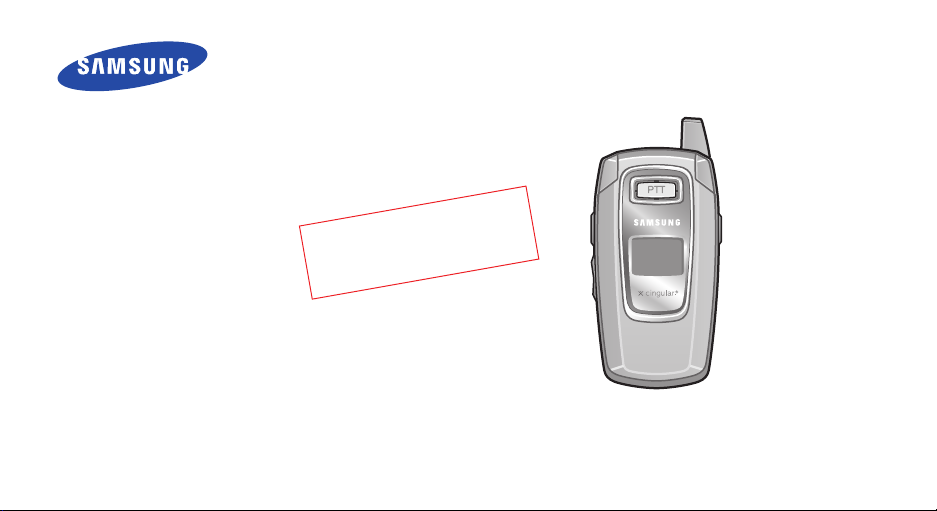
SGH-D347T
User’s Guide
2
0
D
0
r
6
a
.
t
f
6.
6
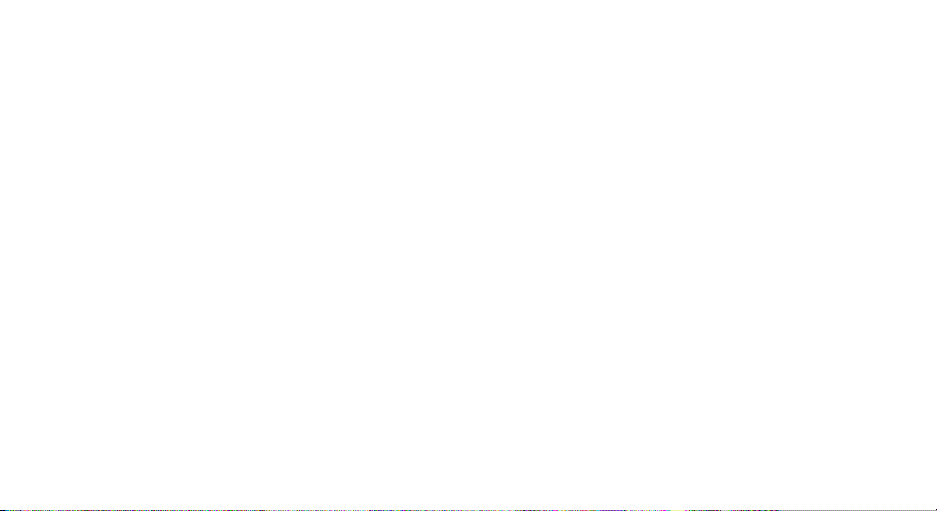
Intellectual Property
All Intellectual Property, as defined below, owned by or
which is otherwise the property of Samsung or its
respective suppliers relating to the SAMSUNG Phone,
including but not limited to, accessories, parts, or
software relating there to (the “Phone System”), is
proprietary to Samsung and protected under federal
laws, state laws, and international treaty provisions.
Intellectual Property includes, but is not limited to,
inventions (patentable or unpatentable), patents, trade
secrets, copyrights, software, computer programs, and
related documentation and other works of authorship.
You may not infringe or otherwise violate the rights
secured by the Intellectual Property. Moreover, you
agree that you will not (and will not attempt to) modify,
prepare derivative works of, reverse engineer,
decompile, disassemble, or otherwise attempt to create
source code from the software. No title to or ownership
in the Intellectual Property is transferred to you. All
applicable rights of the Intellectual Property shall
remain with SAMSUNG and its suppliers.
Samsung Telecommunications America
(STA), Inc.
Headquarters:
1301 East Lookout Drive Suite 150 Richardson,
TX 75082
Tel: 972.761.7000
Internet Address: http://www.samsungusa.com
©2006 Samsung Telecommunications America, Inc. is a
registered trademark of Samsung Electronics America,
Inc. and its related entities.
Openwave® is a registered Trademark of Openwave, Inc.
RSA® is a registered TrademarSk RSA Security, Inc.
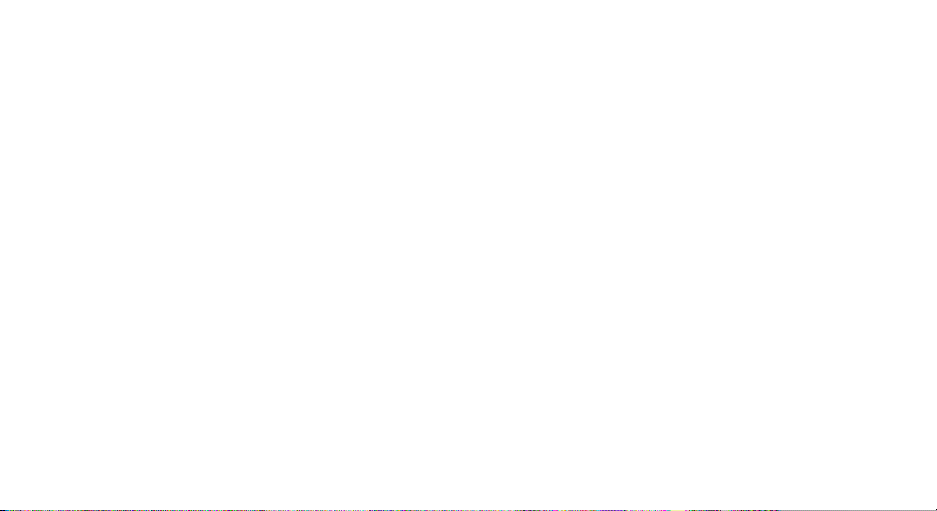
Disclaimer of Warranties; Exclusion of
Liability
EXCEPT AS SET FORTH IN THE EXPRESS WARRANTY
CONTAINED ON THE WARRANTY PAGE ENCLOSED
WITH THE PRODUCT, THE PURCHASER TAKES THE
PRODUCT “AS IS”, AND SAMSUNG MAKES NO EXPRESS
OR IMPLIED WARRANTY OF ANY KIND WHATSOEVER
WITH RESPECT TO THE PRODUCT, INCLUDING BUT
NOT LIMITED TO THE MERCHANTABILITY OF THE
PRODUCT OR ITS FITNESS FOR ANY PARTICULAR
PURPOSE OR USE; THE DESIGN, CONDITION OR
QUALITY OF THE PRODUCT; THE PERFORMANCE OF
THE PRODUCT; THE WORKMANSHIP OF THE PRODUCT
OR THE COMPONENTS CONTAINED THEREIN; OR
COMPLIANCE OF THE PRODUCT WITH THE
REQUIREMENTS OF ANY LAW, RULE, SPECIFICATION
OR CONTRACT PERTAINING THERETO. NOTHING
CONTAINED IN THE INSTRUCTION MANUAL SHALL BE
CONSTRUED TO CREATE AN EXPRESS OR IMPLIED
WARRANTY OF ANY KIND WHATSOEVER WITH
RESPECT TO THE PRODUCT. IN ADDITION, SAMSUNG
SHALL NOT BE LIABLE FOR ANY DAMAGES OF ANY
KIND RESULTING FROM THE PURCHASE OR USE OF
THE PRODUCT OR ARISING FROM THE BREACH OF THE
EXPRESS WARRANTY, INCLUDING INCIDENTAL,
SPECIAL OR CONSEQUENTIAL DAMAGES, OR LOSS OF
ANTICIPATED PROFITS OR BENEFITS.
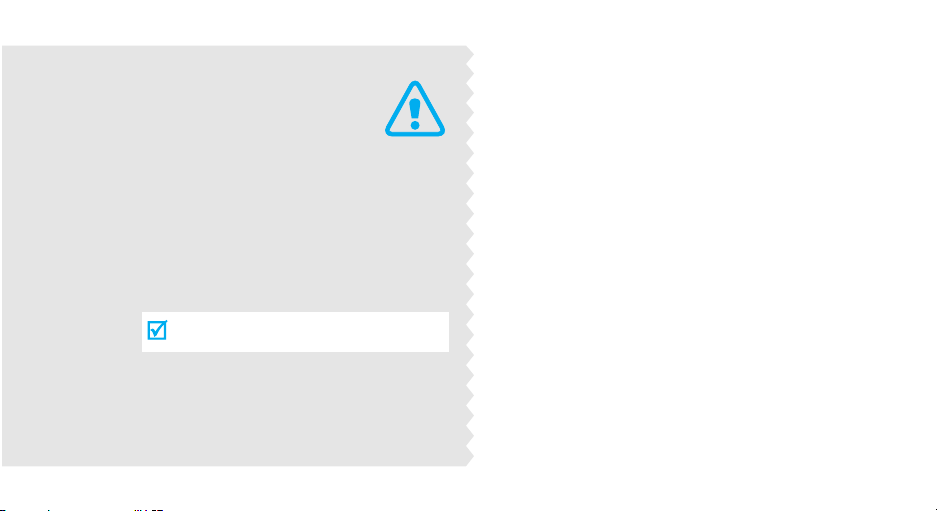
Use road safety at all times
Do not use a hand-held phone while driving. Park
the vehicle first.
Switch off the phone when refuelling
Important
safety
precautions
Failure to comply with the following
precautions may be dangerous or illegal.
4
Do not use the phone at a refuelling point (service
station) or near fuels or chemicals.
Switch off in an aircraft
Wireless phones can cause interference. Using them
in an aircraft is both illegal and dangerous.
Switch off the phone near all medical
equipment
Hospitals or health care facilities may be using
equipment that could be sensitive to external radio
frequency energy. Follow any regulations or rules in
force.
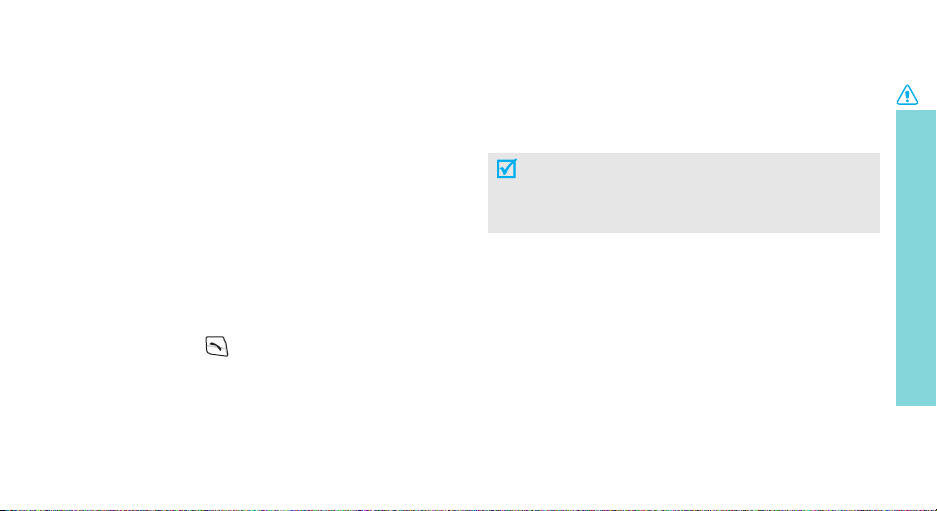
Be aware of special regulations
Meet any special regulations in force in any area and
always switch off your phone whenever it is forbidden
to use it, or when it may cause interference or danger.
Water resistance
Your phone is not water-resistant. Keep it dry.
Sensible use
Use only in the normal position (held to the ear). Avoid
unnecessary contact with the antenna when the phone
is switched on.
Emergency call
Key in the emergency number for your present
location, then press .
Keep your phone away from small children
Keep the phone and all its parts, including accessories,
out of the reach of small children.
Accessories and batteries
Use only Samsung-approved accessories and
batteries. Use of any unauthorized accessories could
damage your phone and may be dangerous.
• The phone could explode if the battery is
replaced with an incorrect type.
• Dispose of the used batteries according to the
manufacturer’s instructions.
Qualified service
Only qualified service personnel may repair your
phone.
For more detailed safety information, see "Health and
safety information" on page 24.
Important safety precautions
5
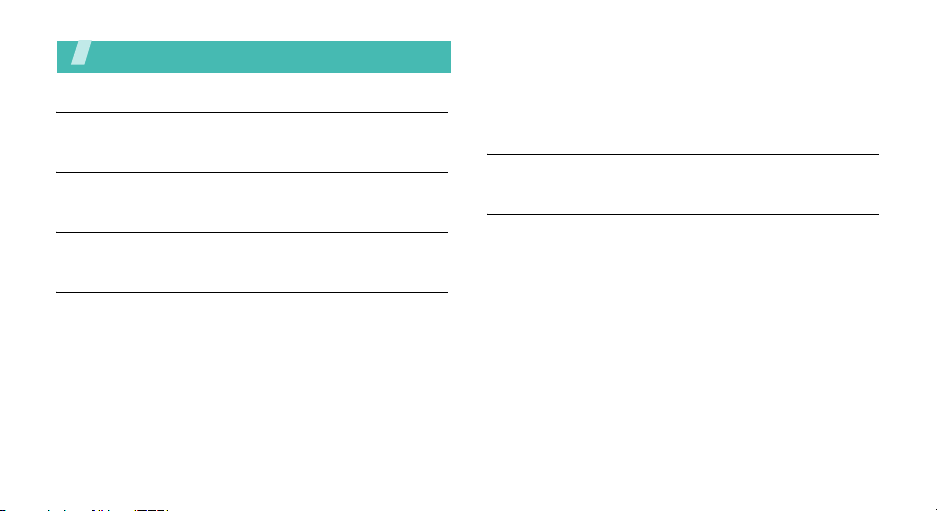
Contents
Your phone 8
Buttons, features, and locations
Unpack 8
Make sure you have each item
Get started 9
First steps to operating your phone
Menu functions 12
All menu options listed
Mobile Email ..................................................... 12
Messaging ........................................................ 12
Recent Calls...................................................... 13
MEdia Net......................................................... 15
Cingular Mall..................................................... 15
6
Push to Talk ..................................................... 16
My Stuff........................................................... 17
Address Book.................................................... 18
Settings ........................................................... 19
Solve problems 22
Help and personal needs
Health and safety information 24
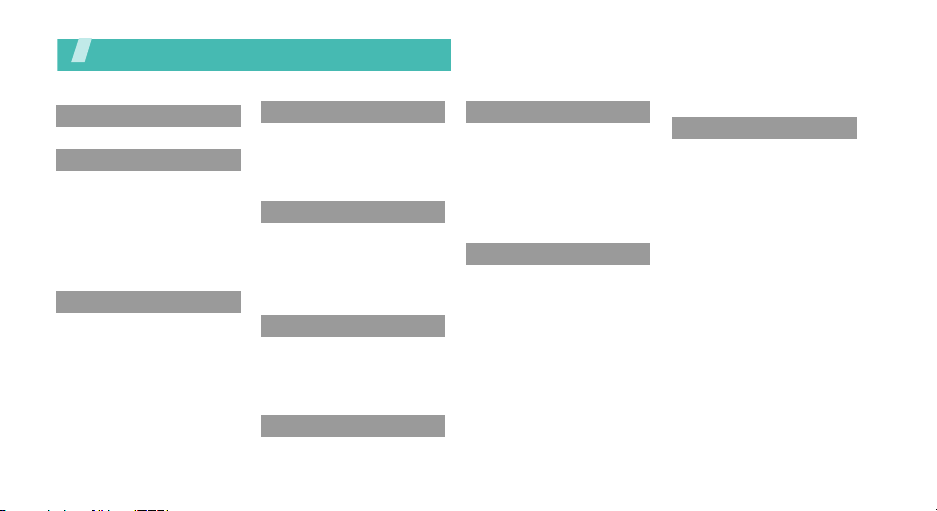
Overview of menu functions
To access Menu mode, press
1 Mobile Email
2 Messaging
1 IM
2 Create New Message
3 My Messages
4 Templates
5 Chat
6 Delete All
7 Settings
8 Memory Status
3 Recent Calls
1 All Calls
2 Missed Calls
3 Calls Received
4 Calls Made
5 Voice Mail
6 Delete All
7 Call Time
8 Data Volume
9 Data Call Time
0 Call Costs
Menu
in Idle mode.
4 MEdia Net
1 MEdia Net Home
2 Favorites
3 Go To URL
4 Browser Profiles
5 Clear Cache
5 Cingular Mall
1 Shop Tones
2 Shop Games
3 Shop Graphics
4 Shop Multimedia
5 Shop Applications
6 MEdia Net Home
6 Push to Talk
1 Contacts
2 Groups
3 Call History
4 Settings
5 Pending Invitation
7 My Stuff
1 My MEdia
2 Games
3 Applications
8 Address Book
1 Contact List
2 Add New Contact
3 Group
4 Speed Dial
5 My Name Card
6 Own Number
7 Management
8 Service number
9 Settings
1 Time & Date
2 Phone Settings
3 Display Settings
4 Sound Settings
5 Network Services
6 Bluetooth
7 Security
8 Connection Settings
9 Software Update
0 Voice Command Settings
* Reset settings
# Phone Information
Press IM in Idle mode.
IM
1 Sign On
2 Saved Convs.
3 Offline Convs.
4 AIM Settings
5 Help
7
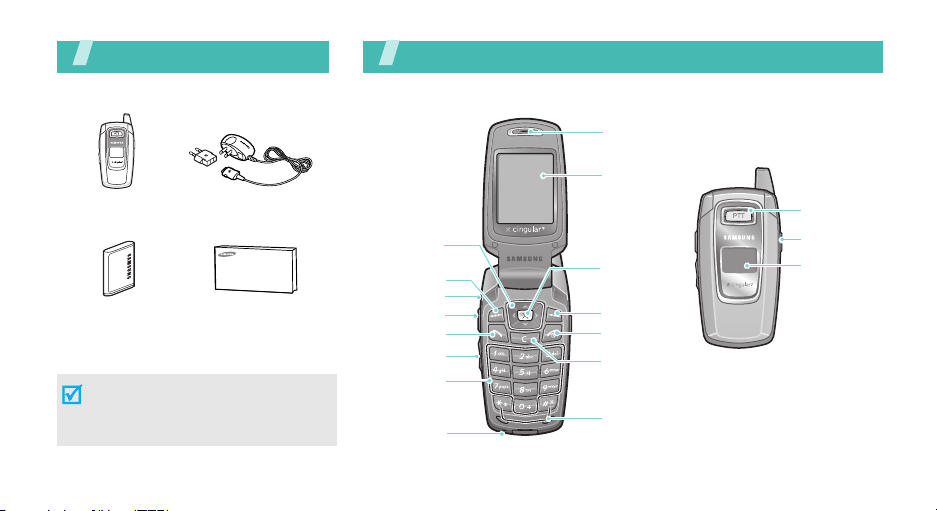
Unpack
Make sure you have each item
Phone Travel Adapter
Battery User’s Guide
You can obtain various accessories from
your local Samsung dealer.
The items supplied with your phone
and the accessories at your Samsung
dealer may vary, depending on your
country.
8
You r phone
Buttons, features, and locations
Navigation
keys (Up/
Down/Left/
Right)
Left soft key
Headset jack
Push to Talk
key
Dial key
Volume keys
Alphanumeric
keys
Microphone
Earpiece
Main
display
Web access/
Confirm key
Right soft key
Power on /off/
Menu exit key
Cancel/
Correct key
Special function
keys
Service light
Voic e
recognition/
speaker key
External
display
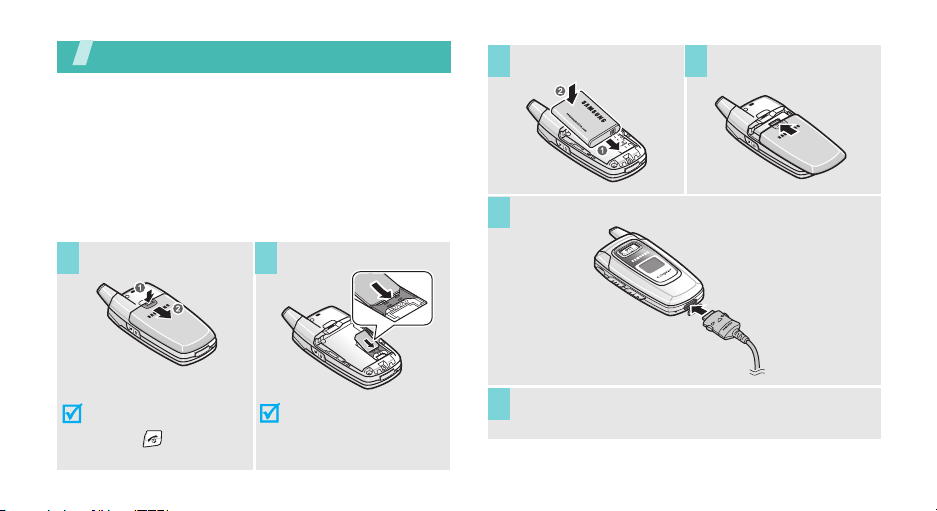
Get started
First steps to operating your phone
SIM card information
When you subscribe to a cellular network, you receive
a plug-in SIM (Subscriber Identity Module) card
loaded with your subscription details, such as your
PIN, and available optional services.
Install and charge the phone
Install the battery. Replace the battery
3 4
Plug the travel adapter into the phone.
5
cover.
Remove the battery.
1 2
If the
phone is already
on, first turn it off by
holding .
Insert the SIM card.
Make sure that the goldcolored contacts on the
card face down into the
phone.
Plug the adatper into a standard AC wall outlet.
6
9
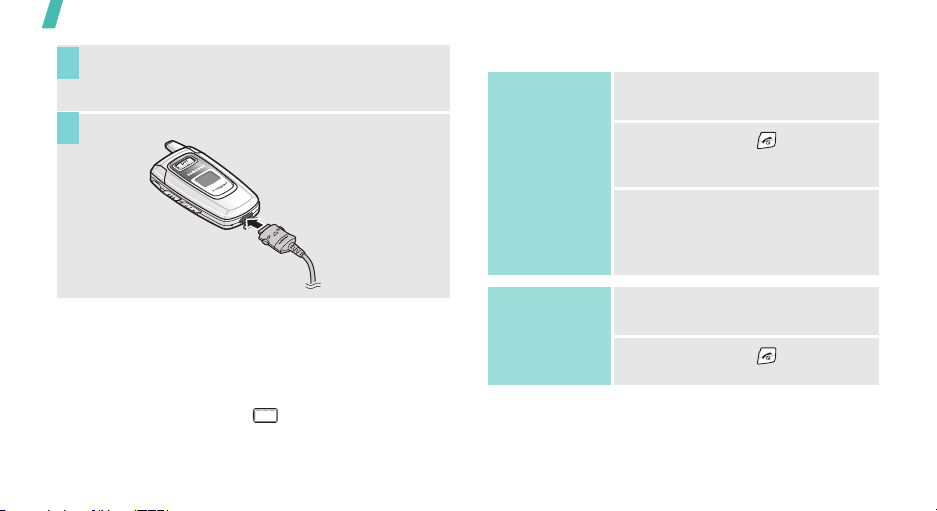
Get started
When the phone is completely charged (the battery
7
icon stops blinking), unplug the adapter from the
power outlet.
Remove the adapter from the phone.
8
Power on or off
Power on
1. Open the phone.
2. Press and hold to turn on the
phone.
Low battery indicator
When the battery is low:
• a warning tone sounds,
• the battery low message displays, and
• the empty battery icon blinks.
If the battery level becomes too low, the phone
automatically turns off. Recharge your battery.
10
Do not turn on
the phone when
mobile phone
use is prohibited.
Power off
3. If necessary, enter the PIN and
press OK.
1. Open the phone.
2. Press and hold .
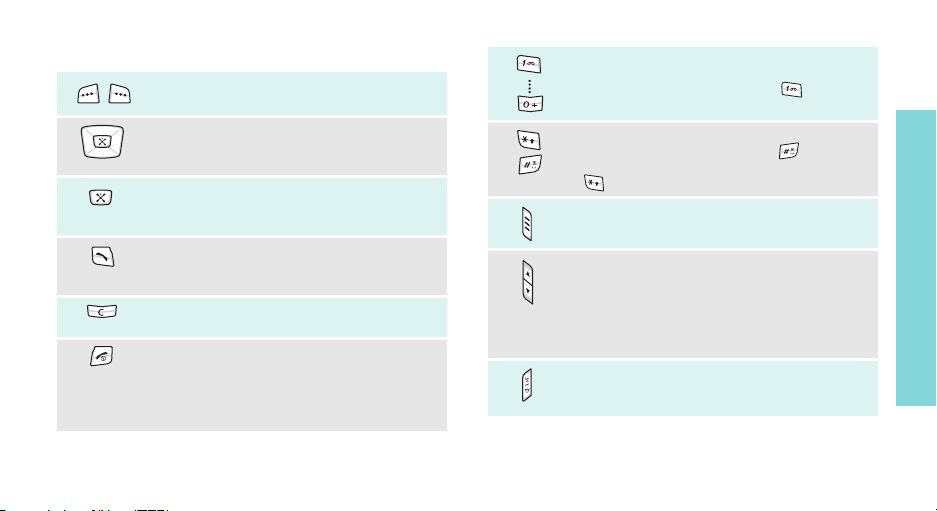
Keys
Perform the function indicated on the
bottom line of the display.
In Idle mode, access menu options directly.
In Menu mode, scroll through the menu
options.
In Idle mode, launch the web browser.
In Menu mode, select the highlighted menu
option.
Make or answer a call.
In Idle mode, retrieve the recent numbers
dialed, missed, or received.
Delete characters from the display. In Menu
mode, return to the previous menu level.
End a call.
Press and hold to switch the phone on and
off.
In Menu mode, cancel input and return the
phone to Idle mode.
Enter numbers, letters, and some special
characters.
In Idle mode, press and hold to access
your voicemail.
Enter special characters.
In Idle mode, press and hold to activate
or deactivate Quiet mode. Press and hold
to enter a pause between numbers.
Activate the Push to Talk feature.
Adjust the phone volume.
In Idle mode, with the phone open, adjust
the keypad tone volume.
With the phone closed, press and hold the
lower volume key to activate or deactivate
Quiet mode.
In Idle mode, retrieve the recent numbers
dialed, missed, or received. Press and hold
to activate the voice recognition feature.
Get started
11
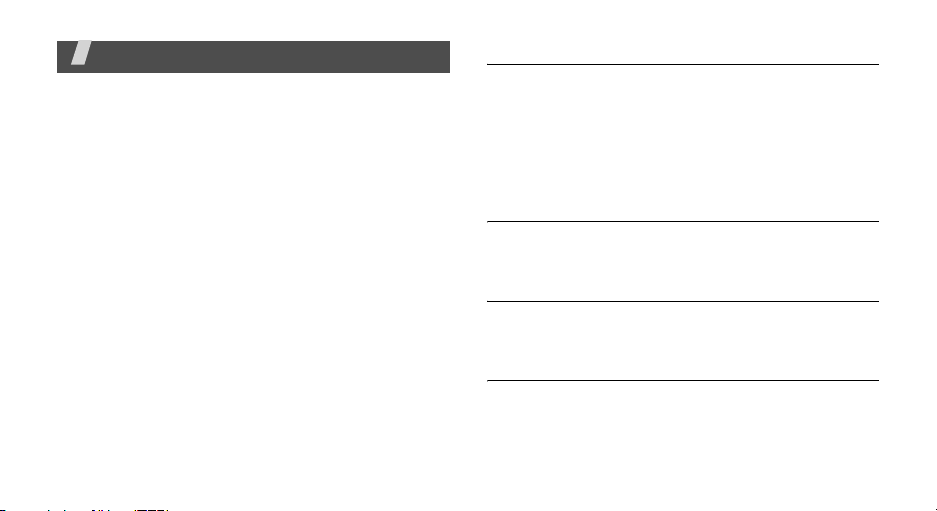
Menu functions
All menu options listed
Mobile Email
Use the
Mobile Email
mails using the account provided by your service
provider.
To access this menu, press
select
Mobile Email
menu to send and receive e-
Menu
.
in Idle mode and
IM
Instant Messenger (IM) is a way of sending short,
simple messages that are delivered immediately to
users online at that moment.
Before using this feature, you need to subscribe to a
messenger service. For further details, contact your
service provider.
Create New Message
Use this menu to create and send text messages and
multimedia messages.
Messaging
Use the
Messaging
messages, short messages, multimedia messages,
and e-mails. You can also use push message, Voice
mail, and Cell broadcast message features.
To access this menu, press
select
Messaging
12
menu to send and receive instant
Menu
.
in Idle mode and
My Messages
Use this menu to store all of the messages you have
received, sent, or failed to send.
Templates
Use this menu to create, edit, and send text
templates.
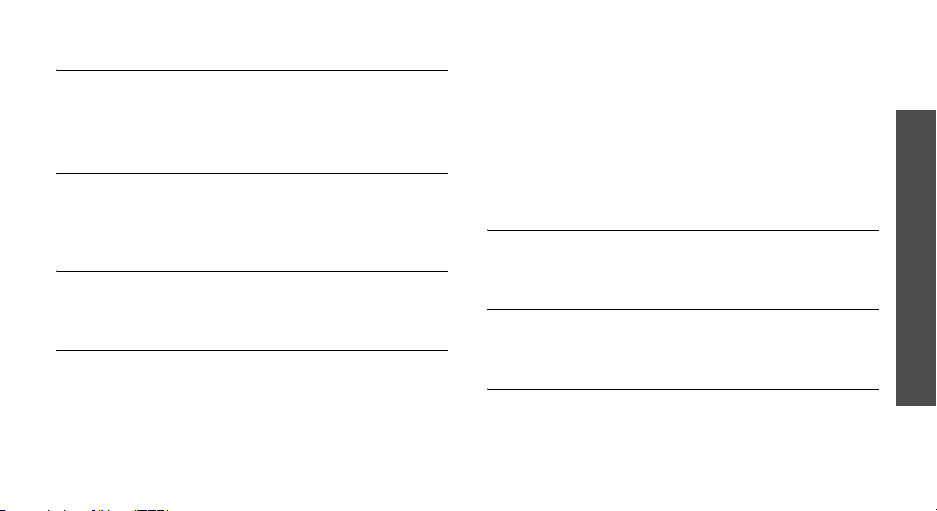
Chat
You can access the WAP-based chat service provided
by your service provider.
For further details, contact the service provider.
Delete All
You can delete the messages in each message folder
one by one, or all at once. You can also delete all your
messages at one time.
Settings
Use this menu to customize the settings for IM, SMS,
MMS, E-mail, Push message, and Broadcast.
Memory Status
Use this menu to check the total amount of memory
for storing messages and the amount of memory
currently being used in each message box.
Recent Calls
Use this menu to view the calls you have dialed,
received, or missed, and the length of your calls. You
can also view the amount of data received and sent,
and the call time of data received and sent.
To access this menu, press
select
Recent Calls
All Calls
Use this menu to view the calls you have dialled and
received.
Missed Calls
This menu displays the most recently received calls
that you did not answer.
Calls Made
This menu displays the most recent calls you have
dialed.
Menu
.
in Idle mode and
Menu functions
Recent Calls
13
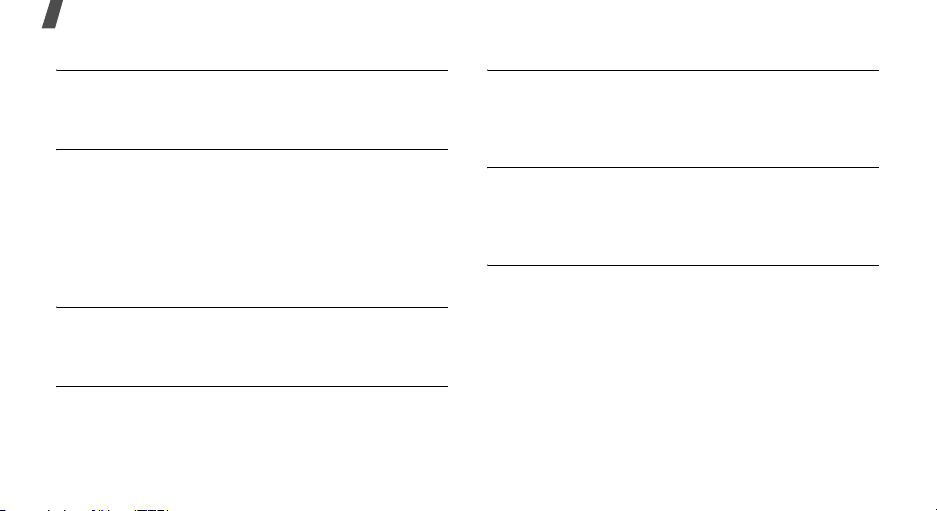
Menu functions
Calls Received
This menu displays the most recent calls you have
received.
Voice Mail
If you are unable to answer a call, the caller will be
guided to leave a voice message in your voicemail
box, if your service provider supports it.
Use this menu to connect your voicemail server to
access received voicemails and store the service
number of your voicemail server.
Delete All
Use this menu to delete all of the records in each call
type.
Call Time
This menu displays the time log for calls made and
received. The actual time invoiced by your service
provider will vary. You can also reset all timers.
14
Data Volume
You can view the amount of sent or received data,
such as MMS messages, or downloading contents from
the Wireless Web.
Data Call Time
You can view the call time of the data calls you have
received or sent, such as MMS messages, or
downloading contents from the Wireless Web.
Call Costs
This network feature displays the cost of calls. This
menu is available only if your SIM card supports this
feature. Note that this is not indented to be used for
billing purposes.
