SAMSUNG SGH-D307 User Manual

D307.book Page 1 Thursday, September 1, 2005 11:40 AM
SGH-d307 Series
PORTABLE Tri-Band/
Dual-Mode
TELEPHONE
User Guide
Please read this manual before operating your
phone, and keep it for future reference.
UE.EH5_PMilton_090105_F11

D307.book Page 2 Thursday, September 1, 2005 11:40 AM
Intellectual Property
All Intellectual Property , as defin ed below , owned by or which is
otherwise the property of Samsung or its respecti ve suppliers
relating to the SAMSUNG Phone, including but not limited to,
accessories, parts, or software relating there to (the “Phone
System”), is proprietary to Samsung and protected under federal
laws, state laws, and international treaty provisions. Intellectual
Property includes, but is not limited to, inventions (patentable or
unpatentable), patents, trade secrets, copyrights, software,
computer programs, and related documentation and other
works of authorship. Y ou ma y not infringe or otherwise viol ate
the rights secured by the Intellectual Property. Moreover, you
agree that you will not (and will not attempt to) modify, pr epare
derivative works of, reverse engineer, decompile, disassemble,
or otherwise attempt to create so urce code from the software. No
title to or ownership in the Intellectual Property is transferred to
you. All applicable rights of the Intellectual Property shall
remain with SAMSUNG and its suppliers.
Samsung Telecommunications America (STA), Inc.
Headquarters: Customer Care Center:
1301 E. Lookout Drive 1000 Klein St.
Richardson, TX 75082 Plano, TX 75074
Tel: 972.761.7000 Toll Free Tel: 1.888.987.HELP (4357)
Internet Address: http://www.samsungusa.com
©
2005 Samsung Telecommunications America, Inc. is a
registered trademark of Samsung Electr onics America, Inc. and
its related entities.

D307.book Page 3 Thursday, September 1, 2005 11:40 AM
Printed in Korea
GH68-06565A
Openwave® is a registered Trademark of Openwave, Inc.
RSA® is a registered Trademark RSA Security, Inc.
Disclaimer of Warranties; Exclusion of Liability
EXCEPT AS SET FORTH IN THE EXPRESS WARRANTY
CONT AINED ON T HE WARRANTY PAGE ENCLOSED WITH
THE PRODUCT , THE PURCHASER T AKES THE PRODUCT "AS
IS", AND SAMSUNG MAKES NO EXPRESS OR IMPLIED
WARRANTY OF ANY KIND WHATSOEVER WITH RESPECT
TO THE PRODUCT, INCLUDING BUT NOT LIMITED TO THE
MERCHANTABILITY OF THE PRODUCT OR ITS FITNESS FOR
ANY PARTICULAR PURPOSE OR USE; THE DESIGN,
CONDITION OR QUALITY OF THE PRODUCT; THE
PERFORMANCE OF THE PRODUCT; THE WORKMANSHIP
OF THE PRODUCT OR THE COMPONENTS CONTAINED
THEREIN; OR COMPLIANCE OF THE PRODUCT WITH THE
REQUIREMENTS OF ANY LAW, RULE, SPECIFICATION OR
CONTRACT PERTAINING THERETO. NOTHING
CONTAINED IN THE INST RUCTION MANUAL SHALL BE
CONSTRUED TO CREATE AN EXPRESS OR IMPLIED
WARRANTY OF ANY KIND WHATSOEVER WITH RESPECT
TO THE PRODUCT . IN ADDITION, SAMSUNG SHALL NOT BE
LIABLE FOR ANY DAMAGES OF ANY KIND RESULTING
FROM THE PURCHASE OR USE OF THE PRODUCT OR
ARISING FROM THE BREACH OF THE EXPRESS WARRANTY,
INCLUDING INCIDENTAL, SPECIAL OR CONSEQUENTIAL
DAMAGES, OR LOSS OF ANTICIPATED PROFITS OR
BENEFITS.

D307.book Page 4 Thursday, September 1, 2005 11:40 AM

D307.book Page 5 Thursday, September 1, 2005 11:40 AM
Table of Contents
Section 1: Getting Started .................................9
Activating Your Phone ....................................................10
Setting Up Your Voice Mail .............................................15
Understanding this User Manual .....................................17
Section 2: Understanding Your Phone ............19
Features of Your Phone ..................................................20
Open View of Your Phone ...............................................21
Open View in Landscape Mode .......................................24
Closed View of Your Phone .............................................27
Understanding your Display Screen Layout .....................28
Icons ..............................................................................29
Selecting Functions and Options ....................................30
Command Keys ..............................................................32
Section 3: Call Functions .................................37
Making a Call .................................................................38
Answering a Call ............................................................39
Adjusting the Call Volume ...............................................40
Missed Calls ...................................................................40
Call Log ..........................................................................42
Switching to Quiet Mode ................................................44
Options During a Call .....................................................44
VoiceSignal ....................................................................49
Section 4: Menu Navigation ............................61
Menu Navigation ............................................................62
In Use Menu Outline .......................................................63
Menus and Sub menus Outline .......................................64
Section 5: Entering Text ..................................83
Changing Text Entry Mode .............................................84
Using T9 (Predictive Text) Mode .....................................85
Table of Contents 5
Table of Contents
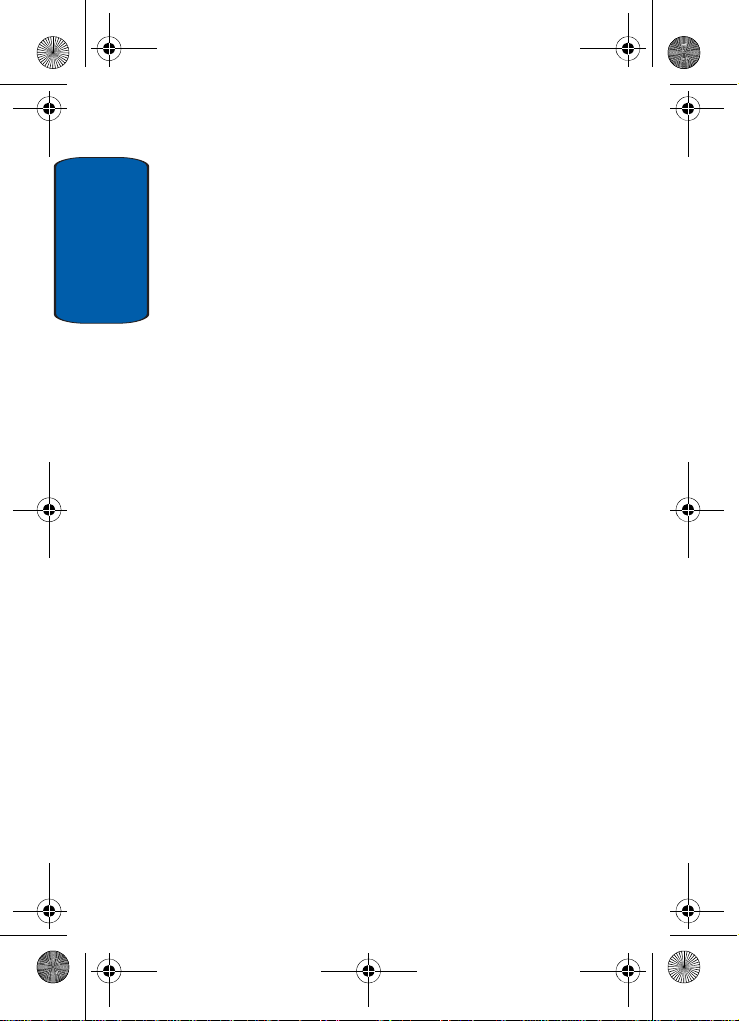
D307.book Page 6 Thursday, September 1, 2005 11:40 AM
Using Alphabet Mode ......................................................87
Using Number Mode .......................................................88
Using Symbol Mode ........................................................88
VoiceMode
TM
..................................................................89
Using VoiceMode Advanced Features .............................93
Section 6: Understanding Your Address Book 99
Table of Contents
Adding a New Address Book Entry ................................100
Pauses .........................................................................103
Dialing a Number from the Address Book .....................103
Speed Dialing ...............................................................105
Finding Address Book Entries .......................................108
Deleting Address Book Entries ......................................111
Checking Memory Status ..............................................113
Section 7: Messaging ....................................115
Using Instant Messenger ..............................................116
Creating and Sending New Messages ...........................118
Creating a Long Text Message ......................................121
Creating and Sending a Multimedia Message ...............121
Retrieving New Messages ............................................125
My Messages ...............................................................126
Viewing a Message ......................................................127
Deleting Messages .......................................................133
Changing Message Settings .........................................134
Checking Memory Status ..............................................137
Section 8: Changing Your Settings ...............139
Time & Date .................................................................140
Phone Settings .............................................................141
Display Settings ...........................................................143
Sound Settings .............................................................146
Network Services .........................................................150
Bluetooth ......................................................................157
Voice Recognition .........................................................160
6

D307.book Page 7 Thursday, September 1, 2005 11:40 AM
Security Settings ..........................................................160
Connection Settings .....................................................163
Reset Settings ..............................................................165
Section 9: Personal Organizer .......................169
Setting Alarms .............................................................170
Using the Calendar .......................................................172
Consulting the Calendar ...............................................174
Using the To Do List .....................................................176
Using the Calculator .....................................................178
Using Record Audio ......................................................179
Using the Currency Converter .......................................182
World Time ..................................................................183
Section 10:WAP .............................................185
Launching the WAP Browser ........................................186
Accessing a WAP Site ...................................................186
Navigating the WAP Browser ........................................186
Using Favorites ............................................................189
Downloading Multimedia Files ......................................190
Clearing the Cache .......................................................191
Changing the WAP Profiles ...........................................192
Section 11: Landscape Mode ........................ 195
Selecting and Using the Home Screen Function ............196
Selecting and Using Options .........................................197
Note .............................................................................197
SMS Messages ............................................................200
Managing Your Message Folders ..................................204
Call Log ........................................................................207
Answering a Call in Landscape Mode ...........................211
Address Book ...............................................................211
Using the Calendar .......................................................212
Using the To Do List .....................................................215
List ..............................................................................218
Table of Contents 7
Table of Contents

D307.book Page 8 Thursday, September 1, 2005 11:40 AM
Search .........................................................................218
Bluetooth ......................................................................219
IM ................................................................................219
Quick Tip ......................................................................220
Settings ........................................................................220
About ...........................................................................220
Table of Contents
Section 12: Health and Safety Information ...223
Health and Safety Information .......................................224
Consumer Information on Wireless Phones ...................226
Road Safety ..................................................................236
Operating Environment .................................................238
Using Your Phone Near Other Electronic Devices ..........238
Potentially Explosive Environments ...............................240
Emergency Calls ...........................................................241
FCC Notice and Cautions ..............................................242
Other Important Safety Information ...............................243
Product Performance ....................................................244
Availability of Various Features/Ring Tones ...................245
Battery Standby and Talk Time .....................................245
Battery Precautions ......................................................246
Care and Maintenance ..................................................247
Section 13: Warranty Information .................251
Standard Limited Warranty ...........................................252
Index ...............................................................259
8

D307.book Page 9 Thursday, September 1, 2005 11:40 AM
Section 1: Getting Started
Topics Covered
• Activating your phone
• Setting Up Voice Mail
• Understanding this User Manual
This section allows you to start using your phone by
activating your service, setting up your voice mail,
contacting customer support, or getting an
understanding of how this manual is put together.
Section 1
Section 1: Getting Started 9

D307.book Page 10 Thursday, September 1, 2005 11:40 AM
Activating Your Phone
When you subscribe to a cellular network, you are
provided with a plug-in SIM card loaded with your
subscription details, such as your PIN or any optional
services available. To Install the SIM card, use the
following instructions:
Installing the SIM Card
Note: The plug-in SIM card can be easily damaged by scratches or bending, so
be careful when handling, inserting, or removing the card.
To install the SIM card:
Section 1
1. If necessary, switch off the phone by holding down the
key.
2. Remove the battery. To do so:
Slide the battery lock toward the top of the phone and
hold it in that position. Lift the battery away as shown.
3. Slide the SIM card into the SIM card socket, as shown,
so that the card locks into position.
Make sure the gold colored contacts of the card face into
the phone.
10
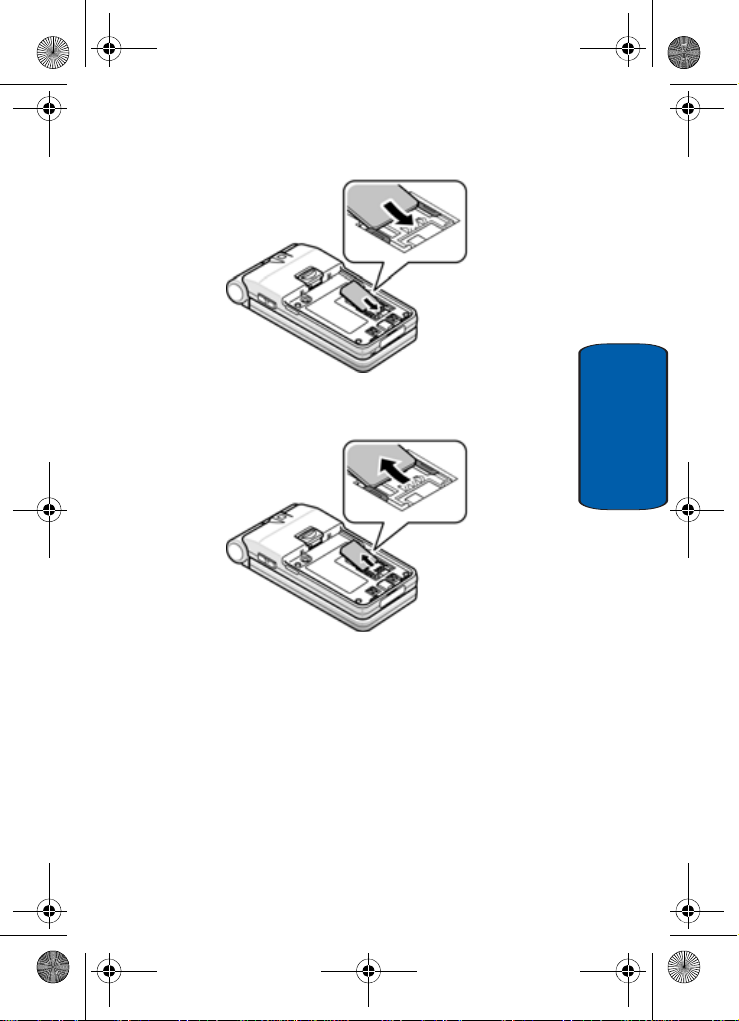
D307.book Page 11 Thursday, September 1, 2005 11:40 AM
Activating Your Phone
4. To remove the SIM card, slide it upwards as shown.
5. Replace the battery so that the tabs on the end align with
the slots at the bottom of the phone.
Section 1: Getting Started 11
Section 1

D307.book Page 12 Thursday, September 1, 2005 11:40 AM
6. Press the battery down until it clicks into place. Make
sure that the battery is properly installed before
switching on the power.
Section 1
Charging the Battery
Y our phone is powered by a rechargeable Li-ion battery . A
travel charger comes with your phone for charging the
battery. Use only approved batteries and chargers. Ask
your local Samsung dealer for further details.
The travel charger allows you to use the phone while the
battery is charging, but this causes the phone to charge
slowly.
12
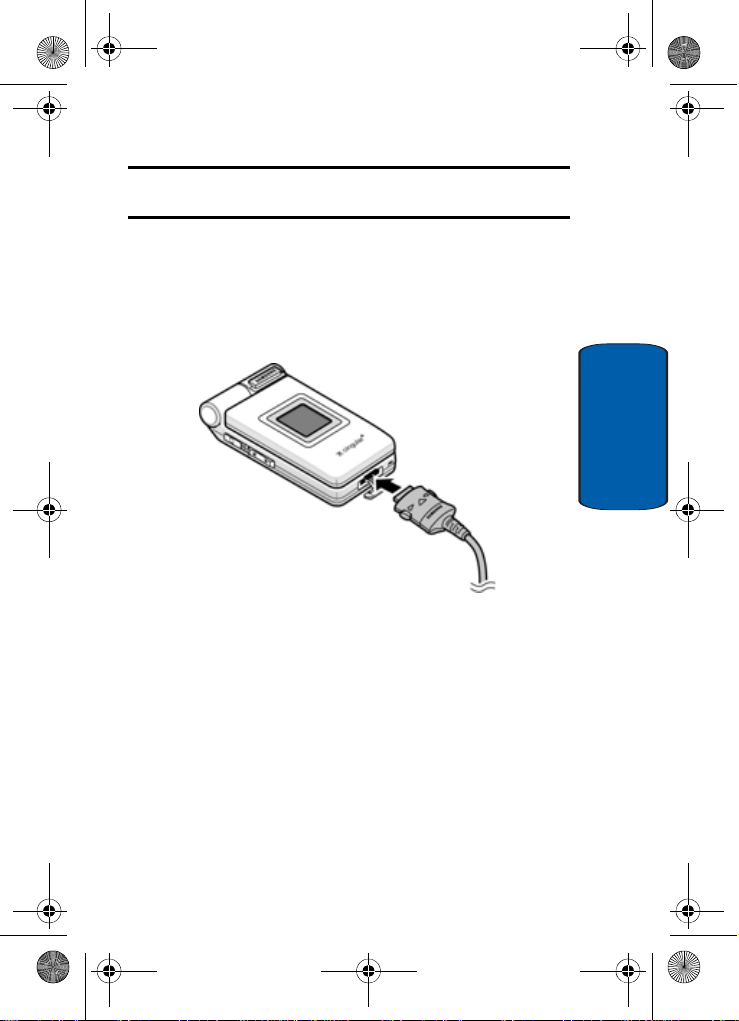
D307.book Page 13 Thursday, September 1, 2005 11:40 AM
Activating Your Phone
Note: You must fully charge the battery before using your phone for the first
time. A discharged battery recharges fully in approximately 200 minutes.
To charge the battery:
1. With the battery in position on the phone, plug the
connector of the travel charger into the jack at the
bottom of the phone.
2. Plug the charger into a standard AC wall outlet.
3. When charging is finished, unplug the charger from the
power outlet then disconnect it from the phone by
pressing the buttons on both sides of the connector and
pulling the connector out.
Section 1
Section 1: Getting Started 13

D307.book Page 14 Thursday, September 1, 2005 11:40 AM
Note: Y ou must unplug the charger before removing the battery from the phone
Section 1
during charging, otherwise, the phone could be damaged.
Low Battery Indicator
When the battery is weak and only a few minutes of talk
time remain, a warning tone sounds and a pop-up
message repeats at regular intervals on the display . In this
case, your phone will turn off the backlight to conserve the
remaining battery power.
When the battery level is too low, the phone turns off
automatically.
Turning on Your Phone
1. Press and hold the key until the phone turns on.
2. If the phone asks you to enter a password, enter a
password and press the OK soft key or the key. The
password default is ‘00000000’.
14

D307.book Page 15 Thursday, September 1, 2005 11:40 AM
Setting Up Your Voice Mail
3. If the phone asks for a PIN, enter the PIN and press the
OK soft key or the key.
Turning off Your Phone
Press and hold the key until the power-off image
displays.
Setting Up Your Voice Mail
Dialing Your Voice Mail Box
To access your voice mail from your keypad, use the
following steps:
1. In Idle mode, press and hold the key.
2. Follow the voice mail prompts to access messages.
Accessing Your Voice Mail
1. In Idle mode, press the Menu ( ) soft key to access
Menu mode.
2. Highlight Recent Calls and press the Select soft key or
the key.
3. Highlight V oice Mail and press the Select soft key or the
key.
4. Highlight Connect to Voice Mail and press the OK soft
key or the key.
5. Select Voice Server 1 and press the OK soft key or the
key.
Your phone dials the specified number of the voice mail
center.
6. When connected, follow the voice prompts from the
voice mail center.
Section 1: Getting Started 15
Section 1

D307.book Page 16 Thursday, September 1, 2005 11:40 AM
Changing the Voice Mail Number
Y our SIM card gives you a default service number of the
voice mail center. However , you may need to change the
number . Use the followi ng procedures to change your
voice mail number.
1. In Idle mode, press the Menu ( ) soft key to access
the Menu mode.
2. Highlight Recent Calls and press the Select soft key or
the key.
3. Highlight Voice Mail and press the Select soft key or the
key.
Section 1
4. Highlight Voice Mail Number and press the OK soft key
or the key. Voice Server 1 is highlighted, press the
OK soft key.
5. Press the Edit soft key or the key.
6. Use the key to clear the current number, enter a new
number and press the OK soft key or the key.
7. When you are finished, press the key.
16

D307.book Page 17 Thursday, September 1, 2005 11:40 AM
Understanding this User Manual
Understanding this User Manual
The chapters of this guide generally follow the same order
as the menus and sub menus in your phone.
Also included is important safety information that you
should know before using your phone. Most of this
information is near the back of the guide, beginning on
page 223.
If you still have questions, we’ll be happy to answer them.
Just call our Samsung Customer Care Center toll-free at
1.888.987.HELP (4357).
Section 1
Section 1: Getting Started 17

D307.book Page 18 Thursday, September 1, 2005 11:40 AM
Section 1
18

D307.book Page 19 Thursday, September 1, 2005 11:40 AM
Section 2: Understanding Your Phone
Topics Covered
• Features of Your Phone
• Open View of Your Phone
• Open View in Landscape Mode
• Closed View of Your Phone
• Understanding the Display Screen
•Icons
• Selecting Functions and Options
• Command Keys
This section outlines some key features of your phone. It
also displays the screen and the icons that will are
displayed when the phone is in use.
Section 2: Understanding Your Phone 19
Section 2

D307.book Page 20 Thursday, September 1, 2005 11:40 AM
Features of Your Phone
Your phone is lightweight, easy-to-use and offers many
significant features. The following list outlines a few of
the features included in your phone.
• Bluetooth Connectivity
• High-speed data transmission via EDGE
• Mobile Instant Messaging using AOL® Instant MessengerTM*
• Downloadable polyphonic ringtones, games, and graphics
• MEdia Net capable*
• Advanced voice recognition technology
• 1,000 alphanumeric phone book entries
• Personal organizer: Calendar, calculator, currency converter,
and to-do list
• TTY compatible
• Operates on 850/1800/1900 MHz GSM/GPRS/EDGE networks
Section 2
20

D307.book Page 21 Thursday, September 1, 2005 11:40 AM
Open View of Your Phone
Open View of Your Phone
Note: The display locks in place when opened in Phone mode and does not
rotate.
Section 2
Keys
The following list correlates with the Open view
illustration.
1. Soft key:
text on the bottom line of the display.
Performs the functions indicated by the screen
Section 2: Understanding Your Phone 21

D307.book Page 22 Thursday, September 1, 2005 11:40 AM
2. Volume/Menu browse key
Mutes the ringer when the phone is ringing.
Adjusts the earpiece volume during a call.
In Idle mode, adjusts ringer volume.
In Menu mode, scrolls through the menu options.
3. Dial/Menu confirm key: Makes or answers a call.
In Idle mode, recalls the last number dialed or received
when held down.
In Menu mode, selects a menu option or stores
information that you have entered.
4. Voice Mail key: press and hold to automatically dial your
voice mail.
5. Shift/Asterisk key: Enters the asterisk [*] character for
calling features. In text entry mode press to change the
character input type
6. Charger/PC data link cable jack: Port provided for
charging and PC data link cable.
Section 2
7. Microphone: Allows the other caller to hear you clearly
when you are speaking to them.
8. Space/Pound/Quiet mode key: Enters the pound [#]
character for calling features.
In text entry press to enter a space.
In Idle mode press and hold to enter or exit Quiet mode.
9. Alphanumeric keys: Enters numbers, letters, and some
special characters
22
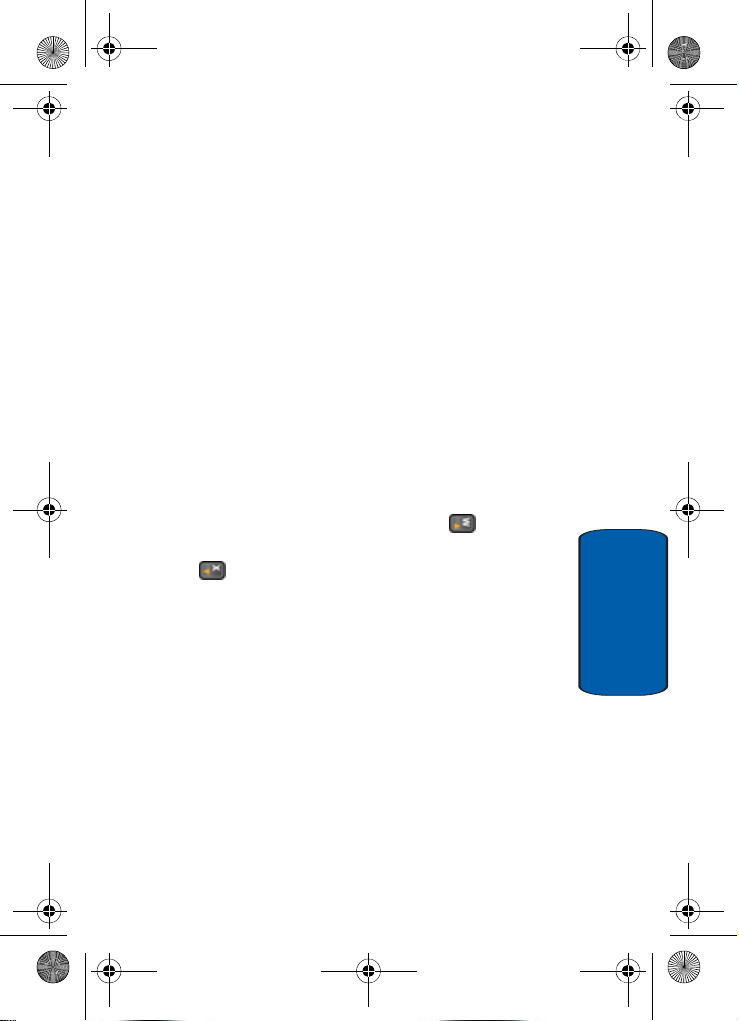
D307.book Page 23 Thursday, September 1, 2005 11:40 AM
Open View of Your Phone
10.Power on/off Menu exit key: Ends a call. Press and
hold this key for a few seconds to turn your phone On or
Off. While in a the main menu, it returns the phone to idle
mode and cancels your input. When you receive an
incoming call, press to reject caller.
11.WAP browser/Menu confirm key: In Idle mode,
launches the WAP (Wireless Application Protocol)
browser.
In Menu mode, selects the highlighted menu option or
confirms your input.
12.Navigation keys: This key allows you to scroll through
the phone menu options and provides a shortcut to
phone functions in Idle mode.
In a menu list, the Up or Down Navigation keys scrolls
through the menu options. The Right () Navigation
key take you to the highlighted menu option and the Left
( ) Navigation key returns to the previous menu.
When entering text, moves the cursor, depending on
which side you push.
13.Display: The display area where text and graphics
appear.
14.Earpiece: The earpiece used to listen to audio from your
phone.
Section 2
Section 2: Understanding Your Phone 23

D307.book Page 24 Thursday, September 1, 2005 11:40 AM
Open View in Landscape Mode
Keys
The following list correlates with the Landscape view
Section 2
illustration.
15.Navigation keys
Use any of the four directional keys to browse menus,
sub menus, and lists.
16.Center Select key
Press to perform the function highlighted in the menu
and/or submenu.
24

D307.book Page 25 Thursday, September 1, 2005 11:40 AM
Open View in Landscape Mode
17.Option/Menu/Left Soft key
Performs the function indi cated by the screen text on the
bottom of the display.
18.Headset Connector
The headset connector is the input jack for the optional
hands-free headset. The headset includes an earbud and
microphone in a convenient, lightweight unit so you can
talk without using your hands.
Before connecting the headset, gently pry open the cover
of the input jack on the phone to expose the connector
inside.
19.Text Entry Mode key
The T ext En try mode key determines how you enter text,
and numbers. While at any text entry screen, press the
key to change the character input type. Optional
input types are ABC and 123 mode.
20.Back Light key
When the Back Light key power saving option is active,
the following functions can be performed:
• Press the right side of the key, to dim backlight.
• Press the left side of the key, the brighten backlight.
21.Symbol key
Allows you to enter symbols by pressing the
Section 2
key
Section 2: Understanding Your Phone 25

D307.book Page 26 Thursday, September 1, 2005 11:40 AM
22.Shortcut keys
Shortcut keys allows you to launch specific applications
and are user definable. Listed are the keys and their
default settings.
• Call Log
• IM
• Note
• Address Book
• SMS
• Calendar
23.Space Bar/Mute/Unmute key/Menu Selection key
Allows you to add spaces between words and
characters.
Press to Mute/Unmute a call in landscape or phone
mode.
Section 2
Press to set the first page in Landscape mode.
24.Navigation keys
Use any of the four directional keys to browse menus,
sub menus, and lists.
25.Back/Right Soft key
The Back/Right Soft key performs the function indicated
by screen text on the bottom of the display.
When in menu mode, press to back up one menu level.
26

D307.book Page 27 Thursday, September 1, 2005 11:40 AM
Closed View of Your Phone
26.Backspace key
The Backspace key is used to erase or clear letters,
numbers, or characters from the display.
27.Enter key
Press to perform the function highlighted in the menu
and/or submenu.
Closed View of Your Phone
Section 2
Key
The following list correlates with the Closed view
illustration.
28.Voice Signal/Speaker Phone key
This key allows you to turn on the speaker phone during
a call or to activate the voice dialing feature when in idle
mode.
Section 2: Understanding Your Phone 27

D307.book Page 28 Thursday, September 1, 2005 11:40 AM
Note: This feature only works in Portrait mode. This feature is not
functional when the handset is closed or opened in Landscape mode.
29.External LCD
Displays the time and indicates when you receive or
missed an incoming call or a message.
Understanding your Display Screen Layout
The display screen has 3 areas. They are:
Section 2
28

D307.book Page 29 Thursday, September 1, 2005 11:40 AM
Icons
Shows the received signal strength. The greater the
number of bars, the stronger the signal.
Appears when you are connected to the GPRS netw or k.
Appears when a new text message has been re cei v ed.
Appears when a new voice mail has been rece ive d.
Appears when a new multimedia message has been
received.
Appears when there is a new text me ssage a n d a new
multimedia message received.
Appears when there is a new emai l m es s age re cei ved
Appears when a multimedia message is being sent.
Appears when you set an alarm to ring at a spe cif i ed
time. For detail s, see "Setting Alarms" on page 170.
Appears when you are out of your service area.
Appears when a call is in progress.
Icons
.
Section 2
Appears when you are connected to a WAP service.
Appears when the Call Forw ar di ng f eature i s a cti ve. For
details, see "Call Forwarding" on page 150.
Appears when you are in the Home Zone if you ar e
subscribed to the service.
Appears when you are in the City Zone if yo u a re
subscribed to the service.
Section 2: Understanding Your Phone 29

D307.book Page 30 Thursday, September 1, 2005 11:40 AM
Appears when you set the Alert Type to Vibration.
Appears when you set the Alert Type to Vibration+Melody.
Appears when Mute mode is active. For details, see
"Switching Off the Microphone (Mute)" on page 46.
Shows the level of your battery. The more bars you see,
the more power you have remaining.
Indicates that a Bluetooth device is connected.
Appears when connected to Yahoo IM.
Appears when Quiet Mode, Vibration All is active.
Appears when Quiet Mode, Silent All is active.
Appears when speakerphone is active.
Note: The IM icon changes according to the IM provider.
Selecting Functions and Options
Your phone offers a set of functions that can be
customized for your ease and specific needs. These
Section 2
functions are arranged in menus and sub-menus,
accessed using the two soft keys. Each menu and submenu allows you to view and alter the settings of a
particular function.
30
