Samsung SGH-D100A User Manual
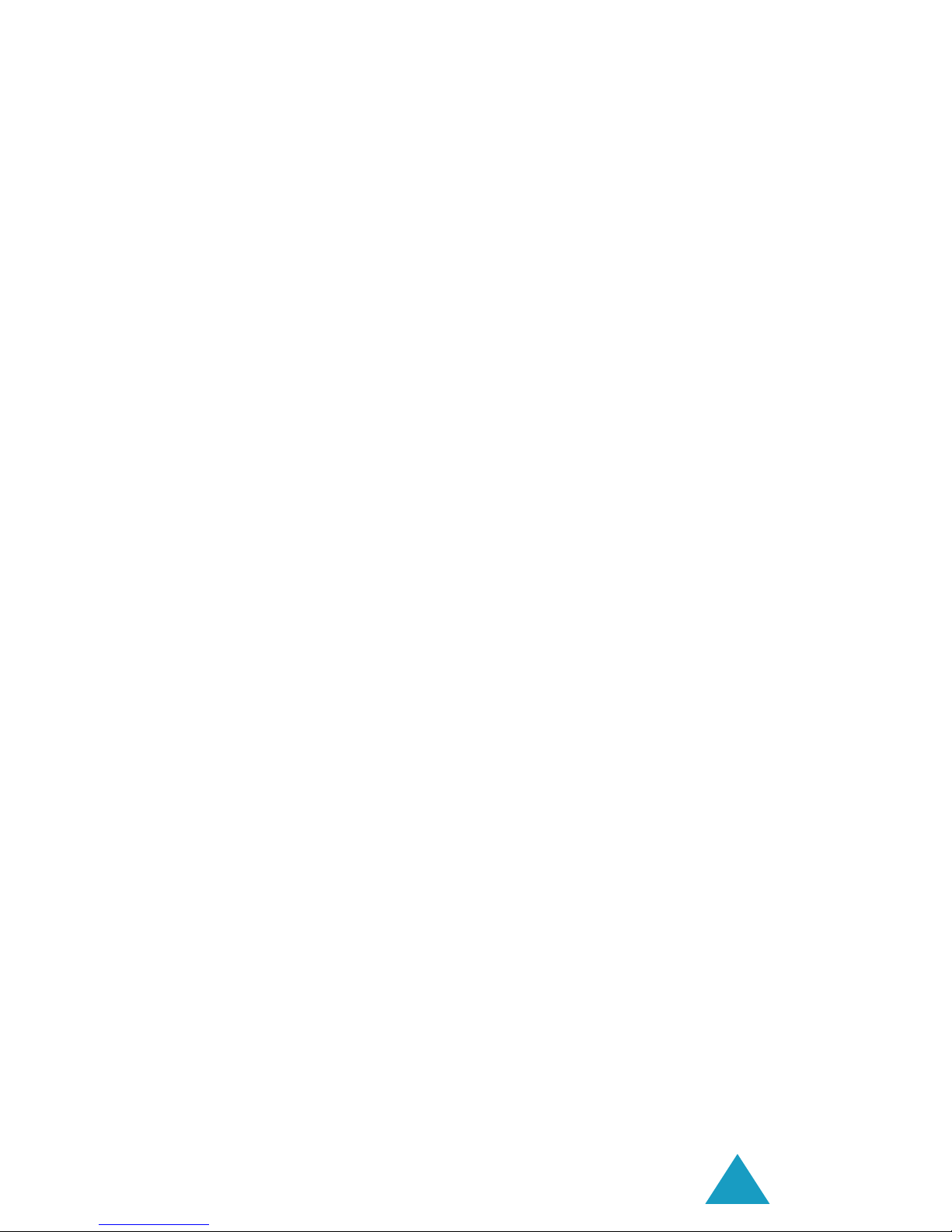
3
Contents
Important Safety Precautions................................ 7
Unpacking.............................................................. 9
Your Phone .......................................................... 10
Phone Layout .......................................................... 10
Display................................................................... 13
Service Light........................................................... 16
Getting Started .................................................... 17
Installing the SIM Card............................................. 17
Charging the Battery................................................ 19
Switching the Phone On or Off................................... 21
Call Functions ...................................................... 22
Making a Call .......................................................... 22
Adjusting the Volume ............................................... 24
Answering a Call...................................................... 25
Viewing Missed Calls ................................................ 26
Quickly Switching to Silent Mode................................ 28
Selecting Functions and Options .......................... 29
Phonebook........................................................... 31
Storing a Number with a Name.................................. 31
Using Phonebook Entry Options ................................. 34
Searching for and Dialling a Number in Phonebook....... 35
Editing a Caller Group .............................................. 37
Speed-dialling ......................................................... 38
Deleting All of the Phonebook Entries ......................... 40
Checking the Memory Status ..................................... 41
Using the Service Dialling Numbers ............................ 42
Entering Text ....................................................... 43
Changing the Text Input Mode................................... 44
Using T9 Mode ........................................................ 45
Using Alphabet Mode................................................ 47
Using Number Mode ................................................. 48
Using Symbol Mode.................................................. 48
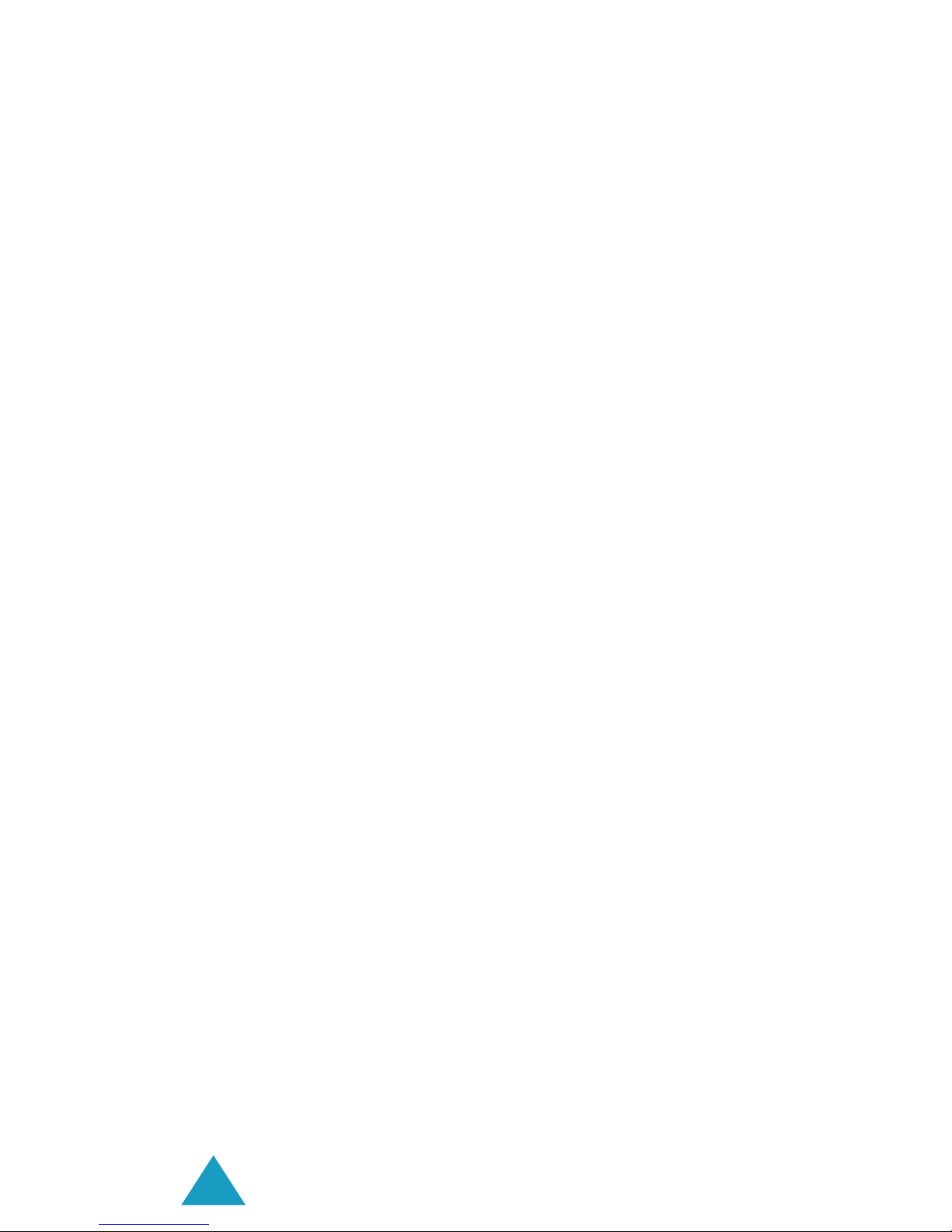
Contents
4
Options During a Call ........................................... 50
Putting a Call on Hold............................................... 50
Using the Menu Functions ......................................... 51
Switching the Microphone Off (Mute) .......................... 52
Muting or Sending Key Tones .................................... 53
Sending DTMF Tones................................................ 53
Searching for a Number in Phonebook ........................ 54
Call Waiting ............................................................ 55
Making a Multi-party Call .......................................... 55
Using the Menus .................................................. 58
Accessing a Menu Function by Scrolling ...................... 58
Accessing a Menu Function by Using Its Shortcut ......... 59
List of Menu Functions.............................................. 60
Text Messages ..................................................... 66
Inbox
(Menu 1.1)
..................................................... 66
Outbox
(Menu 1.2)
................................................... 68
Write New
(Menu 1.3)
.............................................. 69
Templates
(Menu 1.4)
.............................................. 72
Settings
(Menu 1.5)
................................................. 72
Delete All
(Menu 1.6)
............................................... 74
Memory Status
(Menu 1.7)
........................................ 74
Voice Mail
(Menu 1.8)
............................................... 75
Broadcast
(Menu 1.9)
............................................... 76
Picture Messages ................................................. 78
Inbox
(Menu 2.1)
..................................................... 78
Outbox
(Menu 2.2)
................................................... 81
Draft
(Menu 2.3)
...................................................... 82
Write New
(Menu 2.4)
............................................... 83
Templates
(Menu 2.5)
............................................... 87
Delete All
(Menu 2.6)
................................................ 88
Memory Status
(Menu 2.7)
........................................ 88
Setup
(Menu 2.8)
..................................................... 89
MMS Profile
(Menu 2.9)
............................................. 90
E-Mail .................................................................. 91
Inbox
(Menu 3.1)
.................................................... 91
Outbox
(Menu 3.2)
................................................... 94
Draft
(Menu 3.3)
...................................................... 95
Write New
(Menu 3.4)
............................................... 96
Templates
(Menu 3.5)
............................................... 98
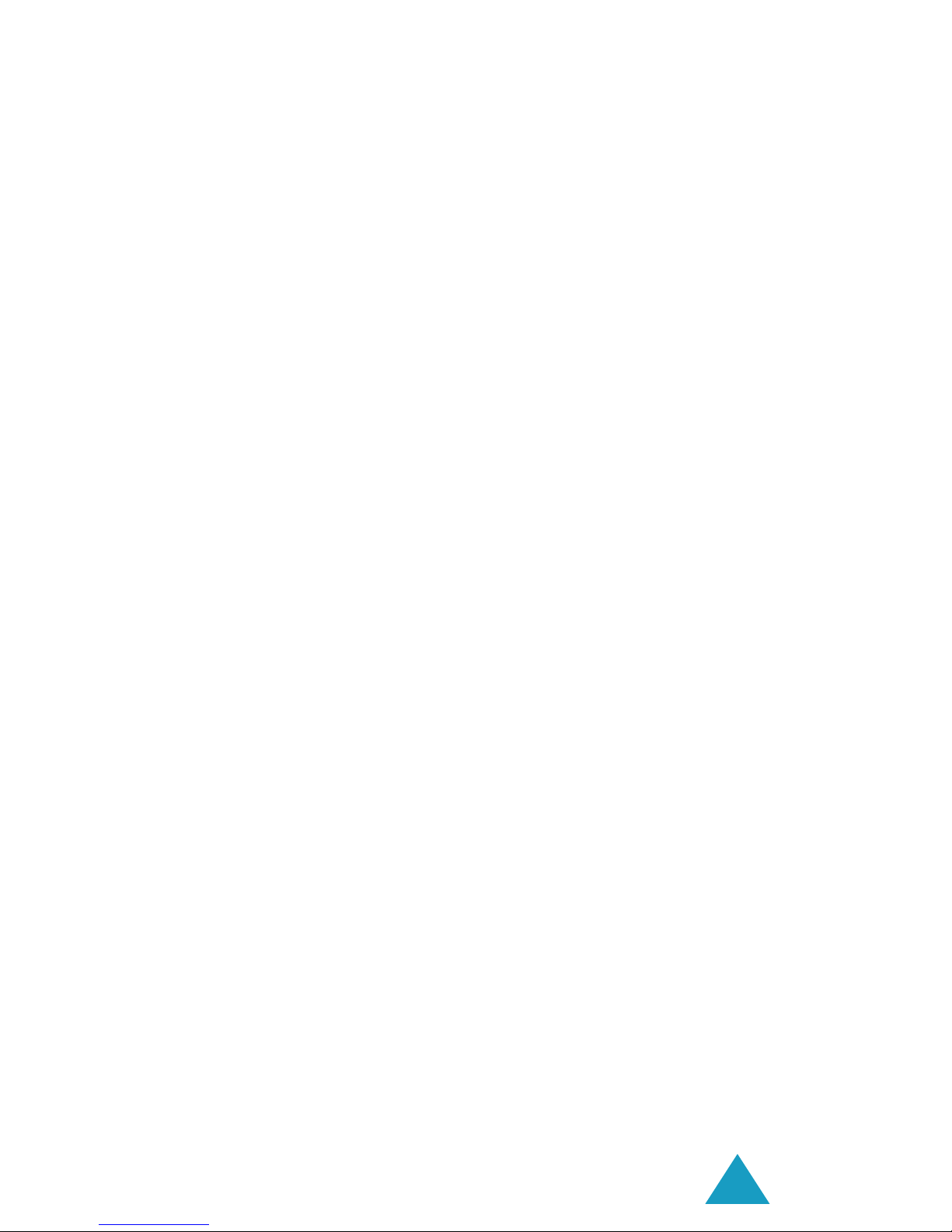
Contents
5
Delete All
(Menu 3.6)
................................................ 99
Memory Status
(Menu 3.7)
........................................ 99
Setup
(Menu 3.8)
................................................... 100
Email-Profile
(Menu 3.9)
.......................................... 102
Call Records....................................................... 103
Missed Calls
(Menu 4.1)
........................................... 103
Received Calls
(Menu 4.2)
....................................... 104
Dialled Calls
(Menu 4.3)
.......................................... 104
Delete All
(Menu 4.4)
.............................................. 105
Call Time
(Menu 4.5)
.............................................. 106
Call Cost
(Menu 4.6)
............................................... 107
Sound Settings .................................................. 108
Ring Tone
(Menu 5.1)
............................................. 108
Ring Volume
(Menu 5.2)
.......................................... 108
Alert Type
(Menu 5.3)
............................................. 109
Keypad Tone
(Menu 5.4)
......................................... 109
Message Tone
(Menu 5.5)
........................................ 110
Folder Tone
(Menu 5.6)
........................................... 111
Power On/Off
(Menu 5.7)
......................................... 111
Extra Tones
(Menu 5.8)
........................................... 111
Phone Settings .................................................. 113
Infrared Activate
(Menu 6.1)
.................................... 113
Display Settings
(Menu 6.2)
..................................... 117
Greeting Message
(Menu 6.3)
................................... 120
Own Number
(Menu 6.4)
......................................... 121
Language
(Menu 6.5)
.............................................. 121
Security
(Menu 6.6)
................................................ 122
Extra Settings
(Menu 6.7)
........................................ 125
Short Cut
(Menu 6.8)
.............................................. 126
Reset Settings
(Menu 6.9)
....................................... 126
Organiser........................................................... 127
Alarm
(Menu 7.1)
................................................... 127
Calendar
(Menu 7.2)
............................................... 129
Time & Date
(Menu 7.3)
.......................................... 131
Calculator
(Menu 7.4)
............................................. 133
To Do List
(Menu 7.5)
............................................. 134
Voice Memo
(Menu 7.6)
........................................... 137
Currency Exchange
(Menu 7.7)
................................. 139

Contents
6
Network Services............................................... 140
Call Diverting
(Menu 8.1)
......................................... 140
Call Barring
(Menu 8.2)
........................................... 142
Call Waiting
(Menu 8.3)
........................................... 144
Network Selection
(Menu 8.4)
.................................. 145
Caller ID
(Menu 8.5)
............................................... 146
Closed User Group (CUG)
(Menu 8.6)
........................ 146
Band Selection
(Menu 8.7)
....................................... 148
Funbox .............................................................. 149
WAP Browser
(Menu 9.1)
......................................... 149
Games
(Menu 9.2)
.................................................. 156
Sounds
(Menu 9.3)
................................................. 159
Images
(Menu 9.4)
................................................. 159
Delete All
(Menu 9.5)
.............................................. 160
Memory Status
(Menu 9.6)
...................................... 160
Solving Problems ............................................... 161
Access Codes ..................................................... 164
Phone Password .................................................... 164
PIN ...................................................................... 165
PUK ..................................................................... 165
PIN2 .................................................................... 166
PUK2 ................................................................... 167
Barring Password................................................... 167
Health and Safety Information .......................... 168
Exposure to Radio-Frequency Energy
(SAR Information) ................................................. 168
Precautions When Using Batteries ............................ 169
Road Safety .......................................................... 171
Operating Environment........................................... 172
Electronic Devices.................................................. 173
Potentially Explosive Environments .......................... 175
Emergency Calls .................................................... 176
Other Important Safety Information ......................... 177
Care and Maintenance ............................................ 178
Glossary ............................................................ 180
Index................................................................. 186
Quick Reference Card ........................................ 191
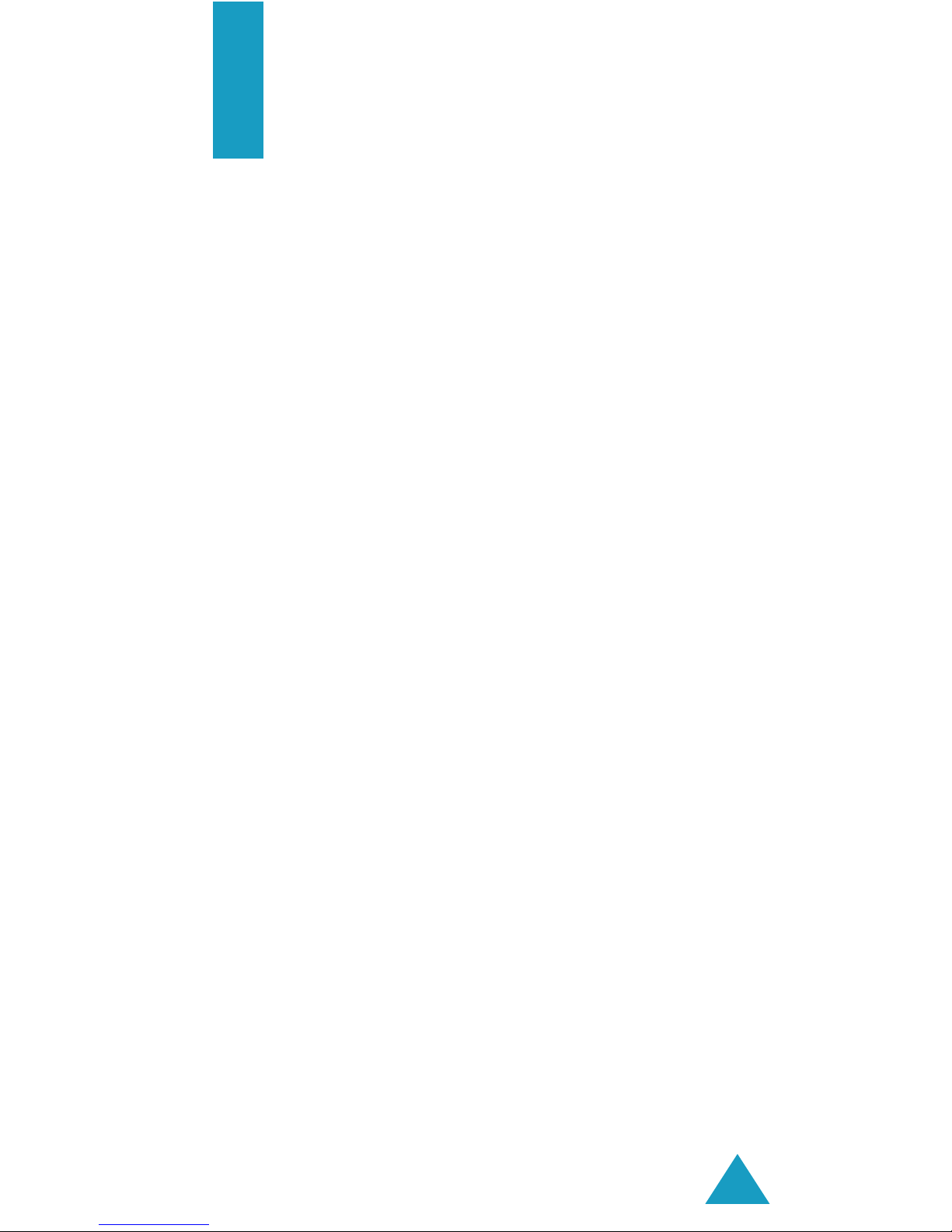
7
Important Safety
Precautions
Read these guidelines before using your wireless
phone. Failure to comply with them may be
dangerous or illegal.
Road Safety at All Times
Do not use a hand-held phone while driving; park
the vehicle first.
Switching Off When Refuelling
Do not use the phone at a refuelling point (service
station) or near fuels or chemicals.
Switching Off in Aircraft
Wireless phones can cause interference. Using them
in aircraft is both illegal and dangerous.
Switching Off in Hospitals
Switch your phone off near medical equipment.
Follow any regulations or rules in force.
Interference
All wireless phones may be subject to interference,
which could affect their performance.
Special Regulations
Meet any special regulations in force in any area
and always switch off your phone whenever it is
forbidden to use it, or when it may cause
interference or danger (in a hospital for example).
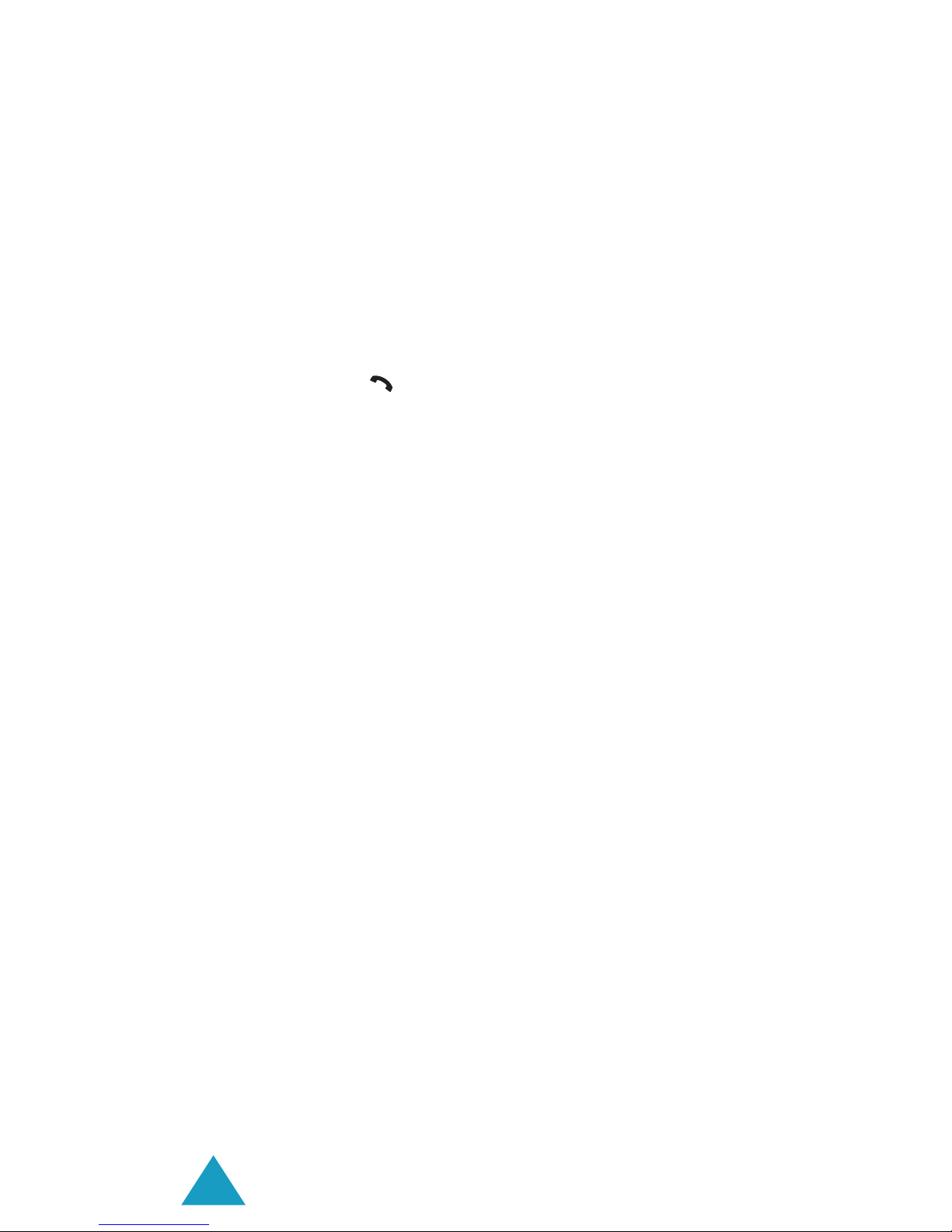
Important Safety Precautions
8
Sensible Use
Use only in the normal position (held to the ear).
Avoid unnecessary contact with the antenna when
the phone is switched on.
Emergency Call
Ensure the phone is switched on and in service. Key
in the emergency number for your present location,
then press the key. You must deactivate any
unnecessary features before you can make an
emergency call. Give all the necessary information
as accurately as possible. Do not cut off the call
until given permission to do so.
Water Resistance
Your phone is not water-resistant. Keep it dry.
Accessories and Batteries
Use only Samsung-approved accessories and
batteries. Use of any unauthorised accessories
could damage your phone and may be dangerous.
Qualified Service
Only qualified service personnel may repair your
phone.
For more detailed safety information, see “Health
and Safety Information” on page 168.
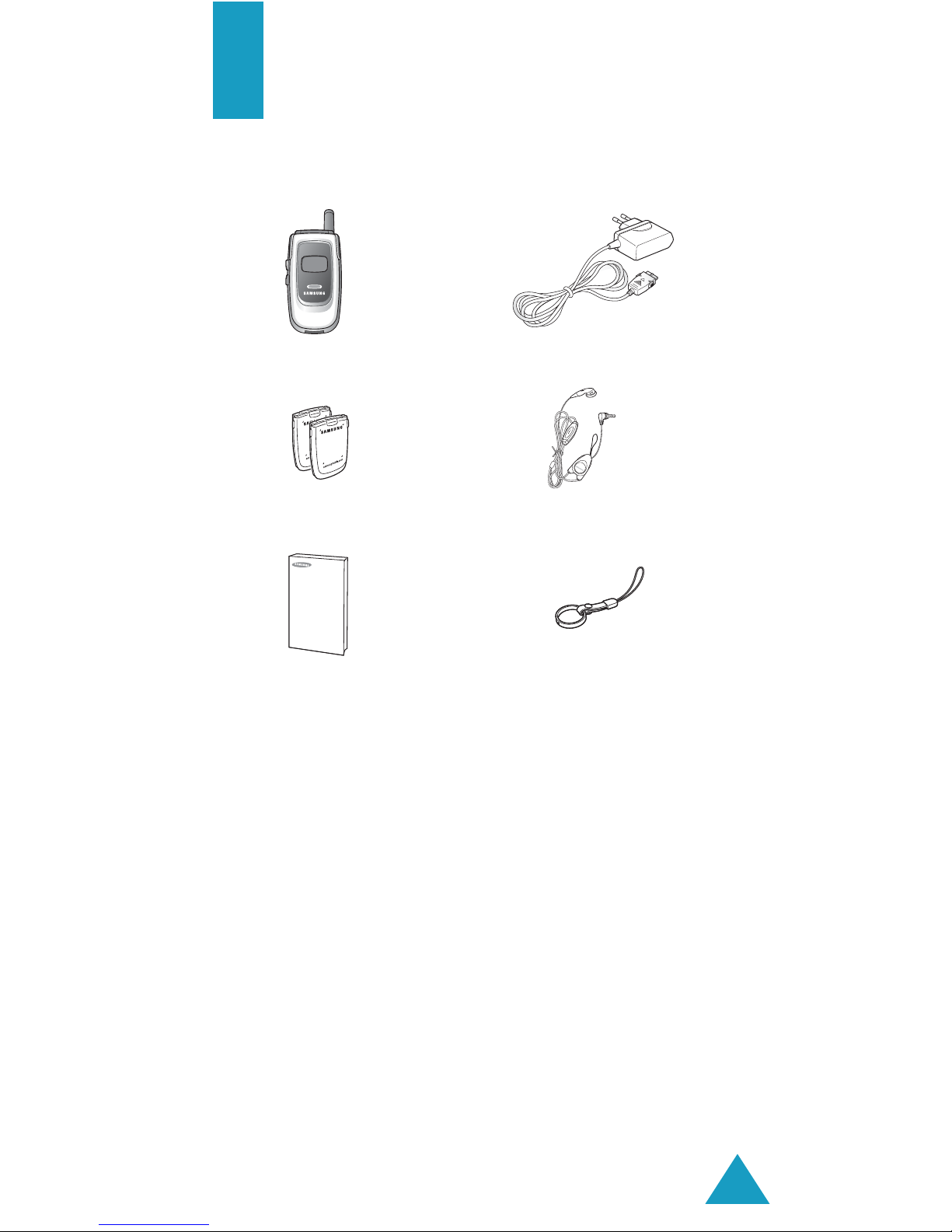
9
Unpacking
Your package contains the following items:
Note
: The items supplied with your phone may be
different, depending upon your country or
service provider.
You can obtain the following accessories for your
phone from your local Samsung dealer:
•Standard/slim batteries • Ear-microphone
•Simple hands-free kit • Car holder
•Cigarette lighter adapter • Leather case
•Travel charger/adapter • Battery charger
Handset
Travel Adapter
Batteries
Ear-microphone
User’s Manual
Finger Strap
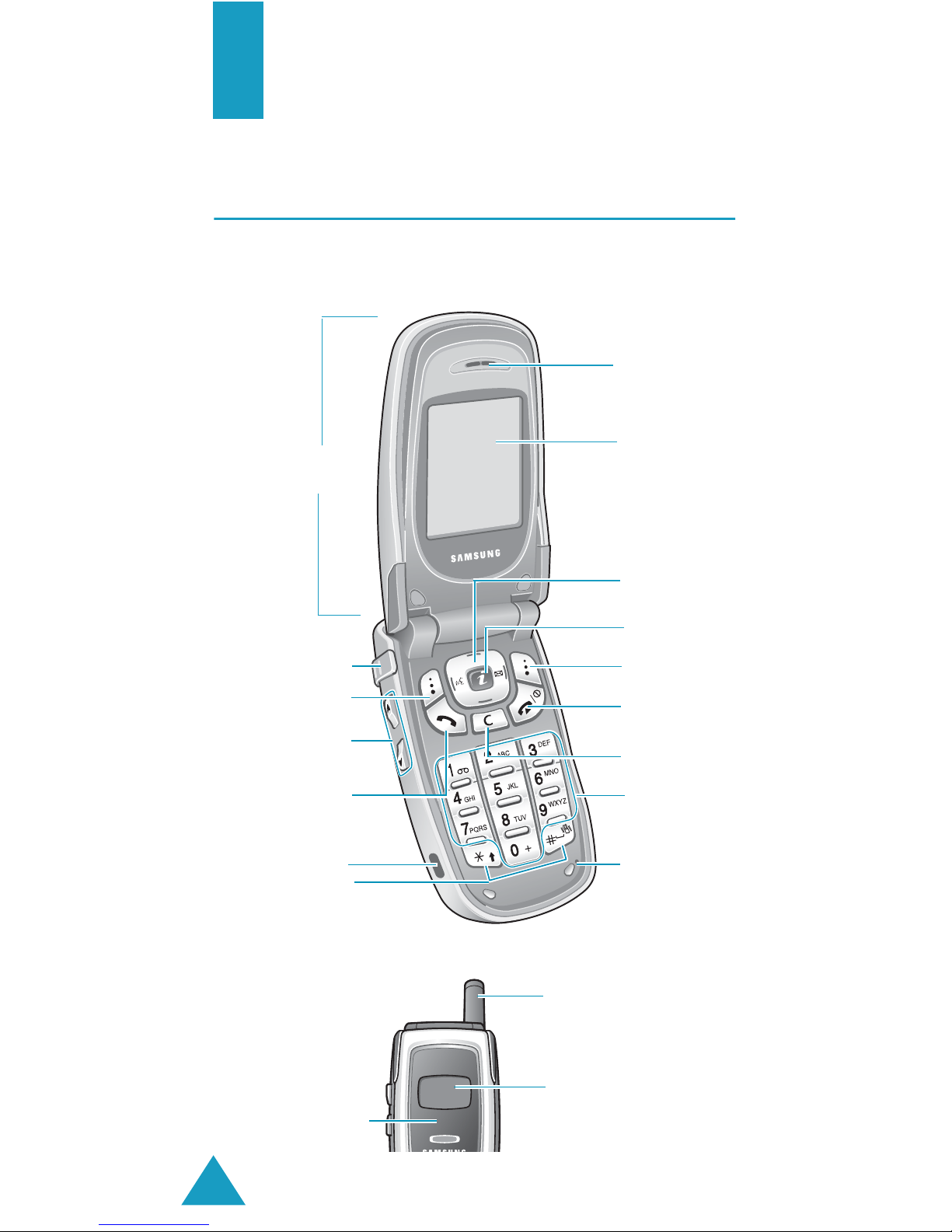
10
Your Phone
Phone Layout
The following illustrations show the main elements
of your phone:
Microphone
Folder
WAP Browser
key
Power on/off /
menu exit key
Volume/menu
browse keys
Soft key (left)
Dial/menu
confirmation key
IrDA port
Ear-microphone
jack
Soft key (right)
Navigation
(Up/Down/Left/
Right) keys
Cancel/
correction key
Earpiece
Display
Special
function keys
Alphanumeric
keys
External display
Antenna
Service Light
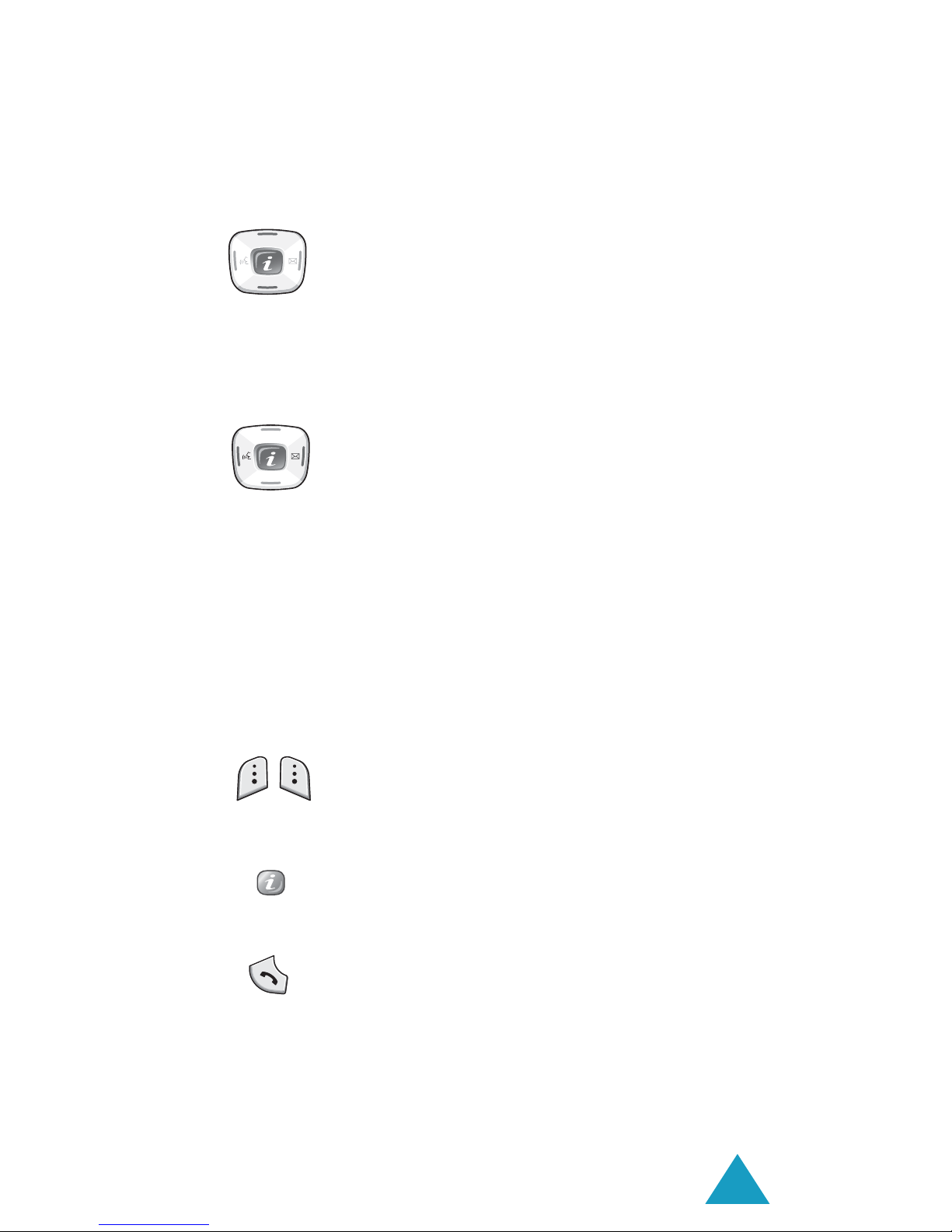
Your Phone
11
Key(s) Description
In Menu mode, scroll through the menu
options and Phonebook.
In Idle mode, allow you to access your
favourite menu options directly. For
further details about shortcuts, see
page 126.
In Menu mode, the Left key returns to
the previous menu level and the Right
key selects the current menu.
When entering text, move the cursor to
the left and right respectively.
In Idle mode, the Left key quickly
enters the Voice Memo menu and
starts recording a memo when held
down. The Right key enters the Write
New menu of the Text Messages
menu.
(soft keys)
Perform the functions indicated by the
text above them, on the bottom line of
the display.
In Idle mode, launches the WAP
(Wireless Application Protocol) browser.
Makes or answers a call.
In Idle mode, recalls the last number
dialled or received when held down.
In Menu mode, selects a menu function
or stores information that you have
entered, such as a name in the phone
or SIM memory.
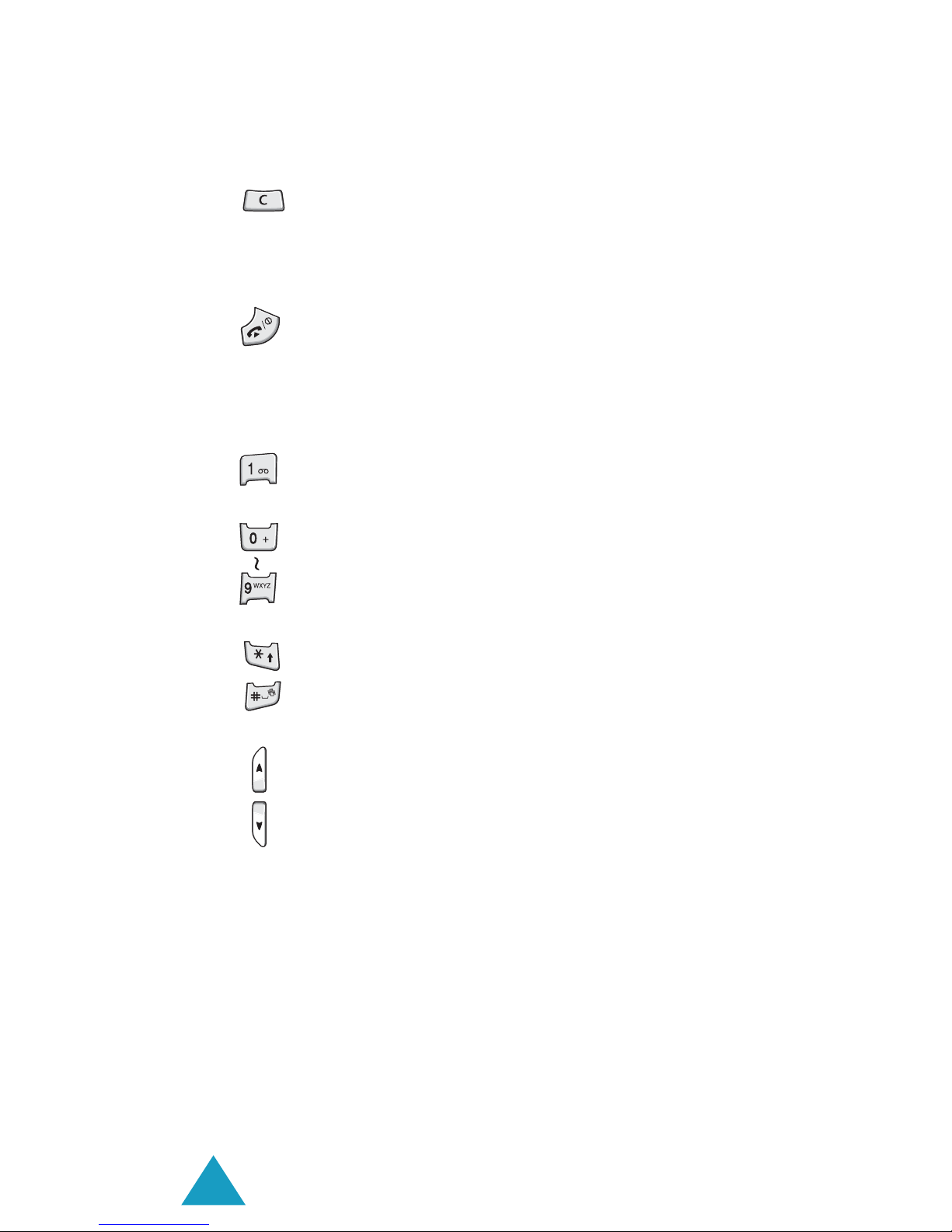
Your Phone
12
Deletes characters from the display.
In Menu mode, returns to the previous
menu level.
Ends a call. Also switches the phone on
and off when held down.
In Menu mode, cancels your input and
returns to Idle mode.
In Idle mode, accesses your voice mail
when held down.
Enter numbers, letters and some
special characters.
Enter special characters.
Perform various functions.
(on the left side of the phone)
During a call, adjust the earpiece
volume.
In Idle mode with the folder open,
adjust the keypad tone volume. With
the folder closed, turns on the external
display when held down.
In Menu mode, scroll through the menu
options and Phonebook.
Key(s) Description
(continued)
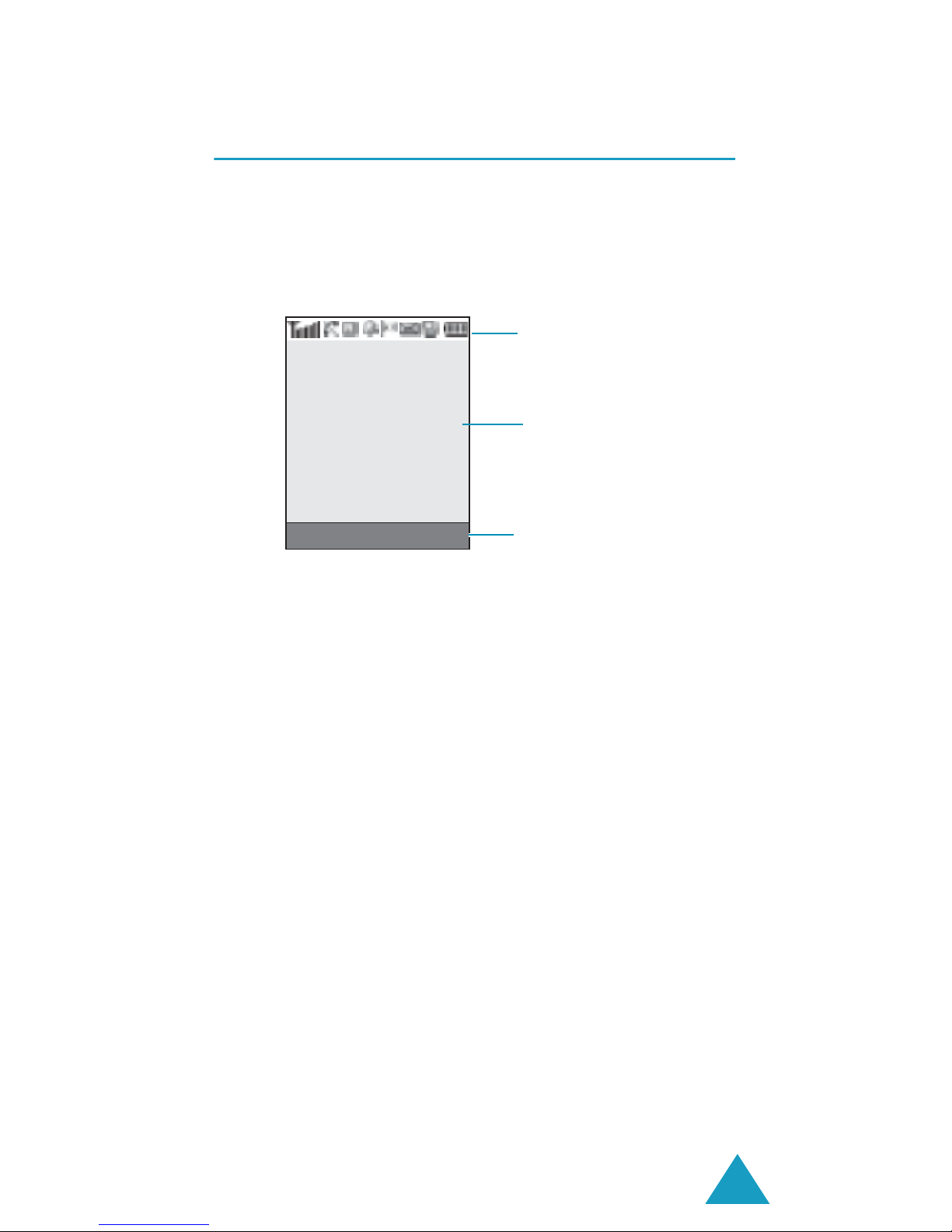
Your Phone
13
Display
Display Layout
The display has three areas:
Area Description
First line Displays various icons. See
page 14.
Middle lines Display messages, instructions
and any information that you
enter, such as the number you
are dialling.
Last line Shows the functions currently
assigned to the two soft keys.
Icons
Text and
graphic area
Soft key
indicators
Menu Name
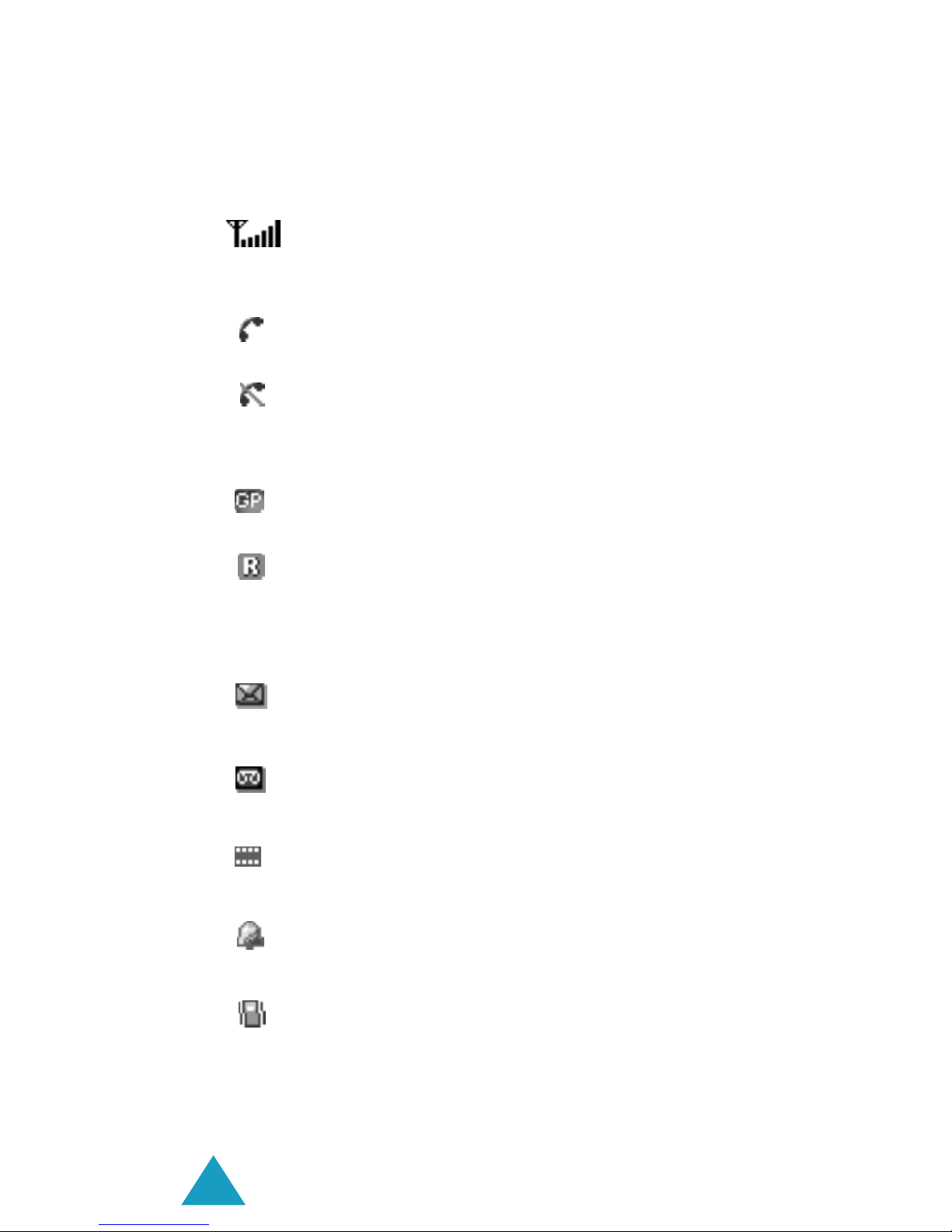
Your Phone
14
Icons
Icon Description
Shows the received signal strength. The
greater the number of bars, the stronger
the signal.
Appears when a call is in progress.
Appears when you are out of your service
area. When it displays, you cannot make or
receive a call.
Appears when you are connected to the
GPRS network.
Appears when you are out of your home
area and have logged onto a different
network; for example, when travelling in
other countries.
Appears when a new text message has
been received.
Appears when a new voice mail message
has been received.
Appears when a new multimedia message
has been received.
Appears when you set an alarm to ring at a
specified time.
Appears when Silent mode is active or
when you set the Alert Type menu (Menu
5.3) so that the phone vibrates when you
receive a call. For further details, see
page 28 and page 109 respectively.
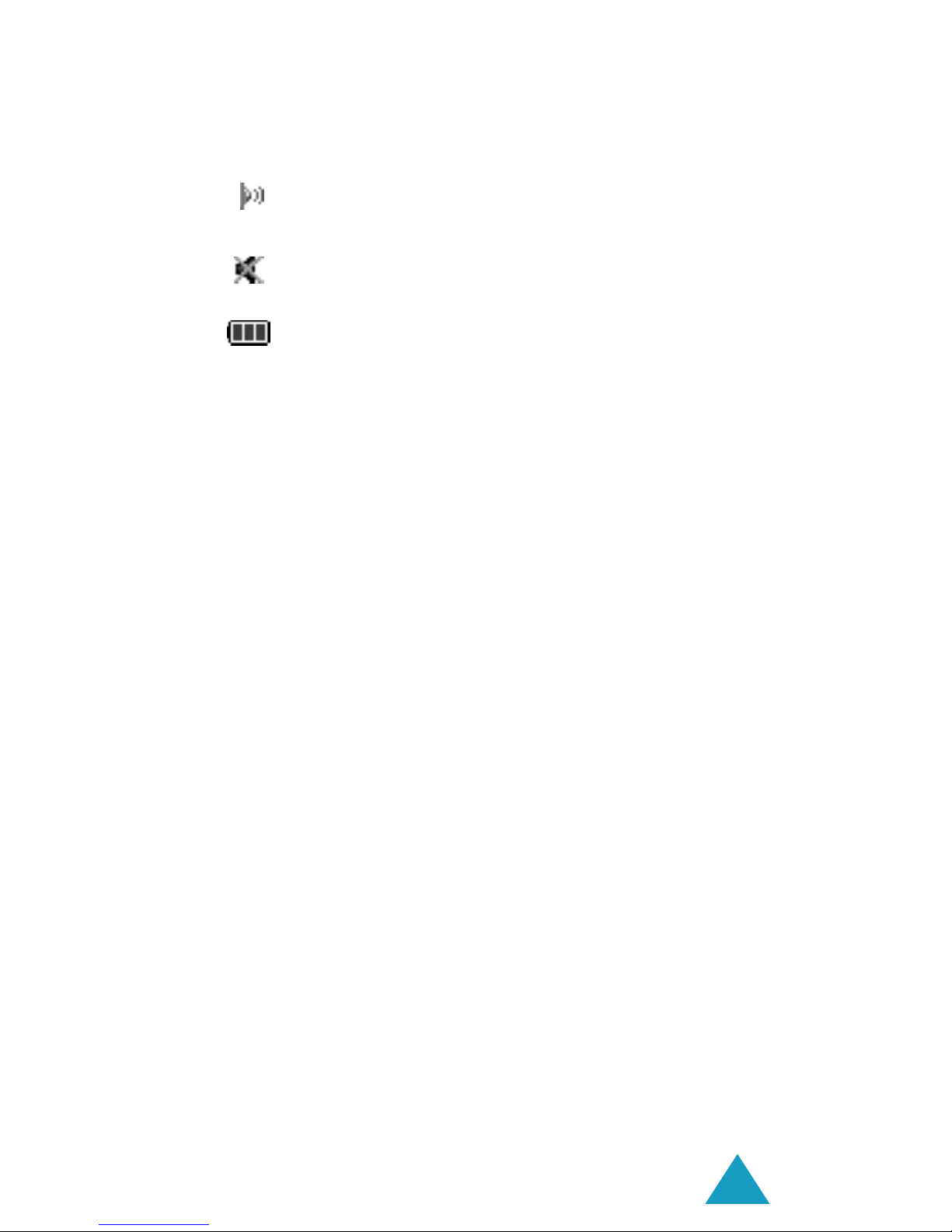
Your Phone
15
Backlight
A backlight illuminates the display and the keypad.
When you press any key or open the folder, the
backlight turns on and remains on for a given
period of time, depending on your setting in the
Back Light menu. When no keys are pressed, the
display turns off after one minute to conserve your
battery power.
To specify the length of time the backlight is active,
set the Back Light menu (Menu 6.2.3). See
page 118 for further details.
You can also set the phone to use the backlight only
during a specified period of time, in the Auto Light
menu (Menu 6.2.4). See page 119 for further
details.
Appears when the IrDA port is active. For
details, see page 113.
Appears when Mute mode is active.
Shows the level of your battery. The more
bars you see, the more power you have
left.
Icon Description
(continued)
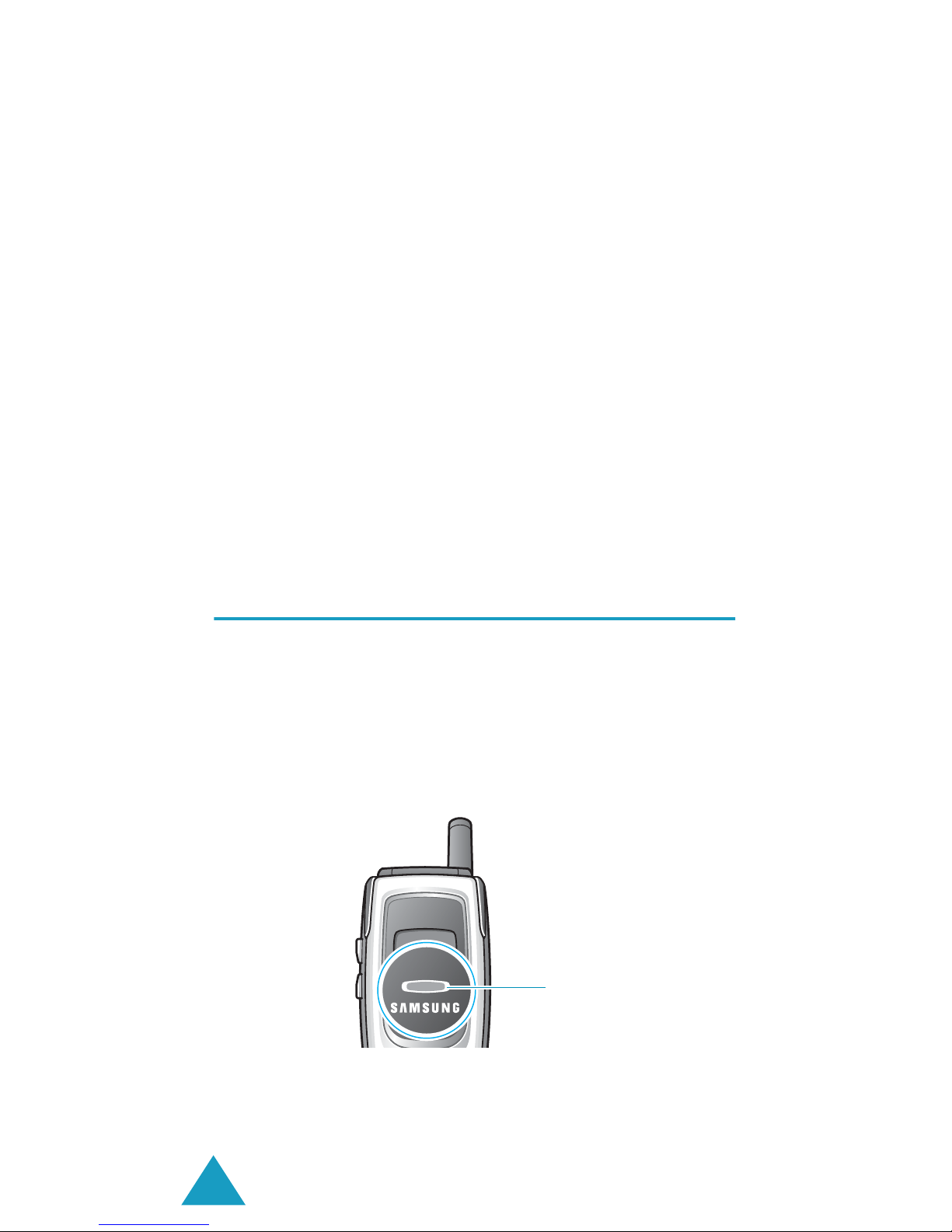
Your Phone
16
External Display
Your phone has an external display on the folder. It
indicates when you have an incoming call or a
message. It also alerts you at the specified time
when you have set an alarm by showing the
corresponding icon on it.
When you close the phone, the display turns on and
then off after a given period of time, depending on
your setting in the Front LCD menu (Menu 6.2.7).
You can also select the type of clock to be
displayed. See page 120 for further details.
To turn the display on, press and hold one of the
Volume keys on the left side of the phone.
Service Light
The service light is on the folder. It flashes when
services are available on the phone.
To activate or deactivate the service light, set the
Service Light menu (Menu 6.2.5). See page 119
for further details.
Service light
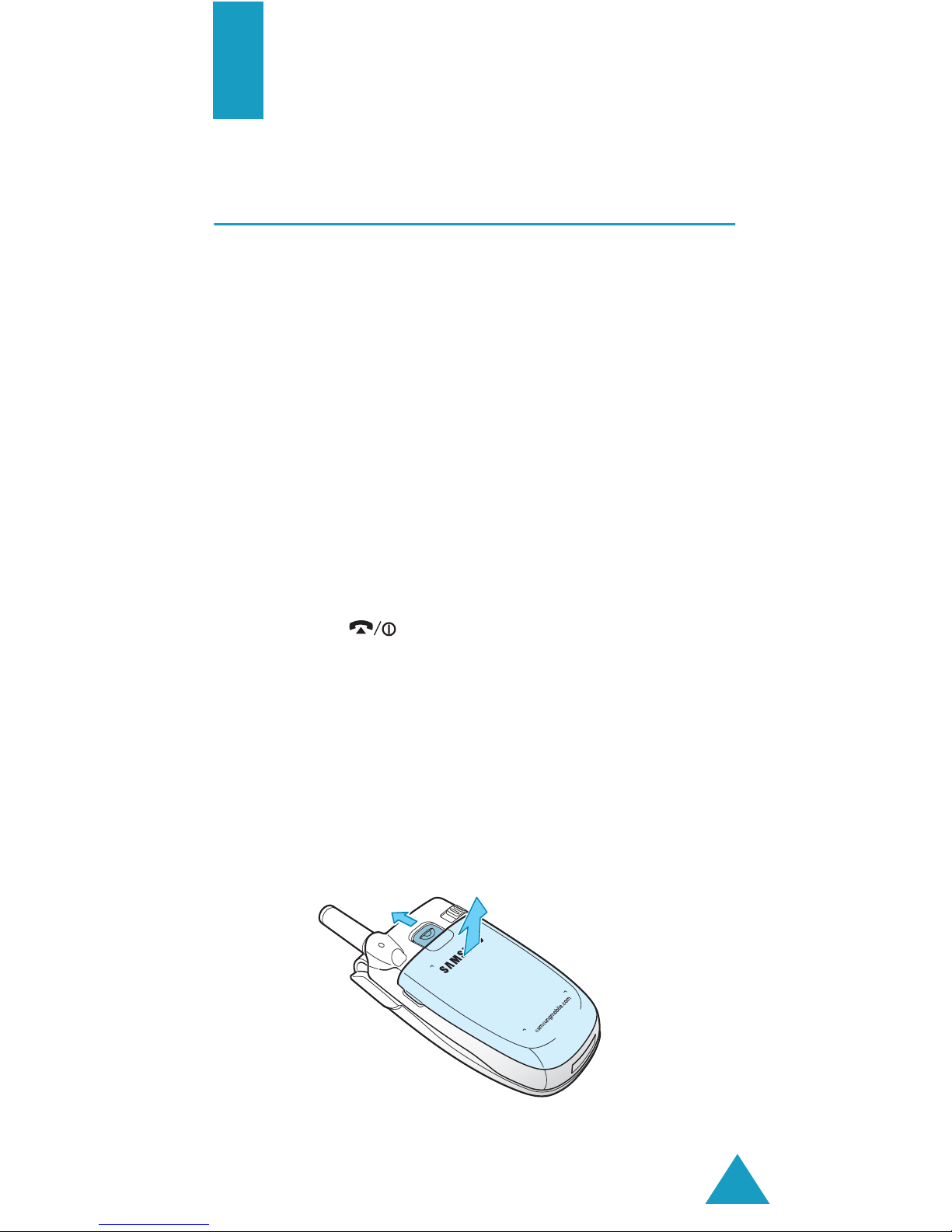
17
Getting Started
Installing the SIM Card
When you subscribe to a cellular network, you are
provided with a plug-in SIM card loaded with your
subscription details, such as your PIN, any optional
services available and so on.
Important! The plug-in SIM card and its contacts
can be easily damaged by scratches
or bending, so be careful when
handling, inserting or removing the
card.
Keep all SIM cards out of the reach of
small children.
1. If necessary, switch off the phone by holding
down the key until the power-off image
displays.
2. Remove the battery. To do so:
➀ Press the battery lock above the battery
upward toward the top of the phone and hold
it in that position.
➁ Lift the battery away, as shown.
➀
➁
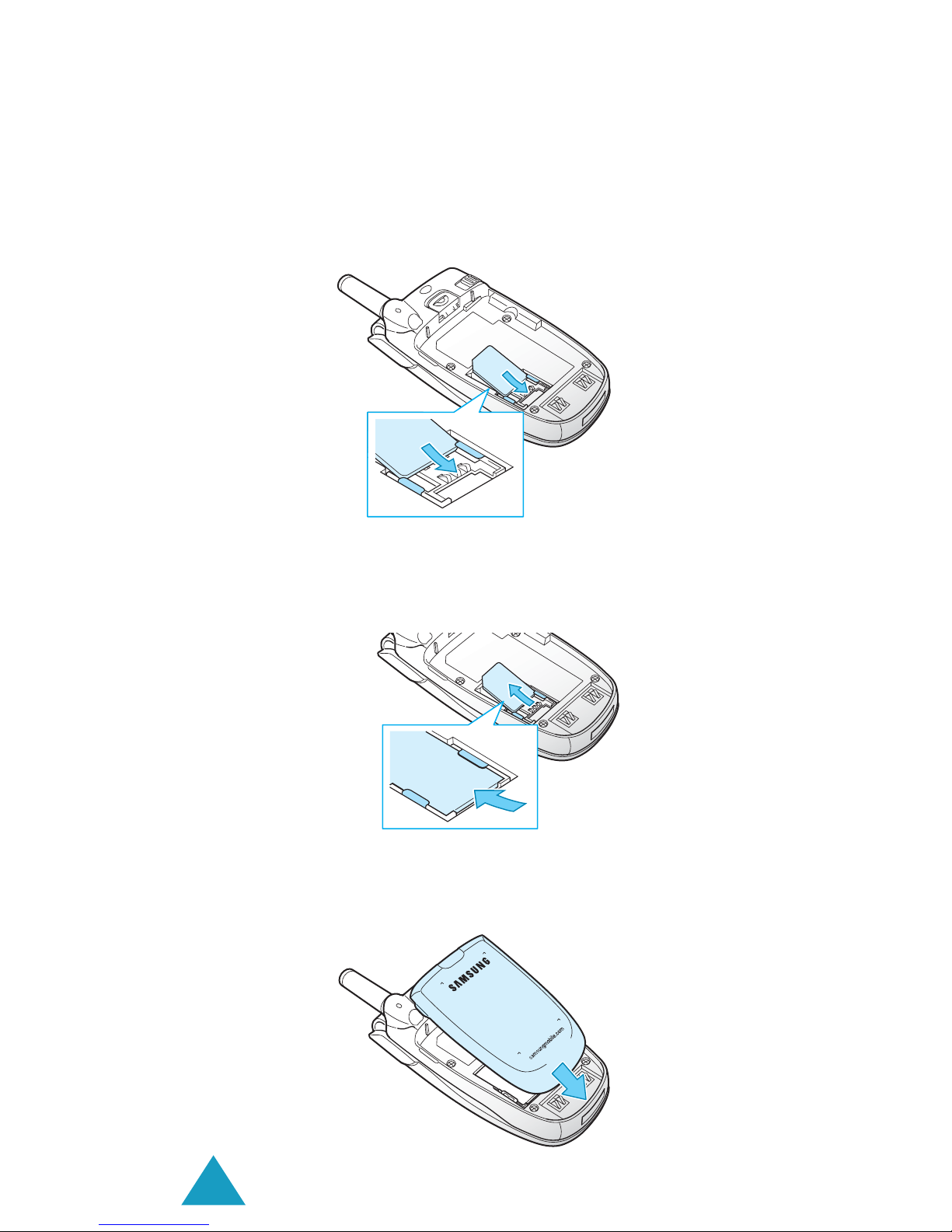
Getting Started
18
3. Slide the SIM card into the SIM card socket, as
shown, so that it locks the card into position.
Make sure the gold contacts of the card face into
the phone.
Note
: When you need to remove the SIM card,
slide it, as shown, and take it out of the
socket.
4. Replace the battery so that the tabs on the end
align with the slots at the bottom of the phone.
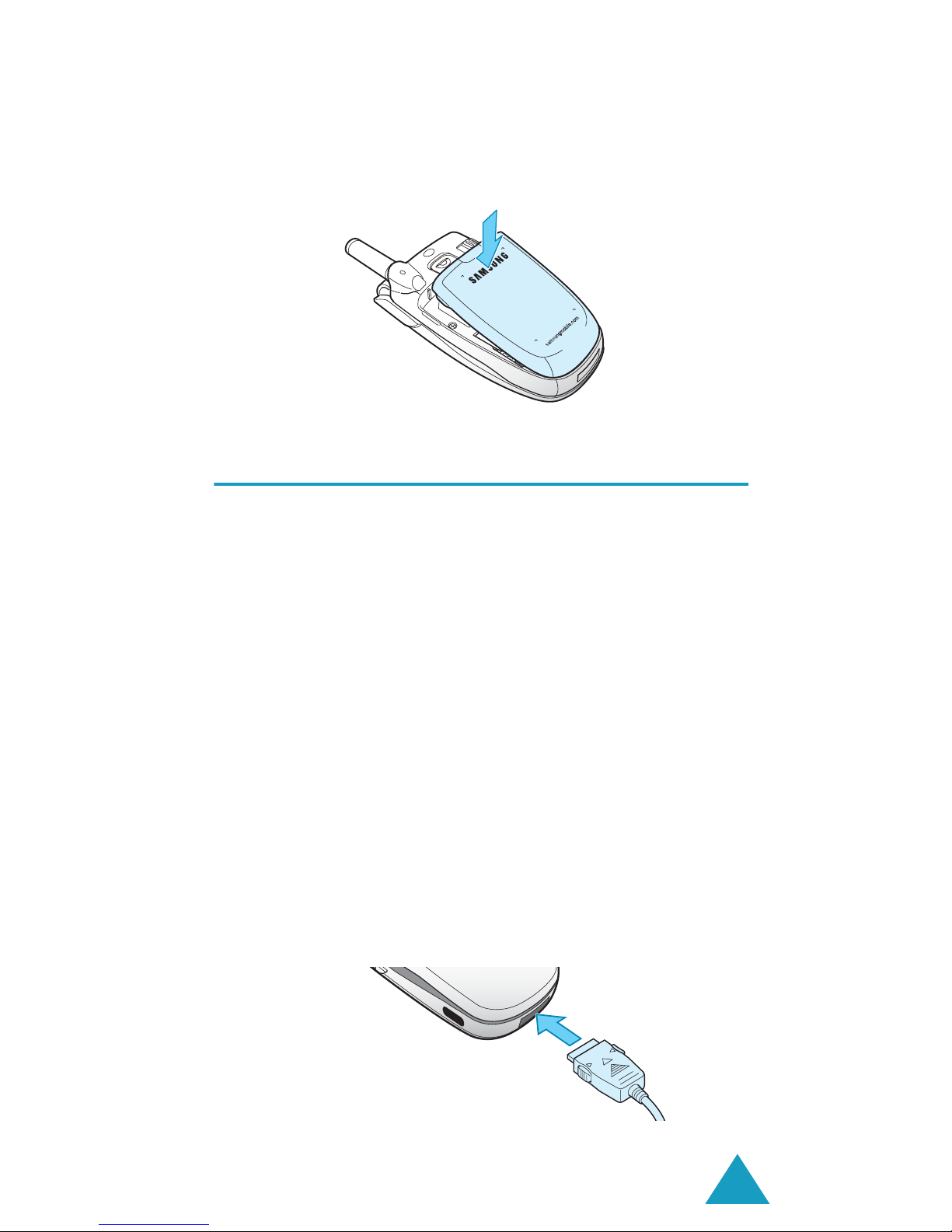
Getting Started
19
5. Press the battery down until it clicks into place.
Make sure that the battery is properly installed
before switching the phone on.
Charging the Battery
Your phone is powered by a rechargeable Li-ion
battery. A travel adapter and a battery charger come
with your phone for charging the battery. Use only
approved batteries and chargers. Ask your local
Samsung dealer for further details.
The travel adapter allows you to use the phone while
the battery is charging, but this causes the phone to
charge more slowly.
Note
: You must fully charge the battery before using
your phone for the first time. A discharged
battery is fully recharged in approximately
200 minutes.
1. With the battery in position on the phone, plug
the connector of the travel adapter into the jack
at the bottom of the phone.
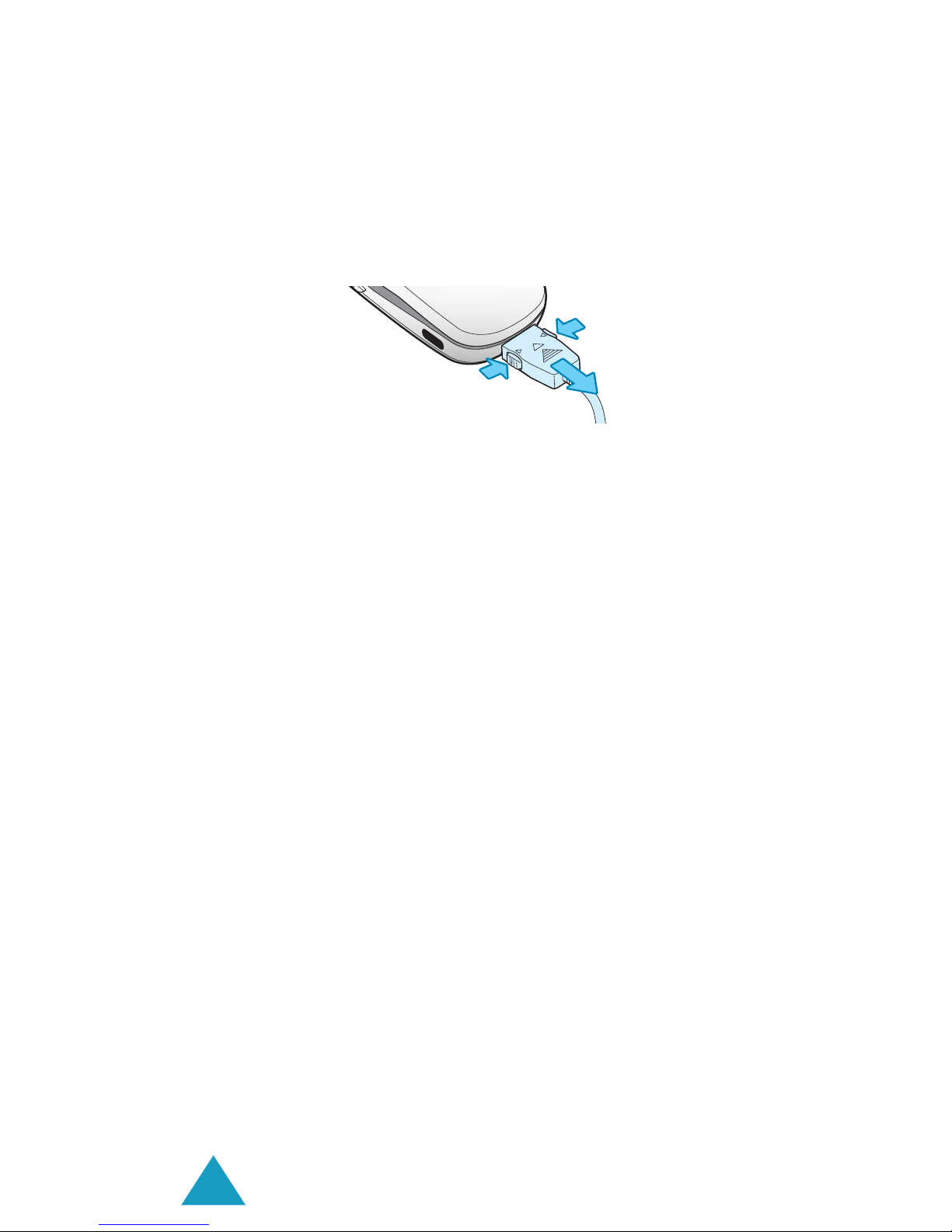
Getting Started
20
2. Plug the adapter into a standard AC wall outlet.
3. When charging is finished, unplug the adapter
from the power outlet and disconnect it from the
phone by pressing the grey tabs on both sides of
the connector and pulling the connector out.
Note
: You must unplug the adapter before removing
the battery from the phone during charging;
otherwise, the phone could be damaged.
Low Battery Indicator
When the battery is weak and only a few minutes of
talk time remain, a warning tone sounds and a
message repeats at regular intervals on the display.
When this happens, your phone turns off the
backlight to conserve the remaining battery power.
When the battery level becomes too low, the phone
automatically turns off.
➁
➀
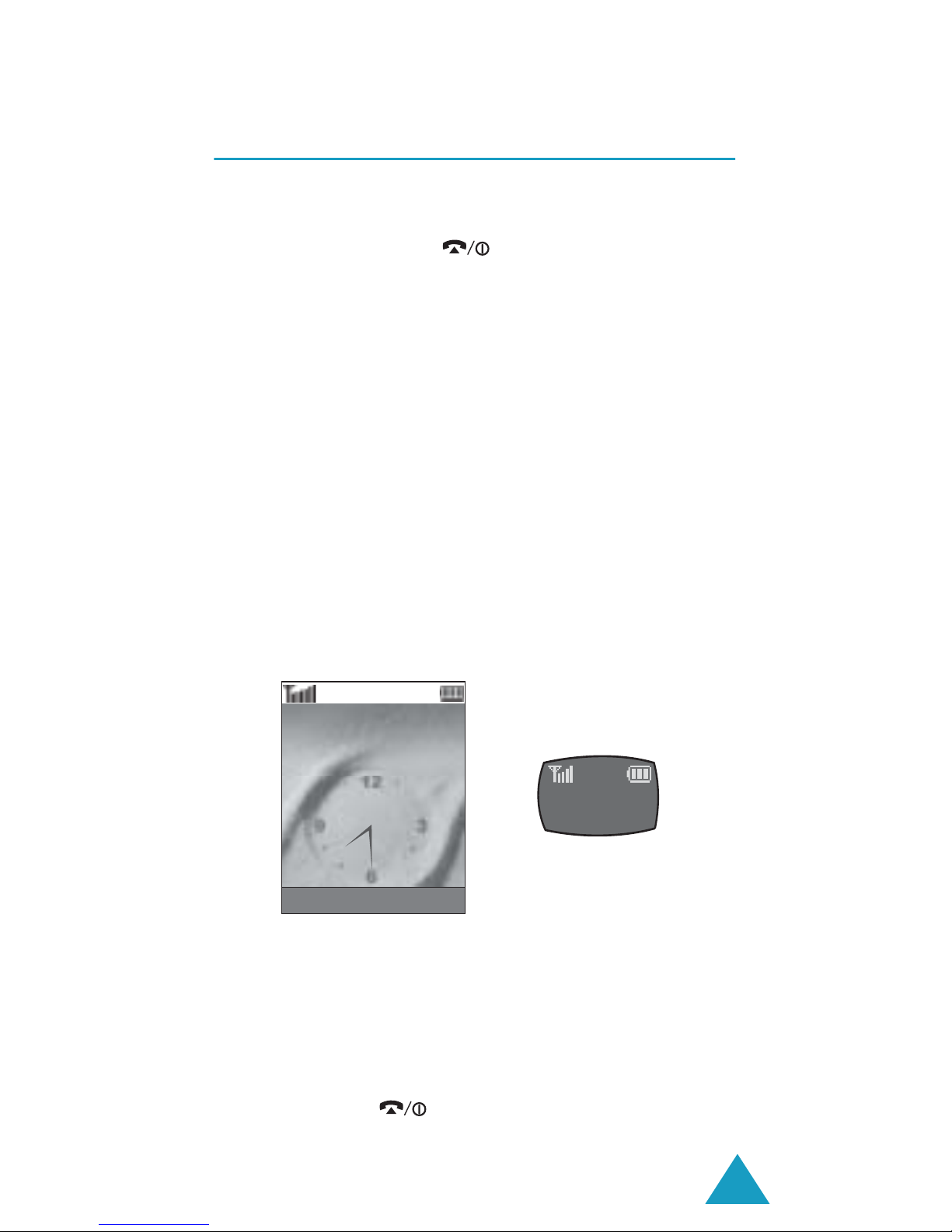
Getting Started
21
Switching the Phone On or Off
1. Open the folder.
2. Press and hold the key until the phone
switches on.
3. If the phone asks you to enter the phone
password, enter the password and press the OK
soft key. The phone password is preset to
“00000000” at the factory. For further details,
see page 164.
4. If the phone asks for a PIN, enter the PIN and
press the OK soft key. For further details, see
page 165.
The phone searches for your network and, after
finding it, the idle screen appears on the display,
as illustrated below. Now, you can make or
receive a call.
Note
: The display language is preset to English at
the factory. To change the language, use
the
Language
menu (
Menu 6.5
). For
further details, see page 121.
5. When you wish to switch the phone off, press
and hold the key until the power-off image
displays.
Service Provider
Wed 06 Mar
Menu Name
07:30
Wed/06
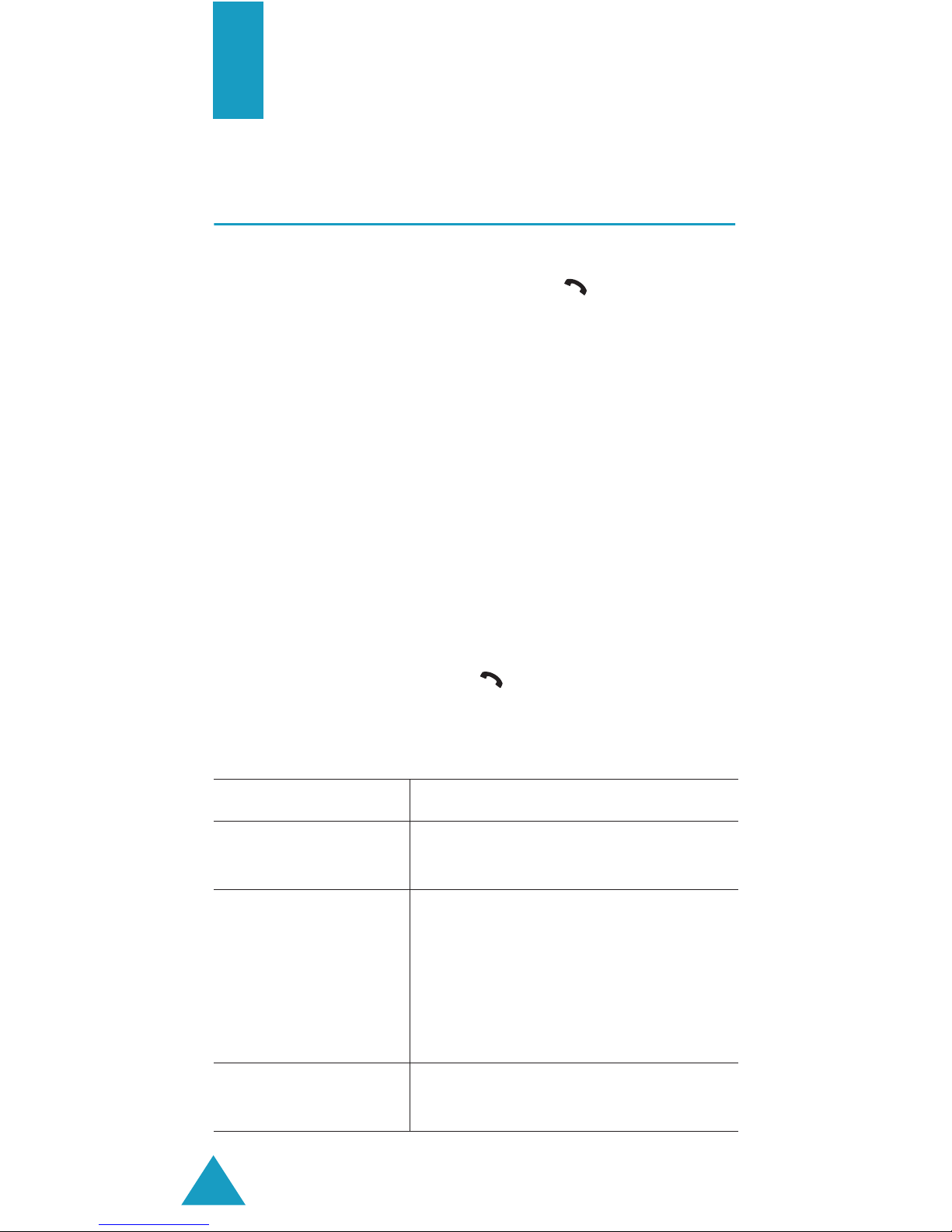
22
Call Functions
Making a Call
When the idle screen displays, enter the area code
and phone number, and press the key.
Note
: When you activate the
Auto Redial
option in
the
Extra Settings
menu (
Menu 6.7
), the
phone automatically redials up to ten times
when the person does not answer the call or is
already on the phone. See page 125 for further
details.
Making an International Call
1. Press and hold the 0 key.
The + character appears.
2. Enter the country code, area code and phone
number and press the key.
Correcting the Number
To clear Press the
the last digit
displayed
C key.
any other digit in
the number
Left or Right key until the
cursor is immediately to the
right of the digit to be cleared.
Press the C key. You can also
insert a missing digit simply by
pressing the appropriate key.
the whole display C key and hold it for more than
one second.
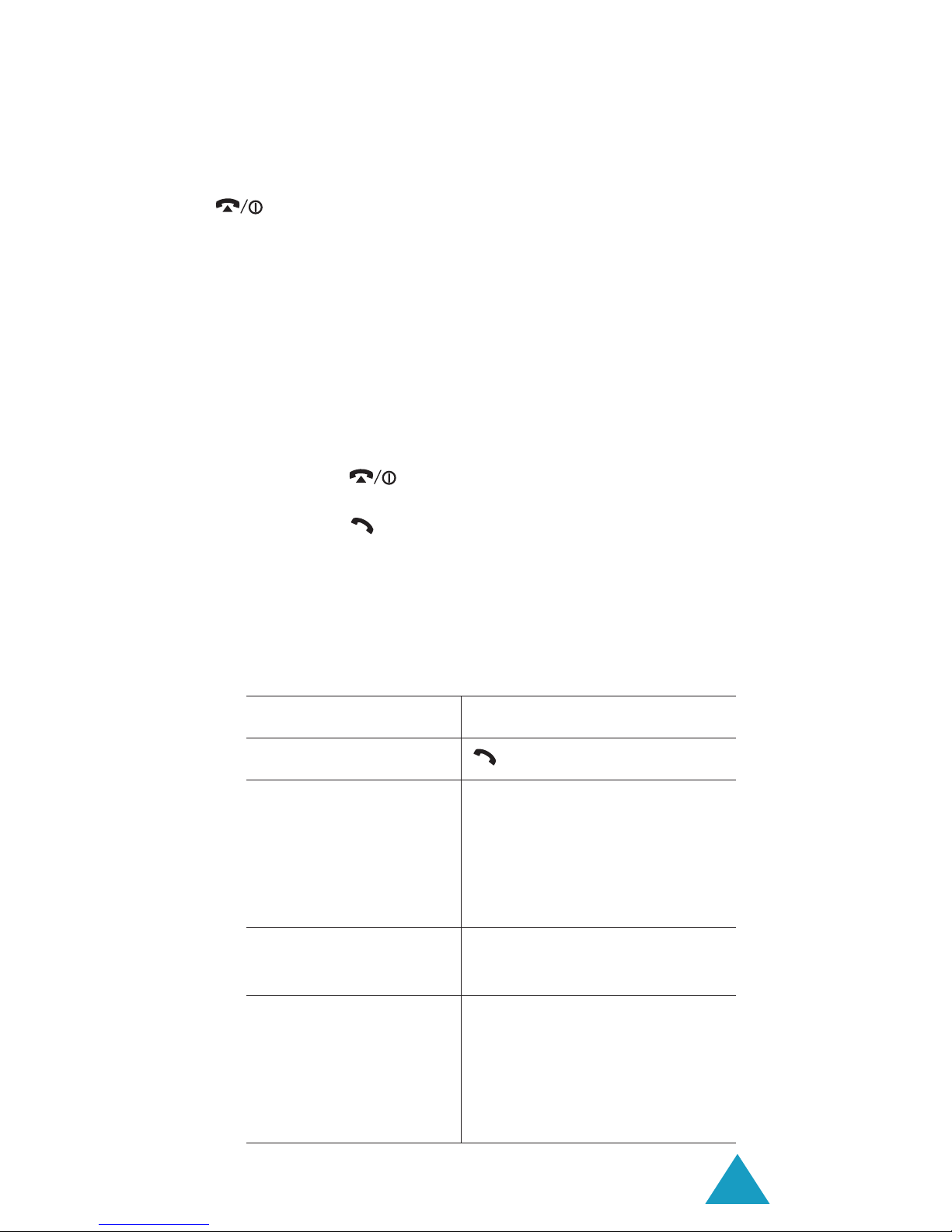
Call Functions
23
Ending a Call
When you want to finish your call, briefly press the
key.
Redialling the Last Number
The phone stores the numbers you dialled, received
or missed if the caller is identified. See “Call
Records” on page 103 for further details.
To recall any of these numbers:
1. If you have typed characters on the display,
press the key to return to Idle mode.
2. Press the key to display a list of the last
numbers in the order you made or received
them.
3. Use the Up and Down keys to scroll through the
numbers until the number you want highlights.
4.
T
oPress the
dial the number key.
edit the number Options soft key and
select Edit. Change the
number, referring to
“Correcting the Number”
on page 22.
delete the number Options soft key and
select Delete.
delete all of the
numbers on the Call
Log list
Options soft key and
select Delete All. When a
confirming message
displays, press the Yes
soft key.

Call Functions
24
Making a Call from Phonebook
You can store the phone numbers that you use
regularly in the SIM card or the phone’s memory,
which are collectively called Phonebook. Simply
select a name to recall the associated number. For
further details about the Phonebook features, see
page 31.
Adjusting the Volume
During a call, if you want to adjust the earpiece
volume, use the Volume keys on the left side of the
phone.
Press the key to increase the volume level and
the key to decrease the level.
In Idle mode with the folder open, you can also
adjust the keypad tone volume using these keys.
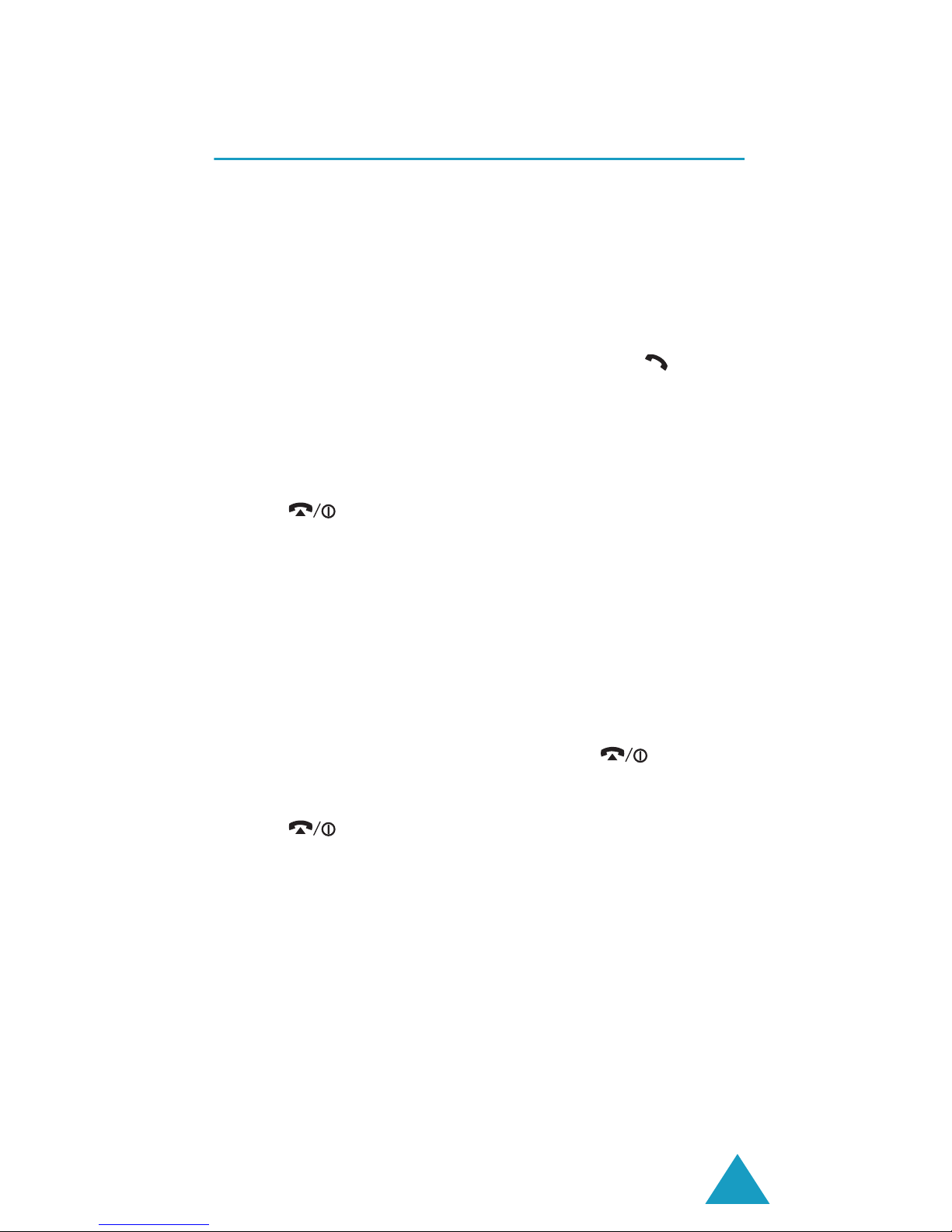
Call Functions
25
Answering a Call
When somebody calls you, the phone rings and
displays the incoming call animation.
When the caller can be identified, the caller’s phone
number, or name if stored in your Phonebook,
displays.
1. If necessary, open the folder. Press the key or
the Accept soft key to answer the incoming call.
When the Anykey Answer option in the Extra
Settings menu (Menu 6.7) is activated, you can
press any key to answer a call except for
the key and the Reject soft key. See
page 125.
When t
he Active Folder option in the Extra
Settings menu (Menu 6.7) is activated, you can
answer the call simply by opening the folder. See
page 125.
Note
: To reject the call, press and hold one of the
Volume keys before opening the folder, or
press the
Reject
soft key or
key.
2. End the call by closing the folder or pressing
the key.
Note
: You can answer a call while using Phonebook or
menu features. After ending the call, the display
returns to the function screen you were using.
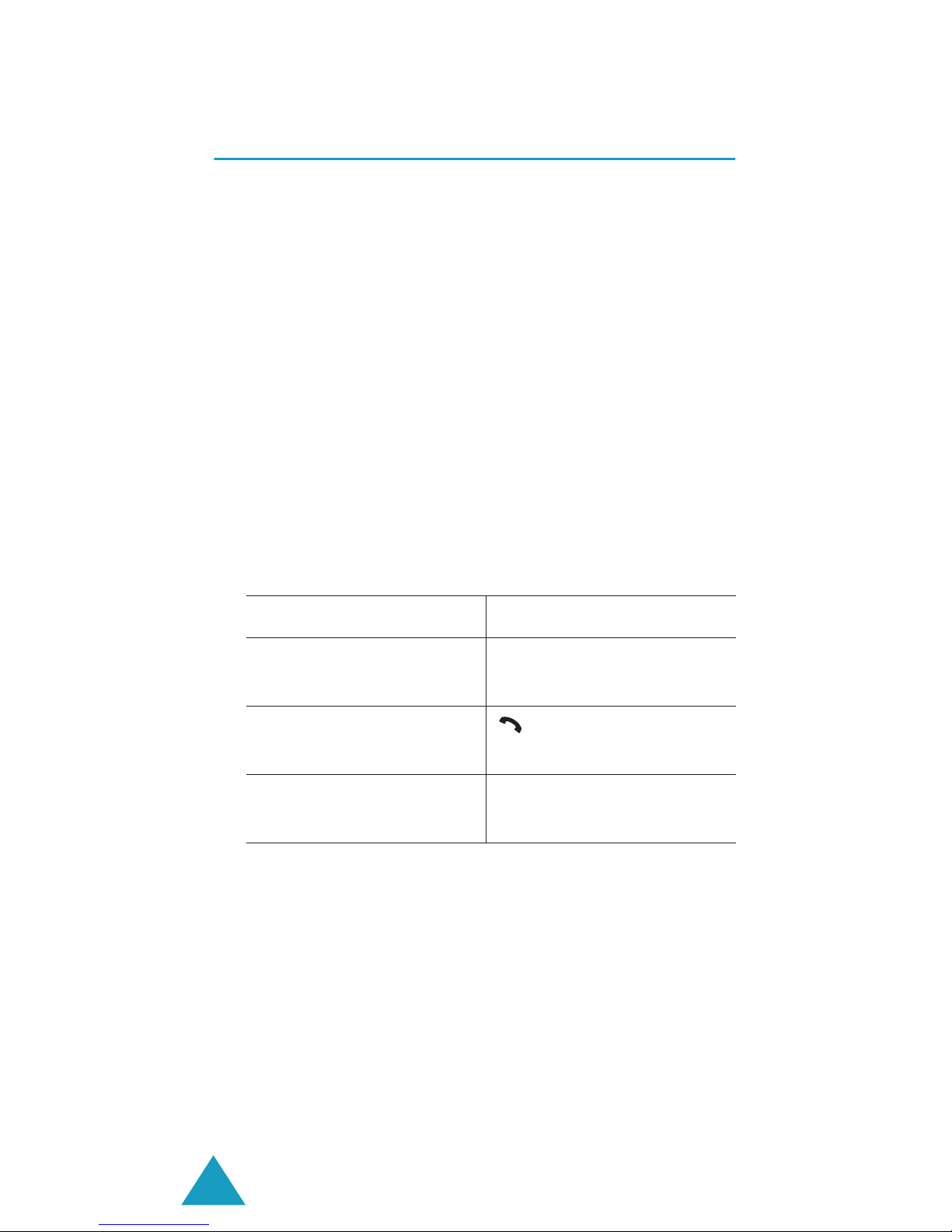
Call Functions
26
Viewing Missed Calls
When you are unable to answer a call for any
reason, you can find out who is calling you, if this
service is available, so that you can call the person
back.
The number of calls you missed displays on the idle
screen immediately after a call is missed.
To view the missed call immediately:
1. If the phone is closed, open the folder.
2. Press the View soft key.
The number for the most recent missed call
displays, if available.
Editing a Missed Call Number
Note
: When the number for the missed call is not
available, the
Edit
option does not display.
1. Press the Options soft key.
2. Press the Up or Down key to highlight the Edit
option.
3. To Press the
scroll through the
missed calls
Up or Down key.
call the number
displayed
key.
edit or delete a
missed call number
Select soft key. See
below.
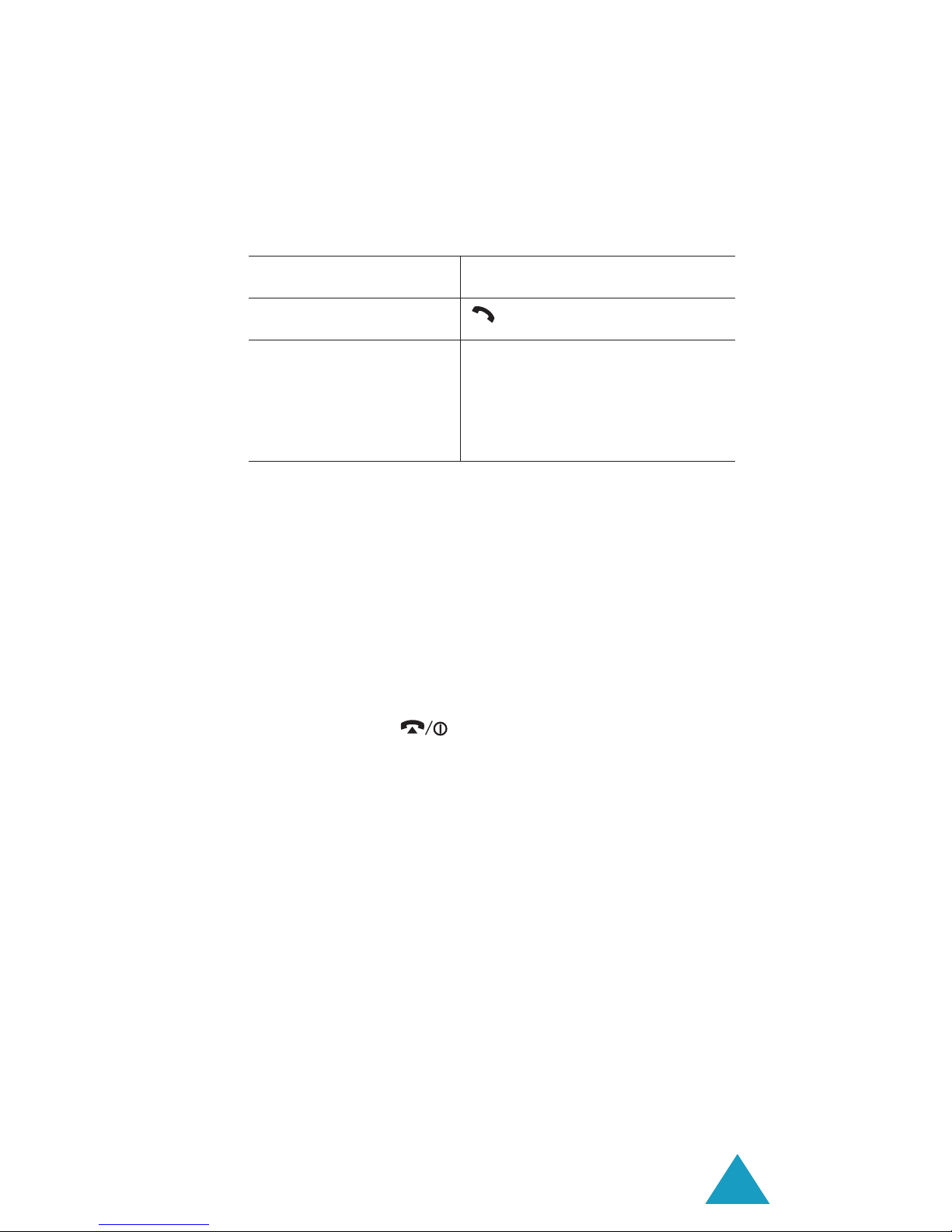
Call Functions
27
3. Press the Select soft key.
4. Change the number.
Deleting a Missed Call
1. Press the Options soft key.
2. If necessary, press the Up or Down key to
highlight the Delete option.
3. Press the Select soft key.
You can press the key at any time to exit the
Missed Call feature.
Note
: You can access the Missed Call feature at any
time by selecting the
Missed Calls
menu
(
Menu 4.1
). For further details, see page 103.
5. To Press the
call the number key.
store the number Save soft key and enter
the name and location.
For further details, see
page 31.
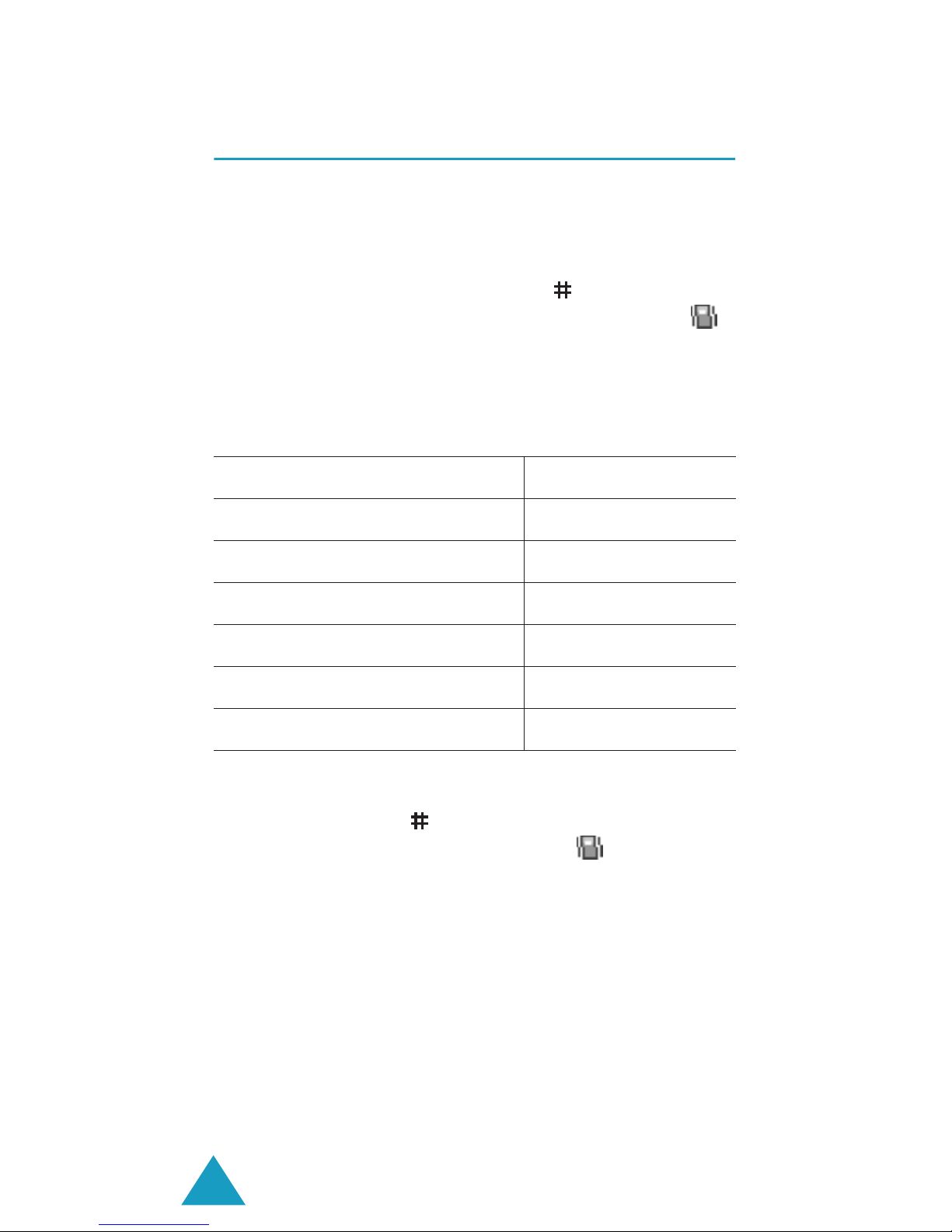
Call Functions
28
Quickly Switching to Silent Mode
Silent mode is convenient when you wish to stop
the phone from making noise, in a theatre for
example.
In Idle mode, press and hold the key until the
“Silent Mode” message and the Vibration icon ( )
display.
In Silent mode, your phone changes the sound
settings as follows:
To exit and reactivate the previous sound settings,
press and hold the key again until “Exit Silent
Mode” appears. The Vibration icon ( ) no longer
displays.
Note
: When you turn the phone off, Silent mode is
automatically deactivated.
Option New Setting
Alert Type (Menu 5.3)Vibration
Keypad Tone (Menu 5.4)Off
Message Tone (Menu 5.5) Light Only
Folder Tone (Menu 5.6)Off
Power off tone Off
Extra Tones (Menu 5.8)Off
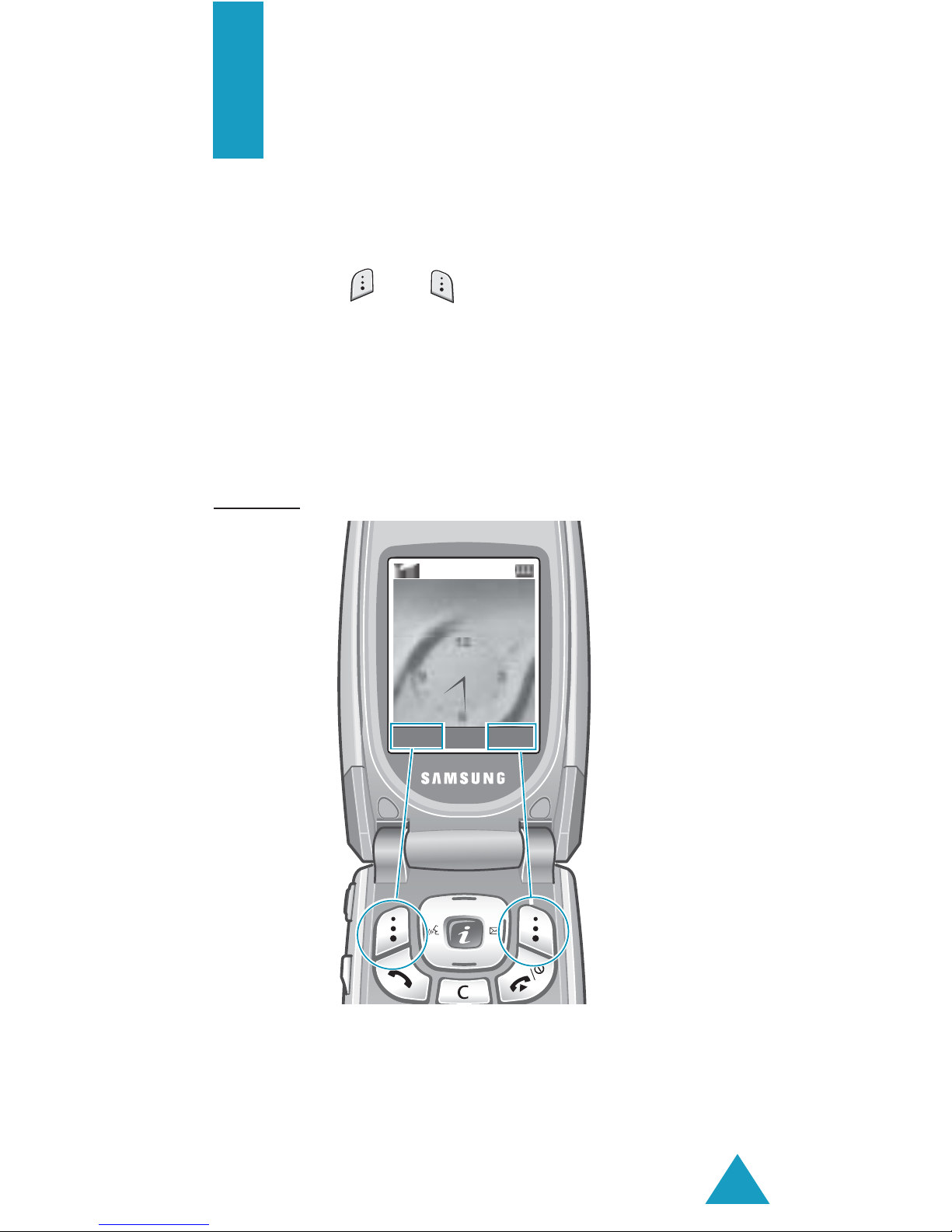
29
Selecting Functions
and Options
Your phone offers a set of functions that allow you
to customise it. These functions are arranged in
menus and sub-menus, accessed using the two soft
keys marked and . Each menu and sub-menu
allows you to view and alter the settings of a
particular function.
The roles of the soft keys vary according to the
function you are currently using; the label on the
bottom line of the display just above each key
indicates its current role.
Example:
Menu Name
Service Provider
Wed 06 Mar
Press the left soft
key to access Menu
mode.
Press the right soft
key to access the
Phonebook features.
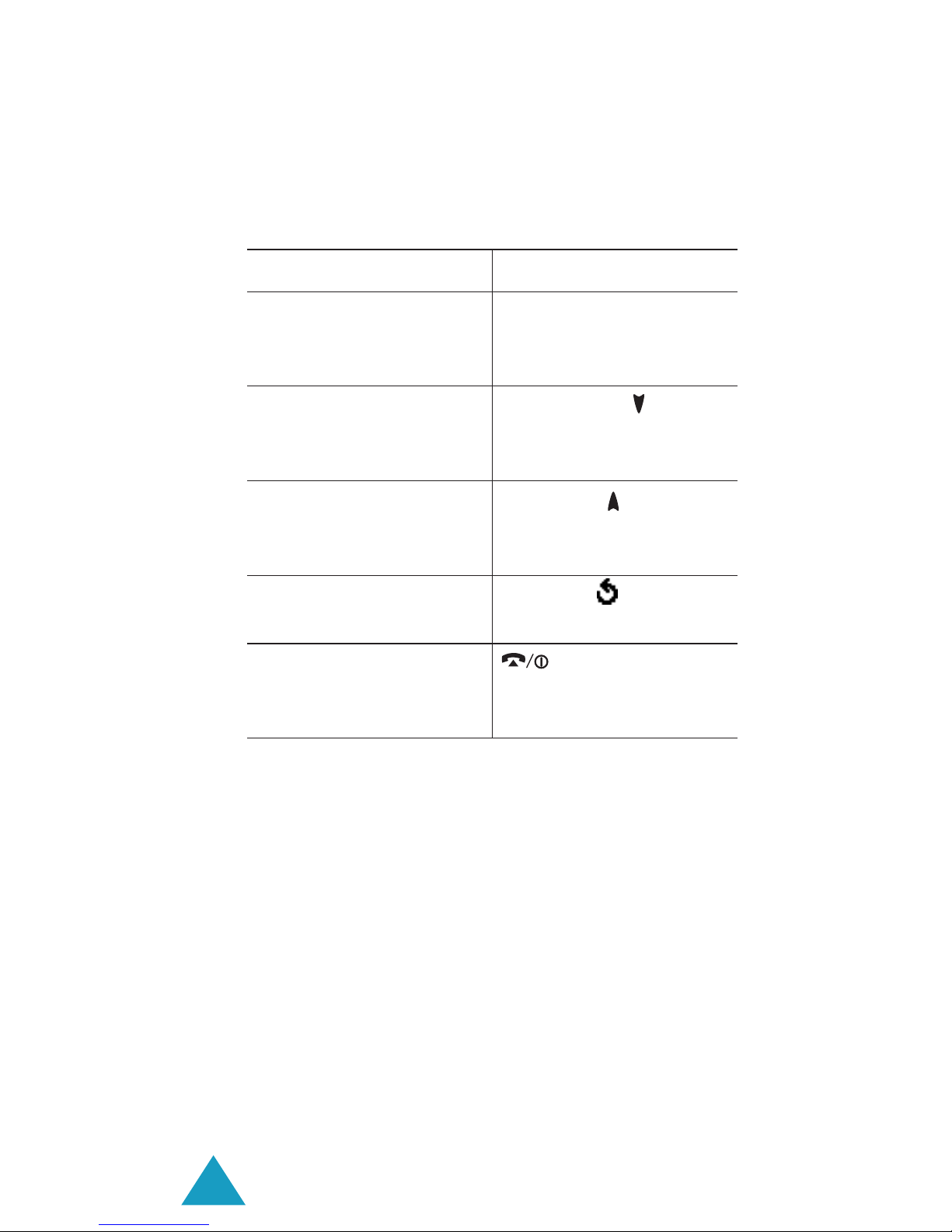
Selecting Functions and Options
30
To view the various functions and options available
and to select the one you want:
1. Press the appropriate soft key.
In some functions, you may be asked for a
password or PIN. Enter the code and press the OK
soft key.
Note
: When you access a list of options, your phone
highlights the current option. If, however, there
are only two options, such as
On/Off
or
Enable/Disable
, your phone highlights the
option that is not currently active so that you
can select it directly.
2. To Press the
select the:
• function displayed
• option highlighted
Select soft key or
the Right key.
view the next function
or highlight the next
option on a list
Down key or key on
the left side of the
phone.
move back to the
previous function or
option on a list
Up key or key on
the left side of the
phone.
move back up one
level in the structure
Left key, soft key
or C key.
exit the structure
without changing the
settings
key.
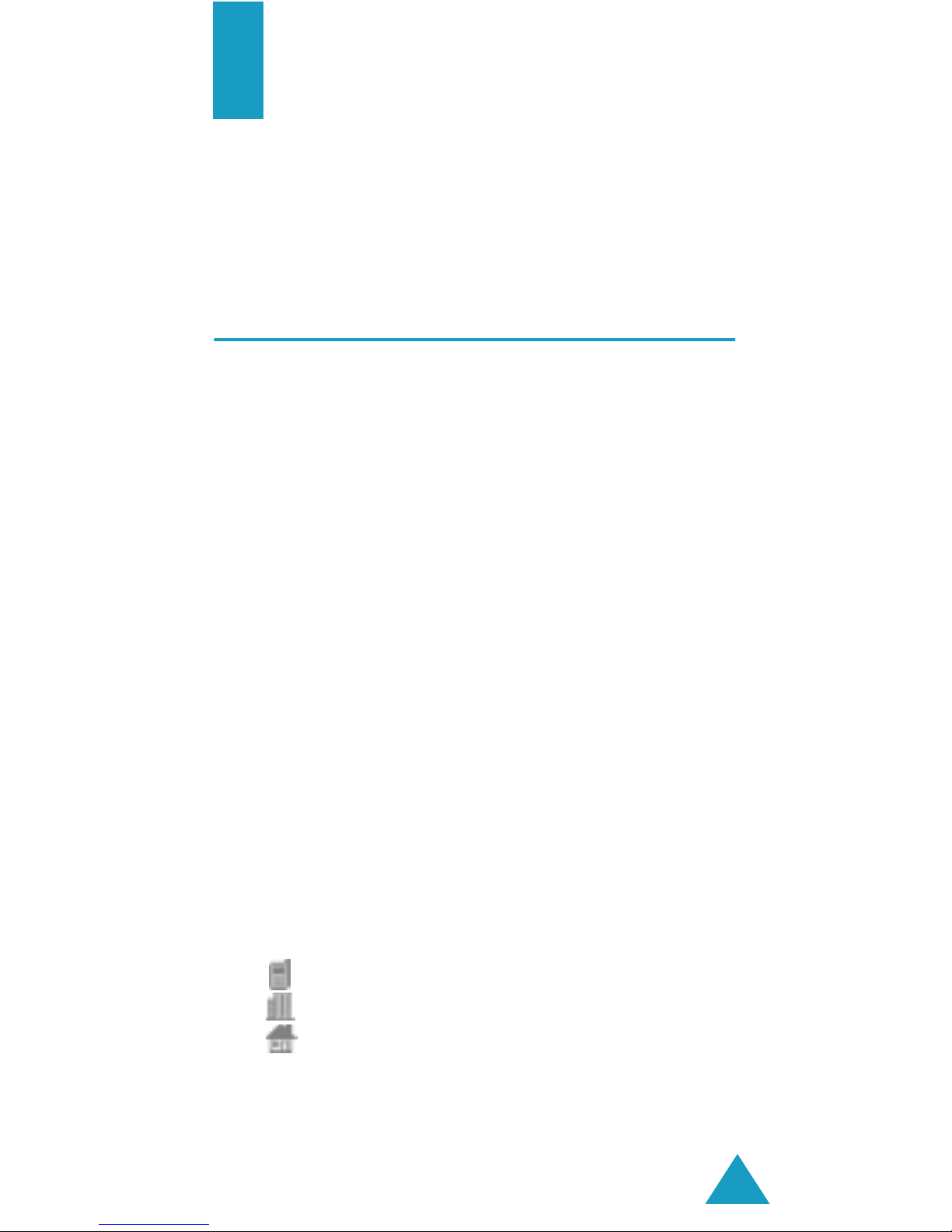
31
Phonebook
You can store phone numbers and their
corresponding names in your SIM card and phone’s
memories. They are physically separate but are
used as a single entity, called Phonebook.
Storing a Number with a Name
There are two ways to store a number:
•Using the Save soft key in Idle mode
•Using the New Entry option in the Phonebook
menu
Storing a Number in Idle Mode
As soon as you start to enter a number, Save
appears above the left soft key to allow you to store
the number in Phonebook.
1. Enter the number you want to store.
Note
: If you make a mistake while entering a
number, correct it using the
C
key. For
further details, see page 22.
2. When you are sure that it is correct, press the
Save soft key.
3. Select an icon to identify the category of the
number to be stored. Three categories are
available:
• : Mobile phone number
• : Office number
• : Home number
To select the category, press the Left or Right
key and press the Select soft key.
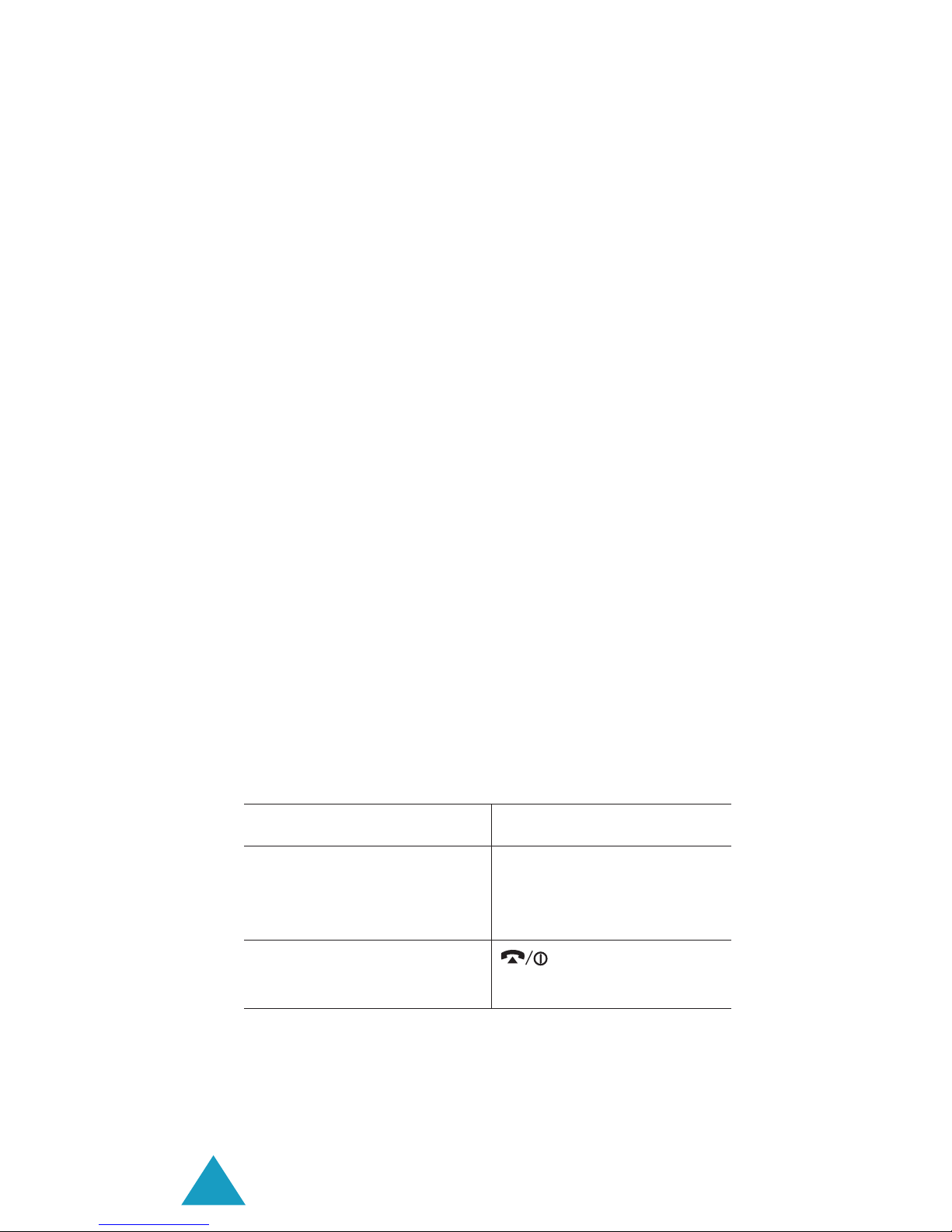
Phonebook
32
4. Select a memory location, either SIM or Phone,
by pressing the Up or Down key and press the
Select soft key.
Note
: When you change phones, any numbers
stored in your SIM card memory are
automatically available with the new phone,
whereas any numbers stored in the phone’s
memory must be reentered.
5. Enter a name and press the OK soft key.
The maximum length you can enter for a name
depends on your SIM card. For further details
about how to enter characters, see page 43.
6. If you do not want to save the number and
name in the suggested location, press the C key
to clear the location number and enter another
location by pressing the number keys.
7. Press the OK soft key to store the name and
number.
After storing, the phone displays the Phonebook
entry or name you just created.
8. To Press the
use the entry options Options soft key. For
further details, see
page 34.
return to the idle
screen
key.
