
* Depending on the software installed or your service provider or country, some of the descriptions in this guide
may not match your phone exactly.
* Depending on your country, your phone and accessories may appear different from the illustrations in this guide.
Printed in Korea
World Wide Web
http://www.samsungmobile.com
Code No.:GH68-XXXXXA
English (EU). 04/2007. Rev. 1.0
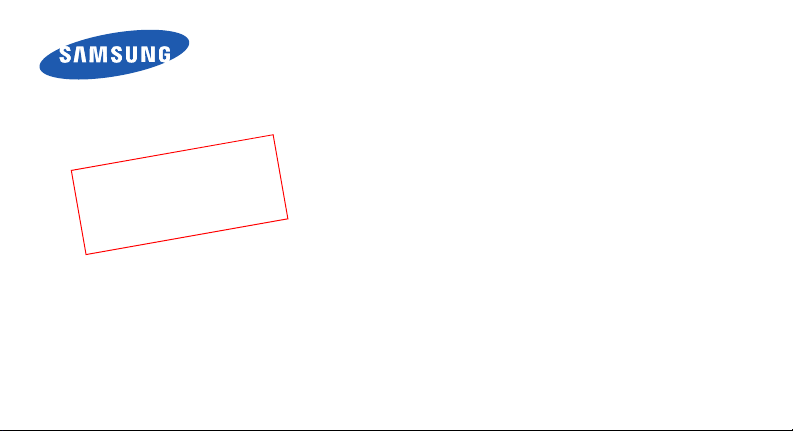
1
0
_
t
raf
D
04.
2007.
C510)
n :
io
(Vers
SGH-C510
User’s Guide
06
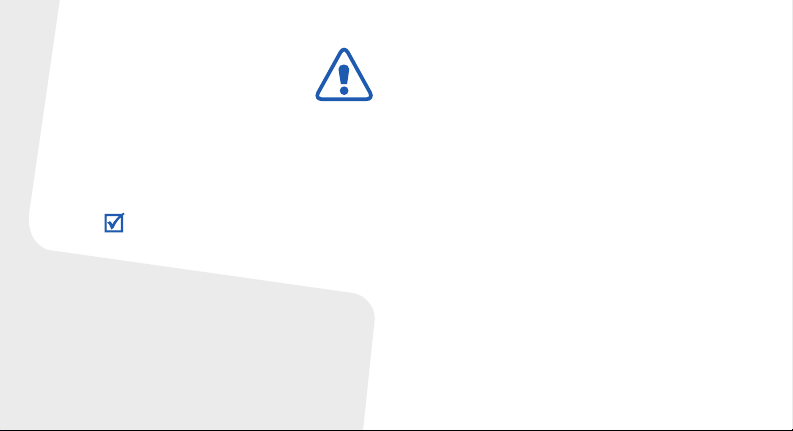
Important safety
precautions
Failure to comply with the following
precautions may be dangerous or illegal.
Copyright information
TM
is a trademark or registered
•Java
trademark of Sun Microsystems, Inc.
• Picsel and Picsel Viewer
of Picsel Technologies, Inc.
•Windows Media
trademark of Microsoft Corporation.
TM
are trademarks
Player® is a registered
Drive safely at all times
Do not use a hand-held phone while driving. Park
your vehicle first.
Switch off the phone when refuelling
Do not use the phone at a refuelling point (service
station) or near fuels or chemicals.
Switch off in an aircraft
Wireless phones can cause interference. Using
them in an aircraft is both illegal and dangerous.
Switch off the phone near all medical
equipment
Hospitals or health care facilities may be using
equipment that could be sensitive to external radio
frequency energy. Follow any regulations or rules in
force.
Interference
All wireless phones may be subject to interference,
which could affect their performance.

Be aware of special regulations
Meet any special regulations in force in any area
and always switch off your phone whenever it is
forbidden to use it, or when it may cause
interference or danger.
Water resistance
Your phone is not water-resistant. Keep it dry.
Sensible use
Use only in the normal position (held to your ear).
Avoid unnecessary contact with the antenna when
the phone is switched on.
Emergency calls
Key in the emergency number for your present
location, then press .
Keep your phone away from small children
Keep the phone and all its parts, including
accessories, out of the reach of small children.
Accessories and batteries
Use only Samsung-approved batteries and
accessories, such as headsets and PC data cables.
Use of any unauthorised accessories could damage
you or your phone and may be dangerous.
• The phone could explode if the battery is replaced
with an incorrect type.
• Dispose of used batteries according to the
manufacturer’s instructions.
At very high volumes, prolonged listening
to a headset can damage your hearing.
Qualified service
Only qualified service personnel may repair your
phone.
For more detailed safety information, see "Health
and safety information" on page 41.
1
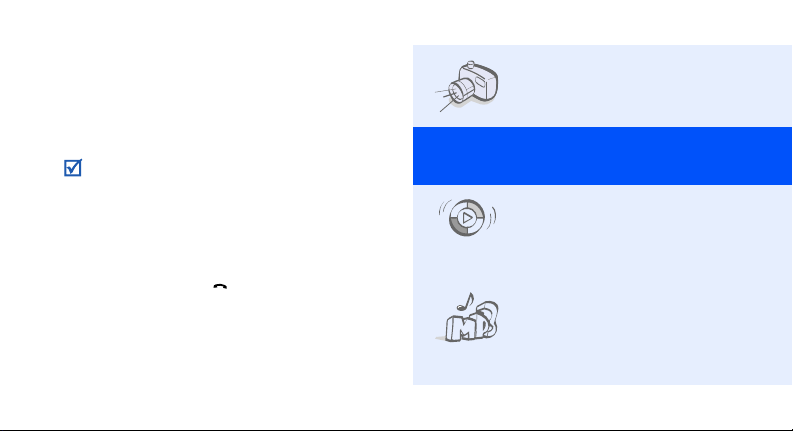
About this Guide
This User’s Guide provides you with condensed
information about how to use your phone.
In this guide, the following instruction icons appear:
Indicates that you need to pay careful
attention to the subsequent information
regarding safety or phone features.
→
Indicates that you need to press the
Navigation keys to scroll to the specified
option and then select it.
[ ] Indicates a key on the phone.
< > Indicates a soft key, whose function is
2
For example, [ ]
displays on the phone screen. For
example, <
Menu
>
• Camera and camcorder
Special
• Synchronisation with
• Music player
Use the camera module on your
phone to take a photo or record
a video.
features of your phone
Windows Media Player
Transfer music files to your
phone directly from the
Windows Media Player.
Play music files using your
phone as a music player. You
can use other phone functions
while listening to music.

• Image editor
Edit or decorate your photos.
• Photo printing
Print your photos to preserve
your best moments forever.
•Phone to TV
View photos and video clips
captured with the phone on
your TV screen.
• Offline mode
Switch your phone to Offline
mode to use its non-wireless
functions while on an airplane.
•FM radio
Listen to your favourite radio
stations anytime, anywhere.
• File viewer
Open documents in various
formats on the phone without
corruption.
•SOS message
Send SOS messages to your
family or friends for help in an
emergency.
3
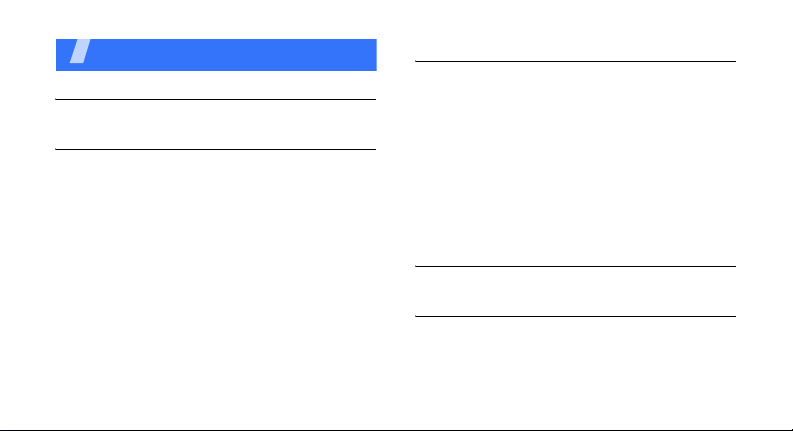
Contents
Unpack 6
Make sure you have each item
Get started 6
First steps to operating your phone
Assemble and charge the phone ..................... 6
Power on or off.............................................. 7
Phone layout ................................................. 7
Keys and icons .............................................. 8
Access menu functions .................................. 12
Enter text .................................................... 12
Customise your phone................................... 13
4
Step outside the phone 16
Begin with call functions, camera, music player, web
browser, and other special features
Make or answer calls..................................... 16
Use the camera............................................ 17
Play music................................................... 19
Listen to the FM radio ................................... 21
Browse the web ........................................... 22
Use Phonebook ............................................ 23
Send messages ............................................ 23
View messages ............................................ 25
Menu functions 29
All menu options listed
Health and safety information 41
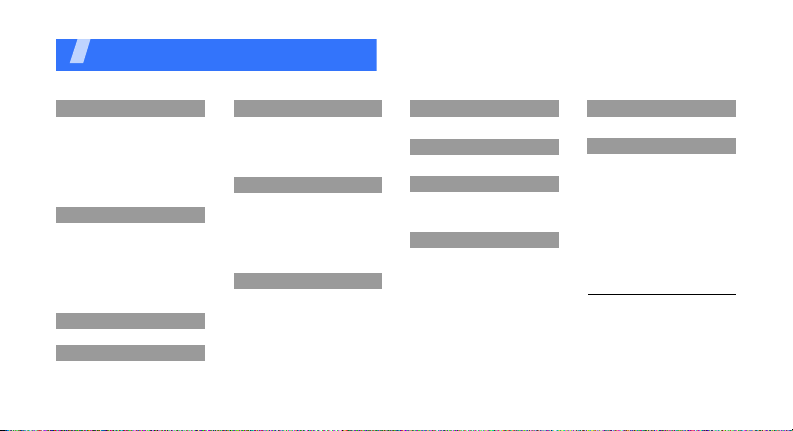
Overview of menu functions
To access Menu mode, press <
1 Call log
1 Recent contacts
2 Missed calls
3 Dialled calls
4 Received calls
5 Sent messages
6 Received messages
7 Delete all
8 Call manager
2 Phonebook
1 Contact list
2 Create contact
3 Group
4 Speed dial
5 My namecard
6 Own numbers
7 Management
8 Service number
3 Music player
4 Browser
1 Home
2 Enter URL
1
Menu
4 Browser
3 Bookmarks
4 Saved pages
5 History
6 Browser settings
7 Streaming settings
5 Messages
1 Create message
2 My messages
3 Templates
4 Delete all
5 Settings
6 SOS Messages
7 Memory status
6 My files
1 Images
2 Videos
3 Music
4 Sounds
5 Other files
6 Memory card
7 Memory status
> in Idle mode.
2
3
7 Calendar
8 Camera
9 Yahoo! ready
1 Yahoo! search
2 Yahoo! mail
3 Yahoo! messenger
4
10 Applications
1 Smart search
2 Voice recorder
3 FM radio
4 Image editor
5 Image stamp
6 JAVA wo rld
7 World clock
8 Calculator
9 Converter
1
0 Timer
1 Stopwatch
1
2 Memo
1
3 SIM application too lkit
1
11 Alarms
12 Settings
1 Time and date
2 Phone settings
3 Display settings
4 Sound settings
5 Light settings
6 Setup Wizard
7 Network services
8 Security
9 Connection settings
10 Memory status
11 Reset settings
12 Key management
1. Available only if supported by
your SIM card.
2. Available only if supported by
your service provider.
3. Available only if a memory
card is inserted.
1
5

Unpack
Make sure you have each item
• Phone
•Travel adapter
•Battery
•User’s Guide
You can obtain various accessories from your
local Samsung dealer.
The items supplied with your phone and the
accessories available at your Samsung dealer
may vary, depending on your country or service
provider.
6
Get started
First steps to operating your phone
Assemble and charge the phone

Removing the battery cover
Power on or off
Switch on
Switch off
1. Open the phone.
2. Press and hold [ ].
3. If necessary, enter the
PIN and press <
1. Open the phone.
2. Press and hold [ ].
OK
>.
Phone layout
Front view
Earpiece
Display
Web access/
Confirm key
Volu me key s
Left soft key
Dial key
Navigation keys
(Up/Down/Left/
Right)
Right soft key
Alphanumeric keys
Special function
keys
Mouthpiece
7
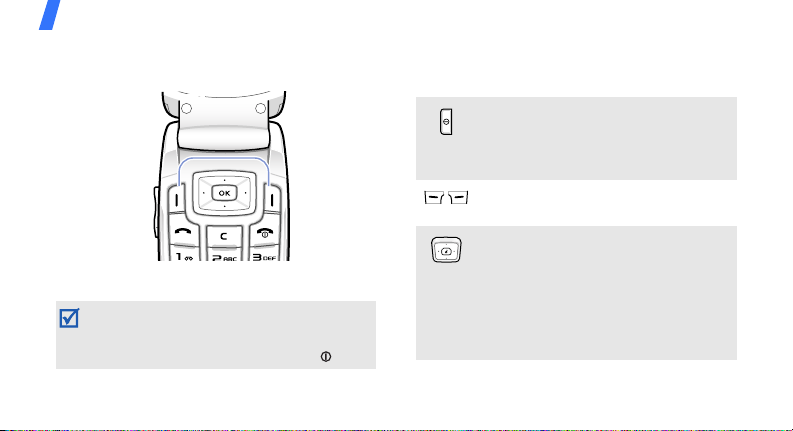
Get started
Rear view
When you close the phone, it locks the exposed
keys to prevent any unwanted phone
operations, from accidentally pressing any of
the keys. To unlock the keypad, press [ ].
8
Keys and icons
Keys
Press and hold to switch the phone
on or off.
In Idle mode, activate or deactivate
the touch keys.
Perform the function indicated on the
bottom line of the display.
In Idle mode, access the following
menus:
• Up: My menu mode
• Left/Right/Down: your favourite
menus
In Menu mode, scroll through menu
options.
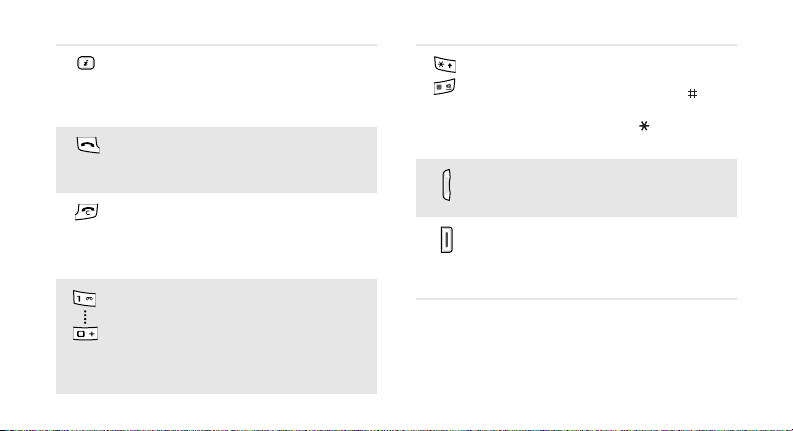
In Idle mode, launch the web
browser.
In Menu mode, select the highlighted
menu option or confirm input.
Make or answer a call.
In Idle mode, retrieve the numbers
recently dialled, missed, or received.
End a call.
Delete characters from the display.
In Menu mode, cancel input and
return the phone to Idle mode.
Enter numbers, letters, and some
special characters.
1
In Idle mode, press and hold [
access your voicemail server. Press
and hold [
international call prefix.
0
] to enter an
] to
Enter special characters or perform
special functions.
In Idle mode, press and hold [ ] to
activate or deactivate the Silent
mode. Press and hold [ ] to enter a
pause between numbers.
Adjust the phone volume.
Press and hold to turn on the
camera.
In camera mode, take a photo or
record a video.
9
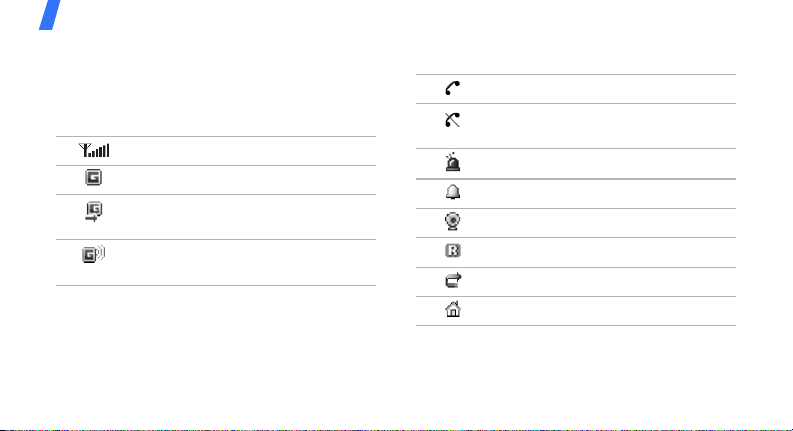
Get started
Icons
The following icons may appear on the top line
of the screen to indicate your phone’s status.
Depending on your country or service provider,
the icons shown on the display may vary.
Signal strength
GPRS (2.5G) network
Connecting to GPRS (2.5G)
network
Transferring data in GPRS (2.5G)
network
10
Call in progress
Out of your service area or Offline
mode
SOS message feature active
Alarm set
Browsing Internet
Roaming networ k
Call diverting active
Home Zone

Office Zone
Synchronised with PC
Call ringer set to vibrate
Silent mode (Mute)
Silent mode (Vibration)
Whisper mode, during a call
Mute mode, during a call
New message:
• : Text or Multimedia
message
•: Email
•: Voicemail
FM radio on
Battery power level
11
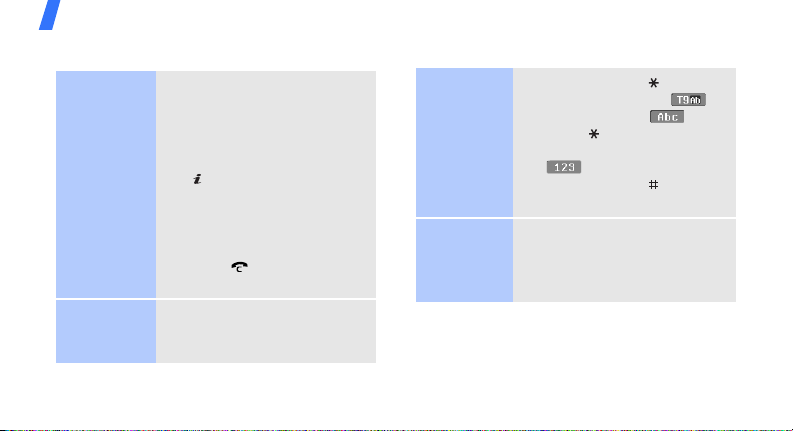
Get started
Access menu functions
Select an
option
Use menu
numbers
12
1. Press a desired soft key.
2. Press the Navigation keys to
move to the next or
previous option.
3. Press <
[ ] to confirm the function
displayed or option
highlighted.
4. Press <
one level.
Press [ ] to return to Idle
mode.
Press the number key
corresponding to the option
you want.
Select
Back
> to move up
>, <OK>, or
Enter text
Change the
text input
mode
ABC mode
• Press and hold [ ] to switch
between T9 mode ( )
and ABC mode ( ).
• Press [ ] to change case or
switch to Number mode
().
• Press and hold [ ] to switch
to Symbol mode.
To en t e r a w o r d:
Press the appropriate key until
the character you want appears
on the display.

T9 mode
Number
mode
Symbol
mode
To enter a word:
2
1. Press [
2. Enter the whole word before
3. When the word displays
] to [9] to start
entering a word.
editing or deleting
characters.
correctly, press [ ] to insert
a space.
Otherwise, select a word
from the alternative word
choices.
Press the keys corresponding
to the digits you want.
Press the corresponding
number key to select a symbol.
Other
operations
• Press [1] to enter
punctuation marks or
special characters.
• Press [ ] to insert a space.
• Press the Navigation keys to
move the cursor.
• Press [ ] to delete
characters one by one.
• Press and hold [ ] to clear
the entire display.
Customise your phone
Display
language
1. In Idle mode, press
Menu
> and select
<
Settings → Phone
settings
→
2. Select a language.
Language
.
13
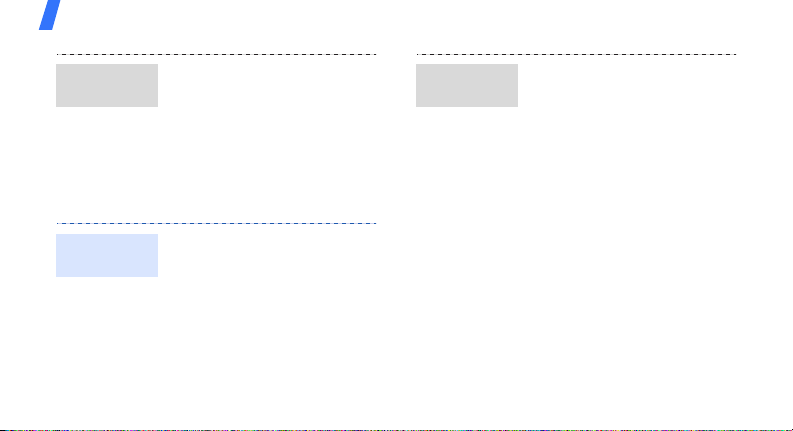
Get started
Call ringer
melody
Key tone
volume
14
1. In Idle mode, press
Menu
> and select
<
Settings → Sound
settings
→
→ Ring tone
Incoming call
.
2. Select a ringtone category.
3. Select a ringtone.
Save
4. Press <
In Idle mode, press [Volume]
to adjust the key tone volume.
>.
Idle mode
wallpaper
1. In Idle mode, press
Menu
> and select
<
Settings → Display
settings
2. Press [Left] or [Right] to
select
3.
Select
→
Wallpaper
Normal
.
Main display
.
.
4. Select an image category.
5. Select an image.
Select
Save
>.
>.
6. Press <
7. Press <
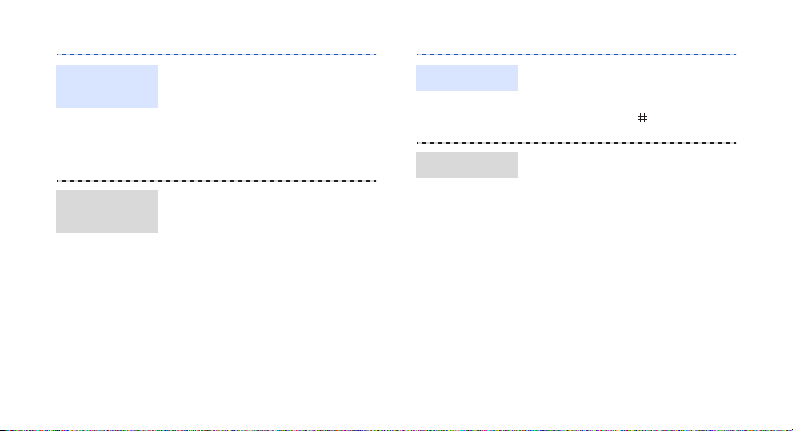
Menu mode
skin colour
Menu
shortcuts
1. In Idle mode, press
Menu
> and select
<
Settings → Display
settings
Skin
→ Menu style →
.
2. Select a colour pattern.
1. In Idle mode, press
Menu
> and select
<
Settings → Phone
→
settings
Shortcuts
2. Select a key.
3. Select a menu to be
assigned to the key.
Silent mode
Phone lock
.
You can switch the phone to
Silent mode to avoid disturbing
other people. In Idle mode,
press and hold [ ].
1. In Idle mode, press
Menu
> and select
<
Settings → Security →
Phone lock
2. Select
Enable
.
.
3. Enter a new 4- to 8-digit
OK
OK
>.
>.
password and press <
4. Enter the new password
again and press <
15
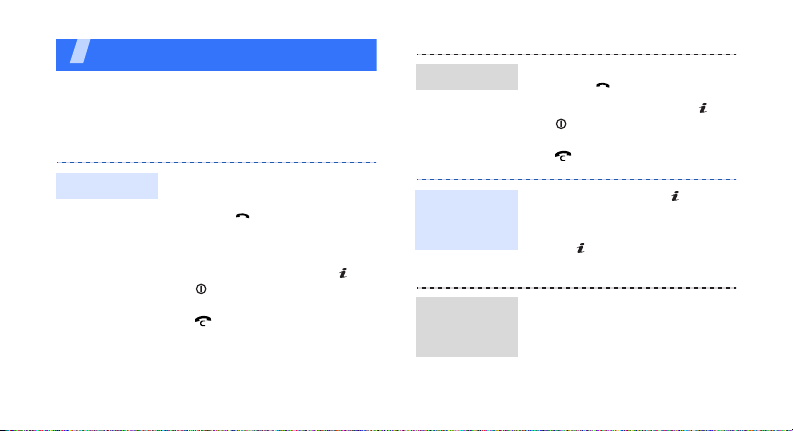
Step outside the phone
Begin with call functions, camera, music player,
web browser, and other special features
Make or answer calls
Make a call
16
1. In Idle mode, enter an area
code and phone number.
2. Press [ ].
Press [Volume] to adjust
the volume.
3. To end the call, press [ ] or
[ ] to unlock the keypad
and press <
[].
Cancel
> or
Answer a call
Use the
speakerphone
feature
Make a
multi-party
call
1. When the phone rings,
press [ ].
2. To end the call, press [ ] or
[ ] to unlock the keypad
and press <
[].
During a call, press [ ] and
then <
speaker.
Press [ ] again to switch back
to the earpiece.
1. During a call, call the
second participant.
The first call is put on hold.
2. Press <
select
Cancel
Yes
> to activate the
Options
Join
.
> or
> and

3. Repeat step 1 and 2 to add
more participants.
4. During a multi-party call:
•Press <
•Press <
5. Press [ ] to end the multiparty call.
Options
select
Select one →
Private
private conversation with
one participant.
Select one →
select
Remove
participant.
> and
to have a
Options
> and
to drop one
Use the camera
Take a photo
1. In Idle mode, press and hold
[Camera] to turn on the
camera.
2. Aim the lens at the subject
and make any desired
adjustments.
3. Press [ ] or [Camera] to
take a photo. The photo is
saved automatically.
4. Press <
another photo.
Preview
> to take
17
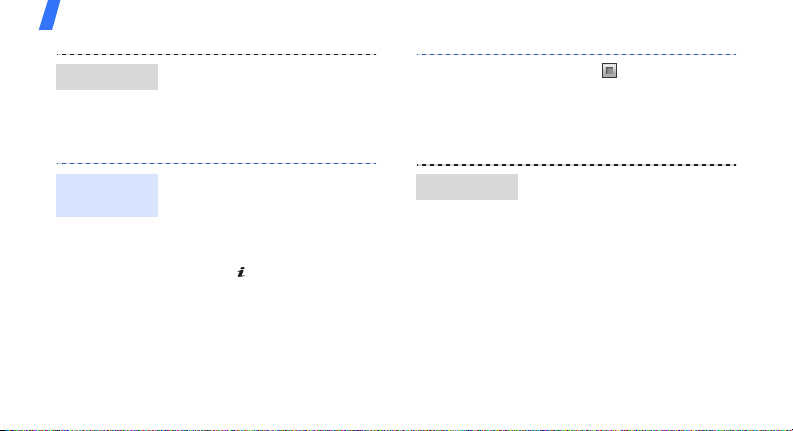
Step outside the phone
View a photo
Record a
video
18
1. In Idle mode, press
Menu
<
→
files
photos
> and select
Images → My
.
My
2. Select the photo you want.
1. In Idle mode, press and
hold [Camera] to turn on
the camera.
1
2. Press [
3. Press [ ] or [Camera] to
] to switch to
Record mode.
start recording.
View a video
4. Press < > or [Camera] to
stop recording. The video is
saved automatically.
Preview
5. Press <
another video.
1. In Idle mode, press
Menu
<
files
→
.
clips
> to record
> and select
Videos → My
My
video
2. Select the video you want.

Play music
Copy music
files to the
phone
Use these methods:
• Download from the wireless
web.
• Download from a computer
using the optional Samsung
PC Studio. See Samsung PC
Studio User’s Guide.
• Copy to a memory card and
insert it into the phone.
• Synchronise music files with
Windows Media Player. See
the next section.
Synchronise
with Windows
Media Player
You can copy music files to
your phone by synchronising
with Windows Media Player 10.
1. In Idle mode, press
Menu
> and select
<
Settings → Phone
settings
→
Media player
USB settings →
.
2. Connect your phone and PC
with an optional PC data
cable.
3. Select
4. Enter the name of your
Sync digital media
files to this device
pop-up window appears on
your PC.
phone and click
when a
Finish
.
19
