Samsung SGHC500L Users Manual
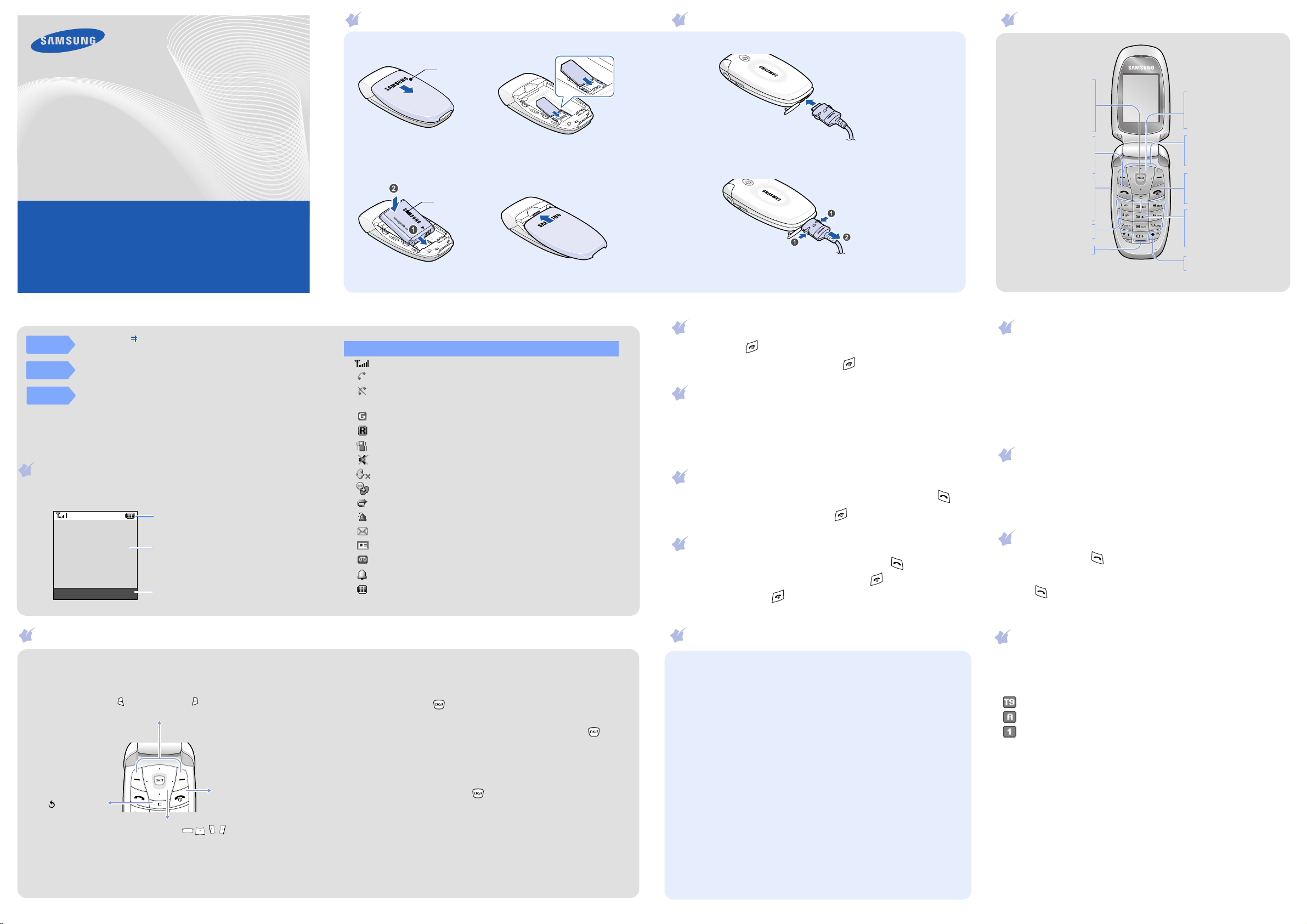
SGH-C500L
User’s Guide
• Depending on the software installed or your service provider or country,
some of the descriptions in this guide may not match your phone exactly.
• Depending on your country, your phone and accessories may appear different
from the illustrations in this guide.
Printed in Korea
World Wide Web
http://www.samsungmobile.com
Code No.: GH68-xxxxxA
English (LTN). 03/2007. Rev.1.0
Installing the SIM card and battery
1. Remove the battery cover and insert the SIM card.
Battery cover
2. Install the battery and reattach the cover.
Battery
Charging the battery
1. Plug the supplied travel adapter.
To AC wall outlet
2. When charging is finished, unplug the adapter.
Note
: Do not remove the battery from the phone without unplugging the
adapter first. Otherwise, the phone may be damaged.
Phone layout and key functions
Web access/
Confirm key
In Idle mode, accesses
the web browser.
Selects the highlighted
option or confirms
input in a menu mode.
Makes and answers a
In Idle mode, adjust the
keypad tone volume.
Send an SOS message
times.
Voicemail server key
Alphanumeric keys
Dial key
call. In Idle mode,
retrieves the most
recent calls.
Volume keys
when pressed four
X SOS mode
X Voicemail server
4-way navigation keys
In Menu mode, scroll
through menu options.
In Idle mode, access your
favourite menus directly.
Soft keys
Perform functions
indicated by the text
above the key.
Power/End key
Turns the phone on or off
when pressed and held.
Also ends a call.
Cancel/Clear key
Deletes characters from
the display. Returns the
display to the previous
menu level.
Silent mode key
X
Silent mode
Silent
mode
Voicemail
server
SOS
mode
Press and hold in Idle mode to disable all sounds on the phone.
To exit, press and hold this key again.
Press and hold 1 in Idle mode to access your voicemail server.
With the phone closed, press the Volume keys four times in Idle
mode to send an SOS message to preset phone numbers. Once the
SOS message is sent, the phone will change to SOS mode and will
receive calls only from the SOS message recipients until the SOS
mode is cancelled. Upon receiving a call from the SOS message
recipients, the phone will automatically answer the call, after one
vibration, relaying the emergency situation to the caller.
Display
Your phone is in Idle mode when you are not on a call or using a menu.
You must be in Idle mode to dial a phone number.
Icons
Text and graphics
Menu Ph.Book
Soft key function
indicators
Using the menus
Your phone displays the following status indicators on the top of the screen:
Icon Description
Received signal strength
Call in progress
Out of your service area; you cannot make or receive calls
except for emergency calls
GPRS network
Roaming network
Call ringer set to vibrate
Silent mode
Mute mode, during a call
Whisper mode, during a call
Call diverting feature active
SOS message feature active
New text message
New multimedia message
New voicemail message
Alarm set
Battery power level
Switching on or off the phone
1. Press and hold for more than one second to switch on the phone.
2. To switch off the phone, press and hold for more than two seconds.
Changing the display language
1. In Idle mode, press the
2. Select
Phone settings →
3. Select a language.
Menu
soft key.
Language
.
Making a call
1. In Idle mode, enter an area code and phone number, and press .
2. When you want to end the call, press .
Answering a call
1. When the phone rings, press the
To reject the call, press the
2. To end the call, press .
Accept
Reject
soft key or to answer a call.
soft key or .
Menu map
Adjusting the volume
1. In Idle mode, press the
2. Select
3. Press
Sound settings → Ring volume
Up
or
Down
4. Press the OK soft key.
While a call is in progress, press the Volume keys to adjust the earpiece
volume.
Menu
soft key.
.
to adjust the volume level.
Changing a ringtone for calls
1. In Idle mode, press the
2. Select
Sound settings →
3. Select a ringtone.
Menu
soft key.
Ring tone
.
Redialling recent numbers
1. In Idle mode, press .
2. Press Up or
Down
to scroll to the number you want.
3. Press to dial the number.
Entering text
In Idle mode, press the
Labels at the bottom corners of
the display show the current soft
key functions. Press the left soft
key ( ) or right soft key ( ) to
perform the function indicated.
To return to the
previous menu
level, press the
soft key or
c
.
Use the 4-way navigation keys ( ) as
shortcuts to access your favourite menus.
1. In Idle mode, press the
2. Select
3. Select a key.
4. Select a menu to be assigned to the key.
Phone settings
Menu
soft key to enter the main menu.
To exit the menu
without changing
the menu settings,
press this key.
Menu
soft key.
→ Shortcuts
.
To select or modify a menu or feature:
1. In Idle mode, press the
Menu
soft key.
2. Press the Navigation keys to reach a desired menu and then press the
Select
soft key or .
3. If the menu contains any submenus, locate the one you want by
pressing the Navigation keys. Press the
Select
soft key or to enter
the submenu.
If the selected menu contains additional submenus, repeat this step.
4. Press the Navigation keys to find the setting of your choice.
5. Press the
Select
soft key or to confirm your chosen setting.
Shortcut numbers
You can quickly access the menu you want by using shortcut numbers.
The shortcut number displays in front of the menu name in Menu mode.
1. SIM AT*
2. Call records
2.1 Missed calls
2.2 Received calls
2.3 Dialled calls
2.4 Delete all
2.5 Call time
2.6 Call cost*
3. Network services
3.1 Call diverting
3.2 Call barring
3.3 Call waiting
3.4 Network selection
3.5 Caller ID
3.6 Closed user group
3.7 Band selection
4. Sound settings
4.1 Ring tone
4.2 Ring volume
4.3 Alert type
4.4 Keypad tone
Message tone
4.5
4.6 Alert on call
4.7 Power on/off
4.8 Extra tones
5. Messages
5.1 Text messages
5.2 Multimedia messages
5.3 Push messages
5.4 Configuration messages
5.5 SOS messages
6. Funbox
6.1 WAP browser
6.2 Games
6.3 Sounds
6.4 Images
6.5 Delete all
6.6 Memory status
7. Organiser
7.1 Alarm
7.2 Calendar
7.3 Time & Date
7.4 Calculator
7.5 To do list
7.6 Voice memo
8. Camera
8.1 Take photos
8.2 My photos
8.3 Memory status
9. Phone settings
9.1 Display settings
9.2 Greeting message
9.3 Own number
9.4 Language
9.5 Security
9.6 Extra settings
9.7 Shortcuts
9.8 Volume key
9.9 Connection settings
9.0 Reset settings
Ph.Book soft key
Press the
in Idle mode.
1 Search
2 New entry
3 Group search
4 Edit group
5 Speed dial
6 Delete all
7 Memory status
8 SDN*
* Shows only if supported by
your SIM c ard.
Changing the text input mode
In a text input field, press the right soft key until the input mode indicator
you want appears:
•: T9 mode
•: ABC mode
• : Number mode
• None: Symbol mode
T9 mode
1. Press 2 to 9 to start entering a word. Press each key once for one letter.
Example: To enter “Hello” in T9 mode, press 4, 3, 5, 5, and 6.
T9 predicts the word that you are typing, and it may change with each
key that you press.
2. Enter the whole word before editing or deleting characters.
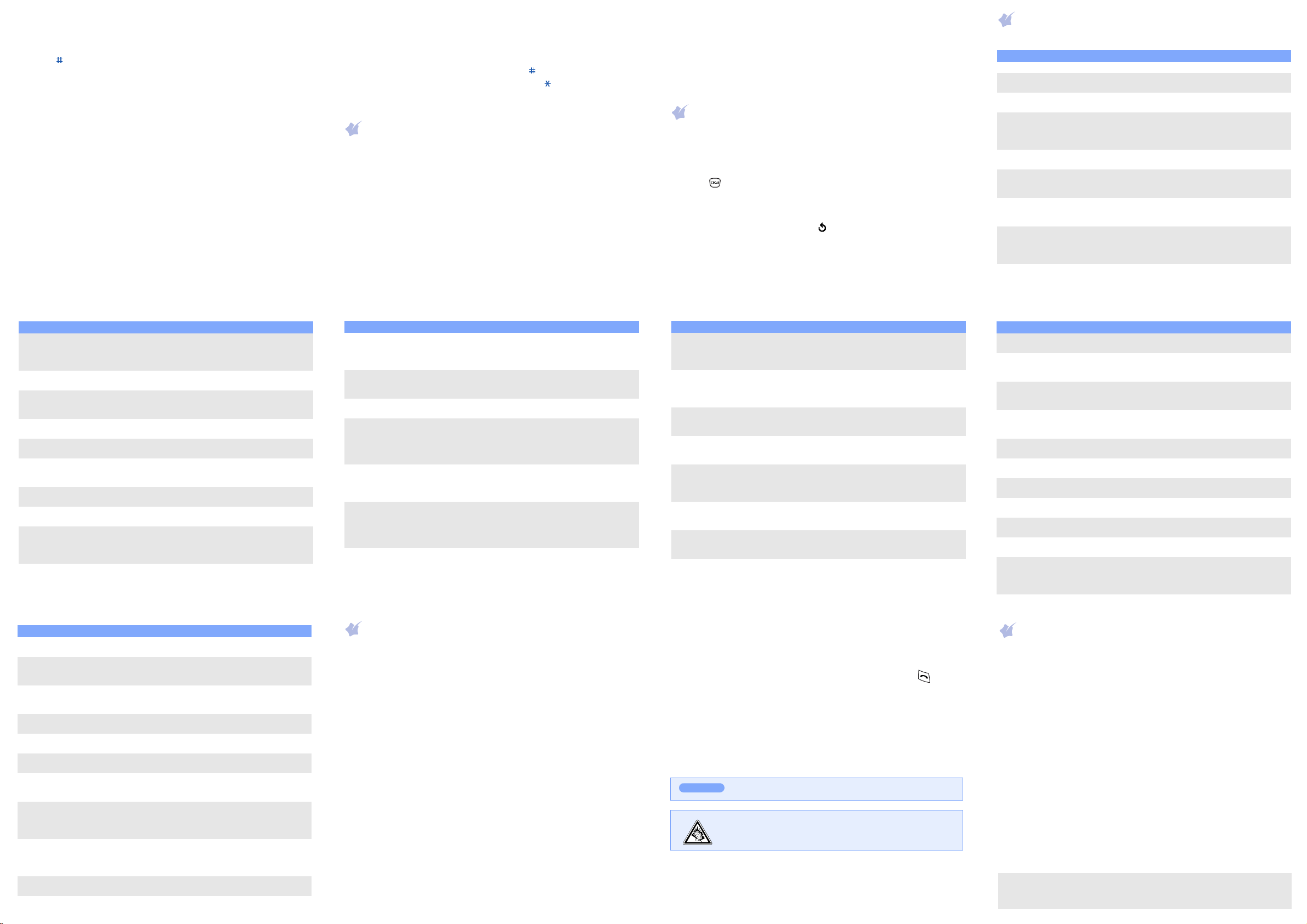
3. When the word displays correctly, go to step 4. Otherwise, press 0 to
display alternative word choices for the keys that you have pressed.
For example, Of and Me use 6 and 3.
4. Press to insert a space and enter the next word.
ABC mode
Press the keys labelled with the character you want:
- once for the first character
- twice for the second character
- and so on.
For example, press 2 three times to enter “C” and 5 two times to enter
“K.”
Number mode
Press the keys corresponding to the digits you want.
Symbol mode
Press the number keys corresponding to the symbol you want and press
the OK soft key. You can press Up or
Down
to display more symbols.
Tips for entering text
• To move the cursor, press the Navigation keys.
• To delete characters one by one, press C. To delete all of the letters,
press and hold C.
• To insert a space between characters, press .
• To change case in T9 mode or ABC mode, press .
• To enter punctuation marks in T9 mode or ABC mode, press 1.
Sending an SMS message
1. In Idle mode, press the
2. Select
Messages →
3. Enter the message text.
4. Press the
•
•
•
•
•
Options
Add objects
: add sounds, images, or animated images.
Add templates
Add emoticon
Add phonebook
Add bookmark
Menu
soft key.
Text messages →
Write new
.
soft key and add items using the following options:
: add text templates.
: add emoticons.
: add Phonebook contacts.
: add bookmark items.
5. Press the
only
6. If you select
.
Options
and select
Save and send
Send only, Save and send
or
Save only
, select a memory location.
, or
7. Enter a destination number.
8. Press the
Options
soft key and select
Send message
.
Taking a photo
1. In Idle mode, press the
2. Select
Camera →
3. Aim the lens at the subject and make any desired adjustments.
4. Press to take a photo.
5. Press the
Save
soft key to save the photo, or press the
key to delete the photo.
6. After saving the photo, press the
Note
: After taking a photo, you may be unable to save the photo, depending
on your phone's memory capacity. Delete old photos to free up
memory.
Menu
Take photos
soft key.
.
soft key to take another photo.
Cancel
Save
soft
Quick feature reference
This section provides brief explanations of features on your phone.
Feature Description Select
Find a contact Search for contacts in Phonebook. Ph.Book > Search
Add a new
contact
Search group Search for Phonebook contacts in
Change
properties of
a caller group
Speed dial Assign speed dial numbers for your
Delete
Phonebook
contacts
Phonebook
memory
status
SDN (Service
Dialling
Numbers)
Use the SIM
service
Add a new contact to Phonebook. Ph.Book > New entry
caller groups.
Select a ringtone and image for
incoming calls and messages from
members of a group. Also change
the group name.
most frequently dialled numbers.
Delete all Phonebook contacts
stored in the phone’s memory, on
the SIM card, or both.
View the total number of
Phonebook contacts in the phone’s
memory or on the SIM card.
Access the list of service numbers
assigned by your service provider.
(Shows only if supported by your
SIM card.)
Use a variety of additional services
offered by your service provider.
Ph.Book > Group
search
Ph.Book > Edit group
Ph.Book > Speed dial
Ph.Book > Delete all
Ph.Book > Memory
status
Ph.Book > SDN
Menu > SIM AT
Feature Description Select
View recent
calls
Delete recent
calls
Call time
display
Call cost
display
Network
services
Select
ringtone and
volume
Alert type Select an alert type for the call
Select
key tone
Select
message tone
View the most recent calls you have
dialled, received, or missed.
Delete the call logs in each call
type, or all logs at once.
View the duration of recent calls
you have dialled and received. Also
reset the time counter.
View the cost of your calls. Menu > Call records
Access network services offered by
your service provider.
Select a ringtone for incoming calls,
or adjust the volume level.
ringer.
Select a tone which the phone
sounds when you press a key.
Select the alert ringtone for
incoming SMS, MMS, and broadcast
messages, or set how often you are
informed of a new message.
Menu > Call records
> Missed calls,
Received calls,
Dialled calls
Menu > Call records
> Delete all
Menu > Call records
> Call time
> Call cost
Menu
> Network services
Menu > Sound settings
> Ring tone or Ring
volume
Menu > Sound settings
> Alert type
Menu > Sound settings
> Keypad tone
Menu > Sound settings
> Message tone
Feature Description Select
Display
settings
Greeting
message
Check your
own phone
numbers
Display
language
Security Protect the phone against
Extra settings Set the automatic redialling feature
Menu
shortcuts
Volu me k ey Set whether the phone mutes the
Connection
settings
Reset the
phone
Change settings for the display and
backlight.
Enter the greeting message to be
displayed when the phone is
switched on.
Check your phone numbers or
assign a name to them.
Select a language to be used for
the display text.
unauthorised use.
or the answering method.
Set the Navigation keys as
shortcuts to access your favourite
menus directly.
call ringer or rejects a call if you
press and hold the Volume keys
when a call comes in.
Create and customize the profiles
containing the settings for
connecting your phone to the
network.
Reset the phone to the factory
default settings.
Menu > Phone settings
> Display settings
Menu > Phone settings
> Greeting message
Menu > Phone settings
> Own number
Menu > Phone settings
> Language
Menu > Phone settings
> Security
Menu > Phone settings
> Extra settings
Menu > Phone settings
> Shortcuts
Menu > Phone settings
> Volume key
Menu > Phone settings
> Connection settings
Menu > Phone settings
> Reset settings
Feature Description Select
Alert on call Set the phone to alert you when
Power on/ off
tone
Extra tones Set additional tones for the phone. Menu > Sound settings
Read SMS or
MMS
messages
Send SMS or
MMS
messages
Message
templates
Messaging
options
you receive a new message or
when the time for an alarm comes
during a call.
Select the melody that the phone
sounds when it is switched on or
off.
Read received, sent, or saved
messages.
Create and send messages to other
mobile phones.
Preset templates of frequently used
messages or emoticons.
Set options for using messaging
services.
Menu > Sound settings
> Alert on call
Menu > Sound settings
> Power on/off
> Extra tones
Menu > Messages
> Text messages or
Multimedia messages
> Inbox, Outbox, or
Draft
Menu > Messages
> Text messages or
Multimedia messages
> Write new
Menu > Messages
> Text messages or
Multimedia messages
> Templates or
Emoticon templates
Menu > Messages
> Text messages or
Multimedia messages
> Settings or Setup
Important safety precautions
Read these guidelines before using your wireless phone. Failure to comply with
them may be dangerous or illegal.
Drive safely at all times
Do not use a hand-held phone while driving; park the vehicle first.
Switching off when refuelling
Do not use the phone at a refuelling point (service station) or near fuels or
chemicals.
Switching off in an aircraft
Wireless phones can cause interference. Using them in an aircraft is both illegal
and dangerous.
Switching off near all medical equipment
Hospitals and health care facilities may be using equipment that could be
sensitive to external RF energy. Follow any regulations or rules in force.
Interference
All wireless phones may be subject to interference, which could affect their
performance.
Special regulations
Follow any special regulations in force in any area and always switch off your
phone whenever it is forbidden to use it.
Water resistance
Your phone is not water-resistant. Keep it dry.
Feature Description Select
Delete
messages
Message
memory
status
Voic ema il Access your voicemail server and
Broadcast
message
MMS profile Select or configure a connection
Push
messages
Configuration
messages
SOS
messages
Sensible use
Use only in the normal position (held to the ear). Avoid unnecessary contact
with the antenna when the phone is switched on.
Emergency calls
Key in the emergency number for your present location, then press
end the call until given permission to do so.
Small children and your phone
Keep the phone and all its parts including accessories out of reach of small
children.
Accessories and batteries
Use only Samsung-approved batteries and accessories, such as headsets and PC
data cables. Use of any unauthorised accessories could damage your phone and
may be dangerous.
CAUTION
Qualified service
Only qualified service personnel may repair your phone.
Delete messages in each message
box, or all messages at once.
Check memory information for
messages.
listen to messages on the network.
Change settings for the service and
access broadcast messages.
profile to be used for MMS.
Change the settings for the service,
and access or delete push
messages.
Access or delete messages
containing network parameters
from your service provider.
Activate the SOS message feature.
Enter recipients and select the
repeat mode.
Risk of explosion if a battery is replaced by an incorrect type.
Dispose used batteries according to the instructions.
At very high volume, prolonged listening to a headset can damage
your hearing.
Menu > Messages
> Text messages or
Multimedia messages
> Delete all
Menu > Messages
> Text messages or
Multimedia messages
> Memory status
Menu > Messages
> Text messages
> Voice mail
Menu > Messages
> Text messages
> Broadcast
Menu > Messages
> Multimedia
messages
> MMS profile
Menu > Messages
> Push messages
Menu > Messages
> Configuration
messages
Menu > Messages >
SOS messages
. Do not
Feature Description Select
Web browser Launch and configure the web
Access media
files
Delete all
media files
Funbox
memory
status
Alarm Set an alarm to sound at a specific
Calendar Keep track of daily or monthly
Time and
date
Calculator Perform basic arithmetic functions. Menu > Organiser
Task list Create a list of tasks and assign a
Voice memo Record voice memos and listen
Camera Take photos in various modes, and
browser.
Access games, sounds, images in
your phone’s memory.
Delete games, sounds, images in
each media box, or all media files
at once.
Check the amount of memory in
use for games, sounds and images.
time.
schedules.
Set the current time and date
manually.
deadline to each task.
them.
access saved photos in jpeg format.
You can also check memory
information for the photos.
Menu > Funbox
> WAP browser
Menu > Funbox
> Games, Sounds,
Images
Menu > Funbox
> Delete all
Menu > Funbox
> Memory status
Menu > Organiser
> Alarm
Menu > Organiser
> Calendar
Menu > Organiser
> Time & Date
> Calculator
Menu > Organiser
> To do list
Menu > Organiser
> Voice memo
Menu > Camera
SAR information
Your wireless phone is a radio transmitter and receiver. It is designed and
manufactured not to exceed the emission limits for exposure to radio
frequency (RF) energy set by the Federal Communications Commission (FCC)
of the U.S. Government. These limits are part of comprehensive guidelines
and establish permitted levels of RF energy for the general population. The
guidelines are based on the safety standards that were developed by
independent scientific organizations through periodic and through evaluation
of scientific studies.
The standards include a substantial safety margin designed to assure the
safety of all persons, regardless of age and health.
The exposure standard for wireless phones employs a unit of measurement
known as Specific Absorption Rate (SAR). The SAR limit set by the FCC is 1.6
*
. The highest SAR values for this model phone were Head:1.35 W/kg,
W/kg
Body-worn: 0.431 W/kg.
*
In the U.S. and Canada, the SAR limit for mobile phones used by the public is 1.6 watts/
kg (W/kg) averaged over one gram of tissue. The standard incorporates a substantial
margin of safety to give additional protection for the public and to account for any
variations in measurements.
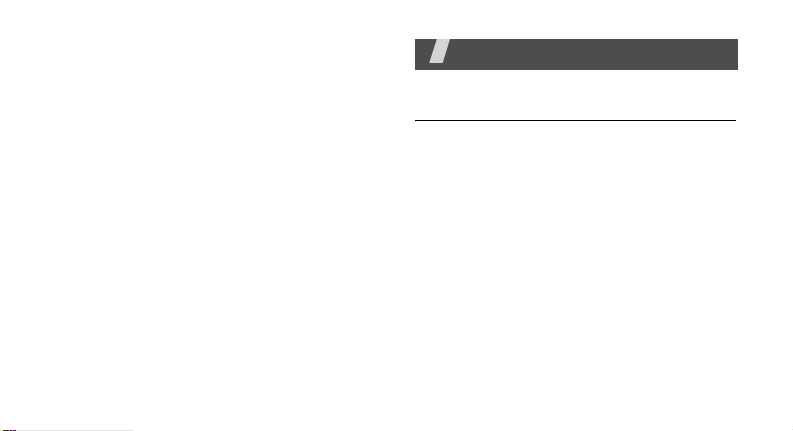
Health and safety information
Exposure to Radio Frequency (RF)
Signals
Your wireless phone is a radio transmitter
and receiver. It is designed and
manufactured not to exceed the emission
limits for exposure to radio frequency (RF)
energy set by the Federal Communications
Commission (FCC) of the U.S. Government.
These limits are part of comprehensive
guidelines and establish permitted levels of
RF energy for the general population. The
guidelines are based on the safety standards
that were developed by independent
scientific organizations through periodic and
through evaluation of scientific studies.
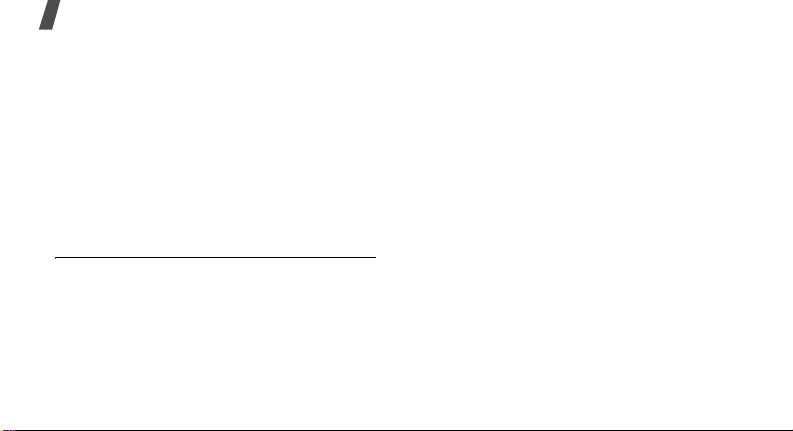
Health and safety information
The standards include a substantial safety
margin designed to assure the safety of all
persons, regardless of age and health.
The exposure standard for wireless phones
employs a unit of measurement known as
Specific Absorption Rate (SAR). The SAR
limit recommended by the FCC is 1.6W/kg.
SAR tests are conducted using standard
operating positions specified by the FCC with
the phone transmitting at its highest
1. In the U.S. and Canada, the SAR limit for
mobile phones used by the public is 1.6
watts/kg (W/kg) averaged over one gram of
tissue. The standard incorporates a
substantial margin of safety to give
additional protection for the public and to
account for any variations in
measurements.
certified power level in all tested frequency
bands.
Although the SAR is determined at the
highest certified power level, the actual SAR
level of the phone while operating can be
well below the maximum value. This is
1
because the phone is designed to operate at
multiple power levels so as to use only the
power required to reach the network. In
general, the closer you are to a wireless
base station antenna, the lower the power
output of the phone.
Before a new model phone is available for
sale to the public, it must be tested and
certified to the FCC that it does not exceed
the limit established by the government
adopted requirement for safe exposure. The
tests are performed in positions and

locations (e.g., at the ear and worn on the
body) as required by the FCC for each
model. While there may be differences
between the SAR levels of various phones
and at various positions, they all meet the
government requirement.
The FCC has granted an Equipment
Authorization for this model phone with all
reported SAR levels evaluated as in
compliance with the FCC RF exposure
guidelines. SAR information on this model
phone is on file with the FCC and can be
found under the Display Grant section of
http://www.fcc.gov/oet/fccid after searching
on FCC ID printed in the label on the phone.
For body operation
For body worn operation, this model phone
has been tested and meets the FCC RF
exposure guidelines when used with a
Samsung-supplied or approved accessory
designated for this product or when used
with and accessory that contains no metal
and that positions the handset a minimum
from the body.
The minimum distance for this model phone
is written in the FCC certification information
from the body. None compliance with the
above conditions may violate FCC RF
exposure guidelines.
For more Information concerning exposure
to radio frequency signals, see the following
websites:
Health and safety information
1
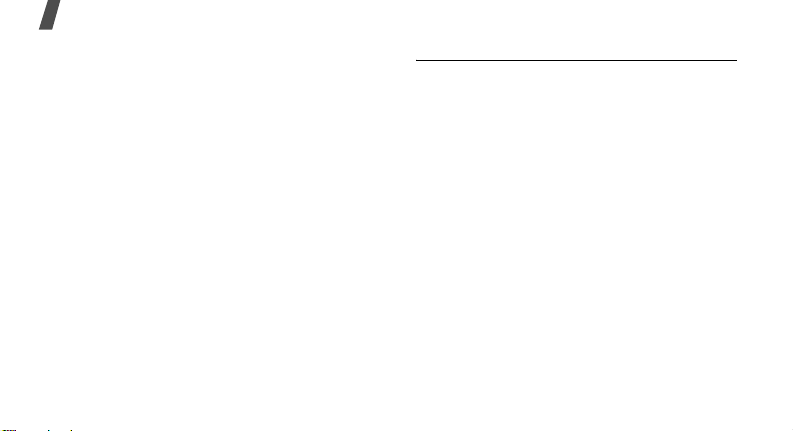
Health and safety information
Federal Communications Commission (FCC)
http://www.fcc.gov
Cellular Telecommunications Industry
Association (CTIA):
http://www.wow-com.com
U.S.Food and Drug Administration (FDA)
http://www.fda.gov/cdrh/consumer
World Health Organization (WHO)
http://www.who.int/peh-emf/en
Precautions when using batteries
• Never use any charger or battery that is
damaged in any way.
• Use the battery only for its intended
purpose.
• If you use the phone near the network’s
base station, it uses less power; talk and
standby time are greatly affected by the
signal strength on the cellular network
and the parameters set by the network
operator.
• Battery charging time depends on the
remaining battery charge, the type of
battery and the charger used. The
battery can be charged and discharged
hundreds of times, but it will gradually
wear out. When the operation time (talk
time and standby time) is noticeably

shorter than normal, it is time to buy a
new battery.
• If left unused, a fully charged battery will
discharge itself over time.
• Use only Samsung-approved batteries
and recharge your battery only with
Samsung-approved chargers. When a
charger is not in use, disconnect it from
the power source. Do not leave the
battery connected to a charger for more
than a week, since overcharging may
shorten its life.
• Extreme temperatures will affect the
charging capacity of your battery: it may
require cooling or warming first.
• Do not leave the battery in hot or cold
places, such as in a car in summer or
winter conditions, as you will reduce the
capacity and lifetime of the battery.
Always try to keep the battery at room
temperature. A phone with a hot or cold
battery may temporarily not work, even
when the battery is fully charged. Li-ion
batteries are particularly affected by
temperatures below 0 °C (32 °F).
• Do not short-circuit the battery.
Accidental short-circuiting can occur
when a metallic object (coin, clip or pen)
causes a direct connection between the
+ and – terminals of the battery (metal
strips on the battery), for example when
you carry a spare battery in a pocket or
bag. Short-circuiting the terminals may
damage the battery or the object causing
the short-circuiting.
Health and safety information
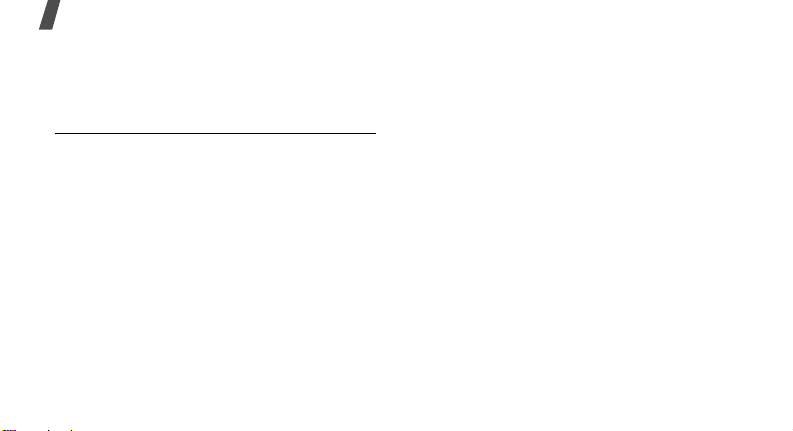
Health and safety information
• Dispose used batteries in accordance
with local regulations. Always recycle. Do
not dispose batteries in a fire.
Road safety
Your wireless phone gives you the powerful
ability to communicate by voice, almost
anywhere, anytime. But an important
responsibility accompanies the benefits of
wireless phones, one that every user must
uphold.
When driving a car, driving is your first
responsibility. When using your wireless
phone behind the wheel of a car, practice
good common sense and remember the
following tips:
• Get to know your wireless phone and its
features, such as speed dial and redial. If
available, these features help you to
place your call without taking your
attention off the road.
• When available, use a hands-free device.
If possible, add an extra layer of
convenience and safety to your wireless
phone with one of the many hands-free
accessories available today.
• Position your wireless phone within easy
reach. Be able to access your wireless
phone without removing your eyes from
the road. If you get an incoming call at
an inconvenient time, let your voice mail
answer it for you.
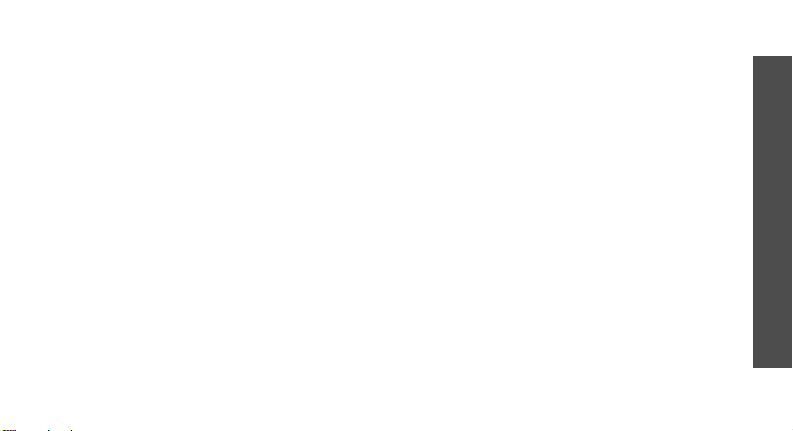
• Let the person you are speaking with
know you are driving; if necessary,
suspend the call in heavy traffic or
hazardous weather conditions. Rain,
sleet, snow, ice, and even heavy traffic
can be hazardous.
• Do not take notes or look up phone
numbers while driving. Jotting down a To
Do list or flipping through your Address
Book takes your attention away from
your primary responsibility, driving
safely.
• Dial sensibly and assess the traffic; if
possible, place calls when you are not
moving or before pulling into traffic. Try
to plan calls when your car will be
stationary. If you need to make a call
while moving, dial only a few numbers,
check the road and your mirrors, then
continue.
• Do not engage in stressful or emotional
conversations that may be distracting.
Make the people with whom you are
talking aware that you are driving and
suspend conversations that have the
potential to divert your attention from
the road.
• Use your wireless phone to call for help.
Dial the emergency number in the case
of fire, traffic accident or medical
emergencies. Remember, it is a free call
on your wireless phone!
• Use your wireless phone to help others in
emergencies. If you see a car accident,
crime in progress or other serious
emergency where lives are in danger, call
the emergency number, as you would
want others to do for you.
Health and safety information
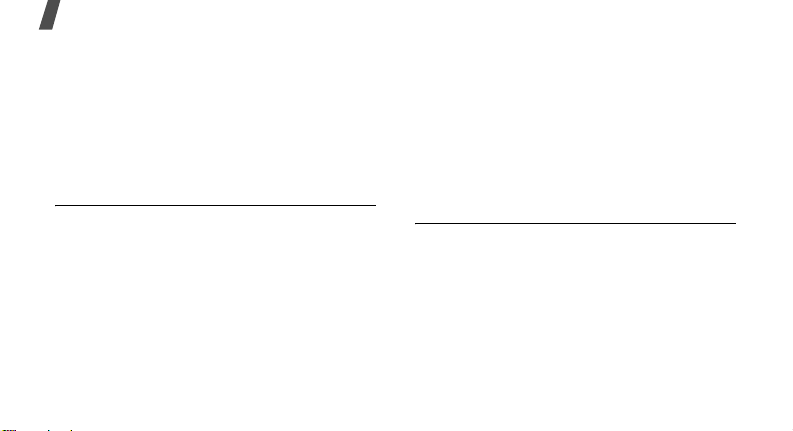
Health and safety information
• If you see a broken-down vehicle posing
no serious hazard, a broken traffic
signal, a minor traffic accident where no
one appears injured, or a vehicle you
know to be stolen, call roadside
assistance or any other special nonemergency wireless number.
Operating environment
Remember to follow any special regulations
in force in any area and always switch off
your phone whenever it is forbidden to use
it, or when it may cause interference or
danger.
When connecting the phone or any
accessory to another device, read its user’s
guide for detailed safety instructions. Do not
connect incompatible products.
As with other mobile radio transmitting
equipment, users are advised that for the
satisfactory operation of the equipment and
for the safety of personnel, it is
recommended that the equipment should
only be used in the normal operating
position (held to your ear with the antenna
pointing over your shoulder).
Electronic devices
Most modern electronic equipment is
shielded from radio frequency (RF) signals.
However, certain electronic equipment may
not be shielded against the RF signals from
your wireless phone. Consult the
manufacturer to discuss alternatives.
Pacemakers
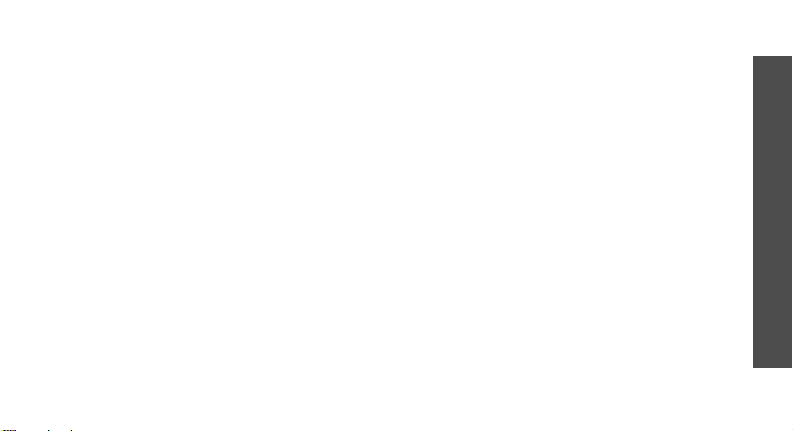
Pacemaker manufacturers recommend that
a minimum distance of 15 cm (6 inches) be
maintained between a wireless phone and a
pacemaker to avoid potential interference
with the pacemaker. These
recommendations are consistent with the
independent research and recommendations
of Wireless Technology Research.
Persons with pacemakers:
• should always keep the phone more than
15 cm (6 inches) from their pacemaker
when the phone is switched on.
• should not carry the phone in a breast
pocket.
• should use the ear opposite the
pacemaker to minimize potential
interference.
If you have any reason to suspect that
interference is taking place, switch off your
phone immediately.
Hearing aids
Some digital wireless phones may interfere
with some hearing aids. In the event of such
interference, you may wish to consult your
hearing aid manufacturer to discuss
alternatives.
Other medical devices
If you use any other personal medical
devices, consult the manufacturer of your
device to determine if it is adequately
shielded from external RF energy. Your
physician may be able to assist you in
obtaining this information. Switch off your
phone in health care facilities when any
regulations posted in these areas instruct
you to do so. Hospitals or health care
facilities may be using equipment that could
be sensitive to external RF energy.
Health and safety information
