Samsung SGH-C408 User Manual
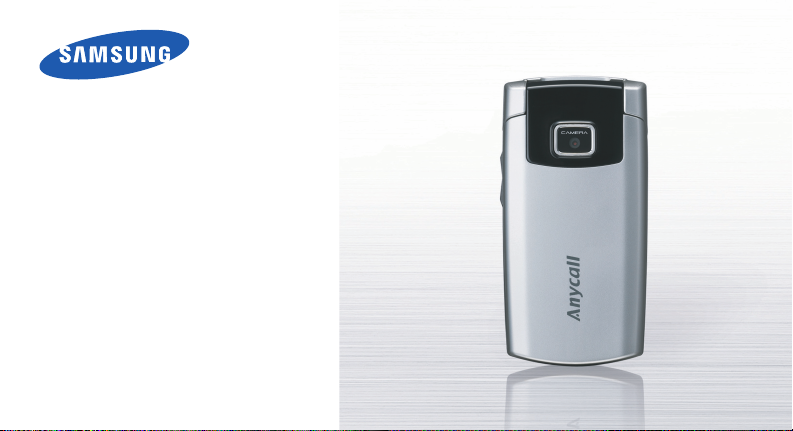
SGH-C408
User’s Guide

Important
safety
precautions
Failure to comply with the following
precautions may be dangerous or illegal.
Drive safely at all times
Do not use a hand-held phone while driving. Park
the vehicle first.
Switch off the phone when refuelling
Do not use the phone at a refuelling point (service
station) or near fuels or chemicals.
Switch off in an aircraft
Wireless phones can cause interference. Using
them in an aircraft is both illegal and dangerous.
Switch off the phone near all medical
equipment
Hospitals or health care facilities may be using
equipment that could be sensitive to external radio
frequency energy . Follow any regulations or rules
in force.
Interference
All wireless phones may be subject to interference,
which could affect their performance.
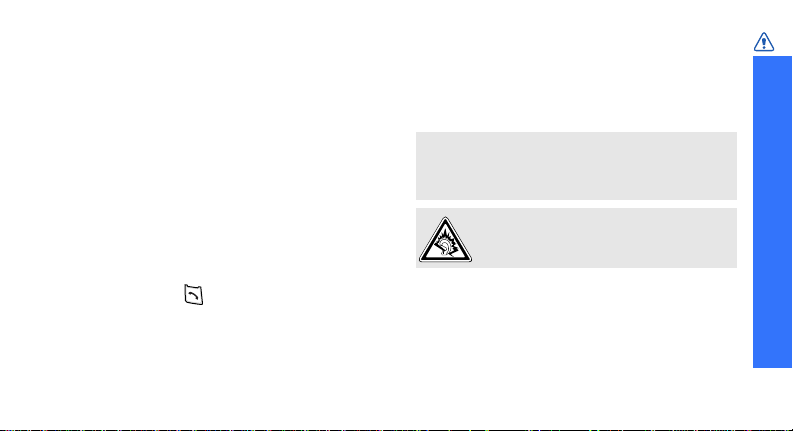
Be aware of special regulations
Meet any special regulations in force in any area
and always switch off your phone whenever it is
forbidden to use it, or when it may cause
interference or danger.
Water resistance
Your phone is not water-resistant. K eep it dry.
Sensible use
Use only in the normal position (held to the ear).
Avoid unnecessary contact with the antenna when
the phone is switched on.
Emergency calls
Key in the emergency number for your present
location, then press .
Keep your phone away from small children
Keep the phone and all its parts, including
accessories, out of the reach of small children.
Accessories and batteries
Use only Samsung-approved batteries and
accessories, such as headsets and PC data cables.
Use of any unauthorised accessories could damage
you and your phone and may be dangerous.
• The phone could explode if the battery is replaced
with an incorrect type.
• Dispose of used batteries according to the
manufacturer’s instructions.
At very high volumes , prolonged listening
to a headset can damage your hearing.
Qualified service
Only qualified service personnel may repair your
phone.
For more detailed safety information, see "Health
and safety information" on page 75.
Important safety precautions
1
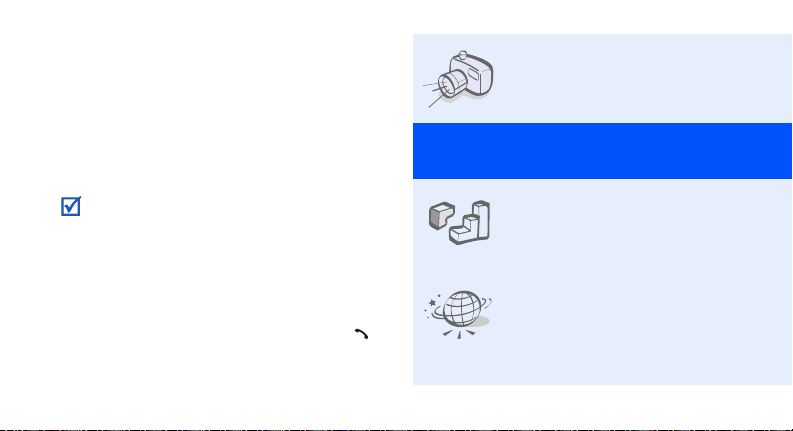
About this Guide
This User’s Guide provides you with condensed
information about how to use your phone. To
quickly learn the basics for your phone, please refer
to “Get started” and “Step outside the phone.”
In this guide, the following instruction icons
appear:
Indicates that you need to pay careful attention
to the subsequent information regarding safety
or phone features.
Indicates that you can get more information on
the referenced page.
Indicates that you need to press the Navigation
→
keys to scroll to the specified option and then
select it.
Indicates a key on the phone. For example,
[ ]
Indicates a soft key, whose function is displayed
< >
on the phone screen. For example, <
2
Menu
>
[]
•Camera
Special
•Java
•WAP browser
Use the camera module on your
phone to take a photo.
features of your phone
Enjoy Java™-based embedded
games and download new
games.
Access the wireless web to get
up-to-the-minute information
and a wide variety of media
content.
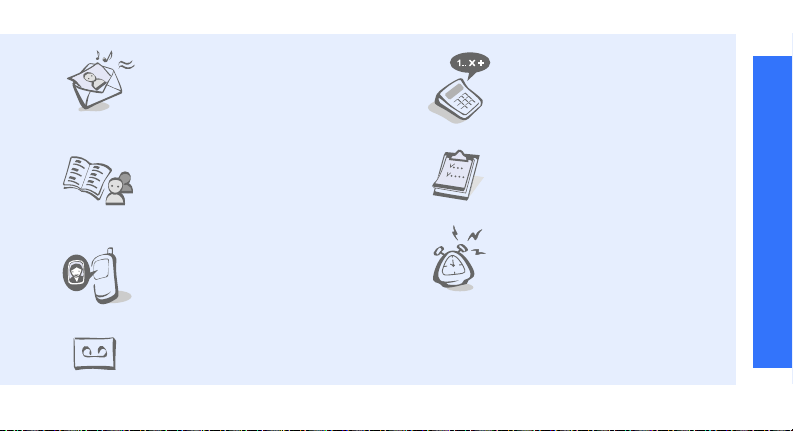
• Multimedia Message Service
(MMS)
Send and receive MMS
messages with a combination of
text, images, and audio.
•Calculator
Perform basic calculations and
do currency conversions.
Special features of your phone
•Phonebook
Store home, office, or cellular
phone numbers for your
contacts.
• Get personal with photo
caller ID
See who’s calling you when their
very own photo displays.
• Voice recorder
Record memos or sounds.
•Organizer
Keep track of your daily and
monthly schedules and tasks.
•Alarm
Use your phone as an alarm
clock to wake you up in the
morning or notify you of an
impending event.
3
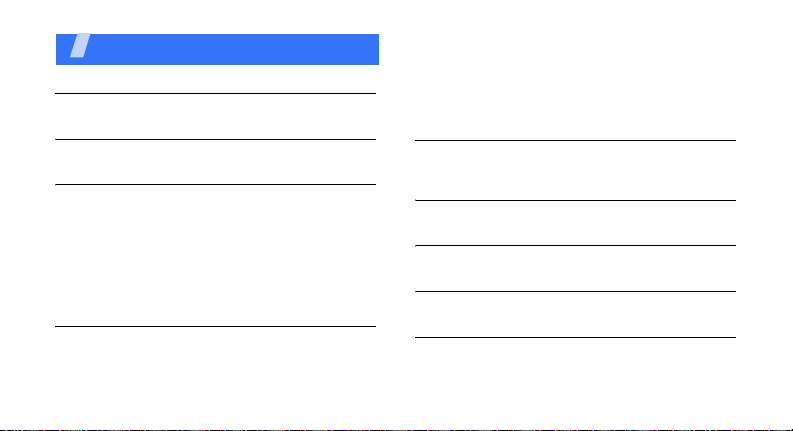
Contents
Unpack 6
Make sure you have each item
Your phone 6
Buttons, features, and locations
Get started 7
First steps to operating your phone
Install and charge the phone........................... 7
Power on or off.............................................. 9
Keys and display............................................ 9
Access menu functions .................................. 12
Customise your phone................................... 13
Make/Answer calls ........................................ 15
Step outside the phone 15
Begin with your camera, web browser, and other
special features
Use the camera ............................................ 15
4
Browse the web ........................................... 16
Use Phonebook ............................................ 16
Send messages............................................ 17
View messages ............................................ 19
Send an SOS message.................................. 20
Enter text 21
Pinyin, Stroke, Quick english, English, Number, and
Symbol modes
Call functions 28
Advanced calling features
Menu functions 32
All menu options listed
Solve problems 73
Help and personal needs
Health and safety information 75
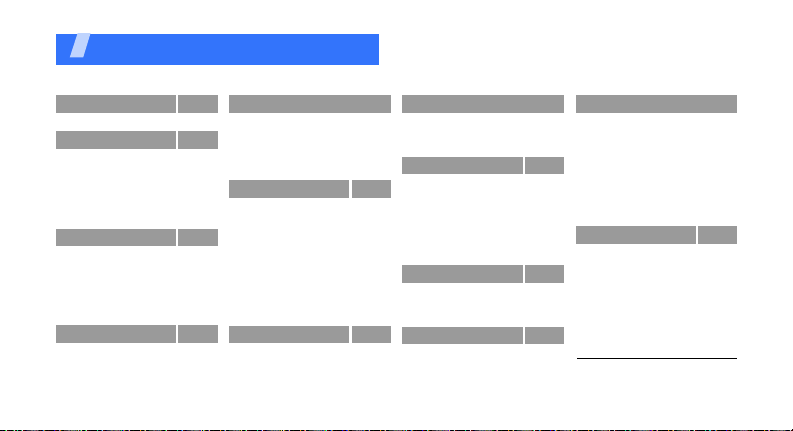
Overview of menu functions
To access Menu mode, press <
1
1 SIM AT
2 Call records
1 Missed calls
2 Received calls
3 Dialled calls
4 Delete all
5 Call time
6 Call costs
3 Network services
1 Call diverting
2 Call barring
3 Call waiting
4 Network selection
5 Caller ID
6 Closed user group
4 Sound settings
1 Ring tone
2 Ring volume
3 Alert type
4 Keypad tone
1
p. 36
4 Sound settings (continued)
5 Message tone
6 Folder tone
p. 36
7 Power on/off
p. 37
8 Alert on call
p. 37
9 Extra tones
p. 37
5 Messages
p. 37
p. 37
1 Text messages
p. 38
2 Multimedia
p. 38
p. 39
p. 39
p. 40
p. 40
p. 40
p. 41
p. 41
p. 41
p. 41
p. 41
p. 42
messages
3 Push messages
4 Delete all
5 Voice mail
6 SOS messages
7 Broadcast
messages
8 Memory status
6 Funbox
1 WAP browser
2 Fun club
3 Games
4 Sounds
Menu
> in Idle mode.
p. 42
p. 42
p. 42
p. 42
p. 43
p. 43
p. 43
p. 47
p. 51
p. 51
p. 52
p. 52
p. 53
p. 53
p. 54
p. 54
p. 56
p. 57
p. 57
6 Funbox (continued)
5 Images
6 Delete all
7 Memory status
7 Organizer
1 Alarm
2 Calendar
3 Time & date
4 Calculator
5 To do list
6 Voice memo
7 Currency exchange
8 Camera
1 Take photos
2 My photos
3 Memory status
9 Phone settings
1 Display settings
2 Greeting message
3 Own number
4 Language
9 Phone settings (continued)
p. 58
5 Security
p. 58
6 Extra settings
p. 58
7 Side key
8 Short cut
p. 58
9 Reset settings
p. 58
p. 59
Press <
p. 61
p. 62
p. 62
p. 63
p. 64
p. 64
p. 65
p. 67
p. 68
p. 68
p. 68
p. 69
p. 70
p. 70
Ph.Book
mode.
Phonebook
1 Search
2 Add entry
3 Group search
4 Group edit
5 Speed dial list
6 Delete all
7 Memory status
1
8 SDN
1. Shows only if supported by
your SIM card.
p. 70
p. 71
p. 72
p. 72
p. 72
> in Idle
p. 32
p. 32
p. 33
p. 34
p. 34
p. 34
p. 35
p. 36
p. 36
5

Unpack
Make sure you have each item
• Phone
•Travel adapter
•Battery
•User’s Guide
You can obtain various accessories
from your local Samsung dealer.
• The items supplied with your phone
and the accessories available at your
Samsung dealer may vary, depending
on your country or service provider.
• Use the purchased accessories with
only Samsung-authorised devices. The
use of these accessories with other
devices could cause problems and any
repair costs would not be covered by
the warranty.
6
Your phon e
Buttons, features, and locations
Navigation keys
(Up/Down/Left
Right)
Headset jack
Left soft key
Volume keys
Dial key
Special
function keys
Earpiece
Display
WAP access/
Confirm key
Right soft key
Power on/off/ Menu exit key
Cancel/Correct key
Alphanumeric keys
Microphone
Camera
lens
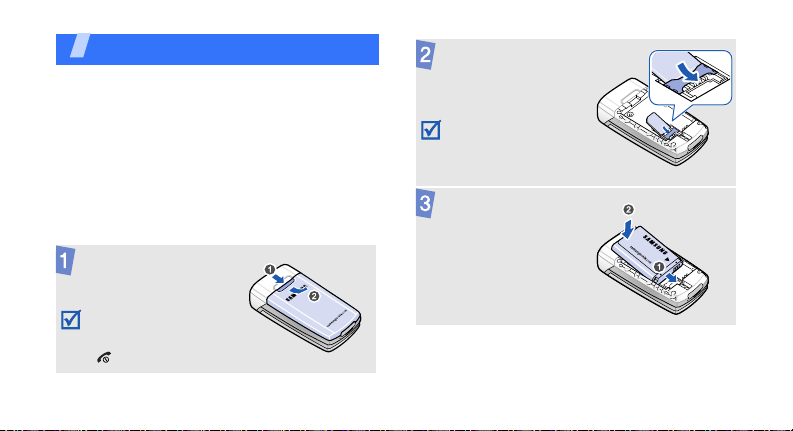
Get started
First steps to operating your phone
SIM card information
When you subscribe to a cellular network, you
receive a plug-in SIM (Subscriber Identity
Module) card loaded with your subscription
details, such as your PIN, and available optional
services.
Install and charge the phone
Remove the b attery
cover.
If the phone is already
on, first turn it off by
pressing and holding
[].
Insert the SIM card.
Make sure that the
gold-coloured contacts
on the card are face
down.
Install the battery.
7
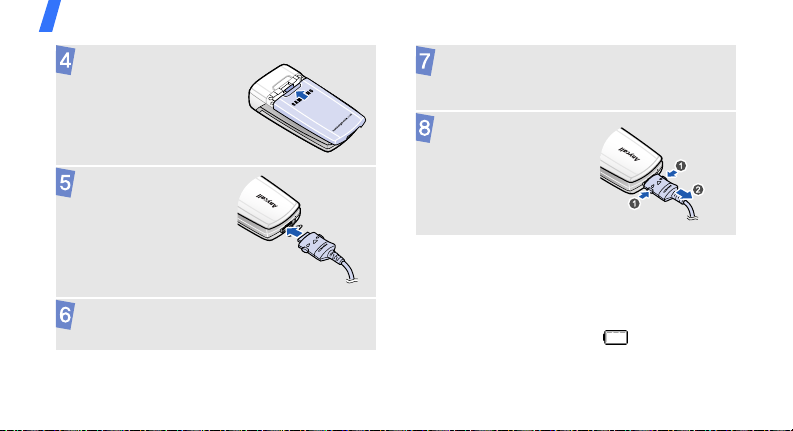
Get started
Reattach the cover.
Plug the travel
adapter into the
phone.
Plug the adapter into a standard AC power
outlet.
8
When the phone is completely charged (the
battery icon becomes still), unplug the
adapter from the power outlet.
Remove the adapter
from the phone.
Low battery indicator
When the battery is low:
• a warning tone sounds,
• the battery low message displays, and
• the empty battery icon ( ) blinks.
If the battery level becomes too low, the phone
automatically turns off. Recharge your battery.
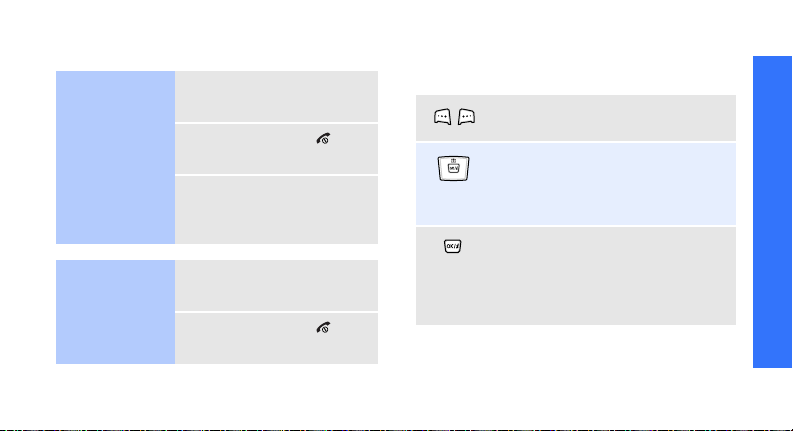
Power on or off Keys and display
Switch on
Do not turn on
the phone when
mobile phone
use is prohibited.
Switch off
1. Open the phone.
2. Press and hold [ ].
3. If necessary, enter the
PIN and press <
1. Open the phone.
2. Press and hold [ ].
OK
>.
Keys
Perform the function indicated on
the bottom line of the display.
In Idle mode, access your favorite
menus directly .
In Menu mode, scroll through
menu options.
In Idle mode, launch the web
browser.
In Menu mode, select the
highlighted menu option or confirm
input.
Get started
p. 72
9
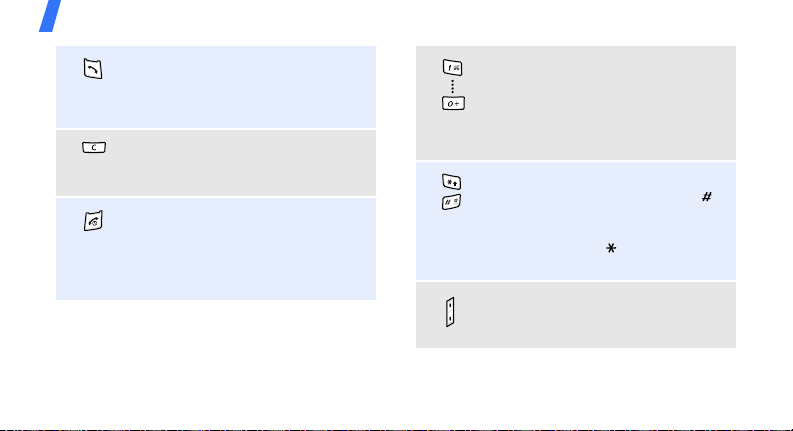
Get started
Make or answer a call.
In Idle mode, re trieve the n umbers
recently dialed, missed, or
received.
Delete characters from the display.
In Menu mode, return the display
to the previous menu level.
Press and hold to switch the phone
on or off.
End a call.
In Menu mode, cancel input and
return the phone to Idle mode.
10
Enter numbers, letters, and some
special characters.
In Idle mode, press and hold
to access your voicemail server.
Press and hold [
international call prefix.
Enter special characters.
In Idle mode, press and hold [ ]
to activate or deac tivate Silent
mode.
Press and hold [ ] to enter a
pause between numbers.
Adjust the phone volume.
In Idle mode, adjust the key tone
volume.
0
] to enter an
[1]
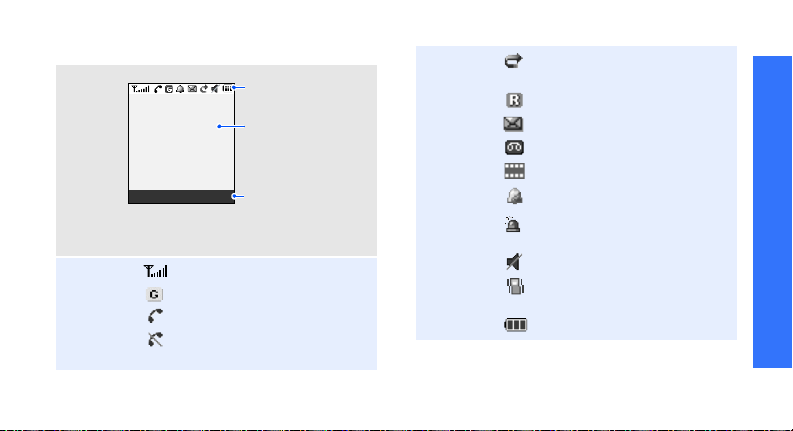
Display
Layout
Icons
Menu Ph.Book
1
Icons
display various icons.
Text and graphics
display messages,
instructions, and
information you enter.
Soft key function
indicators
show the current
functions assigned
to the soft keys.
Received signal strength
GPRS network
Call in progress
Out of your service area; you
cannot make or receive calls
Call diverting feature active
p. 39
Roaming network
New text message
New voicemail message
New multimedia message
Alarm set
SOS message feature
active
Silent mode
p. 58
p. 52
p. 14
Call ringer set to vibrate
p. 41
Battery power level
1. Depending on your coun try or service provid er, the
icons shown on the display may vary.
Get started
11
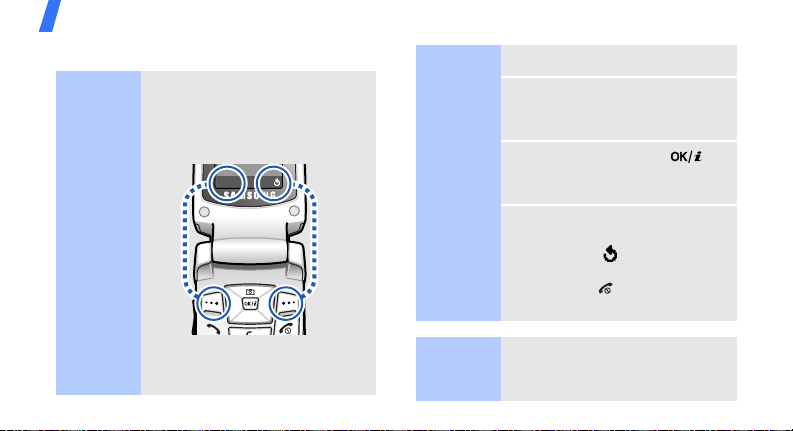
Get started
Access menu functions
Use the
soft keys
The roles of the soft keys vary
depending on the function you
are using. The bottom line of the
display indicates their current
role.
Select
Select an
option
1. Press a desired soft key.
2. Press the Navigation keys to
move to the next or previous
option.
3. Press <
4. To exit, choose either of the
Select
confirm the function displayed
or option highlighted.
> or [ ] to
following methods:
C
• Press < > or [
] to move
up one level.
• Press [ ] to return to Idle
mode.
Press the left soft
key to select the
highlighted option.
12
Press the right
soft key to return
to the previous
menu level.
Use
shortcuts
Press the number key
corresponding to the option you
want.
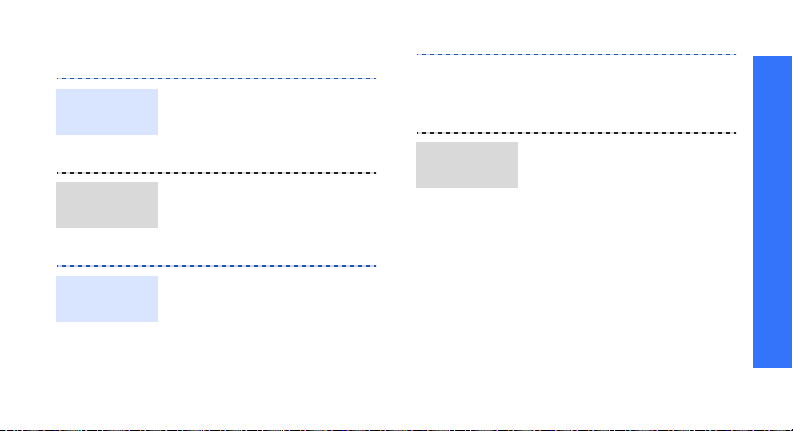
Customise your phone
Display
language
Call ringer
melody
Idle mode
wallpaper
1. In Idle mode, press
Menu
> and select
<
settings
→
2. Select a language.
1. In Idle mode, press
Menu
> and select
<
→
settings
2. Select a ringtone.
You can set wallpaper for the
idle screen.
1. In Idle mode, press
Menu
> and select
<
→
settings
settings
→
Wallpaper list
Phone
Language
Ring tone
Display
Wallpaper →
.
.
Sound
.
Phone
Menu
shortcuts
2. Select an image name.
Select
3. Press <
wallpaper.
You can set [Down], [Left],
and [Right] to function as
shortcuts to access your
favorite menus.
1. In Idle mode, press
Menu
<
settings
2. Select a key.
3. Select the menu to be
assigned to the key.
> to save the
> and select
→
Short cut
Phone
Get started
.
13
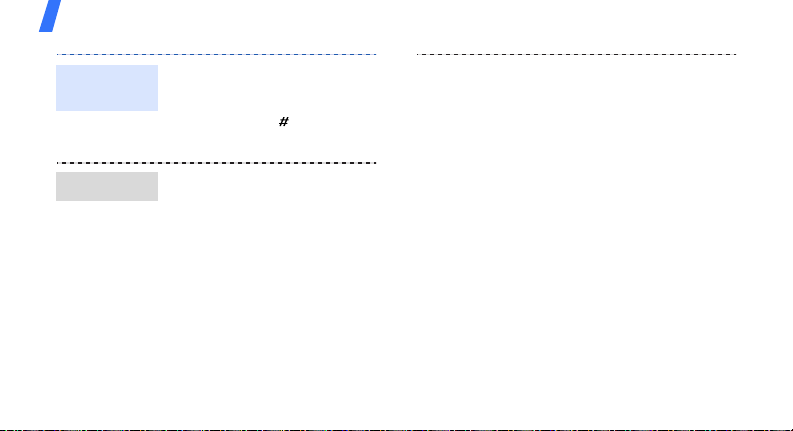
Get started
Switch to
Silent mode
Phone lock
14
You can switch the phone to
Silent mode to avoid disturbing
other people.
Press and hold [ ] in Idle
mode.
You can protect the phone
against unauthorised use with
a phone password. The phone
will require the password on
power-up.
1. In Idle mode, press
Menu
> and select
<
settings
→
Change password
Security
Phone
→
.
2. Enter the default password,
00000000
<
OK
3. Enter a new 4- to 8- digit
password and press <
4. Enter the new password
again and press <
5. Select
6. Select
7. Enter the password and
press <
, and press
>.
Phone lock
Enable
OK
>.
OK
>.
OK
>.
.
.

Make/Answer calls
Make a call
Answer a call
Adjust the
volume
during a call
1. Enter an area code and
phone number.
2. Press [ ].
3. To end the call, press [ ].
1. When the phone rings,
press [ ].
2. To end the call, press [ ].
Press [Volume].
Step outside the phone
Begin with your camera, web browser, and other
special features
Use the camera
Take a photo
1. Open the phone.
2. In Idle mode, press and
3. Aim the lens at the subject
4. Press [ ] to take a
5. Press <
6.
Up
] to turn on the
hold [
camera.
and adjust the image.
photo.
Save
>.
Pres
s < > to
photo.
take another
15
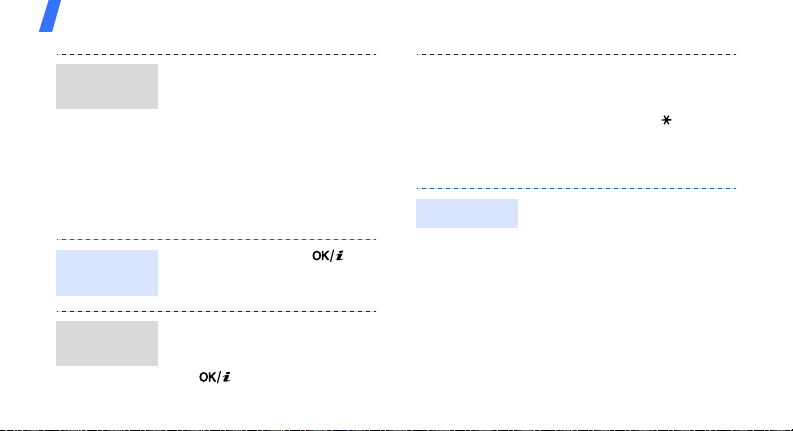
Step outside the phone
View a
photo
1. In Idle mode, press [Up]
and select
2. Select the photo you want.
My photos
Browse the web
Using a built-in web browser, you can easily
access the wireless web to get a variety of upto-date services and information and to
download web content.
Launch the
browser
Navigate
the browser
16
In Idle mode, press [ ].
• To scroll through browser
items, press [Up] or [Down].
• To select an item, press
[].
.
• To return to the previo u s
page, press [
• To access browser options,
press and hold [ ].
C
].
Use Phonebook
Add an entry
To the phone’s memory:
1. In Idle mode, enter a
phone number and press
Save
>.
<
2. Select a number type.
Phone
3. Select
4. Enter a name and press
OK
> twice.
<
5. Press <
contact.
.
OK
> to save the
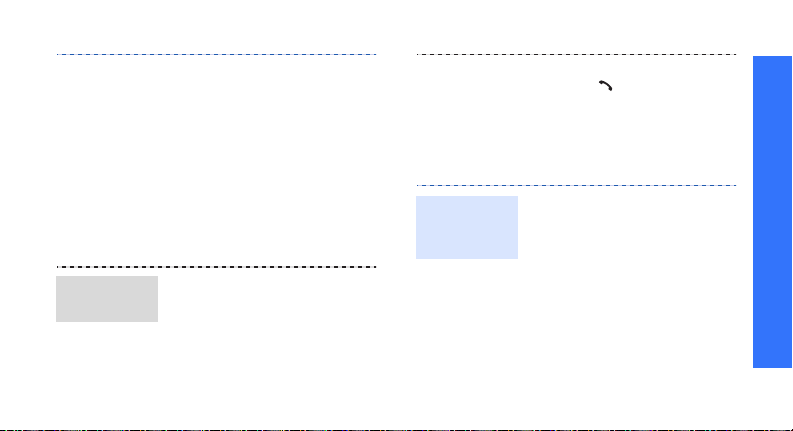
Find an
entry
To the SIM card:
1. In Idle mode, enter a
phone number and press
<
Save
>.
2. Select a number type.
SIM
3. Select
4. Enter a name and press
OK
<
Press <
contact.
1. In Idle mode, press
Ph.Book>
<
Search
2. Enter a name.
3. Select a contact.
.
> twice.
OK
> to save the
.
and select
4. Scroll to a number, and
press [ ] to dial or
Options
<
options.
> to access
Step outside the phone
Send messages
Send a text
message
(SMS)
1. In Idle mode, press
Menu
> and select
<
Messages
messages
2. Enter the message text.
3. Press <
select
Send only
→
Text
→
Create
Options
Save and send
> and
.
.
or
17
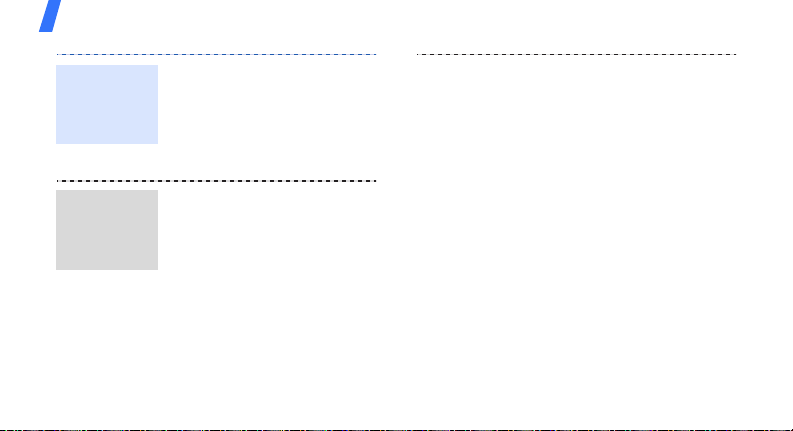
Step outside the phone
Send a text
message
(SMS)
(continued)
Send a
multimedia
message
(MMS)
18
4. If you selected
, select a memory
send
location.
5. Enter a destination number
and press <
select
1. In Idle mode, press
Menu
<
Messages
messages
2. Enter the message subject
and press <
3. Select
4. Select an adding option and
add message contents.
Save and
Options
Send message
> and select
→
Multimedia
→
Create
Next
>.
Add here
.
> and
.
.
5. When you have finished,
6. Enter a destination number
7. Press <
Options
press <
select
Send
or an e-mail address.
Send
select
.
Options
.
> and
> and
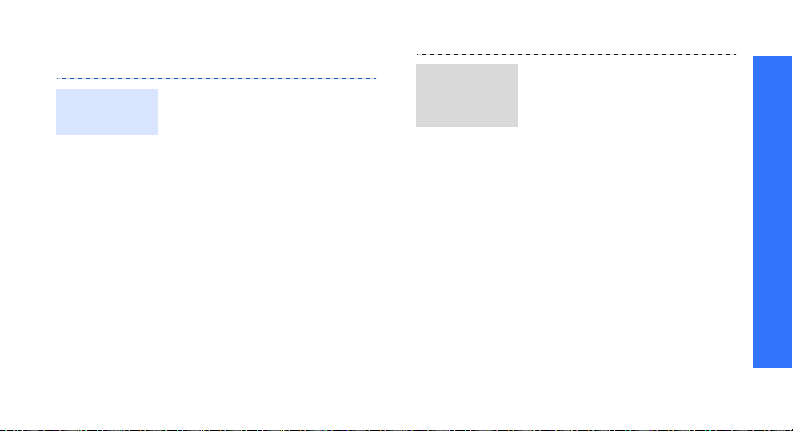
View messages
View a text
message
When a notification appears:
Press <
displays.
From the Inbox:
1. In Idle mode, press
2. Select a message.
View
Menu
> and select
<
Messages
messages
>. The message
→
Text
→
Inbox
.
View a
multimedia
message
When a notification appears:
Press <
View
Menu
> and select
>. The message
→
Multimedia
→
Inbox
.
displays.
From the Inbox:
1. In Idle mode, press
<
Messages
messages
2. Select a message.
Step outside the phone
19
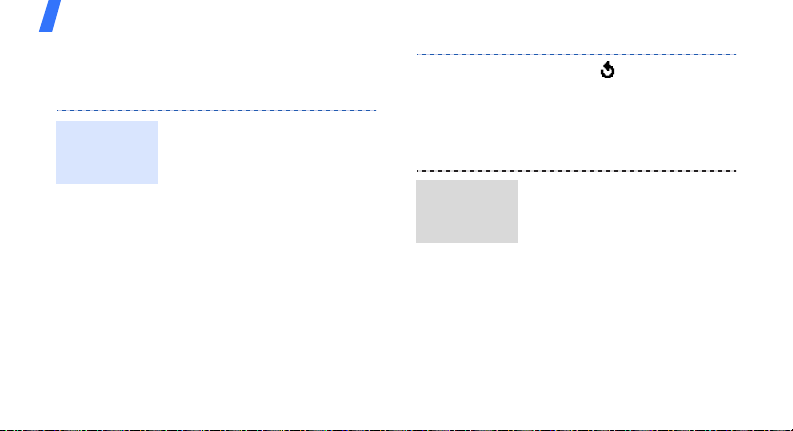
Step outside the phone
Send an SOS message
You can send an SOS message to your family or
friends for help in an emergency.
Set up SOS
message
options
20
1. In Idle mode, select
Menu
> →
>.
Messages
→
Recipients
Options
> →
<
SOS messages → Sending
options
2. Select an empty location
and press <
Edit.
3. Enter a phone number to
which you want to send the
SOS message and press
OK
<
To add phone numbers,
repeat step 2 and 3.
→
.
Send the
SOS
message
4. Press < >.
5. Select
6. Select <
In Idle mode, press [Volume] 4
times with the phone closed.
The phone sends the SOS
message.
Sending SOS
Yes
notification to the registered
numbers.
→ On
> to send the
.

Enter text
Pinyin, Stroke, Quick english, English, Number, and
Symbol modes
You can enter text for some features such as
Messages, Phonebook, or Organizer, using
Pinyin and stroke modes for Chinese and Quick
english and English modes for English. You can
also enter numbers and symbols.
Changing the text input mode
• Press the right soft key and select the text
input mode you want.
Pinyin ( ) CHN S stroke ( )
CHN T stroke ( ) Quick english ( )
English ( ) Number ( )
Symbolic (None)
[
]
• Press and hold
Symbol mode.
to quickly switch to
Using Pinyin mode
Pinyin is a system to enter Chinese words by
spelling them phonetically (how they sound)
using the Latin alphabet. With the Pinyin input
method, you can enter Chinese characters by
keying in the Pinyin string using the phone’s
keypad.
Entering characters in Pinyin mode
1. Press the keys corresponding to the
phonetic spelling, referring to the letters
printed on the keys.
Example
[
2. Press [Left] or [Right] to select alternative
pinyins for the keys you have pressed.
: To enter (Li), press [5] and
4
].
21
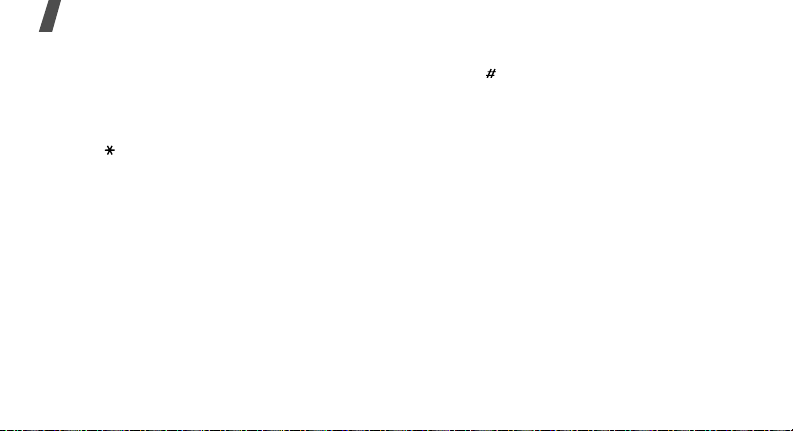
Enter text
3. If you cannot find the character you want
from the display, press [Up] or [Down] to
scroll through choices.
1
4. Press [
5. Press the number key corresponding to the
Rapid character entry
When you enter a character, the phone
automatically displays words or phrases that
are frequently used with the entered character
in the character selection field. This function
allows you to enter phrases or words with
minimal key presses.
22
] to activate the character selection
field. To select a character and add it to your
message, press the corresponding key, [
[
]
.
to
character you want.
Other Pinyin mode operations
•Press []
• Press [Left] or [Right] to move the cursor.
• Press [
7
]
and hold [
to insert a space.
C]
to clear letters one by one. Press
C
] to clear the entire display.
Using Chinese Stroke modes
These modes allow you to enter individual
Chinese strokes, in written order, from top to
bottom, and from left to right.
The Chinese strokes are classified into five basic
categories; heng, shu, pie, dian, and zhe. The
basic strokes are printed on keys [
the keypad.
1
] to [5] on
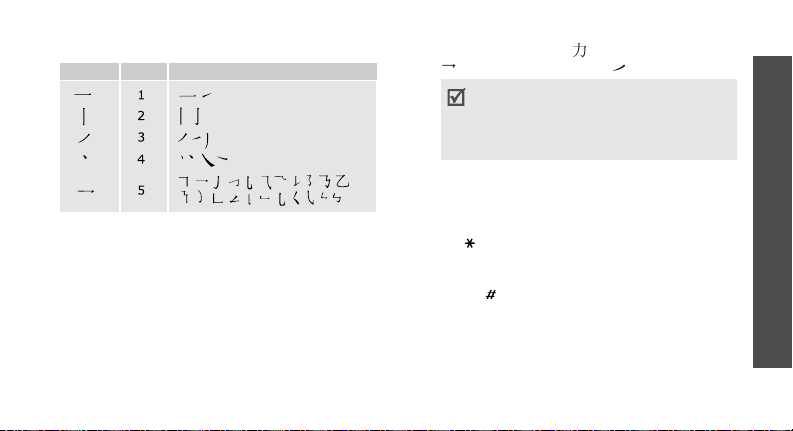
Refer to the following table:
Category Key Strokes in each category
Entering strokes and characters in
Stroke modes
1. Press the keys that correspond to a
character’s component strokes. Press keys
in the order that you would write the
strokes, using one press per stroke.
Example
2. Press [Up] or [Down] to scroll through the
choices.
3. To select a character and add it to your
message, press the corresponding key, [
to
: To enter , press [5] to enter
3
and then [
If you are uncertain of the stroke order,
press [
stroke. Continue entering strokes until the
character displays or un til you finish the
character.
[
]
] to enter .
6
] in place of each questionable
.
7
Other Stroke mode operations
•Press []
to insert a space.
• Press [Left] or [Right] to move the cursor.
C]
• Press [
and hold [
to clear letters one by one. Press
C
] to clear the entire display.
Enter text
]
23

Enter text
Using Quick english mode
T9 is a predictive text input mode that allows
you to key in any character using single
keystrokes.
Entering a word in Quick eng l is h m ode
1. Press [2] to [9] to start entering a wo rd.
Press each key once for each letter.
For example, press [
6
] to enter Hello in T9 mode.
[
T9 predicts the word that you are typing,
and it may change with each key that you
press.
2. Enter the whole word before editing or
deleting characters.
3. When the word displays correctly, go to step
4. Otherwise, press [
24
4
], [3], [5], [5], and
0
] to display
alternative word choices for the keys that
you have pressed.
For example, Of and Me use [
4. Press
[] to insert a space and enter the
next word.
6
] and [3].
Other Quick english mode operations
• Press [1] to enter periods or apostrophes
automatically.
•Press
•Press
• Press the Navigation keys to move the
• Press [
[
]
Capital lock, and Lower case are available.
cursor.
Press and hold [
to change case. Initial capital,
[] to insert a space.
C
] to delete characters one by one.
C
] to clear the display.
