Samsung SGHC275L Users Manual
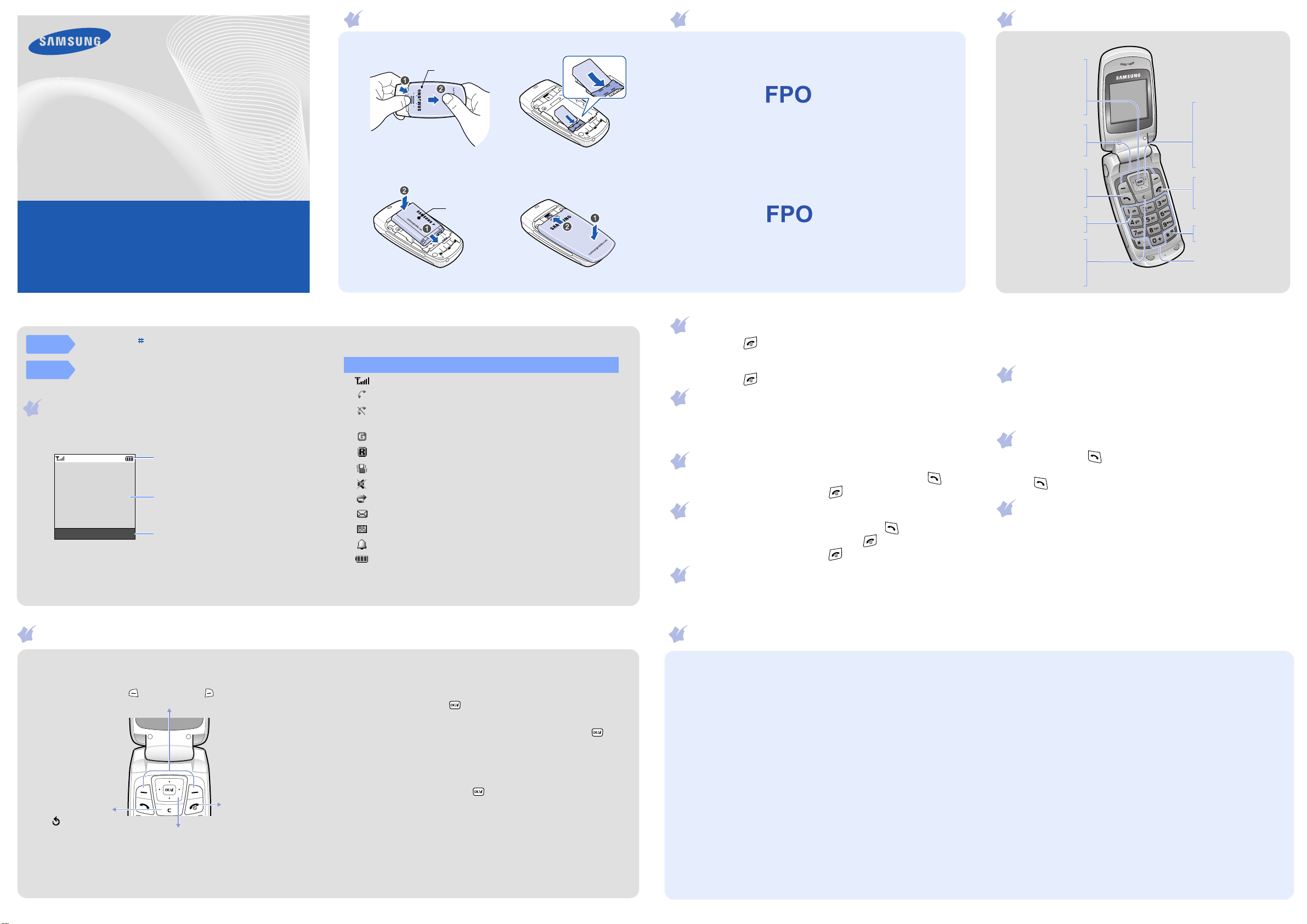
SGH-C275L
User’s Guide
• Depending on the software installed or your service provider or country,
some of the descriptions in this guide may not match your phone exactly.
• Depending on your country, your phone and accessories may appear different
from the illustrations in this guide.
Printed in Korea
World Wide Web
http://www.samsungmobile.com
Code No.: GH68-xxxxxA
English (LTN). 12/2007. DRAFT
Installing the SIM card and battery
1. Remove the battery cover and insert the SIM card.
Battery
cover
2. Install the battery and reattach the cover.
Battery
Charging the battery
1. Plug the supplied travel adapter.
To AC wall outlet
2. When charging is finished, unplug the adapter.
Note
: Do not remove the battery from the phone without unplugging the
adapter first. Otherwise, the phone may be damaged.
Phone layout and key functions
Web access/
Confirm key
In Idle mode, accesses
the web browser.
In Idle mode, selects
the highlighted option
or confirms input.
Soft keys
Perform functions
indicated by the text
above the key.
Makes and answers a
Voice mail server key
X
Cancel/Clear key
Returns the display to
the previous menu
Dial key
call. In Idle mode,
retrieves the most
recent calls.
Voice mail server
Deletes characters
from the display.
level.
4-way navigation keys
In Idle mode, access the
following menus:
Up
Down/Left/Right
favorite menus
In Menu mode, scroll
through menu options.
Power/End key
Turns the phone on or
off when pressed and
held. Also, ends a call.
Silent mode key
X Silent mode
Alphanumeric keys
:
FM Radio
: your
Silent
mode
Voice mail
server
Press and hold in Idle mode to disable all sounds on the
phone. To exit, press and hold this key again.
Press and hold 1 in Idle mode to access your voice mail
server.
Display
Your phone is in Idle mode when you are not on a call or using a menu.
You must be in Idle mode to dial a phone number.
Icons
Text and graphics
Menu Phonebook
Using the menus
Soft key function
indicators
Your phone displays the following status indicators on the top of the
screen:
Icon Description
Received signal strength
Call in progress
Out of your service area; you cannot make or receive calls
except for emergency calls
GPRS network
Roaming network
Call ringer set to vibrate
Silent mode
Call diverting feature active
New text message
New voice mail message
Alarm set
Battery power level
Switching on or off the phone
1. Press and hold for more than one second to switch on the phone.
Yes
2. Press the
onscreen instructions. See “Changing the time and date.”
3. Press and hold for more than two seconds to switch off the phone.
soft key and set the time and date settings by the following
Changing the display language
1. In Idle mode, press the
2. Select
3. Select a language.
Phone settings →
Menu
soft key.
Language
.
Making a call
1. In Idle mode, enter an area code and phone number, and press .
2. When you want to end the call, press .
Answering a call
1. When the phone rings, press the
To reject the call, press the
2. When you want to end the call, press .
Accept
Reject
soft key or to answer a call.
soft key or .
Adjusting the volume
1. In Idle mode, press the
Menu
soft key.
Menu map
2. Select
3. Press
4. Press the OK soft key.
Phone settings → Sound settings → Ring volume
Up
or
Down
to adjust the volume level.
Changing a ringtone for calls
1. In Idle mode, press the
2. Select
3. Select a ringtone.
Phone settings → Sound settings →
Menu
soft key.
Ring tone
Redialling recent numbers
1. In Idle mode, press .
Up
or
Down
2. Press
3. Press to dial the number.
to scroll to the number you want.
Changing the time and date
1. In Idle mode, press the
2. Select
3. Select
4. Select
Note
Organizer →
Set time
Set date
: You can set the time and date each time the phone turns on.
Menu
soft key.
Time & Date
and enter the current time. Then press the OK soft key.
and enter the current date. Then press the OK soft key.
.
.
.
In Idle mode, press the
To return to the
previous menu
level, press the
soft key or
C
.
Use the 4-way navigation keys as shortcuts to access
your favorite menus.
1. In Idle mode, press the
2. Select
3. Select a key.
4. Select a menu to be assigned to the key.
Menu
soft key to enter the main menu.
Labels at the bottom corners of
the display show the current soft
key functions. Press the left soft
key ( ) or right soft key ( ) to
perform the function indicated.
Menu
Phone settings
soft key.
→ Short cut
.
To exit the menu
without changing
the menu settings,
press this key.
To select or modify a menu or feature:
1. In Idle mode, press the
Menu
soft key.
2. Press the Navigation keys to reach a desired menu and then press
the
Select
soft key or .
3. If the menu contains any submenus, locate the one you want by
pressing the Navigation keys. Press the
Select
soft key or to
enter the submenu.
If the selected menu contains additional submenus, repeat this step.
4. Press the Navigation keys to find the setting of your choice.
5. Press the
Select
soft key or to confirm your chosen setting.
Shortcut numbers
You can quickly access the menu you want by using shortcut numbers.
The shortcut number displays in front of the menu name in Menu mode.
1. SIM AT*
2. Call records
2.1 Missed calls
2.2 Received calls
2.3 Dialled calls
2.4 Delete all
2.5 Call time
2.6 Call cost*
3. Phonebook
3.1 Search
3.2 New entry
3.3 Group search
3.4 Edit group
3.5 Speed dial
3.6 Delete all
3.7 Memory status
3.8 SDN*
4. WAP browser
4.1 i-shop
4.2 Favorite
4.3 Enter URL
4.4 Settings
4.5 Clear cache
4.6 Push messages
5. Messages
5.1 Inbox
5.2 Outbox
5.3 Write new
5.4 Templates
5.5 Settings
5.6 Delete all
5.7 Memory status
5.8 Voice mail
5.9 Broadcast
6. Funbox
6.1 Sounds
6.2 Images
6.3 Delete all
6.4 Memory status
7. Organizer
7.1 Alarm
7.2 Calendar
7.3 Time & Date
7.4 Calculator
7.5 To do list
8. FM Radio
9. Phone settings
9.1 Display settings
9.2 Sound settings
9.3 Greeting message
9.4 Own number
9.5 Language
9.6 Security
9.7 Extra settings
9.8 Short cut
9.9 Network services
9.0 Reset settings
* Shows only if supported by
your SIM card.

Entering text
Changing the text input mode
In a text input field, press the right soft key until the input mode indicator
you want appears:
•: T9 mode
•: ABC mode
• : Number mode
• None: Symbol mode
T9 mode
1. Press 2 to 9 to start entering a word. Press each key once for one
letter.
Example: To enter “Hello” in T9 mode, press 4, 3, 5, 5, and 6.
T9 predicts the word that you are typing, and it may change with each
key that you press.
2. Enter the whole word before editing or deleting characters.
3. When the word displays correctly, go to step 4. Otherwise, press 0 to
display alternative word choices for the keys that you have pressed.
For example, “Of” and “Me” use 6 and 3.
4. Press to insert a space and enter the next word.
ABC mode
Press the keys labelled with the character you want:
- once for the first character
- twice for the second character
- and so on.
For example, press 2 three times to enter “C” and 5 two times to enter
“K.”
Number mode
Press the keys corresponding to the digits you want.
Symbol mode
Press the number keys corresponding to the symbol you want and press
the OK soft key. You can press Up or
Down
to display more symbols.
Tips for entering text
• To move the cursor, press the Navigation keys.
• To delete characters one by one, press C. To clear the display, press and
hold C.
• To insert a space between characters, press .
• To change case in T9 mode or ABC mode, press .
• To enter punctuation marks in T9 mode or ABC mode, press 1.
Sending an SMS message
1. In Idle mode, press the
2. Select
3. Enter the message text.
4. Press the
5. Press the
6. If you select
7. Enter a destination number and press the OK soft key.
Messages →
Options
•
Add objects
•
Add templates
•
Add phonebook
•
Add bookmark
Options
Save and send
: add sounds, images, or animated images.
Menu
soft key.
Write new
soft key and add items using the following options:
: add text templates.
: add Phonebook contacts.
: add bookmark items.
soft key and select
.
Send only
, select a memory location.
or
Save and send
Quick feature reference
This section provides brief explanations of features on your phone.
Menu Description
Menu > SIM AT Use a variety of additional services offered by
Menu > Call records
> Missed calls,
Received calls,
Dialled calls
Menu > Call records
> Delete all
Menu > Call records
> Call time
Menu > Call records
> Call cost
Menu > Phonebook >
.
Search
Menu > Phonebook >
New entry
Menu > Phonebook>
Group search
your service provider.
View the most recent calls you have dialled,
received, or missed.
Delete the call logs in each call type, or all logs
at once.
View the duration of recent calls you have
dialled and received. Also reset the time
counter.
View the cost of your calls.
Search for contacts in Phonebook.
Add a new contact to Phonebook.
Search for Phonebook contacts in caller groups.
Menu Description
Menu > Phonebook >
Edit group
Menu > Phonebook >
Speed dial
Menu > Phonebook >
Delete all
Menu > Phonebook >
Memory status
Menu > Phonebook >
SDN
Menu > WAP browser
> i-shop
Menu > WAP browser
> Favorite
Menu > WAP browser
> Enter URL
Menu > WAP browser
> Settings
Menu > WAP browser
> Clear cache
Menu > WAP browser
> Push messages
Menu Description
Menu > Phone settings
> Sound settings >
Folder tone
Menu > Phone settings
> Sound settings >
Extra tones
Menu > Phone settings
> Greeting message
Menu > Phone settings
> Own number
Menu > Phone settings
> Language
Menu > Phone settings
> Security
Menu > Phone settings
> Extra settings
Menu > Phone settings
> Short cut
Menu > Network
services
Menu > Phone settings
> Reset settings
Select a ringtone and image for incoming calls
and messages from members of a group. Also
change the group name.
Assign speed dial numbers for your most
frequently dialled numbers.
Delete all Phonebook contacts stored in the
phone’s memory, on the SIM card, or both.
View the total number of Phonebook contacts in
the phone’s memory or on the SIM card.
Access the list of service numbers assigned by
your service provider.
Launch the web browser.
Save URL addresses in order to quickly access
web pages.
Enter a URL address manually and access the
associated web page.
Change the browser settings.
Clear information stored in the cache.
Change the settings for the service, and access
or delete push messages.
Select the tone that the phone sounds when
you open or close the phone.
Set additional tones for the phone.
Enter the greeting message to be displayed
when the phone is switched on.
Check your phone numbers or assign a name to
them.
Select a language to be used for the display
text.
Protect the phone against unauthorized use.
Set the automatic redialling feature or the
answering method.
Set the Navigation keys as shortcuts to access
your favorite menus directly.
Access network services offered by your service
provider.
Reset the phone to the factory default settings.
Menu Description
Menu > Messages
> Inbox or Outbox
Menu > Messages
> Write new
Menu > Messages
> Templates
Menu > Messages
> Settings
Menu > Messages
> Delete all
Menu > Messages
> Memory status
Menu > Messages
> Voice mail
Menu > Messages
> Broadcast
Menu > Funbox
> Sounds or Images
Menu > Funbox
> Delete all
Menu > Funbox
> Memory status
Read received or sent messages.
Create and send messages to other mobile
phones.
Preset templates of frequently used messages.
Set options for using messaging services.
Delete messages in each message box, or all
messages at once.
Check memory information for messages.
Access your voice mail server and listen to
messages on the network.
Change settings for the service and access
broadcast messages.
Access sounds or images in your phone’s
memory.
Delete sounds or images in each media box, or
all media files at once.
Check the amount of memory in use for sounds
and images.
Important safety precautions
Read these guidelines before using your wireless phone. Failure to comply
with them may be dangerous or illegal.
Drive safely at all times
Do not use a hand-held phone while driving; park your vehicle first.
Switching off when refuelling
Do not use the phone at a refueling point (service station) or near fuels or
chemicals.
Switching off in an aircraft
Wireless phones can cause interference. Using them in an aircraft is both
illegal and dangerous.
Switching off near all medical equipment
Hospitals and health care facilities may be using equipment that could be
sensitive to external RF energy. Follow any regulations or rules in force.
Interference
All wireless phones may be subject to interference, which could affect their
performance.
Special regulations
Follow any special regulations in force in any area and always switch off
your phone whenever it is forbidden to use it.
Water resistance
Your phone is not water-resistant. Keep it dry.
Menu Description
Menu > Organizer
> Alarm
Menu > Organizer
> Calendar
Menu > Organizer
> Time & Date
Menu > Organizer
> Calculator
Menu > Organizer
> To do list
Menu > FM Radio Listen to music or news via the FM radio on
Menu > Phone settings
> Display settings >
Wallpaper
Menu > Phone settings
> Display settings >
Brightness
Menu > Phone settings
> Display settings >
Contrast
Sensible use
Use only in the normal position (held to your ear). Avoid unnecessary
contact with the antenna when the phone is switched on.
Emergency calls
Key in the emergency number for your present location, then press .
Do not end the call until given permission to do so.
Small children and your phone
Keep the phone and all its parts including accessories out of reach of small
children.
Accessories and batteries
Use only Samsung-approved batteries and accessories, such as headsets
and PC data cables. Use of any unauthorised accessories could damage
your phone and may be dangerous.
CAUTION
Qualified service
Only qualified service personnel may repair your phone.
Risk of explosion if a battery is replaced by an incorrect type.
Dispose of used batteries according to the instructions.
At very high volume, prolonged listening to a headset can damage
your hearing.
Set an alarm to sound at a specific time.
Keep track of daily or monthly schedules.
Set the current time and date manually or set
your local time zone.
Perform basic arithmetic functions.
Create a list of tasks and assign a deadline to
each task.
your phone.
Select a background image to be displayed in
Idle mode.
Adjust the brightness of the display for varying
lighting conditions.
Adjust the contrast of the display for varying
lighting conditions.
Menu Description
Menu > Phone settings
> Display settings >
Backlight
Menu > Phone settings
> Sound settings >
Ring tone
Menu > Phone settings
> Sound settings >
Ring volume
Menu > Phone settings
> Sound settings >
Alert type
Menu > Phone settings
> Sound settings >
Keypad tone
Menu > Phone settings
> Sound settings >
Keypad volume
Menu > Phone settings
> Sound settings >
Message tone
Menu > Phone settings
> Sound settings >
Alert on call
Set the length of time the display backlight
stays on.
Select a ringtone for incoming calls.
Adjust a volume level.
Select an alert type for the call ringer.
Select a tone which the phone sounds when
you press a key.
Adjust the key volume.
Select the alert ringtone for incoming SMS and
broadcast messages.
Set the phone to alert you when you receive a
new message or when the time for an alarm
comes during a call.
SAR information
Your wireless phone is a radio transmitter and receiver. It is designed and
manufactured not to exceed the emission limits for exposure to radio
frequency (RF) energy set by the Federal Communications Commission
(FCC) of the U.S. Government. These limits are part of comprehensive
guidelines and establish permitted levels of RF energy for the general
population. The guidelines are based on the safety standards that were
developed by independent scientific organizations through periodic and
through evaluation of scientific studies.
The standards include a substantial safety margin designed to assure the
safety of all persons, regardless of age and health.
The exposure standard for wireless phones employs a unit of
measurement known as Specific Absorption Rate (SAR). The SAR limit set
by the FCC is 1.6 W/kg*. The highest SAR values for this model phone as
reported to the FCC are GSM 850 Head: 0.902 W/kg, Body-worn: 0.607 W/kg
and GSM 1900 Head: 1.08 W/kg, Body-worn: 0.403 W/kg.
*
In the U.S. and Canada, the SAR limit for mobile phones used by the public is 1.6 watts/
kg (W/kg) averaged over one gram of tissue. The standard incorporates a substantial
margin of safety to give additional protection for the public and to account for any
variations in measurements.
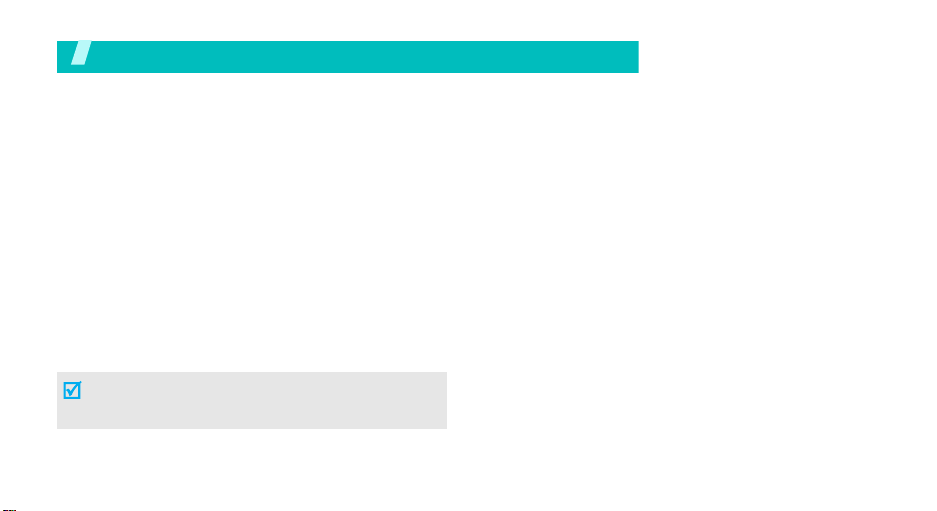
Unpack
Your package contains the following items.
•Handset
• Battery
•Travel Adapter
•User’s Guide
In addition, you can obtain various accessories from your local Samsung dealer.
•Standard Battery
• Battery Charger
•Headset
• Car Charger/Adaptor
The items supplied with your phone and the
accessories at your Samsung dealer may vary,
depending on your country or service provider.
4
Yo
ur
phone

Health and safety information
Exposure to radio frequency
(RF) signals
Certification Information (SAR)
Your wireless phone is a radio transmitter and receiver. It
is designed and manufactured not to exceed the exposure
limits for radio frequency (RF) energy set by the Federal
Communications Commission (FCC) of the U.S.
government. These FCC exposure limits are derived from
the recommendations of two expert organizations, the
National Counsel on Radiation Protection and
Measurement (NCRP) and the Institute of Electrical and
Electronics Engineers (IEEE). In both cases, the
recommendations were developed by scientific and
engineering experts drawn from industry, government,
and academia after extensive reviews of the scientific
literature related to the biological effects of RF energy.
The exposure limit set by the FCC for wireless mobile
phones employs a unit of measurement known as the
Specific Absorption Rate (SAR). The SAR is a measure of
the rate of absorption of RF energy by the human body
expressed in units of watts per kilogram (W/kg). The FCC
requires wireless phones to comply with a safety limit of
1.6 wa tt s p er ki lo gram (1.6 W/k g). T he FC C exposur e limit
incorporates a substantial margin of safety to give
additional protection to the public and to account for any
variations in measurements.
SAR tests are conducted using standard operating
positions accepted by the FCC with the phone transmitting
at its highest certified power level in all tested frequency
bands. Although the SAR is determined at the highest
certified power level, the actual SAR level of the phone
while operating can be well below the maximum value.
This is because the phone is designed to operate at
multiple power levels so as to use only the power required
to reach the network. In general, the closer you are to a
wireless base station antenna, the lower the power
output.
Health and safety information
23

Health and safety information
Before a new model phone is available for sale to the
public, it must be tested and certified to the FCC that it
does not exceed the exposure limit established by the
FCC. Tests for each model phone are performed in
positions and locations (e.g. at the ear and worn on the
body) as required by the FCC.
The highest SAR values for this model phone as reported
to the FCC are :
GSM850 Head:
GSM1900 Head:
For body worn operations, this model phone has been
testde and meets the FCC exposure guidelines when used
with a Samsung accessory designated for this product or
when used with an accessroy that contains no metal and
that positons the handset a minimum 1.5 cm from the
body.
Non-compliance with the above restrictions may result in
violation of FCC RF exposure guidelines.
24
0.902 W/Kg, Body-worn: 0.607 W/Kg.
1.08 W/Kg, Body-worn: 0.403 W/Kg.
SAR information on this and other model phones can be
viewed on-line at www.fcc.gov/oet/fccid. This site uses the
phone FCC ID number A3LSGHC2
Sometimes it may be necessary to remove the battery
pack to find the number. Once you have the FCC ID
number for a particular phone, follow the instructions on
the website and it should provide values for typical or
maximum SAR for a particular phone. Additional product
specific SAR information can also be obtained at
www.fcc.gov/cgb/sar.
75
L.
Consumer Information on Wireless Phones
The U.S. Food and Drug Administration (FDA) has
published a series of Questions and Answers for
consumers relating to radio frequency (RF) exposure from
wireless phones. The FDA publication includes the
following information:
What kinds of phones are the subject of this update?
The term wireless phone refers here to hand-held wireless
phones with built-in antennas, often called “cell,” “mobile,”
or “PCS” phones. These types of wireless phones can
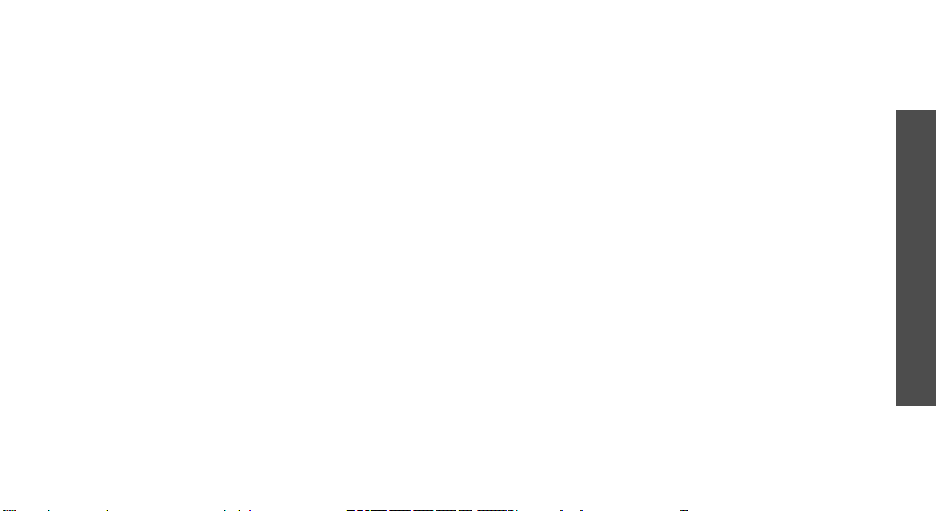
expose the user to measurable radio frequency energy
(RF) because of the short distance between the phone and
the user's head. These RF exposures are limited by
Federal Communications Commission safety guidelines
that were developed with the advice of FDA and other
federal health and safety agencies. When the phone is
located at greater distances from the user, the exposure to
RF is drastically lower because a person's RF exposure
decreases rapidly with increasing distance from the
source. The so-called “cordless phones,” which have a
base unit connected to the telephone wiring in a house,
typically operate at far lower power levels, and thus
produce RF exposures well within the FCC's compliance
limits.
Do wireless phones pose a health hazard?
The available scientific evidence does not show that any
health problems are associated with using wireless
phones. There is no proof, however, that wireless phones
are absolutely safe. Wireless phones emit low levels of
radio frequency energy (RF) in the microwave range while
being used. They also emit very low levels of RF when in
the stand-by mode. Whereas high levels of RF can produce
health effects (by heating tissue), exposure to low level RF
that does not produce heating effects causes no known
adverse health effects. Many studies of low level RF
exposures have not found any biological effects. Some
studies have suggested that some biological effects may
occur, but such findings have not been confirmed by
additional research. In some cases, other researchers
have had difficulty in reproducing those studies, or in
determining the reasons for inconsistent results.
What is FDA's role concerning the safety of wireless
phones?
Under the law, FDA does not review the safety of
radiation-emitting consumer products such as wireless
phones before they can be sold, as it does with new drugs
or medical devices. However, the agency has authority to
take action if wireless phones are shown to emit radio
frequency energy (RF) at a level that is hazardous to the
user. In such a case, FDA could require the manufacturers
of wirele ss pho nes to notif y users of the health hazard and
to repair, replace or recall the phones so that the hazard
no longer exists.
Although the existing scientific data do not justify FDA
regulatory actions, FDA has urged the wireless phone
Health and safety information
25
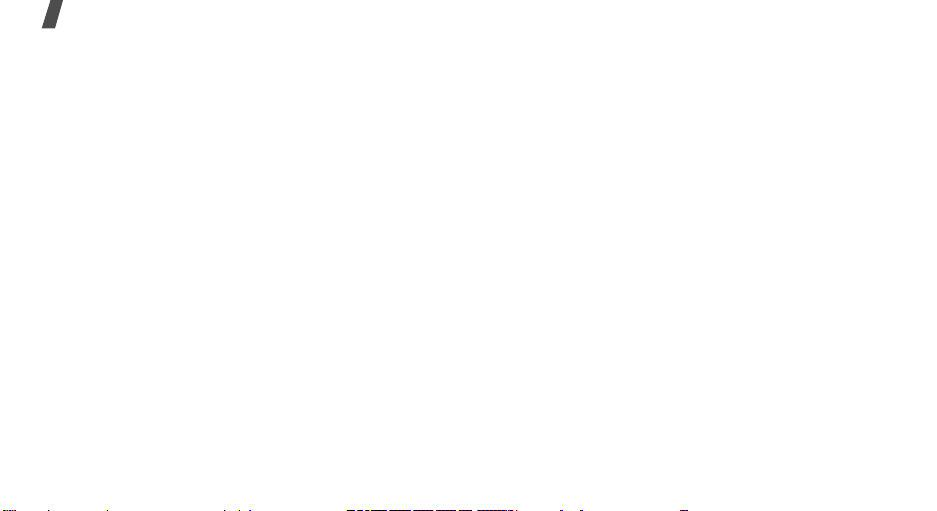
Health and safety information
industry to take a number of steps, including the
following:
• “Support needed research into possible biological
effects of RF of the type emitted by wireless phones;
• “Design wireless phones in a way that minimizes any
RF exposure to the user that is not necessary for
device function; and
• “Cooperate in providing users of wireless phones with
the best possible information on possible effects of
wireless phone use on human health.
FDA belongs to an interagency working group of the
federal agencies that have responsibility for different
aspects of RF safety to ensure coordinated efforts at the
federal level. The following agencies belong to this
working group:
• “National Institute for Occupational Safety and Health
• “Environmental Protection Agency
• ”Federal Communications Commission
• ”Occupational Safety and Health Administration.
• ”National Telecommunications and Information
Administration
26
The National Institutes of Health participates in some
interagency working group activities, as well.
FDA shares regulatory responsibilities for wireless phones
with the Federal Communications Commission (FCC). All
phones that are sold in the United States must comply
with FCC safety guidelines that limit RF exposure. FCC
relies on FDA and other health agencies for safety
questions about wireless phones.
FCC also regulates the base stations that the wireless
phone networks rely upon. While these base stations
operate at higher power than do the wireless phones
themselves, the RF exposures that people get from these
base stations are typically thousands of times lower than
those they can get from wireless phones. Base stations
are thus not the primary subject of the safety questions
discussed in this document.
What are the results of the research done already?
The research done thus far has produced conflicting
results, and many studies have suffered from flaws in their
research methods. Animal experiments investigating the
effects of radio frequency energy (RF) exposures
