Samsung SGH-C230 User Manual
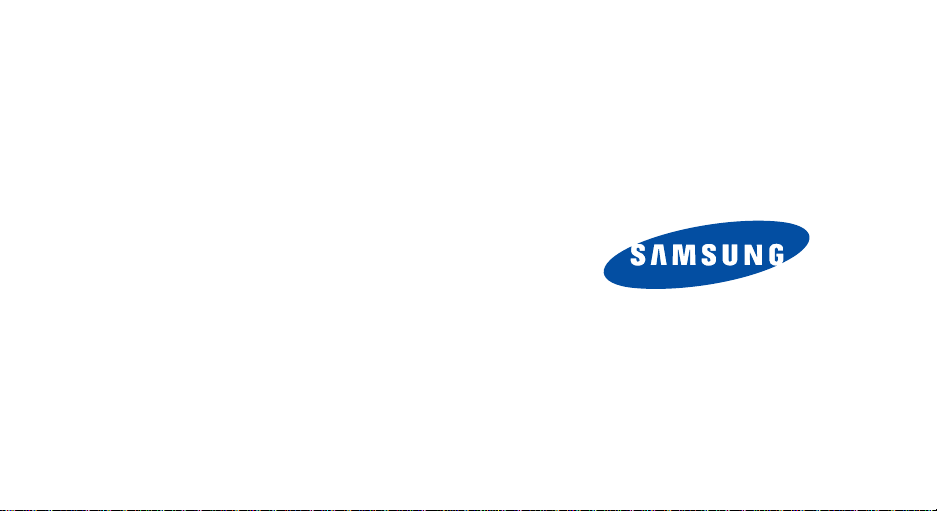
* Depending on the software installed or your service provider , some
of the contents of this manual may differ from your phone.
* Depending on your country, your phone and accessories may
appear different from the illustrations in this manual.
SAMSUNG ELECTRONICS
World Wide Web
http://www.samsungmobile.com
Printed in Korea
Code No.:GH68-06943A
English. 04/2005. Rev 1.0

SGH-C230
User’s Guide
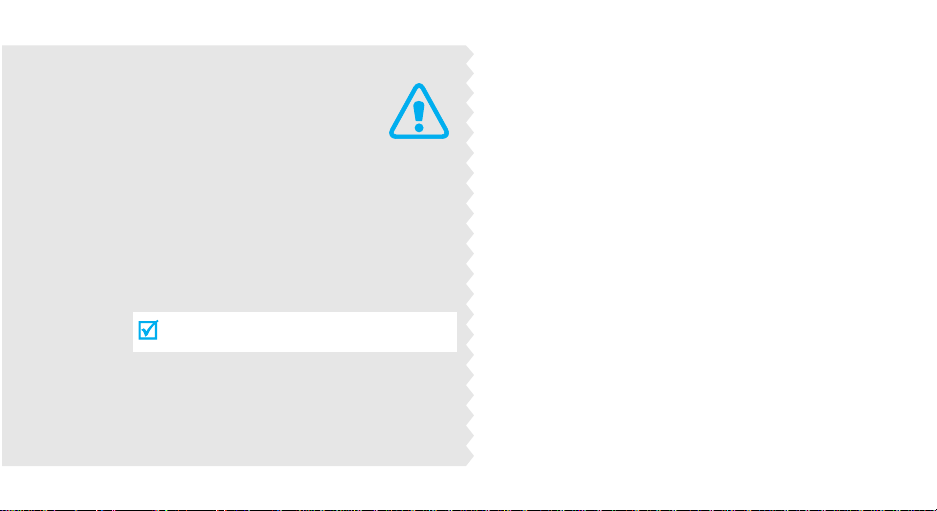
Important
safety
precautions
Failure to comp ly with the following
precautions may be dangerous or illegal.
Use road safety at all times
Do not use a hand-held phone while driving. Park
the vehicle first.
Switch off the phone when refuelling
Do not use the phone at a refuelling point (service
station) or near fuels or chemicals.
Switch off in an aircraft
Wireless phones can cause interference. Using them
in an aircraft is both illegal and dangerous.
Switch off the phone near all medical
equipment
Hospitals or health care facilities may be using
equipment that could be sensitive to external radio
frequency energy. Follow any regulations or rules in
force.
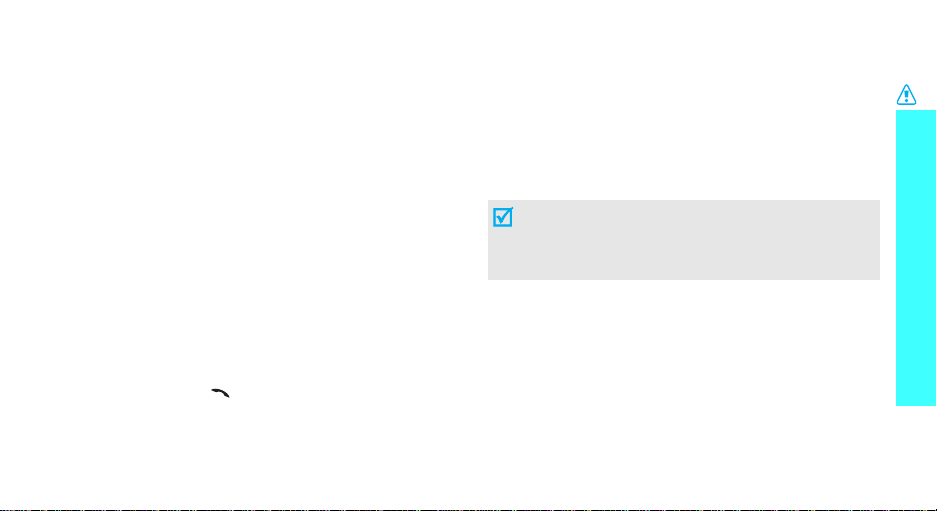
Interference
All wireless phones may be subject to interference,
which could affect their performance.
Be aware of special regulations
Meet any special regulations in force in any area and
always switch off your phone whenever it is forbidden
to use it, or when it may cause interference or danger.
Water resistance
Your phone is not water-resistan t. Keep it dry.
Sensible use
Use only in the normal position (held to the ear). Avoid
unnecessary contact with the antenna when the phone
is switched on.
Emergency call
Key in the emergency number for your present
location, then press [ ].
Keep your phone away from small children
Keep the phone and all its parts, including accessories,
out of the reach of small children.
Accessories and batteries
Use only Samsung-approved accessories and
batteries. Use of any unauthorised accessories could
damage your phone and may be dangerous.
• The phone could explode if the battery is
replaced with an incorrect type.
• Dispose of used batteries according to the
manufacturer’s instructions.
Qualified service
Only qualified service personnel m ay repair your
phone.
For more detailed safety information, see "Health and
safety information" on page 60.
Important safety precautions
1
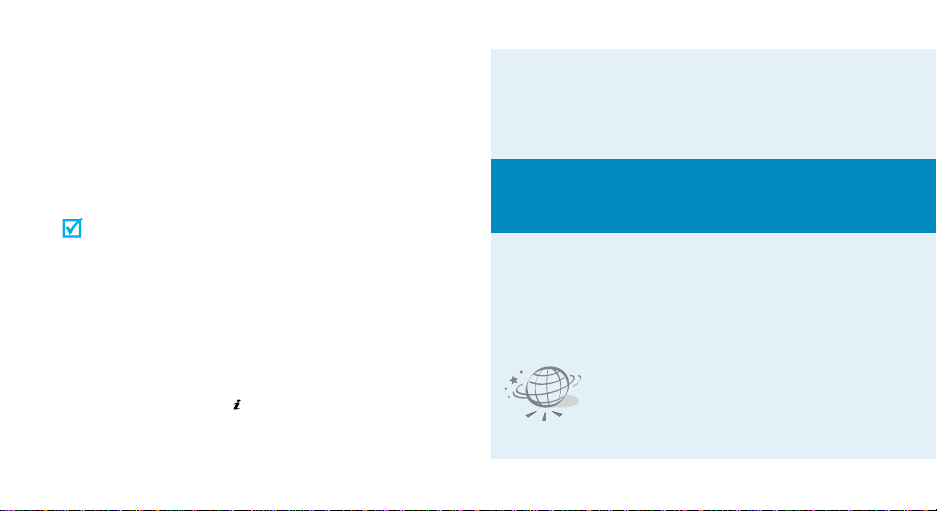
About this Guide
This User’s Guide provides you with condensed
information about how to use your phone. To quickly
learn the basics for your phone, please refer to
“Getting started” and “Step outside the phone.”
In this guide, the following instruction icons appear:
Indicates that you need to pay careful
attention to the subsequent information
regarding safety or pho ne features.
→
[key name] Indicates a key on the phone. For
<soft key> Indicates a soft key, whose function is
2
Indicates that you can get more
information on the reference d page.
Indicates that you need to press the
Navigation keys to scroll to the specified
option and then select it.
example,
displayed on the phone screen. For
example, <
[]
Menu
>
•Tri-band operation
Use your phone in worldwide GSM networks, in
any of 900, 1800, and 1900 bands.
Special
• Simple, compact design with Intenna
Samsung’s powerful intenna technology allows
the best call quality without an annoying
external antenna.
features of your phone
•WAP browser
Access the wireless web and
access various services and upto-the-minute information.
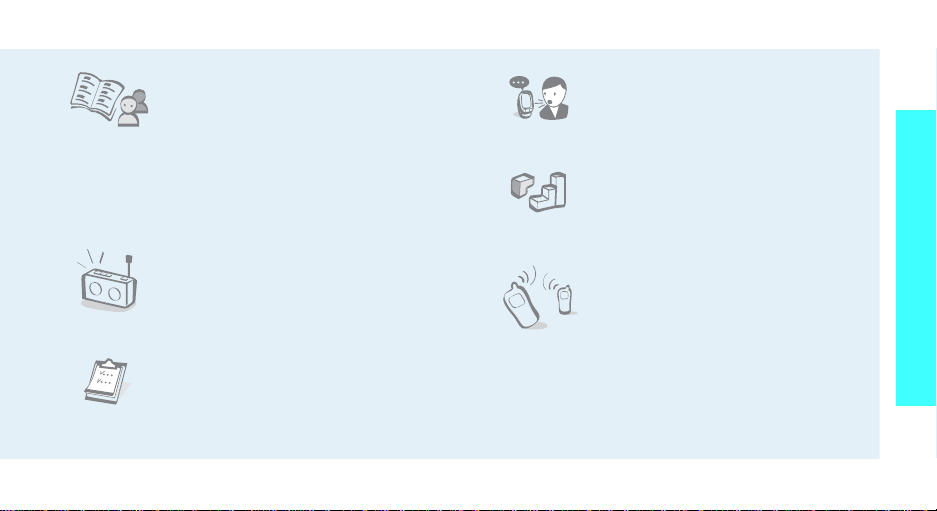
•Phonebook
Store up to 1000 home, office,
or cellular phone numbers for
your contacts.
• Voice recorder
Record memos or sounds.
Special features of your phone
• Multimedia Message Service (MMS)
Send and receive MMS messages with a
combination of text, images, and sounds.
•FM radio
Listen to your favourite radio
channels using the headset.
• Calendar and To do list
Keep trac k of yo ur daily, weekly ,
and monthly schedules and
tasks.
•Java
Enjoy Java™-based embedded
games and download new
games.
•IrDA
Send and receive Phonebook
and Organiser data via an
infrared port.
3
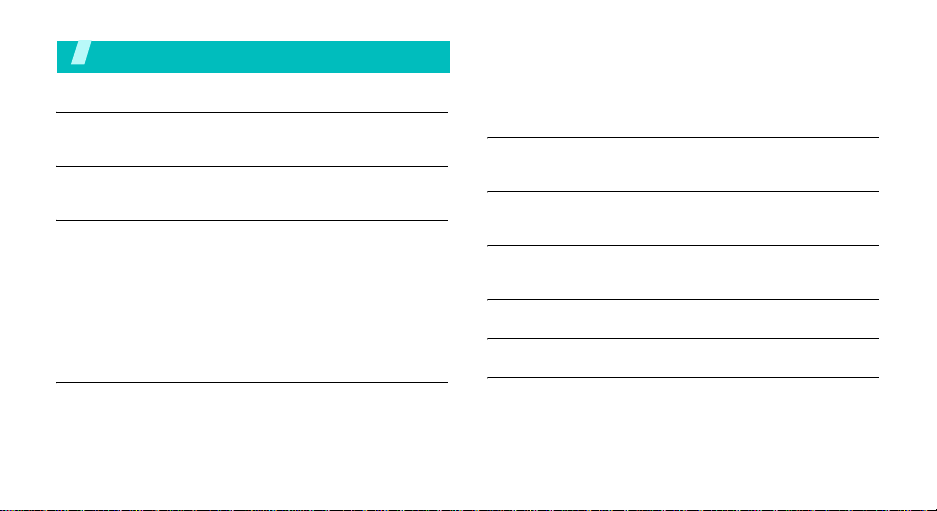
Contents
Unpack 6
Make sure you have each item
Your phone 6
Buttons, features, and locations
Get started 7
First steps to operate your phone
Install and charge the phone ................................... 7
Power on or off...................................................... 8
Keys and display.................................................... 9
Access menu functions.......................................... 11
Customise your phone .......................................... 12
Make/Answer calls................................................ 13
Step outside the phone 14
Begin with your WAP, messages, FM radio, and other special
features
Browse WAP........................................................ 14
4
Use Phonebook .................................................... 14
Send messages.................................................... 15
View messages .................................................... 16
Listen to the FM radio ........................................... 17
Enter text 18
ABC, Number, Symbol, and T9 modes
Call functions 21
Advanced calling features
Menu functions 25
All menu options listed
Solve problems 58
Health and safety information 60
Index 68
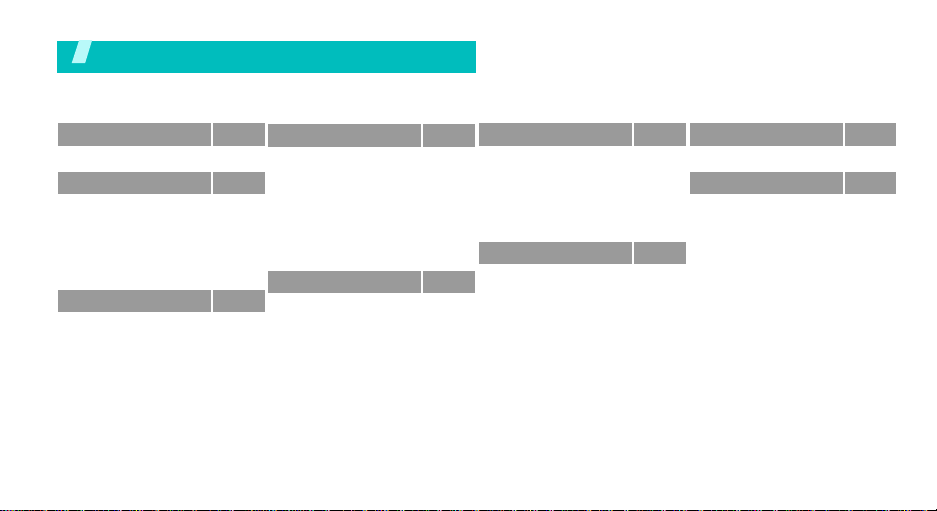
Overview of menu functions
To access Menu mode, press <
Menu
> in Idle mode.
1 SIM AT
2
2 Call records
1 Missed calls
2 Received calls
3 Dialled calls
4 Delete all
5 Call time
6 Call cost
3 Network servicesp. 30
1 Call diverting
2 Call barring
3 Call waiting
4 Network selection
5 Caller ID
6 Closed user group
7 Band selection
*
p. 28
p. 28
p. 28
p. 28
p. 28
p. 29
p. 29
p. 29
p. 30
p. 30
p. 31
p. 31
p. 31
p. 32
p. 32
4 Sound settings
1 Ring tone
2 Ring volume
3 Alert type
4 Keypad tone
5 Message tone
6 Alert on call
7 Power on/off
8 Extra tones
5 Messages
1 Text messages
2 Multimedia messages
3 Push messages
p. 33
p. 33
p. 33
p. 33
p. 33
p. 33
p. 34
p. 34
p. 34
p. 34
p. 34
p. 39
p. 43
6 Funbox
1 WAP browser
2 Games
3 Sounds
4 Images
5 Delete all
6 Memory status
7 Organiser
1 Alarm
2 Calendar
3 Time & Date
4 Calculator
5 To do list
6 Voice memo
7 Currency exchange
p. 44
8 FM Radio
p. 44
p. 46
9 Phone settings
p. 47
p. 47
1 Infrared activate
p. 47
2 Display settings
p. 48
3 Greeting message
4 Own number
p. 48
5 Language
p. 48
6 Security
p. 49
7 Extra settings
p. 50
8 Short cut
p. 50
9 Reset settings
p. 51
p. 51
* Shows only if supported by your
p. 52
SIM card.
p. 53
p. 54
p. 54
p. 55
p. 56
p. 56
p. 56
p. 56
p. 57
p. 58
p. 58
5
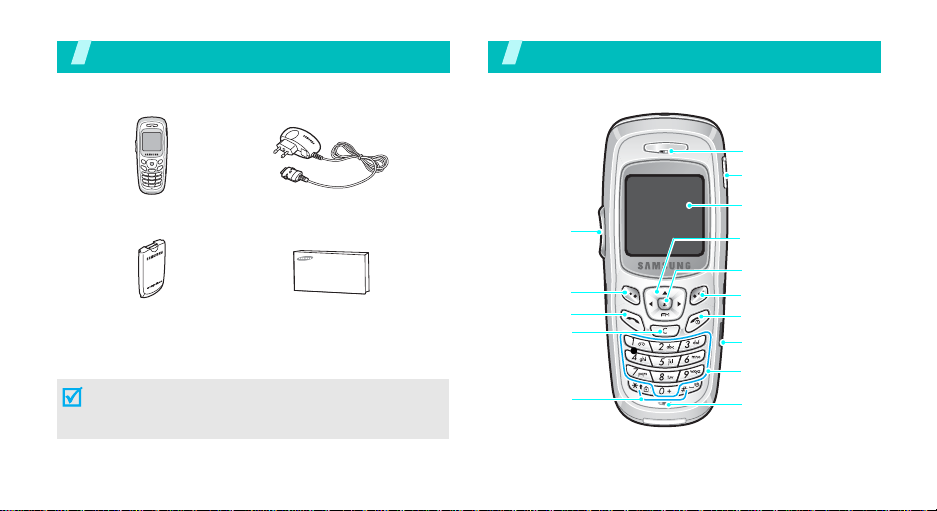
Unpack
Make sure you have each item
Phone
Battery
You can obtain various accessories from your local
Samsung dealer.
The items supplied with y our phone and the acc essories
at your Samsung dealer may vary, depending on your
country or service provider.
6
Tr av el adapter
User’s manual
Your phon e
Buttons, features, and locations
Vol ume keys
Left soft key
Dial key
Cancel/
Correct key
Special
function keys
Earpiece
Headset jack
Display
Navigation keys
(Up/Down/Left/Right)
WAP access/
Confirm key
Right soft key
Power on/off/
Menu exit key
Infrared port
Alphanumeric keys
Microphone

Get started
First steps to operate your phone
SIM card information
When you subscribe to a cellular network, you receive
a plug-in SIM (Subscriber Identity Module) card
loaded with your subscription details, such as your
PIN, and available optional services.
Install and charge the phone
Remove the battery.
1 2
If the
phone is already
on, first turn it off by
holding [ ].
Insert the SIM card.
Make sure that the goldcoloured contacts on the
card face down into the
phone.
Install the battery. Plug the travel adapter
3 4
Plug the adapter into a standard AC wall outlet.
5
When the phone is completely charged (the
6
battery icon stops blinking), unplug the adapter
from the power outlet.
into the phone.
7
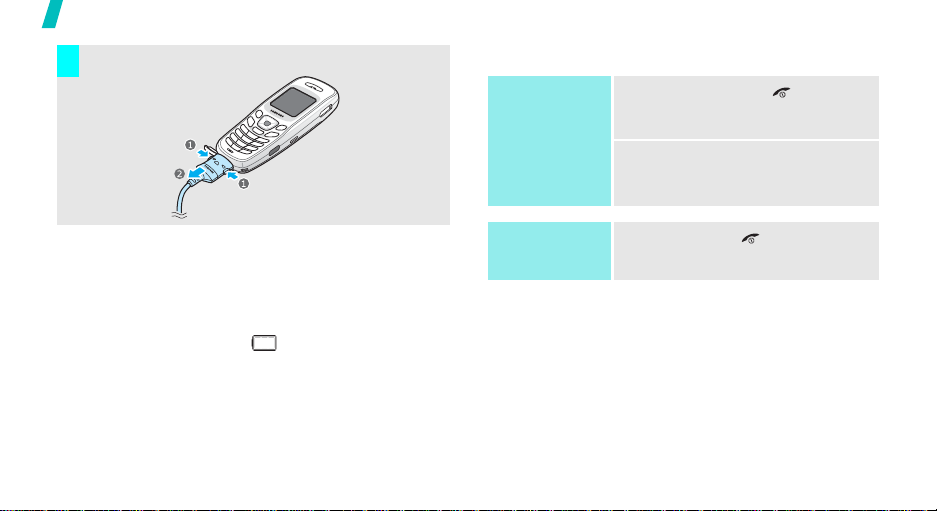
Get started
Remove the adapter from the ph one.
7
Power on or off
Power on
Do not turn on
the phone when
mobile phone
use is prohibited.
1. Press and hold [ ] to turn on
2. If necessary , enter th e PIN and
the phone.
OK
press <
>.
Low battery indicator
When the battery is low:
• a warning tone sounds,
• the battery low message displays, and
• the empty battery icon blinks.
If the battery level becomes too low, the phone
automatically turns off. Recharge your battery.
8
Power off
Press and hold [ ].
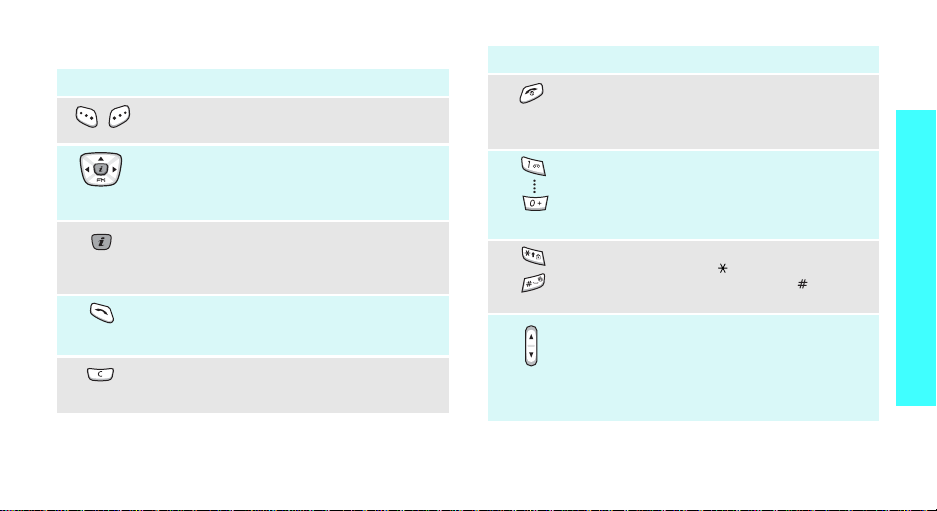
Keys and display
Key(s) Description
Perform the function indicated on the
bottom line of the display.
In Idle mode, access your favourite menu
options directly.
In Menu mode, scroll through the menu
options.
In Idle mode, launches the Wireless
Application Protocol (WAP) browser.
In Menu mode, selects the highlighted menu
option.
Sends or answers a call.
In Idle mode, retrieves the last number
dialled, missed, or received.
Deletes characters from the display.
In Menu mode, returns to the previous
menu level.
p. 58
Key(s) Description
Ends a call.
Hold down to switch the phone on and off.
In Menu mode, cancels input and returns the
phone to Idle mode.
Enter numbers, letters, and some special
characters.
In Idle mode, hold
voicemail. Hold [
international prefix.
Enter special characters.
In Idle mode, hold [ ] down to insert a
pause between numbers. Hold
activate or deactivate Silent mode.
Adjusts the volume of various sounds for the
phone.
In Idle mode, adjusts the keypad tone
(on the left)
volume.
In Menu mode, scrolls through menu
options.
[1]
down to access your
0
] down to enter an
[]
Get started
down to
9
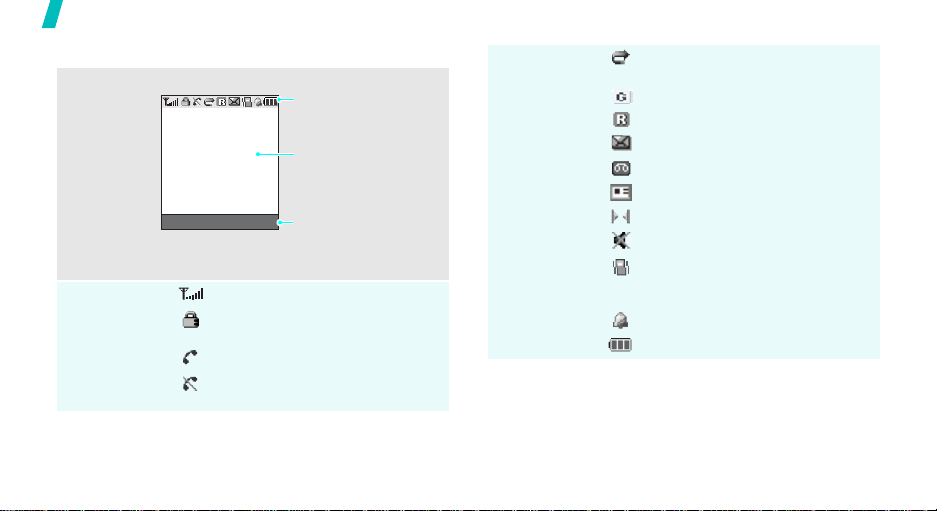
Get started
Display
Layout
Icons
10
The display has the three areas.
Icons
displays various icons.
Text and graphics
displays messages,
instructions, and
information you enter.
Menu Phonebook
Received signal strength
Key Lock mode is active
Call in progress
Out of your service area; you
cannot send or receive calls
Soft key function
indicators
shows the current
functions assigned to the
two soft keys.
p. 55
Icons
(continued)
Call diverting feature is active
p. 30
GPRS network
Roaming
New text message
New voicemail message
New multimedia message
IrDA port is active
Mute mode is active
Silent mode is active or the call
ringer is set to vibrate
p. 12, p. 33
Alarm set
Battery power level
p. 23
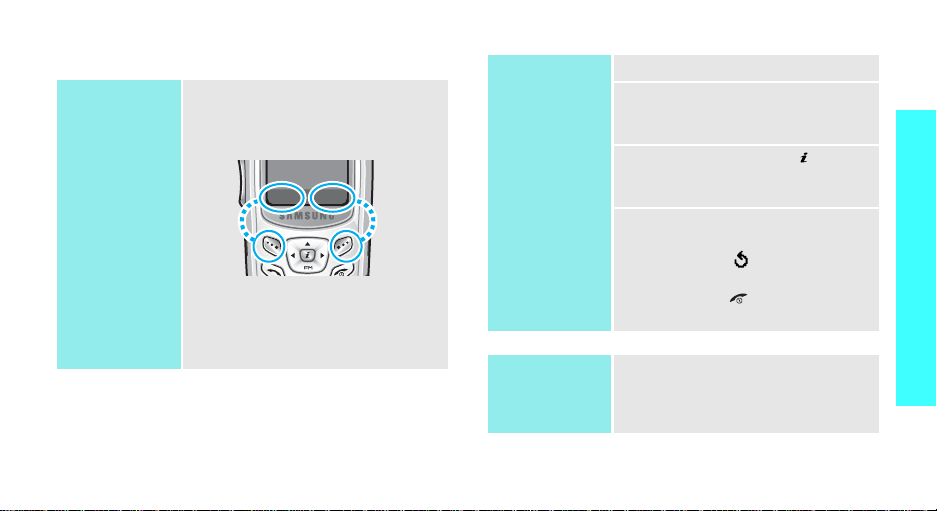
Access menu functions
Use the soft
keys
The roles of the soft ke ys vary
depending on the function you are
using. The bottom line of the
display indicates their current role.
Menu Phonebook
Press the left soft
key to access
Menu mode.
Press the right soft
key to access the
Phonebook
menu.
Select an
option
1. Press the appropriate soft key.
2. Press the Navigation keys to
move to the next or previous
option.
3. Press <
Select
> or [ ] to
confirm the function displayed
or option highlighted.
4. To exit, choose either of the
following methods:
• Press < > or [
C
] to move
up one level.
• Press [ ] to return to Idle
mode.
Get started
Use shortcuts
Press the number key
corresponding to the option you
want.
11
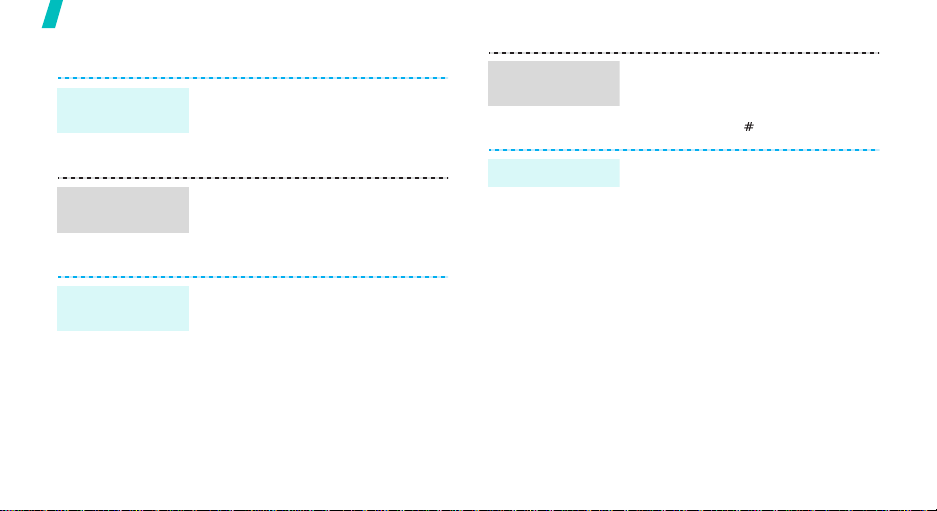
Get started
Customise your phone
Display
language
Call ringer
melody
Idle mode
wallpaper
12
1. In Idle mode, press <
and select
Language
2. Select a language.
1. In Idle mode, press <
and select
Ring tone
2. Select a ringer melody.
You can set a w allpaper for the idle
screen.
1. In Idle mode, press <
and select
Display settings
Wallpaper →
2. Scroll to the image you want.
3. Press <
Phone settings
.
Sound settings
.
Phone settings
→
Wallpaper list
Select
>.
Menu
Menu
Menu
>
→
>
→
>
→
.
Switch to
Silent mode
Phone lock
You can switch the phone to Silent
mode to avoid disturbing other
people with your phone sounds.
Press and hold [ ] in Idle mode.
You can protect the phone against
unauthorised use with a phone
password. The phone will require
the password on powerup.
Menu
OK
OK
>.
>
→
>.
1. In Idle mode, press <
and select
Security
password
2. Enter the default password,
“00000000” and press <
3. Enter a new 4- to 8- digit
password and press <
4. Enter the new password again
and press <
Phone settings
→
Change
.
OK
>.
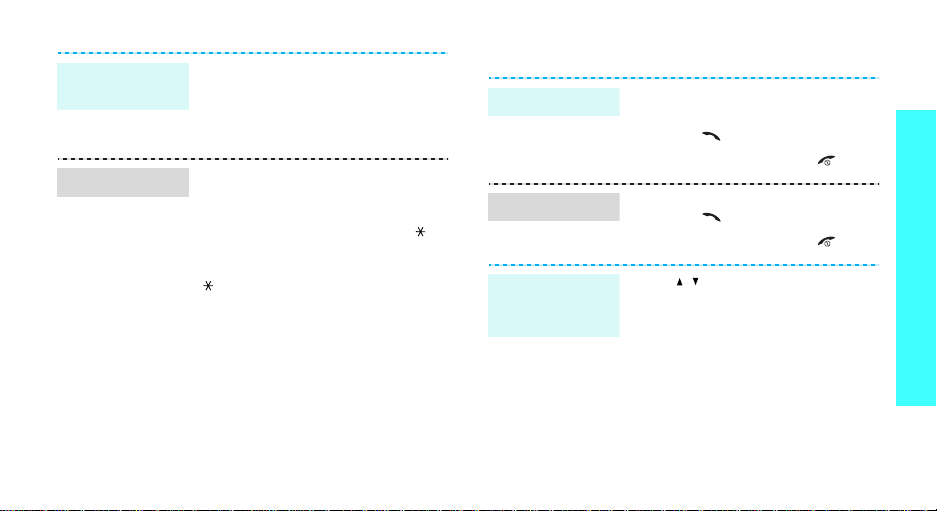
Phone lock
(continued)
Key lock
5. Select
6. Select
7. Enter the password and press
You can lock the keypad to prevent
accidental key presses from
affecting phone operations.
In Idle mode, press and hold [ ]
and press <
keypad, press <
[].
You can also set the phone to
automatically lock the keypad.
OK
<
p. 55
Phone lock
Enable
>.
Yes
>. To unlock the
Unlock
.
.
> and then
Make/Answer calls
Make a call
Answer a call
Adjust the
volume during
a call
1. Enter an area code and phone
number.
2. Press [ ].
3. To end the call, press [ ].
1. When the phone is ringing,
press [ ].
2. To end the call, press [ ].
Press [ / ].
Get started
13
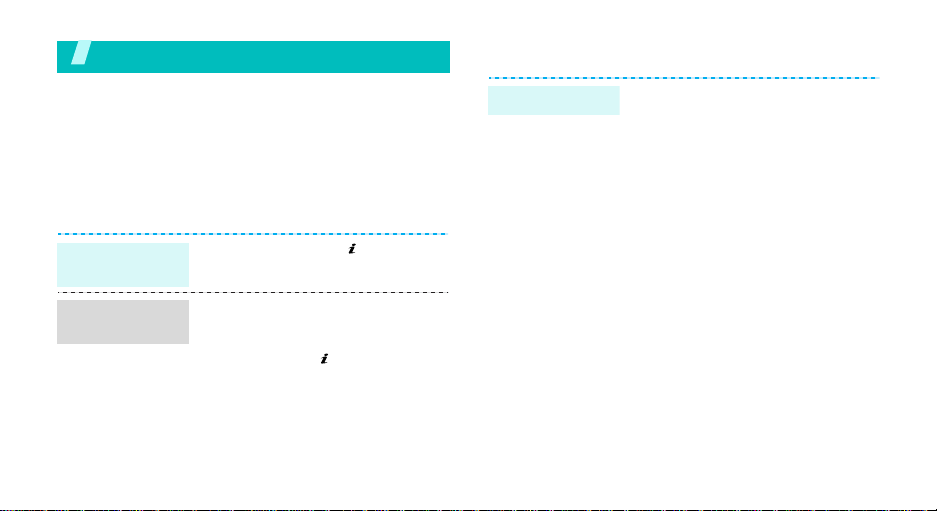
Step outside the phone
Begin with your WAP, messages, FM radio, and other
special features
Browse WAP
Using a built-in WAP (Wireless Access Protocol)
browser, you can get easy access to the wireless web
to receive a variety of updated services and
information and to enjoy download of web contents.
Launch the
browser
Navigate the
browser
14
In Idle mode, press [ ].
• To scroll through browser items,
press [Up] or [Down].
• To select an item, press
<
Select
press <
<
Menu
> or [ ].
Back
>.
> and select
Menu
• To return to the previous page,
• To access browser options, press
Use Phonebook
Add an entry
.
To the phone’s memory
1. In Idle mode, enter a phone
number and press <
2. Select a number type.
3. Select
4. Enter a name and press <
5. Press <
To the SIM card
1. In Idle mode, enter a phone
2. Select a number type.
3. Select
4. Enter a name and press <
5. Press <
Phone
OK
> to save the entry.
number and press <
SIM
.
OK
> to save the entry.
Save
>.
.
OK
Save
>.
OK
>.
>.
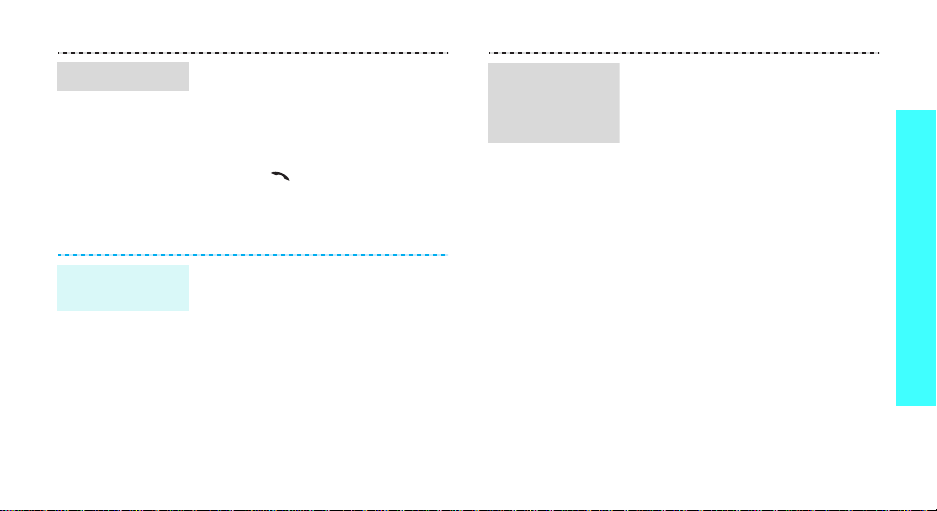
Find an entry
1. In Idle mode, press
2. Select an entry.
3. Select a number.
4. Press [ ] to dial, or
Send messages
Send a text
message (SMS)
1. In Idle mode, press <
2. Enter the message text.
3. Press <
4. If you selected
5. Enter a destination number and
<
Phonebook>
Search
.
Options
<
and select
messages
Options
Save and send
select a memory location.
OK
press <
and select
> to access options.
Messages
→
>.
Menu
→
Write new
> and select
or
Send only
Save and send
>
Text
.
.
,
Send a
multimedia
message
(MMS)
1. In Idle mode, press <
and select
Multimedia messages
Write new
2. Enter the message subject
press <
3. Select <
message content.
4. When you finish, press
Options
<
5. Select a destination type.
6. Select one of
E-mail address
Phonebook
7. Enter a destination number or
an e-mail address, or select a
number from Phonebook and
press <
Messages
.
OK
>.
Options
> and select
.
OK
>.
Menu
→
→
> and add
Send
Phone number
, or
>
Step outside the phone
.
,
15
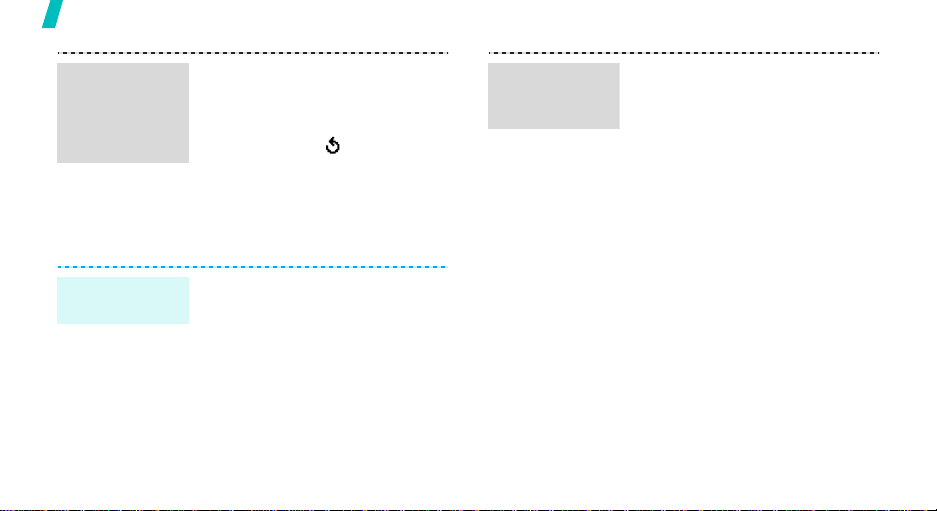
Step outside the phone
Send a
multimedia
message
(MMS)
(continued)
View messages
View a text
message
16
8. To add other destinations,
select
Add destination
repeat from step 6.
9. To add destinations of other
types, press < > and repeat
from step 5.
10.When you finish, select
message
When a notification appears:
Press <
displays.
From the Inbox:
1. In Idle mode, press <
and select
messages
2. Select a message.
.
View
>. The message
Messages
→
Inbox
Menu
→
.
and
Send
Text
>
View a
multimedia
message
When a notification app ear s :
1. Press <
2. Press <
From the Inbox:
1. In Idle mode, press <
2. Select a message.
View
>.
Options
Retrieve
displays.
and select
Multimedia messages
Inbox
.
> and select
. The message
Messages
Menu
→
>
→
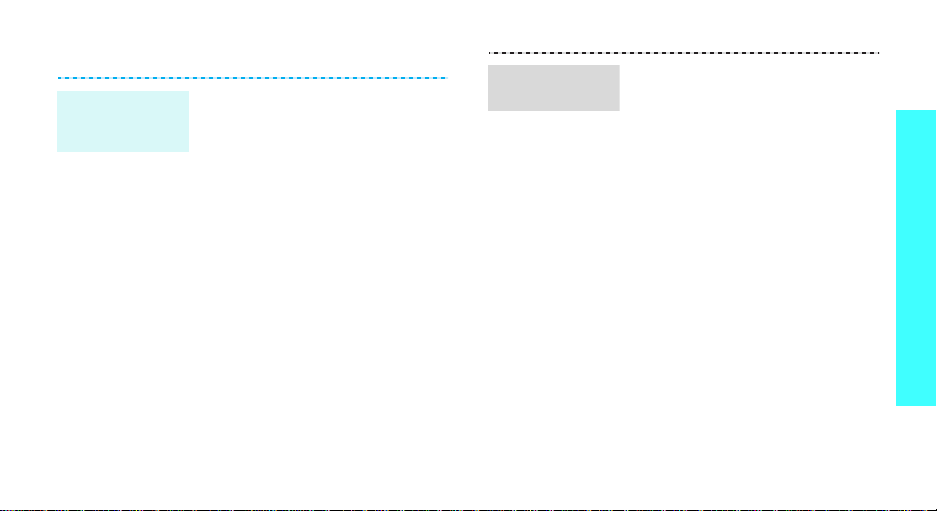
Listen to the FM radio
Finding and
setting radio
channels
1. Plug the connector of the
headset into the jack on the
right side of the phone.
2. In Idle mode, press <
and select
3. Press <
Power On/Off
4. Press [Left] or [Right] to
manually find the frequency of
a radio channel you want.
5. Press <
Add
.
6. Enter a name for the channel
and press <OK> twice.
7. Select an empty location.
FM Radio
Options
Options
Menu
.
> and select
→ On
.
> and select
>
Listening to
the radio
1. Plug the connector of the
headset into the jack on the
right side of the phone.
2. In Idle mode, press <
and select
3. Press [Up] or [Down] to scroll
to the channel you want.
4. Press <
Power On/Off
5. T o turn off the r adio, disconnect
the headset.
FM Radio
Options
Menu
.
> and select
→ On
.
>
Step outside the phone
17
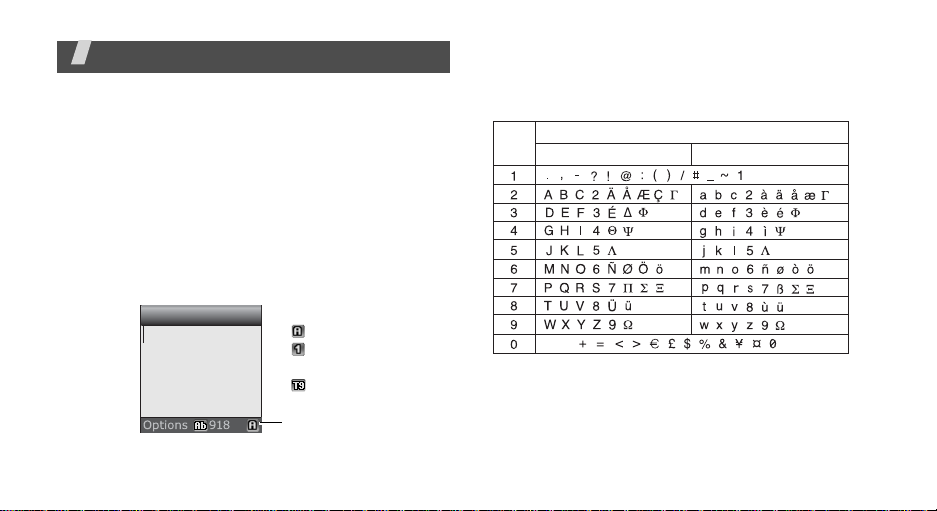
Enter text
ABC, Number, Symbol, and T9 modes
You can enter text for some features such as
messaging, Phonebook, or Organiser, using ABC,
Number, Symbol, and T9 modes.
Changing the text input mode
The text input mode indicator displays when the
cursor is in a text field.
Press the right soft key to change the input mode.
Example
18
: Writing a text message
Write new
None
Text input mode
indicator
ABC mode
Number mode
Symbol mode
T9 mode
Using ABC mode
Press the appropriate key until the character you want
appears on the screen.
Key
Characters in order display ed
Upper case
space
Lower case

Tips for using ABC mode
• To enter the same letter twice or to enter a
different letter on the same k ey , w ait for the curs or
to move to the right auto matically or press [Ri ght].
Then, enter the next letter.
• Press [ ] to insert a space.
• Press [ ] to change case. Initial capital ( ),
Capital lock ( ), and Lower case ( ) are
available.
• Press the Navigation keys to move the cursor.
•Press [C] to delete characters one by one. Press
and hold [C] to clear the display.
• Depending on your country, you may be able to
access an input mode for your specific language by
holding [ ].
Using Number mode
Number mode enables you to enter numbers.
Press the keys corresponding to the digits you want.
Using Symbol mode
Symbol mode enables you to insert symbols.
To Press
display more symbols [Up] or [Down].
select a symbol the corresponding
number key.
clear the symbol(s) [C].
insert the symbol(s) <OK>.
Enter text
19
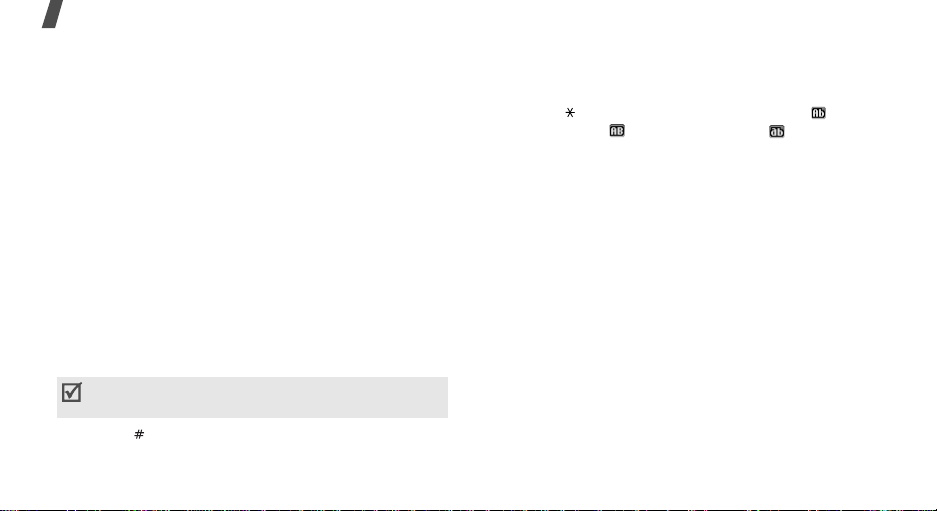
Enter text
Using T9 mode
T9 is a predictive text input mode that allows you to
key in any character using single keystrokes.
Entering a word in T9 mode
1. Press [2] to [9] to start entering a word. Press
each key once for each letter.
4
For example, press [
enter Hello in T9 mode.
T9 predicts the word that you are typing, and it
may change with each key that you press.
2. Enter the whole word before editing or deleting
characters.
3. When the word displays correctly, go to step 4.
Otherwise, press [0] to display alternative word
choices for the keys that you have pressed.
For example, Of and Me use [
Depending on your country, the [0] may be not
available for scrolling alternative word choice.
4. Press [ ] to insert a space and enter the next
word.
20
], [3], [5], [5], and [6] to
6
] and [3].
Tips for using T9 mode
• Press [1] to enter periods or apostrophes
automatically.
• Press [ ] to change case. Initial capital ( ),
Capital lock ( ), and Lower case ( ) are
available.
• Press [Left] or [Right] to move the cursor.
• Press [C] to delete characters one by one. Press
and hold [C] to clear the display.
Adding a new word to the T9 dictionary
This feature may not be available for some languages.
1. Enter the word that you want to add.
0
2. Press [
3. Press <
4. Enter the word you want using ABC mode and
] to display alternative words for your key
presses. When there are no more alternative
words,
Add
displays on the bottom line.
Add
>.
OK
press <
>.
