Samsung SGH C225 User Manual

DUAL BAND GPRS Series
SGH-C225
Portable Digital Telephone
User Manual
Please read this manual before operating your
phone, and keep it for future reference.
Printed in Korea
Code No.: GH68-05544A
English.08/2004
UVDF4_wbc225_082004_F2
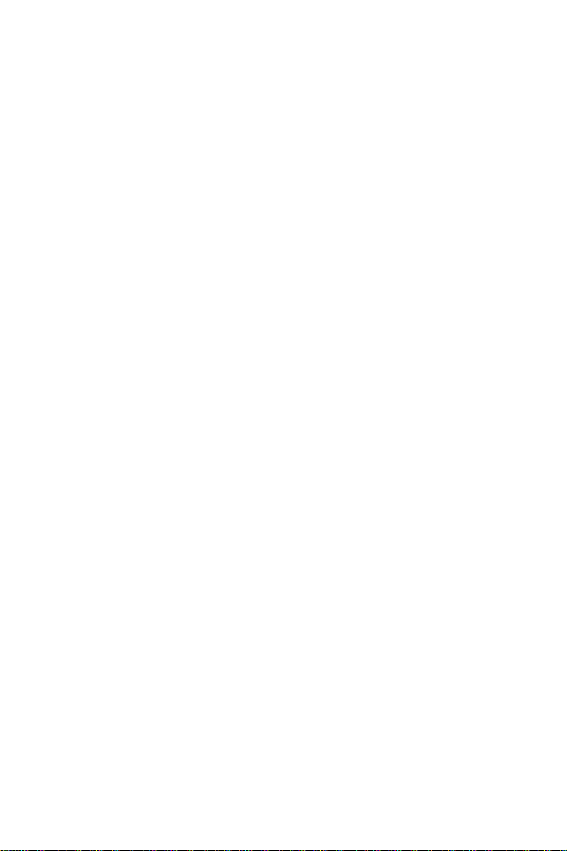
Intellectual Property
All Intellectual Property, as defined below, owned by
or which is otherwise the property of Samsung or its
respective suppliers relating to the SAMSUNG Phone,
including but not limited to, accessories, parts, or
software relating thereto (the “Phone System”), is
proprietary to Samsung and protected under federal
laws, state laws, and international treaty provisions.
Intellectual Property includes, but is not limited to,
inventions (patentable or unpatentable), patents,
trade secrets, copyrights, software, computer
programs, and related documentation and other
works of authorship. You may not infringe or otherwise
violate the rights secured by the Intellectual Property.
Moreover, you agree that you will not (and will not
attempt to) modify, prepare derivative works of,
reverse engineer, decompile, disassemble, or
otherwise attempt to create source code from the
software. No title to or ownership in the Intellectual
Property is transferred to you. All applicable rights of
the Intellectual Property shall remain with SAMSUNG
and its suppliers.
ii
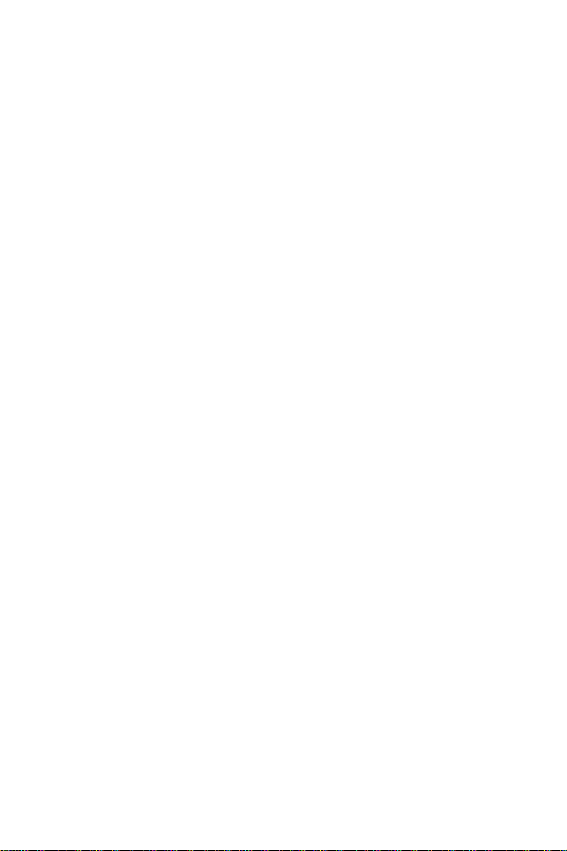
Samsung Telecommunications America, L. P.
U. S. Headquarters:
1301 East Lookout Drive
Richardson, Texas 75082
Tel: 972-761-7000
Fax: 972-761-7001
Customer Care Center:
1601 E. Plano Parkway
Suite 150
Plano, TX 75047
Tel: 888-987-HELP (4357)
Fax: 972-761-7501
Internet Address: http://www.samsungusa.com/
wireless
©2004 Samsung Telecommunications America. All
rights reserved. No reproduction in whole or in part
allowed without prior written approval. Samsung is a
registered trademark of Samsung Electronics
America, Inc. and its related entities.
iii

iv

Table of Contents
Unpacking ................................................................................ 11
Your Phone ..................................................................... .... .... ..12
Phone Layout ................................................................................... 12
Display ...................................................................................... 15
Display Layout ................................................................................. 15
Getting Started .........................................................................18
Installing the SIM Card .................................................................. 18
Charging a Battery .......................................................................... 20
Switching the Phone On/Off ............................................................ 22
Locking or Unlocking the keypad ................................................... 23
Call Functions ...........................................................................24
Making a Call ................................................................................... 24
Adjusting the Volume ...................................................................... 25
Answering a Call ............................................................................. 26
Viewing Missed Calls ...................................................................... 26
To view the missed call immediately .............................................. 26
Switching Quickly to the Silent Mode ............................................ 28
Selecting Functions and Options ...........................................29
Example: Setting the Display Language ........................................ 30
Phonebook ............................................................................... 31
Storing a Number with a Name ...................................................... 31
Using Phonebook Entry Options .................................................... 33
Searching for and Dialing a Number in the Phonebook ................ 34
Editing a Caller Group .................................................................... 35
Speed-Dialing ................................................................................... 36
Deleting All Phonebook Entries ...................................................... 37
Checking Memory Status ................................................................ 38
Entering Text ............................................................... .... .... .... ..39
Changing the Text Input Mode ....................................................... 39
Using the T9 Mode .......................................................................... 40
v

Using the Upper/Lower-Case Character Mode .............................. 41
Using the Symbol Mode ................................................................... 42
Using the Number Mode ................................................................. 42
In-Call Options ........................................ .... .... .... ... .... .... .... .... ..43
Putting a Call on Hold ..................................................................... 43
Switching the Microphone Off (Mute) ............................................ 44
Muting/Sending DTMF ................................................................... 44
Sending a Sequence of DTMF Tones .............................................. 44
Searching for a Number in the Phonebook .................................... 45
New Call ........................................................................................... 45
Answering a Second Call ................................................................. 46
Making a Multiparty Call ............................................................... 46
Using the Menus ..................................................................... ..49
Accessing Menu Functions by Scrolling ......................................... 49
Accessing Menu Functions by Using Shortcuts ............................. 50
List of Menu Functions ................................................................... 51
Text Messages ..........................................................................56
Create ............................................................................................... 57
Inbox ................................................................................................. 59
Outbox .............................................................................................. 60
Templates ......................................................................................... 62
Settings ............................................................................................ 62
Delete all .......................................................................................... 63
Memory status ................................................................................. 63
Voice mail ......................................................................................... 64
Broadcast ......................................................................................... 64
Picture messages .....................................................................66
Create ............................................................................................... 66
Inbox ................................................................................................. 69
Outbox .............................................................................................. 71
Draft ................................................................................................. 72
Templates ......................................................................................... 72
Delete all .......................................................................................... 72
Memory status ................................................................................. 72
Call records ..............................................................................73
vi
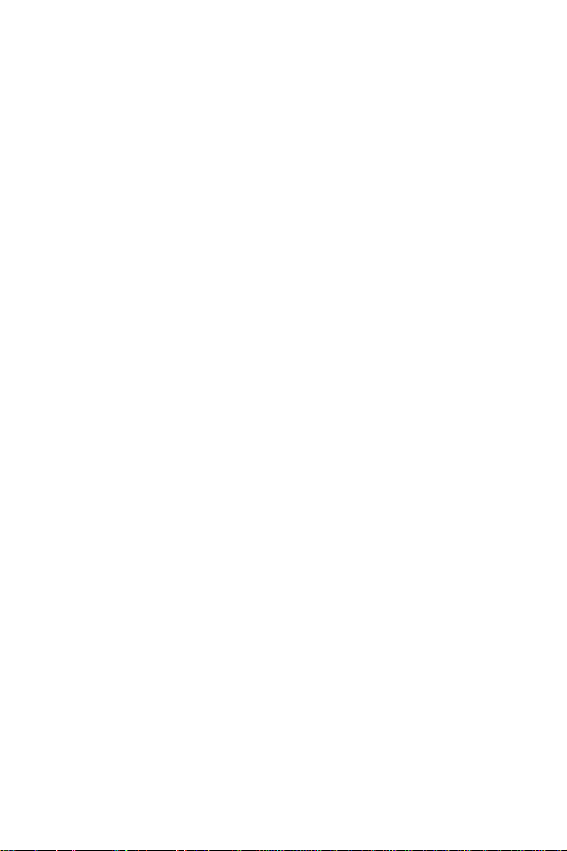
Missed calls ...................................................................................... 73
Incoming calls .................................................................................. 73
Outgoing calls .................................................................................. 74
Delete all .......................................................................................... 74
Call time ........................................................................................... 74
Sound settings ................................................................ .... .... ..76
Ring tone .......................................................................................... 76
Ring volume ..................................................................................... 76
Alert type ......................................................................................... 76
Keypad tone ..................................................................................... 77
Message tone .................................................................................... 77
Alert on Call ..................................................................................... 78
Power On/Off .................................................................................... 79
Extra tones ....................................................................................... 79
Phone settings ..........................................................................80
Display settings ............................................................................... 80
Greeting message ............................................................................ 82
Own number .................................................................................... 83
Language .......................................................................................... 83
Security ............................................................................................ 83
Extra settings .................................................................................. 86
Short cut ........................................................................................... 87
Reset settings ................................................................................... 87
Organizer .................................................................................. 88
Alarm ................................................................................................ 88
Calendar ........................................................................................... 89
Time & date ..................................................................................... 91
Calculator ......................................................................................... 92
To do list ........................................................................................... 92
Voice memo ...................................................................................... 95
Currency exchange .......................................................................... 95
Network Services ........................................................... .... .... ..97
Call forwarding ................................................................................ 97
Call waiting ...................................................................................... 98
Network selection ............................................................................ 99
Caller ID ......................................................................................... 100
vii

Funbox .................................................................................... 101
t-zones ............................................................................................ 101
Games ............................................................................................. 102
Sounds ............................................................................................ 103
Images ............................................................................................ 103
Delete all ........................................................................................ 103
Memory status ............................................................................... 103
AIM .......................................................................................... 104
Sign on ............................................................................................ 104
Offline convs. .................................................................................. 105
Settings .......................................................................................... 106
Help ................................................................................................ 106
Sign off ........................................................................................... 106
Solving Problems ....................................................................108
Access Codes ........................................................................111
Phone Password ............................................................................. 111
PIN ................................................................................................. 112
PUK ................................................................................................ 112
PIN2 ............................................................................................... 112
PUK2 .............................................................................................. 113
WAP Browser ...........................................................................114
About the WAP Browser ............................................................... 114
Using the WAP Browser ................................................................ 116
Health and Safety Information .............................................120
Exposure to Radio Frequency (RF) Signals ................................. 120
For Body Operation ....................................................................... 121
Precautions When Using Batteries .............................................. 122
Road Safety .................................................................................... 123
Operating Environment ................................................................ 124
Electronic Devices .......................................................................... 125
Potentially Explosive Environments ............................................ 126
Emergency Calls ............................................................................ 127
Other Important Safety Information ............................................ 128
Care and Maintenance .................................................................. 128
Acknowledging Special Precautions and
viii

the FCC and Industry Canada Notice .......................................... 129
Appendix A: CERTIFICATIO N INFO RMATION (SAR) .............131
Appendix B: Guide to Safe and Responsible
Wireless Phone Use ................................................................133
Appendix C: Consumer Update on Wireless Phones .........137
Glossary .................................................................................. 150
Index ....................................................................................... 155
ix

x

Unpacking
Your package contains the following items.
Handset
Battery
Ear Microphone
Travel Adapter
User’s manual
In addition, you can obtain the following accessories for your
phone from your local Samsung dealer:
●
Battery charger
●
Earphone
●
Simple hands-free kit
●
Car holder
●
Standard battery
●
Cigarette lighter adapter
Unpacking
11

Your Phone
Phone Layout
The following illustrations show the main elements of your
phone.
Your Phone
12

Key Description
In the Menu Mode, scroll through the menu options
and phonebook memory.
In idle mode, allow you to access your favorite
menu options directly (for more information on
shortcuts, see “Short cut” on page 87).
In the menu facility, return to the previous menu
level and select the current menu respectiv ely.
When entering text, move the cursor left and right
respectively.
In idle mode, allow you to access your favorite
menu options directly (for more information on
shortcuts, see “Short cut” on page 87).
Perform the functions indicated by the text above
them (on the bottom line of the display).
(soft keys)
In idle mode, launches the WAP Browser directly.
Deletes characters from the display.
In the menu facility, returns to the previous menu
level.
Your Phone
13

Key Description
Makes or answers a call.
When held down in idle mode, recalls the last
numbers dialed or received.
In the menu facility, selects a menu function or
stores information that you have entered (such as a
name) in the phone or SIM memory.
Ends a call. Also switches the phone on and off
when held down.
In the menu facility, returns to the idle mode and
cancels your input.
When held down in idle mode, accesses your voice
mail.
Enter numbers, letters and some special characters.
The key with the * key is used to change from
upper to lower case when entering text. The key
with the # key is used to e nter a space, or to turn
on the silent/vibration function.
(on the side of the phone)
During a call, adjust the earpiece volume.
(Continued)
In idle mode, adjust the key volume.
In the menu facility, scroll through the menu
options and phone book memory.
Your Phone
14

Display
Display Layout
The display is comprised of three areas.
Area Description
First line Displays variou s icons (see page 16).
Middle lines Display messages, instructions and an y
Last line Shows the functions currently assigned to
information that you enter (number to be
dialed, for example).
the two soft keys.
Display
15

Icons
Icon Description
Shows the received signal strength. The greater the
number of bars, the better the signal strength.
Appears when a call is in progress.
Appears when the Silent mode is active or you set the
Alert Type
that the phone vibrates when you receive a call.
Appears when a new text message has been received.
Appears when a new voice mail message has been
received.
Appears when you are entering text to indicate the
current text input mode.
Appears when you set the alarm.
Shows the level of your battery . The more bars you see,
the more power you have left.
menu option (“Alert type” on page 76), so
Appears when the Mute mode is active.
Display
16
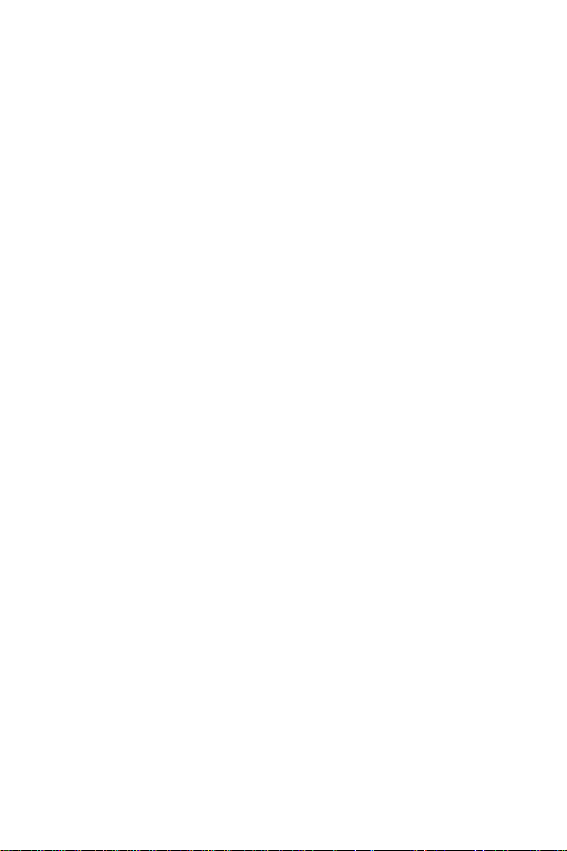
Backlight
The display is illuminated by a backlight. When you press any
key, the backlight illuminates. It turns off if no key is pressed
within a given period of time, depending on the
menu option.
To specify the length of time for which the backlight is active,
set the
Back Light
for further details.
menu option (
Menu 5.1.5
Back Light
); see page 81
Main Screen Display
Your phone has a main screen display. It indicates that you
have an incoming call or a message, and notifies you at the
specified time when you set an alarm.
Display
17
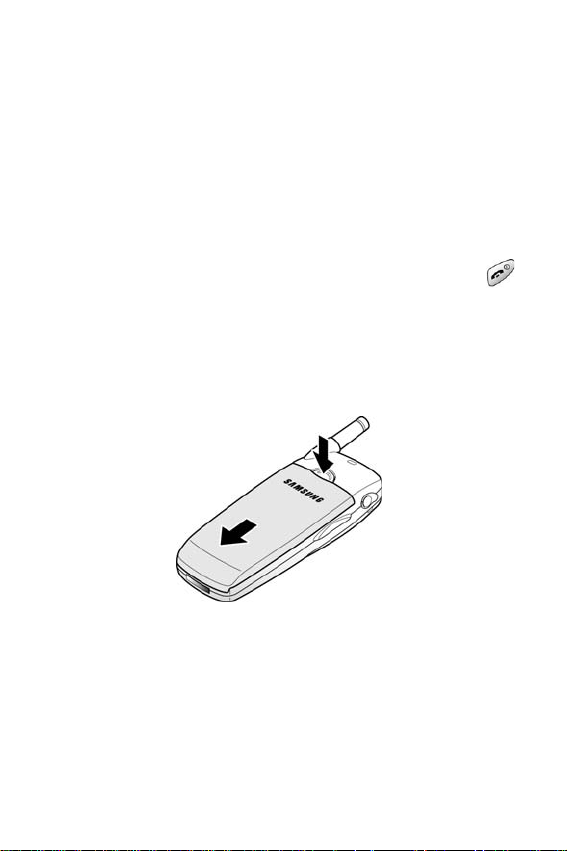
Getting Started
Installing the SIM Card
When you subscribe to a cellular network, you are provided with
a plug-in SIM card loaded with your subscription details, such
as your PIN, any optional services available and so on.
Note:
The plug-in SIM card and its contacts can be easily damaged by
scratches or bending, so be careful when handling, inserting or removing
the card. Keep all SIM cards out of the reach of small children.
1. If necessary , sw itch off the phone by hold ing dow n the
key until the power-off ima ge is disp layed.
2. Remove the battery. T o do so:
●
Press down the catch above the battery and hold it in this
position.
●
Slide the battery and lift it away, as shown.
3. Slide the SIM card into the SIM card holder so that the
holder locks the card in position. Make sure that the cut
Getting Started
18

corner is top left and the gold con ta ct s of th e ca rd fa c e in to
the phone.
Note:
When you need to remove the SIM card, slide it, as shown, and
take it out of the holder.
4. Place the battery back, taking care to match the tabs on the
battery with the grooves on the phone.
Getting Started
19

5. Slide the battery towards the top of the phone until it clicks
into place. Make sure that the battery is properly installed
before switching on the power.
Charging a Battery
Your phone is powered by a rechargeable Li-ion battery. A travel
adapter is provided with your phone. Use only approved
batteries and chargers. Ask your local Samsung dealer for
further details.
The phone can be used while the battery is charging, but this
will cause the phone to charge more slowly.
Note:
You must fully charge the battery before using your phone for the
first time. A discharged battery is fully recharged in approximately
200 minutes.
Getting Started
20

1. With the battery in position on the phone, connect the lead
from the travel adapter to the bottom of the phone.
2. Connect the adapter to a standard AC wall outlet.
3. When charging is finished, disconnect the adapter from the
power outlet and from the phone by pressing the grey tabs
on both sides of the connector and pulling the connector
out.
Getting Started
21

Low Battery Indicator
When the battery is weak and only a few minutes of talk time
remain, you will hear a warning tone and a message will be
repeated at regular intervals on the display:
When the battery becomes too weak for the phone to operate,
it switches off automatically.
Note:
Standby and talk times will vary depending on phone usage
patterns and conditions. Battery power consumption depends on factors
such as network configuration, signal strength, operating temperature,
features selected, vibrate mode, backlight settings, browser use,
frequency of calls, and voice, data, and other application usage patterns
Switching the Phone On/Off
1. Hold down the key until the phone switches on.
2. If the phone asks for a password, key in the password and
press the
00000000. For further details, see page 111.
3. If the phone asks for a PIN, key in the PIN and press the
soft key. For further details, see page 112. The phone
searches for your network and when it finds it, the idle
screen appears with the Service Provider’ s nam e, date and
time. Now, you can make or receive a call.
OK
soft key. The phone password is factory set to
OK
Getting Started
22

Note:
The display language is factory set to English. To change the
language, use the
details, refer to “Language” on page 83. If you locked the keypad, you
must unlock it before switching the phone off by pressing the Unlo ck soft
key and the key.
Language
menu option (
Menu 5.4
); for further
4. When you wish to switch the phone off, hold down the
key until the power-off ima ge is disp layed.
Note:
If you locked the keypad, you must unlock it before switching the
phone off by pressing the
Unlock
soft key and the key.
Locking or Unlocking the keypad
You can lock the keypad to avoid pressing keys by mistake.
In Idle Mode, press and hold the
and “Keypad Locked” appear on the display.
You can answer incom ing calls using any k e ys, even if you lock
the keypad. When you receive a call in the key lock mode, the
keypad is automatically unlocked. After the call, the key lock
mode is canceled.
You can dial emergency calls even if you lock the keypad. When
the confirming message appears, select
soft key or the Green phone key. When you end the call, your
phone returns to the key lock mode after the period of time
specified in the
Phone Lock
menu option.
To exit the key lock mode, press the
press the key again. “K eypad active” appears and the Lock
icon no longer displays.
key until the LOCK icon
Yes
by pressing the left
UnLock
soft key and then
Getting Started
23

Call Functions
Making a Call
When the idle screen is displayed, key in the area code and
phone number, and press the key.
Note:
If you have checked the
Settings
to ten times when the person does not answer the call or is already on
the phone; see page 86 for further details.
menu (
Menu 5.6.1
Making a International Call
1. Press and hold down the 0 key .
The
+
character appears.
2. Key in the country code, area code and phone number and
press the key.
Correcting the Number
To clear... Then...
Auto Redial
), the number is redialed automatically up
option in the
Extra
The last digit
displayed
Any other digit in
the number
The whole display Hold down the key for more than one
Press the key.
Press the or key until the cursor is
immediately to the right of the digit to be
cleared. Press the key. You can also
insert a missing digit simply by pressing the
appropriate key.
second.
Ending a Call
When you have finished your call, briefly press the key.
Call Functions
24
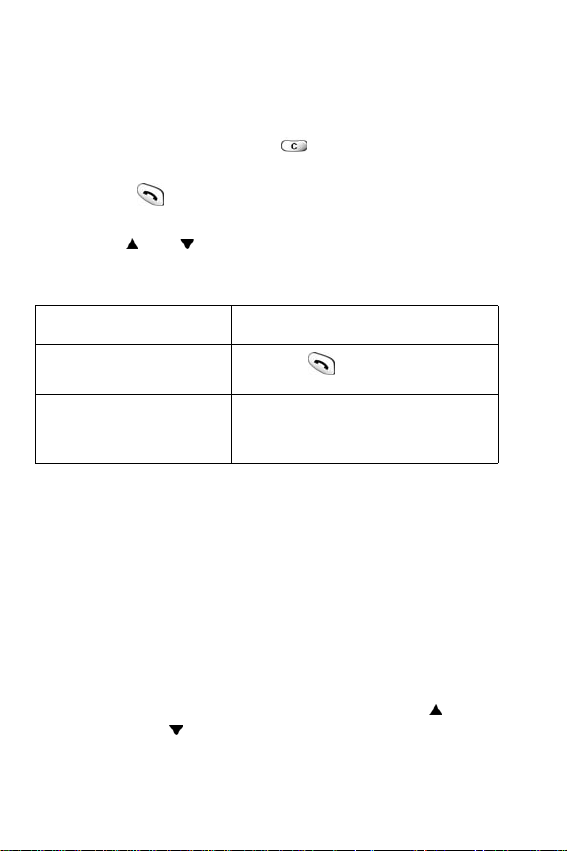
Redialing the Last Number
The phone stores the numbers you dialed, received or
missed.To recall any of these numbers, proceed as follows.
1. If you have typed any characters on the display, clear the
display by holding down the key for more than one
second.
2. Press the key to display a list of the last numbers in the
order in which the calls were made.
3. Use the and keys to scroll through the numbers until
the required number is highlighted.
T
o... Then...
Dial the number
highlighted
Edit the number
highlighted
Press the key.
Press the
Edit
as required.
Options
option and change the number
soft key select
Making a Call from the Phonebook
You can store frequently-dialed phone numbers with a name in
the SIM card or the phone memory, using the phonebook. You
then simply select the required name to recall the associated
number. For further details on the Phonebook features, refer to
page 31.
Adjusting the Volume
During a call, if you want to adjust the earpiece volume, use the
arrow keys on the left side of the phone. Press the key to
increase and the key to decrease the volume.
Call Functions
25

In idle mode, you can adjust the key volume using the and
keys.
Answering a Call
When somebody calls you, the phone rings and the following
screen appears on each display.
If the caller can be identified, the caller’s phone number or
name, if stored in your phonebook, is disp la y e d.
1. Press the key or the
incoming call.
2. If the
3. End the call by pressing the key.
Note:
features.
Anykey Answer
(
Menu 5.6
call except for the key and the
“Extra settings” on page 86).
You can answer a call while using the phonebook or menu
) is checked, you can press any key to answer a
Accept
option in the
soft key to answer the
Extra Settings
Reject
soft key (see
menu
Viewing Missed Calls
If you are unable to answer a call for any reason, you can find
out who was calling you, provided that this service is available.
This option provides the ability to call the person back, if
necessary. The number of missed calls is displayed on the idle
screen immediately after a call was missed.
To view the missed call immediately
1. Press the
Call Functions
26
View
soft key.

2. The number corresponding to the most recent missed call is
displayed, if available.
To.... Then press the...
Scroll through the missed
calls
Call the number displayed key.
Edit or delete a missed call
number
or key.
Select
soft key (see the next
page).
Editing a Missed Call Number
Note:
If the number corresponding to the missed call is not available,
the Edit Number option is not displayed.
1. Press the
2. Press the or key to highlight the
3. Press the
4. Change the number as required. Press the
no change is required press the
To... Then press the...
Call the number key.
Store the number
Options
Select
soft key.
Edit
option.
soft key.
Save
Exit
soft key.
Save
soft key and enter the name a nd
location required (for further details,
refer to page 31).
soft key. If
Deleting a Missed Call
1. Press the
2. If necessary , press the or key to highlight the Delete option.
Options
soft key.
Call Functions
27

3. Press the
Select
soft key.
You can press the key at any time to exit the Missed
Call feature.
Note:
You can access the Miss ed Call feature at any time by selecting
the
Missed Calls
“Missed calls” on page 73.
menu option (
Menu 3.1
); for further details, see
Switching Quickly to the Silent Mode
The Silent Mode is convenient when discretion is required and
you a wish to stop the phone from making any noise, in a
theater for example.
In idle mode, to switch your phone quickly to the silent mode,
simply press and hold down the key until the “Silent Mode”
message and vibration icon are displayed.
In the silent mode, your phone changes the sound settings as
follows.
Option New Setting
Alert Type (
Keypad Tone (
Message Tone (
Alert on call
Power On/Off
Extra Tones
Menu 4.3
Menu 4.4
Menu 4.5
(Menu 4.6)
(Menu 4.7)
(Menu 4.8)
)Vibration
)Off
)Vibration
On
Vibration
Off
To exit the silent mode and reactivate the previous Sound
Settings, press and hold the key again until “Exit Silent
Mode” appears. The vibration icon ( ) is no longer displayed.
Call Functions
28
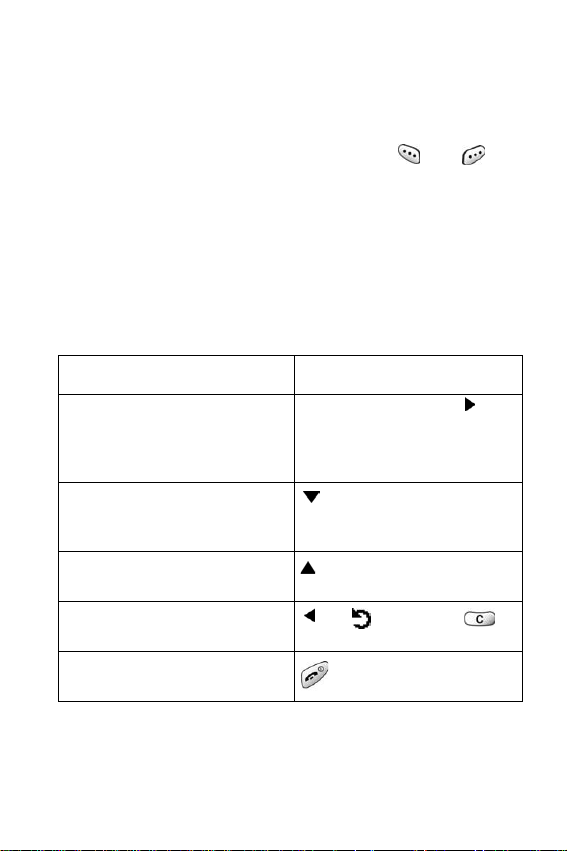
Selecting Functions and Options
Your phone offers a set of functions that allow y ou to customize
your phone. These functions are arranged in menus and submenus, accessed via the two soft keys marked and .
Each menu and sub-menu allows you to view and alter the
settings of a particular function.
The roles of the soft keys vary according to the current context;
the label on the bottom line of the display just above each key
indicates its current role.
To view the various functions/options available and select the
one required, proceed as follows.
1. Press the appropriate soft key.
To... Then press the...
Select the:
• Function displayed
or
• Option highlighted
View the next function or
highlight the next option in a
list
Move back to the prev ious
function or option in a list
Move back up one level in the
structure
Exit the structure without
changing the settings
In some functions, you may be asked for a password or PIN.
Enter the required code and press the
Select
soft key or the key.
key on the left side of th e
phone.
key on the left side of the
phone.
key, soft key or
key.
key.
OK
soft key.
Selecting Functions and Options
29

Example: Setting the Display Language
1. When the idle screen is display ed, pre ss th e
to access the menus.
2. Scroll through the menus until you reach the
Settings
3. To select the
menu, by pressing the or key.
Phone Settings
menu, press the
key or the key.
Note:
If the menu name is too long for the display, will scroll when
highlighted.
Menu
Phone
Select
soft key
soft
4. Scroll through the sub-menus until you reach the
Language
sub-menu, by pressing the or key.
5. To view the languages available, press the
Select
soft key
or the key. Th e curre nt setting is highlighted.
6. Scroll through the list of languages un til the appropriate on e is highlighted, by pressing the or key.
7. Press the
Select
soft key or the key to confirm your
selection.
8. Press the or key twice to exit the menu structure.
Selecting Functions and Options
30
