Samsung SGHC216 Users Manual
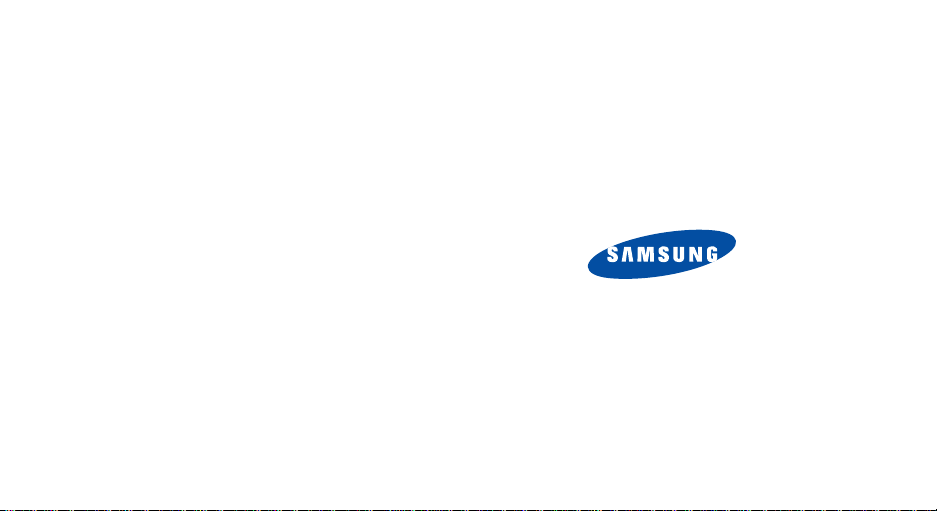
* Some of the descriptions in this manual may differ from your
phone, depending on the software installed or your service
provider.
SAMSUNGELECTRONICS
World Wide Web
http://www.samsungmobile.com
Printed in Korea
Code No.:GH68-0xxxxA
English. 06/2005. Rev 1.0
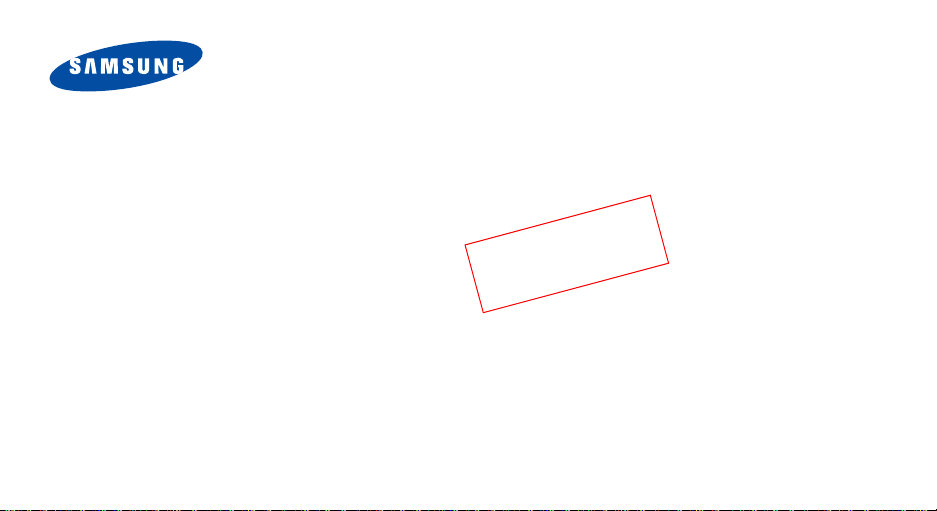
SGH-C216
User’s Guide
2
0
t
f
a
r
D
6
1
2
C
-
H
G
S
n
i
t
a
L
0
0
2
h
s
i
l
g
n
E
3
1
/
6
0
/
5
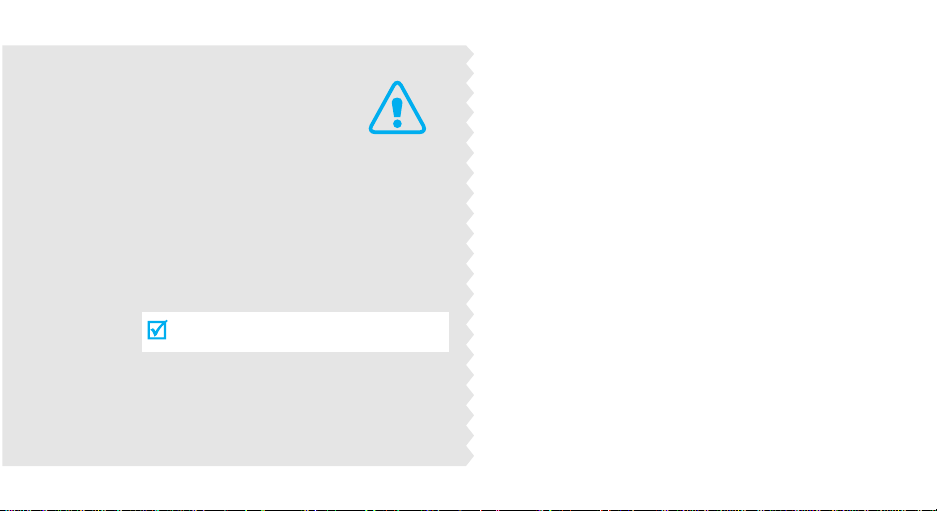
Important
Use road safety at all times
Do not use a hand-held phone while driving. Park
the vehicl e first .
Switch off t he phone when refuelling
Do not use the phone at a refuelling point (service
station) or near fuels o r chemicals
safety
precautions
Failure to comply with the following
precautions may be dangerous or illegal.
Switch off in an aircraft
Wireless phones can cause interference. Using them
in an aircraft is both illegal and dangerous.
Switch off the phone near all me dical
equipment
Hospitals or health care facilities may be using
equipment that could be sensitive to external radio
frequency energy. Follow any regulations or rules in
force.
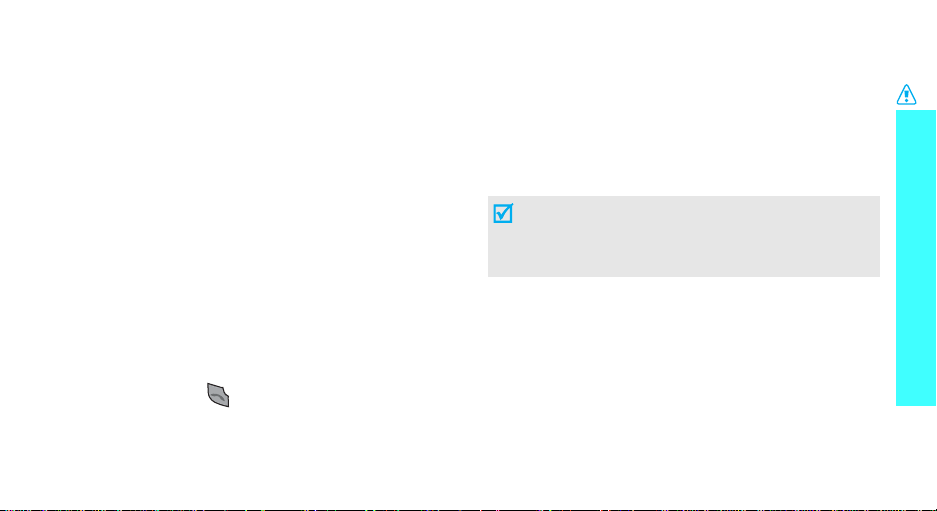
Interference
All wireless phones may be subject to interference,
which could affect th eir p erformance.
Be aware of special regulations
Meet any special regulations in force in any area and
always switc h off your phone whenever it is forbidden
to use it, or when it may cause interference or danger.
Water resistance
Your phone is not water-resistant. Keep it dry.
Sensible use
Use only in the no rmal p osition (held to the ea r). Av oid
unnecessary contact with the antenna whe n the phone
is switched on.
Emergency call s
Key in the emergency number for your present
location, then press .
Keep your phone away from sma ll chi ldren
Keep the phone and all its parts, including accessories,
out of the reach of small children.
Accessories and batteries
Use only Samsung-approved accessories an d
batteries. Use of any unauthorised accessories could
damage your phone and may be dangerous.
• The phone could explode if the battery is
replaced with an incorrect type.
• Dispose of used batteries according to the
manufacturer’s instructions.
Qualified service
Only qualified service personnel may repair your
phone.
For more d etailed safety info rmation, see "Health and
safety informa t ion" on page 57.
Important safety precautions
1
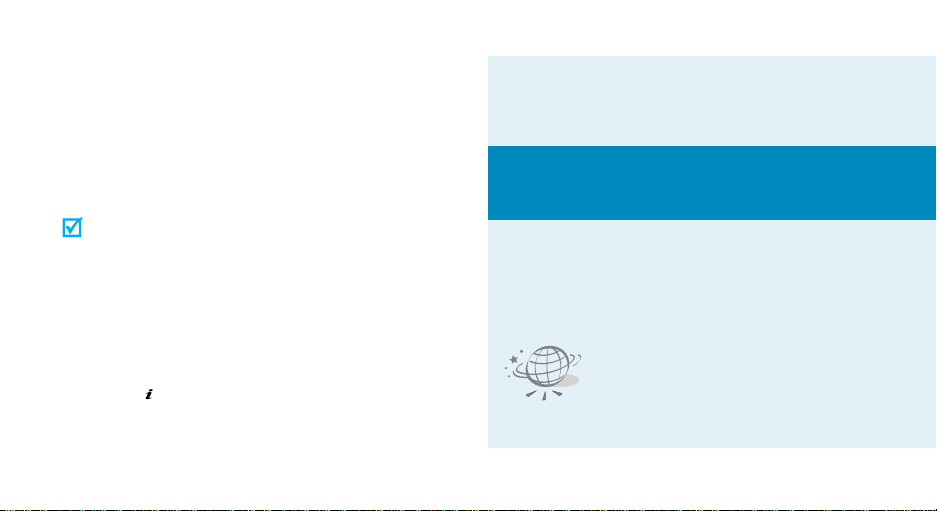
About this Guide
This User’s Guide provides you with condensed
information abou t ho w to use your phone. To quickly
learn the basi c s for your phone, please refer to “Get
started” and “Step outside the phone.”
In this guide, the following instruction icons appear:
Indicates that you need to pay careful
attention to the subsequent information
regarding safet y o r phone features.
Indicates that you can get more information
on the referen c e d page.
Indicates that you need to press the
Navigation keys to scroll to the specif ied
option and then select it.
Indicates a key on the phone. For example,
[]
Indicates a soft key, whose function is
displayed on the phone screen. For example,
<
Menu
>
2
→
[ ]
< >
• Tri-band operation
Use your phone in worldwide GSM networks, in
any of 850, 1800, and 1900 bands.
Special
• Simple, bar-typed design with Intenna
Samsung’s powerful intenna technology allows
the best call quality without an annoying
external antenna.
features of your phone
•WAP browser
Access the wireless web and
access various services and up to-the-minute information.
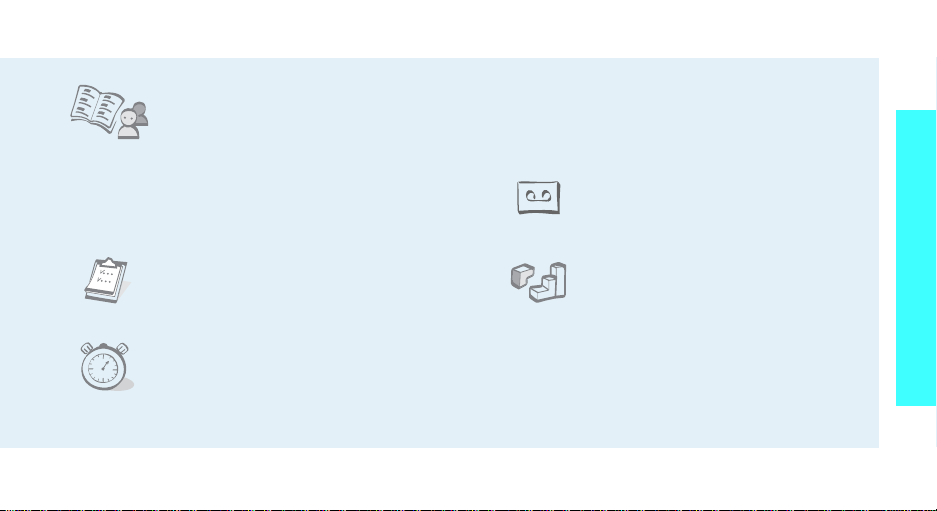
• Phonebook
Store up to 1000 home, office,
or cellular phone numbers for
your contacts.
• Multimedia Message Service (MMS)
Send and receive MMS messages with a
combination of text, images, and sounds.
•Calculator
Perform basic calculations an d
do currency conversions.
• Voice recorder
Record memos or sounds.
Special features of your phone
• Calendar and To do list
Keep track of your daily and
monthly schedules and tasks.
•Alarm
Use your phone as an alarm
clock to wake you up in the
morning or notify you to an
event.
•Java
Enjoy Java™-based embedded
games and download new
games.
3
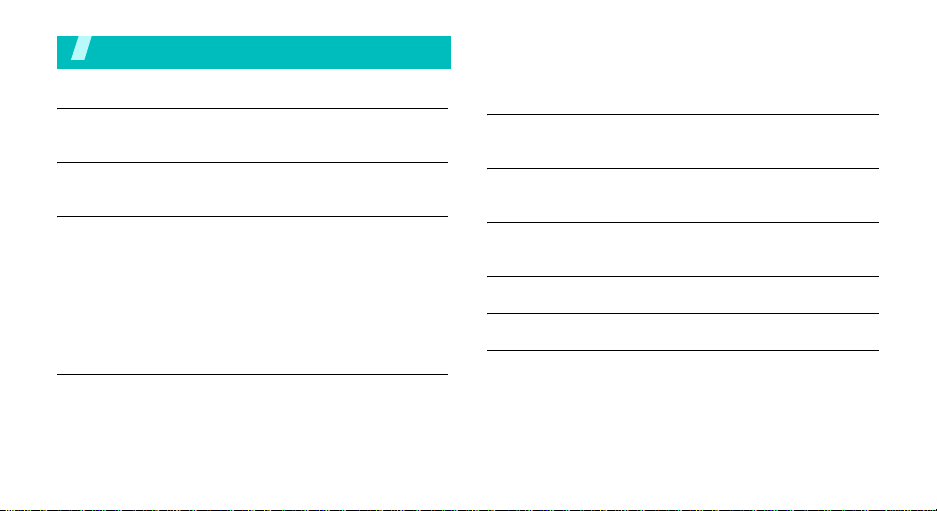
Contents
Unpack 6
Make sure you have each item
Your phone 6
Buttons, features, and locations
Get started 7
First steps to operating your phone
Install and charge the phone...... ............................... 7
Power on or off........................................................ 8
Keys and display .................................................... . 9
Access menu functions ............................................ 11
Customise your phone............................................. 12
Make/answer calls .................................................. 14
Step outside the phone 14
Begin with your games, WAP, messages, and other special
features
Play games........ .................................................... 14
Browse WAP............................. ....... ....................... 16
4
Use Phonebook ...................................................... 16
Send messages ...................................................... 17
View messages....................................................... 18
Enter text 19
ABC, T9, Number, and Symbol mode
Call functions 22
Advanced calling features
Menu functions 26
All menu options listed
Solve problems 55
Health and safety information 57
Index 78
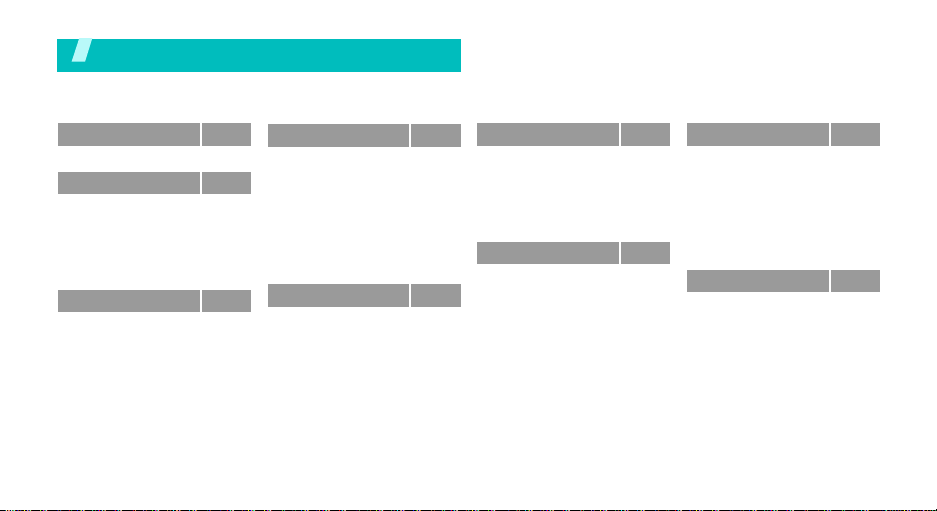
Overview of menu functions
To access Menu mode, press <
Menu
> in Idle mode.
1 SIM AT
2
2 Call records
1 Missed calls
2 Received calls
3 Dialled calls
4 Delete all
5 Call time
6 Call cost
3 Network servicesp.28
1 Call diverting
2 Call barring
3 Call waiting
4 Network selection
5 Caller ID
6 Closed user group
7 Band selection
*
p.26
p.26
p.27
p.27
p.27
p.27
p.27
p.28
p.28
p.29
p.30
p.30
p.30
p.30
p.31
4 Sound settings
1 Ring tone
2 Ring volu m e
3 Alert type
4 Keypad tone
5 Keypad volume
6 Message tone
7 Alert on call
8 Power on/off
9 Extra tones
5 Messages
1 Text messages
2 Multimedia
messages
3 Push messages
p.31
p.31
p.31
p.31
p.32
p.32
p.32
p.32
p.32
p.32
p.33
p.33
p.37
p.40
6 Funbox
1 WAP browser
2 Games
3 Sounds
4 Images
5 Delete all
6 Memory status
7 Organiser
1 Alarm
2 Calendar
3 Time & Date
4 Calculator
5 To do list
6 Voice memo
7 Currency exchange
p.41
8 Phonebook
p.41
1 Search
p.43
2 New entry
p.44
3 Group search
p.44
4 Edit group
p.44
5 Speed dial
p.44
6 Delete all
7 Memory status
p.44
8 SDN*
p.45
9 Phone settin gs
p.45
p.46
1 Display settings
p.46
2 Greeting message
p.47
3 Own number
p.47
4 Language
p.48
5 Security
6 Extra settings
7 Short cut
8 Reset settings
*Shows only if supported by your
SIM card.
p.49
p.49
p.49
p.50
p.50
p.50
p.51
p.51
p.51
p.52
p.52
p.53
p.53
p.53
p.53
p.54
p.55
p.55
5
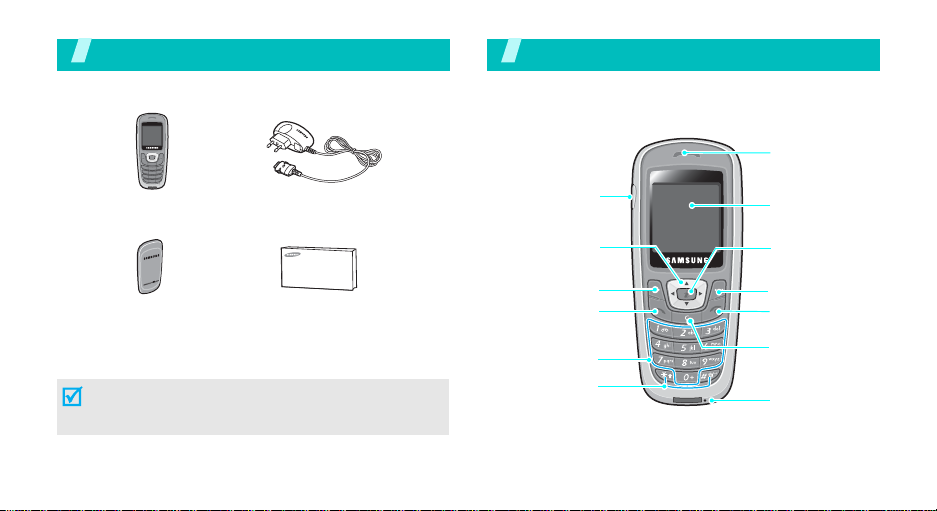
Unpack
Make sure you have each item
Your pho ne
Buttons, features, and locations
Earpiece
Phone Travel adapter
Battery
User’s manual
You can obtain various accessories from your local
Samsung dealer.
The items supplied with your phone and the accessories
at your Samsung dealer may vary, depending on your
country or service provider.
6
Headset jack
Navigation keys
(Up/Down/Left/
Right)
Left soft key
Dial/Confirm
key
Alphanumeric
keys
Special
function keys
Display
WAP access/
Confirm key
Right soft key
Power on/off/
Menu exit key
Cancel/Correct
key
Microphone
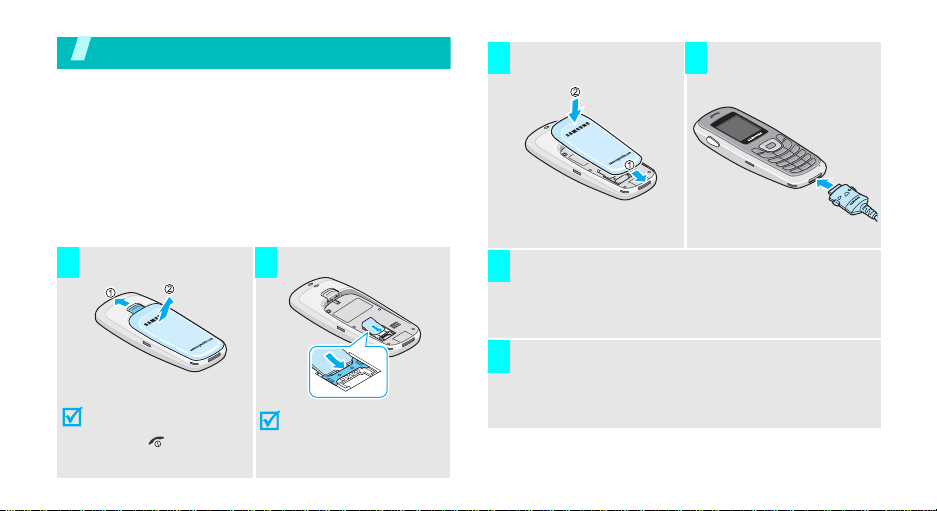
Get started
First steps to operating your phone
SIM card information
When you subscribe to a cellular network, you rec eive
a plug-in SIM (Subscriber Identity M odule) card
loaded with your subscription details, such as your
PIN, and available optional service s.
Install and charge the phone
Install the battery. Plug the travel
3 4
adapter into the
phone.
Remove the battery.
1 2
If the
phone is already
on, first turn it off by
holding [ ].
Insert the SIM card.
Make sure that the
gold-coloured contac ts
on the card face down
into the phone.
Plug the adapter into a standard AC wall outlet.
5
When the phone is completely charged (the
6
battery icon stops blinking), unplug the adapter
from the power outlet.
7
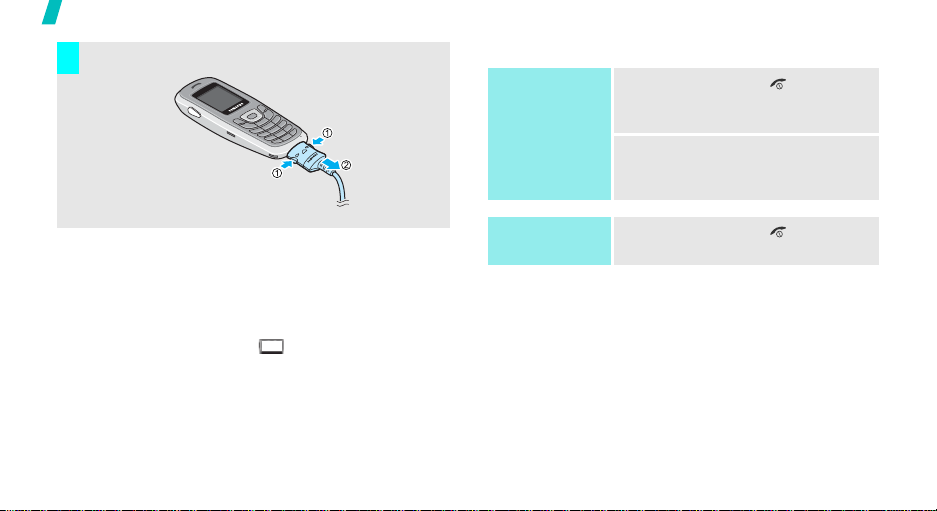
Get started
Remov e the adapter fr o m the phone.
7
Power on or off
Power on
Do not turn on
the phone when
mobile phone
use is prohibited.
1. Press and hold [ ] to turn on
2. If necessary , enter the PIN a nd
the phone.
OK
press <
>.
Low battery indicator
When the battery is low:
• a warning tone sounds,
• the battery low message displays, and
• the empty battery icon ( ) blinks.
If the battery level becomes too low, the phone
automatically turns off. Recharge your battery.
8
Power off
1. Press and hold [ ].
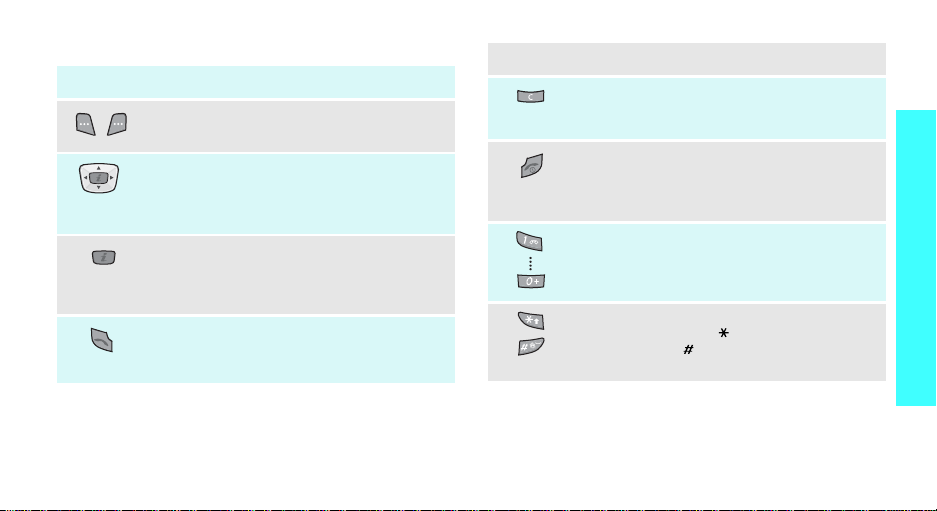
Keys and display
Key(s) Description
Performs the function indicated on the
bottom line of the display.
In Idle mode, access your favourite menu
options.
In Menu mode, scroll through the menu
options.
In Idle mode, launches the Wireless
Application Protocol (WAP) browser.
In Menu mode, works the same functions as
the left soft key.
Sends or answers a call.
In Idle mode, retrieves the last number
dialled, miss e d, or received.
p. 55
Key(s) Description
Deletes characters from the display.
In Menu mode, returns to the previous menu
level.
Ends a call.
Hold down to switch the phon e on an d of f.
In Menu mode, cancels input and returns the
phone to Idle mode.
Enter numbers, letters, and some special
characters.
In Idle mode, hold
voicemail.
Enter special characters.
In Idle mode, hold
keypad. Hold
deactivate Silent mode.
[1]
down to access your
[]
[]
down to lock the
down to activate or
Get started
9
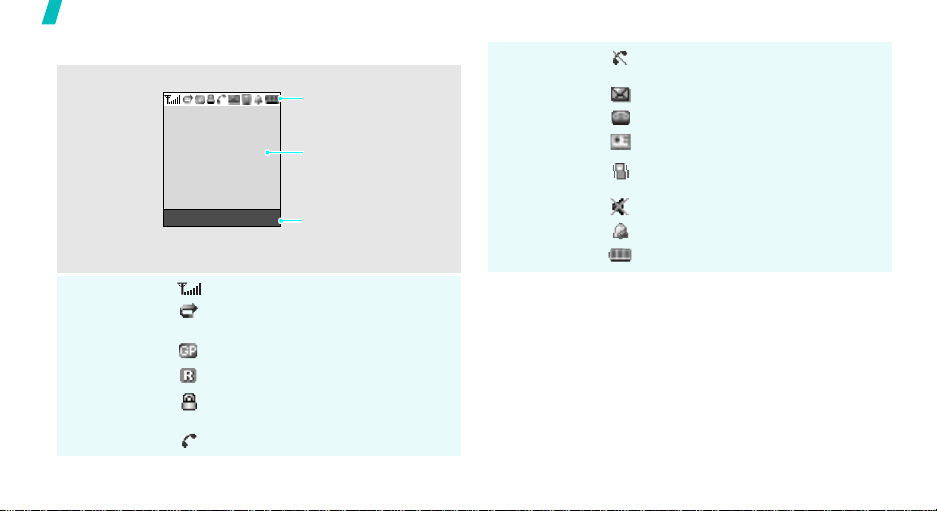
Get started
Display
Layout
Icons
10
The display has the three areas.
Icons
displays various icons.
Text and graphics
displays messages,
instructions, and
information you enter.
Menu Ph.Book
Received signal strength
Call diverting feature is active
p. 28
GPRS network
Roaming
Keypad Lock mode is active
p. 13, p. 52
Call in progress
Soft key function
indicators
shows the current
functions assigned to the
two soft keys.
Icons
(continued)
Out of your service area; you
cannot send or receive calls
New text message
New voicemail message
New multimedia message
Active Silent mode or call ringer set
to vibrate
Mute mode is active
Alarm set
Battery power level
p. 12, p. 31
p. 24
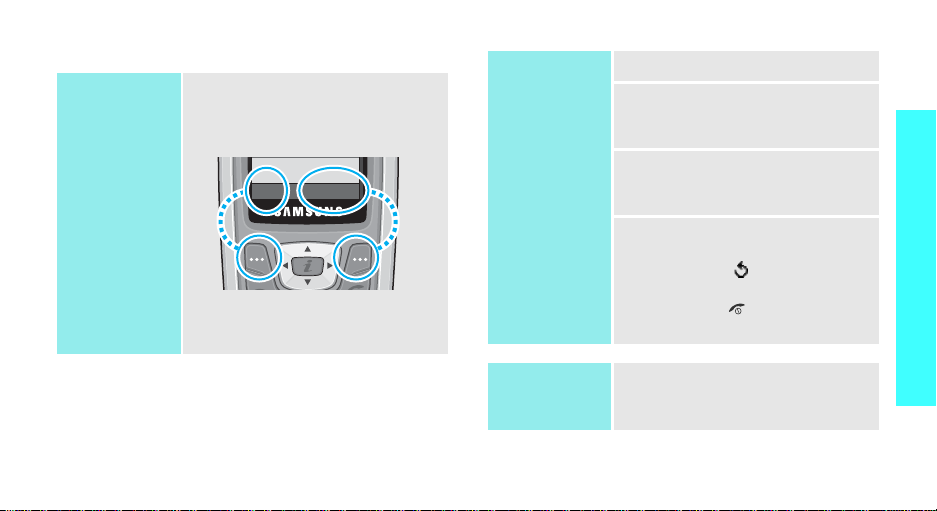
Access menu fu nctions
Use the soft
keys
The roles of the soft keys vary
depending on the function you are
using. The bottom line of the
display indicates their current role.
Menu Ph.Book
Press the left soft
key to acce ss
Menu
mode.
Press the right soft
key to access the
Ph.Book
menu.
Select an
option
1. Press the appropriate soft key.
2. Press the Navigation keys to
move to the next or previous
option.
3. Press <
Select
> to confirm the
function displayed or option
highlighted.
4. To exit, choose either of the
following methods:
• Press < > or [
C
] to move
up one level.
• Press [ ] to return to Idle
mode.
Get started
Use shortcuts
Press the number key
corresponding to the option you
want.
11
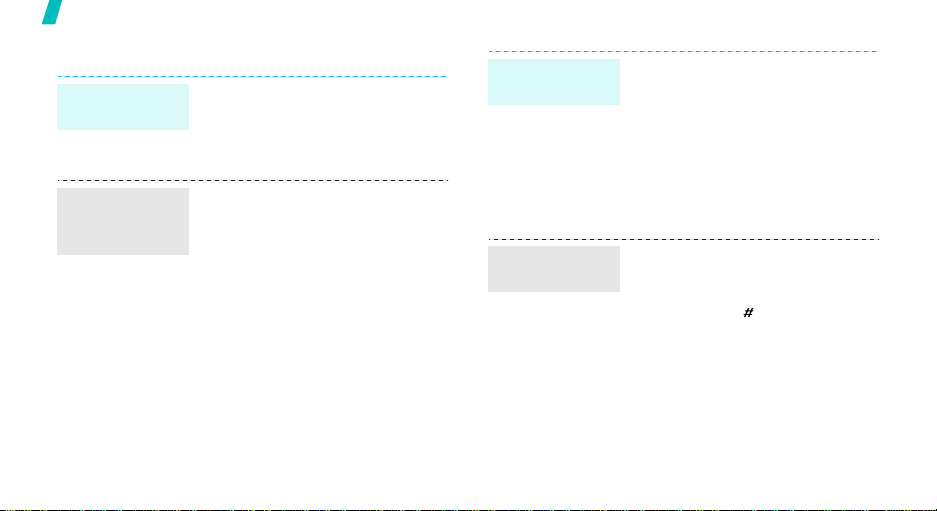
Get started
Customise your phone
Display
language
Call ringer
melody and
volume
12
1. In Idle mode, press <
and select
Language
2. Select a language.
1. In Idle mode, press <
and select
Ring tone
2. Select a ringer melody.
3. Select
4. Adjust the volume level.
5. Press <
Phone settings
.
Sound settings
.
Ring volume
OK
>.
Menu
Menu
.
>
→
>
→
Idle mode
wallpaper
Switch to
Silent mode
You ca n set a wallpap er for the idle
screen.
Menu
1. In Idle mode, press <
and select
Display settings
Wallpaper →
2. Scroll to the image you want.
3. Press <
You can switch the phone t o Sile nt
mode to avoid disturbing other
people with your phone sounds.
Press and hold [ ] in Idle mode.
Phone settings
→
Wallpaper list
Select
>.
>
→
.
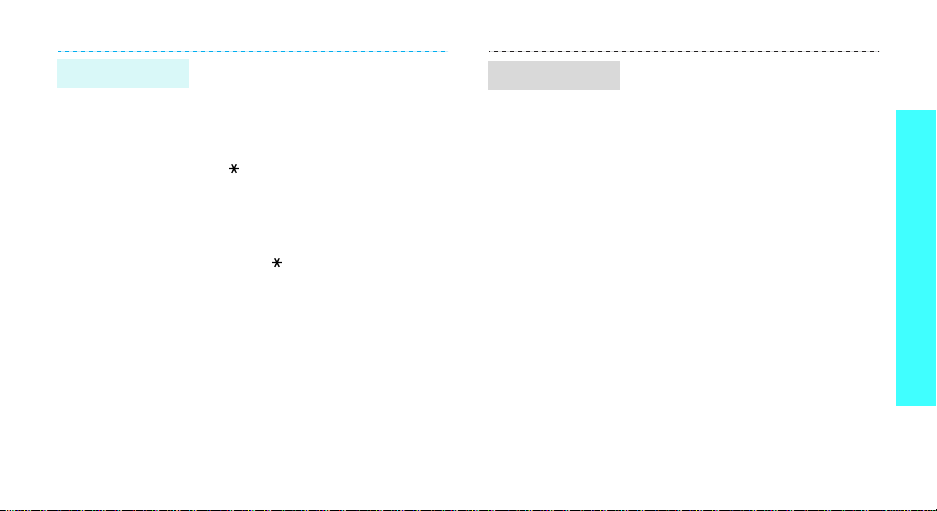
Key lock
You can lo ck the k eypad so that
accidental key presses does not
affect the phone functions.
To lock the keypad:
1. In Idle mode, press and h o ld
[].
Yes
2. Press <
To unlock the keypad:
1. Press <
2. Press [ ].
>.
Unlock
>
Phone lock
You can protect the phone against
unauthorised use with a phone
password.
Menu
OK
OK
>.
>
→
>.
1. In Idle mode, press <
and select
Security
password
2. Enter the default password,
“00000000” and press <
3. Enter a new 4- to 8- digit
password and press <
4. Enter the new password again
and press <
5. Select
6. Select
7. Enter the password and press
OK
<
Phone settings
→
Change
.
OK
Phone lock
Enable
.
>.
>.
.
Get started
13
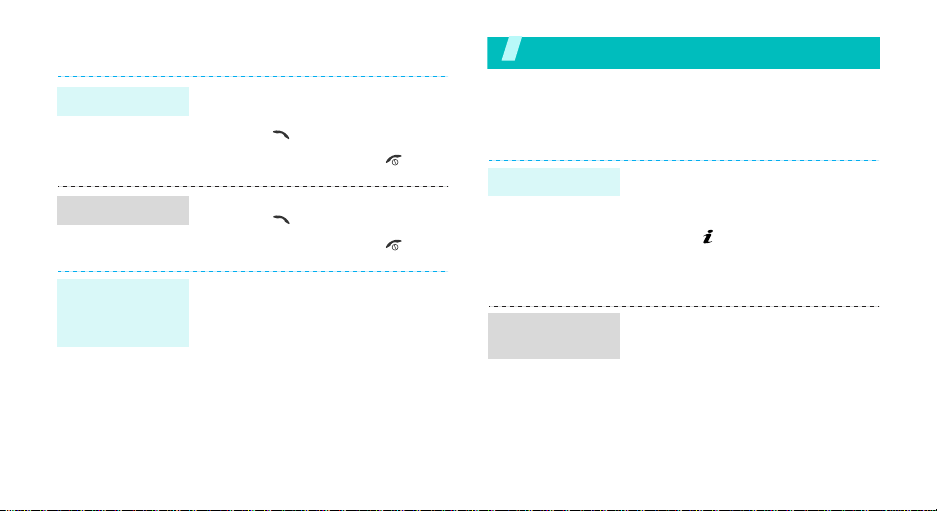
Make/answer calls
Make a call
Answer a call
Adjust the
volume during
a call
14
1. Enter an area code and phone
2. Press [ ].
3. To end the call, press [ ].
1. When th e phone is ringing,
2. To end the call, press [ ].
Press [Up] or [Down].
number .
press [ ].
Step outside the phone
Begin with your games, WAP, messages, and other special
features
Play games
Select a game
Play
BubbleSmile
1. Press <
2. Press [ ].
3. Select game modes or press
1. Press the Navigation keys to
2. Press [
Menu
→
box
want.
any key.
move the selection.
horizontal or vertical line of
three identical bubbles.
> and select
Games
→ the game you
1
] or [3] to make a
Fun
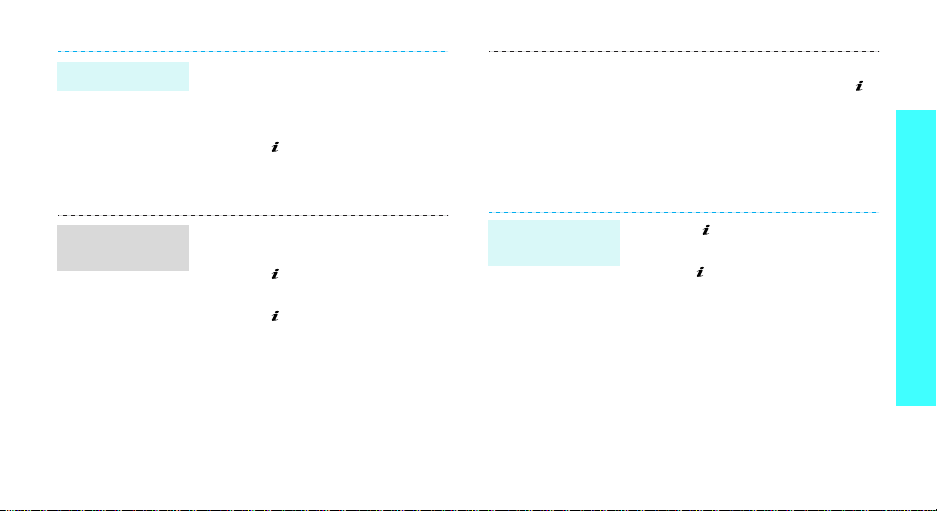
Play Fun2link
1. Press the Navigation keys to
move the selection to the
position you want to connect
the pipe.
2. Press [ ] to insert a pipe.
3. Repeat until you complete the
pipeline.
4. When the red bar falls down to
the line on the scale, press [ ].
This selects the direction.
The nea rer the bar to the line,
the more exact the storke.
5. Repeat un til you finish the
entire holes.
Step outside the phone
Play Ultimate
Golf Challenge
1. Press the Navigation keys to
check the field.
2. Press [ ] to go to the stroke
mode
3. Press [ ], and press the key
again when the red bar moves
up to the top of the scale.
This selects the stroke strength.
Play
MobileChess
1. Press [ ] to select a horse.
2. Press the Navigation keys and
then [ ] to select the loca tion
you want to place the horse.
15
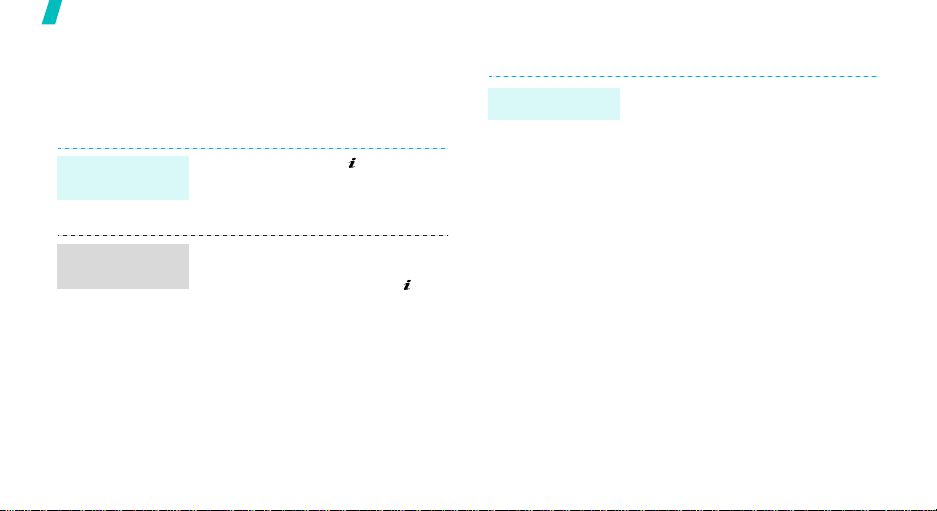
Step outside the phone
Browse WAP
Using a built-in WAP (Wireless Access Protocol)
browser, you can get easy access to the wireless web
to receive a variety of updated services and
information and to enjoy downloads of web contents.
Launch the
browser
Navigate
the web
16
In Idle mode, press [ ].
• T o scroll through browser items,
press [Up] or [Down].
• T o select an item, press [ ].
• To re turn to the previous page,
• T o a cce ss browser options,
press [
press <
C
].
Menu
>.
Use Phonebook
Add an entry
To the phone’s memory:
1. In Idle mode, ente r a p hone
2. Select a number type.
3. Select
4. Enter a name and press <
5. Press <
To the SIM card:
1. In Idle mode, ente r a p hone
2. Select a number type.
3. Select
4. Enter a name and press <
5. Press <
number and press <
Phone
.
OK
> to save the entry.
number and press <
SIM
.
OK
> to save the entry.
Save
Save
>.
OK
>.
OK
>.
>.
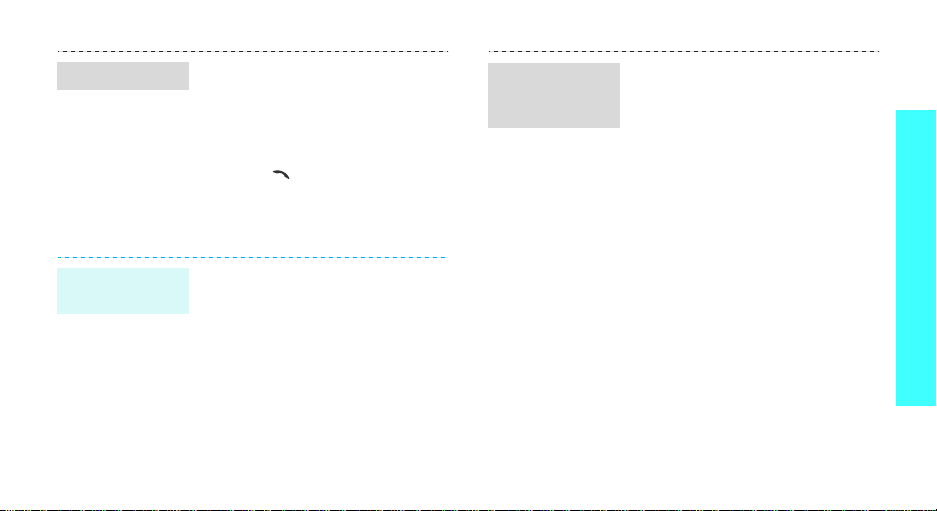
Find an entry
)
1. In Idle mode, press
2. Select an entry.
3. Select a number.
4. Press [ ] to dial, or
Send messages
Send a text
message (SMS)
1. In Idle mode, press <
2. Enter the message text.
3. Press <
4. If you selected
5. Enter a destination number and
Phonebook>
<
.
Search
Options
<
and select
messages
Options
Save and send
select a memory location.
OK
press <
and select
> to access options.
Messages
→
>.
Menu
→
Write new
> and select
or
Send only
Save and send
>
Text
.
.
,
Send a
multimedia
message (MMS
1. In Idle mode, press <
and select
Multimedia messages
Write new
2. Enter the message subject
press <
3. Select
message contents.
4. When yo u have finished, p ress
Options
<
5. Select a destination type.
6. Select one of
E-mail
7. Enter a destination number or
an e-mail address, or select
from Phonebook and press
OK
<
OK
Add her e
> and select
, or
>.
Messages
.
>.
Phonebook
Menu
→
→
and add
Send
Phone number
.
>
.
Step outside the phone
,
17
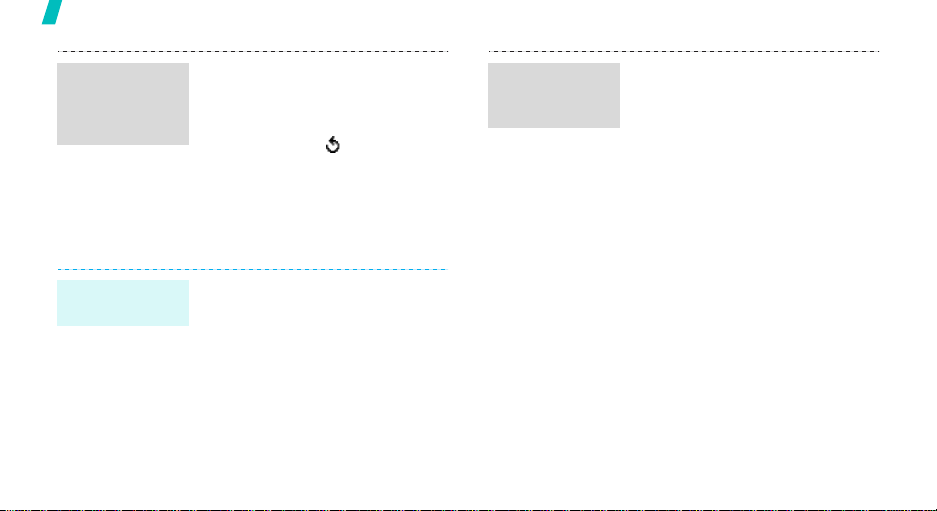
Step outside the phone
Send a
multimedia
message (MMS)
(continued)
View messages
View a text
message
18
8. T o a dd othe r destinations,
9. T o a dd de stinations of other
10.When you have finished, select
When a notification ap p e ar s:
Press <
displays.
From the Inbox:
1. In Idle mode, press <
2. Select a message.
Add destinati o n
select
repeat from step 6.
types, press < > and repeat
from step 5 .
Send message
View
>. The message
and select
messages
Messages
→
Inbox
and
.
Menu
>
→
Text
.
View a
multimedia
message
When a notificat io n appears:
1. Press <
2. Press <
From the Inbox:
1. In Idle mode, press <
2. Select a message.
View
>.
Options
Retrieve
displays.
and select
Multimedia messages
Inbox
.
> and select
. The message
Messages
→
Menu
>
→
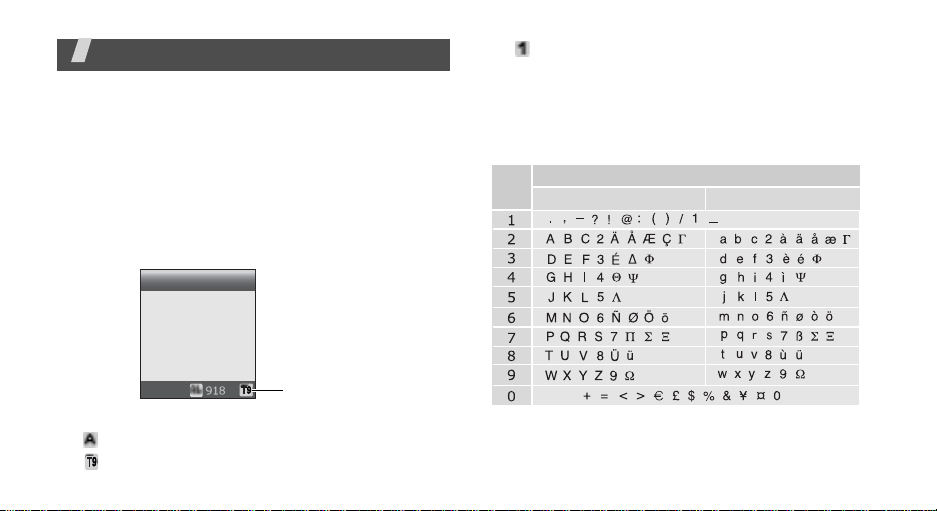
Enter text
ABC, T9, Number, and Symbol mode
You ca n enter text for some features s uch as
messaging, Phonebook, or Organiser, using ABC
mode, T9 mode, Number mode, and Symbol mode.
Changing the text input mode
The text input mode indicator displays when the
cursor is in a text field.
Example:
Writing a text message
Write new
• : Number mode
• No indicator: Symbol mode
Using ABC mode
Press the appropriate key until the ch aracte r you w ant
appears on the screen.
Key
Characters in order displayed
Upper case Lower case
Options
Text input mode
indicator
Press the right soft key to change the input mode:
•: ABC mode
•: T9 mode
19
space
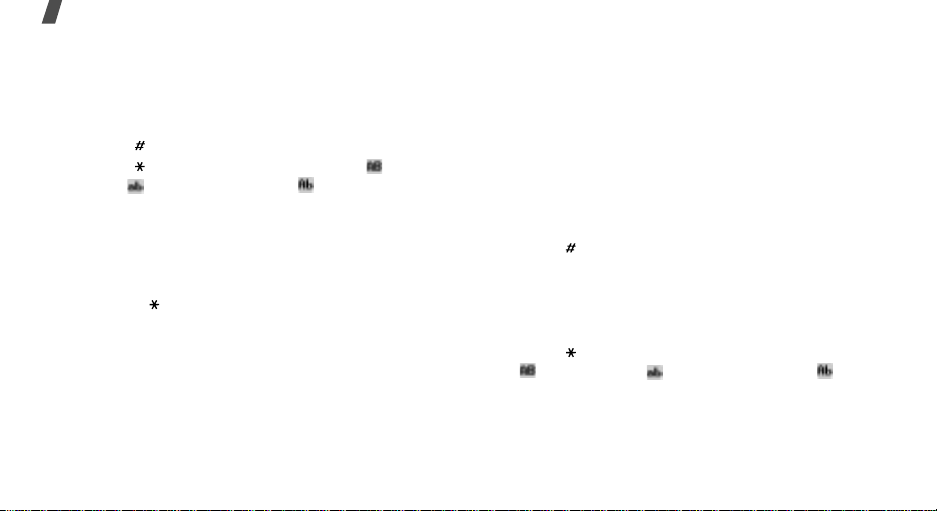
Enter text
Tips for using ABC mode
• To enter the same letter twice or to enter a
different letter on the same key, wait for the cursor
to move to the right au tom atical ly or pre ss [Ri ght].
Then, enter the next letter.
• Press [ ] to insert a space.
• Press [ ] to change case. Capital lock ( ), Lower
case ( ), and Initial capital ( ) are available.
• Press [Left] or [Right] to mo ve the cursor.
C
•Press [
• Depending o n your country, you may be able to
] to delete characters one by one. Press
C
and hold [
access an input mode for your specific language by
holding [ ].
] to clear the display.
Using T9 mode
T9 is a predict ive text input mode that allow s you to
key in any character using single keystrokes.
Entering a word in T 9 mode
1. Press [2] to [9] to start entering a word. Press
each key once for each letter.
20
4
For example, pr ess [
enter Hello in T9 mode.
T9 predicts the word that you are typing, and it
may change with each key that you press.
2. Ente r the whole word before editing or delet ing
characters.
3. When the word displays correctly, go to step 4.
Otherw i s e, press [
choices for the keys that you hav e pre sse d.
For example, Of and Me use [
4. Press [ ] to insert a space and enter the next
word.
], [3], [5], [5], and [6] to
0
] to display alternative word
6
] and [3].
Tips for using T9 mode
• Press [1] to enter periods or apostrophes
automatically.
• Press [ ] to change case in T9 mod e. Capital lock
( ), Lower case ( ), and Initial capital ( ) are
available.
• Press [Left] or [Right] to move the cursor.
C
• Press [
and hold [
] to delete characters one by one. Press
C
] to clear the display.
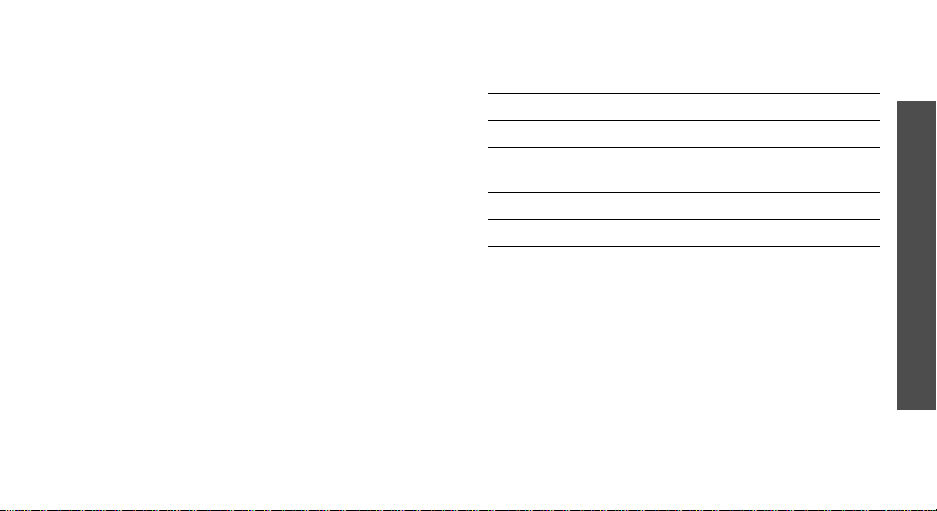
Adding a new word to the T9 diction a ry
This feature may not be available for some languages.
1. Enter the word that you want to add.
2. Press [
3. Press <
4. Enter the word you want using ABC mode and
0
] to display alternative words for your key
presses. When there are no more alter native
Add
words,
press <
displays on the bottom line.
Add
>.
OK
>.
Using Number mode
Number mode enables you to enter numbers.
Press the keys corresponding to the digits you want.
Using Symbol mode
Symbol mode enables you to inse rt symbols.
To Press
display more symbols [Up] or [Down].
select a symbol the corresponding
clear the symbol(s ) [
insert the symbol(s) <
number key.
C
].
OK
>.
Enter text
21
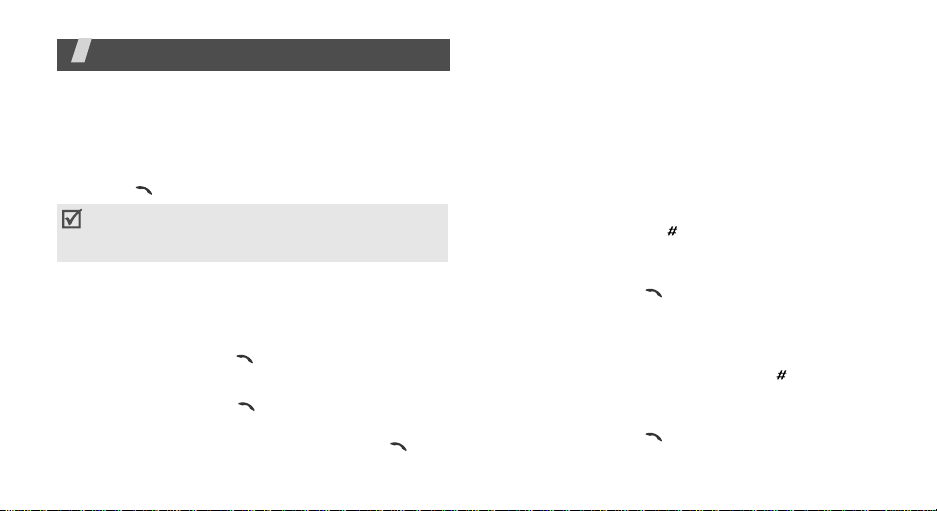
Call functions
Advanced calling features
Making a call
1. In Idle mode, enter the area code and phone
number.
2. Press [ ].
Press [C]
[
cursor to edit an incorrect digit.
Making an inter na t ion a l c all
1. In Idle mode, press and hold [0]. The + character
appears.
2. Enter the country code, area code, and phone
number, then pres s [ ].
Redialling rece n t n u mbers
1. In Idle mode, pr es s [ ] to display the lis t of
recent numbers.
2. Scroll to the number you wan t and press [ ].
22
to clear the last digit or press and hold
C
] to clear the whole display. You can move the
Making a call from P h onebook
Once you have stored a number in Phonebook, you
can dial the number by selecting it from
Phonebook.
You can also use the speed dial feature to a ssign your
most frequently called numbers to sp ecific number
keys.
Dialling a number from the phone’s memory
1. Enter the location number for the phone number
2. Press [Up] or [Down] to scroll through other
3. Press <
Dialling a number from the SIM card
1. In Idle mode , e nter the location number for the
2. Press [Up] or [Down] to scroll through other
3. Press <
p. 49
p. 50
you want and p r e ss [ ].
numbers.
Dial
want.
phone number you want and press [ ].
numbers.
want.
> or [ ] to dial the n umber you
Dial
> or [ ] to dial the n umber you
