Samsung SGH-C207CSACIN User Manual

User Guide
Samsung Telecommunications America
1301 East Lookout Drive
Richardson, Texas 75082
1-800-SAMSUNG
www.samsungwireless.com
© 2004 Samsung Telecommunications America. Samsung is a r egister ed
trademark of Samsung Electronics America, Inc. and its related entities.
Specifications subject to change without notice. GH68-05840A
10/2004. Rev.1.0
Samsung Mobile Phones have been
rated number one in brand loyalty three
years in a row by consumers in the Brand
Keys Customer Loyalty Index, now pro-
duced in partnership with Brandweek.
Brand Keys, Inc. is a leading independent
authority on brand loyalty.
SGH
c207

SGH-c207
Portable Digital Telephone
User Manual
Please read this manual before operating your phone,
and keep it for future reference.
Printed in Korea
GH68-05840A
c207UCDI7.4_wb101104.f4
English 10/2004
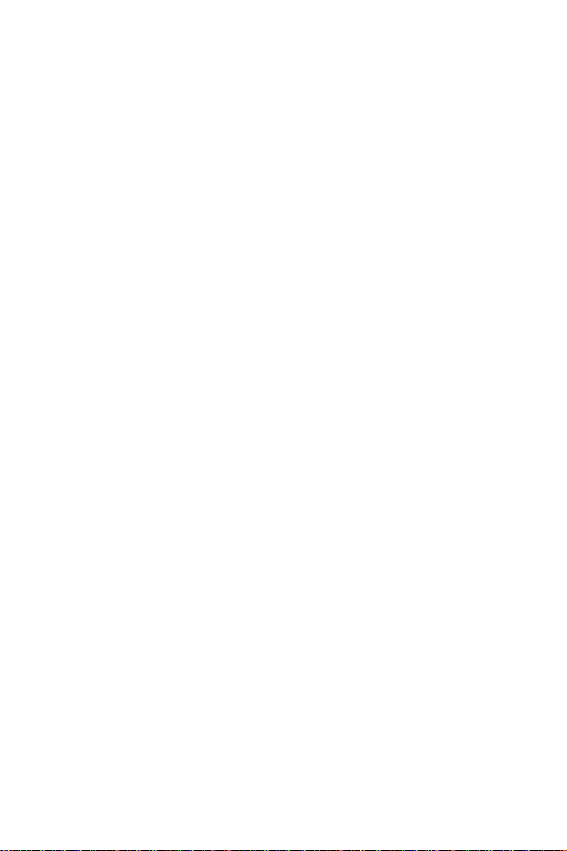
Intellectual Property
All Intellectual Property, as defined below, owned by
or which is otherwise the property of Samsung or its
respective suppliers relating to the SAMSUNG Phone,
including but not limited to, accessories, parts, or
software relating thereto (the “Phone System”), is
proprietary to Samsung and protected under federal
laws, state laws, and international treaty provisions.
Intellectual Property includes, but is not limited to,
inventions (patentable or unpatentable), patents,
trade secrets, copyrights, software, computer
programs, and related documentation and other
works of authorship. You may not infringe or
otherwise violate the rights secured by the
Intellectual Property. Moreover, you agree that you
will not (and will not attempt to) modify, prepare
derivative works of, reverse engineer, decompile,
disassemble, or otherwise attempt to create source
code from the software. No title to or ownership in
the Intellectual Property is transferred to you. All
applicable rights of the Intellectual Property shall
remain with SAMSUNG and its suppliers.
ii
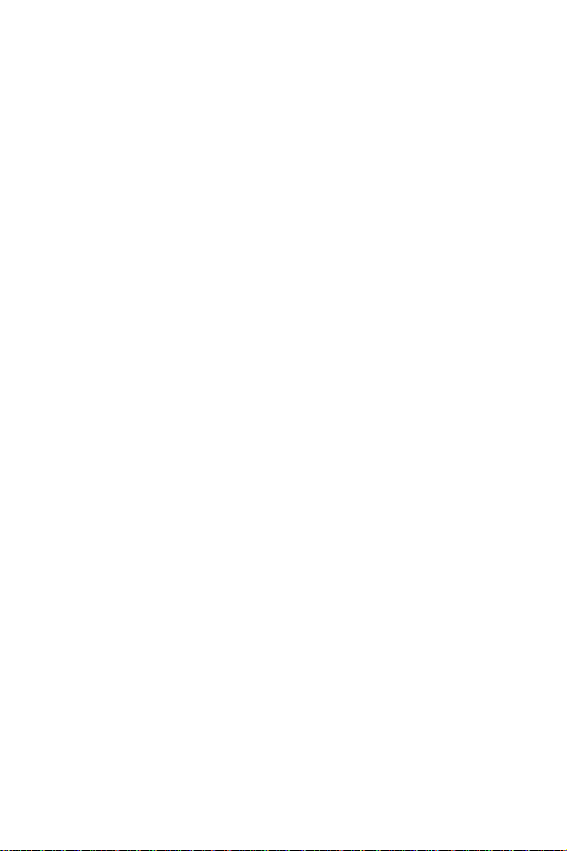
Samsung Telecommunications America, L.P.
U.S. Headquarters:
1301 East Lookout Drive
Richardson, TX 75082
Tel: 972-761-7000
Fax: 972-761-7001
Customer Care Center:
1601 E. Plano Parkway
Suite 150
Plano, TX 75047
Tel: 888-987-HELP (4357)
Fax: 972-761-7501
Internet Address: http://www.samsungusa.com/
wireless
©2004 Samsung Telecommunications America. All
rights reserved. No reproduction in whole or in
part allowed without prior written approval.
Samsung is a registered trademark of Samsung
Electronics America, Inc. and its related entities.
iii
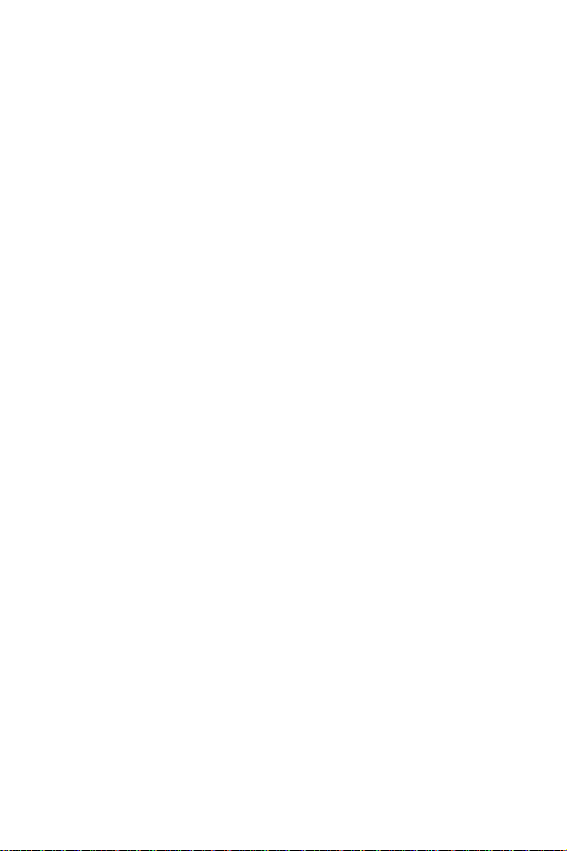
iv
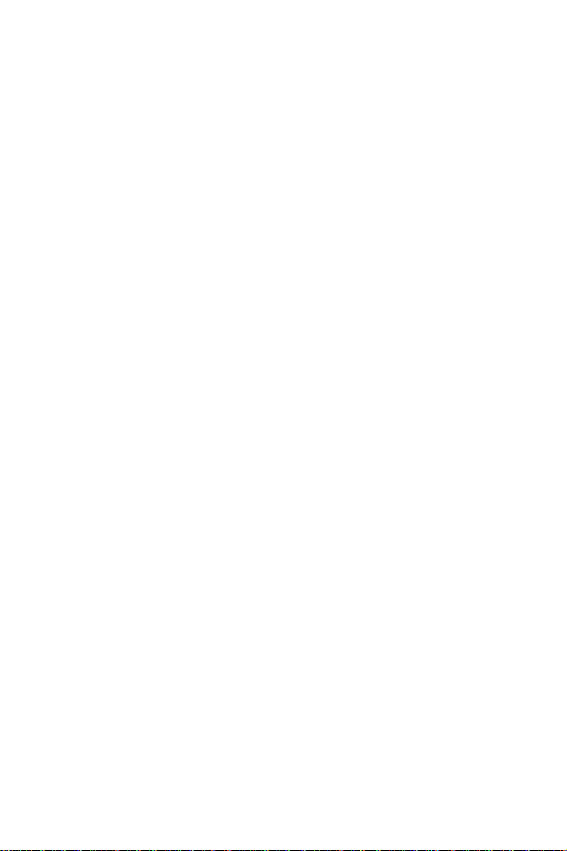
Table of Contents
Unpacking .................................................................................. 11
Your Phone ................................................................................ 13
Phone Layout ......................................................................................13
Display ................................................................................................16
Getting Started ........................................................................... 21
Installing the SIM Card ........................................................................ 21
Charging a Battery ..............................................................................23
Switching the Phone On/Off ................................................................ 25
Call Functions ............................................................................ 27
Making a Call ...................................................................................... 27
Adjusting the Volume ..........................................................................29
Answering a Call .................................................................................30
Viewing Missed Calls ..........................................................................31
Quickly Switching to Silent Mode ........................................................32
Selecting Functions and Options ............................................. 35
Locking or Unlocking the Keypad ........................................................37
Phone Book ................................................................................ 39
Storing a Number with a Name ...........................................................39
Using Phone Book Entry Options ........................................................41
Dialling a number from Phone Book ................................................... 42
Searching for a Number in Phone Book ..............................................43
Editing a Caller Group ......................................................................... 45
Deleting all of the Phone Book entries ................................................46
Speed-dialing ......................................................................................47
Checking the Memory Status ..............................................................48
Using the service Dialing Numbers .....................................................49
Entering Text .............................................................................. 51
Changing the Text Input Mode ............................................................52
Using T9 Mode .................................................................................... 53
Using the Upper/Lower-Case Character Mode ...................................55
v
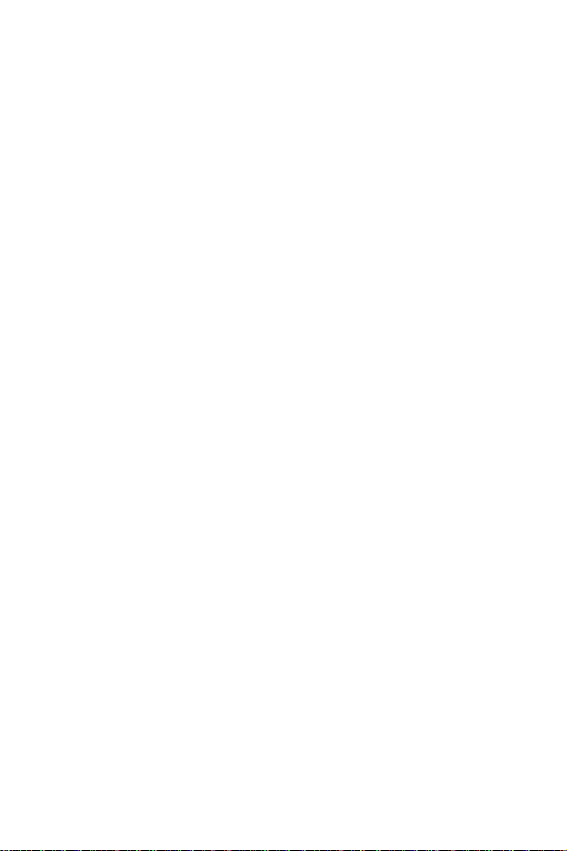
Using Number Mode ...........................................................................56
Using Symbol Mode ............................................................................57
Options During a Call ................................................................ 59
Putting a Call on Hold ......................................................................... 59
Using the Menu Functions .................................................................. 60
Switching the Microphone Off (Mute) .................................................. 60
Muting/Sending Key Tones .................................................................61
Sending Tones ....................................................................................61
Searching for a Number in Phone Book ..............................................62
Call Waiting .........................................................................................62
Making a Multi-party Call .....................................................................63
Using the Menus ........................................................................ 67
Accessing a Menu Function by Scrolling ............................................ 67
Accessing a Menu Function by Using Its Shortcut .............................. 68
List of Menu Functions ........................................................................68
Recent Calls ............................................................................... 75
Missed Calls ........................................................................................ 75
Calls Received ....................................................................................75
Calls Made ..........................................................................................75
Voice Mail ............................................................................................76
Delete All ............................................................................................. 77
Call Time .............................................................................................77
Messaging .................................................................................. 79
Text Messages .................................................................................... 79
Multimedia Messages ......................................................................... 89
Instant Messaging (IM) ......................................................................102
Push Message .................................................................................. 108
Network Services ..................................................................... 109
Call Forwarding .................................................................................109
Call Barring .......................................................................................110
Call Waiting .......................................................................................112
Network Selection .............................................................................113
Caller ID ............................................................................................113
Closed User Group (CUG) ................................................................114
vi
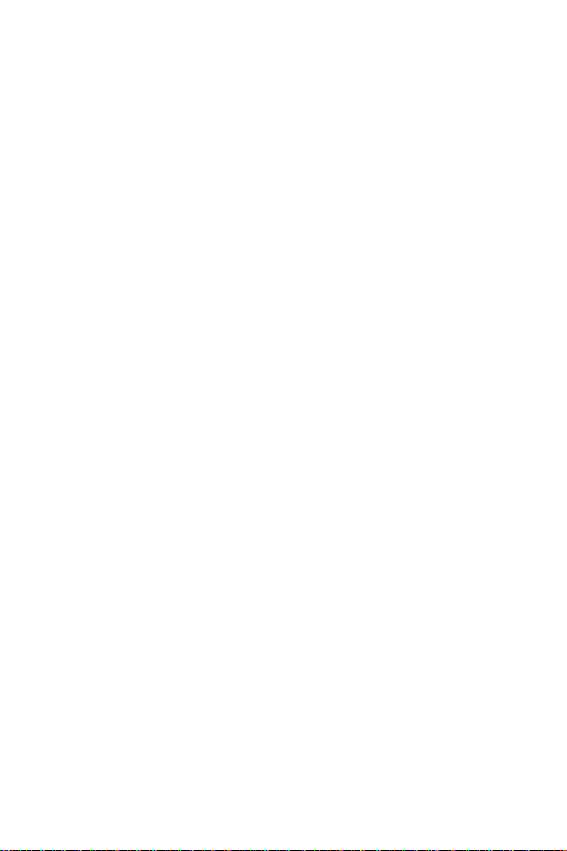
Games ....................................................................................... 117
Downloading a new game .................................................................117
Launching a MIDlet ...........................................................................117
Using the game options ....................................................................118
MEdia Mall ................................................................................ 121
Shop Ringtones .................................................................................121
Shop Games .....................................................................................121
Shop Graphics .................................................................................. 122
Shop Multimedia ............................................................................... 122
Shop Applications ............................................................................. 122
MEdia Home ..................................................................................... 123
Sound Settings ........................................................................ 125
Ring Tone ..........................................................................................125
Ring Volume ......................................................................................125
Shop Ringtones .................................................................................125
Alert Type .......................................................................................... 126
Keypad Tone .....................................................................................126
Message Tone ..................................................................................126
Alert on Call .......................................................................................127
Power On/Off .................................................................................... 127
Extra Tones .......................................................................................128
Applications ............................................................................. 129
Alarm .................................................................................................129
Calendar ............................................................................................130
Time & Date ......................................................................................133
Calculator ..........................................................................................134
To Do List ..........................................................................................134
Voice Memo ......................................................................................140
Currency Exchange ...........................................................................142
My MEdia .................................................................................. 143
MEdia Net ......................................................................................... 143
Audio .................................................................................................149
Graphics ............................................................................................149
Delete All ........................................................................................... 150
Memory Status ..................................................................................151
vii

Phone Settings ........................................................................ 153
Display Settings ................................................................................ 153
Greeting Message .............................................................................155
Own Number .....................................................................................155
Language ..........................................................................................156
Security .............................................................................................156
Extra Settings .................................................................................... 159
Short Cut ...........................................................................................160
Reset Settings ...................................................................................161
TTY Settings .....................................................................................161
Solving Problems .................................................................... 163
Access Codes .......................................................................... 167
Phone Password ...............................................................................167
PIN ....................................................................................................168
PUK ...................................................................................................168
PIN2 ..................................................................................................169
PUK2 .................................................................................................169
Health and Safety Information ................................................ 171
Exposure to Radio Frequency (RF) Signals ......................................171
For Body Operation ...........................................................................173
Precautions When Using Batteries ...................................................174
Road Safety ...................................................................................... 175
Operating Environment .....................................................................177
Electronic Devices .............................................................................177
Potentially Explosive Environments ..................................................179
Emergency Calls ...............................................................................179
Other Important Safety Information ...................................................180
Care and Maintenance ......................................................................181
Acknowledging Special Precautions and
the FCC and Industry Canada Notice ...............................................182
Appendix A: CERTIFICATION INFORMATION (SAR) ........... 185
Appendix B: Guide to Safe and Responsible
Wireless Phone Use ................................................................ 187
Appendix C: Consumer Update on Wireless Phones .......... 193
viii
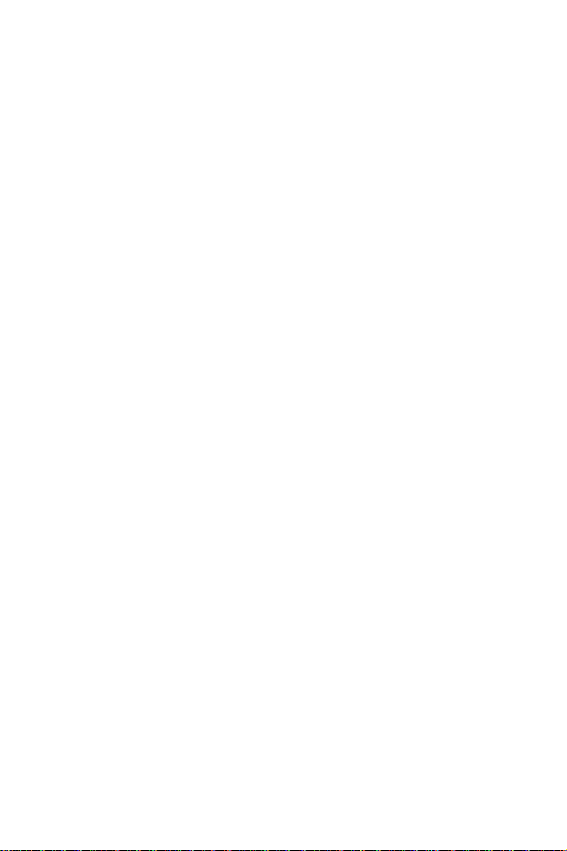
Glossary ................................................................................... 209
Index ......................................................................................... 213
ix
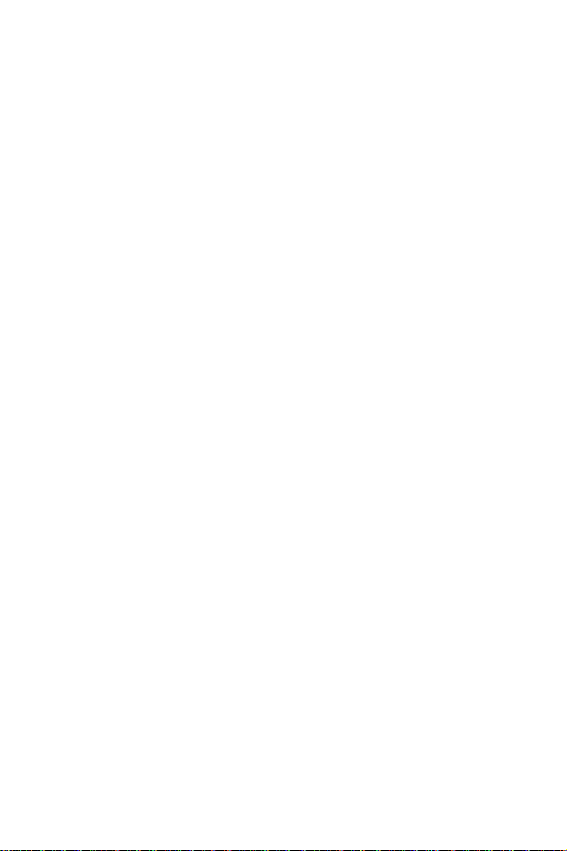
x
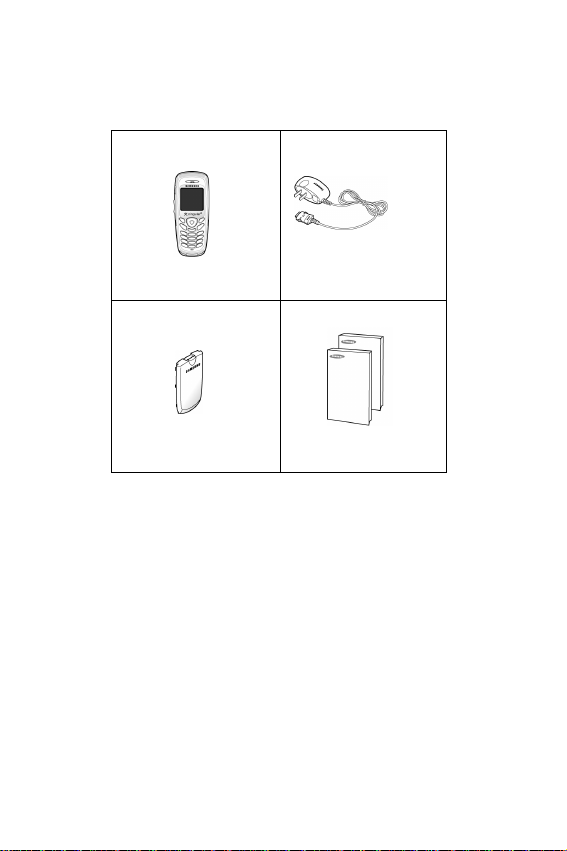
Unpacking
Your package contains the following items:
Handset
Battery
Your local Samsung dealer can provide you with additional
accessories including:
Travel Adapter
User Guides
♦Simple hands-free kit
♦Standard battery
♦Holster
♦Ear microphone
♦Leather Case
♦Cigarette lighter adapter
♦Finger strap
♦Data kit
Unpacking
11
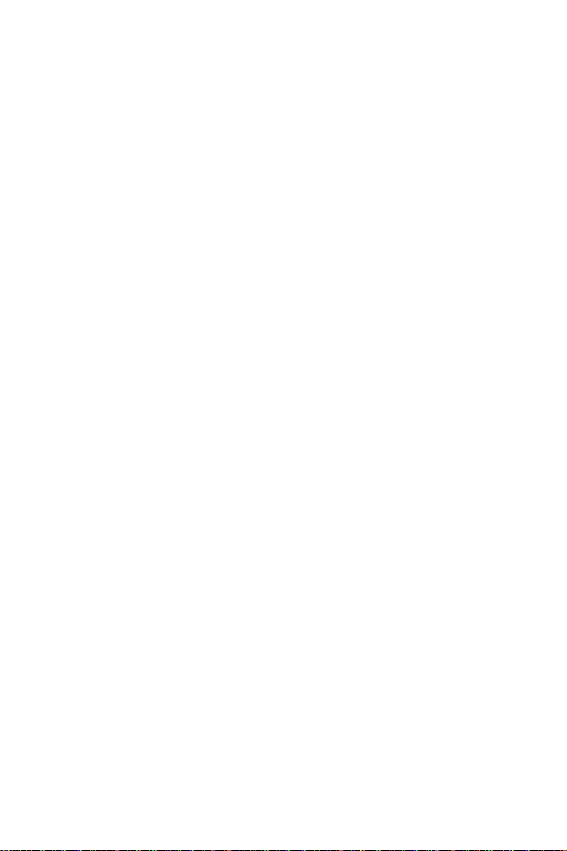
Unpacking
12
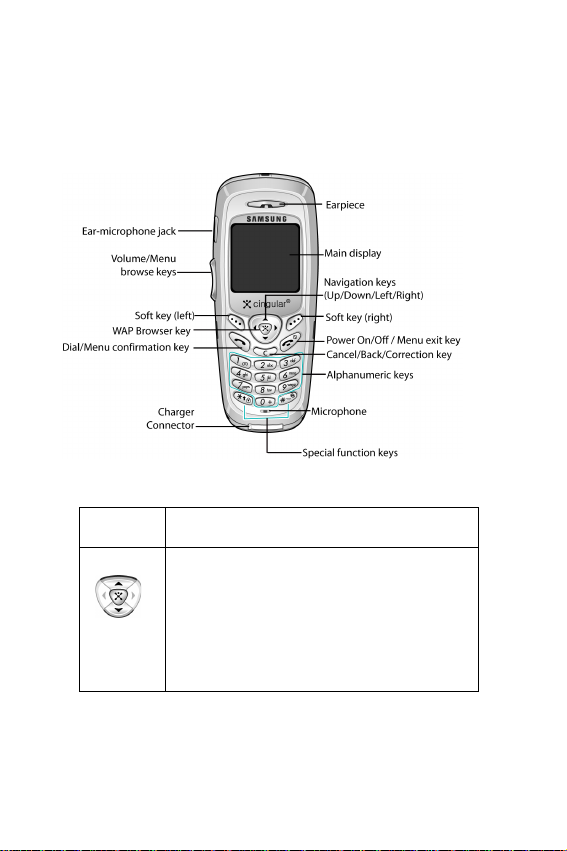
Your Phone
Phone Layout
The following illustrations show the main elements of your
phone:
Key
(s)
In Menu mode, scroll through the
menus.
In Idle mode, allows you to access
your favorite menus directly. For more
information about shortcuts, see
“Short Cut” on page 160.
Description
Your Phone
13
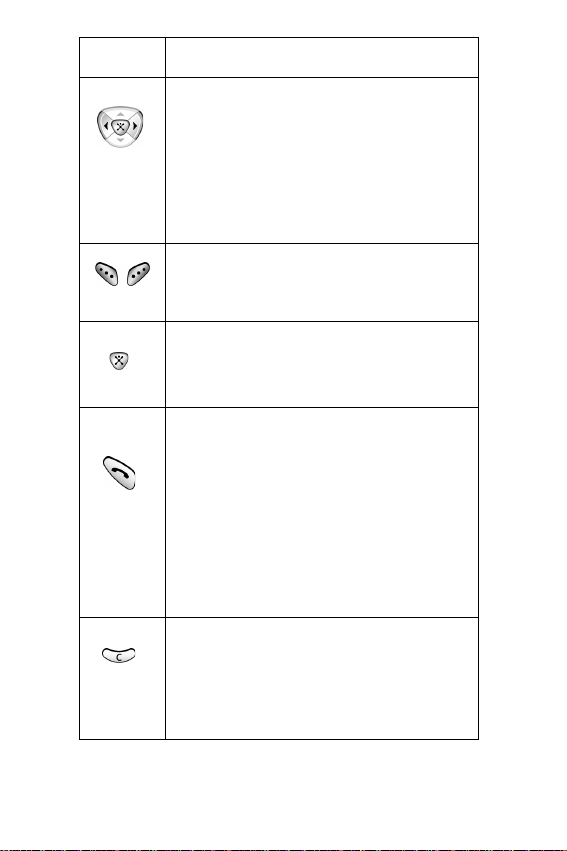
Key
(s)
(soft keys)
Description
(Continued)
In Menu mode, the Left key returns to
the previous menu level and the Right
key selects the next menu.
In Idle mode, allows you to access
your favorite menus directly. For more
information about shortcuts, see
“Short Cut” on page 160.
Perform the functions indicated by the
text above them, on the bottom line of
the display.
In Idle mode, launches the WAP
(Wireless Application Protocol)
browser.
Makes or answers a call.
When held down in Idle mode, recalls
the last number dialed or received.
In Menu mode, selects a menu
function or stores information that you
have entered, such as a name in the
phone or SIM memory.
Deletes characters from the display.
In Menu mode, returns to the previous
menu level.
Your Phone
14
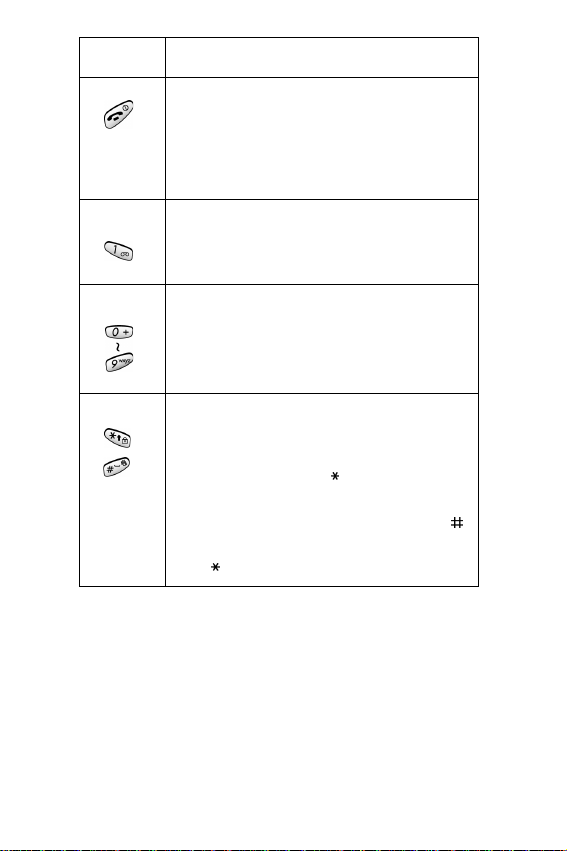
Key
(s)
Description
(Continued)
Ends a call. Also switches the phone
on and off when held down.
In Menu mode, cancels your input
and returns to Idle mode.
When held down in Idle mode,
accesses your voice mail.
Enter numbers, letters and some
special characters.
Used for various purposes in different
functions.
When held down while entering a
phone number, the key enters a
pause.
When held down in Idle Mode, the
key enters or exits the Silent mode
and key enters the key lock mode.
Your Phone
15
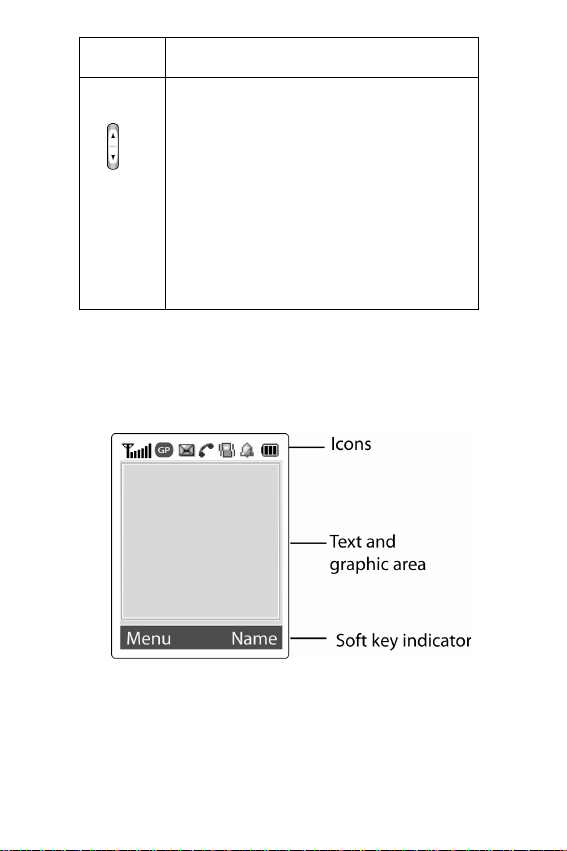
Key
(s)
Description
(on the side of the phone)
During a call, adjusts the earpiece
volume.
In Idle mode, adjusts the keypad tone
volume.
In Menu mode, scrolls through the
menus and Phone Book.
Display
Display Layout
The display has three areas:
(Continued)
Your Phone
16
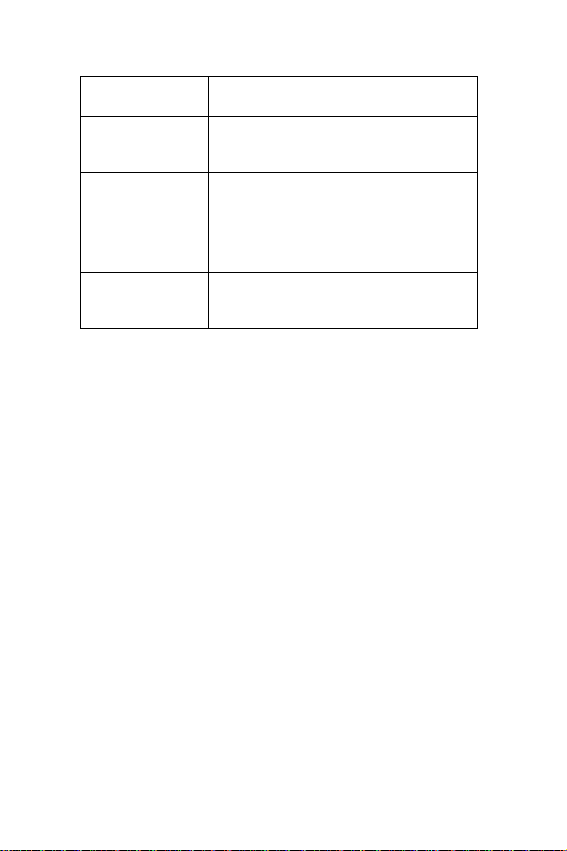
Area Description
First line Displays various icons. See
page 18.
Middle lines Displays messages,
instructions, and any information
that you enter, such as the
number you are dialing.
Last line Shows the functions currently
assigned to the two soft keys.
Your Phone
17
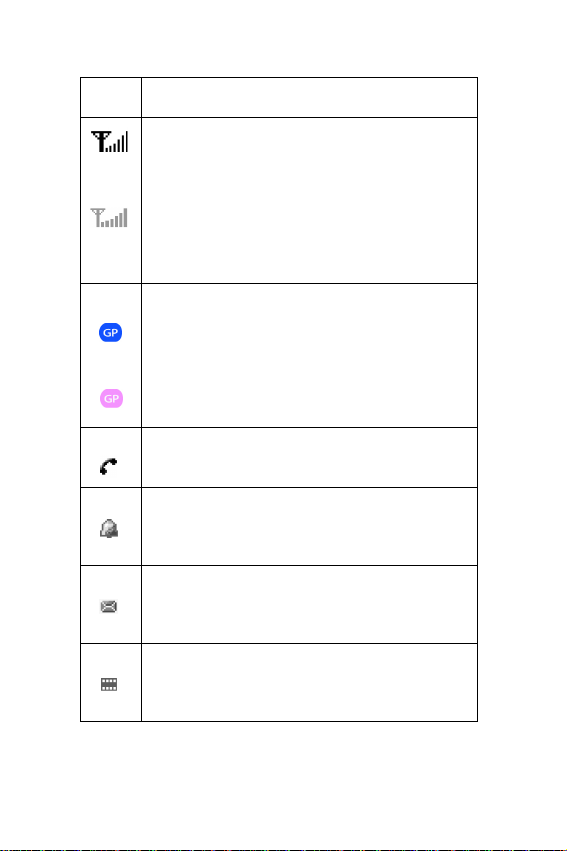
Icons
Icon Description
Shows the received signal strength. The
greater the number of bars, the better
the signal.
If this icon is gray, you are outside your
network area and are restricted to
emergency calls only.
Appears when the GPRS service is
available.
Appears when you are connected to the
GPRS network.
Appears when a call is in progress.
Appears when you set an alarm to ring at
a specified time.
Appears when a new text message is
received.
Appears when a new multimedia
message is received.
Your Phone
18
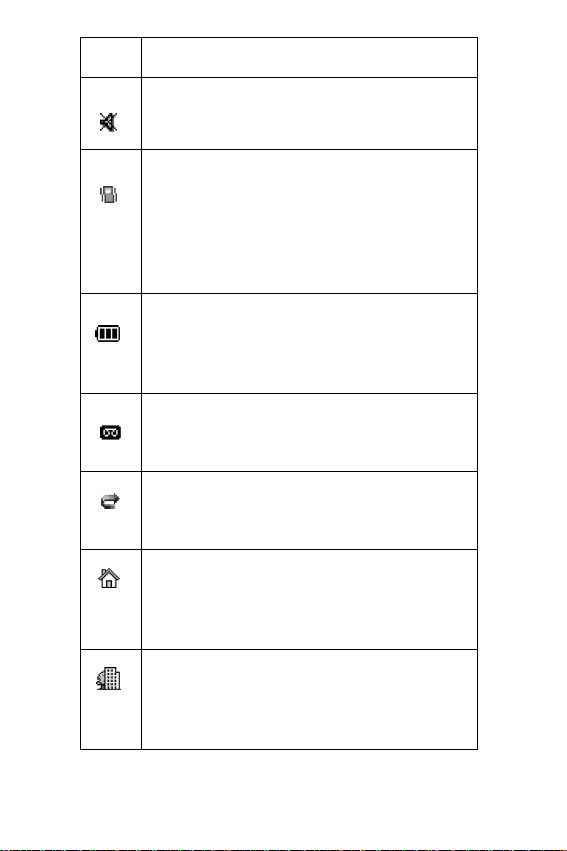
Icon Description
Appears when Mute mode is active.
Appears when Silent mode is active or
you set the Alert Type menu (Menu
6.4), so that the phone vibrates when
you receive a call. For further details,
see page 32 and page 126 respectively.
Shows the level of your battery. The
more bars you see, the more power you
have left.
Appears when you have new or
unchecked voice messages.
Appears when the call diverting feature
is activated.
Appears when you are in your home
Only if your service provider supports
zone. (
this.)
Appears when your are in your office
zone. (
Only if your service provider supports
this.)
Your Phone
19
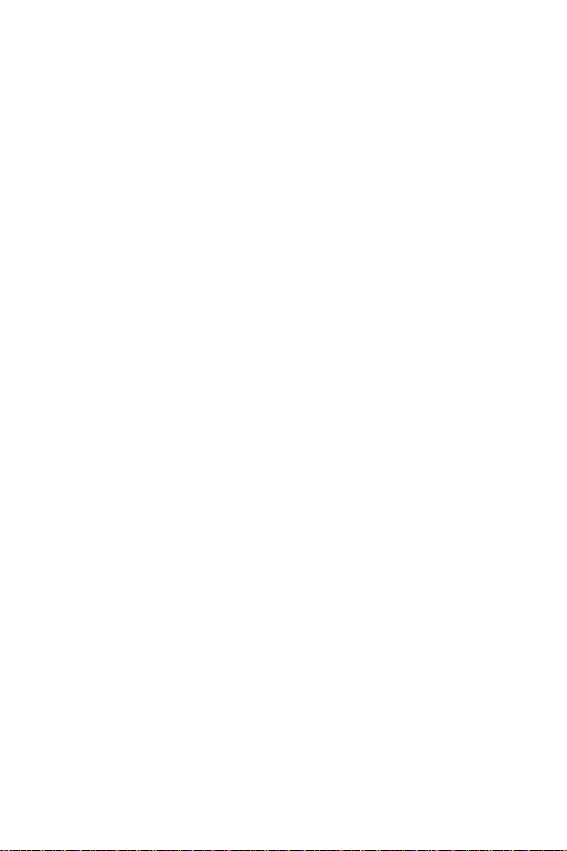
Backlight
A backlight illuminates the display and the keypad. When
you press any key the backlight turns on. It turns off when
no keys are pressed within a given period of time,
depending on your setting in the Back Light menu (Menu
9.1.6). After one minute, the display turns off to conserve
your battery power.
To specify the length of time the backlight is active, set the
Back Light menu (Menu 9.1.6). See “Back Light” on
page 154 for further details.
Your Phone
20

Getting Started
Installing the SIM Card
When you subscribe to a cellular network, you are
provided with a plug-in SIM card loaded with your
subscription details, such as your PIN, any optional
services available and many others.
Important! The plug-in SIM card and its contacts can be
easily damaged by scratches or bending, so be careful
when handling, inserting or removing the card.
Keep all SIM cards out of the reach of small children.
1. If necessary, switch off the phone by holding down the key until the power-off image displays.
2. Remove the battery. To do so:
Press and hold down the catch above the battery on the back
of the phone.
3. Slide the battery away, as shown
.
Getting Started
21
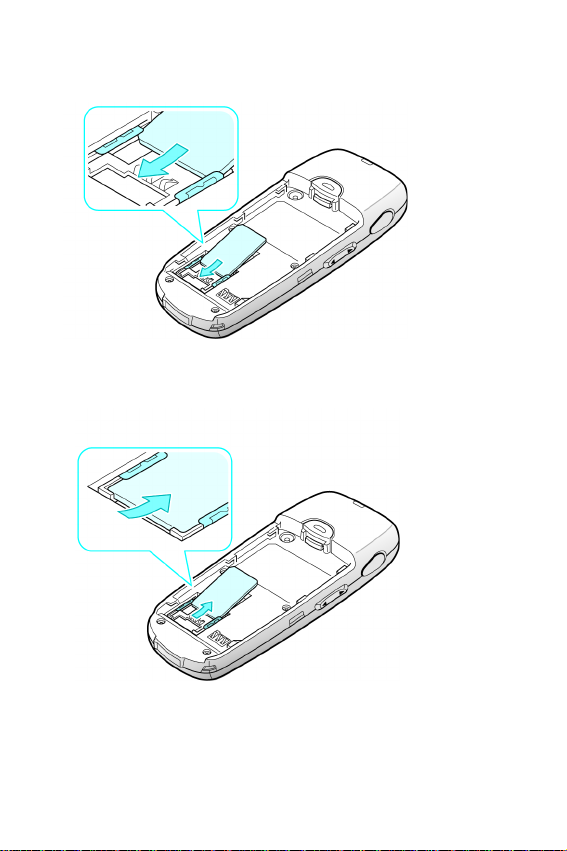
4. Slide the SIM card into the SIM card socket so that it
locks the card into place. Make sure the gold contacts
of the card face into the phone.
Note: When you need to remove the SIM card, slide it, as shown, and take it
out of the socket.
Getting Started
22
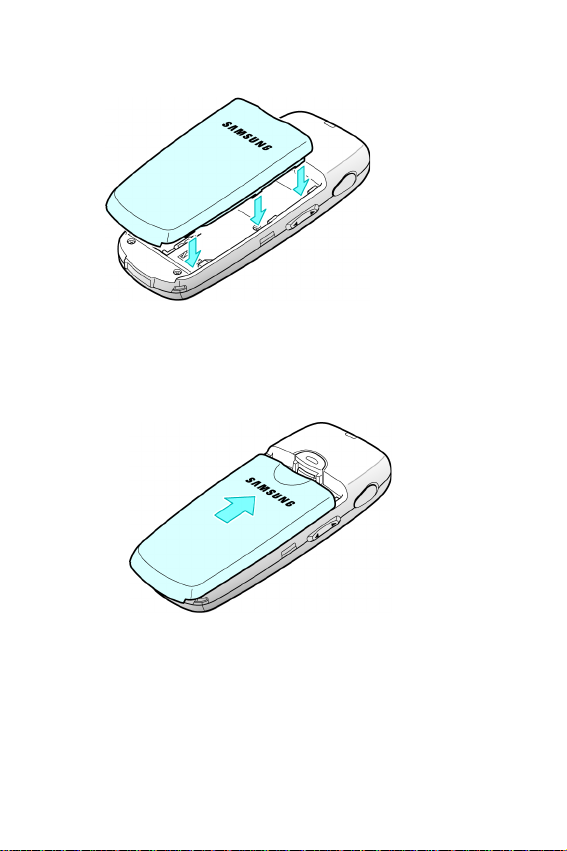
5. Place the battery so that the tabs on the end align with
the slots at the bottom of the phone.
6. Press the battery until it clicks into place. Make sure
that the battery is properly installed before switching
the phone on.
Charging a Battery
Your phone is powered by a rechargeable Li-ion battery. A
travel adapter comes with your phone for charging the
battery. Use only approved batteries and chargers. Ask
your local Samsung dealer for further details.
Getting Started
23
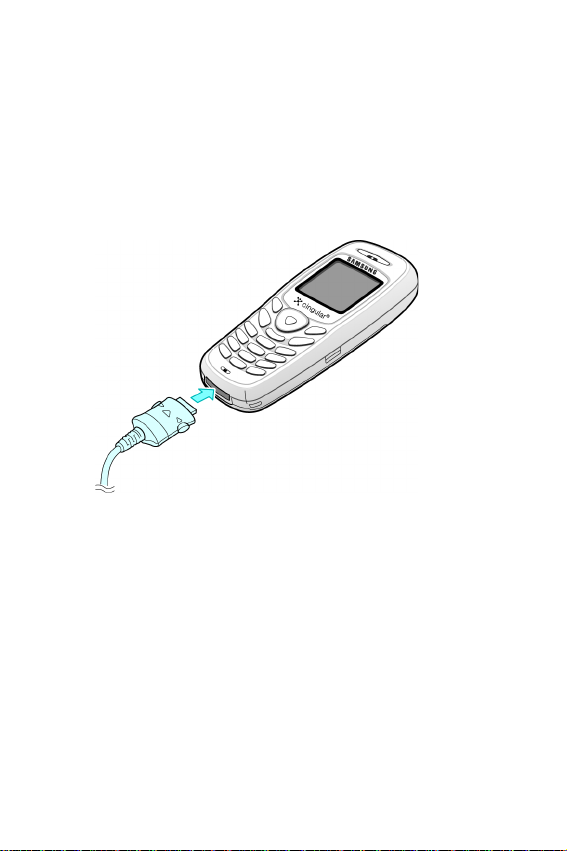
You can use the phone while the battery is charging, but
this causes the phone to charge more slowly.
Note: You must fully charge the battery before using your phone for the first
time. A discharged battery is fully recharged in approximately 200 minutes.
1. With the battery in position on the phone, plug the
connector of the travel adapter into the jack at the
bottom of the phone.
2. Plug the adapter into a standard AC wall outlet.
While charging, the battery icon at the top right corner of the
display repeatedly fills to show that the battery is charging.
3. When charging is finished, the battery icon becomes
solid and the “Fully charged” message is displayed,
unplug the adapter from the power outlet and from the
Getting Started
24
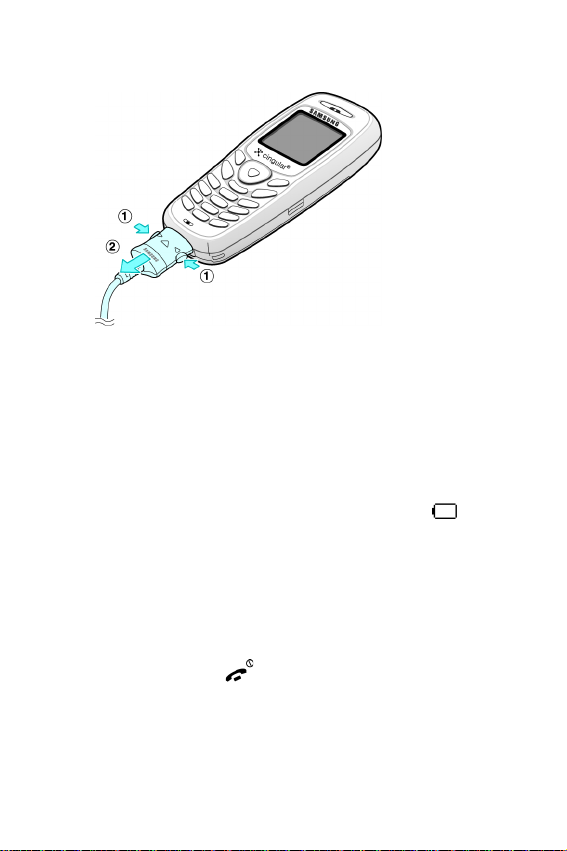
phone by pressing the gray tabs on both sides of the
.
connector and pulling the connector out
Note: You must unplug the adapter before you remove the battery from the
phone during charging; otherwise, the phone could be damaged.
Low Battery Indicator
When the battery is weak and only a few minutes of talk
time remain, the battery sensor informs you in the
following ways: an empty battery icon flashes ( ), you
hear a warning tone, and a message repeats at regular
intervals on the display.
When the battery becomes too weak for the phone to
operate, it switches off automatically.
Switching the Phone On/Off
1. Press and hold the key until the phone switches
on.
2. If the phone asks you to enter the phone password,
enter the password and press the OK soft key. The
Getting Started
25
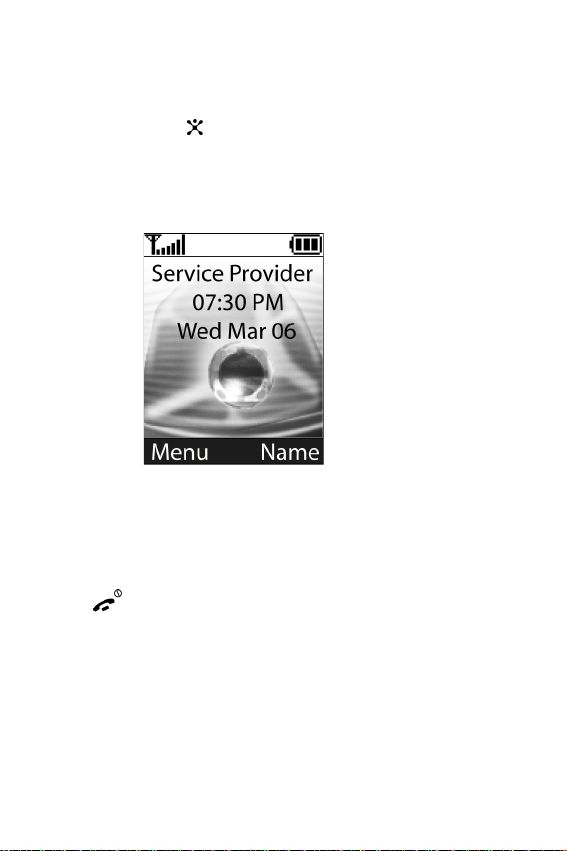
phone password is factory set to “00000000.” For
further details, see “Change Password” on page 157.
3. If the phone asks for a PIN, enter the PIN and press the
OK soft key or key. For further details, see “Change
PIN” on page 157.
The phone searches for your network and after finding it, the
idle screen displays. Now, you can make or receive a call.
Note: The display language is preset to English at the factory. To change the
language, use the Language menu (Menu 9.4). For further details, see
“Language” on page 156.
4. When you wish to switch the phone off, press and hold
the key until the power-off image displays.
Getting Started
26

Call Functions
Making a Call
When the idle screen displays, enter the area code and
phone number, and press the key.
Note: When you activate the Auto Redial option in the Extra Settings menu
(Menu 9.6), the phone automatically redials up to ten times when the person
does not answer the call or is already on the phone.
Making an International Call
1. Press and hold the key.
+ character appears.
The
2. Enter the country code, area code, and phone number
and press the key.
Call Functions
27

Correcting the Number
To clear Press the
the last digit
displayed
any other digit
in the number
the whole
display
key
Left or Right key until the cursor
is immediately to the right of the
digit to be cleared. Press the
key. You can also insert a
missing digit simply by pressing
the appropriate key.
key and hold it for more
than one second.
Ending a Call
When you want to finish your call, briefly press the
key.
Redialing the Last Number
The phone stores the numbers you dialed, received or
missed if the caller is identified. See “Recent Calls” on
page 75 for further details.
To recall any of these numbers:
1. If you have typed characters on the display, press the key to return to Idle mode.
2. Press the key to display a list of the last numbers in
the order you made or received.
Call Functions
28
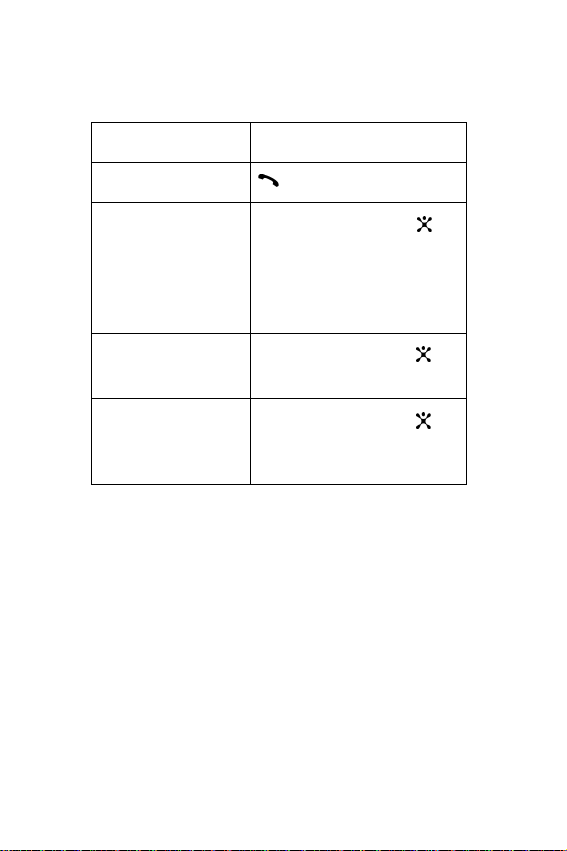
3. Use the Up and Down keys or volume keys to scroll
through the numbers until the number you want
highlights.
T
o Press the
dial the number
edit the number
key.
Options soft key or
key
and select Edit. Then
change the number,
referring to “Correcting
the Number” on page 28.
delete the number
delete all of the
numbers
Options soft key
key
and select Delete.
Options soft key
key and select Delete
or
or
All.
Making a Call from Phone Book
You can store frequently used phone numbers in the SIM
card or the phone’s memory, which are collectively called
Phone Book. Simply select a name to recall the
associated number. For further details about the Phone
Book features, see page 39.
Adjusting the Volume
During a call, if you want to adjust the earpiece volume,
use the Volume keys on the left side of the phone.
Call Functions
29
