Samsung SGH-Beat User Manual

SGH-Beat Series
PORTABLE Quad-BAND
MOBILE PHONE
User Guide
Please read this manual before operating your
phone, and keep it for future reference.

Intellectual Property
All Intellectual Property, as defined below, owned by or which is otherwise the
property of Samsung or its respective suppliers relating to the SAMSUNG Phone,
including but not limited to, accessories, parts, or software relating there to (the
“Phone System”), is proprietary to Samsung and protected under federal laws, state
laws, and international treaty provisions. Intellectual Property includes, but is not
limited to, inventions (patentable or unpatentable), patents, trade secrets,
copyrights, software, computer programs, and related documentation and other
works of authorship. You may not infringe or otherwise violate the rights secured by
the Intellectual Property. Moreover, you agree that you will not (and will not attempt
to) modify, prepare derivative works of, reverse engineer, decompile, disassemble,
or otherwise attempt to create source code from the software. No title to or
ownership in the Intellectual Property is transferred to you. All applicable rights of
the Intellectual Property shall remain with SAMSUNG and its suppliers.
Samsung Telecommunications America (STA), LLC
Headquarters: Customer Care Center:
1301 E. Lookout Drive 1000 Klein St.
Richardson, TX 75082 Plano, TX 75074
Toll Free Tel: 1.888.987.HELP (4357)
Internet Address: http://www.samsungusa.com
©
2007 Samsung Telecommunications America, LLC is a registered trademark of
Samsung Electronics America, Inc. and its related entities.
Do you have questions about your Samsung Mobile Phone?
For 24 hour information and assistance, we offer a new FAQ/ARS System
(Automated Response System) at:
www.samsungwireless.com/support
GH68-15200A
Printed in Korea.
Openwave® is a registered Trademark of Openwave, Inc.
RSA® is a registered Trademark RSA Security, Inc.
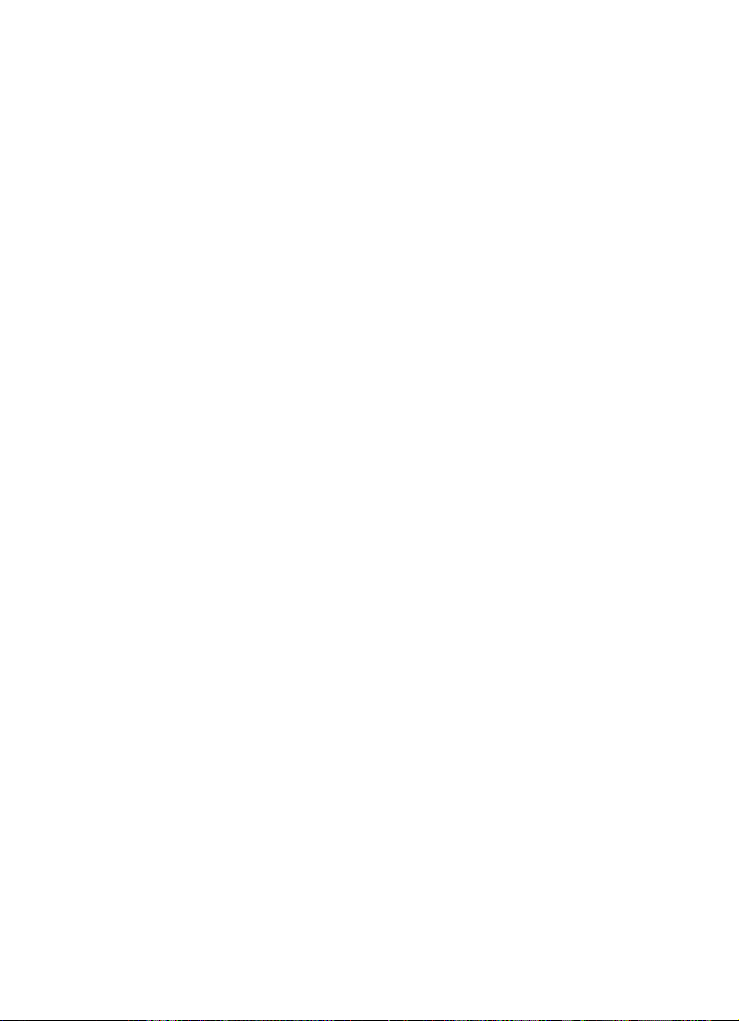
Disclaimer of Warranties; Exclusion of Liability
EXCEPT AS SET FORTH IN THE EXPRESS WARRANTY CONTAINED ON THE
WARRANTY PAGE ENCLOSED WITH THE PRODUCT, THE PURCHASER TAKES THE
PRODUCT "AS IS", AND SAMSUNG MAKES NO EXPRESS OR IMPLIED WARRANTY OF
ANY KIND WHATSOEVER WITH RESPECT TO THE PRODUCT, INCLUDING BUT NOT
LIMITED TO THE MERCHANTABILITY OF THE PRODUCT OR ITS FITNESS FOR ANY
PARTICULAR PURPOSE OR USE; THE DESIGN, CONDITION OR QUALITY OF THE
PRODUCT; THE PERFORMANCE OF THE PRODUCT; THE WORKMANSHIP OF THE
PRODUCT OR THE COMPONENTS CONTAINED THEREIN; OR COMPLIANCE OF THE
PRODUCT WITH THE REQUIREMENTS OF ANY LAW, RULE, SPECIFICATION OR
CONTRACT PERTAINING THERETO. NOTHING CONTAINED IN THE INSTRUCTION
MANUAL SHALL BE CONSTRUED TO CREATE AN EXPRESS OR IMPLIED WARRANTY
OF ANY KIND WHATSOEVER WITH RESPECT TO THE PRODUCT. IN ADDITION,
SAMSUNG SHALL NOT BE LIABLE FOR ANY DAMAGES OF ANY KIND RESULTING
FROM THE PURCHASE OR USE OF THE PRODUCT OR ARISING FROM THE BREACH OF
THE EXPRESS WARRANTY, INCLUDING INCIDENTAL, SPECIAL OR CONSEQUENTIAL
DAMAGES, OR LOSS OF ANTICIPATED PROFITS OR BENEFITS.
T539_UVGH5_CH_081507_F3
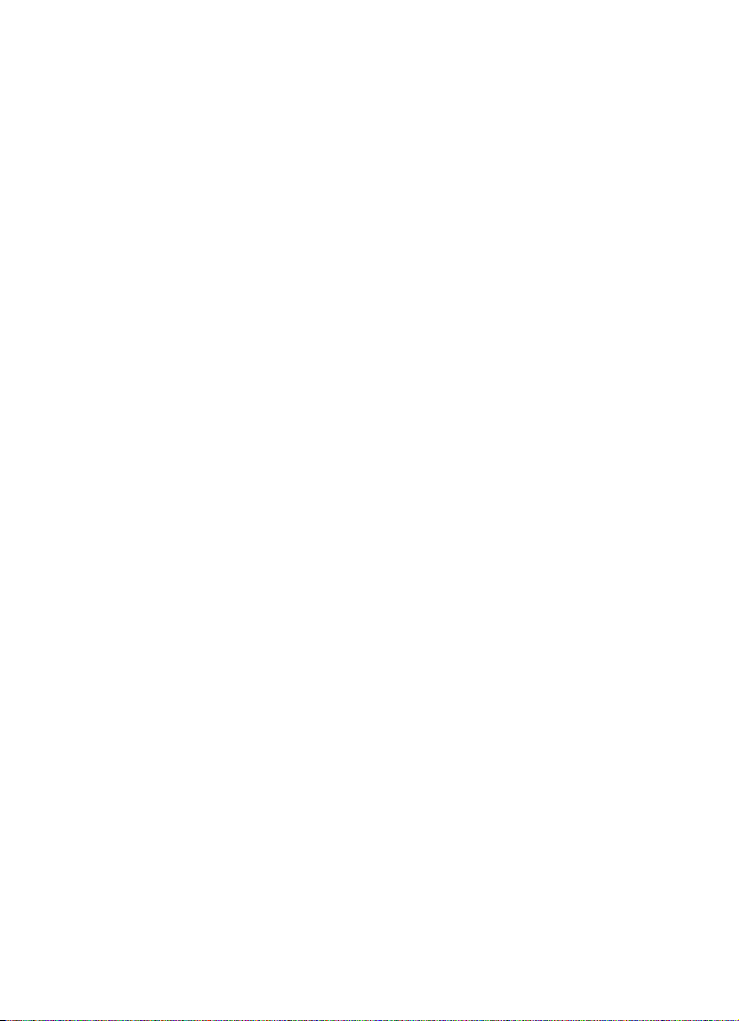
Table of Contents
Section 1: Getting Started ..........................................................................5
Activating Your Phone ............................................................................................... 5
Switching the Phone On or Off ................................................................................13
Setting Up Your Voice mail ...................................................................................... 13
Section 2: Understanding Your Phone .....................................................15
Features of Your Phone ...........................................................................................15
View of Your Phone .................................................................................................16
Keys .......................................................................................................................16
Closed View of Your Phone .....................................................................................18
Display Layout ........................................................................................................19
Get More Help .........................................................................................................21
Section 3: Call Functions ..........................................................................22
Making a Call ..........................................................................................................22
Adjusting the Call Volume ....................................................................................... 24
Answering a Call .....................................................................................................24
Call records ............................................................................................................ 25
Silent Mode ............................................................................................................ 27
Selecting Functions and Options .............................................................................28
Section 4: Menu Navigation .....................................................................35
Menu Navigation .....................................................................................................35
Menu Outline ..........................................................................................................36
Section 5: Entering Text ...........................................................................45
Changing the Text Input Mode ................................................................................ 45
Using ABC Mode .....................................................................................................46
Using T9 Mode .......................................................................................................48
Using Number Mode ...............................................................................................48
Using Symbol Mode ................................................................................................49
Section 6: Understanding Your Phonebook .............................................50
Using Contact List ...................................................................................................50
Adding a New Contact ............................................................................................51
Contact List ............................................................................................................ 54
Copying all SIM Phonebook Entries .........................................................................57
Deleting all of the Phonebook Entries ...................................................................... 57
Groups ....................................................................................................................58
Editing a Caller Group .............................................................................................58
Adding a new Caller Group ......................................................................................59
Speed Dialing .........................................................................................................59
Block List ................................................................................................................60
Management ..........................................................................................................61
Own Numbers .........................................................................................................62
FDN list ...................................................................................................................62
1
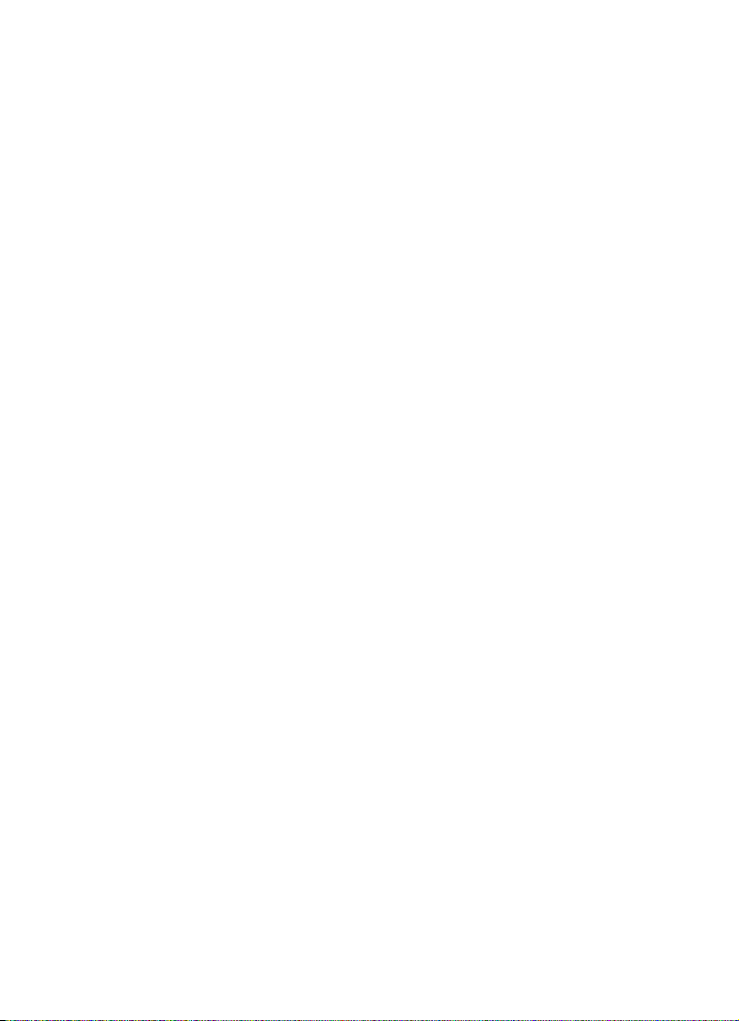
Section 7: Messages ................................................................................ 63
Types of Messages .................................................................................................63
Voice Note ..............................................................................................................64
Text Messages ........................................................................................................64
Picture Messages (Share Picture) ............................................................................66
Inbox ......................................................................................................................68
Outbox ....................................................................................................................71
Drafts .....................................................................................................................72
Templates ...............................................................................................................73
Voice Mail ...............................................................................................................74
Delete All ................................................................................................................74
Settings ..................................................................................................................75
Memory Status .......................................................................................................76
Broadcast Messages (SIM Dependent) ....................................................................76
Instant Messaging ...................................................................................................76
Section 8: Fun & Apps ............................................................................. 78
Files ........................................................................................................................78
Games ....................................................................................................................86
Music Player ...........................................................................................................87
Camera ...................................................................................................................87
Voice Note ..............................................................................................................87
Voice commands ....................................................................................................89
Mega Search ..........................................................................................................97
Section 9: Music Player ........................................................................... 99
Music Player ...........................................................................................................99
Supported File Types ..............................................................................................99
Music Player Library .............................................................................................100
Player Settings ......................................................................................................101
Playing Music Files ...............................................................................................103
Creating a Music Playlist .......................................................................................104
Adding Music to a Playlist .....................................................................................104
Transferring Music Files to the Memory Card ........................................................105
Deleting Music Files From the Memory Card .........................................................105
Assigning Music Files ...........................................................................................105
Section 10: Camera and Camcorder ..................................................... 106
Using the Camera and Camcorder .........................................................................106
Taking and Sending Photos ...................................................................................106
Recording Video ....................................................................................................110
Viewing a Photo ....................................................................................................112
Deleting a Photo ...................................................................................................113
Viewing Videos ......................................................................................................113
Deleting a Video Clip .............................................................................................114
My Album .............................................................................................................114
My Journal ............................................................................................................115
Table of Contents 2
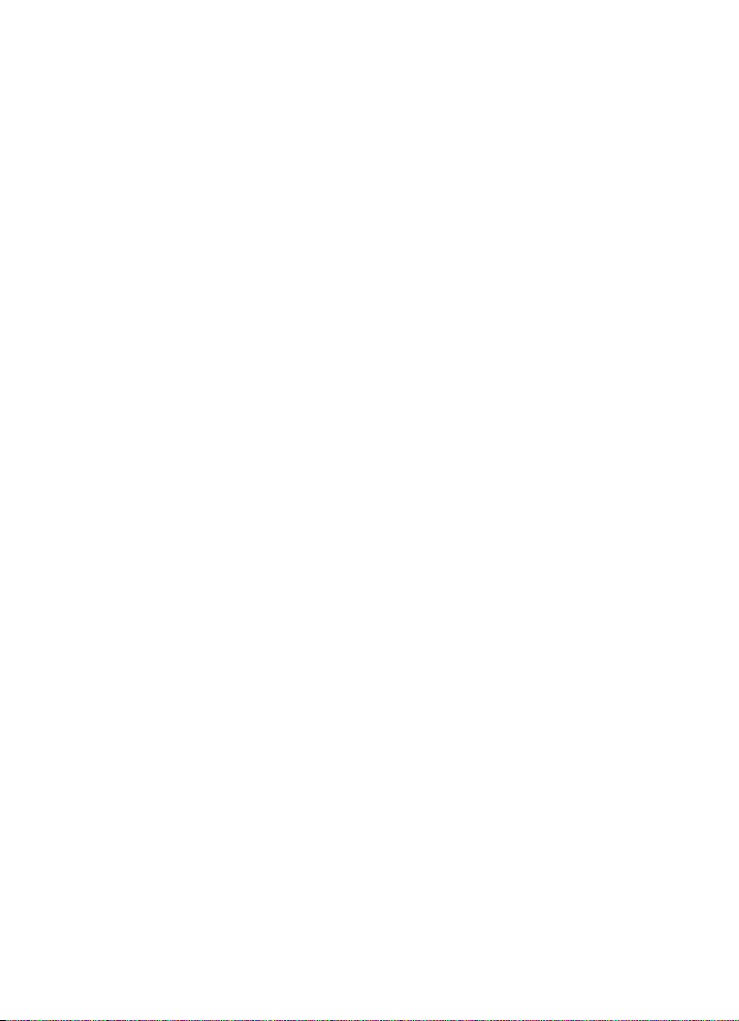
Section 11: Organizer .............................................................................116
Alarm ...................................................................................................................116
Calendar ...............................................................................................................118
Tasks ...................................................................................................................121
Calculator .............................................................................................................122
Tip Calculator .......................................................................................................122
World time ............................................................................................................ 123
Synchronization ....................................................................................................123
Unit conversion ..................................................................................................... 125
Timer ....................................................................................................................125
Stopwatch ............................................................................................................125
Section 12: Changing Your Settings ......................................................126
Time & Date .........................................................................................................126
Phone Settings .....................................................................................................127
Shortcut Key .........................................................................................................128
Display Settings ....................................................................................................129
Bluetooth ..............................................................................................................131
Sound Settings ..................................................................................................... 133
Synchronization ....................................................................................................135
Network Services ..................................................................................................135
Security ................................................................................................................137
Software Update ...................................................................................................139
Memory status ......................................................................................................140
Reset settings .......................................................................................................140
Section 13: t-zones .................................................................................141
t-zones .................................................................................................................141
Section 14: Health and Safety Information ............................................146
Health and Safety Information ............................................................................... 146
Samsung Mobile Products and Recycling ..............................................................148
UL Certified Travel Adapter ................................................................................... 148
Consumer Information on Wireless Phones ........................................................... 148
Road Safety ..........................................................................................................155
Responsible Listening ........................................................................................... 156
Operating Environment ......................................................................................... 158
Using Your Phone Near Other Electronic Devices ...................................................158
Potentially Explosive Environments .......................................................................160
Emergency Calls ................................................................................................... 160
FCC Notice and Cautions .......................................................................................161
Other Important Safety Information .......................................................................161
Product Performance ............................................................................................162
Availability of Various Features/Ring Tones ...........................................................163
Battery Standby and Talk Time ............................................................................. 163
Battery Precautions ..............................................................................................163
Care and Maintenance .......................................................................................... 165
3

Section 15: Warranty Information ......................................................... 166
Standard Limited Warranty ...................................................................................166
Index ........................................................................................................ 171
Table of Contents 4
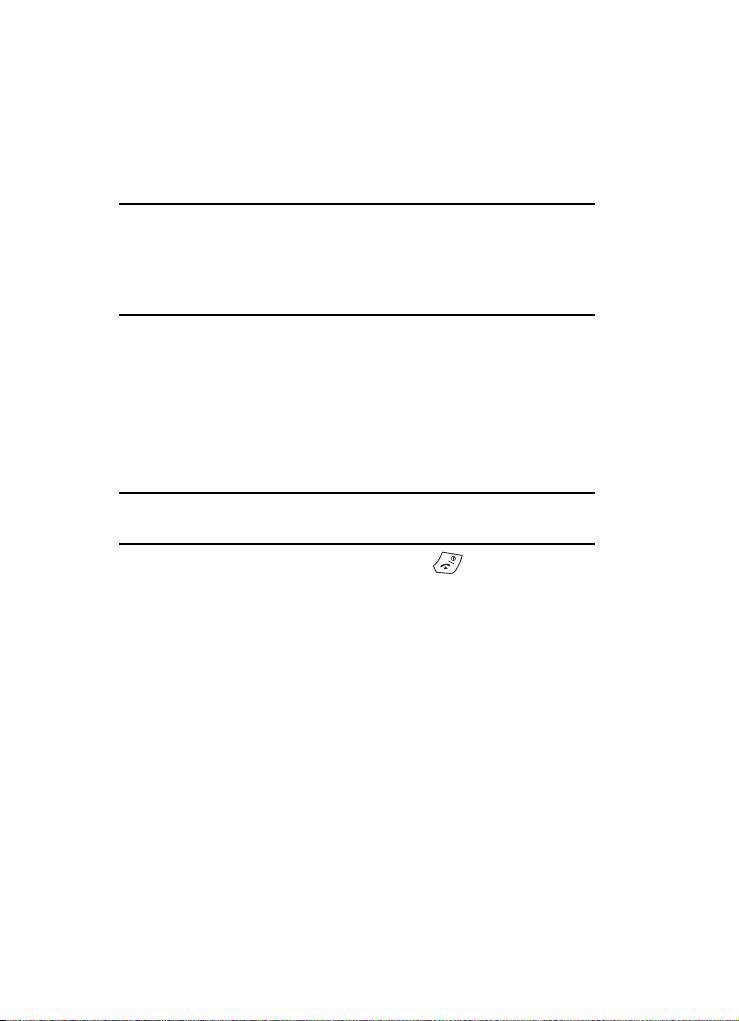
Section 1: Getting Started
Topics Covered
• Activating Your Phone
• Switching the Phone On or Off
• Setting Up Your Voice mail
This section describes how to start using your phone by activating your service and
setting up your Voice mail.
Activating Your Phone
When you subscribe to a cellular network, you are provided with a plug-in SIM card
loaded with your subscription details, such as your PIN, available optional services,
and many others features.
Installing the SIM Card
Important!: The plug-in SIM card and its contacts can be easily damaged by scratching or bending, so be
careful when handling, inserting, or removing the card. Keep all SIM cards out of reach of
small children.
If necessary, switch off the phone by holding down the key until the power-off
image displays and disconnect the Travel Adapter from the phone. For more
information, refer to "Charging a Battery" on page 10.
1. Remove the battery cover by pressing down the ridged area on the battery
cover using your thumb (1) and then gently sliding it in the direction of the
arrow (2).
5
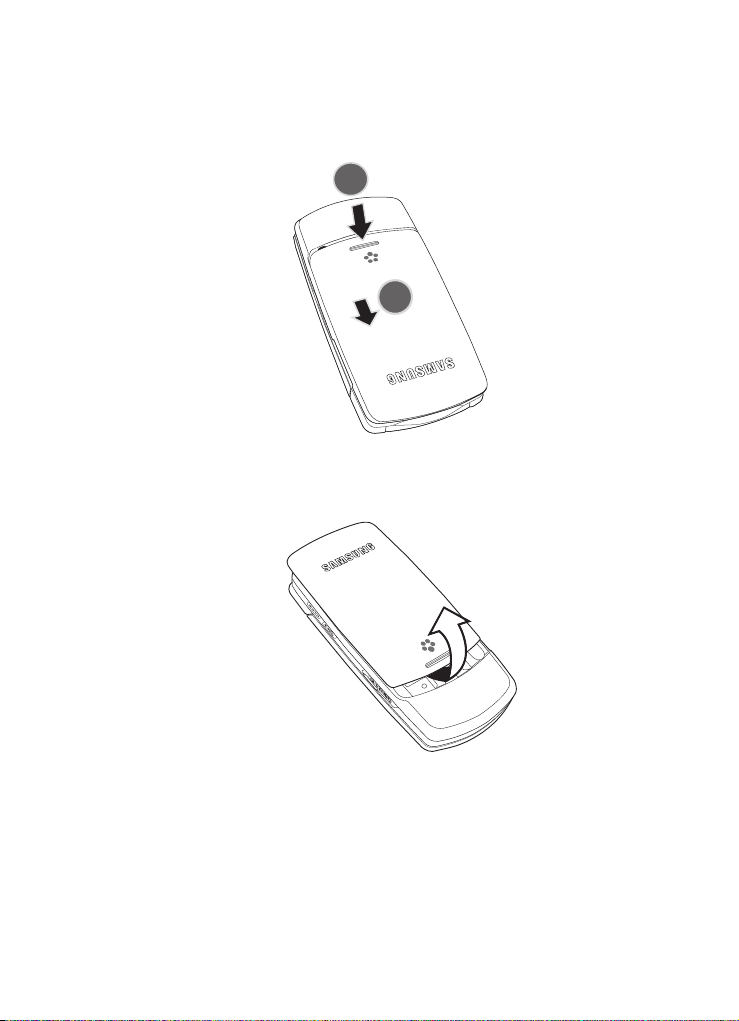
Activating Your Phone
2. Grasp the top of the battery cover with your finger and lift up in the
direction of the arrow. Remove the battery.
Getting Started 6

3.
Slide the SIM card into the SIM card socket until the card locks into place.
Make sure the card’s gold contacts face into the phone.
Note: When you need to remove the SIM card, slide it out, as shown below, and remove it from the socket.
7

Activating Your Phone
Installing the Battery
1. With the cover removed, verify the SIM card is securely inserted.
2. Install the battery by aligning its 3 brass tabs to those located at the bottom
of the battery compartment (1). The arrow on the battery should be
pointing towards the prongs.
3. Press the battery down until it clicks into place (2).
4. Replace the battery cover. Make sure that the battery is properly installed
before switching on the phone.
Inserting the Memory Card
Your phone supports an optional memory card (microSD™) for data storage of such
things as music, pictures, video or other files. This type of memory card is designed
for use with this mobile phone and other devices.
1. Lift up the memory card cover, located on the right side of the phone as
shown.
Getting Started 8
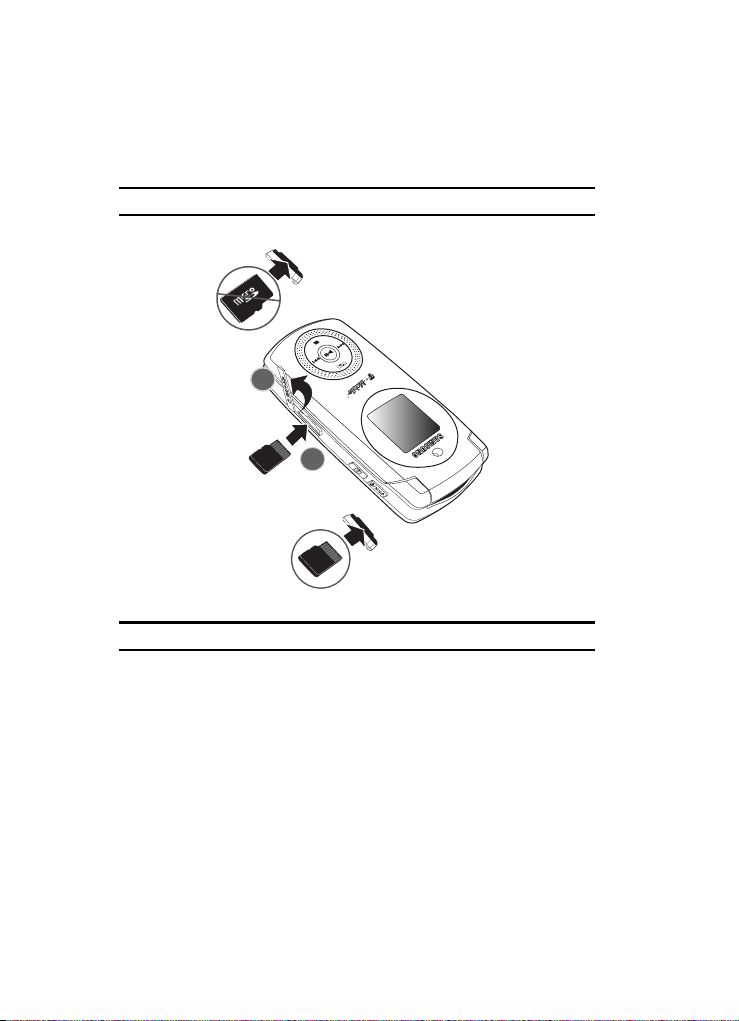
2.
Gently push the microSD card into the slot until you hear a click sound.
Make sure the microSD’s gold contact pins face downward.
Note: The click indicates that the card is secured in the slot.
Incorrect
2
Correct
Note: The previous diagram displays the incorrect method for inserting the Memory Card.
9
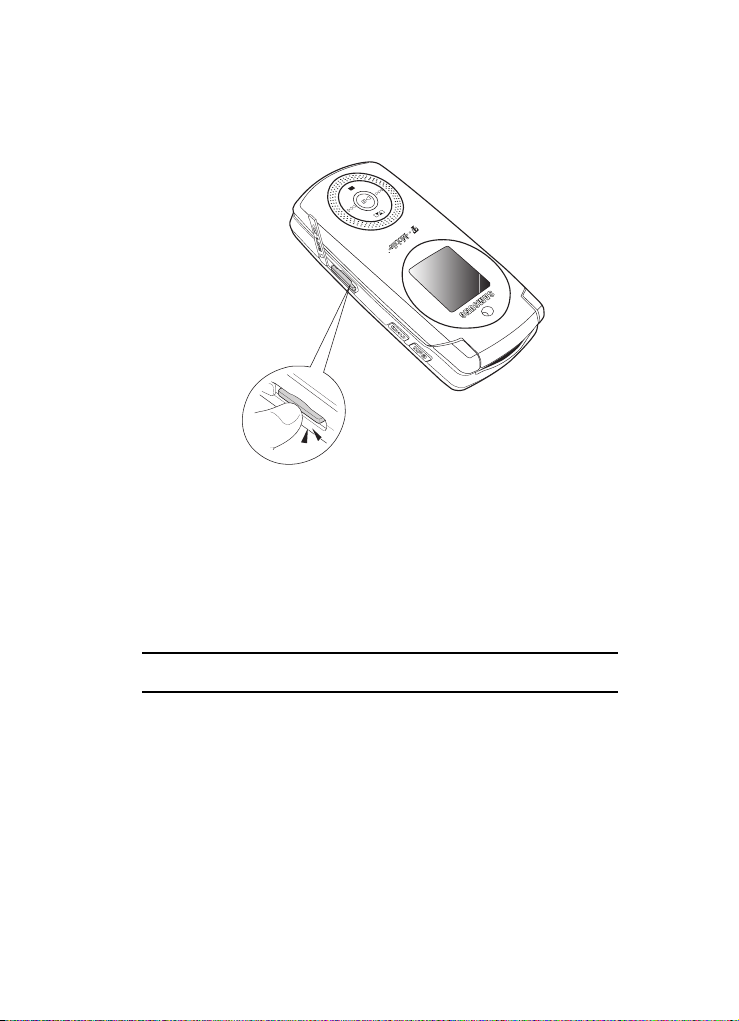
Activating Your Phone
3. To remove the memory card, push the card further into the slot and then
release. The card ejects itself from the slot. You hear the click sound when
the card releases.
Charging a Battery
Your phone is powered by a rechargeable Li-ion battery. A Travel Adapter comes
with your phone for charging the battery. Use only approved batteries and chargers.
Ask your local Samsung dealer for further details. You can use the phone while the
battery is charging, but doing so requires additional charging time.
Note: You must fully charge the batter y before using your phone for the first time. A discharged battery
recharges fully in approximately 2 hours.
1. With the battery securely inserted within the phone, plug the connector of
the Travel Adapter into the jack on the side of the phone.
Getting Started 10

+
Note: The following illustration is the incorrect method for connecting the charger. If attempted, damage to
the accessory port occurs therefore voiding the phone’s warranty.
Incorrect
2. Plug the adapter into a standard AC wall outlet.
Note: For connection to an electrical supply not located in the U.S., you must use an adaptor of the proper
configuration for the power outlet. Use of the wr ong adapter could damage your phone and void your
warranty.
11

Activating Your Phone
3. When charging is finished, unplug the Travel Adapter from the power outlet
and then disconnect it from the phone.
Important!: You must unplug the Travel Adapter before you remove the battery from the phone during
charging; otherwise, the phone could be damaged.
Low Battery Indicator
When the battery is weak and only a few minutes of talk time remain, a warning tone
sounds and the “Warning low battery” message repeats at regular intervals on the
display. When this happens, your phone turns off the backlight to conserve the
remaining battery power.
When the battery level becomes too low, the phone automatically turns off.
Getting Started 12

Switching the Phone On or Off
1. Flip the phone open.
2. Press and hold the key until the phone switches on.
3. If the phone asks for a PIN, enter the PIN and press the OK soft key or the
key. For further details, see “PIN check” on page 137.
The phone searches for your network and after finding it, the name of your
service provider displays on your screen. Now, you can make or receive
calls.
Note: The display language is preset to English a t the factory. To change the language, use the Language
menu. For further details, see "Lan guage" on page 127.
4. When you wish to switch off the phone, press and hold the key until
the power-off image displays.
Setting Up Your Voice mail
For new users, follow the instructions below to set up Voice mail:
1. Flip your phone open to access the keypad.
2. In Idle mode, press and hold the key on the keypad.
3. Follow the tutorial to create a password, a greeting, and your name.
Note: These steps may be different depending on your network.
Accessing Your Voice mail
You can access your Voice mail by pressing and holding the key on the keypad
or by going to the menu. To access Voice Mail using the menu:
1. In Idle mode, press the Menu soft key to access Menu mode.
2. Highlight Messages and press the Select soft key or the key.
3. Highlight Voice mail and press the Select soft key or the key.
4. Highlight Connect to voice server and press the OK soft key or the
key.
5. Highlight Voice Mail and press the OK soft key or the key. Your phone
dials the specified voice mail number. When connected, follow the voice
prompts from the Voice mail center.
13

Setting Up Your Voice mail
Changing the Voice mail Number
Your SIM card gives you the default service number of
the Voice mail center. However, should you need to change the number or add a
second Voice server number, use the following procedures:
1. In Idle mode, press the Menu soft key to access the Menu mode.
2. Highlight Messages and press the Select soft key or the key.
3. Highlight Voice mail and press the Select soft key or the key.
4. Highlight Voice server number and press the OK soft key or the key.
5. Highlight Voice Mail and press the OK soft key or the key.
6. Press the Edit soft key and press the key to backspace and replace
the number with a new voice server number.
7. Press the OK soft key when finished. The number is saved.
8. Press the key to return to Idle mode.
Getting Started 14
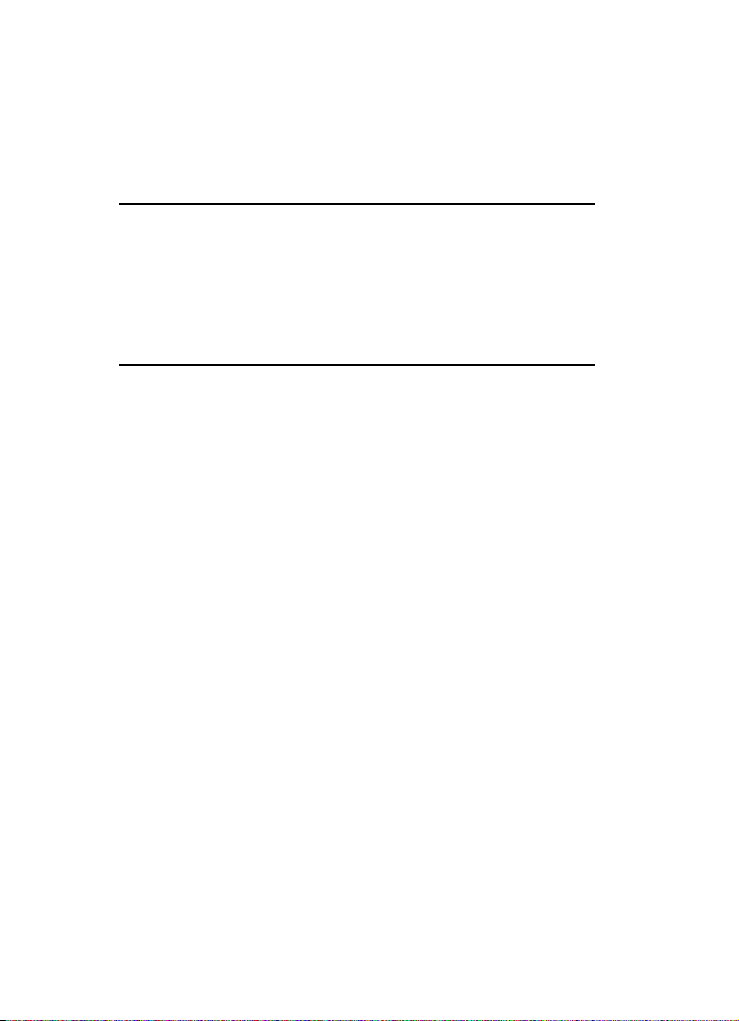
Section 2: Understanding Your Phone
Topics Covered
• Features of Your Phone
• View of Your Phone
•Keys
• Display Layout
•Get More Help
This section outlines some key features of your phone. It also describes the screen and
the icons that are displayed when the phone is in use.
Features of Your Phone
Your phone is lightweight, easy-to-use and offers many significant features. The
following list outlines a few of the features included in your phone.
• 1.3 Megapixel Camera and Camcorder
• Bluetooth
• Instant Messaging capability
• Voice commands capability
• Multimedia capability
• Fun & Apps feature provides my file, music player, games, alarms, calendar, task
®
Wireless Technology
list, calculator, world time, unit conversion, timer, and stopwatch.
15

View of Your Phone
View of Your Phone
The following illustrations show the main elements of your phone:
1. Earpiece
16. Display
15. Navigation
(Up/Down/Left/Right) keys
14. OK (Select) key
2. Left Soft key
3. t-zonekey
4. Send key
5. Voice mail key
6. Volume keys
7. Alphanumeric
keys
8. Special function keys
13. Right Soft key
12. Shortcut key
11. Power On/Off
(Exit) key
10. Cancel/Clear key
9. Microphone
Keys
The following list correlates to the illustrations.
1. Earpiece: allows you to hear the other caller and the different ring tones or
sounds offered by your phone.
2. Left Soft key: allows you to select soft key actions or menu items
corresponding to the bottom left line on the display screen.
3. t-zone key: acts as a shortcut key to navigate to the t-zone.
4. Send key: allows you to make or answer a call. In Idle mode, recalls the
last number dialed or received when held down.
5. Voice mail key: allows you to quickly access your voice mail. Press and
hold this key for two seconds to automatically dial your voice mail’s phone
number.
Understanding Your Phone 16

6.
Volume keys: allow you to adjust the Ring volume in standby mode (with
the phone open) or adjust the Speaker volume during a call.
In Idle mode with the phone open, adjusts the ring volume. With the phone
closed, turns on the external display when held down.
When receiving a call with the phone open or closed, mutes the ringer and
can reject the call to Voice mail. If you press and hold the volume key, you
can reject the call.
7. Alphanumeric keys: allow you to enter numbers, letters, and some
special characters.
8. Special Function keys: allow you activate unique features while in Idle
mode. In Idle mode, if you press and hold the # key, you can turn on the
Silent Mode.
9.
Microphone: is used
during phone calls and allows other callers to hear
you clearly when you are speaking to them. It is also used in making voice
note recordings.
10. Cancel/Clear key: deletes characters from the display. In Menu mode, this
key returns you to the previous menu level.
11. Power On/Off (Exit) key: ends a call. Press and hold this key for two
seconds to turn your phone on or off. While in the Menu mode, it returns
the phone to Idle mode and then cancels your input.
12. Shortcut key: opens the application switch window which allows you to
select from a group of different applications without having to exit from the
currently active application.
13. Right Soft key: allows you to select soft key actions or menu items
corresponding to the bottom right line on the display screen. It also
provides quick access to your t-zones.
14. OK (Select) key: allows you to accept the choices offered when navigating
through a menu.
15. Navigation keys: scrolls through the phone’s menu options and acts as a
shortcut key from standby mode.
In Menu mode, scrolls through the phone’s menus and Phonebook.
In Idle mode:
• Down key: allows you to directly access your Contact list.
• Up key: allows you to directly access your Call records.
• Left key: allows you to directly access Text messaging (New Message).
• Right key: allows you to directly access Voice note.
17
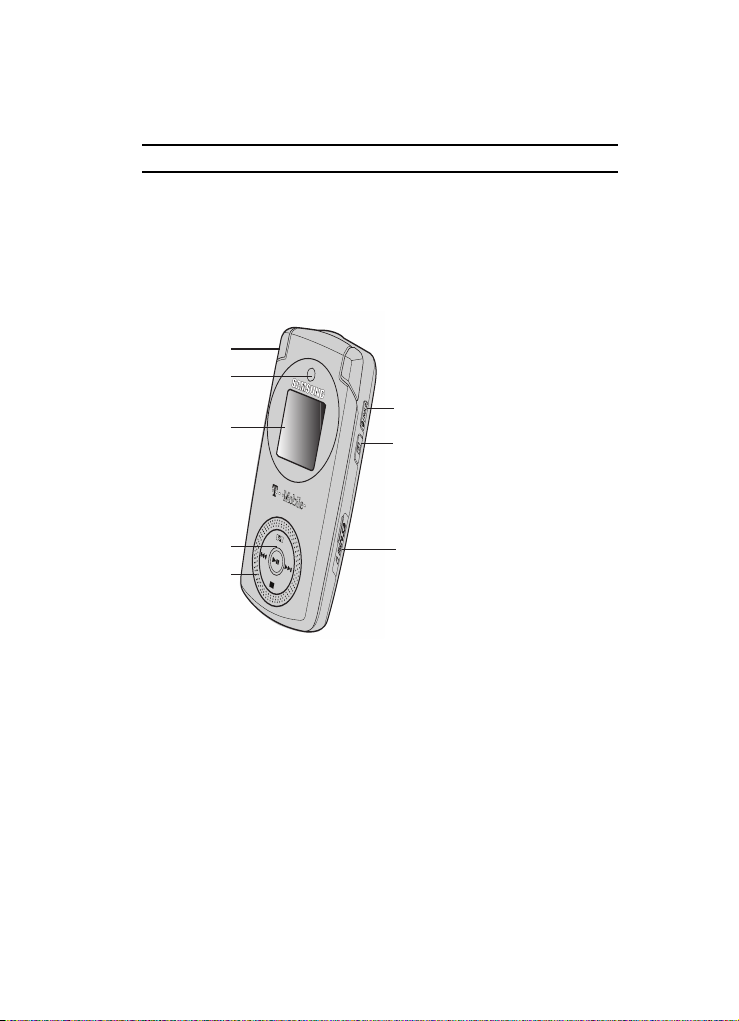
Closed View of Your Phone
Tip: When entering text, use the Left or Right Navigation key to mark the position of the cursor.
16. Display: shows all the information needed to operate your phone, such as
the received signal strength, phone battery level, and time.
Closed View of Your Phone
The following illustrations show the external elements of your phone
1. Headset jack/
Adapter jack
2. Camera lens
3. External display
8. MP3 key
7. Camera key
4. Multimedia pad
5. External speaker
6. Micro SD
Memory slot
1. Headset jack/Adapter jack: allows you to plug in the travel adapter
(power), PC connection cable (data transfer), and optional headset for safe,
convenient, hands-free conversations.
2. Camera lens: is used to take photos and record video.
3. External display: shows the received signal strength, phone battery level,
and the time.
4. Multimedia pad: these touch sensitive push buttons control the progress
of the media displayed on the front LCD.
5. External speaker: allows you to hear the different ring tones/sounds, work
with the speakerphone, and to hear audio during a video playback.
Understanding Your Phone 18

6.
microSD Memory slot: expansion slot allows you to insert a microSD™
memory card to add additional memory and storage capacity.
7. Camera key: allows you to take pictures when you are in camera mode.
Launches the camera with a press.
8. MP3/Hold key: holding down this key while in Idle mode allows you to
access an on screen Media Player menu. This button must be held down to
activate the feature.
Display Layout
The display has 3 areas:
Icons
Text and graphics area
Soft key function indicators
Icons
Shows the received signal strength. The greater the number of
bars, the stronger the signal.
Displays when a new text message is received.
Displays when a new Voice mail is received.
Displays when a new Picture message is received.
Displays when you set an alarm to ring at a specified time. For
details, see page 116.
Displays when you are out of your service area.
Displays when a call is in progress.
19
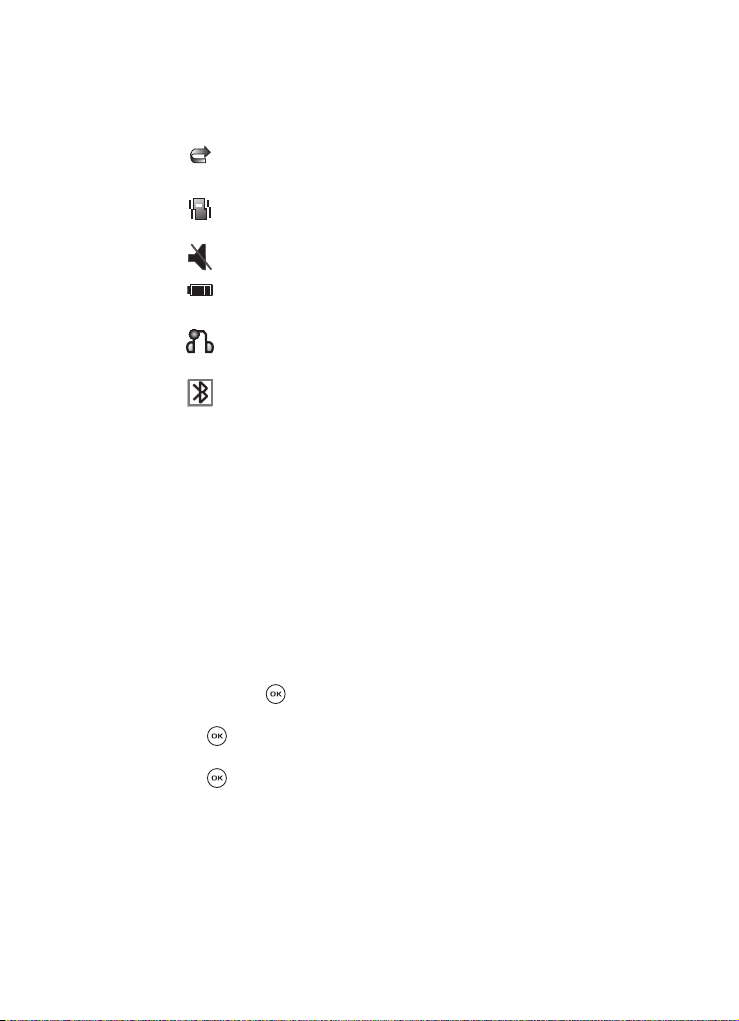
Display Layout
Displays when the Call Forwarding feature is active. For more
information, refer to "Call forwarding" on page 135.
Displays when Alert type is vibration or you set the phone to
vibrate when you receive a call.
Displays when silent settings are set for vibration or mute.
Shows the level of your battery. The more bars you see, the
more power you have remaining.
Displays when a Bluetooth wireless headset is active and in
use.
Displays when Bluetooth wireless technology is active.
Backlight
The backlight illuminates the display and the keypad. When you press any key or
open the phone, the backlight turns on. It goes off when no keys have been pressed
within a given period of time, depending on the setting in the Backlight menu.
The On setting is how long the keypad backlight is on. You can select 15 seconds,
30 seconds, 1 minute, 3 minutes, or 10 minutes.
The Dim option is how much longer after the keypad backlight goes off that the
display remains lit. You can select Off, 15 seconds, 30 seconds, 1 minute, or 3
minutes.
To specify your Backlight settings:
1. In Idle mode, press the Menu soft key to access Menu mode.
2. Using the Navigation keys, scroll to the Settings icon. Press the Select soft
key or the key to enter the menu.
3. Highlight the Display settings option and press the Select soft key or the
key.
4. Highlight the Backlight option and press the Select soft key or the
key.
5. Highlight the On option. Use the Left or Right Navigation key to select the
time that the backlight is on. You may choose between 15 seconds,
30 seconds, 1 minute, 3 minutes, or 10 minutes.
Understanding Your Phone 20

6.
Highlight the Dim option. Use the Left or Right Navigation key to select the
time that Dimming mode is on. You may choose between Off, 15 seconds,
30 seconds, 1 minute, or 3 minutes.
7. Press the Save soft key to save your settings.
Get More Help
Get More Help is designed to show you some of the features of your phone using
t-zones. You can search help files on the fly while traveling, at home or anywhere,
using help.wap.t-mobile.com.
1. In Idle mode, press the Menu soft key to access Menu mode.
2. Using the Navigation keys, scroll to the Help icon. Press the Select soft key
or the key to enter the t-zones area and display the Get More Help
menu.
The following options are available:
• Browse Help Topics: this option gives you a list of different topics that you can
select.
• Enter a Search: this option allows you to enter a keyword to search on.
• My Account: this option provides you with account specific information such as
your current status, current activity, Bill Summary, Plan & Services, My Album, My
Alerts, Find a Retail Store, and FAQ’s & Info.
• About: this option offers general information about Get More Help including
concept and site design, copyright information, and contact email address.
To access the browser options menu:
1. Press the Menu soft key to see the Browser Options.
2. Make a selection and press the Select soft key or the key.
Note: The menus may vary, depending on your t-zones subscription.
For more information on browser options, see "Selecting and Using Menu Options"
on page 142.
21
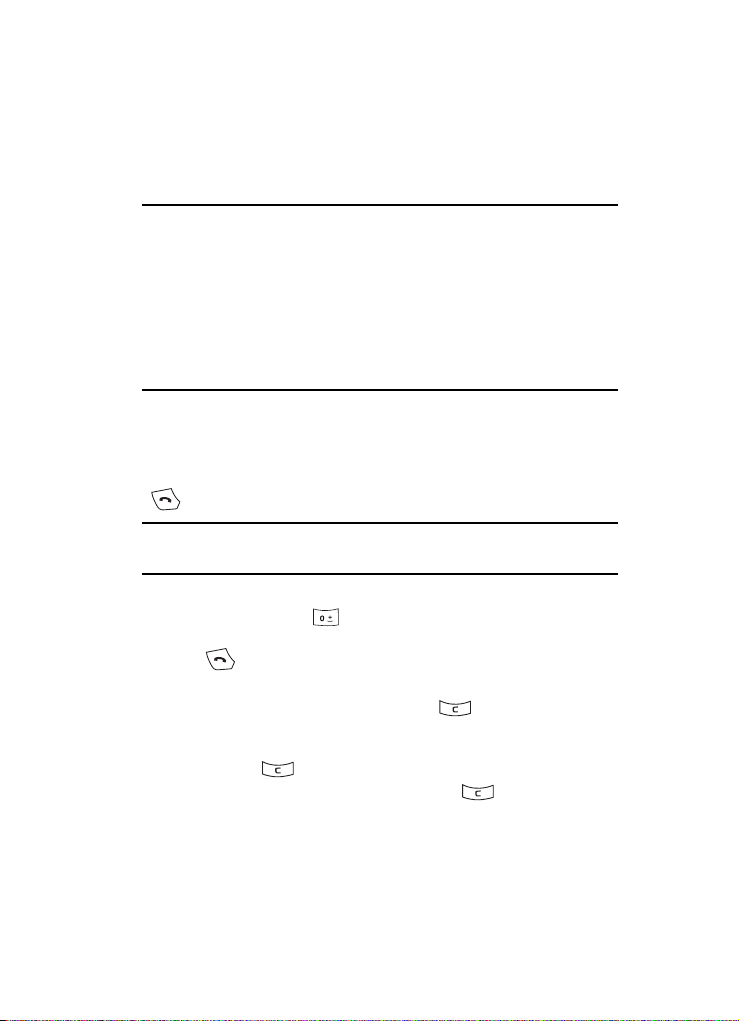
Making a Call
Section 3: Call Functions
Topics Covered
• Making a Call
• Adjusting the Call Volume
• Answering a Call
• Call records
• Silent Mode
• Selecting Functions and Options
This section describes how to make or answer a call. It also includes information on
the features and functionality associated with making or answering a call.
Making a Call
When the Idle screen displays, enter the number you wish to dial and press the
key.
Note: When you activate the Auto redial option in the Extra settings menu, the phone automatically redials
up to 10 times when the person does not answer the call or is already on the phone, provided your
call is not sent to Voice mail. For more information, refer to "Extr a settings" on page 128.
Making an International Call
1. Press and hold the key. The + character displays.
2. Enter the country code, area code, and phone number and press the
key.
Correcting the Number
1. To clear the last digit displayed, press the key.
2. To clear any other digit in the number, press the Left or Right navigation
key until the cursor is immediately to the right of the digit to be cleared.
Press the key. You can also enter a missing digit.
3. To clear the whole display, press and hold the key.
Call Functions 22

Voice Dialing a Call
Your phone includes Voice commands advanced speech recognition software
that can be used to activate a wide-variety of functions on your phone. You
can use Voice commands to make calls by speaking the name of a contact in
your Phonebook. For more information, refer to "Voice commands" on page 89.
Ending a Call
When you want to finish your call, briefly press the key.
Redialing the Last Number
The phone stores the numbers of the calls you’ve dialed, received, or missed if the
caller is identified.
To recall any of these numbers:
1. In Idle mode, press the Menu soft key to access Menu mode.
2. Using the Navigation keys, scroll to the Call records icon. Press the Select
soft key or the key to enter the menu.
Note: You can also access the call records of All calls, Missed calls, Incoming calls, and Outgoing calls by
pressing the key in Idle mode.
3. Select All calls and press the Select soft key or the key.
4. Use the Up and Down keys to scroll through the numbers and highlight the
number you want.
5. To dial the number, press the key.
Before you dial the number, you may press the Options soft key for the
following options:
• Details: Displays details of the number including name, number, and dates and
times of calls.
• Call back: Places a call back to the number.
• Send message: Allows you to send a Message, Share picture, or Voice note
to the number.
• Save to Phonebook: Stores the number in your phonebook. Choose from
New contact or Existing contact.
• Delete: Allows you to delete the Selected call record or All call records.
• Add to Block list: Allows you to add the selected number to the Block list.
Making a Call from the Phonebook
You can store phone numbers that you use regularly on the SIM card or in the
phone’s memory. These entries are collectively called the Phonebook.
23

Adjusting the Call Volume
Once you have stored a number in the Phonebook, you can dial it by pressing a few
keys. You can also assign your most frequently-used numbers to number keys using
the Speed Dial feature.
For further details about the Phonebook feature, see "Understanding Your
Phonebook" on page 50.
Adjusting the Call Volume
During a call, if you want to adjust the earpiece volume, use the Volume keys on the
left side of the phone.
Press the key to increase the volume level and the key to decrease the level.
Muting Ringer and Rejecting Calls
When receiving a call, if you want to mute the ringer without answering the call,
press the Up or Down button on the volume key.
To reject an incoming call press the Reject soft key, press the key, or press
and hold the Volume key.
Adjusting Ringer Volume
In Idle mode, you can also adjust the ring volume using these keys while the phone
is open.
Answering a Call
When somebody calls you, the phone rings and displays the incoming call image.
The caller’s phone number, or name if stored in Phonebook, displays.
1. If necessary, flip open the phone. Press the key or the Accept soft
key to answer the incoming call.
If the Anykey answer option (Settings > Phone Settings > Extra
settings) menu is activated, you can press any key to answer a call except
for the key and the Reject soft key.
Note: To reject an incoming call, press the Reject soft key or key.
Note: You can reject a call with your phone closed by pressing the volume key on the side of the phone.
2. End the call by closing the phone or pressing the key.
Note: You can answer a call while using the Phonebook or menu features. After answering the call, the
phone returns to the function screen you were using.
Call Functions 24
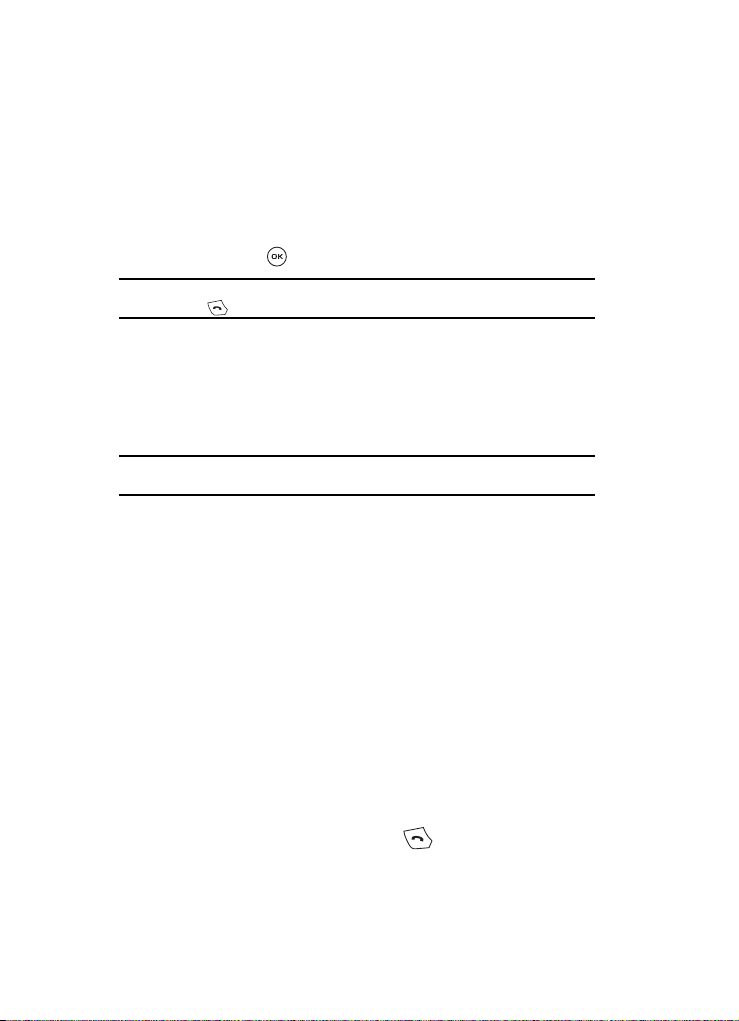
Call records
All incoming, outgoing and missed calls are listed in the Call records. You can also
view Call time.
1. In Idle mode, press the Menu soft key to access Menu mode.
2. Using the Navigation keys, scroll to the Call records icon. Press the Select
soft key or the key to enter the menu.
Note: You can also access the call records of All calls, Missed calls, Incoming calls, and Outgoing calls by
pressing the key in Idle mode.
The following Call records options are available:
All calls
This menu lets you view the 90 most recent calls you received, sent, and missed.
The number or name, if already stored in your Phonebook, displays with the number
of occurrences of each number.
Note: At any time while you are in Call records, you may use the Left or Right Navigation key to scroll
between All calls, Missed calls, Incoming calls, and Outgoing calls.
Missed calls
This menu lets you view the 30 most recent calls you received, but did not answer.
The number and name, if already stored in your Phonebook, displays with the
number of occurrences of each number.
Viewing Missed calls without Using the Menu
When you are unable to answer a call for any reason, you can find out who is calling
you, if this service is available, so that you can call the person back.
The number of calls you have missed displays on the idle screen immediately after a
call is missed.
To view a missed call immediately:
1. If the phone is closed, flip the phone open.
2. Press the View soft key.
The number corresponding to the most recent missed call displays, if available.
3. To scroll through the missed calls, press the Up or Down Navigation key.
4. To call the number displayed, press the key.
25
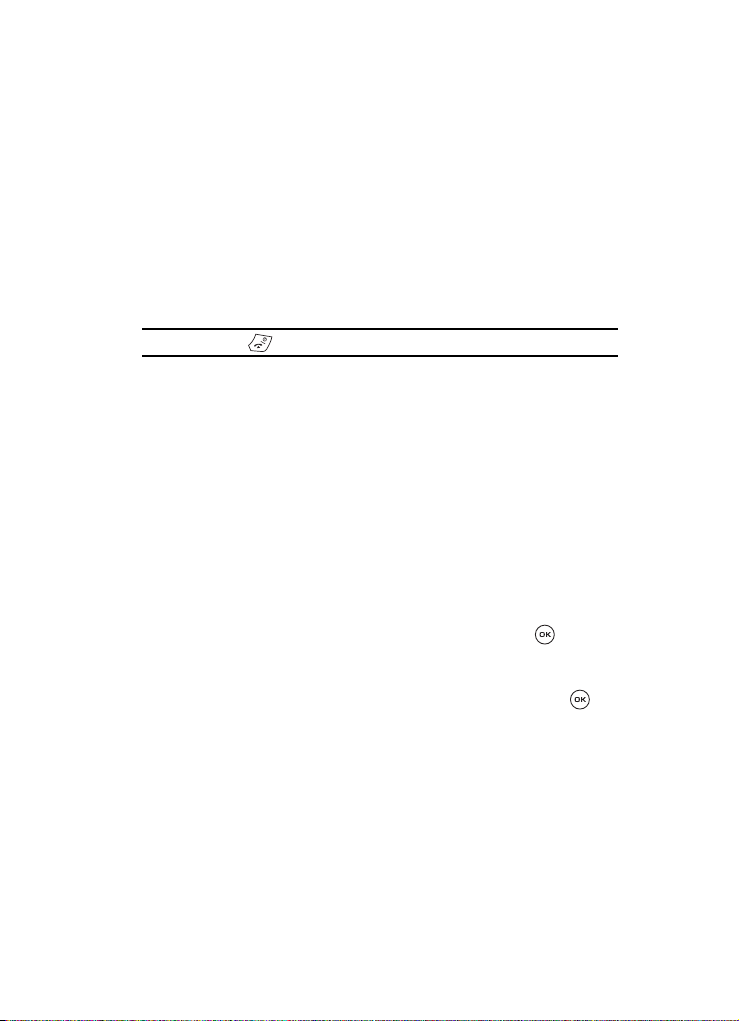
Call records
5. Press the Options soft key for the following options:
• Details: Displays details of the number including name, number, and dates and
times of calls.
• Call back: Places a call back to the number.
• Send message: Allows you to send a Message, Share picture, or Voice note to
the number.
• Save to Phonebook: Stores the number in your phonebook. Choose from
New contact or Existing contact.
• Delete: Allows you to delete the Selected call record or All call records.
• Add to Block list: Allows you to add the selected number to the Block list.
Tip: You can press the key at any time to exit the Missed calls feature.
Incoming calls
This menu lets you view the 30 most recent calls you received.
The number and name, if already stored in your Phonebook, displays with the
number of occurrences of each number.
Outgoing calls
This menu lets you view the 30 most recent calls you dialed.
The number and name, if already stored in your Phonebook, displays with the
number of occurrences of each number.
Delete all
This menu allows you to delete all of the records in each call record separately, or
you can delete all of your call records at one time.
1. Highlight the type of calls you want to delete and press the key to
make a check mark.
2. Press the Delete soft key to delete the calls.
3. When a confirmation message displays, press the Ye s soft key or key
to confirm.
Call Functions 26

Call time
This menu lets you view the time log for calls made and received.
Note: The actual time invoiced by your ser vice provider may differ from times di splayed due to network
features and service plan.
1. In Idle mode, press the Menu soft key to access Menu mode.
2. Using the Navigation keys, scroll to the Call records icon. Press the Select
soft key or the key to enter the menu.
3. Scroll to Call time and press the Select soft key or the key to enter
the menu.
The following time logs are available:
• Last call time: shows the length of your last call.
• Total incoming: shows the total length of all calls you have received since the
timer was last reset.
• Total outgoing: shows the total length of all calls you have made since the timer
was last reset.
• Life time: shows the total length of time for incoming and outgoing calls. The
length of call time must be at least 1 minute to increment this field. This
information cannot be cleared.
To reset a call timer:
1. Use the Up or Down navigation key to highlight the timer you want to
reset.
2. Press the Reset soft key. Enter the phone password and then press the OK
soft key or key.
Note: The current password is the password yo u created on initial use of a password fea ture. To change
this password, see "Change password" on page 138.
Silent Mode
Silent mode is convenient when you wish to stop the phone from making noise, in a
theater for example.
In Idle mode, press and hold the key until the “Silent mode” message and the
Silent mode icon is displayed.
27
