Samsung SGHB518 Users Manual
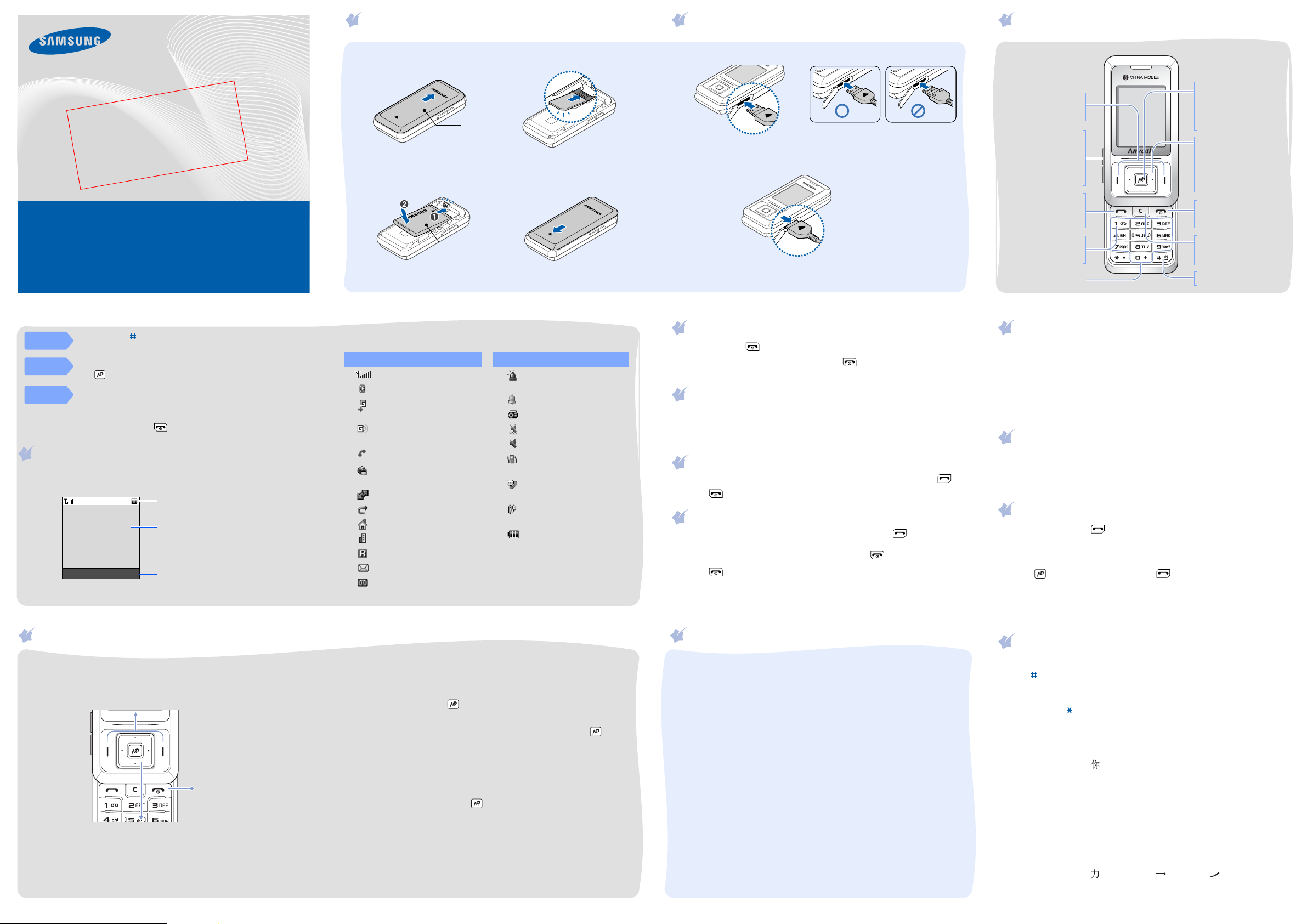
SGH-B518
User’s Guide
n
o
i
s
r
e
T V
F
RA
D
Some of the contents in this guide may differ from your phone depending on the
software of the phone or your service provider.
World Wide Web
http://www.samsungmobile.com
English. 04/2008. Rev.1.0
Printed in Korea
Code No.: GH68-18117A
Installing the SIM card and battery
1. Remove the battery cover and insert the SIM card.
Battery cover
2. Install the battery and reattach the battery cover.
Battery
Charging the battery
1. Plug the supplied travel adapter.
With the triangle facing up
2. When charging is finished, unplug the travel adapter.
Note
: Do not remove the battery from the phone without unplugging
the travel adapter first. Otherwise, the phone may be damaged.
Phone layout and key functions
Web access/Confirm
Soft keys
Perform functions
indicated by the text
above the key.
Volume keys
In Idle mode, adjust
the keypad tone
Send an SOS message
when pressed four
times with the keypad
locked. X SOS mode
Makes and answers
a call. In Idle mode,
retrieves the most
Voice mail server key
In Idle mode, accesses
your voice mail server
Alphanumeric keys
volume.
Dial key
recent calls.
when held down.
key
In Idle mode, accesses
the web browser.
In Menu mode, selects
the highlighted option or
confirms input.
4-way navigation keys
In Menu mode, scroll
through menu options.
In Idle mode, access the
following menus directly:
•Up: My menu mode
•
Down/Left/Right
your favourite menus
Power/End key
Turns the phone on or
off when held down.
Also, ends a call.
Delete key
Deletes characters from
the display or items in
an application.
Silent mode key
X
Silent mode
:
Silent
mode
Keypad
lock mode
SOS
mode
Press and hold in Idle mode to disable all sounds on the phone.
To exit, press and hold this key again.
When you close the phone, it locks the exposed keys to ignore
accidental key pressing. To unlock, press the
then .
With the phone closed, press the Volume keys 4 times when the
keypad is locked to send an SOS message to preset numbers. Once
the SOS message is sent, the phone will change to SOS mode and
will receive calls only from the registered recipients. Upon receiving
a call from the SOS message recipients, the phone will automatically
answer the call. Press to exit SOS mode.
Unlock
soft key and
Display
Your phone is in Idle mode when you are not on a call or using a menu.
You must be in Idle mode to dial a phone number.
Icons
Text and graphics
Menu Contacts
Soft key function indicators
Using the menus
In Idle mode, press the
Labels at the bottom corners of the display show the
current soft key functions. Press the left soft key or right
soft key to perform the function indicated.
Use the 4-way navigation keys as shortcuts to access
your favourite menus.
menu mode.
1. In Idle mode, press the
2. Select
3. Select a key.
4. Select a menu to be assigned to the key.
Menu
Settings
soft key to enter the main menu.
To exit the menu
without changing the
menu settings, press
this key.
Up
is fixed as a shortcut to My
Menu
→
Phone settings
soft key.
→
Shortcuts
.
Your phone displays the following status indicators on the top of the
screen:
Icon Description
Signal strength
GPRS (2.5G) network
Connecting to GPRS
(2.5G) network
Transferring data in
GPRS (2.5G) network
Call in progress
Connected to secured
web page
Connected with PC
Call diverting active
Home Zone
Office Zone
Icon Description
SOS message feature
active
Alarm set
FM radio on
Silent mode (Vibration)
Silent mode (Mute)
Call ringer set to
vibrate
Whisper mode, during
a call
Mute mode, during a
call
Battery power level
Roaming network
New message
New voice mail
To select or modify a menu or feature:
1. In Idle mode, press the
Menu
soft key.
2. Press the Navigation keys to reach a desired menu and then press
the
Select
soft key or .
3. If the menu contains any submenus, locate the one you want by
pressing the Navigation keys. Press the
Select
soft key or to
enter the submenu.
If the selected menu contains additional submenus, repeat this
step.
4. Press the Navigation keys to find the setting of your choice.
5. Press the
Select
soft key or to confirm your chosen setting.
Switching on or off the phone
1. Press and hold for more than one second to switch on the phone.
2. To switch off the phone, press and hold for more than two
seconds.
Changing the display language
1. In Idle mode, press the
2. Select
Settings
3. Select a language.
Menu
→
Phone settings
soft key.
→
Language
.
Making a call
1. In Idle mode, enter an area code and phone number, and press .
2. Press to end the call.
Answering a call
1. When the phone rings, press the
call.
To reject the call, press the
2. Press to end the call.
Accept
Reject
soft key or .
soft key or to answer a
Menu map
1. Phonebook
2. Call records
3. Monternet
4. China Mobile In
4.1 M.Music
4.2
Games
4.3 News & Weather
4.4 IM(Fetion)
4.5 Mobile & TV
4.6 Phonebook
manager
4.7 Finace online
4.8 What’s new
4.9 STK applications
4.10 My Monternet
4.11 Monternet
5. Messages
6. Customer service
6.1 Service guide
6.2 Mobile service
center
6.3 Service hotline
6.4 Customer
manager
6.5 My Monternet
6.6 Settings
7. My favourites
7.1 My B518 zone
7.2 Images
7.3 Sounds
7.4 Java box
7.5 MMS card
7.6 Hot message
7.7 Internet
connection
7.8 Other files
7.9 Memory status
8. Applications
8.1 Voice recorder
8.2 FM radio
8.3 Calendar
8.4 World clock
8.5 Alarm
8.6 Calculator
8.7 Converter
8.8 Timer
8.9 Stopwatch
8.10 Memo
9. Settings
9.1 Time and date
9.2 Phone settings
9.3 Display settings
9.4 Sound settings
9.5 Light settings
9.6 Network services
9.7 Security
9.8 Connection
settings
9.9 Memory status
9.10 Software update
9.11 Reset settings
Adjusting the ringer volume
1. In Idle mode, press the
2. Select
3. Press
4. Press the
While a call is in progress, press the Volume keys to adjust the earpiece
volume.
Settings
Left
or
Save
Right
soft key.
Menu
soft key.
→
Sound settings → Incoming call
to adjust the volume level.
→
Volume
.
Changing a ringtone for calls
1. In Idle mode, press the
2. Select
Settings
3. Select a ringtone category → a ringtone and press the
Menu
→
Sound settings
soft key.
→
Incoming call
→
Ringtone
Save
.
soft key.
Redialling recent numbers
1. In Idle mode, press .
2. Press
3. Press Up or
Left
or
Right
to select a call type.
Down
to scroll to the number you want.
4. Press to view details of a call, or to dial the number.
Entering text
Changing the text input mode
• Press until the input mode indicator you want appears.
Depending on your country, you may be able to access an input mode
for your specific language.
• Press and hold to switch to Symbol mode.
Chinese Pinyin mode
1. Press the keys corresponding the phonetic spelling, pinyin, referring to
the letters printed on the keys.
Example: To enter “ ”, press
2. Press
Left
or
Right
to select alternative pinyins for the keys you
pressed.
3. If you cannot find the character you want, press
through the word choices.
4. Press
1
to activate the character selection field.
5. Press the number key corresponding to the character you want.
Chines Stroke mode
1. Press the keys that corresponds to a character’s component strokes.
Example: To enter “ ”, press 5 for and 3 for .
2. If you cannot find the character you want, press Up or
through the word choices.
3. Press the number key corresponding to the character.
6
and 4 to enter “ni.”
Up
or
Down
Down
to scroll
to scroll
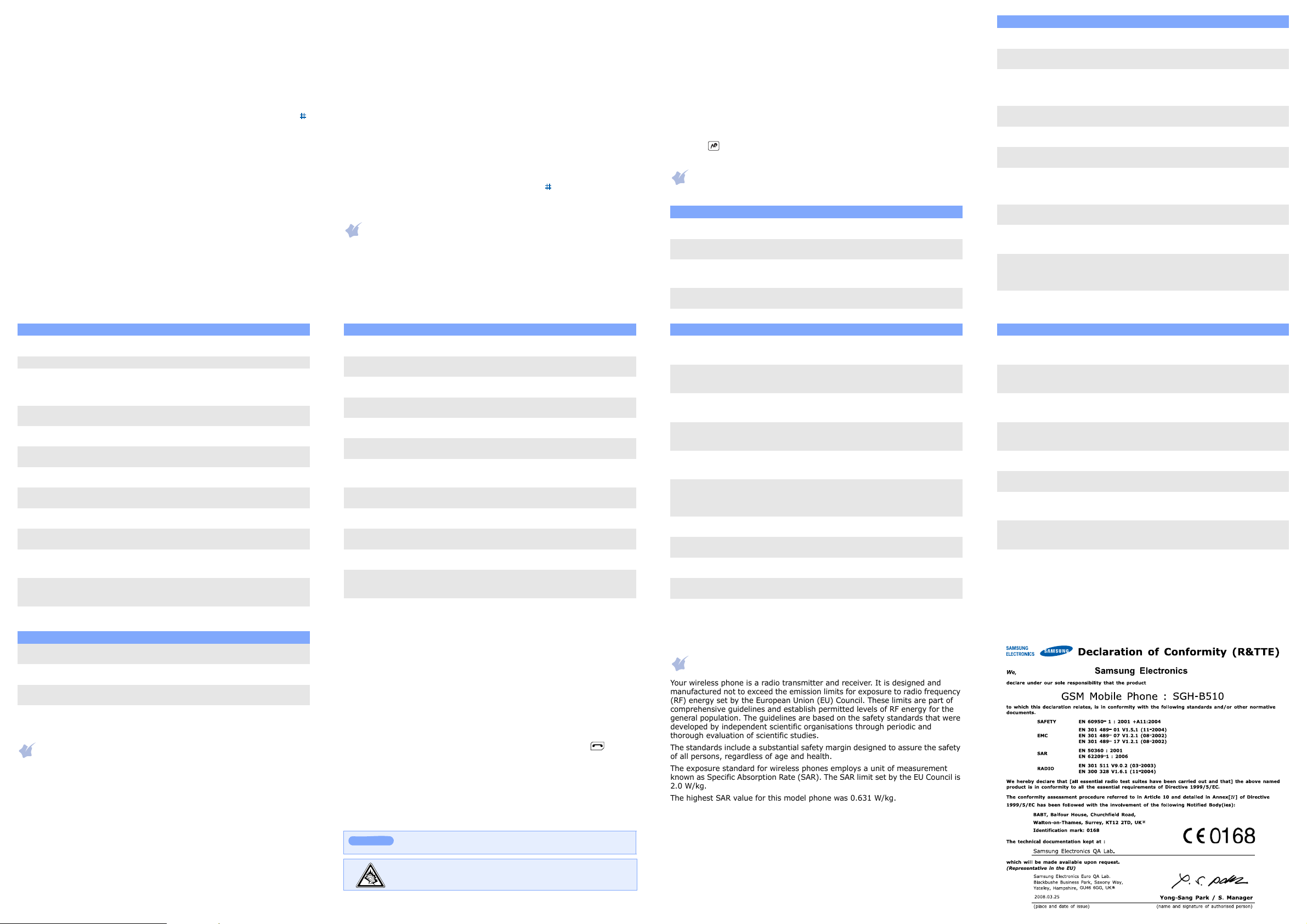
Quick English mode
1. Press keys 2 to 9 to start entering a word. Press each key only once
for one letter.
The word you are entering appears on the display. It may change with
each keypress. Finish entering the word before editing or deleting any
keystrokes.
Example: To enter “Hello” in T9 mode, press 4, 3, 5, 5, and 6.
If the word is not correct, press 0 to display alternative word choices
for the keys that you have pressed.
2. When the word displays correctly, insert a space after it by pressing .
English mode
Press the keys labelled with the letter you want once for the first letter,
twice for the second letter, and so on.
For example, press 2 three times to enter the letter “C” and 5 two times to
enter the letter “K.”
Number mode
Press the keys corresponding to the digits you want.
Symbol mode
Press the number keys corresponding to the symbol you want. You can
press Up or
Down
to display more symbols.
My Words mode
You can set up a list of phrases you use frequently in order to quickly enter
characters.
To add a phrase:
1. Select
2. Enter the phrase you want and press the
3. Enter the name for the phrase in English mode and press the
Add Word
.
OK
soft key.
OK
soft
key.
4. To insert an added phrase, select it from the My Words list.
Tips for entering text
• To move the cursor, press the Navigation keys.
• To delete characters one by one, press C. To delete all of the characters,
press and hold C.
• To insert a space between characters, press 0.
• To change case in T9 mode or ABC mode, press .
• To enter punctuation marks in T9 mode or ABC mode, press 1.
Sending an SMS message
1. In Idle mode, press the
2. Select
Messages
3. Enter the message text.
Menu
soft key.
→
Create message
→
Text message
.
4. Press the
•
•
•
•
•
Options
Insert
: add text templates, phonebook or bookmark items
Add image
Add animation
Add melody
Attach
: attach a namecard , appointment, anniversary, memo, or
soft key and add items using the following options:
: add images.
: add emotions or animations.
: add sounds.
task.
5. Press the
Options
soft key and select
Send only
or
Save and send
6. Enter a destination number.
7. Press to send the message.
Quick feature reference
This section provides brief explanations of features on your phone.
Menu Description
Menu > Phonebook
> Contact list
Menu > Phonebook
> Create contact
Menu > Phonebook
> Group
Menu > Phonebook
> Speed dial
Search for contacts in Phonebook.
Add a new contact to Phonebook.
Create a group and select a ringtone for incoming
calls from members of a group. Also, change the
group name.
Assign speed dial numbers of your most frequently
dialled numbers.
Menu Description
Menu > Phonebook
> My namecard
Menu > Phonebook
> Own numbers
Menu > Phonebook
> Management
.
Menu > Phonebook
> Service number
Menu > Phonebook
> Phonebook update
Menu > Phonebook
> Online inquiry
Menu > Call records
> Recent contacts,
Missed calls, Dialled
calls, or Received calls
Menu > Call records
> Delete all
Menu > Call records
> IP call
Menu > Call records
> Call manager
Create a name card and send it to other people.
Check your phone numbers or assign a name to
them.
Copy all contacts on the SIM card to the phone’s
memory, or delete all Phonebook contacts. You can
also check memory information for Phonebook
contacts.
Access the list of service numbers assigned by your
service provider.
Initiate synchronisation of Phonebook with the online
Phonebook.
Access the online phonebook to store contacts and
manage them.
View the most recent calls you have dialled,
received, or missed.
Delete the call logs in each call type, or all logs at
once.
Select a default IP call prefix number. You can also
add new prefix numbers. This function is avalilable
only if supported by your network.
View the duration of recent calls you have dialled
and received, and the cost of your calls, if supported
by your SIM card. Also, make a list of the phone
numbers from which you want to reject calls.
Menu Description
Menu > Monternet Access the monternet service, which is a WAP portal
Menu > China Mobile In Access web links preset by your service provider.
Menu > Messages
> Create message
> Text message or
Multimedia message
Menu > Messages
> My messages
Menu > Messages
> Templates
Menu > Messages
> Delete all
Menu > Messages
> Settings
Menu > Messages
> SOS messages
Menu > Messages
> Memory status
Menu > Customer
service
Menu > My favourites
> My B518 Zone
Menu > My favourites
> Images, Sounds or
Other files
service of China Mobile.
Create and send messages to other mobile phones.
Access messages that you have received, sent, or
that you have failed in sending.
Preset templates of frequently used messages.
Delete messages in each message folder, or all
messages at once.
Set options for using messaging services.
Activate the SOS message feature. Enter recipients
and select the repeat mode.
Check information about the memory currently in
use.
Get a variety of information and convenient services
provided by your service provider.
Access the service link of your service provider. You
can download a wide variety of Samsung customised
mobile contents from it.
Access media files and other files stored in the
phone’s memory.
Menu Description
Menu > Settings
> Connection settings
Menu > Settings
> Memory status
Menu > Settings
> Software update
Menu > Settings
> Reset settings
Create and customise the profiles containing the
settings for connecting your phone to the network.
Check information about the memory currently in
use.
Access the homepage of your service provider and
download the latest firmware for your phone.
Reset the phone to the factory default settings.
Important safety precautions
Read these guidelines before using your wireless phone. Failure to comply with
them may be dangerous or illegal.
Drive safely at all times
Do not use a hand-held phone while driving; park your vehicle first.
Switching off when refuelling
Do not use the phone at a refuelling point (service station) or near fuels or
chemicals.
Switching off in an airc raft
Wireless phones can cause interference. Using them in an aircraft is both illegal
and dangerous.
Switching off near all medical equipment
Hospitals and health care facilities may be using equipment that could be
sensitive to external RF energy. Follow any regulations or rules in force.
Interference
Menu Description
Menu > My favourites
> Java box
Menu > My favourites
> MMS card
Menu > My favourites
> Hot message
Menu > My favourites
> Internet connection.
Menu > My favourites
> Memory status
Menu > Applications
> Voice recorder
Menu > Applications
> FM radio
Menu > Applications
> Calendar
Menu > Applications
> Stopwatch
Menu > Applications
> Memo
Menu > Settings
> Time and date
Menu > Settings
> Phone settings
> Language
All wireless phones may be subject to interference, which could affect their
performance.
Special regulations
Follow any special regulations in force in any area and always switch off your
phone whenever it is forbidden to use it.
Water resistance
Your phone is not water-resistant. Keep it dry.
Sensible use
Use only in the normal position (held to your ear). Avoid unnecessary contact
with the antenna when the phone is switched on.
Emergency calls
Key in the emergency number for your present location, then press . Do not
end the call until given permission to do so.
Small children and your phone
Keep the phone and all its parts including accessories out of reach of small
children.
Accessories and batteries
Use only Samsung-approved batteries and accessories, such as headsets and
PC data cables. Use of any unauthorised accessories could damage your phone
and may be dangerous.
CAUTION
Qualified service
Risk of explosion if a battery is replaced by an incorrect type.
Dispose of used batteries according to the instructions.
At very high volume, prolonged listening to a headset can
damage your hearing.
Access the embedded Java games and download
Java applications.
Send an MMS message using various kinds of default
card images.
View the messages you have moved to this folder
and organise then.
Launch teh web browser.
Check information about the memory currently in
use.
Record voice memos and listen to them.
Listen to music or news via the FM radio on your
phone. First, you must connect your phone with the
headset, which serves as a radio antenna.
Keep track of daily or monthly schedule.
Measure elapsed time.
Make memos for things that are important and
manage them.
Set the time and date manually or set your local
time zone.
Select a language to be used for the display text.
Menu Description
Menu > Settings
> Phone settings
> Slide settings
Menu > Settings
> Phone settings
> Shortcuts
Menu > Settings
> Phone settings
> My menu
Menu > Settings
> Phone settings
> Volume key
Menu > Settings
> Phone settings
> Extra settings
Menu > Settings
> Phone settings
> Offline mode
Menu > Settings
> Display settings
Menu > Settings
> Sound settings
Menu > Settings
> Light settings
Menu > Settings
> Network services
Only qualified service personnel may repair your phone.
Set how the phone reacts when you open it for an
incoming call, and when you close it while using a
function.
Set the Navigation keys as shortcuts to access your
favourite menus directly.
Set up a menu of your own using your favourite
menu items.
Set whether the phone mutes the call ringer or
rejects a call if you press and hold the Volume keys
when a call comes in.
Set the automatic redialling feature or the answering
method.
Switch the phone to Offline mode. This mode is
helpful when you want to use your phone in a place
where you are not allowed to use mobile devices,
such as in an aeroplane and at a hospital.
Change the settings for the display.
Change the settings for the various sounds.
Change the settings for the backlight and keypad
light.
Access network services offered by your service
provider.
SAR information
Your wireless phone is a radio transmitter and receiver. It is designed and
manufactured not to exceed the emission limits for exposure to radio frequency
(RF) energy set by the European Union (EU) Council. These limits are part of
comprehensive guidelines and establish permitted levels of RF energy for the
general population. The guidelines are based on the safety standards that were
developed by independent scientific organisations through periodic and
thorough evaluation of scientific studies.
The standards include a substantial safety margin designed to assure the safety
of all persons, regardless of age and health.
The exposure standard for wireless phones employs a unit of measurement
known as Specific Absorption Rate (SAR). The SAR limit set by the EU Council is
2.0 W/kg.
The highest SAR value for this model phone was 0.631 W/kg.
Menu Description
Menu > Settings
> Security
> PIN check
Menu > Settings
> Security
> Change PIN code
Menu > Settings
> Security
> Phone lock
Menu > Settings
> Security
> Change password
Menu > Settings
> Security > Privacy
Menu > Settings
> Security > SIM lock
Menu > Settings
> Security
> Fixed dialling mode
Menu > Settings
> Security
> Change PIN2 code
Menu > Settings
> Security
> Mobile tracker
Activate your PIN to protect your SIM card against
unauthorised use.
Change the PIN.
Activate your phone password to protect your phone
against unauthorised use.
Change the phone password.
Lock access to messages, files, or all menu functions
on the phone, except for call functions.
Set the phone to work only with the current SIM
card by assigning a SIM lock password.
Set the phone to restrict calls to a limited set of
phone numbers, if supported by your SIM card.
Change your current PIN2, if supported by your SIM
card.
Track your phone when it is stolen or lost. When
someone tries to use your phone with other SIM
card, the phone will automatically send the preset
tracking message to your family or friends. This
feature may be unavailable due to certain features
supported by your service provider.
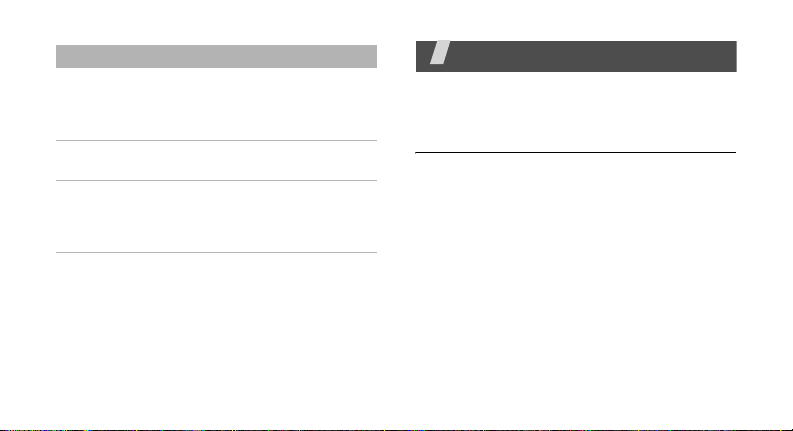
Menu Description
Memory status Check memory information
Reset settings Reset the phone’s settings
Key
management
for each items in the
phone’s memory or on a
memory card.
you have changed.
Manage the licence keys
you have acquired to
activate media files locked
by DRM systems.
Health and safety
information
Exposure to Radio Frequency (RF)
Signals
Certification Information (SAR)
Your wireless phone is a radio transmitter
and receiver. It is designed and
manufactured not to exceed the exposure
limits for radio frequency (RF) energy set by
the Federal Communications Commission
(FCC) of the U.S. government. These FCC
exposure limits are derived from the
recommendations of two expert
organizations, the National Counsel on
Radiation Protection and Measurement
(NCRP) and the Institute of Electrical and
Electronics Engineers (IEEE). In both cases,
41
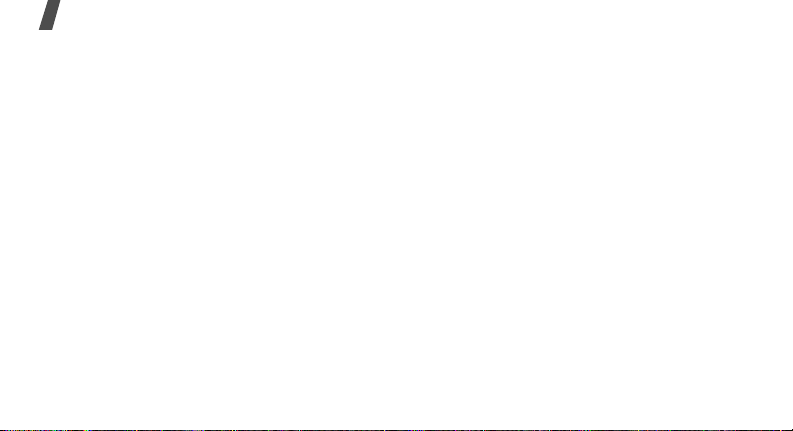
Health and safety information
the recommendations were developed by
scientific and engineering experts drawn
from industry, government, and academia
after extensive reviews of the scientific
literature related to the biological effects of
RF energy.
42
The exposure limit set by the FCC for
wireless mobile phones employs a unit of
measurement known as the Specific
Absorption Rate (SAR). The SAR is a
measure of the rate of absorption of RF
energy by the human body expressed in
units of watts per kilogram (W/kg). The FCC
requires wireless phones to comply with a
safety limit of 1.6 watts per kilogram (1.6
W/kg). The FCC exposure limit incorporates
a substantial margin of safety to give
additional protection to the public and to
account for any variations in measurements.
SAR tests are conducted using standard
operating positions accepted by the FCC with
the phone transmitting at its highest
certified power level in all tested frequency
bands. Although the SAR is determined at
the highest certified power level, the actual
SAR level of the phone while operating can
be well below the maximum value. This is
because the phone is designed to operate at
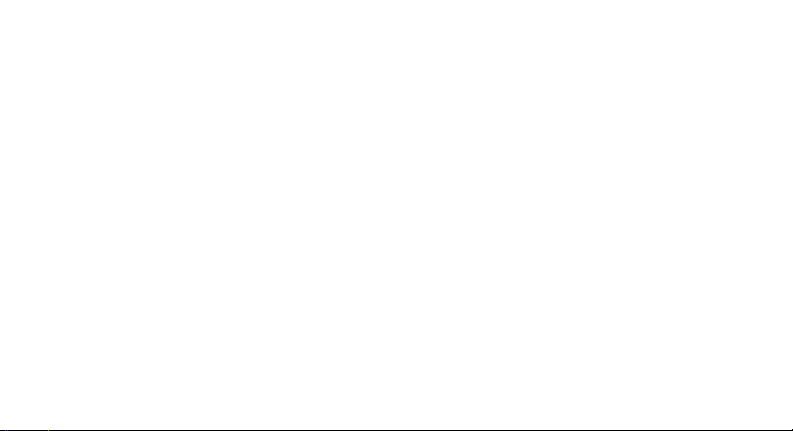
multiple power levels so as to use only the
power required to reach the network. In
general, the closer you are to a wireless
base station antenna, the lower the power
output.
Before a new model phone is available for
sale to the public, it must be tested and
certified to the FCC that it does not exceed
the exposure limit established by the FCC.
Tests for each model phone are performed in
positions and locations (e.g. at the ear and
worn on the body) as required by the FCC.
The highest SAR values for this model phone
as reported to the FCC are : GSM1900 Mode
Head: 1.28W/Kg, Body-worn: 0.680W/Kg.
For body worn operations, this model phone
has been testde and meets the FCC
exposure guidelines when used with a
Samsung accessory designated for this
product or when used with an accessroy that
contains no metal and that positons the
handset a minimum 1.5 cm from the body.
Non-compliance with the above restrictions
may result in violation of FCC RF exposure
guidelines.
SAR information on this and other model
phones can be viewed on-line at
www.fcc.gov/oet/fccid. This site uses the
phone FCC ID number A3LSGHB518.
Sometimes it may be necessary to remove
the battery pack to find the number. Once
you have the FCC ID number for a particular
phone, follow the instructions on the website
and it should provide values for typical or
maximum SAR for a particular phone.
Additional product specific SAR information
can also be obtained at www.fcc.gov/cgb/
sar.
43
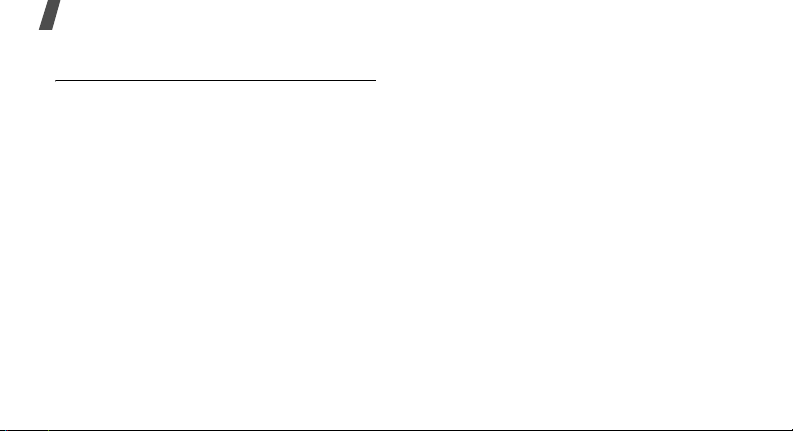
Health and safety information
Consumer Information on Wireless
Phones
The U.S. Food and Drug Administration
(FDA) has published a series of Questions
and Answers for consumers relating to radio
frequency (RF) exposure from wireless
phones. The FDA publication includes the
following information:
What kinds of phones are the subject
of this update?
The term wireless phone refers here to
hand-held wireless phones with built-in
antennas, often called “cell,” “mobile,” or
“PCS” phones. These types of wireless
phones can expose the user to measurable
radio frequency energy (RF) because of the
short distance between the phone and the
user's head. These RF exposures are limited
by Federal Communications Commission
safety guidelines that were developed with
44
the advice of FDA and other federal health
and safety agencies. When the phone is
located at greater distances from the user,
the exposure to RF is drastically lower
because a person's RF exposure decreases
rapidly with increasing distance from the
source. The so-called “cordless phones,”
which have a base unit connected to the
telephone wiring in a house, typically
operate at far lower power levels, and thus
produce RF exposures well within the FCC's
compliance limits.
Do wireless phones pose a health
hazard?
The available scientific evidence does not
show that any health problems are
associated with using wireless phones. There
is no proof, however, that wireless phones
are absolutely safe. Wireless phones emit
low levels of radio frequency energy (RF) in
the microwave range while being used. They

also emit very low levels of RF when in the
stand-by mode. Whereas high levels of RF
can produce health effects (by heating
tissue), exposure to low level RF that does
not produce heating effects causes no
known adverse health effects. Many studies
of low level RF exposures have not found
any biological effects. Some studies have
suggested that some biological effects may
occur, but such findings have not been
confirmed by additional research. In some
cases, other researchers have had difficulty
in reproducing those studies, or in
determining the reasons for inconsistent
results.
What is FDA's role concerning the
safety of wireless phones?
Under the law, FDA does not review the
safety of radiation-emitting consumer
products such as wireless phones before
they can be sold, as it does with new drugs
or medical devices. However, the agency has
authority to take action if wireless phones
are shown to emit radio frequency energy
(RF) at a level that is hazardous to the user.
In such a case, FDA could require the
manufacturers of wireless phones to notify
users of the health hazard and to repair,
replace or recall the phones so that the
hazard no longer exists.
Although the existing scientific data do not
justify FDA regulatory actions, FDA has
urged the wireless phone industry to take a
number of steps, including the following:
45
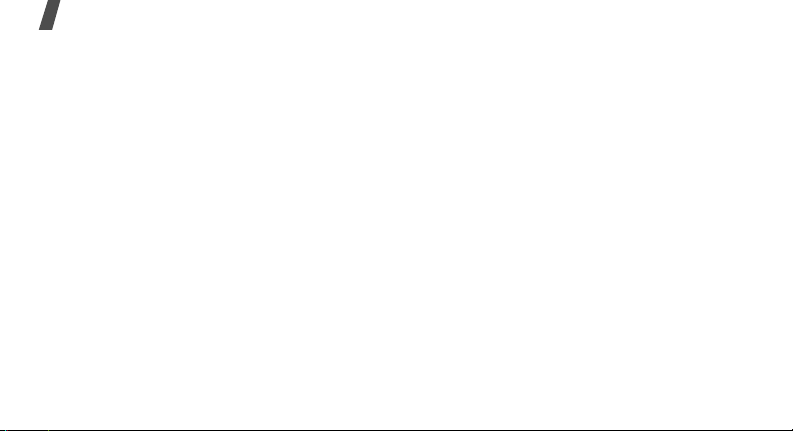
Health and safety information
• “Support needed research into possible
biological effects of RF of the type
emitted by wireless phones;
• “Design wireless phones in a way that
minimizes any RF exposure to the user
that is not necessary for device function;
and
• “Cooperate in providing users of wireless
phones with the best possible
information on possible effects of
wireless phone use on human health.
FDA belongs to an interagency working
group of the federal agencies that have
responsibility for different aspects of RF
safety to ensure coordinated efforts at the
federal level. The following agencies belong
to this working group:
• “National Institute for Occupational
Safety and Health
46
• “Environmental Protection Agency
• “Federal Communications Commission
• “Occupational Safety and Health
Administration
• “National Telecommunications and
Information Administration
The National Institutes of Health participates
in some interagency working group
activities, as well.
FDA shares regulatory responsibilities for
wireless phones with the Federal
Communications Commission (FCC). All
phones that are sold in the United States
must comply with FCC safety guidelines that
limit RF exposure. FCC relies on FDA and
other health agencies for safety questions
about wireless phones.
FCC also regulates the base stations that the
wireless phone networks rely upon. While
these base stations operate at higher power
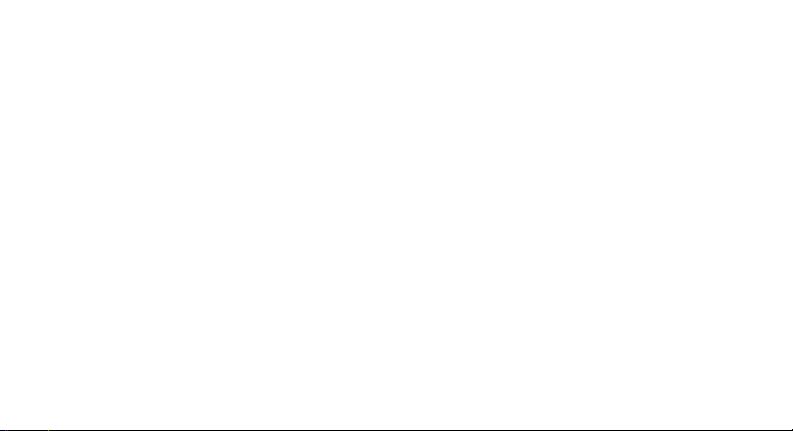
than do the wireless phones themselves, the
RF exposures that people get from these
base stations are typically thousands of
times lower than those they can get from
wireless phones. Base stations are thus not
the primary subject of the safety questions
discussed in this document.
What are the results of the research
done already?
The research done thus far has produced
conflicting results, and many studies have
suffered from flaws in their research
methods. Animal experiments investigating
the effects of radio frequency energy (RF)
exposures characteristic of wireless phones
have yielded conflicting results that often
cannot be repeated in other laboratories. A
few animal studies, however, have
suggested that low levels of RF could
accelerate the development of cancer in
laboratory animals. However, many of the
studies that showed increased tumor
development used animals that had been
genetically engineered or treated with
cancer-causing chemicals so as to be predisposed to develop cancer in absence of RF
exposure. Other studies exposed the
animals to RF for up to 22 hours per day.
These conditions are not similar to the
conditions under which people use wireless
phones, so we don't know with certainty
what the results of such studies mean for
human health.
Three large epidemiology studies have been
published since December 2000. Between
them, the studies investigated any possible
association between the use of wireless
phones and primary brain cancer, glioma,
meningioma, or acoustic neuroma, tumors
47
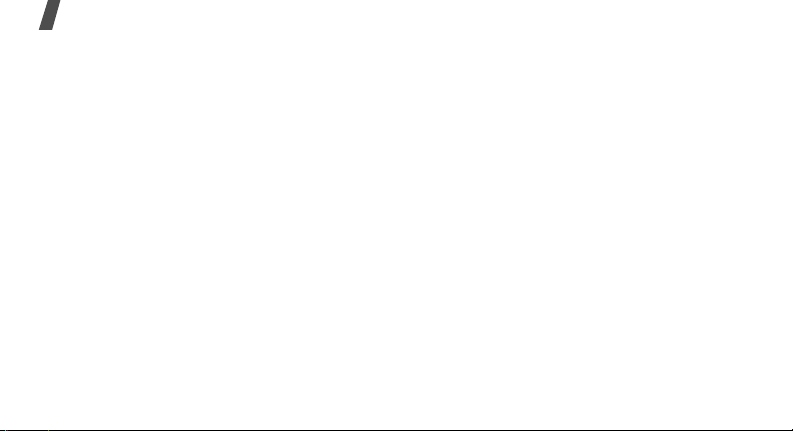
Health and safety information
of the brain or salivary gland, leukemia, or
other cancers. None of the studies
demonstrated the existence of any harmful
health effects from wireless phones RF
exposures. However, none of the studies can
answer questions about long-term
exposures, since the average period of
phone use in these studies was around three
years.
What research is needed to decide
whether RF exposure from wireless
phones poses a health risk?
A combination of laboratory studies and
epidemiological studies of people actually
using wireless phones would provide some
of the data that are needed. Lifetime animal
exposure studies could be completed in a
few years. However, very large numbers of
animals would be needed to provide reliable
48
proof of a cancer promoting effect if one
exists. Epidemiological studies can provide
data that is directly applicable to human
populations, but ten or more years' followup may be needed to provide answers about
some health effects, such as cancer. This is
because the interval between the time of
exposure to a cancer-causing agent and the
time tumors develop - if they do - may be
many, many years. The interpretation of
epidemiological studies is hampered by
difficulties in measuring actual RF exposure
during day-to-day use of wireless phones.
Many factors affect this measurement, such
as the angle at which the phone is held, or
which model of phone is used.
What is FDA doing to find out more
about the possible health effects of
wireless phone RF?
