Samsung SGHB510Q Users Manual
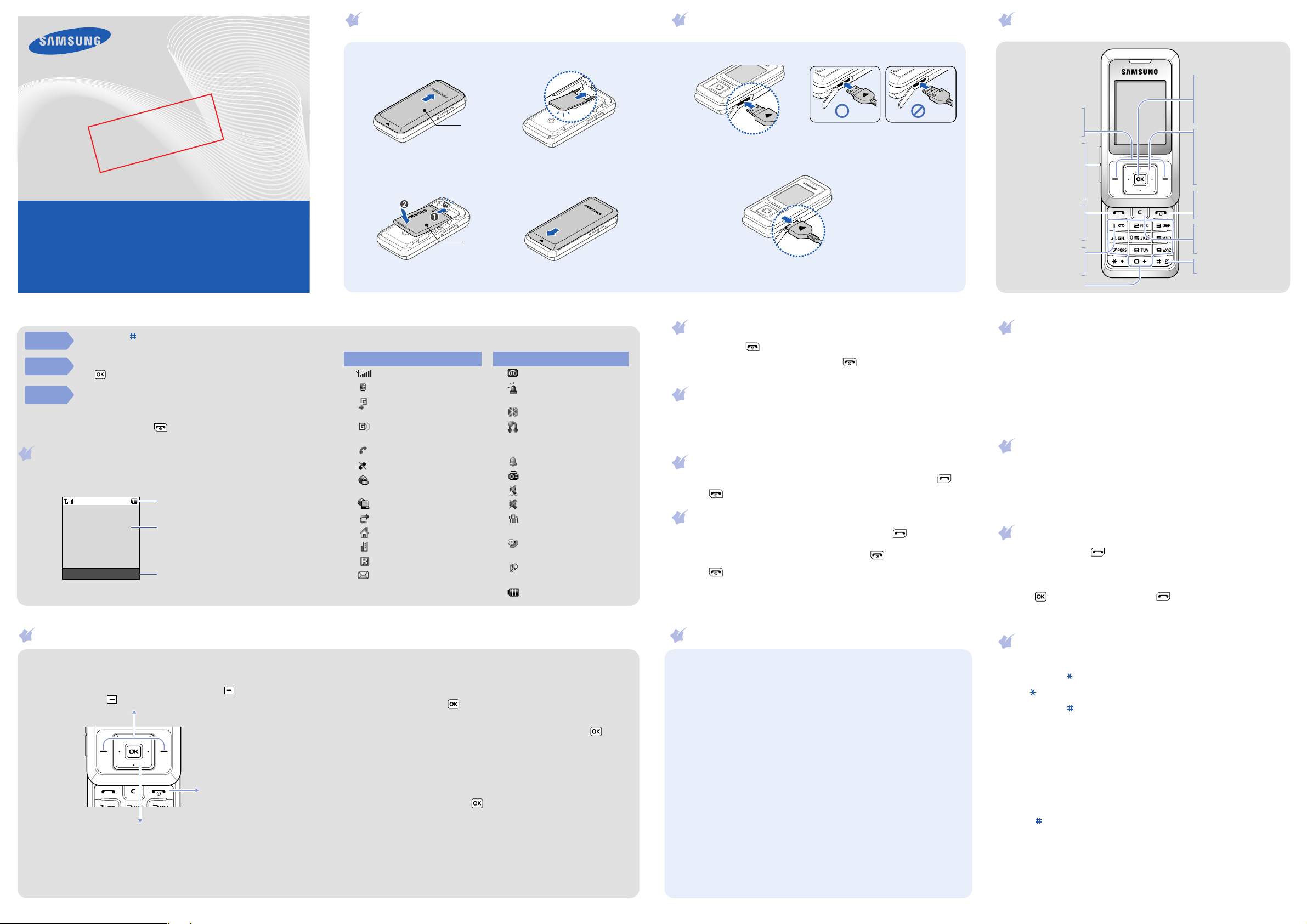
SGH-B510_Q
User’s Guide
_02
t
f
a
r
D
08.
20
B
:
SW
Some of the contents in this guide may differ from your phone depending on the
software of the phone or your service provider.
Bluetooth QD ID:
World W ide Web
http://www.samsungmobile.com
B0XXXXX
02
510
2
2
.
4
A
H
X
X
Code No.: GH68-XXXXXA
English (EU). 02/2008. Rev.1.0
Printed in Korea
Installing the SIM card and battery
1. Remove the battery cover and insert the SIM card.
Battery cover
2. Install the battery and reattach the cover.
Battery
Char gi n g the batte r y
1. Plug the supplied travel adapter.
With the triangle facing up
2. When charging is finished, unplug the adapter.
Note
: Do not remove the battery from the phone without unplugging the adapter
first. Otherwise, the phone may be damaged.
Phone layout and key functions
Web access/Confirm
key
In Idle mode, accesses
the web browser.
Soft keys
Perform functions
indicated by the text
above the key.
Volume keys
In Idle mode, adjust
the keypad tone
Send an SOS message
when pressed four
times with the keypad
locked.
Makes and answers
a call. In Idle mode,
retrieves the most
Voice mail ser ver k ey
In Idle mode, accesses
your voice mail server
Alphanumeric k e ys
volume.
X
SOS mode
Dial key
recent calls.
when held down.
In Menu mode, selects
the highlighted option or
confirms input.
4-way navigation keys
In Menu mode, scroll
through menu options.
In Idle mode, access the
following menus directly:
•
•
Power/End key
Turns the phone on or
off when held down.
Also, ends a call.
Delete key
Deletes characters from
the display or items in
an application.
Silent mode key
X
Up
: My menu mode
Down/Left/Right
your favourite menus
Silent mode
:
Silent
mode
Keypad
lock mode
SOS
mode
Press and hold in Idle mode to disable all sounds on the phone.
To exit, press and hold this key again.
When you close the phone, it locks the exposed keys to ignore
accidental key pressing. To unlock, press the
then .
With the phone closed, press the Volume keys 4 times when the
keypad is locked to send an SOS message to preset numbers. Once
the SOS message is sent, the phone will change to SOS mode and
will receive calls only from the registered recipients. Upon receiving
a call from the SOS message recipients, the phone will automatically
answer the call. Press to exit SOS mode.
Unlock
soft key and
Display
Your phone is in Idle mode when you are not on a call or using a menu.
You must be in Idle mode to dial a phone number.
Icons
Text and graphics
Menu Contacts
Soft key function indicators
Using the menus
In Idle mode, press the
Labels at the bottom corners of the display show the
current soft key functions. Press the left soft key ( ) or
right soft key ( ) to perform the function indicated.
Use the 4-way navigation keys as shortcuts to access
your favourite menus.
menu mode.
1. In Idle mode, press the
2. Select
3. Select a key.
4. Select a menu to be assigned to the key.
Menu
Settings
soft key to enter the main menu.
To exi t t h e m e n u
without changing the
menu settings, press
this key.
Up
is fixed as a shortcut to My
Menu
→
Phone settings
soft key.
→
Shortcuts
.
Your phone displays the following status indicators on the top of the
screen:
Icon Description
Signal strength
GPRS (2.5G) network
Connecting to GPRS
(2.5G) network
Tra n s f e rring d a t a i n
GPRS (2.5G) network
Call in progress
Offline mode
Connected to secured
web page
Synchronised with PC
Call diverting active
Home Zone
Office Zone
Roaming network
New message
Icon Description
New voice mail
SOS message feature
active
Bluetooth active
Bluetooth hands-free
car kit or headset
connected
Alarm set
FM radio on
Silent mode (Vibration)
Silent mode (Mute)
Call ringer set to
vibrate
Whisper mode, during
a call
Mute mode, during a
call
Battery power level
To select or modify a menu or feature:
Menu
1. In Idle mode, press the
soft key.
2. Press the Navigation keys to reach a desired menu and then press
Select
the
soft key or .
3. If the menu contains any submenus, locate the one you want by
Select
pressing the Navigation keys. Press the
soft key or to
enter the submenu.
If the selected menu contains additional submenus, repeat this
step.
4. Press the Navigation keys to find the setting of your choice.
Select
5. Press the
soft key or to confirm your chosen setting.
Shortcut numbers
You can quickly access the menu you want by using shortcut numbers.
The shortcut number displays in front of the menu name in Menu
mode.
Switching on or off the phone
1. Press and hold for more than one second to switch on the phone.
2. To switch off the phone, press and hold for more than two
seconds.
Changing the display language
1. In Idle mode, press the
2. Select
Settings
3. Select a language.
Menu
→
Phone settings
soft key.
→
Language
.
Makin g a c a ll
1. In Idle mode, enter an area code and phone number, and press .
2. Press to end the call.
Answering a call
1. When the phone rings, press the
call.
To reject the call, press the
2. Press to end the call.
Accept
Reject
soft key or .
soft key or to answer a
Menu map
1. Call log
1.1 Recent contacts
1.2 Missed calls
1.3 Dialled calls
1.4 Received calls
1.5 Delete all
1.6 Call manager
2. Phonebook
2.1 Contact list
2.2 Create contact
2.3 Group
2.4 Speed dial
2.5 My namecard
2.6 Own numbers
2.7 Management
2.8 Service number*
3. Applications
3.1 Alarm
3.2 Voice recorder
3.3 Java world
3.4 Memo
3.5 World clock
3.6 Calculator
3.7 Converter
3.8 Timer
3.9 Stopwatch
3.10 SIM application
4. Browser
4.1 Home
4.2 Enter URL
4.3 Bookmarks
4.4 Clear cache
4.5 Browser settings
5. Messages
5.1 Create message
5.2 My messages
5.3 Templates
5.4 Delete all
5.5 Settings
5.6 SOS messages
5.7 Memory status
toolkit
*
6. My files
6.1 Images
6.2 Sounds
6.3 Other files
6.4 Memory status
7. Calendar
8. FM radio
9. Settings
9.1 Time and date
9.2 Phone settings
9.3 Display settings
9.4 Sound settings
9.5 Light settings
9.6 Network services
9.7 Bluetooth
9.8 Security
9.9 Connection
settings
9.10 Memory status
9.11 Reset settings
* Available only if supported
by your SIM card.
Adjusting the ringer volume
1. In Idle mode, press the
2. Select
3. Press
4. Press the
volume
Left
Settings
.
or
Save
Right
soft key.
While a call is in progress, press the Volume keys to adjust the earpiece
volume.
Menu
soft key.
→
Sound settings → Incoming call
to adjust the volume level.
→
Call alert
Changing a ringtone for calls
1. In Idle mode, press the
2. Select
Settings
3. Select a ringtone category.
4. Select a ringtone and press the
Menu
→
Sound settings
soft key.
→
Save
Incoming call
soft key.
→
Ringtone
Redialling recent numbers
1. In Idle mode, press .
Left
or
Right
2. Press
3. Press
Up
or
to select a call type.
Down
to scroll to the number you want.
4. Press to view details of a call, or to dial the number.
Enteri n g te xt
Changing the text input mode
• Press and hold to switch between T9 mode and ABC mode.
• Press to change case or switch to Number mode.
• Press and hold to switch to Symbol mode.
T9 mode
1. Press 2 to 9 to start entering a word. Press each key once for one
letter.
The word you are entering appears on the display. It may change with
each keypress. Finish entering the word before editing or deleting any
keystrokes.
Example: To enter "Hello" in T9 mode, press
2. Press to insert a space and enter the next word.
ABC mode
Press the keys labelled with the letter you want once for the first letter,
twice for the second letter, and so on.
2
For example, press
"K."
three times to enter "C" and 5 two times to enter
4, 3, 5, 5
, and 6.
.

Number mode
Press the keys corresponding to the digits you want.
Symbol mode
Press the keys corresponding to the symbol you want and press the OK
soft key. You can press the Navigation keys to display more symbols.
Tips for entering text
• To move the cursor, press the Navigation keys.
C
• To delete characters one by one, press
press and hold
C
.
. To delete all of the characters,
• To insert a space between characters, press .
• To change case in T9 mode or ABC mode, press .
1
• To enter punctuation marks in T9 mode or ABC mode, press
.
Sending an SMS message
1. In Idle mode, press the
2. Select
Messages
3. Enter the message text.
Menu
soft key.
→
Create message
→
Text message
.
4. Press the
•
•
•
•
5. Press the
Options
Add image
Add animation
Add melody
Attach
: attach a contact, calendar item, memo, or task.
Options
soft key and add items using the following options:
: add images.
: add emotions or animations.
: add sounds.
soft key and select
Send only
or
Save and send
6. Enter a destination number.
7. Press to send the message.
Quick feature reference
This section provides brief explanations of features on your phone.
Menu Description
Menu > Call log
> Recent contacts,
Missed calls, Dialled
calls, or Received calls
Menu > Call log
> Delete all
Menu > Call log
> Call manager
View the most recent calls you have dialled,
received, or missed.
Delete the call logs in each call type, or all logs at
once.
View the duration of recent calls you have dialled
and received, and the cost of your calls, if supported
by your SIM card. Also, make a list of the phone
numbers from which you want to reject calls.
Menu Description
Menu > Phonebook
> Contact list
Menu > Phonebook
> Create contact
Menu > Phonebook
.
> Group
Menu > Phonebook
> Speed dial
Menu > Phonebook
> My namecard
Menu > Phonebook
> Own numbers
Menu > Phonebook
> Management
Menu > Phonebook
> Service number
Menu > Applications
> Alarm
Menu > Applications
> Voice recorder
Menu > Applications
> Java world
Search for contacts in Phonebook.
Add a new contact to Phonebook.
Create a group and select a ringtone for incoming
calls and messages from members of a group. Also,
change the group name.
Assign speed dial numbers of your most frequently
dialled numbers.
Create a name card and send it to other people.
Check your phone numbers or assign a name to
them.
Copy all contacts on the SIM card to the phone’s
memory, or delete all Phonebook contacts. You can
also check memory information for Phonebook
contacts.
Access the list of service numbers assigned by your
service provider.
Set an alarm to sound at a specific time.
Record voice memos and listen to them.
Access the Java games and downloaded Java
applications.
Menu Description
Menu > Applications
> Memo
Menu > Applications
> World clock
Menu > Applications
> Calculator
Menu > Applications
> Converter
Menu > Applications
> Timer
Menu > Applications
> Stopwatch
Menu > Applications
> SIM application
toolkit
Menu > Browser
> Home
Menu > Browser
> Enter URL
Menu > Browser
> Bookmarks
Menu > Browser
> Clear cache
Menu > Browser
> Browser settings
Make memos for things that are important and
manage them.
Set your local time zone and find out the current
time in another part of the world.
Perform basic arithmetic functions.
Do conversions such as currency and temperature.
Set a period of time for the phone to count down.
Measure elapsed time.
Use a variety of additional service offered by your
service provider. Depending on your SIM card, this
may available but labelled differently.
Connect your phone to the network and load the
homepage of the wireless web service provider.
Enter a URL address in order to quickly access web
pages.
Save URL addresses in order to quickly access web
pages.
Clear the cache, which is a temporary memory site
that stores recently accessed web pages.
Select a connection profile to be used for accessing
the wireless web.
Menu Description
Menu > Messages
> Create message
> Text message or
Multimedia message
Menu > Messages
> My messages
Menu > Messages
> Templates
Menu > Messages
> Delete all
Menu > Messages
> Settings
Menu > Messages
> SOS messages
Menu > Messages
> Memory status
Menu > My files
> Images, Sounds,
Other files
Menu > My files
> Memory status
Menu > Calendar Keep track of daily or monthly schedule.
Menu
> FM radio
Create and send messages to other mobile phones.
Access messages that you have received, sent, or
that you have failed in sending.
Preset templates of frequently used messages.
Delete messages in each message folder, or all
messages at once.
Set options for using messaging services.
Activate the SOS message feature. Enter recipients
and select the repeat mode.
Check information about the memory currently in
use.
Access media files and other files stored in the
phone’s memory.
Check information about the memory currently in
use.
Listen to music or news via the FM radio on your
phone. First, you must connect your phone with the
headset, which serves as a radio antenna.
Switching off when refuelling
Do not use the phone at a refuelling point (service station) or near fuels or
chemicals.
Switching off in an aircraft
Wireless phones can cause interference. Using them in an aircraft is both
illegal and dangerous.
Switching off near all medical equipment
Hospitals and health care facilities may be using equipment that could be
sensitive to external RF energy. Follow any regulations or rules in force.
Interference
All wireless phones may be subject to interference, which could affect their
performance.
Special regulations
Follow any special regulations in force in any area and always switch off
your phone whenever it is forbidden to use it.
Water res istance
Your phone is not water-resistant. Keep it dry.
Sensible use
Use only in the normal position (held to your ear). Avoid unnecessary
contact with the antenna when the phone is switched on.
Emergency calls
Key in the emergency number for your present location, then press .
Do not end the call until given permission to do so.
Menu Description
Menu > Settings
> Time and date
Menu > Settings
> Phone settings
> Language
Menu > Settings
> Phone settings
> Greeting message
Menu > Settings
> Phone settings
> Slide settings
Menu > Settings
> Phone settings
> Shortcuts
Menu > Settings
> Phone settings
> My menu
Menu > Settings
> Phone settings
> Volume key
Menu > Settings
> Phone settings
> Extra settings
Menu > Settings
> Phone settings
> Offline mode
Set the time and date manually or set your local
time zone.
Select a language to be used for the display text.
Enter the greeting message to be displayed when
the phone is switched on.
Set how the phone reacts when you open it for an
incoming call, and when you close it while using a
function.
Set the Navigation keys as shortcuts to access your
favourite menus directly.
Set up a menu of your own using your favourite
menu items, which can be easily accessed by
pressing
Up
in Idle mode.
Set whether the phone mutes the call ringer or
rejects a call if you press and hold the Volume keys
when a call comes in.
Set the automatic redialling feature or the
answering method.
Switch the phone to Offline mode. This mode is
helpful when you want to use your phone in a place
where you are not allowed to use mobile devices,
such as in an airplane and at a hospital.
Small children and your phone
Keep the phone and all its parts including accessories out of reach of small
children.
Accessories and batteries
Use only Samsung-approved batteries and accessories, such as headsets
and PC data cables. Use of any unauthorised accessories could damage
your phone and may be dangerous.
CAUTION
Risk of explosion if a battery is replaced by an incorrect type.
Dispose of used batteries according to the instructions.
At very high volume, prolonged listening to a headset can
damage your hearing.
Qualified service
Only qualified service personnel may repair your phone.
Correct disposal of this produ ct
(Waste Electrical & Electronic Equipment)
(Applicable in the European Union and other European countries
with separate collection systems)
This marking shown on the product or its literature, indicates that
it should not be disposed with other household wastes at the end
of its working life. To prevent possible harm to the environment or human
health from uncontrolled waste disposal, please separate this from other
Menu Description
Menu > Settings
> Display settings
Menu > Settings
> Sound settings
Menu > Settings
> Light settings
Menu > Settings
> Network services
Menu > Settings
> Bluetooth
Menu > Settings
> Security
> PIN check
Menu > Settings
> Security
> Change PIN code
Menu > Settings
> Security
> Phone lock
Menu > Settings
> Security
> Change password
Menu > Settings
> Security > Privacy
Menu > Settings
> Security > SIM lock
Change the settings for the display.
Change the settings for the various sounds.
Change the settings for the backlight and keypad
light.
Access network services offered by your service
provider.
Connect the phone wirelessly to other Bluetooth
devices and exchange data with them, talk handsfree, or control the phone remotely.
Activate your PIN to protect your SIM card against
unauthorised use.
Change the PIN.
Activate your phone password to protect your phone
against unauthorised use.
Change the phone password.
Lock access to messages, files, or all menu functions
on the phone, except for call functions.
Set the phone to work only with the current SIM
card by assigning a SIM lock password.
Menu Description
Menu > Settings
> Security
> Fixed dialling mode
Menu > Settings
> Security
> Change PIN2 code
Menu > Settings
> Security
> Mobile tracker
Menu > Settings
> Connection settings
Menu > Settings
> Memory status
Menu > Settings
> Reset settings
Set the phone to restrict calls to a limited set of
phone numbers, if supported by your SIM card.
Change your current PIN2, if supported by your SIM
card.
Track your phone when it is stolen or lost. When
someone tries to use your phone with other SIM
card, the phone will automatically send the preset
tracking message to your family or friends. This
feature may be unavailable due to certain features
supported by your service provider.
Create and customise the profiles containing the
settings for connecting your phone to the network.
Check information about the memory currently in
use.
Reset the phone to the factory default settings.
Important safety precautions
Read these guidelines before using your wireless phone. Failure to comply
with them may be dangerous or illegal.
Drive safely at all times
Do not use a hand-held phone while driving; park your vehicle first.

Menu Description
Memory status Check memory information
Reset settings Reset the phone’s settings
Key
management
for each items in the
phone’s memory or on a
memory card.
you have changed.
Manage the licence keys
you have acquired to
activate media files locked
by DRM systems.
Health and safety
information
Exposure to Radio Frequency (RF)
Signals
Certification Information (SAR)
Your wireless phone is a radio transmitter
and receiver. It is designed and
manufactured not to exceed the exposure
limits for radio frequency (RF) energy set by
the Federal Communications Commission
(FCC) of the U.S. government. These FCC
exposure limits are derived from the
recommendations of two expert
organizations, the National Counsel on
Radiation Protection and Measurement
(NCRP) and the Institute of Electrical and
Electronics Engineers (IEEE). In both cases,
41
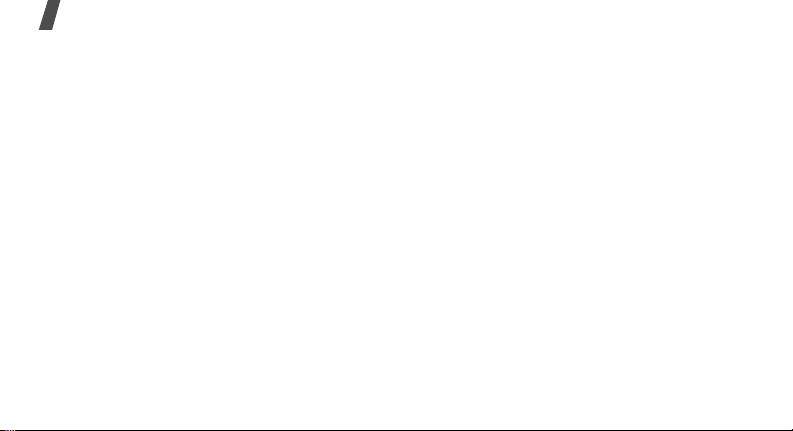
Health and safety information
the recommendations were developed by
scientific and engineering experts drawn
from industry, government, and academia
after extensive reviews of the scientific
literature related to the biological effects of
RF energy.
42
The exposure limit set by the FCC for
wireless mobile phones employs a unit of
measurement known as the Specific
Absorption Rate (SAR). The SAR is a
measure of the rate of absorption of RF
energy by the human body expressed in
units of watts per kilogram (W/kg). The FCC
requires wireless phones to comply with a
safety limit of 1.6 watts per kilogram (1.6
W/kg). The FCC exposure limit incorporates
a substantial margin of safety to give
additional protection to the public and to
account for any variations in measurements.
SAR tests are conducted using standard
operating positions accepted by the FCC with
the phone transmitting at its highest
certified power level in all tested frequency
bands. Although the SAR is determined at
the highest certified power level, the actual
SAR level of the phone while operating can
be well below the maximum value. This is
because the phone is designed to operate at

multiple power levels so as to use only the
power required to reach the network. In
general, the closer you are to a wireless
base station antenna, the lower the power
output.
Before a new model phone is available for
sale to the public, it must be tested and
certified to the FCC that it does not exceed
the exposure limit established by the FCC.
Tests for each model phone are performed in
positions and locations (e.g. at the ear and
worn on the body) as required by the FCC.
The highest SAR values for this model phone
as reported to the FCC are : GSM850
Mode Head: 0.574 W/Kg, Body-worn:1.39
W/Kg. GSM1900 Mode
Head: 1.18 W/Kg, Body-worn:0.698W/Kg.
For body worn operations, this model phone
has been testde and meets the FCC
exposure guidelines when used with a
Samsung accessory designated for this
product or when used with an accessroy that
contains no metal and that positons the
handset a minimum 1.5 cm from the body.
Non-compliance with the above restrictions
may result in violation of FCC RF exposure
guidelines.
SAR information on this and other model
phones can be viewed on-line at
www.fcc.gov/oet/fccid. This site uses the
phone FCC ID number A3LSGHB510Q.
Sometimes it may be necessary to remove
the battery pack to find the number. Once
you have the FCC ID number for a particular
phone, follow the instructions on the website
and it should provide values for typical or
maximum SAR for a particular phone.
Additional product specific SAR information
can also be obtained at www.fcc.gov/cgb/
sar.
43
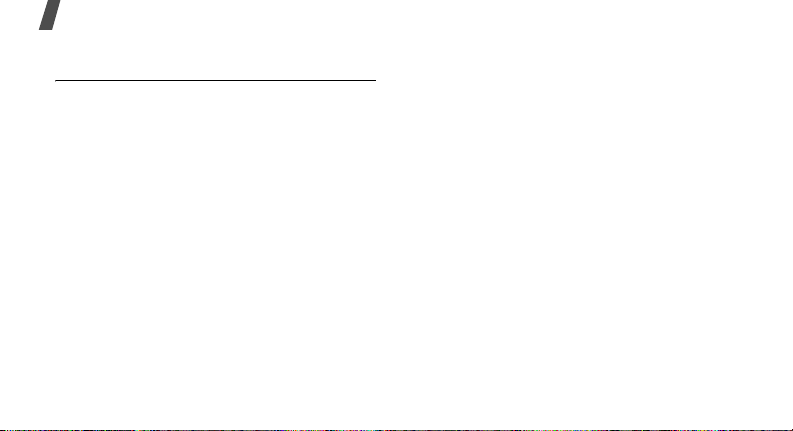
Health and safety information
Consumer Information on Wireless
Phones
The U.S. Food and Drug Administration
(FDA) has published a series of Questions
and Answers for consumers relating to radio
frequency (RF) exposure from wireless
phones. The FDA publication includes the
following information:
What kinds of phones are the subject
of this update?
The term wireless phone refers here to
hand-held wireless phones with built-in
antennas, often called “cell,” “mobile,” or
“PCS” phones. These types of wireless
phones can expose the user to measurable
radio frequency energy (RF) because of the
short distance between the phone and the
user's head. These RF exposures are limited
by Federal Communications Commission
safety guidelines that were developed with
44
the advice of FDA and other federal health
and safety agencies. When the phone is
located at greater distances from the user,
the exposure to RF is drastically lower
because a person's RF exposure decreases
rapidly with increasing distance from the
source. The so-called “cordless phones,”
which have a base unit connected to the
telephone wiring in a house, typically
operate at far lower power levels, and thus
produce RF exposures well within the FCC's
compliance limits.
Do wireless phones pose a health
hazard?
The available scientific evidence does not
show that any health problems are
associated with using wireless phones. There
is no proof, however, that wireless phones
are absolutely safe. Wireless phones emit
low levels of radio frequency energy (RF) in
the microwave range while being used. They
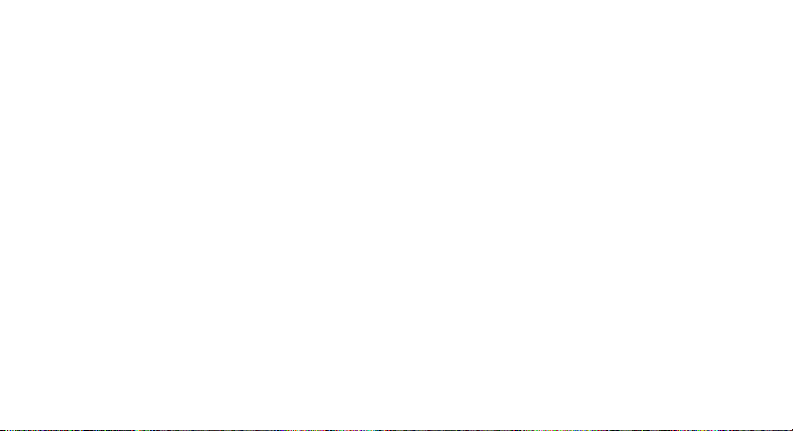
also emit very low levels of RF when in the
stand-by mode. Whereas high levels of RF
can produce health effects (by heating
tissue), exposure to low level RF that does
not produce heating effects causes no
known adverse health effects. Many studies
of low level RF exposures have not found
any biological effects. Some studies have
suggested that some biological effects may
occur, but such findings have not been
confirmed by additional research. In some
cases, other researchers have had difficulty
in reproducing those studies, or in
determining the reasons for inconsistent
results.
What is FDA's role concerning the
safety of wireless phones?
Under the law, FDA does not review the
safety of radiation-emitting consumer
products such as wireless phones before
they can be sold, as it does with new drugs
or medical devices. However, the agency has
authority to take action if wireless phones
are shown to emit radio frequency energy
(RF) at a level that is hazardous to the user.
In such a case, FDA could require the
manufacturers of wireless phones to notify
users of the health hazard and to repair,
replace or recall the phones so that the
hazard no longer exists.
Although the existing scientific data do not
justify FDA regulatory actions, FDA has
urged the wireless phone industry to take a
number of steps, including the following:
45
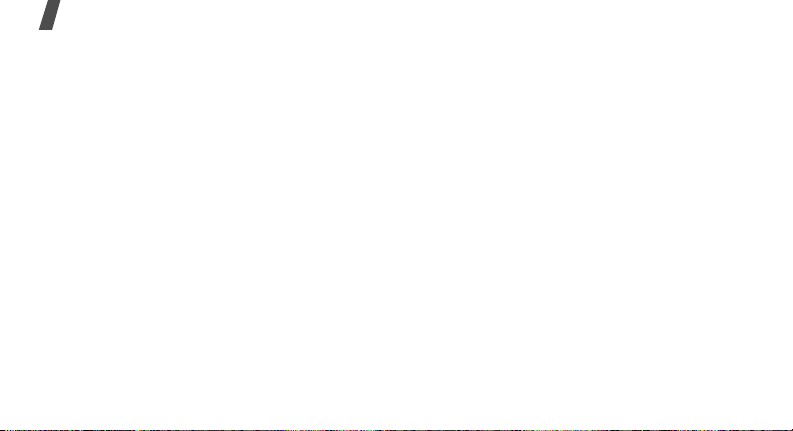
Health and safety information
• “Support needed research into possible
biological effects of RF of the type
emitted by wireless phones;
• “Design wireless phones in a way that
minimizes any RF exposure to the user
that is not necessary for device function;
and
• “Cooperate in providing users of wireless
phones with the best possible
information on possible effects of
wireless phone use on human health.
FDA belongs to an interagency working
group of the federal agencies that have
responsibility for different aspects of RF
safety to ensure coordinated efforts at the
federal level. The following agencies belong
to this working group:
• “National Institute for Occupational
Safety and Health
46
• “Environmental Protection Agency
• “Federal Communications Commission
• “Occupational Safety and Health
Administration
• “National Telecommunications and
Information Administration
The National Institutes of Health participates
in some interagency working group
activities, as well.
FDA shares regulatory responsibilities for
wireless phones with the Federal
Communications Commission (FCC). All
phones that are sold in the United States
must comply with FCC safety guidelines that
limit RF exposure. FCC relies on FDA and
other health agencies for safety questions
about wireless phones.
FCC also regulates the base stations that the
wireless phone networks rely upon. While
these base stations operate at higher power
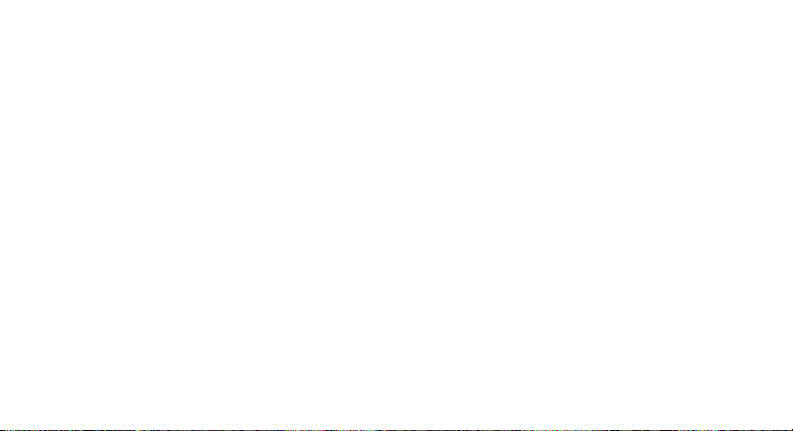
than do the wireless phones themselves, the
RF exposures that people get from these
base stations are typically thousands of
times lower than those they can get from
wireless phones. Base stations are thus not
the primary subject of the safety questions
discussed in this document.
What are the results of the research
done already?
The research done thus far has produced
conflicting results, and many studies have
suffered from flaws in their research
methods. Animal experiments investigating
the effects of radio frequency energy (RF)
exposures characteristic of wireless phones
have yielded conflicting results that often
cannot be repeated in other laboratories. A
few animal studies, however, have
suggested that low levels of RF could
accelerate the development of cancer in
laboratory animals. However, many of the
studies that showed increased tumor
development used animals that had been
genetically engineered or treated with
cancer-causing chemicals so as to be predisposed to develop cancer in absence of RF
exposure. Other studies exposed the
animals to RF for up to 22 hours per day.
These conditions are not similar to the
conditions under which people use wireless
phones, so we don't know with certainty
what the results of such studies mean for
human health.
Three large epidemiology studies have been
published since December 2000. Between
them, the studies investigated any possible
association between the use of wireless
phones and primary brain cancer, glioma,
meningioma, or acoustic neuroma, tumors
47
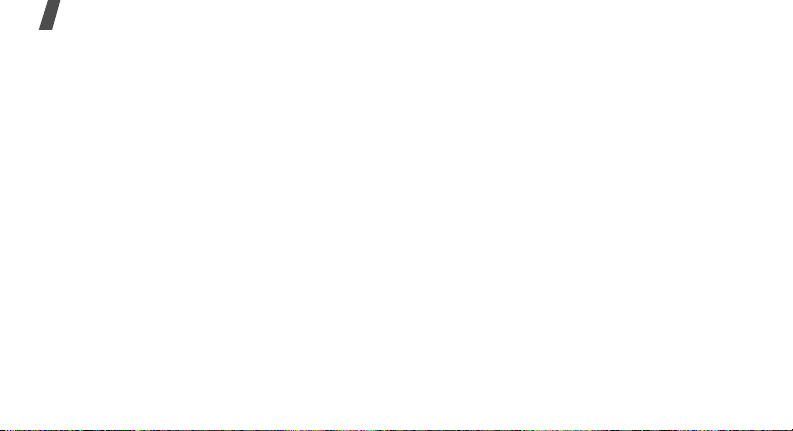
Health and safety information
of the brain or salivary gland, leukemia, or
other cancers. None of the studies
demonstrated the existence of any harmful
health effects from wireless phones RF
exposures. However, none of the studies can
answer questions about long-term
exposures, since the average period of
phone use in these studies was around three
years.
What research is needed to decide
whether RF exposure from wireless
phones poses a health risk?
A combination of laboratory studies and
epidemiological studies of people actually
using wireless phones would provide some
of the data that are needed. Lifetime animal
exposure studies could be completed in a
few years. However, very large numbers of
animals would be needed to provide reliable
48
proof of a cancer promoting effect if one
exists. Epidemiological studies can provide
data that is directly applicable to human
populations, but ten or more years' followup may be needed to provide answers about
some health effects, such as cancer. This is
because the interval between the time of
exposure to a cancer-causing agent and the
time tumors develop - if they do - may be
many, many years. The interpretation of
epidemiological studies is hampered by
difficulties in measuring actual RF exposure
during day-to-day use of wireless phones.
Many factors affect this measurement, such
as the angle at which the phone is held, or
which model of phone is used.
What is FDA doing to find out more
about the possible health effects of
wireless phone RF?
