Samsung SGH-A920 User Manual
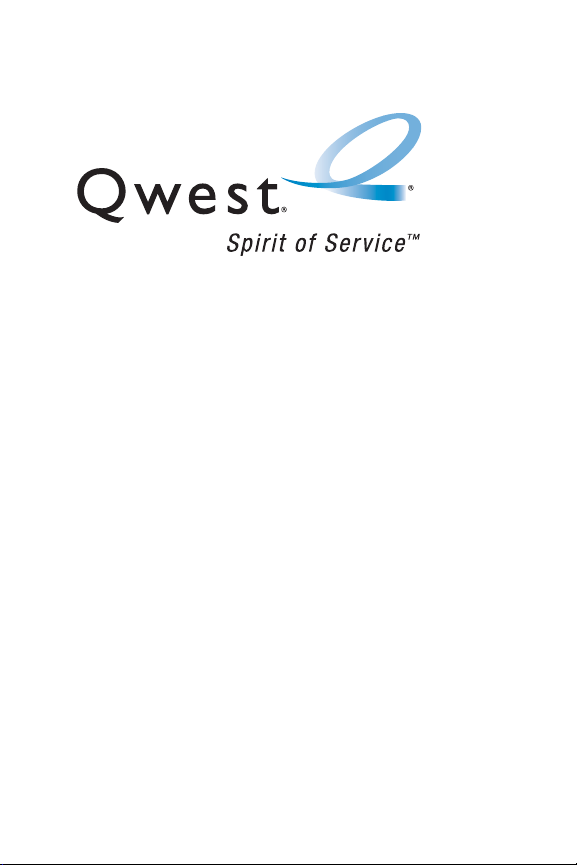
Qwest® Service
SPH-a920 by Samsung®
www.qwestwireless.com
© 2006 Qwest Communications International, Inc. All rights reserved. No reproduction in
whole or in part without prior written approval. Qwest is a trademark of Qwest
Communications International, Inc. Sprint is a trademark of Sprint Nextel. All other
trademarks are the property of the ir respective owners.
Printed in South Korea.
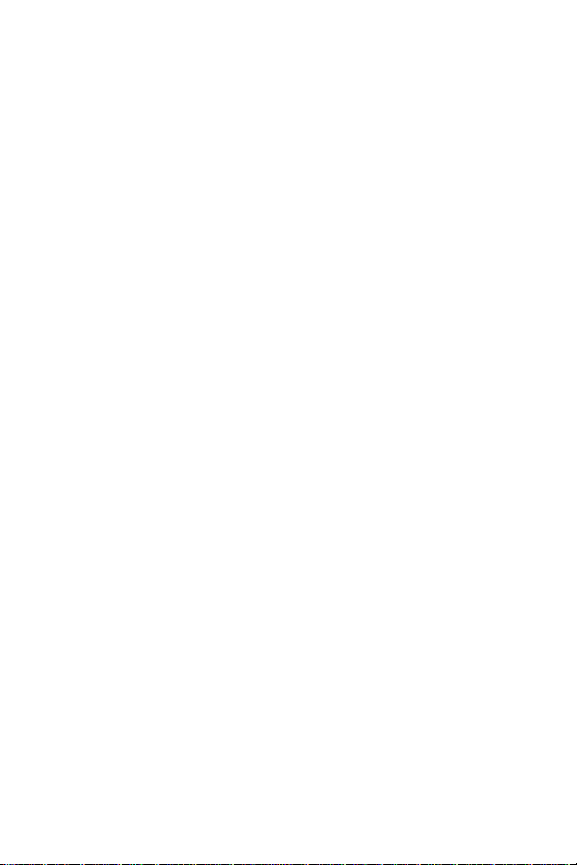
CI_A920_Qwest_061806_D3
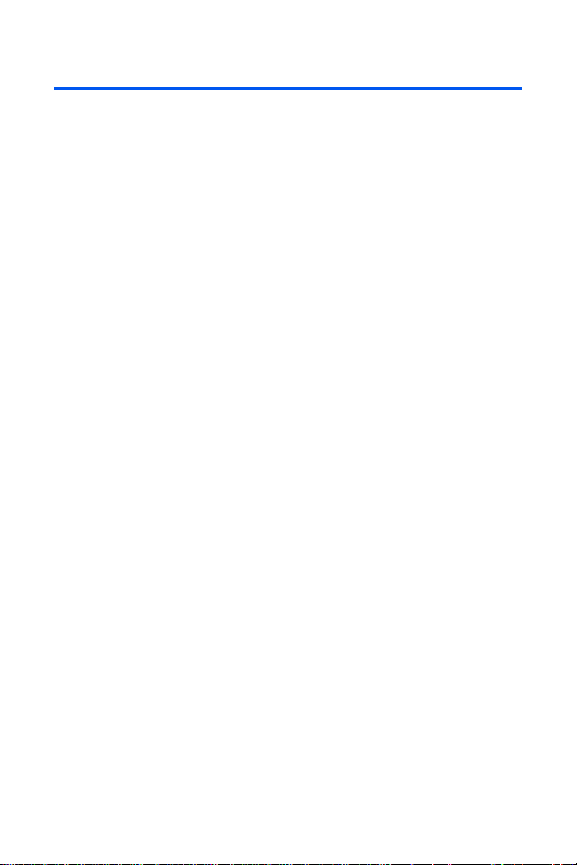
Table of Contents
Welcome to Qwest® . . . . . . . . . . . . . . . . . . . . . . . . . . . . . . . i
Introduction . . . . . . . . . . . . . . . . . . . . . . . . . . . . . . . . . . . . . ii
Your Phone’s Menu . . . . . . . . . . . . . . . . . . . . . . . . . . . . . . . iii
Section 1: Getting Started . . . . . . . . . . . . . . . . . . . . . . . . . . 1
1A. Setting Up Service . . . . . . . . . . . . . . . . . . . . . . . . . . . . . . . . . 3
Getting Started . . . . . . . . . . . . . . . . . . . . . . . . . . . . . . . . . . . . . . . . . . . 4
Setting Up Your Voicemail . . . . . . . . . . . . . . . . . . . . . . . . . . . . . . . . . . . 5
Account Passwords . . . . . . . . . . . . . . . . . . . . . . . . . . . . . . . . . . . . . . . 6
Getting Help . . . . . . . . . . . . . . . . . . . . . . . . . . . . . . . . . . . . . . . . . . . . . 7
Section 2: Your Phone . . . . . . . . . . . . . . . . . . . . . . . . . . . . . 9
2A. Your Phone: The Basics . . . . . . . . . . . . . . . . . . . . . . . . . . .11
Front View of Your Phone . . . . . . . . . . . . . . . . . . . . . . . . . . . . . . . . . . . 12
Viewing the Display Screen . . . . . . . . . . . . . . . . . . . . . . . . . . . . . . . . . 15
Features of Your Phone . . . . . . . . . . . . . . . . . . . . . . . . . . . . . . . . . . . . 19
Turning Your Phone On and Off . . . . . . . . . . . . . . . . . . . . . . . . . . . . . . 20
Using Your Phone’s Battery and Charger . . . . . . . . . . . . . . . . . . . . . . . . 21
Navigating Through Phone Menus . . . . . . . . . . . . . . . . . . . . . . . . . . . . 24
Displaying Your Phone Number . . . . . . . . . . . . . . . . . . . . . . . . . . . . . . 25
Making and Answering Calls . . . . . . . . . . . . . . . . . . . . . . . . . . . . . . . . 26
Entering Text . . . . . . . . . . . . . . . . . . . . . . . . . . . . . . . . . . . . . . . . . . . . 37
2B. Controlling Your Phone’s Settings . . . . . . . . . . . . . . . . . . . 41
Sound Settings . . . . . . . . . . . . . . . . . . . . . . . . . . . . . . . . . . . . . . . . . . 42
Display Settings . . . . . . . . . . . . . . . . . . . . . . . . . . . . . . . . . . . . . . . . . . 46
Location Settings . . . . . . . . . . . . . . . . . . . . . . . . . . . . . . . . . . . . . . . . . 50
Messaging Settings . . . . . . . . . . . . . . . . . . . . . . . . . . . . . . . . . . . . . . . 51
Airplane Mode . . . . . . . . . . . . . . . . . . . . . . . . . . . . . . . . . . . . . . . . . . . 53
TTY Use . . . . . . . . . . . . . . . . . . . . . . . . . . . . . . . . . . . . . . . . . . . . . . . 54
Updating Phone Software . . . . . . . . . . . . . . . . . . . . . . . . . . . . . . . . . . . 56
Phone Setup Options . . . . . . . . . . . . . . . . . . . . . . . . . . . . . . . . . . . . . . 56
Call Setup Options . . . . . . . . . . . . . . . . . . . . . . . . . . . . . . . . . . . . . . . . 58

2C. Setting Your Phone’s Security . . . . . . . . . . . . . . . . . . . . . .61
Accessing the Security Menu . . . . . . . . . . . . . . . . . . . . . . . . . . . . . . . . 62
Using Your Phone’s Lock Feature . . . . . . . . . . . . . . . . . . . . . . . . . . . . . 62
Lock Service . . . . . . . . . . . . . . . . . . . . . . . . . . . . . . . . . . . . . . . . . . . . 64
Using Special Numbers . . . . . . . . . . . . . . . . . . . . . . . . . . . . . . . . . . . . 65
Erasing Contacts . . . . . . . . . . . . . . . . . . . . . . . . . . . . . . . . . . . . . . . . 66
Erasing My Content . . . . . . . . . . . . . . . . . . . . . . . . . . . . . . . . . . . . . . 67
Erasing Pic/Video . . . . . . . . . . . . . . . . . . . . . . . . . . . . . . . . . . . . . . . . 68
Resetting Your Phone . . . . . . . . . . . . . . . . . . . . . . . . . . . . . . . . . . . . . 69
Security Features for Sprint PCS Vision . . . . . . . . . . . . . . . . . . . . . . . . . 70
2D. Controlling Your Roaming Experience . . . . . . . . . . . . . . . . 71
Understanding Roaming . . . . . . . . . . . . . . . . . . . . . . . . . . . . . . . . . . . . 72
Setting Your Phone’s Roam Mode . . . . . . . . . . . . . . . . . . . . . . . . . . . . 74
Using Call Guard . . . . . . . . . . . . . . . . . . . . . . . . . . . . . . . . . . . . . . . . . 74
2E. Managing Call History . . . . . . . . . . . . . . . . . . . . . . . . . . . . . 77
Viewing History . . . . . . . . . . . . . . . . . . . . . . . . . . . . . . . . . . . . . . . . . . 78
Call History Options . . . . . . . . . . . . . . . . . . . . . . . . . . . . . . . . . . . . . . . 78
Making a Call From Call History . . . . . . . . . . . . . . . . . . . . . . . . . . . . . . 79
Saving a Phone Number From Call History . . . . . . . . . . . . . . . . . . . . . . 80
Prepending a Phone Number From Call History . . . . . . . . . . . . . . . . . . . 81
Erasing Call History . . . . . . . . . . . . . . . . . . . . . . . . . . . . . . . . . . . . . . . 81
2F. Using Contacts . . . . . . . . . . . . . . . . . . . . . . . . . . . . . . . . . .83
Adding a New Contacts Entry . . . . . . . . . . . . . . . . . . . . . . . . . . . . . . . . 84
Finding Contacts Entries . . . . . . . . . . . . . . . . . . . . . . . . . . . . . . . . . . . 85
Contacts Entry Options . . . . . . . . . . . . . . . . . . . . . . . . . . . . . . . . . . . . . 87
Adding a Phone Number to a Contacts Entry . . . . . . . . . . . . . . . . . . . . . 88
Editing a Contacts Entry’s Phone Number . . . . . . . . . . . . . . . . . . . . . . . 89
Assigning Speed Dial Numbers . . . . . . . . . . . . . . . . . . . . . . . . . . . . . . . 90
Editing a Contacts Entry . . . . . . . . . . . . . . . . . . . . . . . . . . . . . . . . . . . . 91
Selecting a Ringer Type for an Entry . . . . . . . . . . . . . . . . . . . . . . . . . . . 92
2G. Using the Phone’s Scheduler and Tools . . . . . . . . . . . . . . . 93
Using Your Phone’s Scheduler . . . . . . . . . . . . . . . . . . . . . . . . . . . . . . . 94
Using Your Phone’s Alarm Clock . . . . . . . . . . . . . . . . . . . . . . . . . . . . . . 97

Using Your Phone’s Memo Pad . . . . . . . . . . . . . . . . . . . . . . . . . . . . . . 99
Using Your Phone’s Tools . . . . . . . . . . . . . . . . . . . . . . . . . . . . . . . . . . 100
2H. Using Your Phone’s Voice Services . . . . . . . . . . . . . . . . . 103
Using Voice-Activated Dialing . . . . . . . . . . . . . . . . . . . . . . . . . . . . . . . 104
Using Call <Name or #> . . . . . . . . . . . . . . . . . . . . . . . . . . . . . . . . . . 105
Using Send Text <Name> . . . . . . . . . . . . . . . . . . . . . . . . . . . . . . . . . 110
Using Lookup <Name> . . . . . . . . . . . . . . . . . . . . . . . . . . . . . . . . . . . 111
Using Go To <App> . . . . . . . . . . . . . . . . . . . . . . . . . . . . . . . . . . . . . 111
Using Check <Item> . . . . . . . . . . . . . . . . . . . . . . . . . . . . . . . . . . . . . 112
Managing Voice Memos . . . . . . . . . . . . . . . . . . . . . . . . . . . . . . . . . . . 114
2I. Using the microSD Card . . . . . . . . . . . . . . . . . . . . . . . . . . 117
Using Your Phone’s microSD Card and Adapter . . . . . . . . . . . . . . . . . . 118
2J. Using the Built-in Camera and Camcorder . . . . . . . . . . . 121
Taking Pictures . . . . . . . . . . . . . . . . . . . . . . . . . . . . . . . . . . . . . . . . . 122
Storing Pictures . . . . . . . . . . . . . . . . . . . . . . . . . . . . . . . . . . . . . . . . . 127
Recording Videos . . . . . . . . . . . . . . . . . . . . . . . . . . . . . . . . . . . . . . . 129
Storing Videos . . . . . . . . . . . . . . . . . . . . . . . . . . . . . . . . . . . . . . . . . . 132
Sending Sprint PCS Picture Mail . . . . . . . . . . . . . . . . . . . . . . . . . . . . . 132
Managing Sprint PCS Picture Mail . . . . . . . . . . . . . . . . . . . . . . . . . . . 135
Printing Pictures Using PictBridge . . . . . . . . . . . . . . . . . . . . . . . . . . . . 140
Settings and Info . . . . . . . . . . . . . . . . . . . . . . . . . . . . . . . . . . . . . . . . 142
2K. Using Your Phone’s Built-in Media Player . . . . . . . . . . . . 143
Your Multimedia Channel Options . . . . . . . . . . . . . . . . . . . . . . . . . . . . 144
Accessing Your Media Player's Channel Listings . . . . . . . . . . . . . . . . . 145
Playing a Video or Audio Clip . . . . . . . . . . . . . . . . . . . . . . . . . . . . . . . 146
Multimedia FAQs . . . . . . . . . . . . . . . . . . . . . . . . . . . . . . . . . . . . . . . . 147
2L. Using Bluetooth Wireless Technology . . . . . . . . . . . . . . . 151
Turning Bluetooth On and Off . . . . . . . . . . . . . . . . . . . . . . . . . . . . . . . 152
Using the Bluetooth Settings Menu . . . . . . . . . . . . . . . . . . . . . . . . . . . 153
Bluetooth Profiles . . . . . . . . . . . . . . . . . . . . . . . . . . . . . . . . . . . . . . . 155
Pairing Bluetooth Devices . . . . . . . . . . . . . . . . . . . . . . . . . . . . . . . . . . 156
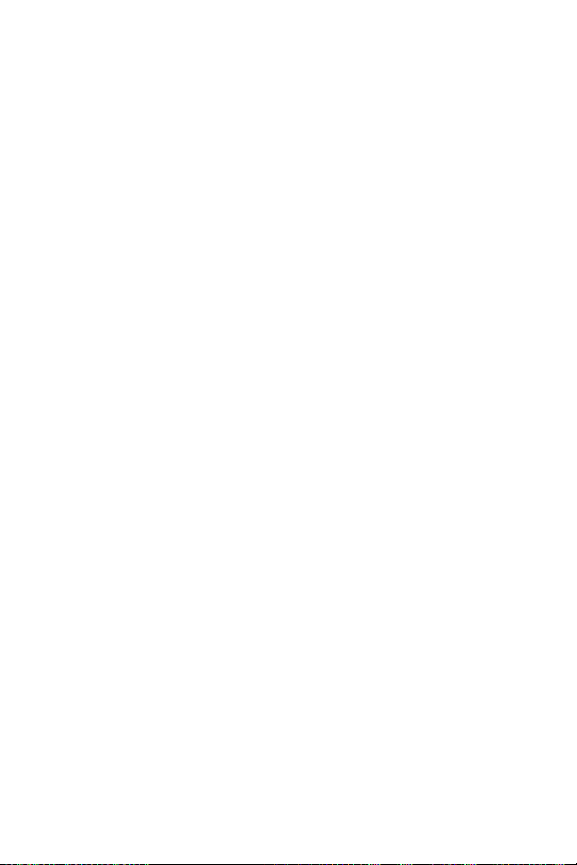
Section 3: Qwest® Service Features . . . . . . . . . . . . . . . 159
3A. Qwest® Service Features: The Basics . . . . . . . . . . . . . . . 161
Using Voicemail . . . . . . . . . . . . . . . . . . . . . . . . . . . . . . . . . . . . . . . . . 162
Using SMS Text Messaging . . . . . . . . . . . . . . . . . . . . . . . . . . . . . . . . 170
Using Caller ID . . . . . . . . . . . . . . . . . . . . . . . . . . . . . . . . . . . . . . . . . 173
Responding to Call Waiting . . . . . . . . . . . . . . . . . . . . . . . . . . . . . . . . 173
Making a Three-Way Call . . . . . . . . . . . . . . . . . . . . . . . . . . . . . . . . . . 174
Using Call Forwarding . . . . . . . . . . . . . . . . . . . . . . . . . . . . . . . . . . . . 174
3B. Sprint PCS Vision . . . . . . . . . . . . . . . . . . . . . . . . . . . . . . . . 177
Sprint PCS Vision Applications . . . . . . . . . . . . . . . . . . . . . . . . . . . . . . 178
Getting Started With Sprint PCS Vision . . . . . . . . . . . . . . . . . . . . . . . . 179
Accessing Messaging . . . . . . . . . . . . . . . . . . . . . . . . . . . . . . . . . . . . 185
Downloading Premium Services Content . . . . . . . . . . . . . . . . . . . . . . . 187
Exploring the Web . . . . . . . . . . . . . . . . . . . . . . . . . . . . . . . . . . . . . . . 190
Sprint PCS Vision FAQs . . . . . . . . . . . . . . . . . . . . . . . . . . . . . . . . . . . 193
3C. Sprint Power Vision . . . . . . . . . . . . . . . . . . . . . . . . . . . . . . 195
Getting to Know Sprint Power Vision . . . . . . . . . . . . . . . . . . . . . . . . . . 196
Exploring the Sprint Music Store . . . . . . . . . . . . . . . . . . . . . . . . . . . . . 197
Personalizing Your Service With On Demand . . . . . . . . . . . . . . . . . . . . 201
Section 4: Safety and Warranty Information . . . . . . . . . 205
4A. Important Safety Information . . . . . . . . . . . . . . . . . . . . . .206
General Precautions . . . . . . . . . . . . . . . . . . . . . . . . . . . . . . . . . . . . . 207
Maintaining Safe Use of and Access to Your Phone . . . . . . . . . . . . . . . 208
Caring for the Battery . . . . . . . . . . . . . . . . . . . . . . . . . . . . . . . . . . . . . 210
Radiofrequency (RF) Energy . . . . . . . . . . . . . . . . . . . . . . . . . . . . . . . . 211
Owner’s Record . . . . . . . . . . . . . . . . . . . . . . . . . . . . . . . . . . . . . . . . 213
Phone Guide Proprietary Notice . . . . . . . . . . . . . . . . . . . . . . . . . . . . . 213
4B. Manufacturer’s Warranty . . . . . . . . . . . . . . . . . . . . . . . . . 214
Manufacturer’s Warranty . . . . . . . . . . . . . . . . . . . . . . . . . . . . . . . . . . 215
Index . . . . . . . . . . . . . . . . . . . . . . . . . . . . . . . . . . . . . . . . . 218
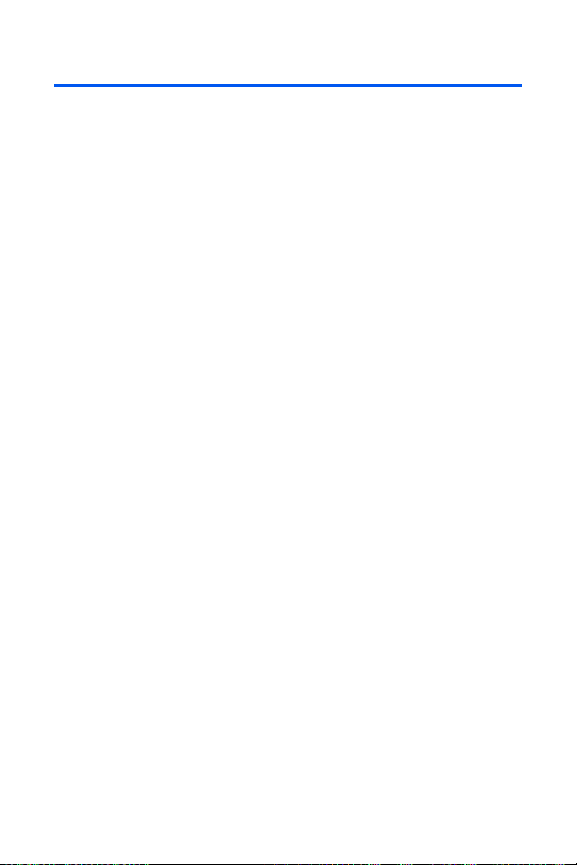
Welcome to Qwest®
This guide will familiarize you with wireless service and your new phone
through simple, easy-to-follow instructions. It’s all right here – from setting
up your account passwords and voicemail to using the most advanced
features of your phone.
Welcome and thank you for choosing Qwest®.
i

Introduction
This Phone Guide introduces you to wireless service and all the features
of your new phone. It’s divided into four sections:
⽧ Section 1: Getting Started
⽧ Section 2: Your Phone
⽧ Section 3: Qwest® Service Features
⽧ Section 4: Safety and Warranty Information
Throughout this guide, you'll find tips that highlight special shortcuts and
timely reminders to help you make the most of your new phone and
service. The Table of Contents and Index will also help you quickly locate
specific information.
You'll get the most out of your phone if you read each section. However, if
you'd like to get right to a specific feature, simply locate that section in the
Table of Contents and go directly to that page. Follow the instructions in
that section, and you'll be ready to use your phone in no time.
Phone
Guide Note:
WARNING
ii
Due to updates in phone software, this printed guide may not be
the most current version for your phone. Visit
www.qwestwireless.com and sign on to access the most recent
version of the phone guide.
Please refer to the Important Safety Information section on
page 206 to learn about information that will help you safely use
your phone. Failure to read and follow the Important Safety
Information in this phone guide may result in serious bodily injury,
death, or property damage.

Your Phone’s Menu
The following list outlines your phone’s menu structure. For more
information about navigating through the menus, please see “Navigating
Through Phone Menus” on page 24.
Press Menu to display the following:
OPTIONS (RIGHT SOFTKEY)
1: Menu Style
1: 3x4 Style 2: List Style
2: Focus Effect
1: None 2: Warp 3: Fire
4: Drop 5: Water
3: Background
1: Preset Images 2: My Content 3: My Albums
WEB
CALL HISTORY
1: Outgoing Calls
2: Incoming Calls
3: Missed Calls
4: Recent Calls
MEDIA PLAYER
1: Channel Listing
2: Memory Card
3: My Play List
ON DEMAND
MISSED ALERTS
MUSIC
MY CONTENT
iii

1: Games
1: Get New Games 2: My Content Manager Games
2: Ringers
1: Get New Ringers 2: My Content Manager Ringers
3: Screen Savers
1: Get New Screen Savers 2: My Content Manager Screen Savers
4: Applications
1: Get New Applications 2: My Content Manager Applications
MESSAGING
1: Send Message
1: Text 2: Picture Mail
3: Hand. Msg
2: Text Message
1: Inbox 2: Outbox
3: Drafts 4: Send Text
3: Picture Mail
1: Inbox 2: Sent Mail
3: Saved Mail 4: Pending
4:Voicemail
1: Call Voicemail 2: Clear Enveiope
5: Settings
1: General
1: Notification
1: Message & Icon 2: Icon Only
2: Preset Messages
1: Can’t talk right now. Send me a message. 2: Call me
3: Where are you? 4: Can you pick up 5: Meet me at
6: Let’s get lunch. 7: The meeting has been cancelled.
8: I’ll be there at 9: What time does it start?
10: I love you! 11: [Empty] 12: [Empty]
13: [Empty] 14: [Empty] 15: [Empty]
16: [Empty] 17: [Empty] 18: [Empty]
19: [Empty] 20: [Empty]
3: Edit Signature (On/Off)
4: Message Alert
1: VOLUME
iv

1: Voicemail 2: Text Message 3: Picture Mail
2: TYPE
1: Voicemail 2: Text Message 3: Picture Mail
3: REMINDER
1: Off 2: Once 3: Every 2 min
5: Auto-Erase (Yes/No)
2: Text Message
1: Save in Outbox (Yes/No) 2: Priority (Normal/Urgent)
3: Call Back # (None/xxxxxxxxxx/Other)
TOOLS
1: Voice Service
2: Voice Memo
1: Record 2: Review
3: Bluetooth
4: Planner
1: Today 2: Scheduler
3: Task List 4: Countdown
5: Memo Pad
6: World Time
1: Set DST
7: Alarm Clock
1: Alarm #1 2: Alarm #2
3: Alarm #3
8: Calculator
9: Set Time (displayed when there is no time information)
PICTURES
1: Camera
Press the right softkey while in camera mode to view the following options:
1: Flash
1: Off 2: On this shot 3: Always On
2: Self-Timer
1: Off 2: 5 Seconds 3: 10 Seconds
3: Fun Tools..
v

1: Fun Frames
1: Off 2: Blue 3: Love
4: Roses for Love 5: Top Secret 6: Under the Sea
7: Winter Greetings
2: Color Tones
1: Auto 2: Monochrome 3: Green
4: Sepia 5: Blue
4: Controls..
1: Brightness
2: White Balance
1: Auto 2: Sunny 3: Cloudy
4: Tungsten 5: Fluorescent 6: Manual
5: Settings..
1: Resolution
1: 1.3MP: 1280x960 2: High: 800x600 3: Med: 640x480
4: Low: 320x240
2: Quality
1: Fine 2: Normal 3: Economy
3: Shutter Sound
1: Off 2: Shutter 1 3: Shutter 2
4: Shutter 3 5: Say Cheese
4: View Mode
1: Wide Screen 2: Full Screen
6: Review Media
7: Camcorder
8: Save To..
1: In Phone 2: In Memory Card
2: Camcorder (Video Mail/Long Video)
Press the right softkey while in camcorder mode to view the following options
1: Movie Light
1: Off 2: On This Movie 3: Always On
2: Self-Timer
1: Off 2: 5 Seconds 3: 10 Seconds
3: Color Tones
vi

1: Auto 2: Monochrome 3: Green
4: Sepia 5: Blue
4: Controls..
1: Brightness
2: White Balance
1: Auto 2: Sunny 3: Cloudy
4: Tungsten 5: Fluorescent 6: Manual
5: Settings..
1: Quality
1: Fine 2: Normal 3: Economy
6: Review Media
7: Camera Mode
8: Save To..
1: In Phone 2: In Memory Card
3: Picture Mail
1: Inbox 2: Sent Mail
3: Saved Mail 4: Pending
4: My Albums
1: In Phone 2: Memory Card
3: Online Albums
5: PictBridge Print
6: Settings & Info
1: Save To
1:In Phone 2: In Memory Card
2: Account Info
3: View Mode
1: Portrait View 2: Landscape View
CONTACTS
1: Find
2: Add New Entry
3: My Phone #
4: Speed Dial #s
vii
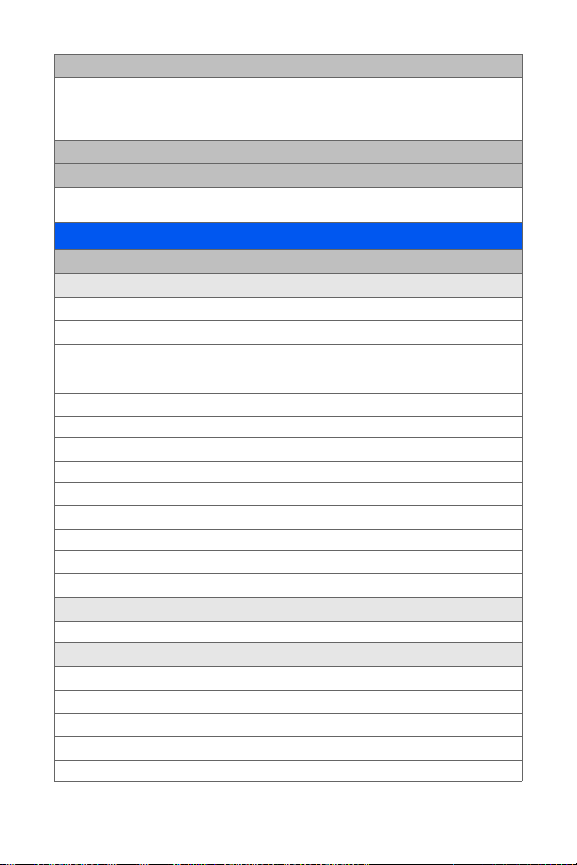
5: Group
1: Unassigned 2: Family
3: Friends 4: Colleague
5: VIPs 6: Empty
7: Empty
6: My Name Card
7: Services
1: Account Info 2: Customer Service
3: Dir Assist
SETTINGS
1: Display
1: Screen Saver
1: Main LCD
1: PRESET IMAGES
1: Image Gallery 01 2: Image Gallery 02 3: Image Gallery 03
4: Image Gallery 04 5: Image Gallery 05 6: Image Gallery 06
7: Image Gallery 07
2: MY CONTENT
1: Images 2: Videos
3: MY ALBUMS
1: In Phone 2: In Memory Card
2: Sub LCD
1: PRESET IMAGES
1: Analog 2: Digital 1 3: Digital 2
2: MY CONTENT
3: MAIN LCD PIC
2: Set Foreground
1: Digital Clock 2: Calendar 3: Others
3: Incoming Call
1: With Caller ID
1: PRESET ANIMATION
2: MY CONTENT
3: MY ALBUMS
1: In Phone 2: In Memory card
viii
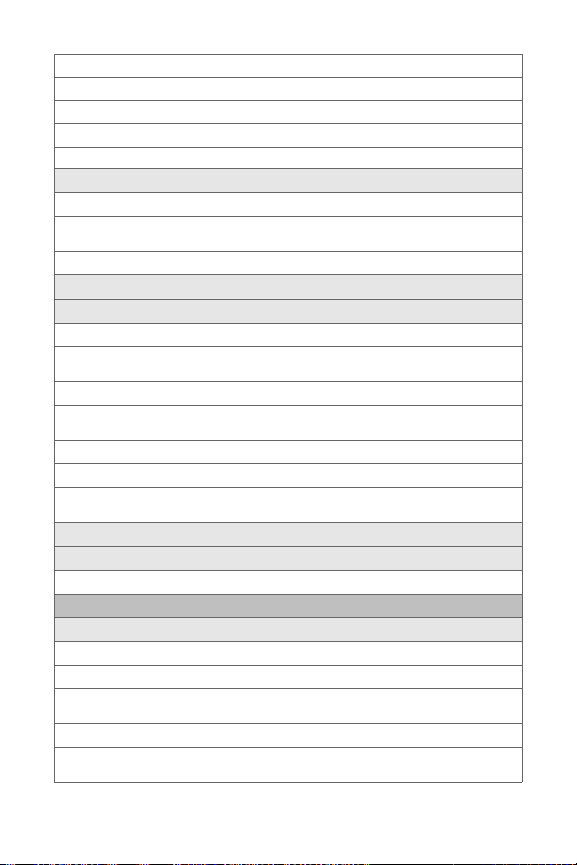
2: No Caller ID
1: PRESET ANIMATION
2: MY CONTENT
3: MY ALBUMS
1: In Phone 2: In Memory Card
4: Dialing Font
1: Color
1: Basic 2: Rainbow 3: Monochrome
4: Hyphenate
2: Size (Large/Medium/Small)
5: Greeting (Qwest/Custom)
6: Backlight
1: Main Display
1: Flip Open 2: 30 seconds 3: 15 seconds
4: 8 seconds
2: Keypad
1: Flip Open 2: 30 seconds 3: 15 seconds
4: 8 seconds 5: Off
3: Pwr Save Mode (On/Off)
4: Brightness
1: Highest 2: High 3: Medium
4: Low 5: Lowest
7: Service Light (On/Off)
8: Text Entry
1: Display Candidate (Display On/Off)
2: Sounds
1: Ringer Type
1: Voice Calls
1: WITH CALLER ID
1: Single Tones 2: Ring Tones 3: Melodies
4: My Content
2: NO CALLER ID
1: Single Tones 2: Ring Tones 3: Melodies
4: My Content
ix

2: Messaging
1: Voicemail 2: Text Message 3: Picture Mail
3: Scheduler
1: Single Tones 2: Ring Tones 3: Melodies
4: My Content
4: Roam Ringer (Normal/Distinctive)
2: Volume
1: Ringer
1: Ringer Off 2: 1-Beep 3: Level 1 - 8
(Always Vibrate)
2: Text Message
1: Use Ringer Volume 2: Separate Volume 3: Always Vibrate
3: Picture Mail
1: Use Ringer Volume 2: Separate Volume 3: Always Vibrate
4: Voice Mail
1: Use Ringer Volume 2: Separate Volume 3: Always Vibrate
5: Alarms
1: Use Ringer Volume 2: Separate Volume 3: Always Vibrate
6: App. Volume
1: VOLUME
1: Use Ringer Volume 2: Separate Volume
2: GAME VIBRATE (On/Off)
3: Alerts
1: Minute Beep (On/Off) 2: Service (On/Off)
3: Connect (On/Off) 4: Sig. Fade Tone (On/Off)
5: Power On/Off (On/Off)
4: Key Tone
1: Tone Type
1: DTMF 2: Rain Drop 3: Voice
2: Tone Level
1: Key Tone Off 2: Level 1-8
3: Tone Length
1: Short 2: Long
3: Power Vision
x

1: Enable/Disable Vision 2: Net Guard (On/Off) 3: Update Profile
4: Voice Service
1: Choice Lists
1: Automatic 2: Always On 3: Always Off
2: Sensitivity
1: Reject More 2: Recommended 3: Reject Less
3: Digit Dialing
1: Adapt Digits 2: Reset Digits
4: Sound
1: Prompts (On/Off)
2: Digits (On/Off)
3: Names (On/Off)
4: Name Settings
1: SPEED
1: Faster 2: Recommended 3: Slower
2: VOLUME
1: Louder 2: Recommended 3: Softer
5: Voice Launch
1: Talk Key 2: Talk Key and Flip Open
6: About
5: Security
1: Lock Phone
1: Unlocked 2: On Power-Up 3: Lock Now
2: Lock Pic/Video (On/Off)
3: Lock Services
1: Voice: Lock/Unlock 2: Power Vision: Lock/Unlock
4: Change Lock
5: Special #
1: Empty 2: Empty 3: Empty
6: Erase Contacts (Yes/No)
7: Erase My Content (Yes/No)
8: Erase Pic/Video (Yes/No)
xi

9: Reset Phone (Yes/No)
6: Roaming
1: Set Mode
1: Automatic 2: Roaming only 3: Qwest
2: Call Guard (On/Off)
7: Launch Pad
1: Up Key
1: Contacts 2: Voice Memo 3: Scheduler
4: Messaging 5: Voice Service 6: Ringer Type
7: My Content 8: Display 9: Alarms
10: Calculator 11: Media Player 12: Web
13: Inbox 14: Send Text 15: Missed Alerts
16: Music
2: Down Key
1: Contacts 2: Voice Memo 3: Scheduler
4: Messaging 5: Voice Service 6: Ringer Type
7: My Content 8: Display 9: Alarms
10: Calculator 11: Media Player 12: Web
13: Inbox 14: Send Text 15: Missed Alerts
16: Music
3: Left Key
1: Contacts 2: Voice Memo 3: Scheduler
4: Messaging 5: Voice Service 6: Ringer Type
7: My Content 8: Display 9: Alarms
10: Calculator 11: Media Player 12: Web
13: Inbox 14: Send Text 15: Missed Alerts
16: Music
4: Right Key
1: Contacts 2: Voice Memo 3: Scheduler
4: Messaging 5: Voice Service 6: Ringer Type
7: My Content 8: Display 9: Alarms
10: Calculator 11: Media Player 12: Web
13: Inbox 14: Send Text 15: Missed Alerts
16: Music
8: Others
1: Call Setup
1: Abbrev. Dial (On/Off)
2: Contacts Match (On/Off)
xii

3: Restriction
1: OUTGOING CALL
1: Allow all 2: Contacts Only 3: Special# Only
4: Call Answer
1: Any Key 2: Talk Key 3: Flip Open
5: Auto Answer (Car Kit/Headset) (Yes/No)
2: Language
1: English 2: Español
3: Airplane Mode (On/Off/On Power Up)
4: Location (On/Off)
5: Key Guard
1: Flip-closed 2: After 5 Seconds 3: Off
6: Audio Routing
1: Normal 2: Headset only
7: TTY Mode
1: TTY Full 2: TTY+Hear 3: TTY+Talk
4: TTY Off
8: Update Phone Software
9: Phone Info
1: Phone Number 2: Icon Glossary
3: Version 4: Advanced
5: Memory Status (All/Phone/Card)
0: Bluetooth
1: Enable (On/Off)
2: Visibility
1: Always Visible 2: Visible for 3min 3: Hidden
3: Device Name
4: Device Info
IN USE MENU
Press Options (Right Softkey) to display the following options:
1: Key Mute/Unmute 2: Contacts 3: Messaging
4: 3-Way Call 5: Call History 6: Voice Memo
7: Tools 8: Phone Info
xiii

xiv
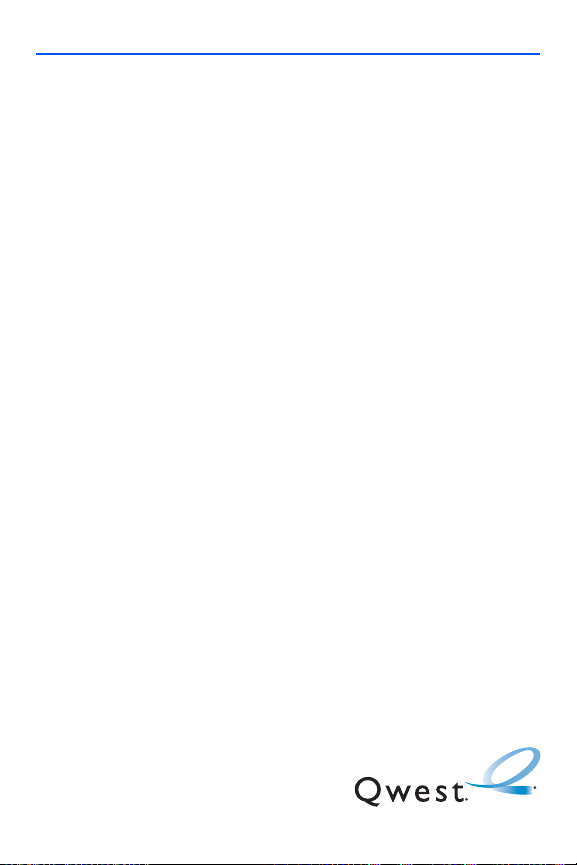
Getting Started
Section 1
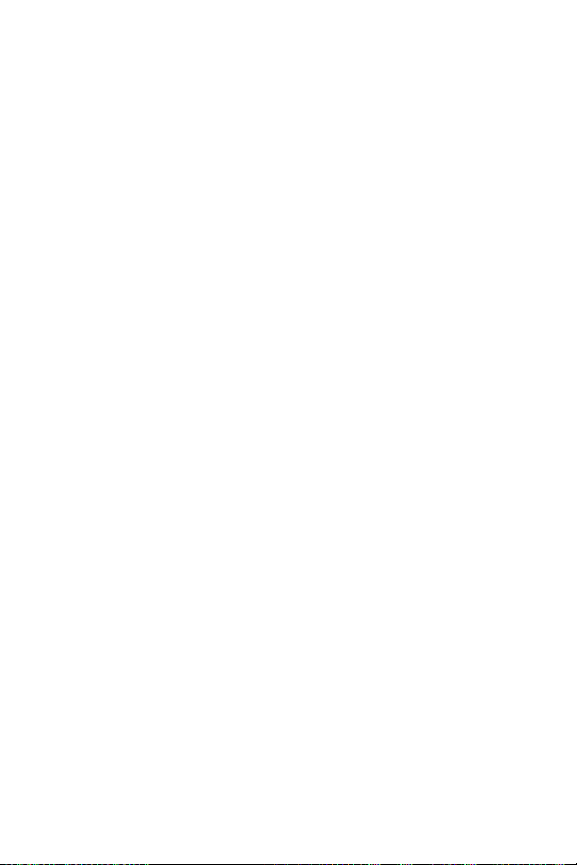

Section 1A
Setting Up Service
In This Section
⽧ Getting Started
⽧ Setting Up Your Voicemail
⽧ Account Passwords
⽧ Getting Help
Setting up service on your new SPH-a920 by Samsung is quick and
easy. This section walks you through the necessary steps to unlock your
phone, set up your voicemail, establish passwords, and contact Qwest for
assistance with your wireless service.
Setting Up Service
Section 1A: Setting Up Service 3

Getting Started
Unlocking Your Phone
To unlock your phone, follow these easy steps:
1. Press to turn the phone on.
2. Press Unlock ().
To select a softkey, press the softkey button directly below the softkey
Note:
text that appears at the bottom left and bottom right of your phone’s
display screen. Softkey actions change according to the screen you’re
viewing and will not appear if there is no corresponding action available.
3. Enter your four-digit lock code. (For security purposes, the code is
not visible as you type.)
If you can’t recall your lock code, try using the last four digits of your
Tip:
wireless phone number or try 0000. If neither of these work, call Qwest
WirelessTM Repair at 1-888-879-0611.
4 Section 1A: Setting Up Service
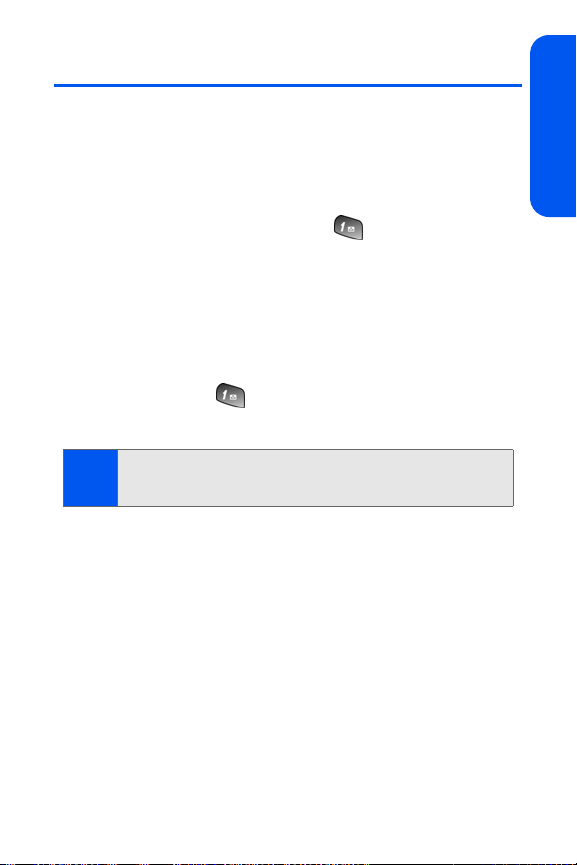
Setting Up Your Voicemail
All unanswered calls to your phone are automatically transferred to your
voicemail, even if your phone is in use or turned off. Therefore, you will
want to set up your voicemail and personal greeting as soon as your phone
is activated.
To set up your voicemail:
1. From standby mode, press and hold .
2. Follow the system prompts to:
䡲 Create your passcode
䡲 Record your name announcement
䡲 Record your greeting
䡲 Choose whether or not to activate One-Touch Message Access
(a feature that lets you access messages simply by pressing
and holding , bypassing the need for you to enter your
passcode)
Voicemail Passcode
Note:
If you are concerned about unauthorized access to your voicemail
account, Qwest recommends you enable your voicemail passcode.
For more information about using your voicemail, see “Using Voicemail” on
page 162.
Setting Up Service
Section 1A: Setting Up Service 5

Account Passwords
As a Qwest customer, you enjoy unlimited access to your personal account
information, your voicemail account, and your Sprint PCS Vision® or Sprint
Power Vision
information, you will need to create passwords to protect your privacy.
Account Password
If you are the account owner, you'll have an account password to sign on to
www.qwestwireless.com and to use when calling Qwest Wireless
Customer Service.
Voicemail Password
You'll create your voicemail password (or passcode) when you set up your
voicemail. See “Setting Up Your Voicemail” on page 162 for more information
on your voicemail password.
Sprint PCS Vision or Sprint Power Vision Password
With your a920 by Samsung, you may elect to set up a Sprint PCS Vision or
Sprint Power Vision password. This optional password may be used to
authorize purchase of Premium Services content and to protect personal
information on multi-phone accounts.
For more information, or to change your passwords, sign on to
www.qwestwireless.com or call Qwest Wireless
1-888-879-0611.
SM
account. To ensure that no one else has access to your
TM
Repair at
6 Section 1A: Setting Up Service

Getting Help
Visit www.qwestwireless.com
You can go online to:
䢇 Review coverage maps.
䢇 Access your account information.
䢇 Find information and accessories for your phone.
䢇 And more.
Reaching Qwest Wireless Customer Service
You can reach Qwest online or by phone:
䢇 Sign on to your account at www.qwestwireless.com
䢇 Call us toll-free at 1-888-879-0611.
Directory Assistance
You have access to a variety of services and information through Directory
Assistance, including residential, business, and government listings; movie
listings. You can get up to three pieces of information per call, and the
operator can automatically connect your call at no additional charge.
There is a per-call charge, and you will be billed for airtime.
To call Directory Assistance:
䊳 Press .
Operator Services
Operator Services provides assistance when placing collect calls or when
placing calls billed to a local telephone calling card or third party.
To access Operator Services:
䊳 Press .
For more information or to see the latest in products and services, visit us
online at
www.qwestwireless.com.
Setting Up Service
Section 1A: Setting Up Service 7
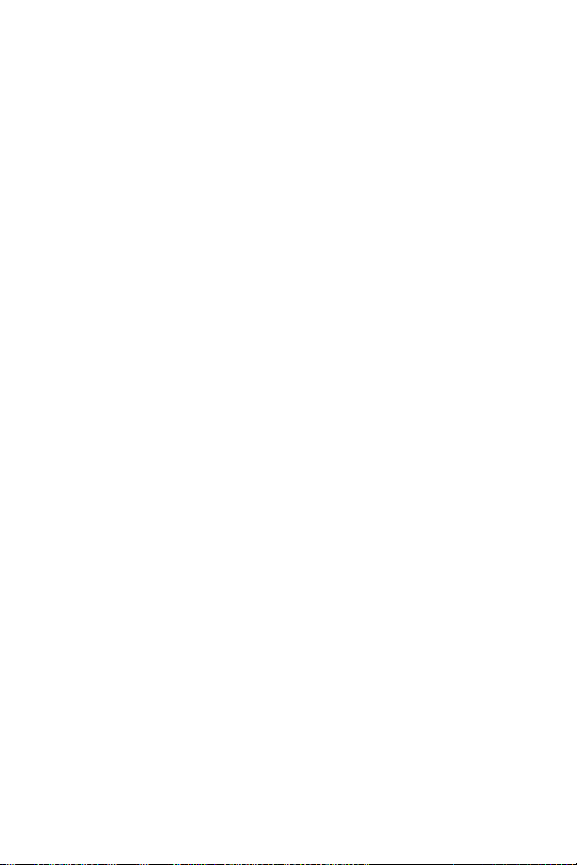
8

Your Phone
Section 2

