Samsung SGH-A701 User Manual

* Depending on the software installed or your service provider or country, some of the descriptions in
this guide may not match your phone exactly.
* Depending on your country, your phone and accessories may appear different from the illustrations
in this guide.
World Wide Web
http://www.samsungmobile.com
Printed in Korea
Code No.:GH68-12549A
English (AUS). 09/2006. Rev. 1.0
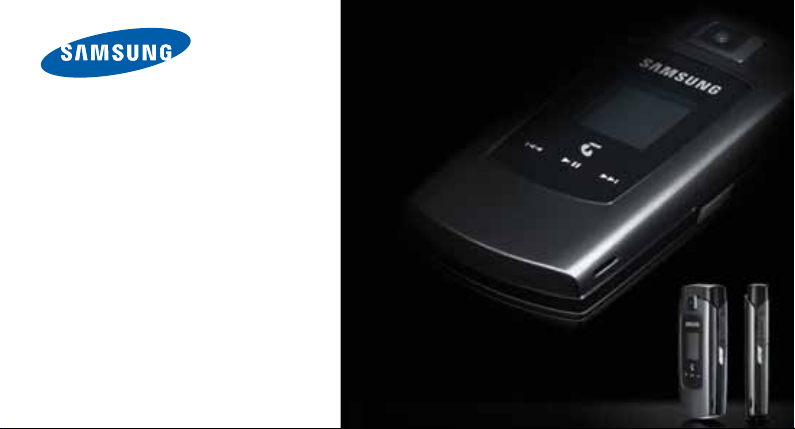
SGH-A701
User’s Guide
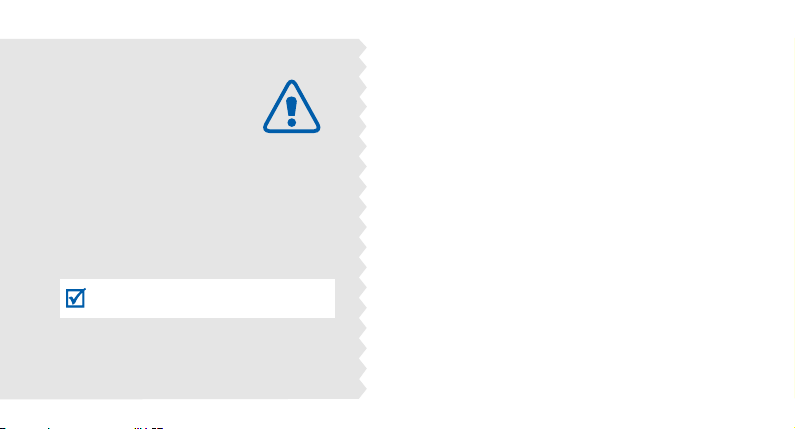
Important
safety
precautions
Failure to comply with the following
precautions may be dangerous or illegal.
Use road safety at all times
Do not use a hand-held phone while driving. Park
the vehicle first.
Switch off the phone when refuelling
Do not use the phone at a refuelling point (service
station) or near fuels or chemicals.
Switch off in an aircraft
Wireless phones can cause interference. Using
them in an aircraft is both illegal and dangerous.
Switch off the phone near all medical
equipment
Hospitals or health care facilities may be using
equipment that could be sensitive to external radio
frequency energy. Follow any regulations or rules
in force.
Interference
All wireless phones may be subject to interference,
which could affect their performance.
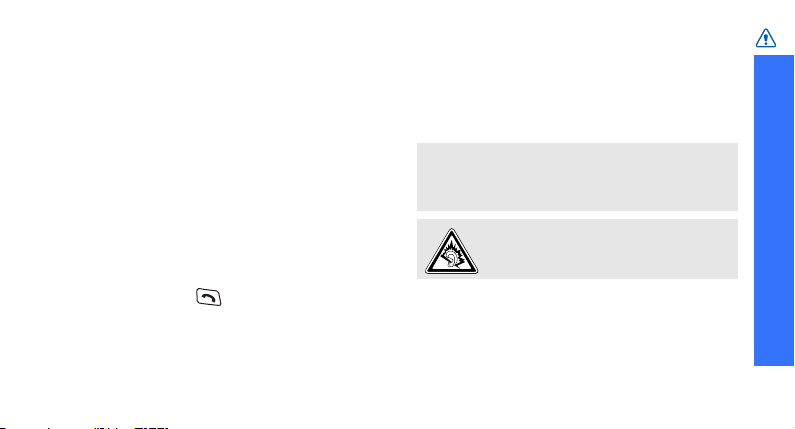
Be aware of special regulations
Meet any special regulations in force in any
area and always switch off your phone
whenever it is forbidden to use it, or when it
may cause interference or danger.
Water resistance
Your phone is not water-resistant. Keep it dry.
Sensible use
Use only in the normal position (held to the
ear). Avoid unnecessary contact with the
antenna when the phone is switched on.
Emergency calls
Key in the emergency number for your present
location, then press .
Keep your phone away from small children
Keep the phone and all its parts, including
accessories, out of the reach of small children.
Accessories and batteries
Use only Samsung-approved batteries and
accessories, such as headsets and PC data
cables. Use of any unauthorised accessories
could damage you or your phone and may be
dangerous.
• The phone could explode if the battery is
replaced with an incorrect type.
• Dispose of used batteries according to the
manufacturer’s instructions.
At very high volumes, prolonged listening
to a headset can damage your hearing.
Qualified service
Only qualified service personnel may repair
your phone.
For more detailed safety information, see
"Health and safety information" on page 128.
Important safety precautions
1

About this Guide
This User’s Guide provides you with condensed
information about how to use your phone. To
quickly learn the basics for your phone, please refer
to “Get started” and “Step outside the phone.”
In this guide, the following instruction icons
appear:
Indicates that you need to pay careful attention
to the subsequent information regarding safety
or phone features.
Indicates that you can get more information on
the referenced page.
Indicates that you need to press the Navigation
→
keys to scroll to the specified option and then
select it.
Indicates a key on the phone.
[]
For example, [ ]
Indicates a soft key, whose function is displayed
<>
on the phone screen. For example, <
2
Menu
•3G
Your phone is capable of
operating in a 3G environment,
allowing much greater data
transfer speed, video streaming,
and video conferencing.
Special
>
features of your phone
• Camera and camcorder
Use the camera module on your
phone to take a photo
or record a video.
• Media player
Play media files on your phone.
You can enjoy high quality videos
and music.
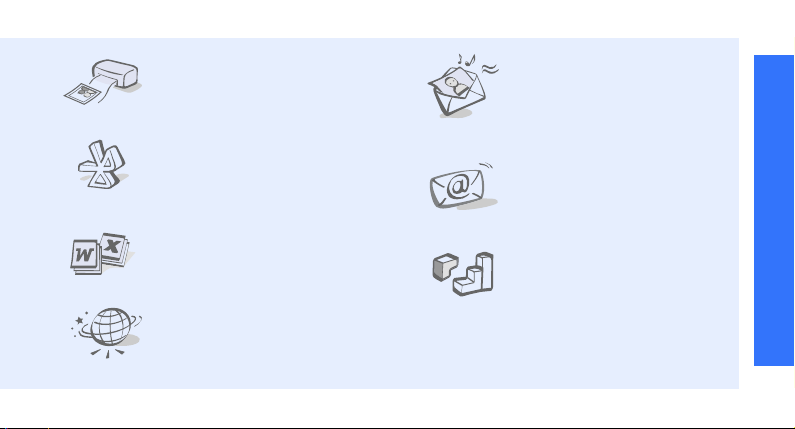
• Digital data printing
Print images, messages, and
personal data directly from y3our
phone.
•Bluetooth
Transfer media files and personal
data and connect to other devices
using free, wireless Bluetooth
technology.
• File viewer
Open documents in various
formats on the phone without
corruption.
•Web browser
Access the wireless web to get
up-to-the-minute information
and a wide variety of media
content.
• Multimedia Message Service
(MMS)
Send and receive MMS
messages with a combination of
text, images, video, and audio.
•E-mail
Send and receive e-mails
with image, video, and
audio attachments.
•Java
Enjoy Java™-based embedded
games and download new
games.
Special features of your phone
3

Contents
Unpack 6
Make sure you have each item
Your phone 6
Keys, features, and locations
Get started 7
First steps to operating your phone
Install and charge the phone ........................... 7
Power on or off.............................................. 9
Keys and display............................................ 9
Access menu functions .................................. 13
Customise your phone................................... 14
Make/Answer calls ........................................ 17
Step outside the phone 18
Begin with your camera, the media player, the web,
and other special features
Use the camera ............................................ 18
Play media files ............................................ 19
4
Browse the web ........................................... 21
Use Contacts ............................................... 21
Send messages ............................................ 23
View messages ............................................ 25
Use Bluetooth .............................................. 27
Switch applications ....................................... 28
Use a memory card ...................................... 29
Enter text 31
ABC, T9, Number, and Symbol modes
Call functions 34
Advanced calling features
Menu functions 40
All menu options listed
Solve problems 126
Help and personal needs
Health and safety information 128
Index 138
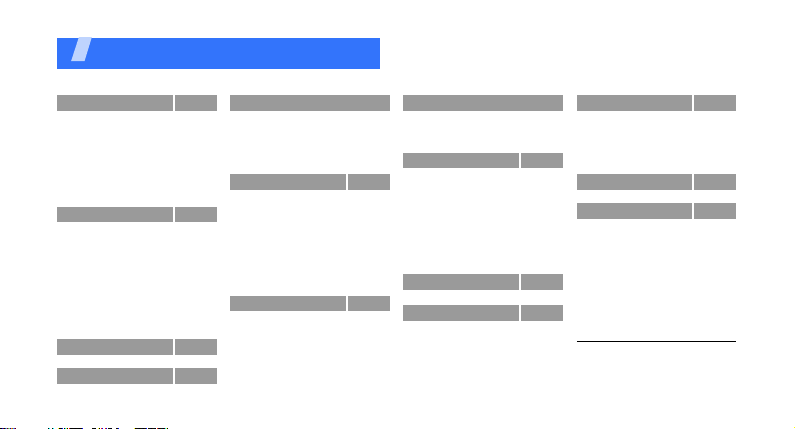
Overview of menu functions
To access Menu mode, press <
1 Call log
1 Missed calls
2 Dialled calls
3 Received calls
4 Current contacts
5 Delete all
6 Data calls
1
7 Calls cost
8 Calls time
2 Contacts
1 Search contact
2 New contact
3 Groups
4 Speed dial
5 My name card
6 Copy all
7 Own number
8 Service number
9 Settings
0 Memory status
3 Media player
4 Internet
1 BigPond Home
2 Enter URL
p. 40
4 Internet (continued)
p. 40
3 Bookmarks
p. 41
4 Saved pages
p. 41
5 History
p. 41
6 Advanced
p. 41
7 Browser settings
p. 42
5 My Place
p. 42
p. 43
1 BigPond
2 FOXTEL
p. 43
3 Search
4 Email
p. 43
5 Music
p. 45
6 Downloads
p. 46
7 Photos
p. 47
8 Maps
p. 47
9 My Account
p. 48
p. 48
p. 48
p. 48
p. 49
p. 49
p. 53
p. 53
p. 55
6 Messages
1 Create new
2 Inbox
3 Drafts
4 Outbox
5 Sent box
6 Email inbox
7 Templates
8 Broadcast
1
Menu
> in Idle mode.
6 Messages (continued)
p. 55
9 Delete all
p. 55
0 Settings
p. 56
* Memory status
p. 56
7 Organiser
p. 57
1 Calendar
p. 57
2 Week view
3 Today’s events
p. 57
4 Schedule
p. 57
5 Anniversary
p. 57
6 Task
p. 58
7 Memo
p. 58
8 Missed event alarm
p. 58
9 Memory status
p. 58
p. 58
8 Camera
p. 59
p. 59
9 File manager
p. 59
Images
p. 64
Videos
p. 67
Music
p. 68
Sounds
p. 68
Games & More
p. 69
Other files
p. 70
Memory card
p. 72
* Applications
p. 72
1 PocketNews
p. 72
2 Voice recorder
p. 78
3 World clock
4 Calculator
p. 79
5 Converter
p. 79
0 Alarms
p. 83
p. 83
p. 83
# Settings
p. 83
1 Profiles
p. 83
2 Time & date
p. 84
3 Phone
p. 84
4 Display
p. 84
5 Call
p. 84
6 Connectivity
7 Application settings
8 Security
p. 91
9 Memory status
0 Reset settings
p. 92
p. 94
1. Available only if supported by
p. 95
p. 96
p. 98
p. 99
2
p. 101
your USIM/SIM card.
2. Available only if a memory
card is inserted.
p. 102
1
p. 102
p. 102
p. 104
p. 105
p. 105
p. 106
p. 107
p. 107
p. 109
p. 110
p. 111
p. 113
p. 116
p. 122
p. 123
p. 125
p. 125
5

Unpack
Make sure you have each item
• Phone
•Travel Adapter
•Battery
•PC Data Cable
•PC Link CD
•User’s Guide
You can obtain various
accessories from your local
Samsung dealer.
The items supplied with
your phone and the
accessories at your
Samsung dealer may
vary, depending on your
country or service
provider.
6
You r p ho ne
Keys, features, and locations
Earpiece
Main display
Navigation keys
(Up/Down/Left/
Right)
Left soft key
Headset/
Adapter jack
Video call key
Volu me k eys
Dial key
Special function
keys
Interior camera lens
Confirm key
Right soft key
Application switch key
Power on/off/Menu exit key
Delete/Cancel key
Alphanumeric keys
Microphone
Exterior camera
lens
Memory card slot
External display
Camera key
Media player
control key

Get started
First steps to operating your phone
USIM/SIM card information
When you subscribe to a cellular network, you
receive a plug-in SIM (Subscriber Identity
Module) card loaded with your subscription
details, such as your PIN, and available optional
services. For 3G services, you can purchase a
USIM (Universal Subscriber Identity Module)
card.
Install and charge the phone
Remove the battery
cover.
If the phone is
already on, first turn
it off by pressing and
holding [ ].
Insert the USIM/
SIM card.
Make sure that the
gold-coloured
contacts on the card
are face down.
Install the battery.
7
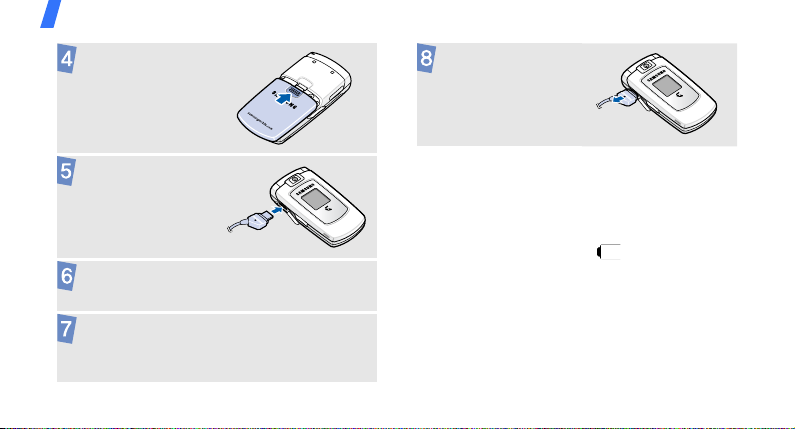
Get started
Reattach the
battery cover.
Plug the adapter
into a standard AC
wall outlet.
Plug the adapter into a standard AC wall
outlet.
When the phone is completely charged (the
battery icon becomes still), unplug the
adapter from the power outlet.
8
Remove the adapter
from the phone.
Low battery indicator
When the battery is low:
• a warning tone sounds,
• the battery low message displays, and
• the empty battery icon blinks.
If the battery level becomes too low, the phone
automatically turns off. Recharge your battery.
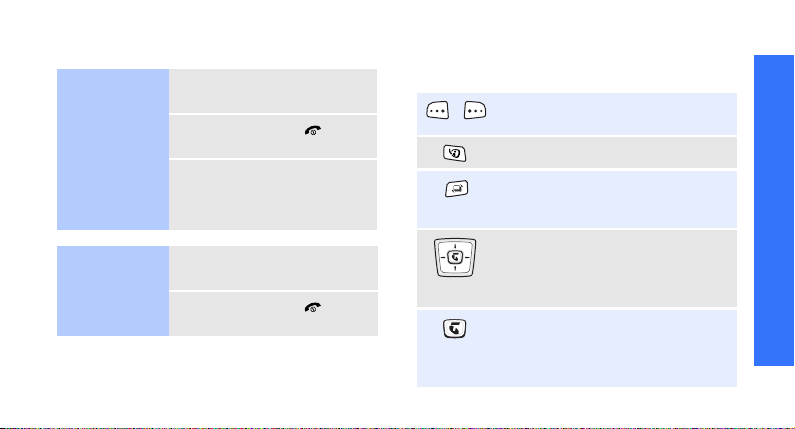
Power on or off Keys and display
Switch on
Do not turn on
the phone when
mobile phone
use is prohibited.
Switch off
1. Open the phone.
2. Press and hold [ ].
3. If necessary, enter the PIN
and press <
1. Open the phone.
2. Press and hold [ ].
Confirm
>.
Keys
Perform the function indicated on
the bottom line of the display.
Make a video call.
Open the application switch window
to access other applications without
exiting the current application.
In Idle mode, access your favourite
menus directly.
In Menu mode, scroll through menu
options.
In Idle mode, access the
menu.
In Menu mode, select a highlighted
menu option or confirm input.
Get started
p. 110
My Place
9
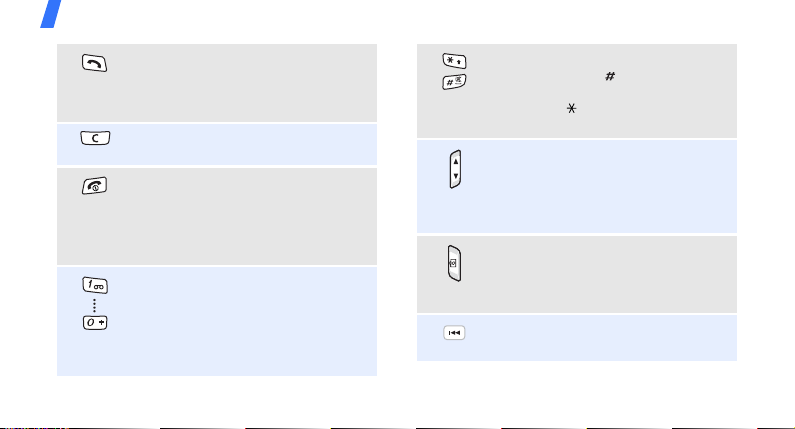
Get started
10
Make or answer a call.
In Idle mode, retrieve numbers
recently dialled, missed, or
received.
Delete characters from the display
or delete items in an application.
Press and hold to switch the phone
on or off.
End a call.
In Menu mode, cancel input and
return the phone to Idle mode.
Enter numbers, letters, and some
special characters.
In Idle mode, press and hold [
access your voicemail server. Press
and hold [
international call prefix.
0
] to enter an
1
] to
Enter special characters.
Press and hold [ ] to activate or
deactivate the Silent profile. Press
and hold [ ] to enter a pause
between numbers.
Adjust the phone volume.
In Idle mode, with the phone open,
adjust the key tone volume. With
the phone closed, press and hold to
turn on the display.
Press and hold to turn on the
camera.
In Camera mode, switch the
camera lens
Return to the previous file during
playback.

Display
Layout
Press and hold to launch or close
the media player.
Skip to the next file during
playback.
Icons
display various icons.
Text and graphics
display messages,
instructions, and
information you enter.
Select Back
Soft key function
indicators
show the current
functions assigned
to the soft keys.
Icons
Received signal strength
Accessing services in a 2.5G
(GPRS) network; when
transferring data, this icon
animates
Accessing services in an
EDGE network; when
transferring data, this icon
animates
Accessing services in a 3G
(UMTS) network; when
transferring data, this icon
animates
Accessing services in a
HSDPA network; when
transferring data, this icon
animates
Roaming ne twork
Voice call in progress
Get started
11

Get started
Out of your service area; you
cannot make or receive voice
calls
Video call in progress
Out of your service area; you
cannot make or receive video
calls
Memory card inserted
Bluetooth active; When
transferring data, this icon
blinks red and blue
Connected with PC via a USB
port
Browsing Internet on PC
using the phone as modem
Connected to secured web
page
New message:
•: SMS
12
30
p. 116
• : MMS
•: E-mail
•: Voicemail
•: Push
• : Configuration message
Inbox full:
•: SMS
• : MMS
•: E-mail
•: Voicemail
• : Configuration message
Profile setting
•: Normal
• : Meeting
•: Car
•: Silent
•: Outdoor
• : Offline
Battery power level
p. 109

Access menu functions
Use the soft
keys
The roles of the soft keys vary
depending on the function you
are using. The bottom line of
the display indicates their
current role.
Select Back
Select an
option
1. Press a desired soft key.
2. Press the Navigation keys
to move to the next or
previous option.
3. Press <
Select
confirm the function
displayed or option
> or [ ] to
highlighted.
4. To exit, choose either of
the following methods:
Back
•Press <
up one level.
• Press [ ] to return to
Idle mode.
> to move
Get started
Press the left soft
key to select the
highlighted option.
Press the right
soft key to return
to the previous
menu level.
Use shortcuts
Press the number key
corresponding to the option
you want.
13

Get started
Customise your phone
Display
language
Call ringer
melody
14
1. In Idle mode, press
<
Menu
Settings→Phone
Language→Screen text
2. Select a language.
3. Press <
You can change the call
ringtone by changing the
properties of the currently
active sound profile.
To change the profile
properties:
1. In Idle mode, press
Menu
<
Settings→Profiles
> and select
Save
>.
> and select
2. Scroll to the sound profile
you are using.
→
.
.
3. Press <
4. Select
5. Select
6. Press <
To change the sound profile:
1. In Idle mode, press
2. Select the profile you want.
Options
Edit
select
Voice call ringtone
and select a ringtone for
voice calls.
Video call ringtone
and select a ringtone for
video calls.
Save
select
Menu
<
Settings→Profiles
> and
.
Options
> and
.
> and select
.
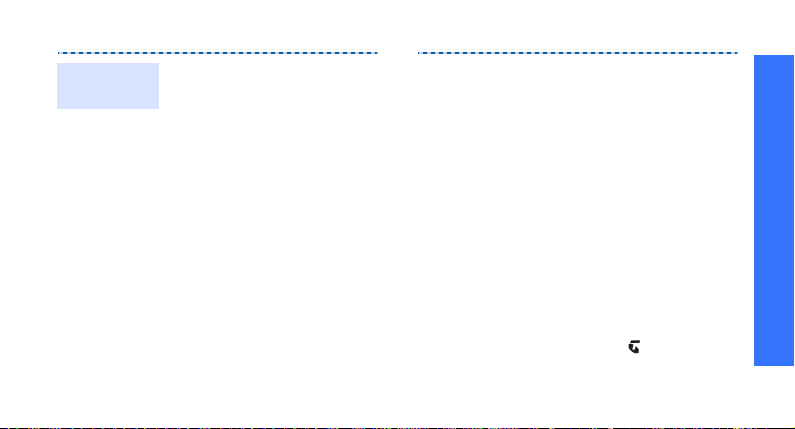
Idle mode
Wallpaper
You can set a wallpaper for the
idle screen on each display.
For the main display:
1. In Idle mode, press
Menu
> and select
<
Settings→Display
Wallpaper
2. Select
3. Scroll to an image folder
4. Select an image.
5. Press <
.
Images
Set
>.
→
.
.
For the external display:
1. In Idle mode, press
Menu
> and select
<
Settings→Display
Cover LCD
2. Select an image type.
3. For
type and press <
For
greeting and press
Save
<
For
Change
<
image. If necessary,
select the portion of the
image to be displayed
and press [ ].
4. Press <
.
Clock
, scroll to a clock
Cover Title
>.
Wallpaper
> and select an
Change
Save
, enter a
, press
>.
Get started
→
>.
15
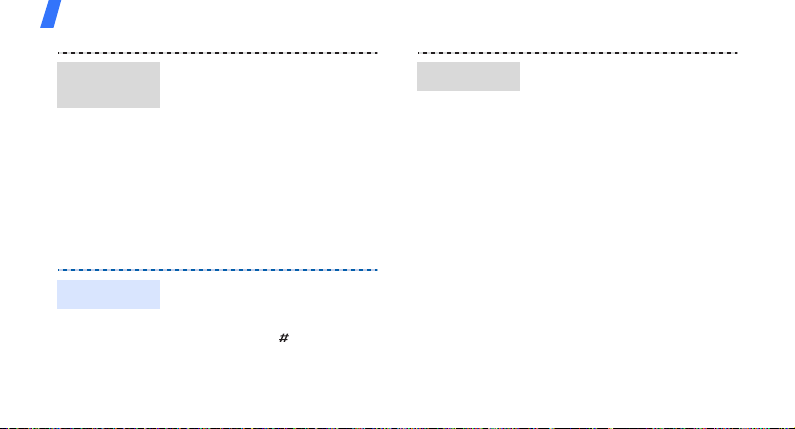
Get started
Menu
shortcuts
Silent profile
16
You can set the Navigation
keys to function as shortcuts
to access your favourite
menus.
1. In Idle mode, press
Menu
> and select
<
Settings→Phone
Shortcuts
2. Select a key.
3. Select a menu to be
assigned to the key.
You can activate the Silent
profile to avoid disturbing
other people.
Press and hold [ ] in Idle
mode.
.
→
Phone lock
You can protect the phone
against unauthorised use with
a phone password. The phone
will require the password on
power-up.
1. In Idle mode, press
Menu
> and select
<
Settings→Security
Change phone password
2. Enter the default password,
00000000
Confirm
<
3. Enter a new 4- to 8-digit
password and press
<
Confirm
4. Enter the new password
again and press
Confirm
<
, and press
>.
>.
>.
→
.
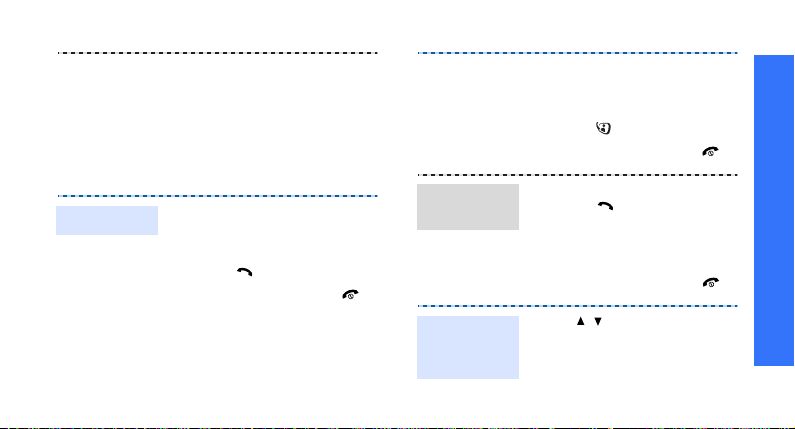
5. Select
6. Select
7. Enter the password and
press <
Make/Answer calls
Make a call
To make a voice call:
1. Enter an area code and
phone number.
2. Press [ ].
3. To end the call, press [ ].
Phone lock
Enable
.
Confirm
>.
.
Answer a
call
Adjust the
volume
during a call
To make a video call:
1. Enter an area code and
phone number.
2. Press [ ].
3. To end the call, press [ ].
1. When the phone rings,
press [ ].
2. For a video call, press
Show me
<
other person to see you.
3. To end the call, press [ ].
Press [ / ].
> to allow the
Get started
17
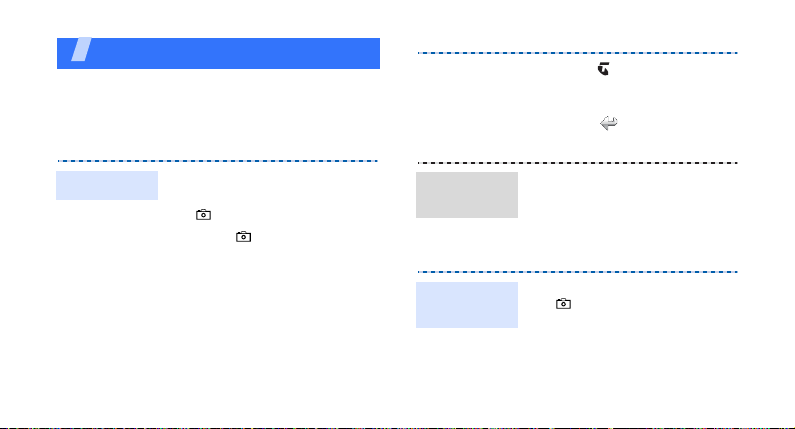
Step outside the phone
Begin with your camera, the media player, the web,
and other special features
Use the camera
5. Press [ ] to take a photo.
The photo is saved
automatically.
6. Press < > to take another
photo.
Take a photo
18
1. Open the phone.
2. In Idle mode, press and hold
[ ] to turn on the camera.
3. Press [ ] to switch
between the interior lens
and exterior lens.
4. Aim the lens at the subject
and make any desired
adjustments.
View a
photo
Record a
video
1. In Idle mode, press
Menu
> and select
<
manager
2. Select the photo you want
from the
1. In Idle mode, press and hold
[ ] to turn on the camera.
2. Press [
Record mode.
→
Pictures
1
] to switch to
Images
folder.
File
.

Play a video
3. Press [ ] to switch
between the interior lens
and exterior lens.
4. Press [ ] to start
recording.
5. Press [ ] to stop recording.
The video is saved
automatically.
Back
6. Press <
another video.
1. In Idle mode, press
Menu
<
manager
2. Select the video you want
from the
> to record
> and select
→
Videos
Videos
folder.
File
.
Play media files
Copy media
files to the
phone
Use these methods:
• Download from the wireless
web
• Download from a computer
using the optional Samsung
PC Studio
Studio User’s Guide
• Receive via Bluetooth
• Copy to a memory card and
insert the card into the
phone
p. 53
p. 119
Samsung PC
p. 30
Step outside the phone
19
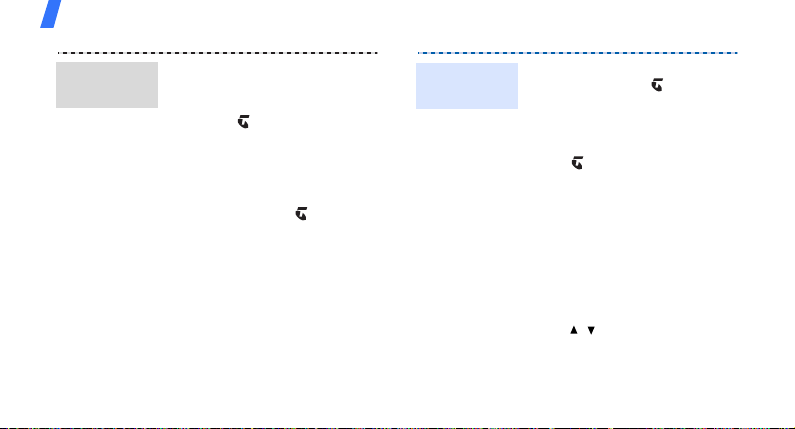
Step outside the phone
Create a
play list
20
1. In Idle mode, press
<
Menu
> and select
.
player
2. Press [ ].
3. Press <
4. Scroll to the folder you
5. Press <
6. Press <
Options
Add→Folder
select
Files
.
want, or press [ ] to select
the files you want.
Select
Back
the media player screen.
Media
> and
or
> or <
Add
> to return to
>.
Play media
files
1. From the media player
screen, press [ ].
2. Select the file you want.
3. During playback, use the
following keys:
• : pauses or resumes
playback.
• Up: opens the play list.
• Left: returns to the
previous file. Moves
backward in a file when
held down.
• Right: skips to the next
file. Skips forward in a
file when held down.
•/: adjusts the volume.
4. Press [Down] to stop
playback.
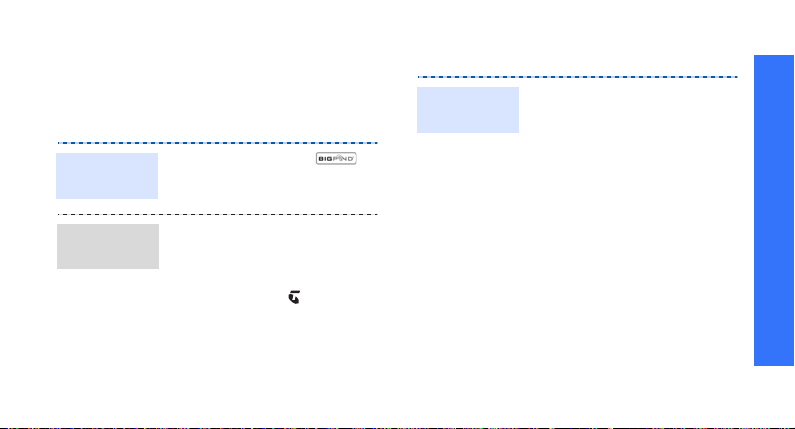
Browse the web
Using a built-in web browser, you can easily
access the wireless web to get a variety of upto-date services and information and to
download web content.
Launch the
web browser
Navigate
the web
In Idle mode, press < >.
• To scroll through browser
items, press [Up] or
[Down].
• To select an item, press
Select
> or [ ].
<
• To return to the previous
page, press <
• To access options, press
<
Options
>.
Back
>.
Use Contacts
Add a
contact
To the phone’s memory:
1. In Idle mode, enter a phone
number.
Options
Options
> and select
> and select
2. Press <
Save to Contacts→Phone
→
New→ a number type.
3. Specify contact information:
First name, Last name,
Phone number, Work Email,
Home Email, Group,
Homepage, Birthday, and
More information (Job title,
Department, Company,
Nickname, and Notes).
4. Press <
Save
to save the contact.
Step outside the phone
21
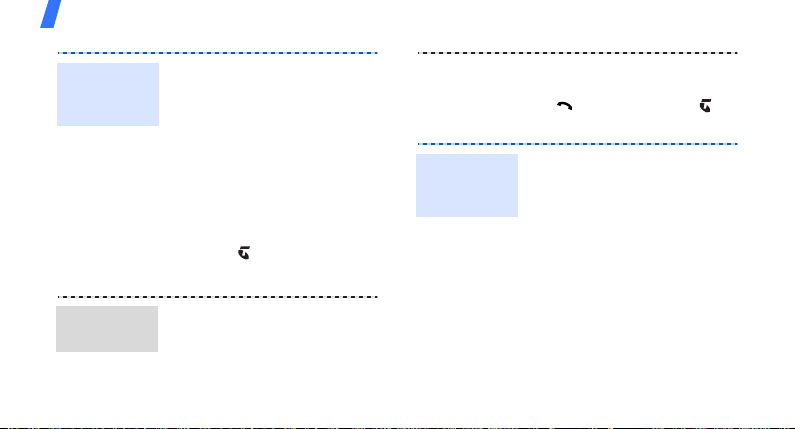
Step outside the phone
Add a
contact
(continued)
Find a
contact
22
To the USIM/SIM card:
1. In Idle mode, enter a phone
number.
Options
.
> and
→
2. Press <
3. Specify contact information:
Save to Contacts
select
SIM →New
Name, Phone number,
Group (for USIM), and
Location number.
4. Press []to save the
contact.
1. In Idle mode, press <
and select
Search contact
2. Enter the first few letters of
the name you want.
Contacts
Menu
→
.
>
Create and
send a name
card
3. Select a contact.
4. Scroll to a number and press
[ ] to dial, or press [ ] to
edit contact information.
1. In Idle mode, press
Menu
> and select
<
Contacts→My name card
2. Specify your contact
information.
Options
3. Press <
Save
to save the name card.
> and select
4. To send the name card,
My name card
access
again.
Options
5. Press <
Send name card→ a
sending method.
> and select
.

Send messages
Send a text
message
(SMS)
Send a
multimedia
message
(MMS)
1. In Idle mode, press
<
Messages →Create new
→
2. Enter the message text and
press [ ].
3. Enter destination numbers.
4. Press [ ] to send the
message.
1. In Idle mode, press
<
Messages→Create new
→
2. Enter the message subject.
Menu
> and select
Text message
Menu
> and select
Multimedia message
.
3. Select
4. Enter the message text and
5. Select
6. Add an image, video clip, or
7. Press [ ].
8. Enter destination numbers
9. Press [ ] to send the
.
Text
.
press [ ].
Picture or Video
Audio
.
sound clip.
or e-mail addresses.
message.
Step outside the phone
or
23
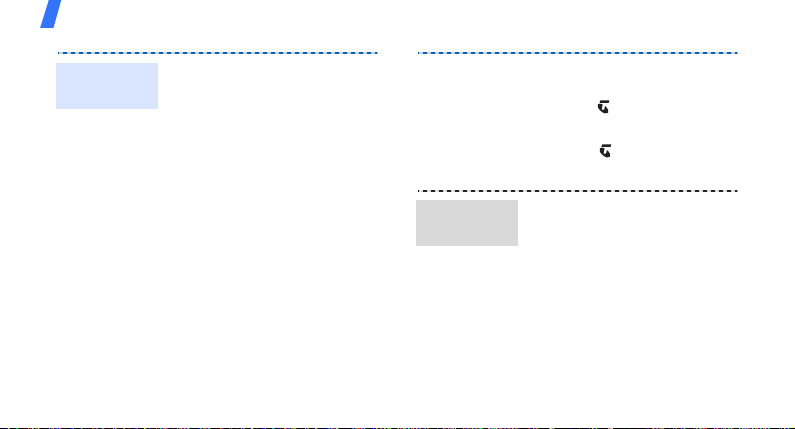
Step outside the phone
Send an
e-mail
24
1. In Idle mode, press
Menu
> and select
<
Messages→Create new
→
Email
.
2. Enter the e-mail subject.
3. Move to the
4. Enter the e-mail text.
5. Move to the
line.
6. Press <
Add files,Add name card
or
Add v-calendar
7. Select images, videos,
sounds, name cards, or
calendar data.
Message
Attach files
Options
field.
> and select
.
,
Send files
by MMS
8. Press <
9. Press [ ].
10.Enter e-mail addresses.
11.Press [ ] to send the
1. In Idle mode, press
2. Enter the message subject.
3. Move to the
4. Enter the message text.
5. Move to the
Options
Attach
select
e-mail.
Menu
<
Messages→Create new
→
File messenger
line.
> and
.
> and select
Message
Attach files
.
field.

6. Press <
7. Select images, videos,
8. Press <
9. Press [ ].
10.Enter destination numbers
11.Press [ ] to send the
Options
select
Add files,Add
name card
v-calendar
sounds, name cards, or
calendar data.
Attach
select
or e-mail addresses.
message.
, or
.
Options
.
> and
Add
> and
View messages
View a text
message
When a notification appears:
1. Press <
2. Select the message from
the Inbox.
From the Inbox:
1. In Idle mode, press
<
Messages→Inbox
2. Select an SMS message
().
Menu
View
>.
> and select
Step outside the phone
.
25

Step outside the phone
View a
multimedia
message
26
When a notification appears:
View
1. Press <
2. Press <
Retrieve
3. Select the message from the
Inbox.
From the Inbox:
1. In Idle mode, press
Menu
<
Messages→Inbox
2. Select an MMS message
().
>.
Options
> and select
.
> and select
.
View an
e-mail
1. In Idle mode, press
Menu
> and select
<
Messages→Email inbox
2. Press <
3. Select an e-mail or header.
4. If you selected a header,
Options
Options
> and
to
> and
to view the
Download
select
download new e-mails or
headers.
press <
Retrieve
select
body of the e-mail.
.
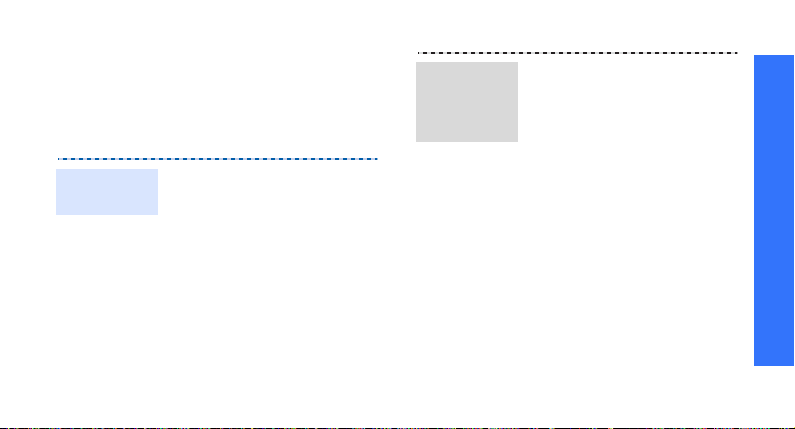
Use Bluetooth
Your phone is equipped with Bluetooth
technology, enabling you to connect the phone
wirelessly to other Bluetooth devices and
exchange data with them, talk
hands-free, or control the phone remotely.
Turn on
Bluetooth
1. In Idle mode, press
<
Menu
> and select
Settings→Connectivity
→
Bluetooth→Activation
→On.
2. Select
My phone’s
visibility
other devices to find your
phone.
→On to allow
Search for
and pair with
a Bluetooth
device
1. In Idle mode, press
<
Menu
> and select
Settings→Connectivity
Bluetooth →My devices
Search new device
2. Select a device.
3. Enter a Bluetooth PIN or the
other device’s Bluetooth
PIN, if it has one, and press
OK
>.
<
4. When the owner of the
other device enters the
same code, pairing is
complete.
→
→
.
Step outside the phone
27
