Samsung SGHA657 Users Manual

* Some of the contents of this manual may differ from your phone,
depending on the software installed or your service provider.
World Wide Web
http://www.samsungmobile.com
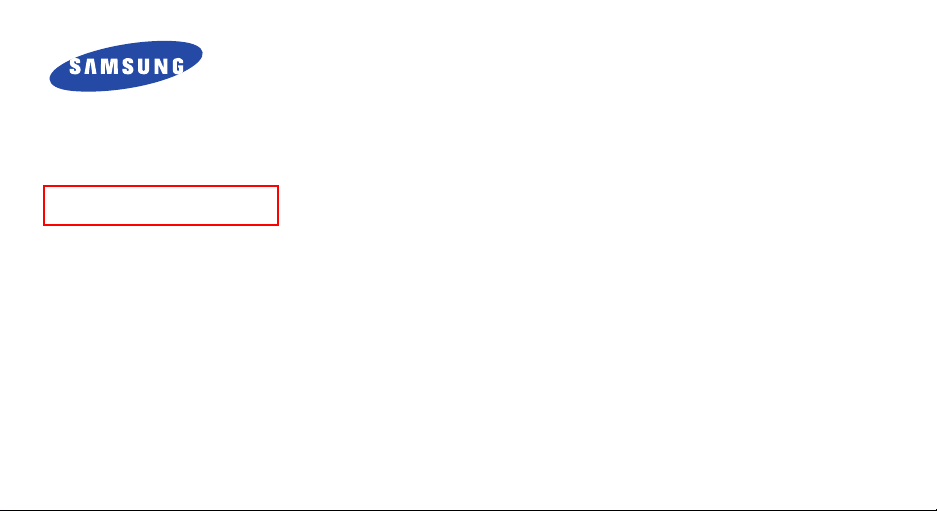
Draft
SGH-A657
User’s Guide
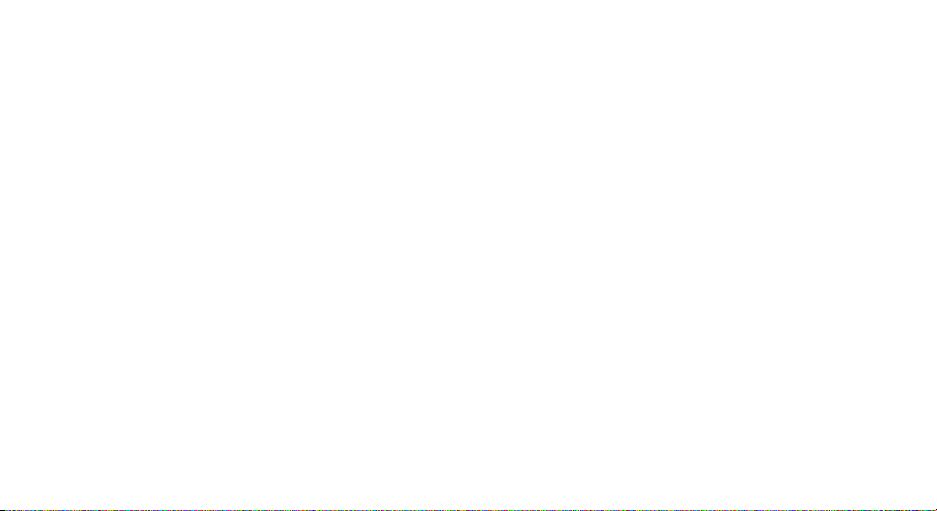
Intellectual Property
All Intellectual Property, as defined below, owned by or
which is otherwise the property of Samsung or its
respective suppliers relating to the SAMSUNG Phone,
including but not limited to, accessories, parts, or
software relating there to (the “Phone System”), is
proprietary to Samsung and protected under federal
laws, state laws, and international treaty provisions.
Intellectual Property includes, but is not limited to,
inventions (patentable or unpatentable), patents, trade
secrets, copyrights, software, computer programs, and
related documentation and other works of authorship.
You may not infringe or otherwise violate the rights
secured by the Intellectual Property. Moreover, you
agree that you will not (and will not attempt to) modify,
prepare derivative works of, reverse engineer,
decompile, disassemble, or otherwise attempt to create
source code from the software. No title to or ownership
in the Intellectual Property is transferred to you. All
applicable rights of the Intellectual Property shall
remain with SAMSUNG and its suppliers.
Samsung Telecommunications
America (STA), Inc.
Headquarters:
1301 East Lookout Drive Suite 150 Richardson,
TX 75082
Tel: 972.761.7000
Customer Care Center:
1601 E. Plano Parkway, Suite 150 Plano, TX 75074
Toll Free Tel: 1.888.987.HELP (4357)
Fax: 972.801.6065
Internet Address: http://www.samsungusa.com
©2004 Samsung Telecommunications America, Inc. is a
registered trademark of Samsung Electronics America,
Inc. and its related entities.
Licensed by Qualcomm Incorporated under one or more of
the following patents: U.S. Patent No. 4, 901, 307; 5, 056,
109; 5, 099, 204; 5,101, 501; 5, 103, 459; 5, 107, 225;
5, 109, 390.
Openwave® is a registered Trademark of Openwave, Inc.
RSA® is a registered TrademarSk RSA Security, Inc.
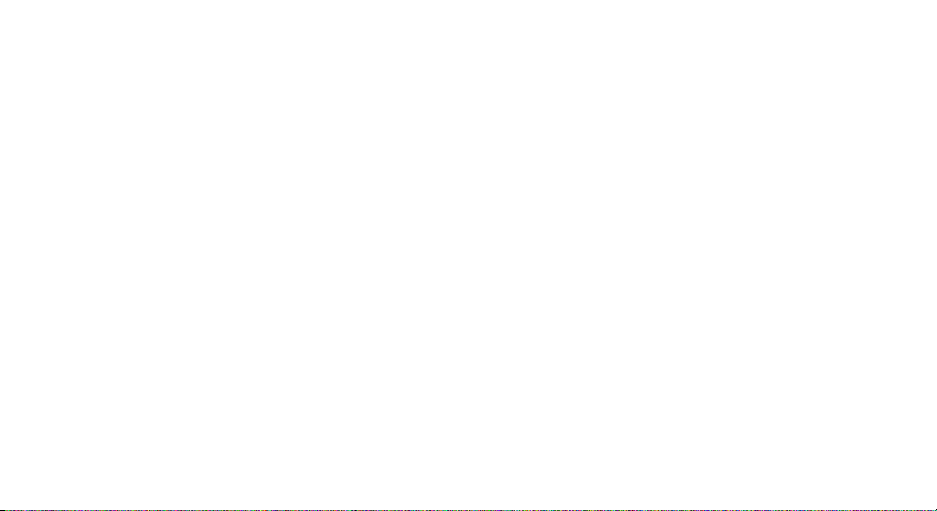
Disclaimer of Warranties; Exclusion of Liability
EXCEPT AS SET FORTH IN THE EXPRESS WARRANTY
CONTAINED ON THE WARRANTY PAGE ENCLOSED
WITH THE PRODUCT, THE PURCHASER TAKES THE
PRODUCT "AS IS", AND SAMSUNG MAKES NO EXPRESS
OR IMPLIED WARRANTY OF ANY KIND WHATSOEVER
WITH RESPECT TO THE PRODUCT, INCLUDING BUT
NOT LIMITED TO THE MERCHANTABILITY OF THE
PRODUCT OR ITS FITNESS FOR ANY PARTICULAR
PURPOSE OR USE; THE DESIGN, CONDITION OR
QUALITY OF THE PRODUCT; THE PERFORMANCE OF
THE PRODUCT; THE WORKMANSHIP OF THE PRODUCT
OR THE COMPONENTS CONTAINED THEREIN; OR
COMPLIANCE OF THE PRODUCT WITH THE
REQUIREMENTS OF ANY LAW, RULE, SPECIFICATION
OR CONTRACT PERTAINING THERETO. NOTHING
CONTAINED IN THE INSTRUCTION MANUAL SHALL BE
CONSTRUED TO CREATE AN EXPRESS OR IMPLIED
WARRANTY OF ANY KIND WHATSOEVER WITH
RESPECT TO THE PRODUCT. IN ADDITION, SAMSUNG
SHALL NOT BE LIABLE FOR ANY DAMAGES OF ANY
KIND RESULTING FROM THE PURCHASE OR USE OF
THE PRODUCT OR ARISING FROM THE BREACH OF THE
EXPRESS WARRANTY, INCLUDING INCIDENTAL,
SPECIAL OR CONSEQUENTIAL DAMAGES, OR LOSS OF
ANTICIPATED PROFITS OR BENEFITS.
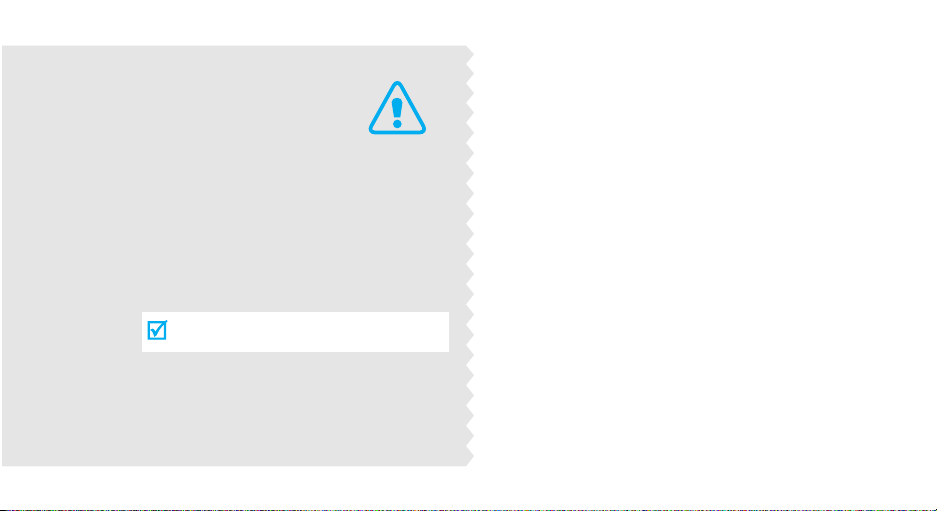
Important
safety
precautions
Failure to comply with the following
precautions may be dangerous or illegal.
Use road safety at all times
Do not use a hand-held phone while driving. Park
the vehicle first.
Switch off the phone when refuelling
Do not use the phone at a refuelling point (service
station) or near fuels or chemicals.
Switch off in an aircraft
Wireless phones can cause interference. Using them
in an aircraft is both illegal and dangerous.
Switch off the phone near all medical
equipment
Hospitals or health care facilities may be using
equipment that could be sensitive to external radio
frequency energy. Follow any regulations or rules in
force.
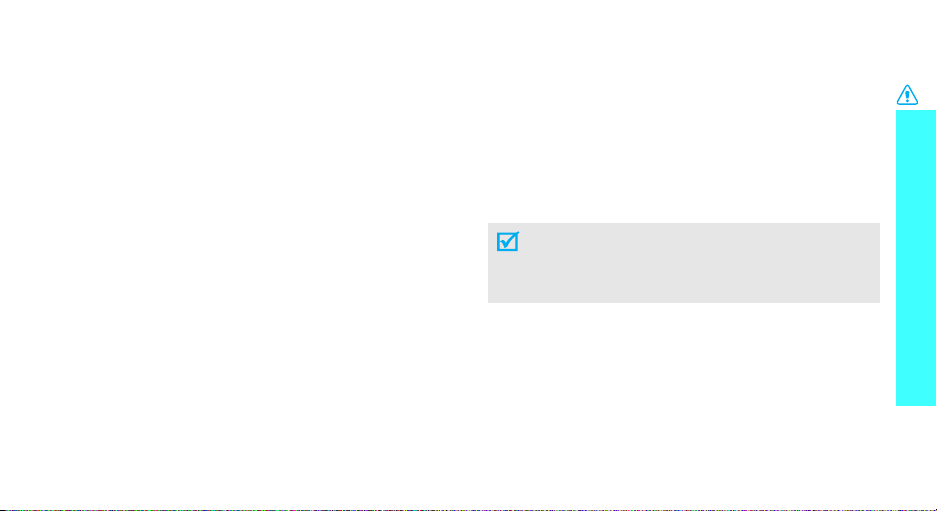
Interference
All wireless phones may be subject to interference,
which could affect their performance.
Be aware of special regulations
Meet any special regulations in force in any area and
always switch off your phone whenever it is forbidden
to use it, or when it may cause interference or danger.
Water resistance
Your phone is not water-resistant. Keep it dry.
Sensible use
Use only in the normal position (held to the ear). Avoid
unnecessary contact with the antenna when the phone
is switched on.
Emergency call
Key in the emergency number for your present
location, then press [SEND].
Keep your phone away from small children
Keep the phone and all its parts, including accessories,
out of the reach of small children.
Accessories and batteries
Use only Samsung-approved accessories and
batteries. Use of any unauthorized accessories could
damage your phone and may be dangerous.
• The phone could explode if the battery is
replaced with an incorrect type.
• Dispose used batteries according to the
manufacturer’s instructions.
Qualified service
Only qualified service personnel may repair your
phone.
For more detailed safety information, see "Health and
safety information" on page 16.
Important safety precautions
1
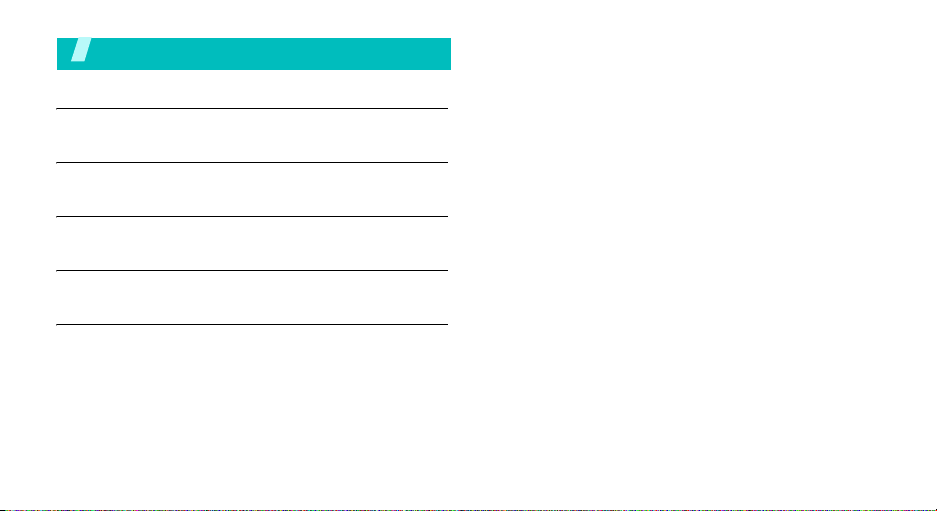
Contents
Unpack 3
Make sure you have each item
Get started 4
First steps to operate your phone
Menu functions 8
All menu options listed
Solve problems 17
Help and personal needs
Health and safety information 19
2
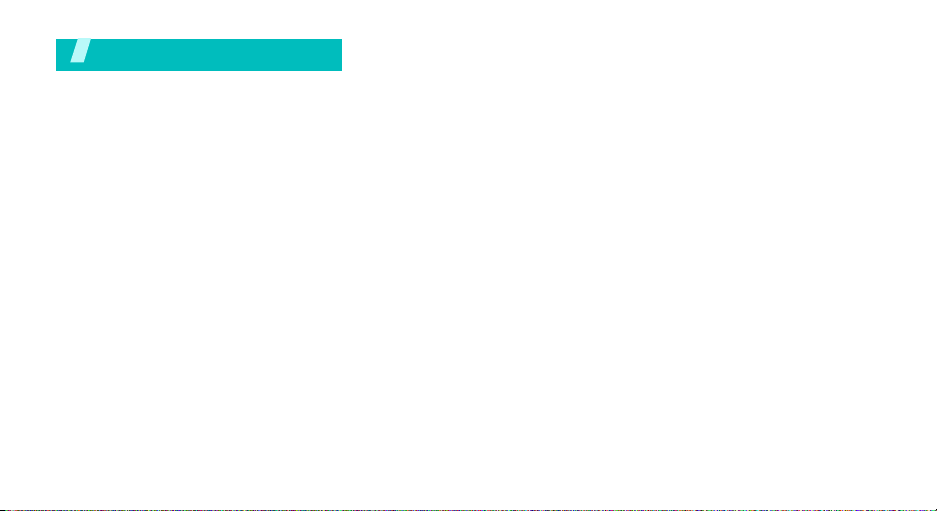
Unpack
Make sure you have each item
Phone Travel adapter
Battery User’s manual
You r phone
3
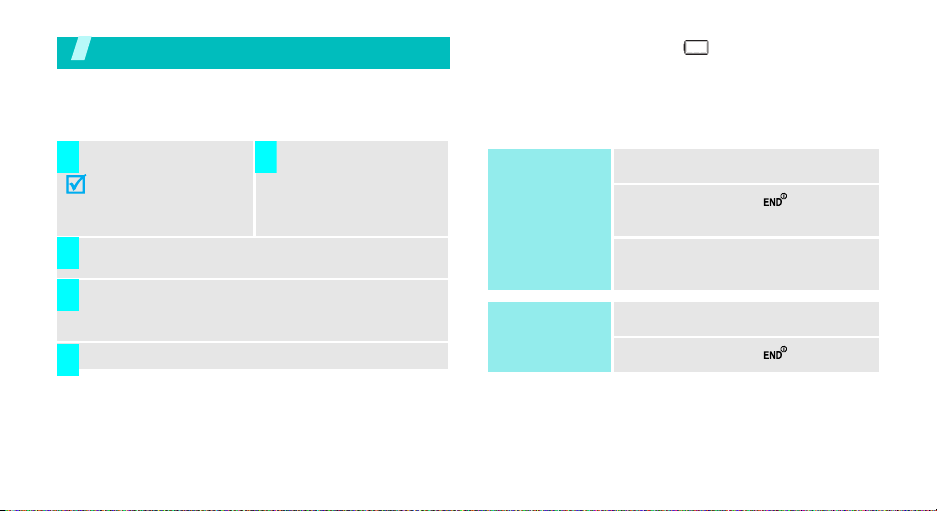
Get started
First steps to operate your phone
Install and charge the phone
Install the battery:
1 2
To remove the battery,
slide the battery catch
toward the top of the
phone and hold it.
Plug the adapter into a standard AC wall outlet.
3
When the phone is completely charged (the
4
battery icon stops blinking), unplug the adapter
from the power outlet.
Remove the adapter from the phone.
5
Low battery indicator
When the battery is low:
• a warning tone sounds,
• the battery low message displays, and
4
Plug the adapter into
the phone.
• the empty battery icon blinks.
If the battery level becomes too low, the phone
automatically turns off. Recharge your battery.
Power on or off
Power on
Do not turn on
the phone when
mobile phone
use is prohibited.
Power off
1. Open the phone.
2. Press and hold
the phone.
3. If necessary, enter the PIN and
press <OK>
1. Open the phone.
2. Press and hold
[]
to turn on
[]
.
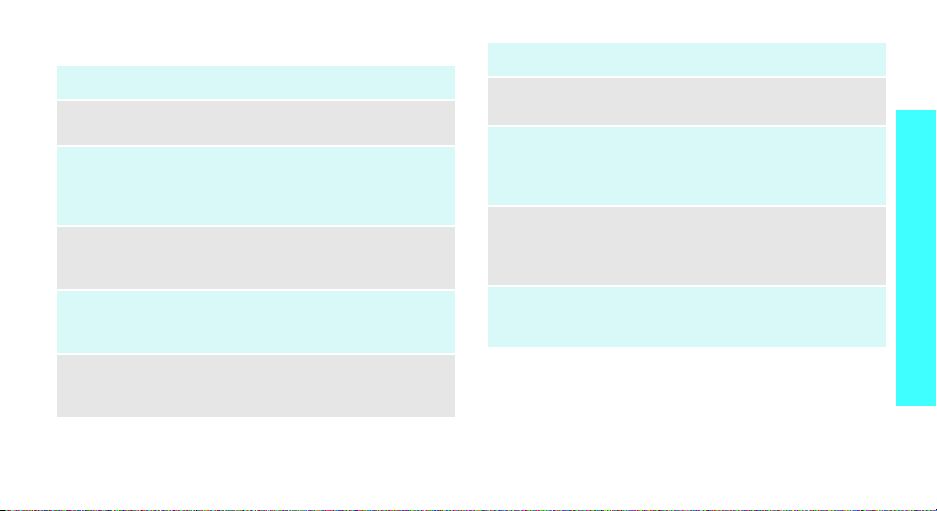
Keys and display
Key(s) Description
Softkeys
Navigation
keys
OK key
SEND key
CLR key
Perform the function indicated on the bottom
line of the display.
In Standby mode, access menu options
directly.
In Menu mode, scroll through the menu
options.
In Idle mode, enters Menu mode.
In Menu mode, selects the highlighted menu
option.
Sends or answers a call.
In Standby mode, retrieves the last number
dialed, missed, or received.
Deletes characters from the display.
In Menu mode, returns to the previous menu
level.
Key(s) Description
Speaker
Turns on the external speaker during a call.
phone key
END key
Numeric
keys
*/# keys
Ends a call. Hold down to switch the phone
on and off.
In Menu mode, cancels input and returns the
phone to Idle mode.
Enter numbers, letters, and some special
characters.
In Standby mode, hold
your voicemail.
Enter special characters.
Use for some special functions.
[1]
down to access
Get started
5
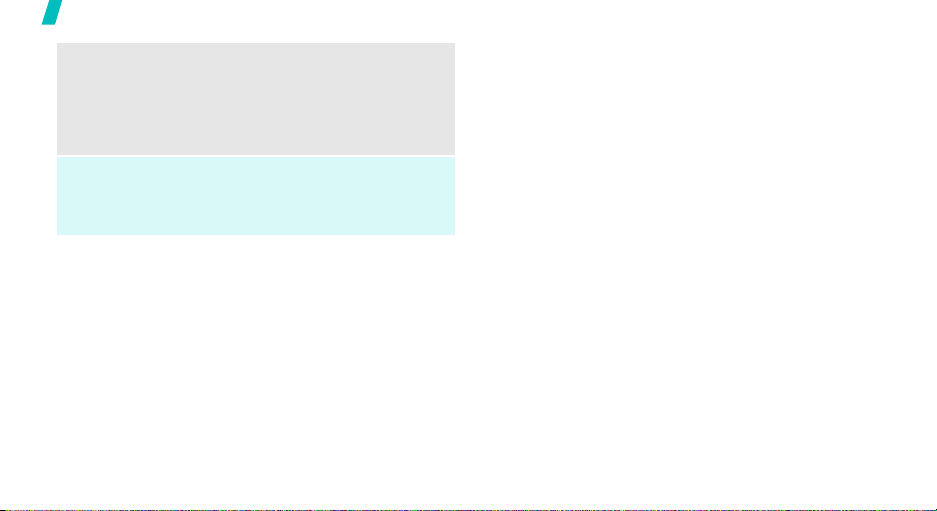
Get started
Volume
keys
(on the left)
Camera key
6
Adjusts the phone volume.
In Standby mode, with the phone open,
adjusts the master volume. With the phone
closed, hold down to turn on the display.
In Menu mode, scrolls through the menu
options.
In Standby mode, with the phone open, turns
on the camera. With the phone closed, hold
down to turn on the camera.
In Capture mode, takes a photo.
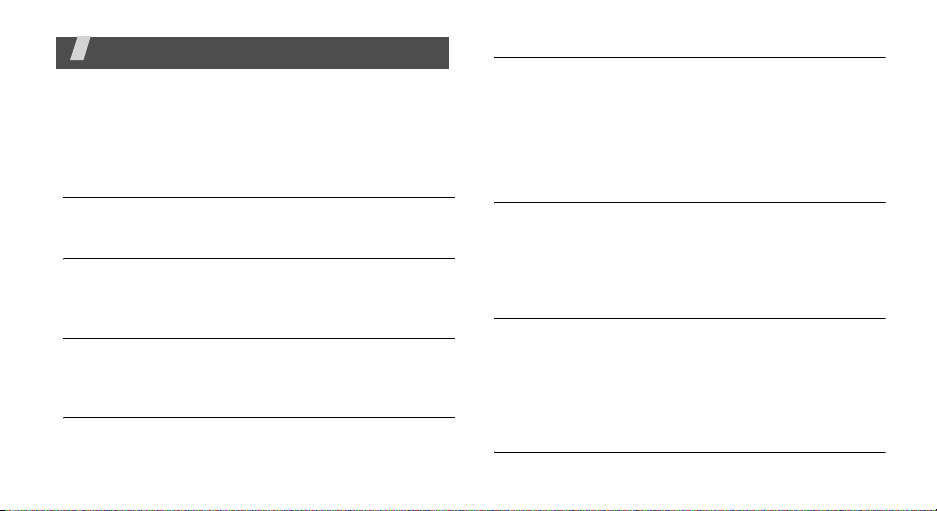
Menu functions
All menu options listed
Contacts
You can store phone numbers in your phone.
Find
Find a phone number By Name, By Entry, or By Group.
Add New Entry
Add a number, e-mail, or web address to your
Phonebook.
Speed Dial
Speed dialing allows you to press and hold a key (or
keys) to dial the number associated with those key(s).
Group
Create, view, rename, or send a message to your
groups.
7
Memory Info
Display available memory for your phone.
Calls
Use this menu to view the calls you have dialed,
received, or missed, and the length of your calls.
Outgoing Calls
If Caller Line Identification is available, your phone
keeps a list of the most recent outgoing calls that you
have made. Contact your service provider for the
availability.
Incoming Calls
This menu lets you view the most recent calls you
have received if you are a subscribe to the Caller Line
Identification service. Contact your service provider
for further details about this service. When you access
this menu, a list of the incoming calls displays.
Missed Calls
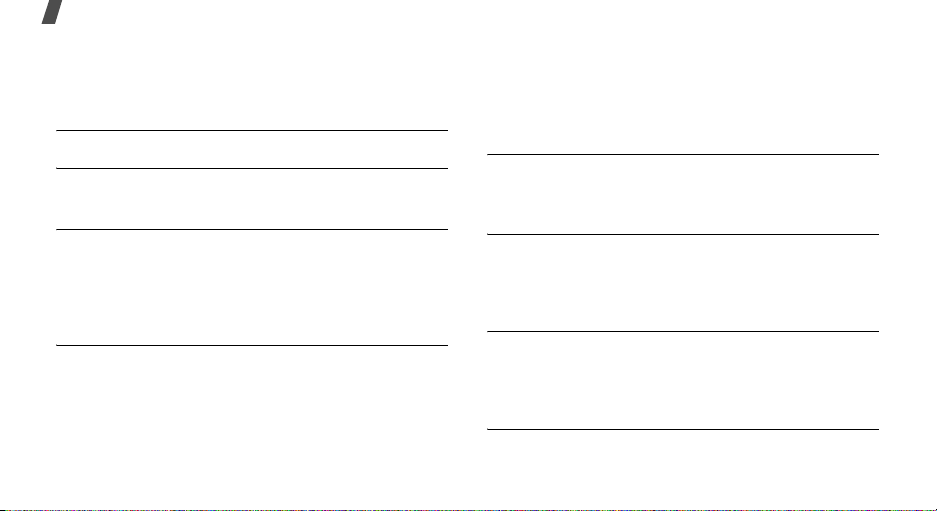
Menu functions
The phone stores the most recent numbers you have
failed to answer. When you access this menu, a list of
the missed calls displays.
All Calls
Erase History
Use this menu to delete calls from any or all call logs.
Call Timer
Use the Call Timers menu to view various timers for
calls made and received from your phone. You can
also reset any of your call timers, with the exception of
the Lifetime timer.
Data Counter
Messages
Use the
Messages
text messages to and from other mobile phones. In
addition, your phone supports the Enhanced
Messaging Service (EMS), which enables you to
include simple pictures, melodies, and animated
8
menu to send and receive short
images in your messages. You can also use the voice
mail feature.
To access this menu, press [OK] in Standby mode and
select
Messages
.
Send Message
In this menu, you can create and send new text/
picture messages.
Inbox
You can view the messages you have received in this
message box. When you access this menu, a list of
messages displays.
Outbox
You can view the messages you have sent in this
message box. When you access this menu, a list of
messages displays.
Drafts
You can view the messages you have saved in this
message box while creating a message.
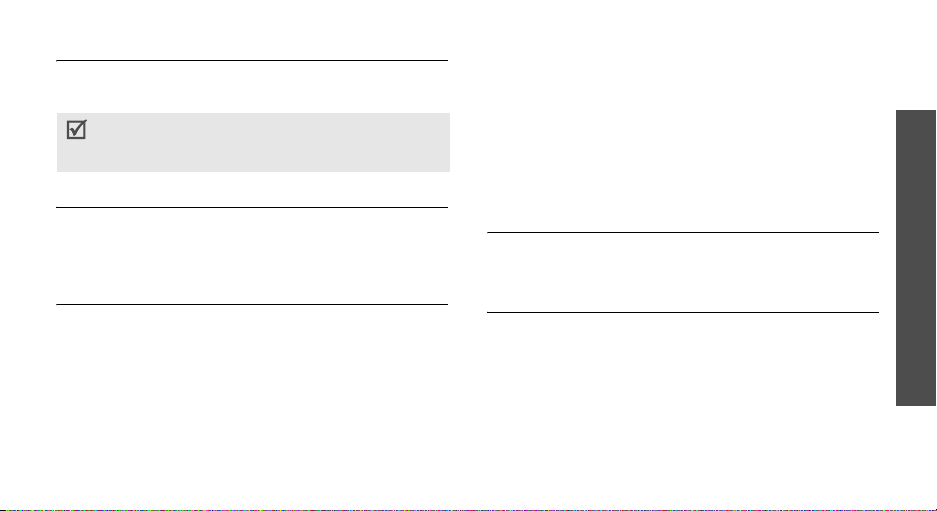
Voicemail
Use this menu to store the number of the voice mail
server and access your voice mails.
You must enter the voice server number before you
can access your voice mails. Your service provider
can give the voice server number.
Erase Messages
You can erase unlocked messages in your Inbox,
Drafts folder, or Sent folder. Locked or unread
messages are not erased.
Msg Settings
Use the Msg Settings menu to define general message
settings and specific settings for text and picture
messages.
easyedge
With easyedgeSM, you can download full featured
applications over the air including games, personalized
ring tones, pictures, and more. You can send and
receive instant messages and email, or browse the
web to catch up on all the latest news.
Display
This section shows you how to change your phone’s
menu appearance, display brightness and contrast,
and display content to better meet your needs.
Menu Style
Choose how the main menu appears in the display
when you press the MENU key
Wallpaper
Wallpaper lets you choose the images that appear in
the background of your phone’s front and main
displays while your phone is closed or in standby
mode.
Menu functions
9
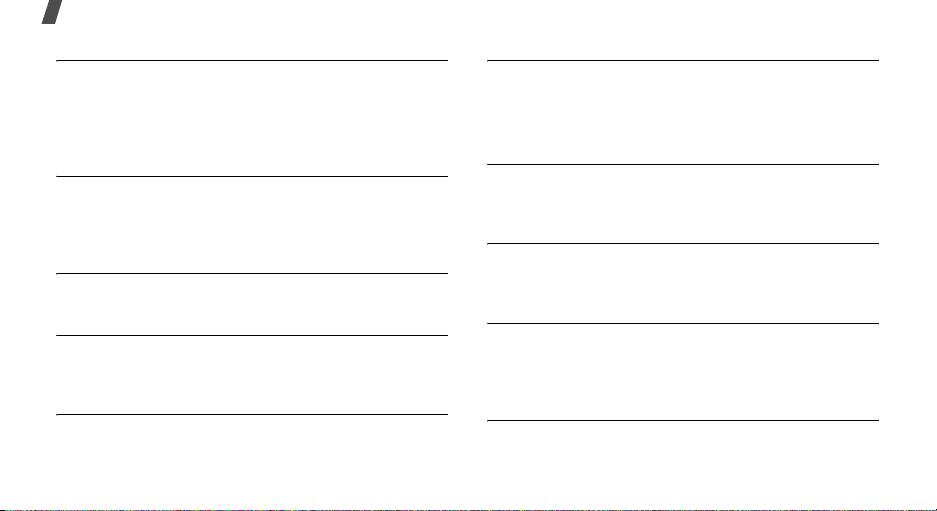
Menu functions
Clock Format
Clock Format lets you choose the format your phone
will use to present the current time in your phone’s
front and main displays while your phone is closed or
in standby mode.
Theme
Lets you select the color theme used to display menu
screens and popup menus and messages. You can
choose from a variety of color themes.
Dialing Font Size
Lets you select the style and size of your dialing font.
Banner
Create your own personalized greeting that appears in
the display while your phone is in standby mode.
Backlight
You can set the backlight for your display or keypad to
remain on for a specified period of time or remain on
as long as the folder is open.
10
Front Contrast
Sounds
Volume
Use the Volume sub menu to set the default volume
for incoming calls and alarms.
Ringer Type
You can assign ring tones for calls, alarms, and other
alerts in the Ringer Type sub menu.
Alerts
You can set your phone to sound an alert whenever
you enter or leave your service area, connect or
disconnect a call, and other options.
Key Tone
Key Tone allows you to adjust the volume level and
length of the tone that the keypad generates each
time you press a key.
