Page 1

QUAD BAND Series
SGH-A516
Portable Digital Mobile Phone
User Manual
Please read this manual before operating your phone, and keep it for
future reference.
Printed in China
Code No.: GH68-14503A
English 07/2007. Rev. 1.0
Page 2
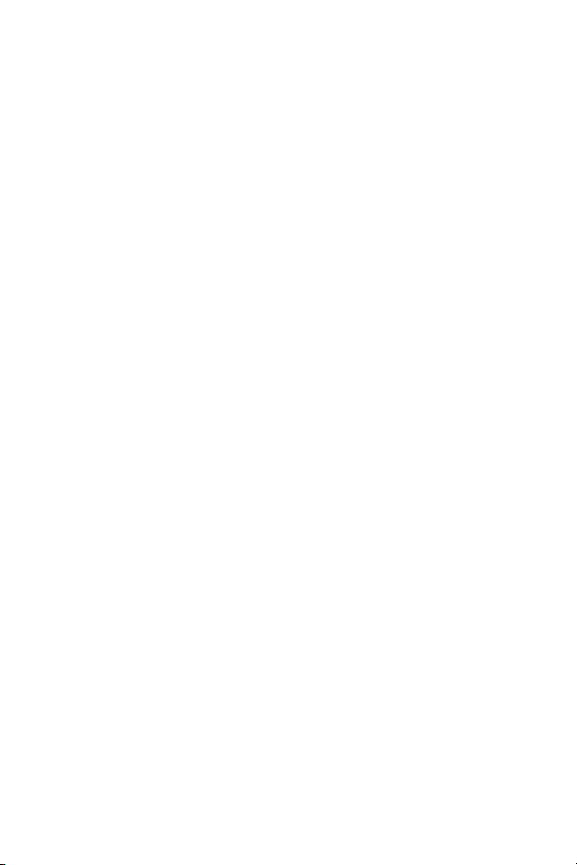
Intellectual Property
All Intellectual Property, as defined below, owned by or which is otherwise
the property of Samsung or its respective suppliers relating to the
SAMSUNG Phone, including but not limited to, accessories, parts, or
software relating thereto (the “Phone System”), is proprietary to Samsung
and protected under federal laws, state laws, and international treaty
provisions. Intellectual Property includes, but is not limited to, inventions
(patentable or unpatentable), patents, trade secrets, copyrights, software,
computer programs, and related documentation and other works of
authorship. You may not infringe or otherwise violate the rights secured by
the Intellectual Property. Moreover, you agree that you will not (and will not
attempt to) modify, prepare derivative works of, reverse engineer,
decompile, disassemble, or otherwise attempt to create source code from
the software. No title to or ownership in the Intellectual Property is
transferred to you. All applicable rights of the Intellectual Property shall
remain with SAMSUNG and its suppliers.
©2007 Samsung Electronics Canada, Inc. SAMSUNG is a registered
trademark of Samsung Electronics Co., Ltd. and its related entities.
The Bluetooth® word mark and logos are owned by the Bluetooth SIG, Inc.
and any use of such marks by Samsung Electronics Canada, Inc. is under
license. Other trademarks and trade names are those of their respective
owners.
Page 3
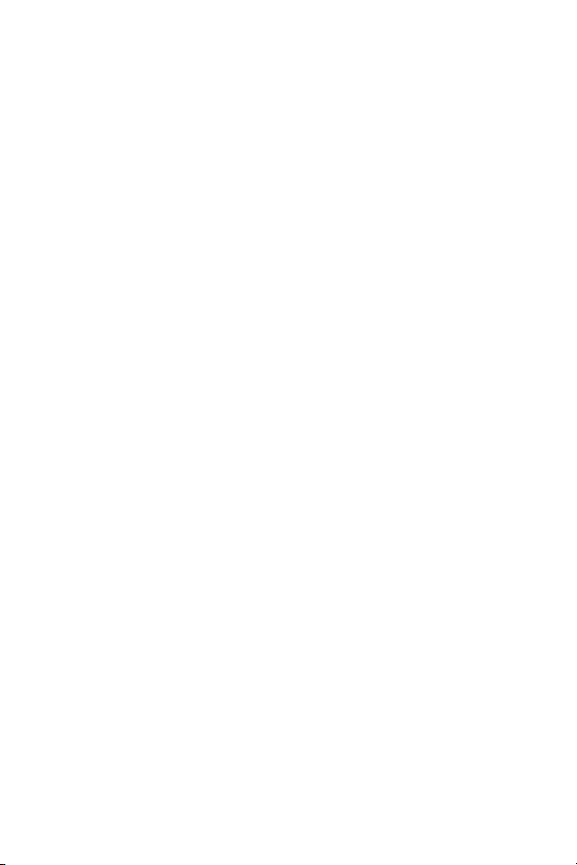
Table of Contents
Important Safety Precautions ................................................................1
Getting Started ........................................................................................ 3
Activating Your Phone ........................................................................................ 3
Switching the Phone On and Off ......................................................................... 8
Your Phone ..............................................................................................9
Features of Your Phone ...................................................................................... 9
Phone Layout .................................................................................................... 10
Display .............................................................................................................. 14
Selecting Functions and Options ...................................................................... 17
Memory Card .................................................................................................... 19
Call Functions .......................................................................................22
Making a Call .................................................................................................... 22
Adjusting the Volume ........................................................................................ 24
Answering a Call ............................................................................................... 24
Missed Calls ...................................................................................................... 25
Silent Mode ....................................................................................................... 27
Options During a Call ........................................................................... 28
In Call Options .................................................................................................. 28
Hold ................................................................................................................... 28
Switching the Microphone Off (Mute) ................................................................ 29
Using the Speakerphone .................................................................................. 29
Muting or Sending Key Tones ........................................................................... 30
Sending a Sequence of DTMF Tones ............................................................... 30
Searching for a Number in the Contact List ...................................................... 31
Call Waiting ....................................................................................................... 31
Access Codes .......................................................................................33
Phone Password ............................................................................................... 33
PIN .................................................................................................................... 33
PUK ................................................................................................................... 34
PIN2 .................................................................................................................. 34
PUK2 ................................................................................................................. 35
Entering Text .........................................................................................36
Changing the Text Input Mode .......................................................................... 37
i
Page 4
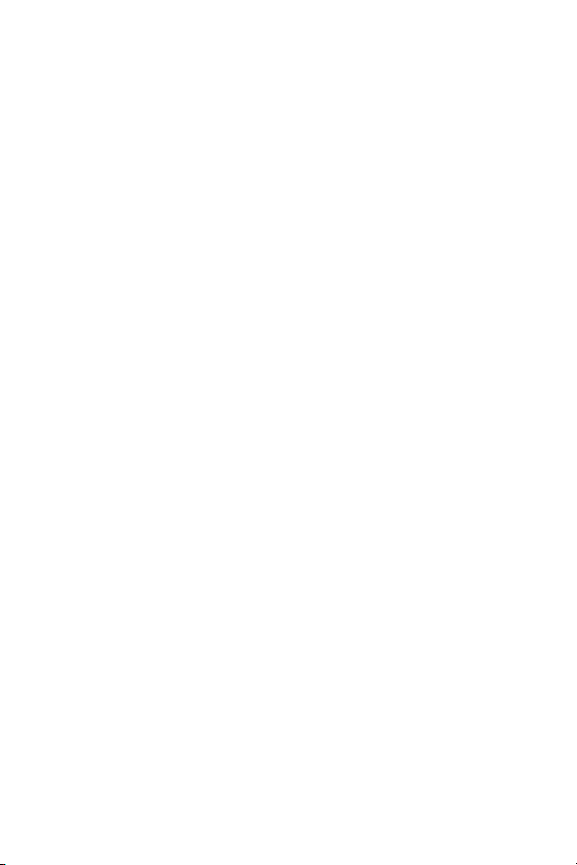
Using T9 Mode .................................................................................................. 38
Using Alphabet Mode ........................................................................................ 39
Using Number Mode .........................................................................................40
Using Symbol Mode .......................................................................................... 41
Transferring Files to a PC .....................................................................42
Transferring Files via USB Cable ...................................................................... 42
Transferring Files via Bluetooth ........................................................................ 44
Transferring Files via microSD Card ................................................................. 45
Menus .....................................................................................................46
List of Menu Functions ...................................................................................... 47
Internet ...................................................................................................51
Home ................................................................................................................. 51
Favorites ........................................................................................................... 53
Browser Profiles ................................................................................................ 54
Clear Cache ......................................................................................................56
Media ......................................................................................................57
Ring Tune .......................................................................................................... 57
Graphics ............................................................................................................ 60
Video ................................................................................................................. 62
Music ................................................................................................................. 65
Tools ................................................................................................................. 66
Other Files ......................................................................................................... 96
Memory Card .................................................................................................... 97
Memory Status .................................................................................................. 99
Games & Apps .....................................................................................100
Download Games ............................................................................................ 100
My Games & Apps .......................................................................................... 100
Call History ..........................................................................................102
All Calls ...........................................................................................................102
Missed Calls .................................................................................................... 103
Calls Made ......................................................................................................103
Calls Received ................................................................................................103
Speed Dial List ................................................................................................ 103
Delete All ......................................................................................................... 103
ii
Page 5
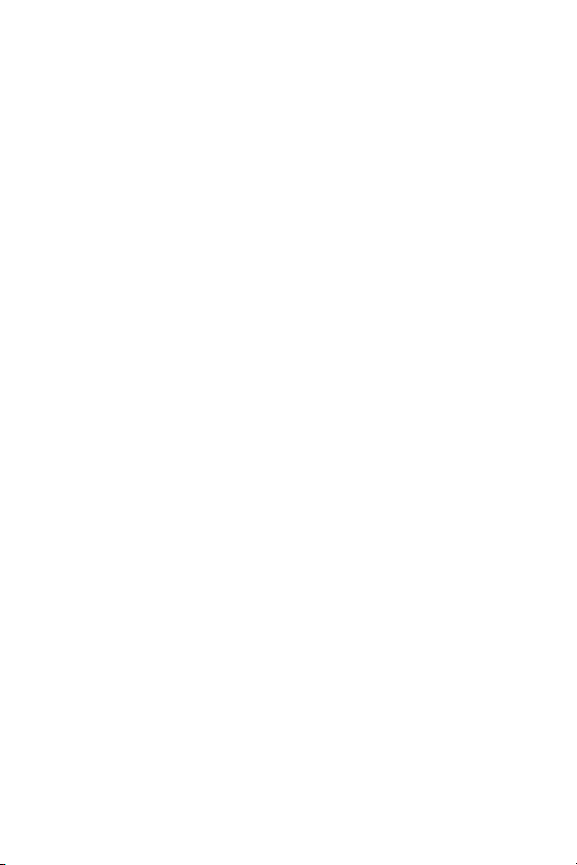
Rogers Mall .........................................................................................105
Search ............................................................................................................. 105
Music & Tones ................................................................................................ 105
Games ............................................................................................................ 106
Graphics .......................................................................................................... 106
Email/Chat ...................................................................................................... 107
TV/Video ......................................................................................................... 107
News & Info ..................................................................................................... 107
Internet ............................................................................................................ 108
Messages .............................................................................................109
Send Text Message ........................................................................................ 109
Send MMS ...................................................................................................... 112
Message Folders ............................................................................................ 117
Instant Messenger .......................................................................................... 119
Text Templates ............................................................................................... 120
Voice Mail ....................................................................................................... 121
Delete All ......................................................................................................... 122
Messages Settings .......................................................................................... 122
Memory Status ................................................................................................ 126
Rogers Music Player ..........................................................................127
Shopping for Music ......................................................................................... 128
Contacts .............................................................................................. 129
Add New Contact ............................................................................................ 129
Find Contact Information ................................................................................. 132
Group .............................................................................................................. 134
Speed Dial List ................................................................................................ 135
My Business Card ........................................................................................... 137
Own Number ................................................................................................... 138
FDN List .......................................................................................................... 138
Management ................................................................................................... 139
Service Number .............................................................................................. 140
Settings ................................................................................................ 141
Set Sound ....................................................................................................... 141
Set Display ...................................................................................................... 143
Set Time & Date .............................................................................................. 146
Set Phone ....................................................................................................... 146
iii
Page 6
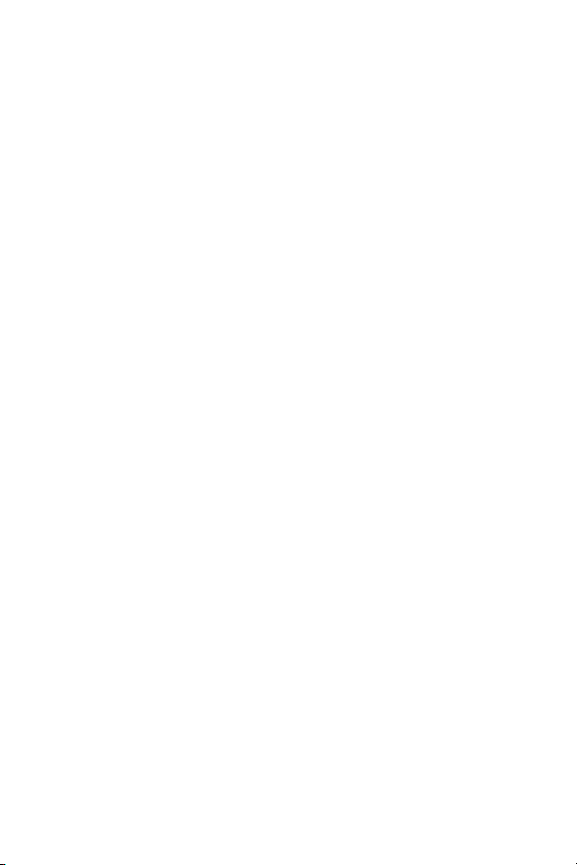
Set Calls .......................................................................................................... 152
Bluetooth ......................................................................................................... 156
Set Applications .............................................................................................. 159
Reset Settings ................................................................................................. 160
Memory Status ................................................................................................ 161
Solving Problems ................................................................................162
Health and Safety Information ...........................................................165
Exposure to Radio Frequency (RF) Signals .................................................... 165
For Body Operation ......................................................................................... 166
Precautions When Using Batteries .................................................................167
Operating Environment ...................................................................................168
Electronic Devices ........................................................................................... 168
Potentially Explosive Environments ................................................................ 170
Emergency Calls ............................................................................................. 171
Other Important Safety Information ................................................................. 172
Care and Maintenance .................................................................................... 172
FCC Notice ...................................................................................................... 174
Appendix A: CERTIFICATION INFORMATION (SAR) ...................................175
Appendix B: Safe and Responsible Wireless Phone Use ............................... 177
Appendix C: Consumer Update on Wireless Phones ..................................... 180
STANDARD LIMITED WARRANTY .....................................................189
iv
Page 7
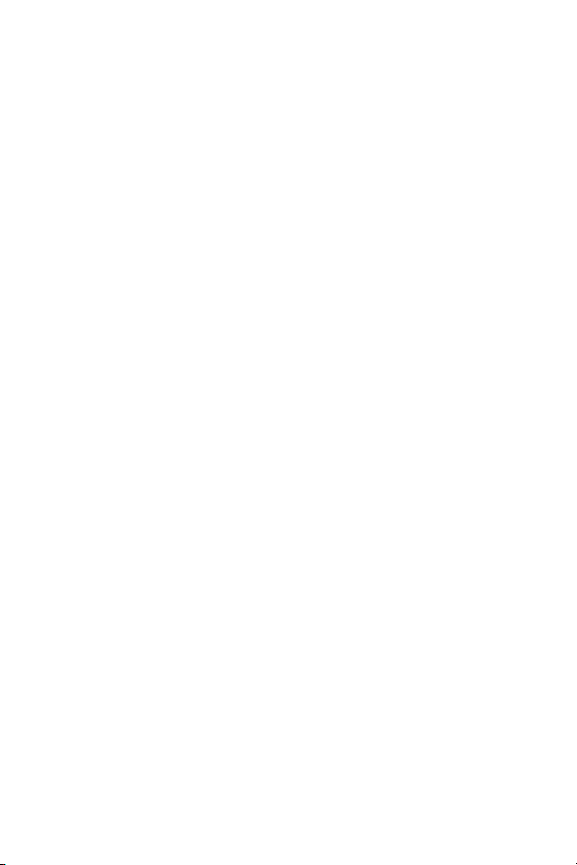
Important Safety Precautions
Please read these guidelines before using your wireless phone. Failure to
comply with them may be dangerous or illegal.
Road Safety at All Times
Do not use a hand-held phone while driving; park the vehicle first.
Switching Off When Refueling
Do not use the phone at a refueling point (service station) or near fuels or
chemicals.
Switching Off in Aircraft
Wireless phones can cause interference. Using them in aircraft is both
illegal and dangerous.
Switching Off in Hospitals
Switch your phone off near medical equipment. Follow any regulations or
rules in force.
Interference
All wireless phones may be subject to interference, which could affect their
performance.
Special Regulations
Follow any special regulations in force in any area and always switch your
phone off whenever it is forbidden to use it, or when it may cause
interference or danger (for example, in a hospital).
Important Safety Precautions
1
Page 8
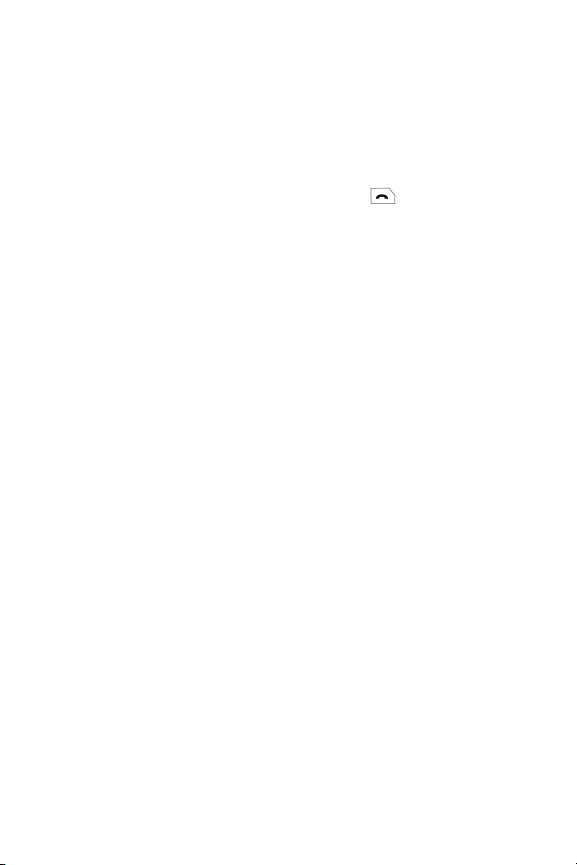
Sensible Use
Use the phone only in the normal position (held to the ear).
Emergency Call
Ensure the phone is switched on and in service. Key in the emergency
number for your present location, then press the
deactivate any unnecessary features before you can make an emergency
call. Give all the necessary information as accurately as possible. Do not
end the call until given permission to do so.
key. You must
Water Resistance
Your phone is not water-resistant. Keep it dry.
Accessories and Batteries
Use only Samsung-approved accessories and batteries. Use of any
unauthorized accessories could damage your phone and may be
dangerous.
Qualified Service
Only qualified service personnel may repair your phone.
For more detailed safety information, see “Health and Safety Information”
on page 165.
Important Safety Precautions
2
Page 9
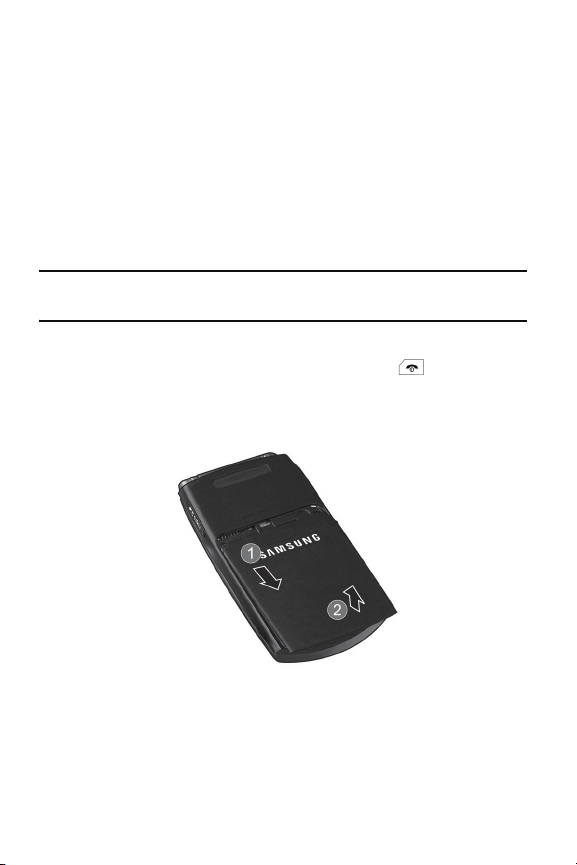
Getting Started
Activating Your Phone
When you subscribe to a cellular network, a plug-in SIM card is provided
loaded with your subscription details, such as your PIN and other optional
services.
Removing the Battery
Note: You must unplug the travel adapter before removing the battery from the phone to avoid
damage.
If necessary, power-off the phone by holding down the key until the
power-off image displays.
1. Slide the battery cover away from the phone and lift up to remove it.
Getting Started
3
Page 10
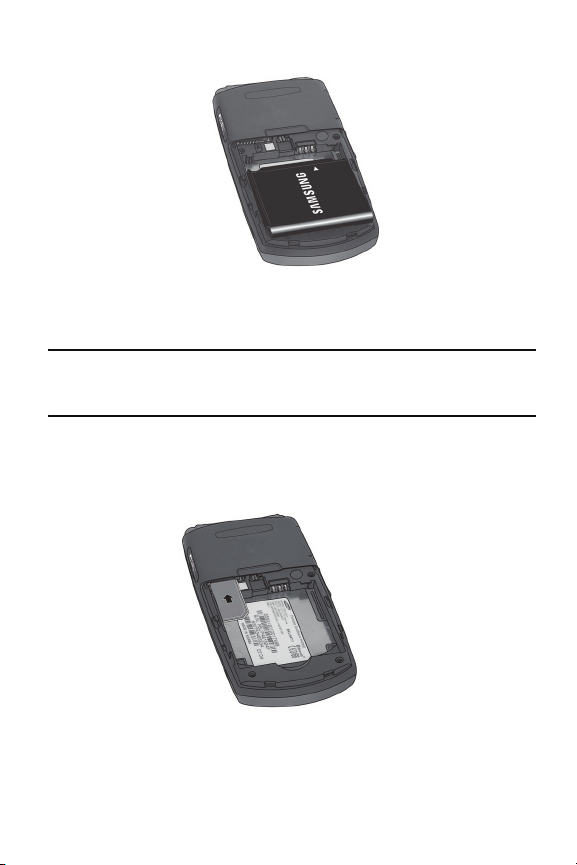
2. Lift the battery out of the phone (bottom edge first).
Installing the SIM Card
Important! The plug-in SIM card and its contacts can be easily damaged by scratches or
bending. Use caution when inserting or removing the card and keep all SIM cards out of reach of
children.
Make sure the gold contacts of the SIM card face into the phone and the
angled corner is at the outer right side, then slide the card into the socket.
Getting Started
4
Page 11

Removing the SIM Card
To remove the SIM card, slide it out of the socket.
Installing the Battery
1. Align the top edge of the battery under the tabs at the top edge of the
battery chamber.
2. Press the battery down until it is seated in the battery chamber. Make
sure that the battery is properly installed before switching on the phone.
Getting Started
5
Page 12
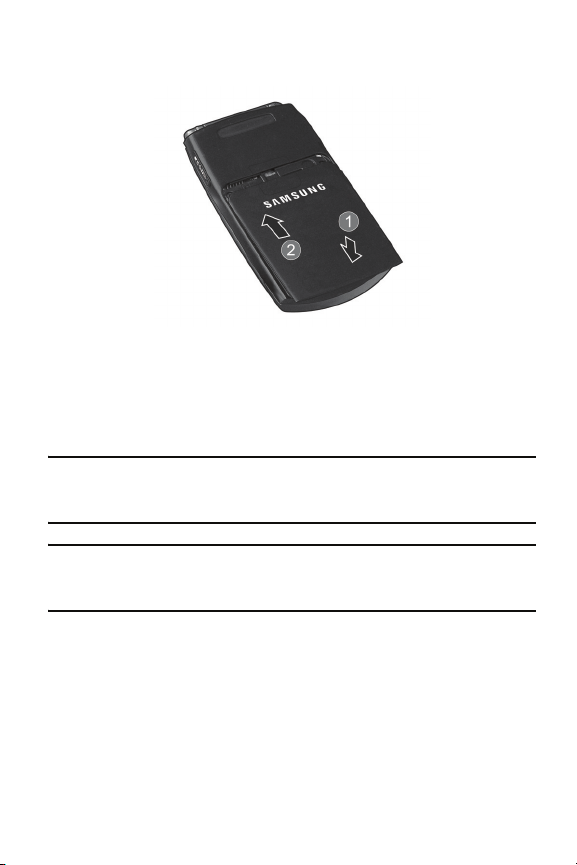
3. With the battery in position in the phone, slide the cover back on the
phone until it locks into position.
Charging the Battery
Your phone is powered by a rechargeable Li-ion (lithium ion) battery. Use
the travel adapter to charge the battery, and use only Samsung approved
batteries and chargers.
Note: Fully charge the battery before using your phone for the first time. A discharged battery
recharges fully in approximately four hours. You can use the phone while the battery is charging,
but this causes the phone to charge more slowly.
Note: For connection to an electrical supply not located in North America, you must use an
adapter of the proper configuration for the power outlet. Use of the wrong adapter could damage
your phone and void your warranty.
Getting Started
6
Page 13
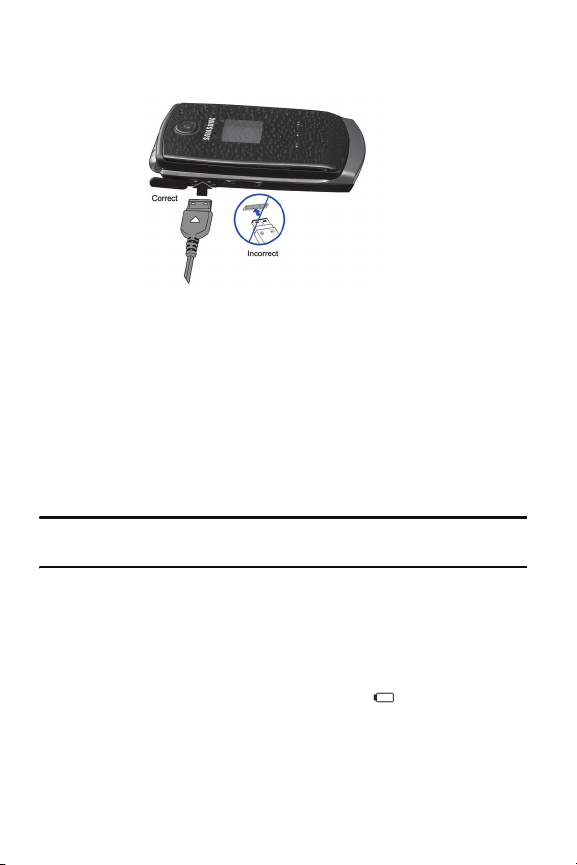
1. Plug the connector of the travel adapter into the jack on the left side of
the phone.
2. Plug the adapter into a standard AC wall outlet. If the phone is off, both
the front and main displays indicate that the phone is charging. If the
phone is on, the bars in the battery icon flash to indicate charging.
3. When the phone is fully charged, the message “Fully Charged”
appears on both the front and main displays. Unplug the adapter from
the power outlet.
4. Disconnect the adapter from the phone by gently pulling the connector
out of the jack.
Note: To avoid damaging the phone, you must unplug the adapter before removing the battery
from the phone.
Low Battery Indication
When the battery is weak and only a few minutes of talk time remain, a
warning tone sounds, the “Battery Low” message repeats at regular
intervals on the display and the empty battery icon
displays. The
backlight turns off to conserve the remaining battery power. When the
battery level becomes too low, the phone automatically turns off. Recharge
the battery to restore phone operation.
Getting Started
7
Page 14
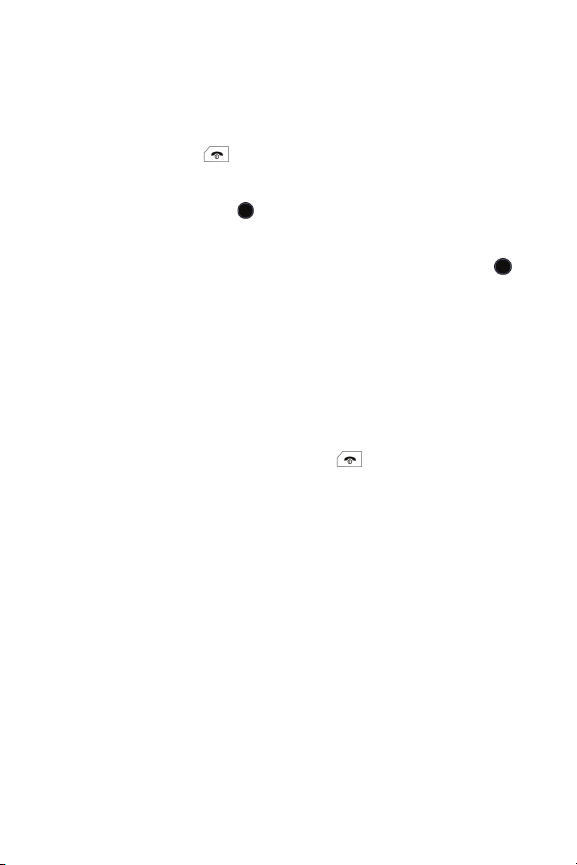
Switching the Phone On and Off
To switch the phone on:
1. Open the phone.
2. Press and hold the key until the phone switches on.
3. If the phone prompts you to enter the phone password, enter the
password and press the key. For further details, see “Lock Phone”
on page 148.
4. If the phone prompts you for a PIN, enter the PIN and press the
key. For further details, see “Check PIN Code” on page 148.
The phone searches for your network and, after finding it, the Idle
screen appears on the display. You can now make or receive a call.
The default display language setting is Automatic, which is dependent
on the setting in the SIM provided by your service provider. For further
details or to change the language, see “Language” on page 147.
To switch the phone off, press and hold the key until the power-off
image is displayed.
Getting Started
8
Page 15
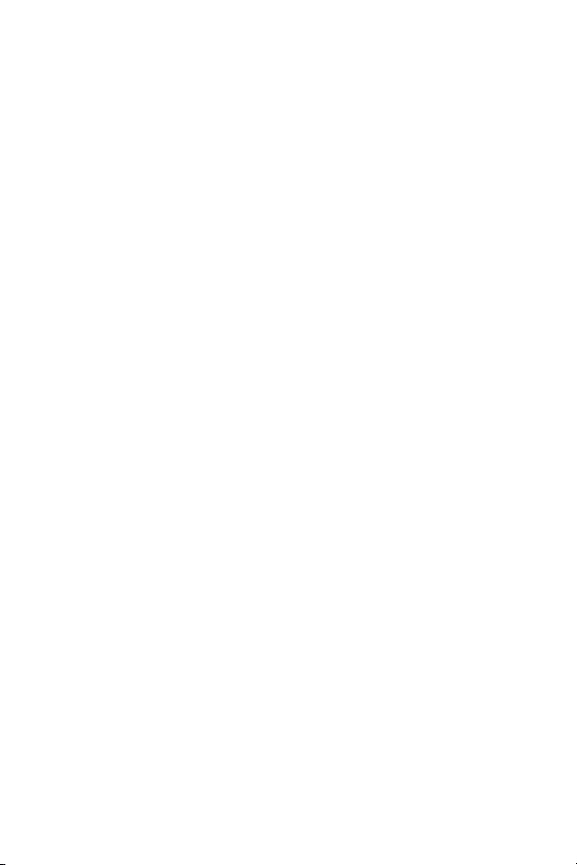
Your Phone
Features of Your Phone
Your phone is lightweight, easy-to-use and offers many valuable features.
The following list outlines a few of the features included in your phone.
♦Digital camera and video recorder
♦Instant messaging capability (IM)
♦Text and multimedia messaging
♦Multimedia capability (with included media player)
♦Web browser
♦Bluetooth wireless technology
♦Speakerphone capability
♦Applications such as alarms, calendar, calculator, audio recorder,
converter, timer, stopwatch, and world time.
Your Phone
9
Page 16
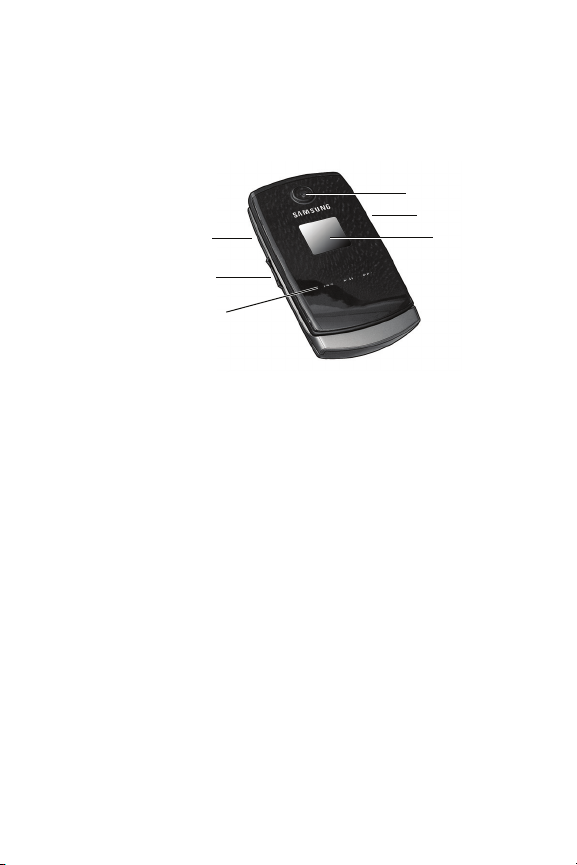
Phone Layout
Closed View of Your Phone
The following illustration shows some of the main elements of your phone
6. Camera Lens
5. Memory Card Slot
1. Power Interface Connector/
Headset Jack
2. Volume Key
3. Music Player Control Keys
1. Power Interface Connector/Headset Jack: The power interface
connector is used to connect the charging accessories and the headset
cord.
2. Volume key: Allows you to adjust the ringer volume in standby mode,
mute the ringer when receiving a call and adjust the voice volume
during a call. It can also be used to scroll up or down to navigate
through menu options. When the phone is closed, press and hold to
toggle the display on or off. If you are using the Music Player to play
music with the phone closed and the display off, press and hold this
key to activate the Music Player Control Keys.
3. Music Player Control Keys: This touch sensitive pad allows control of
music being played while the phone is closed. These controls include:
return to the previous file, pause/resume playback, and skip to the next
file during playback. These controls are inactive when the Front LCD is
off; press the Volume Key to reactivate them and the display.
4. Front LCD
Your Phone
10
Page 17

4. Front LCD: Your phone has an LCD display on the front that indicates
2
when you have an incoming call or message. It also displays time,
reception, battery power, and any icons associated with alerts, such as
message and alarm.
5. Memory Card Slot: Used to install an optional microSD™ card for
additional data storage.
6. Camera Lens: The camera lens is used to take photos.
Open View of Your Phone
The following illustration shows the rest of the main elements of your
phone:
14. Earpiece/Speaker
1. Display
. Menu/Menu Confirm key
7. Alphanumeric keypad
3. Soft key (left)
4. Music Player key
5. Send key
6. Voicemail key
8. Special Function keys
13. Navigation keys
3. Soft key (right)
12. Camera key
11. Power On/Off/Menu Exit key
10. Clear key
9. Microphone
Your Phone
11
Page 18
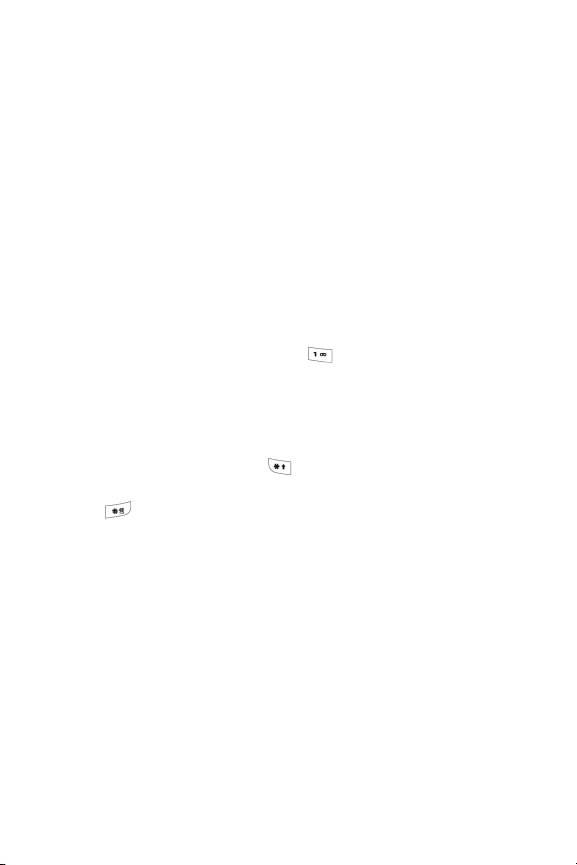
1. Display: This screen displays all the information needed to operate
your phone.
2. Menu/Menu Confirm key: When navigating through a menu, it
accepts the highlighted choice in the menu. While in Idle mode, it
launches the main menu.
3.
Soft keys: Perform the function indicated by text on the display directly
above the key.
4. Music Player key: Opens the Rogers Music Player.
5. Send key: Allows you to place or receive a call. In Idle mode, press the
key once to access the Recent Call log. Press and hold the key to
redial the most recent call.
6. Voicemail key: Press and hold the key to automatically dial your
voicemail.
7. Alphanumeric keypad: Use these keys to enter numbers, letters, and
some special characters.
[*]
8. Special Function keys: The key enters the
character for
calling features. In text mode, press to change the character input type.
The key enters the pound [#] character for calling features. In text
entry mode, press to enter a space between characters. Press and
hold to place the phone in Silent mode.
9. Microphone: Converts your voice into an electrical signal during phone
calls and voice recordings.
10. Clear key: Deletes characters from the display when you are in text
entry mode. When in a main menu, press to return to the previous
menu.
11. Power On/Power Off/Menu Exit key: Ends a call. Press and hold for a
few seconds to power your phone on or off. While in the main menu, it
Your Phone
12
Page 19
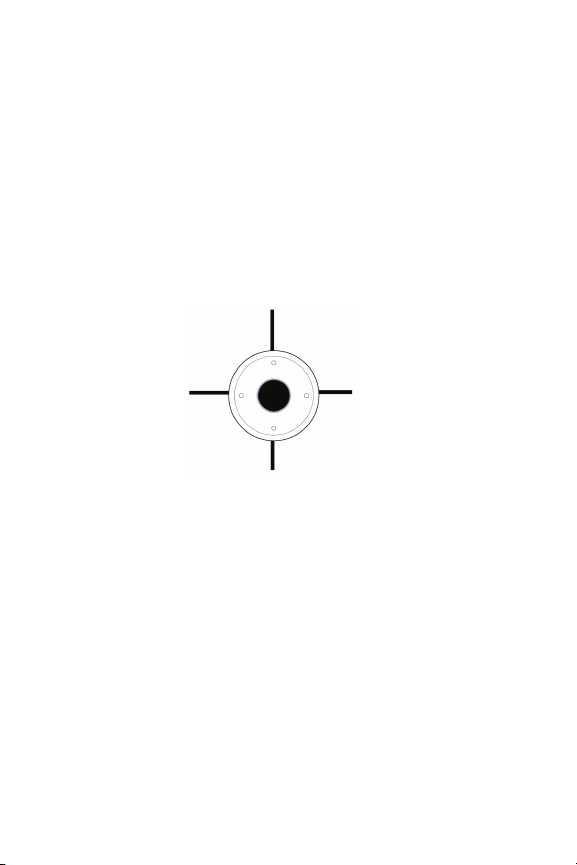
returns the phone to standby mode and cancels any input. Rejects an
incoming call.
12. Camera key: opens the camera menu, which lets you access Take
Photo, Record Video, Camera Album and My Video Clips.
13. Navigation keys: In Menu mode, the navigation keys work as
directional keys to scroll through menus and lists.
In Idle mode, the navigation keys work as shortcuts, allowing you to
access other menus directly. The shortcuts are:
Press Up to access the Media menu.
Press Left to
access the Call
Press Right to access
the Messages menu.
History menu.
Press Down to open the Contact List.
When entering text, the left and right navigation keys move the cursor
left and right.
14. Earpiece/Speaker: used to listen to audio and music from your phone.
Your Phone
13
Page 20
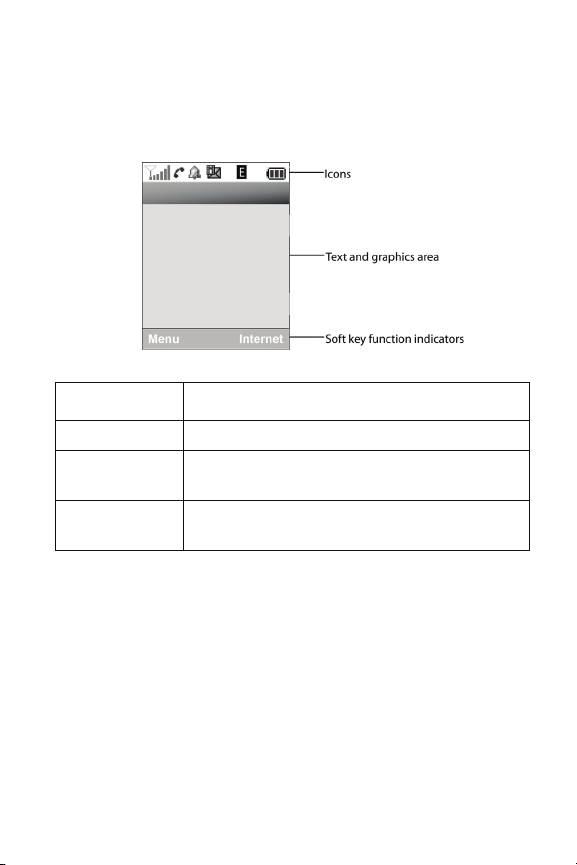
Display
Display Layout
The internal display has three main areas:
Area Description
Icons Displays various icons that indicate phone status.
Text and graphics
area
Soft key function
indicators
Displays messages, instructions and any information
that you enter, such as the number you are dialing.
Shows the current functions assigned to the two soft
keys.
Your Phone
14
Page 21
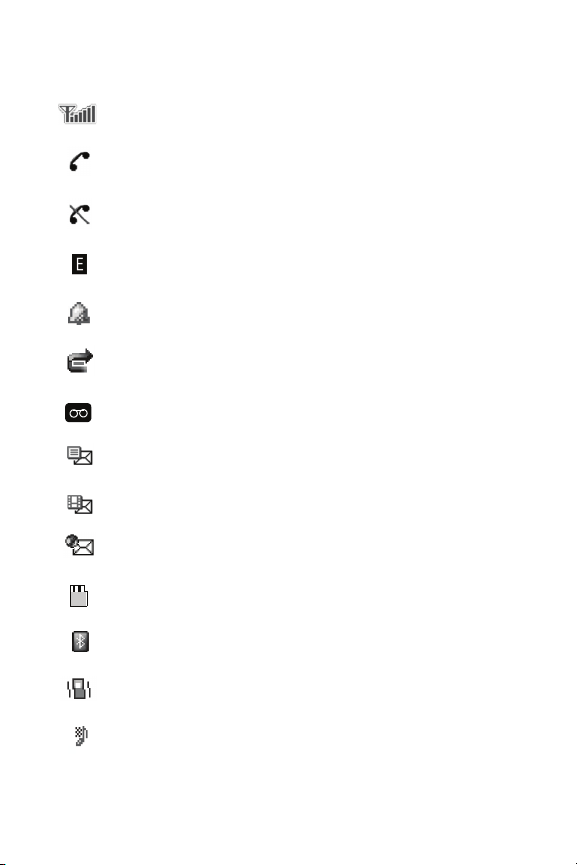
Icons
Shows the received signal strength. The more bars, the
stronger the signal.
Appears when a call is in progress.
Appears when there is no network coverage available.
Appears when you are connected to the EDGE network.
Appears when you set an alarm to ring at a specified time.
For details, see “Alarms” on page 78.
Appears when the Call Forwarding feature is active. For
details, see “Call Forwarding” on page 153.
Appears when a new voice mail has been received.
Appears when a new text message has been received.
Appears when a new MMS has been received.
Appears when a push message has been received from the
WAP server.
Appears after a memory card is inserted.
Appears when Bluetooth wireless technology is active.
Appears when incoming call Alert Type is set to Vibration.
Appears when incoming call Alert Type is set to Vibration
then Melody.
Your Phone
15
Page 22
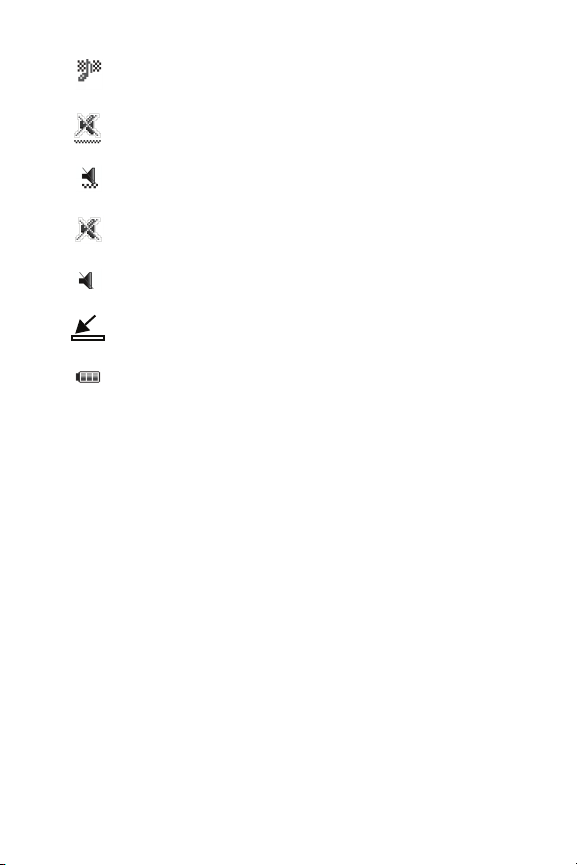
Appears when incoming call Alert Type is set to Vibration and
Melody.
Appears on the Main display
when Silent Mode, Vibration is
active.
Appears on the Front display
when Silent Mode, Vibration is
active.
Appears on the Main display when Silent Mode, Mute is
active.
Appears on the Front display when Silent Mode, Mute is
active.
Appears when the phone is connected to a PC.
Shows the level of your phone’s battery. The more bars, the
more power you have remaining.
Your Phone
16
Page 23
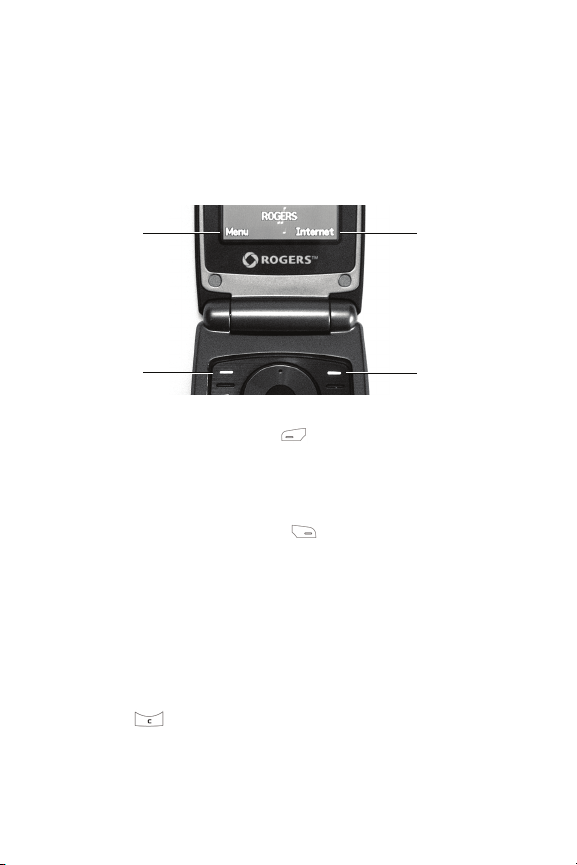
Selecting Functions and Options
Soft Keys
The roles of the soft keys vary depending on the function you are currently
using. The labels on the bottom line of the display just above each key
indicate their current role.
Left Soft Key
Label
Left Soft Key
Some functions of the Left soft key are as follows.
Right Soft Key
Label
Right Soft Key
♦From the Idle screen, press to open the Menu screen.
♦In a menu mode, press to select the highlighted menu item.
Some functions of the Right soft key are as follows.
♦From the Idle screen, press to access the Internet. (For more information
see “Internet” on page 51.)
♦When using other features, such as the web browser, it performs a
context-sensitive action such as displaying the Back option.
Clear Key
The CLR key is used to erase or clear numbers, text, or symbols
from the display. You can also use it to return to a previous menu or to
return to standby mode from any menu.
Your Phone
17
Page 24
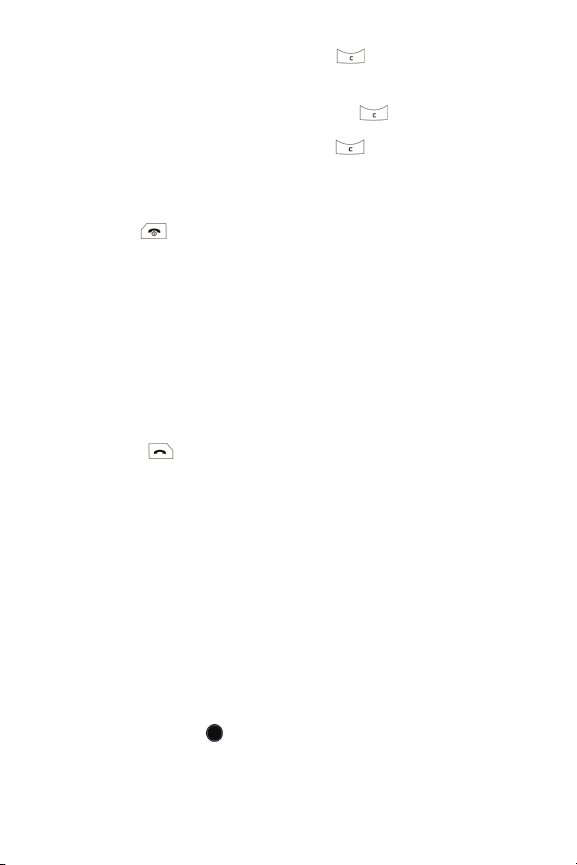
♦If you enter an incorrect character, press to backspace (and
delete) the character.
♦To erase an entire sentence, press and hold .
♦To back up one menu level, briefly press .
End Key
The End key is used to turn your phone on and off, disconnect calls,
and return to the standby mode.
♦Press and hold the End key to turn on your phone.
♦Briefly press once to disconnect a call.
♦Press to return to standby mode from any menu, or to cancel the last
input.
Send Key
The Send key is used to answer calls, dial calls, and to recall the last
number(s) dialed, received, or missed.
♦Press once to answer a call.
♦Enter a number and briefly press to make a call.
♦In standby mode, briefly press to display a list of recent calls to and from
your phone.
♦Press twice in standby mode to call the most recent number.
♦Press to pick up a waiting call.
Speakerphone Key
During a call, press the key to enable the speakerphone. Use the
volume keys (on the left side of the phone) to adjust the volume.
Your Phone
18
Page 25
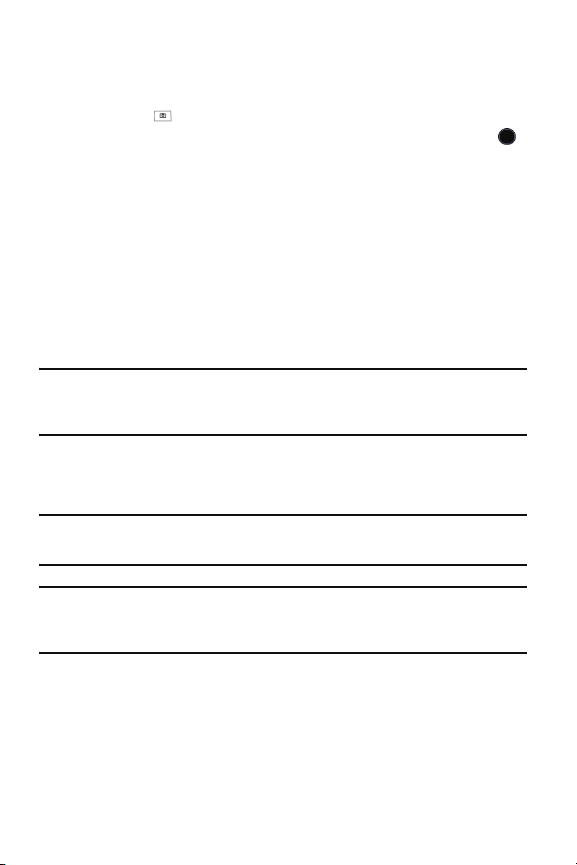
Camera
The embedded camera on the front of your phone is activated by pressing
the Camera key and selecting Take Photo. The internal display shows
the image captured by the camera lens. Press the Camera key or the
key to record a photograph. See “Camera” on page 66 for further details.
Memory Card
Your phone accepts a microSD (Secure Digital) memory card, which you
can use to expand the phone’s available memory space. This allows you to
store more images, videos, music files, and voice data in your phone than
the phone’s internal memory can hold. You can also use a card to transfer
files to and from your PC if your PC is equipped with a microSD card reader
or SD card reader and microSD adapter.
Note: Before using a microSD card, it must be formatted with the FAT32 file system. Check the
documentation that came with the memory card before using it with your phone and, if
necessary, format the card.
Inserting a microSD Card
Note: Be sure to use only recommended memory cards (32MB to 2GB). Using nonrecommended memory cards could cause data loss and damage your phone.
Note: Make sure your battery is fully charged before using a microSD card. Your data may
become damaged or unusable if the battery runs out while reading or writing to the microSD
card.
To insert a microSD card into your phone:
1. Open the cover over the microSD card slot (on the right side of the
phone).
Your Phone
19
Page 26
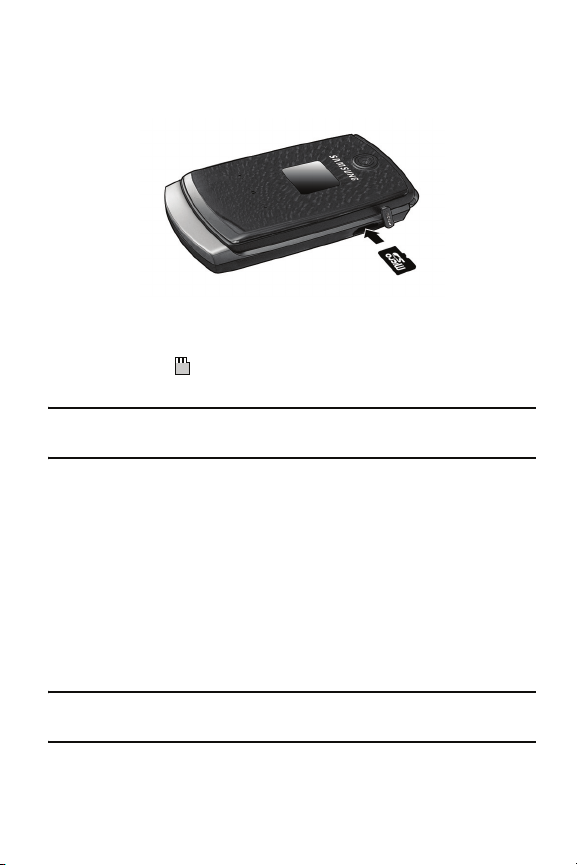
2. Holding the microSD card with the gold contacts facing down and
toward the phone, gently insert the card into the slot. Push the card in
until it is fully inserted and locked.
3. Replace the protective cover.
The MicroSD icon is displayed on the main screen to indicate that a
microSD card is inserted in the phone.
Note: If this is the first time that the microSD card is inserted into your phone, the phone
automatically creates a series of folders on it (Images, Videos, Music, Sounds, and Other files).
Removing a microSD Card
To remove a microSD card from your phone:
1. Open the microSD access cover located on the right side of the phone.
2. Use a thumbnail or fingernail to press and release the microSD card.
The card will pop part way out to allow removal.
3. Pull the microSD card out of the phone.
Warning! Do not remove a microSD card while files are being accessed or
transferred. You could cause data loss or damage the card.
Your Phone
20
Page 27
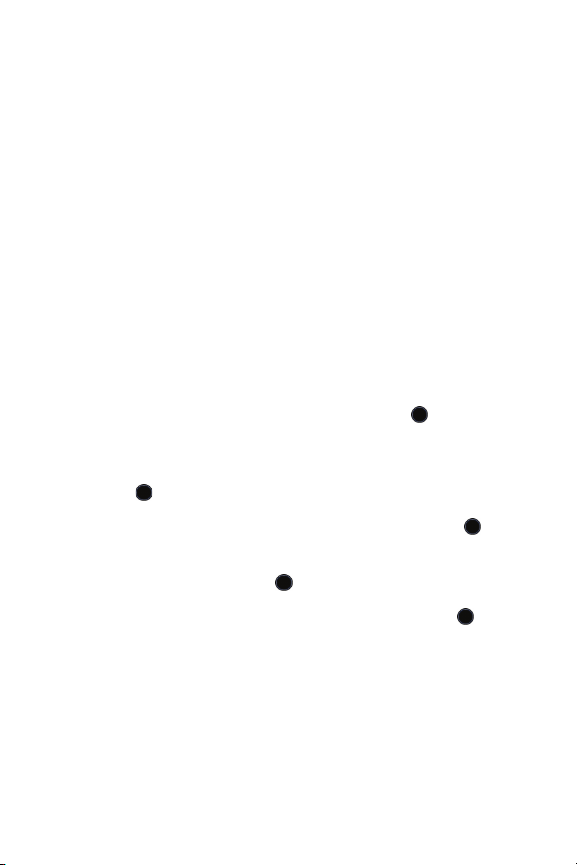
Using the microSD Adapter
Available microSD adapters allow use of microSD cards in SD-compatible
devices, including PC card readers. Some adapters connect to USB ports.
To insert a microSD card into a microSD adapter, hold the microSD card
with the label side facing up and the gold contacts toward the adapter.
Gently insert the card into the microSD adapter and slide it into the adapter
until it is fully inserted.
To remove a microSD card from a microSD adapter, grasp the front edge of
the microSD card and gently pull it out of the adapter.
Reformatting a microSD Card
If you need to reformat a microSD card at any time:
1. Insert the card into the slot (see above).
2. From the Idle screen, press the Menu soft key or the key to access
Menu mode.
3. Use the navigation keys to highlight Media and press the Select soft
key or the key.
4. Highlight Memory Card and press the Select soft key or the key.
5. Press the Options soft key, highlight Memory card Settings, and
press the Select soft key or the key.
6. Highlight Format Card and press the Select soft key or the key.
7. You may be prompted to confirm the loss of data on the memory card.
Press the Yes soft key if you agree. The card is formatted.
Your Phone
21
Page 28
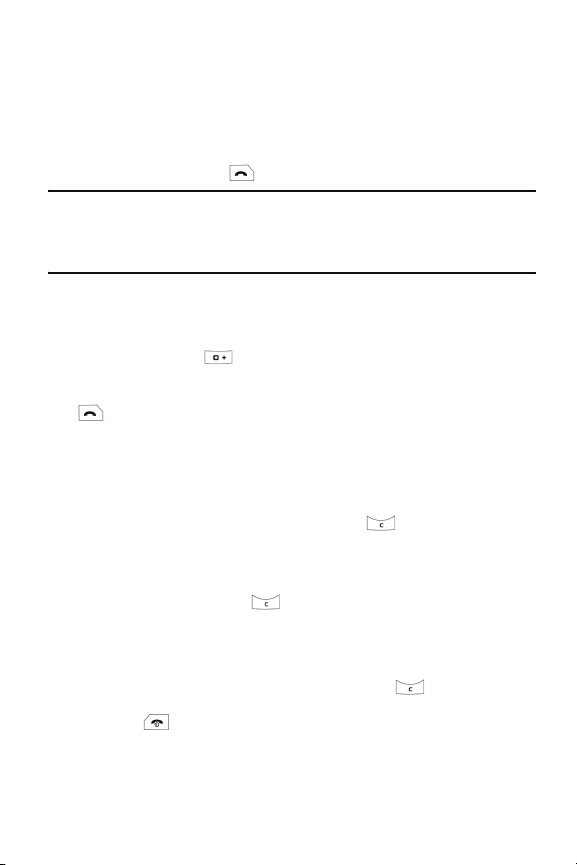
Call Functions
Making a Call
From the Idle screen, enter the phone number (with area code, if
necessary), then press the key.
Note: When you activate the Auto Redial option, the phone automatically redials up to ten times
when the call is not answered or someone is already on the phone. For carriers that
automatically divert unanswered calls to voice mail, the Auto redial feature will not provide useful
service. See “Auto Redial” on page 156 for further details.
Making an International Call
1. Press and hold the key. The + character appears.
2. Enter the country code, area code and phone number then press the
key.
Correcting a Dialed Number
1. To correct one or more digits in a dialed number:
♦To clear the last digit displayed, press the key.
♦To clear another digit in the number, press the Left or Right
navigation key until the cursor is immediately to the right of the digit
to be cleared. Press the key.
♦To enter a missing digit, press the Left or Right navigation key until
the cursor is in position and enter the digit.
♦To clear the whole display, press and hold the key.
2. Press the key to return to the Idle screen.
Call Functions
22
Page 29
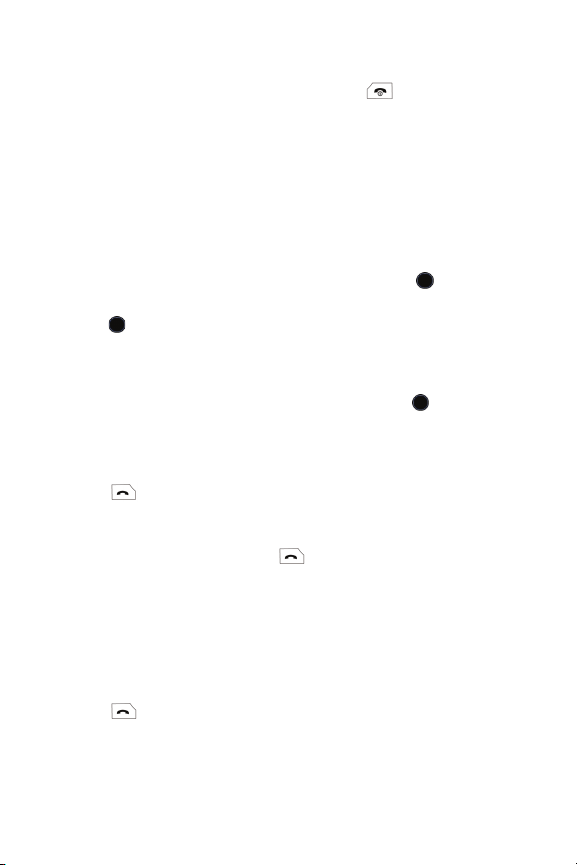
Ending a Call
When you want to end your call, briefly press the key.
Redialing a Recent Number
All incoming, outgoing and missed calls are listed in the Call History menu.
If the number or caller is listed in your Contact List, the name associated
with the number also displays.
To access the Call History menu:
1. From the Idle Screen, press the Menu soft key or the key. Use the
navigation keys to highlight Call History and press the Select soft key
or the key.
2. Use the Up and Down navigation keys to scroll through the Call
History options. Choose from All Calls, Missed Calls, Calls Made, or
Calls Received and press the Select soft key or the key.
3. Use the Up and Down navigation keys to scroll through the listed
numbers until the number you want is highlighted.
4. Press to dial the number.
You can also directly access the Call History screen:
1. From the Idle Screen, press the key to display the Call History
screen. The All Calls list is displayed; press the Left and Right
navigation keys to scroll through the other lists (Missed Calls, Calls
Made, and Calls Received).
2. Use the Up and Down navigation keys to scroll through the numbers
until the number you want is highlighted.
3. Press to dial the number.
Call Functions
23
Page 30
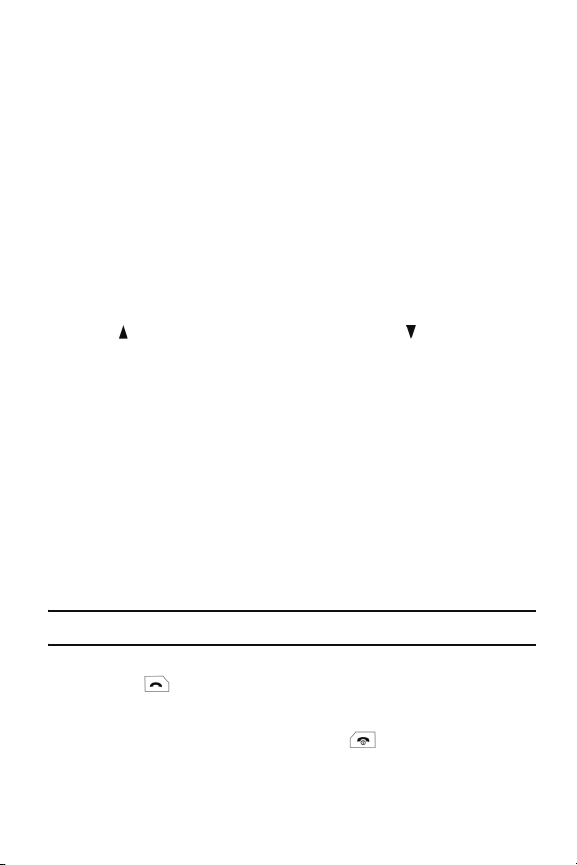
Making a Call from the Contact List
You can store the phone numbers that you use regularly in the SIM card or
the phone’s memory. These entries are collectively known as the Contact
List. Once you have stored a number in the Contact List, you can dial it by
pressing a few keys using the Speed Dial feature.
For further details, see “Contacts” on page 129.
Adjusting the Volume
To adjust the earpiece volume during a call, use the Volume keys on the left
side of the phone.
Press the key to increase the volume level and the key to decrease
the level.
In Idle mode, these keys adjust the ringer volume.
Answering a Call
When a call is received, the phone rings and displays the caller’s phone
number. If the caller can be identified and their name is stored in your
Contact List, the name is displayed.
To answer a call
1. If necessary, open the phone.
Note: When a headset is used, the phone does not need to be opened.
2. Press the key or the Accept soft key to answer the incoming call.
If the Any Key option in the Call Answer menu is activated, you can
press any key to answer a call except the key and the Reject soft
key (see “Call Answer” on page 152 for more information).
Call Functions
24
Page 31

If the Flip Open option in the Call Answer menu is activated, you can
answer the call simply by opening the phone (see “Call Answer” on
page 152 for more information).
3. End the call by pressing the key.
Note: You can answer a call while using the Contact list or menu features. After ending the call,
the phone returns to the function screen you were using.
Missed Calls
Whenever you miss one or more calls, the number of calls missed is
displayed on the Front LCD and on the Idle screen. If you only missed one
call, the caller’s number is displayed or, if the caller’s name is stored in your
Contact List, their name is displayed.
To view more than one missed call:
1. Open the phone.
2. Press the View soft key.
3. To scroll through the missed calls, press the Up or Down navigation
key.
4. To call the highlighted number, press the key.
Note: To view missed calls not displayed on the Idle screen, go to the Call History menu,
highlight Missed Calls, and press the Select soft key or the key.
Viewing the Details of Missed Calls
To view the details of a missed call:
1. Open the phone.
Call Functions
25
Page 32

2. Press the View soft key.
3. Using the Up or Down navigation key, highlight the call you want to
view and press the key or press the Options soft key, highlight
Details and press the Select soft key or the key.
Calling back a Missed Call
To call back a missed call number:
1. Press the View soft key.
2. Using the Up or Down navigation key, highlight the call you want to
return and press the Options soft key.
3. Use the Navigation keys to highlight Call Back and press the Select
soft key or the key.
Sending a Message to a Missed Call
To send a text message or MMS to a missed call number:
1. Press the View soft key.
2. Using the Up or Down navigation key, highlight the call you want to
return and press the Options soft key.
3. Use the Navigation keys to highlight Send Message and press the
Select soft key or the key.
4. Highlight Text Message or MMS and press the Select soft key or the
key.
For more information on sending messages, see “Send Text Message” on
page 109 or “Send MMS” on page 11 2.
Deleting Missed Calls
1. Press the View soft key.
Call Functions
26
Page 33

2. If you want to delete one call, press the Up or Down navigation key to
highlight the number you wish to delete and press the Options soft key.
If you want to delete all calls, press the Options soft key.
3. Press the Down navigation key to scroll to the Delete option and press
the key or Right navigation key.
4. To delete one call, highlight Selected and press the Select soft key or
key. To delete all calls, highlight All and press the Select soft key or
key. Press Yes to confirm the deletion.
Silent Mode
Silent mode is convenient when you want to stop the phone from making
any sounds, such as when you are in a theater. Your phone provides a
choice of two silent modes, Mute (the phone gives only visual indication on
the screens when a call is received) or Vibration (the phone vibrates and
provides visual indication). For instructions on setting the Silent Mode, see
“Silent Mode” on page 143.
♦From the Idle screen, press and hold the key until the “Silent Mode
Activated” message and the Silent Mode, Mute icon or the Silent
Mode, Vibration icon displays.
♦To return to normal operation, press and hold the key until the
“Silent Mode Deactivated” message displays and the Silent Mode, Mute
icon or the Silent Mode, Vibration icon disappears.
Call Functions
27
Page 34

Options During a Call
Your phone provides a number of features that you can use during a call.
In Call Options
During a call, press the Options soft key to access the following:
♦Hold: Places the call on hold.
♦New Call: Places the current call on hold and allows you to enter and
dial another number.
♦Contact List: Accesses the Contact List information.
♦Message: Allows you to access Create Text Message or messages
saved in My Messages.
♦Calendar: Launches the calendar and lets you create events while on a
call.
♦Mute Keypad Tone: Silences the key tones when on the call.
♦Send DTMF: Sends DTMF (Dual Tone Multi-Frequency) tones to the
caller.
Hold
You can place the current call on hold at any time. You can also make
another call while you have a call in progress.
To put a call on hold:
1. While on a call, press the Options soft key. Use the Up and Down
navigation keys to scroll to Hold and press the Select soft key. The call
is placed on hold.
2. You can reactivate the call by pressing the Resume soft key.
Options During a Call
28
Page 35

To make a call while you have a call in progress:
1. While on a call, press the Options soft key. Use the Up and Down
navigation keys to scroll to New Call and press the Select soft key. The
first call is placed on hold.
2. Enter the new number and press the key to dial the second call.
When you have an active call and a call on hold, you may switch
between the two calls, changing the one on hold to active and placing
the other on hold, by pressing the Swap soft key. The current call is
placed on hold and the call on hold is reactivated so that you can speak
with that person.
3. To finish, end each call by pressing the key.
Switching the Microphone Off (Mute)
You can temporarily switch your phone’s microphone off so that the other
person on the call cannot hear you. For example, you might wish to speak
to another person in the room but do not want the person on the call to hear
you.
To switch the microphone off temporarily:
♦Press the Mute soft key. The soft key indicator changes to Unmute and
the other person on the call can no longer hear you.
To switch the microphone back on:
♦Press the Unmute soft key. The other person on the call can hear you
again.
Using the Speakerphone
Speakerphone lets several persons near the phone participate in a call at
the same time by broadcasting the voice or voices of those on the other
Options During a Call
29
Page 36

end of the telephone line and using the microphone to capture the voices of
everyone near the phone. To use the speakerphone function:
1. During a call, press the key.
2. Use the volume keys (on the left side of the phone) to adjust the
volume.
Muting or Sending Key Tones
This option allow you to turn the key tones off or on. If the Mute Keypad
Tone option is selected, your phone does not transmit the DTMF (Dual
Tone Multi-Frequency) tones produced by the numeric keys during a call,
which allows you to press keys to perform phone functions without hearing
annoying key tones.
Note: To communicate with answering machines or computerized telephone systems, the Send
Keys option must be selected.
Sending a Sequence of DTMF Tones
You can choose to send DTMF tones after entering the entire number you
need to send rather than as you press the numeric keys. This option is
helpful for entering a password or an account number when you call an
automated system, like a banking service.
To send the DTMF tones:
1. When you are connected to the teleservice system, press the Options
soft key.
2. Press the Down key to highlight the Send DTMF option.
3. Press the Select soft key.
4. Enter the number you want to send and press the OK soft key. The
tones are sent.
Options During a Call
30
Page 37

Searching for a Number in the Contact List
You can search for a number in the Contact List during a call.
1. Press the Options soft key.
2. Use the Down navigation key to scroll to Contact List and press the
Select soft key or the key.
3. Enter the first few letters of the name to display entries listed starting
with the first entry matching your input.
4. Begin entering the letters of the name. As you type, the first Contact
List entry that matches the entered letters is highlighted.
To select a different contact than the one that is highlighted, press the
Up or Down Navigation key until the entry you want is highlighted.
5. Press the key to open the contact information.
For further information on using the Contact list feature, see “Contacts” on
page 129.
Call Waiting
The Call Waiting feature lets you answer an incoming call while you have a
call in progress.
.To answer a call while you have a call in progress:
1. Press the key or the Accept soft key to answer the incoming call.
The first call is automatically put on hold.
2. To switch between the two calls, press the Options soft key and select
the Swap option.
3. To end a call on hold, press the Options soft key and highlight the End
Held Call option. Press the key or the Select soft key.
Options During a Call
31
Page 38

4. To end the current call, press the key.
Note: In order for Call Waiting to function, you must set the Call Waiting-Voice Calls status to
Activate. For information on changing Call Waiting settings see “Call Waiting” on page 155.
Options During a Call
32
Page 39

Access Codes
There are several access codes used by your phone and its SIM card.
These codes help you protect the phone against unauthorized use.
When requested for any of the codes listed below, enter the appropriate
code (displayed as asterisks) and press the Select soft key. If you make a
mistake, press
and then continue entering the correct code.
Except for the PUK and PUK2 codes, access codes can be changed using
the Security menu (see page 147 for details).
Important! Avoid using access codes that are similar to emergency numbers, such as 911, so
that you do not accidentally dial an emergency number.
Phone Password
The Phone Lock feature allows you to set a password to protect your
phone against unauthorized use.
activate/deactivate the Phone
Lock feature
change the phone password “Change Phone Password” on
one or more times until the incorrect digit is cleared
To See
“Lock Phone” on page 148
page 150
PIN
The Personal Identification Number or PIN (4 to 8 digits) protects your SIM
card against unauthorized use. It is usually supplied with the SIM card.
Access Codes
33
Page 40

If you enter an incorrect PIN three times in succession, the code is disabled
and cannot be used until you re-enable it by entering the PUK (see below).
To See
activate/deactivate the PIN Check
feature
change the PIN page 150
page 148
PUK
The 8-digit PUK (PIN Unblocking Key) is required to change a disabled
PIN. The PUK may be supplied with the SIM card. If not, or you have lost it,
contact your service provider.
To re-enable your PIN:
1. Enter the PUK and press the OK soft key.
2. Enter a new PIN of your choice and press the OK soft key.
3. When the Confirm New PIN message displays, enter the same code
again and press the OK soft key.
If you enter an incorrect PUK ten times in succession, the SIM card
becomes invalid. Contact your service provider for a new card.
PIN2
The PIN2 (4 to 8 digits), supplied with some SIM cards, is required to
access specific functions, such as setting the maximum cost of a call.
These functions are available if supported by your SIM card.
If you enter an incorrect PIN2 three times in succession, the code is
disabled and you cannot access the functions until you re-enable it by
entering the PUK2.
Access Codes
34
Page 41

To change the PIN2, see page 150.
PUK2
The 8-digit PUK2 (PIN Unblocking Key 2), supplied with some SIM cards, is
required to change a disabled PIN2. If you lose the code, contact your
service provider.
To re-enable your PIN2:
1. Enter the PUK2 and press the OK soft key.
2. Enter a new PIN2 of your choice and press the OK soft key.
3. When the Confirm New PIN2 message displays, enter the same code
again and press the OK soft key.
If you enter an incorrect PUK2 ten times in succession, you will not be able
to access the functions requiring the PIN2. Contact your service provider
for a new card.
Access Codes
35
Page 42

Entering Text
This section explains the various text input modes available for entering
characters into your phone. It also describes how to use the T9 predictive
text entry system to reduce the number of key strokes required for entering
text.
Your phone has the following text input modes:
♦T9 Input modes (T9 abc, T9 Abc, T9 ABC): These modes let you enter
words with only one keystroke per letter. As you press one key on the
keypad for each letter, your keystrokes are automatically compared with
an internal linguistic dictionary to determine the correct word, thus
requiring far fewer keystrokes than the traditional Alphabet mode.
♦Alphabet modes (ABC, abc, Abc): These modes allow you to enter
letters by pressing the key labeled with the letter you want multiple times
until the desired character displays. You can select all upper case, all
lower case, or initial capital format.
♦Number mode: This mode allows you to enter series of numbers.
♦Symbol mode: This mode allows you to enter various symbols and
special characters.
Entering Text
36
Page 43

Changing the Text Input Mode
When you are in a field that allows characters to be entered, you will see
the text input mode indicator near the top right corner of the display.
To change the text input mode, press the key to cycle between the
following options:
Abc
Abc mode
ABC
ABC mode
abc
abc mode
123
Number mode
T9Eab
To access the Symbol mode, press and hold the key
Note: To enter symbols, press the number key corresponding to the symbol you want to enter.
Use the Left and Right navigation keys to scroll through the blocks of available symbols. Press
the OK soft key to exit.
T9 mode (press and hold the key)
SYM
Symbol mode
Entering Text
37
Page 44

Using T9 Mode
T9 is a predictive text input mode based on a built-in dictionary that allows
you to key in characters using a single keystroke. Your phone selects the
most likely word based on your keystroke combinations.
To enter a word in T9 mode:
1. Start entering a word by pressing the numeric keys. Press each key
only once for each letter.
Example: To enter “HELLO”, press the
, , , and keys.
As you type, the characters on the screen change as the built-in
dictionary matches your keystrokes to commonly used words. Enter all
letters in the word without editing or deleting the keystrokes.
2.
If the word displayed is not the one you want, press the key to
display an alternative word choice.
displays or proceed to spell the word and add it to the phone’s
dictionary (see below).
3. Insert a space by pressing the key and start entering the next
word.
To add a new word to the T9 dictionary:
1. When you press the key on the last alternative word available,
the left soft key changes to Spell. Press the Spell soft key or the
key.
2. Enter the word you want using Alphabet mode.
Continue until the correct word
♦To enter a punctuation mark (period, hyphen, colon, apostrophe,
etc.), press the key multiple times until the required mark
appears.
Entering Text
38
Page 45

♦To shift case, use the key to toggle between Initial Capital,
Capital Lock, Lower Case and Number modes.
♦You can move the cursor using the Left and Right navigation keys.
To delete letters, press the key. Press and hold the key to
clear the display.
3. Press the Add soft key. The word is added to the T9 dictionary and
becomes the first word for the associated key presses.
Using Alphabet Mode
Use the 2 to 9 keys to enter your text.
1. Press the keys labeled with the letter you want:
♦ Once to enter the first letter
♦ Twice in quick succession for the second letter
♦ Three times in quick succession for the third letter
♦Four times in quick succession for the fourth letter
2. Select the other letters in the same way.
Note: The cursor moves to the right when you press a different key. When entering the same
letter twice or a different letter on the same key, wait a few seconds for the cursor to move to the
right automatically and then select the next letter.
Entering Text
39
Page 46

The following table shows the characters available for each key:
. , ' - ? ! @ : / 1
A B C 2 a b c
D E F 3 d e f
G H I 4 g h i
J K L 5 j k l
M N O 6 m n o
P Q R S 7 p q r s
T U V 8 t u v
W X Y Z 9 w x y z
+ = < > € £ $ % & ¥ ¤ 0
Space
♦To shift the case in Alphabet mode, use the key.
♦You can move the cursor using the Left and Right navigation keys.
♦To delete letters, press . Press and hold to clear the display.
Using Number Mode
Number mode lets you enter numbers into a text message. Press the keys
corresponding to the digits you want to enter.
Entering Text
40
Page 47

Using Symbol Mode
Symbol mode enables you to insert symbols into a text message. Press
and hold the key access Symbol mode.
To Press the
select a symbol
display more symbols navigation keys
clear an entry
insert the symbol(s) into your
message
cancel your input and return
to the previous mode
corresponding number key adjacent to the
symbol
key
OK soft key
Cancel soft key
Entering Text
41
Page 48

Transferring Files to a PC
You can transfer music, pictures, video clips and other files between your
phone and a personal computer in several ways, including:
♦using a USB cable
♦using Bluetooth
♦using a microSD card reader
File transfer between your phone and a PC using a USB cable requires a
PC with available USB port and installation of Samsung’s PC Studio 3
software (included with your phone). You can also transfer files between a
microSD card in your phone and a PC using a USB cable and Microsoft
Windows.
File transfer between your phone and a PC using Bluetooth requires a PC
with Bluetooth wireless capability and installation of Samsung’s PC Studio
3 software (included with your phone).
Note: For more information on Samsung PC Studio 3, consult the online help provided with the
PC Studio 3 software.
Transferring Files via USB Cable
Between Phone and PC
To transfer files between your phone and a PC using a USB cable:
1. Start the PC Studio 3 software. Connect the USB cable to a USB port
on your PC and to your phone. The status message at the bottom right
of the PC Studio screen changes from Not Connected to SGH-A516
Connected.
Transferring Files to a PC
42
Page 49

Note: The first time you start the PC Studio 3 software, a connection wizard appears that leads
you through the process of setting up your phone connection. Do not plug the USB cable into a
USB port on your PC until instructed to do so by the software.
Note: Your phone’s USB Setting must be set to PC Studio or Ask on Connection (see “Select
USB Mode” on page 151).
2. If your phone’s USB Setting is Ask on Connection, the Ask on
Connection window appears on the phone. Highlight PC Studio and
press the Save soft key.
3. In the PC Studio program, select Manage Files. The Phone Explorer
window appears. It displays the folders on your phone at the top left of
the screen, folders on your PC at the bottom left and contents of the
highlighted folder on the right side.
4. Using Phone Explorer, navigate to the folder(s) containing the files you
wish to transfer. You can drag and drop files between computer and
phone folders.
Note: The Graphics, Videos, Music and Ringtones folders on your phone will only accept
compatible file formats -- for example, music (.mp3) files must be placed in the Music folder,
photo (.jpg) files in the Graphics folder. The Other files folder accepts all file formats.
Note: MP3 files less than 300KB will be stored in the Ringtones folder and MP3 files above
300KB will be stored in the Music folder.
Note: Files transferred from the computer are stored in your phone’s memory. You can transfer
them from the phone’s memory to a microSD card if necessary.
Transferring Files to a PC
43
Page 50

Between microSD Card and PC
To transfer files between a microSD card in your phone and a PC using a
USB cable:
1. Connect the USB cable to a USB port on your PC and to your phone.
2. If your phone’s USB Setting is Ask on Connection, the Ask on
Connection window appears on the phone. Highlight Mass Storage
and press the Save soft key or the key.
Note: Your phone’s USB Setting must be set to Mass Storage or Ask on Connection (see “Select
USB Mode” on page 151).
3. When “Connected” is displayed on the phone, open My Computer on
the PC. The list of contents will include a “Removable Disk” with the
name of the microSD card in your phone (the default card name is
Samsung).
4. Double click the disk icon to view the contents of the card. You can
drag and drop files between the computer and the folders on the card.
Transferring Files via Bluetooth
To transfer files using Bluetooth:
1. Start the PC Studio 3 software.
2. Select Manage Files. The Phone Explorer window appears.
3. On the File menu, select Connection to open the Connection Manager
window.
4. Select Bluetooth. If you do not have a Bluetooth connection
established, follow the on-screen instructions to create your
connection.
Transferring Files to a PC
44
Page 51

Note: To receive data via Bluetooth, your phone’s Bluetooth feature must be active. For more
information on activating Bluetooth on your phone, see “Activation” on page 169.
5. Phone Explorer displays the folders on your phone at the top left of the
screen, folders on your PC at the bottom left and contents of the
highlighted folder on the right side. Navigate to the folder(s) containing
the files you wish to transfer. You can drag and drop files between the
computer and folders on the phone.
Transferring Files via microSD Card
You can directly transfer music and other files between your PC and a
microSD card.
1. Remove the microSD card from your phone and insert it into your PC’s
card reader. If you are using an SD-compatible reader, first insert it into
a microSD adapter (see “Using the microSD Adapter” on page 21).
2. Open My Computer on the PC. The list of contents will include a
“Removable Disk” with the name of the microSD card.
3. Double click the disk icon to view the contents of the card. You can
drag and drop files between the computer and the folders on the card.
Note: The first time that a microSD card is inserted into your phone, your phone automatically
creates a series of folders on it for file storage (Images, Videos, Music, Sounds, and Other files).
Transferring Files to a PC
45
Page 52

Menus
The navigation keys on your phone allow you to scroll through menus
quickly and easily. The scroll bar at the right of the menu keeps track of
your position in the menu at all times.
♦To navigate through a menu, press the navigation key up or down. If you
are in a first-level menu, such as Settings, you may also navigate to the
next menu by pressing the navigation key left or right.
♦As you navigate through the menu, menu options are highlighted. Select
any numbered option by simply pressing the corresponding number on
the phone’s keypad. You may also select any item by highlighting it and
pressing the Select soft key or the key.
Note: When you access a list of options, your phone highlights the current option. If, there are
only two options, however, such as On/Off or Enable/Disable, your phone highlights the option
that is not currently active so that you can select it directly.
Accessing a Menu Function
1. From the Idle screen, press the Menu soft key or the key to access
Menu mode. From the Menu, do one of the following:
2. Scroll using the navigation keys (Up, Down, Left and Right) to reach
the main menu you require (Internet, Media, Games & Apps, Call
History, Rogers Mall, Messages, Rogers Music Player, Contacts, or
Settings). Press the Select soft key or the key to enter the
highlighted menu.
3. If the menu contains sub-menus, you can access them by scrolling
using the Up or Down key and pressing the Select soft key or the
key. If the menu that you have selected contains further options, repeat
this step.
Menus
46
Page 53

4. To scroll through the menus, press the Up or Down navigation key.
Press the Volu me key (located on the left side of your phone) to move
to the top or bottom of the displayed list. Press the Select soft key, or
the key to make your selection.
To return to the previous menu level, press the Back soft key or the
key.
To exit the menu and return to the Idle screen, press the key.
Using Shortcuts
Numbered menu items, such as menus, sub-menus, and options can be
quickly accessed using shortcut numbers corresponding to their location on
the screen. For example, to access the Language menu:
1. Press the Menu soft key or the key.
2. Press the key for Settings.
3. Press the key for Set Phone
4. Press the key for Language.
The available languages are displayed.
List of Menu Functions
The following list shows the menu structure and, for the Main menu
selections, indicates the section of this manual where you can find
additional details.
Menus
47
Page 54

1. Internet (see page 51)
1. Home
1. Go to Favorites
2. Go to Messages
3. Go to Media
4. Home
5. Back
6. Show URL
7. Reload
2. Favorites
3. Browser Profiles
1. Current Profile
2. Profile Settings
4. Clear Cache
2. Media (see page 57)
1. Ring Tune
1. Download Ring Tunes
2. Downloaded Ring Tunes
3. Default Ring Tunes
4. Memory Card
2. Graphics
1. Download Graphics
2. Downloaded Graphics
3. Camera Album
4. Default Wallpapers
5. Memory Card
3. Video
1. Download Videos
2. Downloaded Videos
3. My Video Clips
4. Memory Card
4. Music
1. My Music
2. Memory Card
5. Tools
1. Camera
2. Record Audio
3. Recorded Audio
4. Alarms
5. Calendar
6. Notes
7. Calculator
8. Tip Calculator
9. Converter
10. Timer
11. Stopwatch
12. World Time
6. Other Files
1. Other Files (requires memory card)
2. Memory Card
7. Memory Card
8. Memory Status
1. My Files
2. Calendar
3. Games & Apps (see page 100)
1. Download Games
2. My Games & Apps
4. Call History (see page 102)
1. All Calls
2. Missed Calls
3. Calls Made
4. Calls Received
5. Speed Dial List
6. Delete All
5. Rogers Mall (see page 105)
1. Search
2. Music & Tones
3. Games
4. Graphics
5. Email/Chat
6. TV/Video
7. News & Info
Menus
48
Page 55

8. Internet
6. Messages (see page 109)
1. Rogers IM
1. Windows Live!
2. Yahoo
or
1. Sign In
2. Saved Conversations
3. Preferences
4. Help
2. Create New Message
1. Text Message
2. MMS
3. Inbox
4. Sent
5. Outbox
6. Drafts
7. My Folder
8. Templates
9. Voice Mail
1. Connect to Voice Mail
2. Voice Mail Number
10. Delete All
11. Messages Settings
1. Text Message
2. MMS
3. Rogers IM
4. Push Message
5. Broadcast Message
12. Memory Status
7. Rogers Music Player (see page 127)
1. Music Player
2. Download
3. Library
4. Search
5. Settings
6. Scan for new songs
7. Help
8. Contacts (see page 129)
1. Contact List
2. Add New Contact
3. Group
4. Speed Dial List
5. My Business Card
6. Own Number
7. FDN List
8. Management
1. Default Saving
2. Copy All to
3. Sort by Contacts
4. Delete All
5. Memory Status
9. Service Number
9. Settings (see page 141)
1. Set Sound
1. Incoming Call
2. Keypad Tone
3. Message Tone
4. Power On/Off Tone
5. Silent Mode
2. Set Display
1. Main Display
1.Wallpaper
2.Info Display
3.Theme
4.Menu Style
5.Pop-up List Menu
6.Dialing Display
7.Calendar
2. Front Display
1.Clock
2.My Image
Menus
49
Page 56

3.Screen Sl ogan
3. Light Settings
1.Brightness
2.Backlight Time
3.Front LCD Contrast
3. Set Time & Date
4. Set Phone
1. Language
2. Shortcuts
3. Security
1.Lock Phone
2.Lock SIM Card
3.Check PIN Code
4.Lock Applications
5.Set FDN Mode
6.Change Phone Password
7.Change PIN Code
8.Change PIN2 Code
4. Greeting Message
5. Network Selection
6. Airplane Mode
7. Select USB Mode
5. Set Calls
1. General
1.Show My Number
2.Call Answer
3.Call Status Tones
4.Alerts on Call
2. Voice Call
1.Call Forwarding
2.Call Barring
3.Call Waiting
4.Auto Redial
6. Bluetooth
1. Turn Bluetooth On/Off
2. My Devices
3. My Phone’s Visibility
4. My Phone’s Name
5. Secure Mode
6. Bluetooth Services
7. Set Applications
1. Rogers IM Settings
1.Default Community
2.Favorite IDs
3.Power On Sign In
4.Community Settings
5.IM Profiles
2. Messages Settings
1.Text Message
2.MMS
3.Rogers IM
4.Push Message
5 .Broadcast Message
3. Browser Settings
4. Camera Settings
1.Function
2.Set Up
5. Camcorder Settings
6. Record Audio Settings
7. Calendar Settings
1.Starting Day
2.Defaul t Vi ew by
8. Contacts Settings
1.Defaul t Saving
2.Copy All to
3.Sort by Contacts
4.Delete All
5 .Memory Status
8. Reset Settings
9. Memory Status
1. Shared Memory
2. Messages
3. Media
4. Contacts
Menus
50
Page 57

Internet
This menu (Menu 1) allows you to view Internet sites, configure your
Internet browser or clear your cache.
Home
This menu (Menu 1.1) takes you to an online homepage provided by your
service provider. Selecting this menu connects the phone to the network
and loads the homepage of the Wireless Web service provider.
1. From the Idle screen, press the Menu soft key or the key to access
the menu.
2. Using the navigation keys, scroll to Internet and press the Select soft
key or the
3. Select Home and press the Select soft key or the
Navigating the Internet Browser
key.
key.
To Press the
scroll through and select
browser items
select a numbered item corresponding numeric key
return to the previous page
return to the startup
homepage
exit the browser
Up or Down navigation
highlighted, and then press the
confirm the selection
Back soft key or the key
press the Menu soft key and select Home
key and select Yes
key until the item is
key to
Internet
51
Page 58

Accessing an Internet Site
There are two ways to access an Internet site:
♦Select a link on the screen
♦Using a bookmark item in the Favorites folder; use the Go to Favorites
option on the browser menu list or the Favorites menu.
Entering Text in the Internet Browser
When you are prompted to enter text, the current text input mode is
indicated on the screen. See “Entering Text” on page 36 for more
information.
Selecting and Using Menu Options
Various menus are available when you are using the Browser to navigate
the Wireless Web. To access a menu option, press the menu soft key. A
menu list displays.
The following options are available:
♦Go to Favorites: shows the bookmarks list. You can bookmark the
current page or access previously bookmarked pages.
♦Go to Messages: allows you to send text messages or access saved
messages.
♦Go to Media: lets you access Media menus where you can download
ring tunes, graphics, videos, music, tools and other files.
♦Home: takes you back to the homepage of the Wireless Web service
provider.
♦Back: returns you to the previous page.
♦Show URL: displays the URL address of the page that is currently
displayed. It also enables you to save the current site in Favorites.
Internet
52
Page 59

♦Reload: reloads the current page.
Favorites
This menu (Menu 1.2) lets you create bookmarks for your favorite Internet
sites to quickly and easily access them in the future. Favorites stores your
favorite URL addresses.
Using Favorites
1. From the Idle screen, press the Menu soft key or the key to access
the menu.
2. Using the navigation keys, scroll to Internet and press the Select soft
key or the
3. Select Favorites and press the Select soft key or the
4. Scroll to the desired Favorite and press the
the Options key for the following choices:
♦Go: to access the bookmarked page
♦View: to see the name and URL of the bookmarked page
♦Send via: lets you send the favorite to someone else in a text
message or MMS
♦Delete: to remove the favorite or all favorites
Storing a Favorite
key.
key.
key to open the page or
Use the following procedure to store the URL of a page you have accessed
in Favorites:
1. Open the Web page (see Accessing an Internet Site above).
2. Press the Menu soft key.
3. Select Go to Favorites.
Internet
53
Page 60

4. Using the navigation keys, scroll to an Empty location and press the
Add New soft key or the key.
5. Change the Name if you wish.
6. Press the Options soft key, highlight Save and press the Select soft
key or the key.
Deleting a Favorite
Use the following procedure to delete a Favorite you no longer want in your
Favorites menu:
1. From the Idle screen, press the Menu soft key or the key to access
the menu.
2. Highlight Internet and press the Select soft key or the
3. Select Favorites and press the Select soft key or the
key.
key.
4. Scroll to the Favorite to be deleted and press the Options key.
5. Highlight Delete and press the Select soft key or the key.
6. Highlight Selected and press the Select soft key or the
key.
Browser Profiles
Using this menu (Menu 1.3) you can set up and choose different profiles
for the Internet browser.
Current Profile
To change your browser profile:
1. From the Idle screen, press the Menu soft key or the key to access
Menu mode.
2. Highlight Internet and press the Select soft key or the
Internet
54
key.
Page 61

3. Highlight Browser Profiles and press the Select soft key or the
key.
4. Select Current Profile and press the Select soft key or the
key.
5. Scroll to the profile you want to use and press the Select soft key or the
key.
6. Select the Back key to return to the Internet menu or the key to
return to the Idle screen.
Profile Setting
To change browser profile settings:
1. From the Idle screen, press the Menu soft key or the key to access
Menu mode.
2. Highlight Internet and press the Select soft key or the
3. Highlight Profile Settings and press the Select soft key or the
key.
key.
4. Scroll to the profile you want to change and press the Select soft key or
the
key.
For each profile, the following options are available:
♦Profile Name: enter the name to be assigned to the Browser profile.
♦Home URL: lets you set the address of your startup homepage. When
the default homepage displays, delete it using the key and enter
your own choice.
♦Proxy Use: select Enable or Disable.
♦GPRS Setting: the following sub options are available:
Proxy Address: enter the IP address of the proxy server.
Proxy Port: enter the port number of the proxy server.
Internet
55
Page 62

APN: enter the access point name used for the address of the GPRS
network gateway.
Login ID: enter the User ID required to connect to the GPRS network.
Password: enter the password required to connect to the GPRS
network.
Clear Cache
Using this menu (Menu 1.4) you can clear the information stored in the
cache, the phone’s temporary memory that stores the most recently
accessed Web pages.
1. From the Idle screen, press the Menu soft key or the key to access
Menu mode.
2. Highlight Internet and press the Select soft key or the
3. Highlight Clear Cache and press the Select soft key or the
key.
key.
4. Press the Yes soft key or the key to confirm the deletion.
5. Press the Back soft key to return to the Internet menu or the key
to return to the Idle screen.
Internet
56
Page 63

Media
The Media menu (Menu 2) is used to manage your media files (ring tunes,
graphics, videos, music, and other files) and other tools (Camera, Record
Audio, Recorded Audio, Alarms, Calendar, Notes, Calculator, Tip
Calculator, Converter, Timer, Stopwatch and World time).
Ring Tune
This menu (Menu 2.1) allows you to download ring tunes using the Internet
browser and manage your ring tunes.
Downloading Ring Tunes
1. From the Idle screen, press the Menu soft key or the key to access
Menu mode.
2. Use the navigation keys to highlight Media and press the Select soft
key or the key. Highlight Ring Tune and press the Select soft key
or the key.
3. Highlight the Download Ring Tunes menu option and press the Select
soft key or the key to launch the browser. Follow the on-screen
options to select and download a file. Downloaded files are stored in
the Downloaded Ring Tunes folder.
4. Select the key to return to the Idle screen.
Downloaded Ring Tunes
This menu allows you to select audio clips that you have downloaded, play
them, and assign them as a ring tune or alarm.
1. From the Idle screen, press the Menu soft key or the key to access
Menu mode.
Media
57
Page 64

2. Use the navigation keys to highlight Media and press the Select soft
key or the key. Highlight Ring Tunes and press the Select soft key
or the key.
3. Highlight the Downloaded Ring Tunes menu and press the Select
soft key or the key.
4. Highlight the desired ring tune and press the Options soft key or the
key.
5. To play the tune, highlight Play and press the Select soft key or the
key.
To use the tune as the phone’s ring tune, highlight Set as and press the
Select soft key or the key, highlight Ring Tune and press the
Select soft key or the key, then press the Yes soft key to confirm
the choice.
To use the tune as a caller ring tune, highlight Set as and press the
Select soft key or the key, highlight Caller Ring Tune and press
the Select soft key or the key, then press the Yes soft key to
confirm the choice.
To use the tune as an alarm sound, highlight Set as and press the
Select soft key or the key, highlight Alarm Tone and press the
Select soft key or the key, highlight an alarm option (Wake-up
alarm, Alarm 1 or Alarm 2) and press the Select soft key. Program the
alarm options (see “Alarms” on page 78) then press the Save soft key
or the key to confirm the choice.
Default Ring Tunes
The Default Ring Tunes menu lists all the standard ring tunes that come
with your phone. You can play them and assign them as a ring tune or
alarm.
1. From the Idle screen, press the Menu soft key or the key to access
Menu mode.
Media
58
Page 65

2. Use the navigation keys to highlight Media and press the Select soft
key or the key. Highlight Ring Tunes and press the Select soft key
or the key.
3. Highlight the Default Ring Tunes menu and press the Select soft key
or the key.
4. Highlight the desired ring tune and press the Options soft key or the
key.
5. To play the tune, highlight Play and press the Select soft key or the
key.
To use the tune as the phone’s ring tune, highlight Set as and press the
Select soft key or the key, highlight Ring Tune and press the
Select soft key or the key, then press the Yes soft key to confirm
the choice.
To use the tune as a caller ring tune, highlight Set as and press the
Select soft key or the key, highlight Caller Ring Tune and press
the Select soft key or the key, then press the Yes soft key to
confirm the choice.
To use the tune as an alarm sound, highlight Set as and press the
Select soft key or the key, highlight Alarm Tone and press the
Select soft key or the key, highlight an alarm option (Wake-up
alarm, Alarm 1 or Alarm 2) and press the Select soft key. Program the
alarm options (see “Alarms” on page 78) then press the Save soft key
or the key to confirm the choice.
Memory Card
This menu lets you view all folders and files stored on a memory card in the
phone. For more details on using memory cards, see “Memory Card” on
page 19.
Media
59
Page 66

Memory Status
This menu lets you view your phone’s available and used storage memory
for My Files content (Graphics, Ring Tune, Videos, Music, Other Files and
JAVA) and the total and used number of Calendar items (Appointments,
Anniversaries, Miscellaneous and Tasks).
Graphics
In this menu (Menu 2.2), you can download new wallpaper images, select
a new wallpaper image from your collection of pre-provided and
downloaded graphics, and work with photos you have taken using the
internal camera.
Downloading Graphics
1. From the Idle screen, press the Menu soft key or the key to access
Menu mode.
2. Use the navigation keys to highlight Media and press the Select soft
key or the key. Highlight Graphics and press the Select soft key or
the key.
3. Highlight the Download Graphics menu option to launch the browser.
Follow the on-screen options to select and download a file.
Downloaded files are stored in the Downloaded Graphics folder.
4. Select the key to return to the Idle screen.
Downloaded Graphics
This menu allows you to access your downloaded graphics.
Highlight the image you want to view and press the Select soft key or the
key.
Media
60
Page 67

Camera Album
This menu allows you to view photos that you have taken. You can also
access the following operations using the Options soft key. Highlight an
option and press the Select soft key or the key.
♦View: opens the selected photo on the phone screen.
♦Display Mode: lets you choose to view your stored photos as a grid of
thumbnail images only (Thumbnail View) or as a list with thumbnail
image, file name and size (Line View).
♦Send: allows you to send the photo in an MMS, to your Online Album or
via Bluetooth.
♦Set as: lets you set the selected photo as your Wallpaper or link it to
Caller ID for a specific caller.
♦Delete: allows you to delete the selected photo or multiple photos.
♦Rename: allows you to rename the photo.
♦Edit: opens the Image Editor, which lets you apply image effects and
corrections. Press the Options soft key to access the following options:
•
New Image:
•
Save as:
• Effects:
Sharpen, Sketch, Posterize, or Solarize effect to the image.
•
Adjust:
•
Transform:
keys.
•
Insert:
•
Set as: allows you to set the photo as your Wallpaper or Caller ID
image.
•
Send: allows you to send the photo in an MMS, to your Online Album.
allows you to open a different image or take a new photo.
allows you to resave the image with a different name.
allows you to apply a Black and White, Negative, Sepia, Blur,
allows you to adjust image Brightness, Contrast, and Color.
allows you to rotate or flip the image using the navigation
allows you to add a Frame, Clip Art or Emoticon to the image.
Media
61
Page 68

•
Bluetooth Visibility: makes your phone visible to other Bluetooth
devices, allowing them to interact.
•
Print via Bluetooth: lets you print photos directly to a Bluetooth printer
•
Undo:
reverses all changes made to the image.
♦Move to Memory Card: moves the file to a microSD card in the phone’s
card reader.
♦Copy to Memory Card: copies the file to a microSD card in the phone’s
card reader.
♦Slide Show: displays all saved photos in sequence on the screen.
♦Bluetooth Visibility: makes your phone visible to other Bluetooth
devices, allowing them to interact.
♦Print via Bluetooth: lets you print photos directly to a Bluetooth printer.
♦Lock: allows you to lock the photo to prevent deletion.
♦Properties: shows the file name, date, format, resolution, size, quality,
and lock/unlock.
Default Wallpapers
The Default Wallpapers menu lists all the standard wallpapers that come
with your phone. Use the Left and Right navigation keys to scroll to the
desired wallpaper and press the Save soft key.
Memory Card
This menu lets you view all folders and files stored on a memory card in the
phone. For more details on using memory cards, see “Memory Card” on
page 19.
Video
From the Video menu you can download videos, view downloaded videos
and view your video clips.
Media
62
Page 69

Note: You can record video clips and view them directly from the Idle screen by pressing the
Camera key and selecting Record Video or Go to My Video Clips.
Downloading Videos
1. From the Idle screen, press the Menu soft key or the key to access
Menu mode.
2. Use the navigation keys to highlight Media and press the Select soft
key or the key. Highlight Video and press the Select soft key or the
key.
3. Highlight the Download Videos menu option to launch the browser.
Follow the on-screen options to select and download a file.
Downloaded files are stored in the Downloaded Videos folder.
4. Select the key to return to the Idle screen.
Downloaded Videos
This menu allows you to access your downloaded videos. Highlight the file
you want to view and press the Select soft key or the
key.
My Video Clips
To access recorded video clips:
1. From the Idle screen, press the Menu soft key or the key to access
Menu mode.
2. Use the navigation keys to highlight Media and press the Select soft
key or the key.
3. Highlight Video and press the Select soft key or the key.
4. Highlight My Video Clips and press the Select soft key or the key.
Media
63
Page 70

You can access various options by pressing the Options soft key. To
execute an option, highlight it and press the Select soft key or the key.
The following options are available:
♦Play: plays the video segment.
♦Display Mode: lets you choose to view your stored videos as a grid of
thumbnail images only (Thumbnail View) or as a list with thumbnail
image, file name and size (Line View).
♦Send: allows you to attach the video to a MMS, send it to Online Album
or send it to a Bluetooth device.
♦Delete: allows you to delete the video file.
♦Rename: allows you to rename the video file.
♦Move to Memory Card: moves the file to a microSD card in the phone’s
card reader.
♦Copy to Memory Card: copies the file to a microSD card in the phone’s
card reader.
♦Bluetooth Visibility: allows you to make the video visible to Bluetooth
devices.
♦Lock: allows you to lock the video file to prevent deletion.
♦Properties: allows you to view the properties of the video file, including
Name, Date, Format, Resolution, Size, Length, Quality, and Lock/Unlock.
Memory Card
This menu lets you view all folders and files stored on a memory card in the
phone. For more details on using memory cards, see “Memory Card” on
page 19.
Media
64
Page 71

Music
Using this menu you can access music files stored in the My Music folder in
your phone.
1. From the Idle screen press the Menu soft key or the key to access
Menu mode.
2. Use the navigation keys to highlight Media and press the Select soft
key or the key.
3. Highlight Music and press the Select soft key or the key.
4. Highlight My Music and press the Select soft key or the key.
You can access various options by pressing the Options soft key. To
execute an option, highlight it and press the Select soft key or the
The following options are available:
♦Play via: allows you to play the highlighted audio file via Phone or
Bluetooth Stereo Headset.
♦Delete: allows you to delete the selected audio file or multiple files.
♦Rename: lets you rename the selected audio file.
♦Move to Memory Card: moves the file to a microSD card in the phone’s
card reader.
♦Copy to Memory Card: copies the file to a microSD card in the phone’s
card reader.
♦Lock: allows you to lock the video file to prevent deletion.
♦Properties: allows you to view the properties of the video file, including
Name, Date, Format, Bitrate, Length, Size and Lock/Unlock.
key.
Media
65
Page 72

Too ls
Camera
This menu option takes you directly to either the Camera (for taking still
photos) or the Camcorder (for taking video clips), depending on the mode
last used. To switch from Camera to Camcorder, press the Options soft
key, highlight Record Video and press the Select soft key. To switch from
Camcorder to Camera, press the Options soft key, highlight Take Photo
and press the Select soft key.
Note: As well as using the Camera menu, you can access the camera directly from the Idle
screen by pressing the Camera key. Select Take Photo to take a photo, Record Video to record
a video using the camcorder, Go to Camera Album to access existing photos, or Go to My
Video Clips to access existing video clips.
Taking Photos
1. From the Idle screen press the Menu soft key or the key to access
Menu mode.
2. Use the navigation keys to highlight Media and press the Select soft
key or the key.
3. Use the Down navigation key to highlight Tools and press the Select
soft key or the key.
4. Highlight Camera and press the Select soft key or the key. If the
phone is in Camcorder mode, press the Options soft key, highlight
Take Photo and press the Select soft key to switch to Camera mode.
5. Adjust the image by aiming the camera at the subject.
6. Press the key to take the photo.
Note: Your camera produces photos in JPEG format.
Media
66
Page 73

Photo Options
Before taking a photo, press the Options soft key to access camera
options.
♦Record Video: switches the camera to video recording mode.
♦Shooting Mode: allows you to change camera operating mode.
•
Single Shot:
photo after taking it (Take and Review) or return immediately to the
viewfinder to take another (Take and Return).
•
Multi Shot:
or High speed.
•
Mosaic Shot:
together in a single final photo.
When you change the mode, the corresponding indicator changes at
the top right of the display.
allows you to take a single photo and either review the
allows you to take 6, 9 or 15 photos in succession at Normal
allows you to take a series of photos and group them
♦Effects: allows you to choose a custom color tone for your photo.
Choose from the following Effects Mode.
No Effects: cancels any effects applied to the image.
Black and White: removes all color and display the picture in black
and white.
Negative: changes the image to a negative image display.
Sepia: displays the picture in black and white with a sepia tint that
makes it look like an old picture.
Emboss: changes the image to look like an embossed surface.
Sketch: changes the image to appear like a sketch drawing.
Antique: changes the image to appear like a very old photo.
Moonlight: Changes the image to appear like it was taken in
moonlight.
Fog: Changes the image to appear like it was taken in fog.
Media
67
Page 74

♦Frames: allows you to add a custom border to the photo.
♦Timer: allows you to set a time delay of off, 3 Sec, 5 Sec, or 10 Sec
before the camera takes the photo.
♦Go to Camera Album: allows you to view the photos you have
previously taken. Press the key to view the highlighted photo, or the
Options soft key to select from the options listed.
♦Camera Settings: allows you to customize your camera settings.
You can adjust the following options in the Function menu:
Size: allows you to set the image size. Choose from 1280 x 1024,
1024 x 768, 800 x 600, 640 x 480, 320 x 240, 176 x 220 or 176 x 144
pixels. The icon for the selected image size appears on the capture
screen.
Quality: allows you to select the picture quality setting. Choose from
Superfine, Fine or Normal.
Viewfinder Mode: allows you to choose between Actual Screen, Full
Screen, Full Screen & Indicator, Full Screen & Guidelines.
Scene Program: Normal or Night.
Metering Exposure: Matrix or Center-weighted.
White Balance: choose from Automatic, Daylight, Incandescent,
Fluorescent, Cloudy or Sunset.
You can adjust the following options in the Set Up menu:
Shutter Sound: allows you to change the shutter sound that plays
when taking a photo.
Zoom Sound: turns on and off the sound that plays when zooming.
Brightness Sound: turns on and off the sound that plays when
adjusting photo brightness.
Default Name: allows you to set a default name for the photos taken
with your phone.
Media
68
Page 75

♦Camera Shortcuts: allows you to see the shortcut keys associated
when using the camera. Shortcut keys allow you to change camera
options while taking photos using your keypad, Navigation keys, and
Volume key. The following options are available.
takes a photo
zooms in or out
adjusts the image brightness
zooms in
zooms out
toggles to Camcorder mode
changes the image size
changes the image quality
changes the camera shooting mode
changes the Effect applied to the photo
changes the White Balance
adds a frame (custom border) to the photo
sets a time delay (Off, 3, 5, or 10 seconds)
toggles to Camera Album
switches between standard screen, full screen
without shortcut icons, full screen with shortcut icons
and full screen with grid
Options After a Photo is Taken
After you have taken a photo, you can access various options by pressing
the Options soft key. To execute an option, highlight it and press the
Select soft key or the key. The following options are available:
Media
69
Page 76

1. Take Another: launches the viewfinder and allows you to take another
photo.
2. Send: allows you to send the photo in an MMS or to an Online Album.
3. Set as: allows you to set the photo as your Wallpaper or Caller ID
image.
4. Delete: allows you to delete the photo.
5. Rename: allows you to rename the photo.
6. Go to Camera Album: allows you to view photos you have previously
taken.
7. Edit: opens the Image Editor, which lets you apply image effects and
corrections. Press the Options soft key to access the following options:
•
New Image:
•
Save as:
• Effects:
allows you to open a different image or take a new photo.
allows you to resave the image with a different name.
allows you to apply a Black and White, Negative, Sepia, Blur,
Sharpen, Sketch, Posterize or Solarize effect to the image.
•
Adjust:
allows you to adjust image Brightness, Contrast, and Color.
•
Transform:
allows you to rotate or flip the image using the navigation
keys.
•
Insert:
allows you to add a Frame, Clip Art or Emoticon to the image.
•
Set as: allows you to set the photo as your Wallpaper or Caller ID
image.
•
Send: allows you to send the photo in an MMS, to your Online Album.
•
Bluetooth Visibility: makes your phone visible to other Bluetooth
devices, allowing them to interact.
•
Print via Bluetooth: lets you print photos directly to a Bluetooth
printer.
Media
70
Page 77

•
Undo:
reverses all changes made to the image.
8. Bluetooth Visibility: makes your phone visible to other Bluetooth
devices, allowing them to interact.
9. Print via Bluetooth: lets you print photos directly to a Bluetooth
printer.
10. Lock: allows you to lock the photo to prevent deletion.
11. Properties: allows you to view the properties for this photo (Name,
Date, Format, Resolution, Size, Quality, Lock/Unlock).
Accessing Camera Album
1. From the Idle screen, press the Menu soft key or the key to access
Menu mode.
2. Use the navigation keys to highlight Media and press the Select soft
key or the key. Highlight Graphics and press the Select soft key or
the key.
3. Highlight the Camera Album menu option and press the Select soft
key or the key. Photos are displayed either in list form or as or as
thumbnails only, depending on the View by setting (see “Camera
Album” on page 61).
4. Press the key to return to the Idle screen.
Record Video
To record a video clip:
1. From the Idle screen, press the Menu soft key or the key to access
Menu mode.
2. Use the navigation keys to highlight Media and press the Select soft
key or the key. Highlight Tools and press the Select soft key or the
key.
Media
71
Page 78

3. Highlight Camera and press the Select soft key or the key. If the
phone is in Camera mode, press the Options soft key, highlight
Record Video and press the Select soft key to switch to Camcorder
mode.
4. Adjust the image by aiming the camera at the subject.
5. Press the key to begin recording video.
6. When you are finished, press the key to stop the recording and
save the video file to the My Video Clips folder.
Once the file has been saved, you can press the key to play back your
video for review.
Video Options
Before shooting, press the Options soft key to access the following
camcorder options:
♦Take Photo: allows you to take a still photo.
♦Effects: allows you to choose a custom color tone for your video.
Choose from the following Effects modes.
No Effects: cancels any effects applied to the camcorder image.
Black and White: removes all color and display the picture in black
and white.
Negative: changes the image to a negative image display.
Sepia: displays the picture in black and white with a sepia tint that
makes it look like an old picture.
Emboss: changes the image to look like an embossed surface.
Sketch: changes the image to appear like a sketch drawing.
Antique: changes the image to appear like a very old photo.
Moonlight: Changes the image to appear like it was taken in
moonlight.
Media
72
Page 79

Fog: Changes the image to appear like it was taken in fog.
♦Timer: allows you to set a time delay before the camcorder begins to
shoot video. The choices are Off, 3 Sec, 5 Sec or 10 Sec.
♦Go to My Video Clips: allows you to access the list of videos stored
within the My Video Clips folder.
♦Camcorder Settings: allows you to customize your camcorder settings.
Choose the following options:
•
Recording Mode:
file size within the limit for use in Multimedia Messages. Choose from
Normal or Limit for MMS.
•
Size:
allows you to set the video size. Choose 176 x 144 or 128 x 96
pixels.
•
Quality:
allows you to select the video quality setting. Choose Fine
(highest quality, largest file size), Normal or Economy (lowest quality,
smallest file size).
•
Viewfinder Mode:
reduced size), Full Screen View (to see a full screen view of the center of
the image), or Full Screen View and Indicator (to see a full screen view of
the center of the image and camera option icons).
•
Record Audio:
video.
•
White Balance:
Choose Automatic, Daylight, Incandescent, Fluorescent, Cloudy or
Sunset.
•
Zoom Sound:
•
Brightness Sound: turns on and off the sound that plays when
adjusting image brightness.
•
Default Name:
videos taken with your phone.
allows you limit the maximum recording time to keep
Choose Standard Ratio View (to view the full image in
allows you to choose whether to record audio with your
allows you to set the white balance for the camcorder.
turns on and off the sound that plays when zooming.
allows you to set a default prefix for the names given to
Media
73
Page 80

♦Camcorder Shortcuts: allows you to see the shortcut keys associated
with using the camcorder (see below).
Camcorder Shortcuts
Shortcut keys allow you to change camcorder options using your keypad,
Navigation keys, and Volume key while in capture mode. The following
options are available.
starts and stops video recording
zooms in or out
adjusts the image brightness
zooms in
zooms out
toggles to Camera mode
changes the video resolution
changes the video quality
changes the recording mode
changes the Effect applied to the video
changes the White Balance
switches the audio recording on and off
sets a time delay (Off, 3, 5, or 10 seconds)
toggles to My Video Clips
switches between standard screen, full screen
without information icons and full screen with
information icons
Media
74
Page 81

Camcorder Options for Video Recordings
After you have recorded a video, you can access various options by
pressing the Options soft key. To execute an option, highlight it and press
the Select soft key or the
key. The following options are available:
♦Viewfinder: returns to the camcorder viewfinder to allow another
recording.
♦Send: allows you to send the video in an MMS, via Bluetooth or to an
Online Album.
♦Delete: allows you to delete the video file.
♦Rename: allows you to rename the video file.
♦Go to My Video Clips: opens the My Video Clips video storage area.
♦Bluetooth Visibility: allows you to make the video visible to Bluetooth
devices.
♦Lock: allows you to lock the video file to prevent deletion.
♦Properties: allows you to view the properties of the video file, including
Name, Date, Format, Resolution, Size, Length, Quality and Lock/Unlock.
Record Audio
Record Audio allows you to record audio clips such as voice memos and
send audio clips to other people as an attachment to an MMS or via
Bluetooth.
1. From the Idle screen, press the Menu soft key or the key to access
Menu mode.
2. Use the navigation keys to highlight Media and press the Select soft
key or the key.
3. Highlight Tools and press the Select soft key or the key.
4. Highlight Record Audio and press the Select soft key or the key.
Media
75
Page 82

Before recording, you can access various options by pressing the
Options soft key. To execute an option, highlight it and press the
Select soft key or the key. The following options are available:
♦Record: immediately begins recording an audio clip.
♦Go to Recorded Audio: takes you to the list of recorded audio clips
stored in your phone.
♦Record Audio Settings: allows you to select the Recording Time (1
Hour or Limit for Picture Message), Volume (levels 0 to 5) and
Default Name.
5. To start recording, press the key. Record a memo by speaking into
the microphone.
6. Press the Save soft key to stop the recording and save the file or the
key to pause the recording. If the recording time expires, the
message is automatically saved.
After recording you can access various options by pressing the Options
soft key. To execute an option, highlight it and press the Select soft key or
key. The following options are available:
the
♦Record: immediately begins recording an audio clip.
♦Go to Recorded Audio: takes you to the list of recorded audio clips
stored in your phone.
♦Send via: allows you to send the recording in an MMS or via Bluetooth.
♦Set as Alarm Tone: allows you to set the recording as one of your alarm
tones.
♦Delete: allows you to delete the recording.
♦Rename: allows you to rename the recording.
♦Move to Memory Card: moves the file to a microSD card in the phone’s
card reader.
♦Copy to Memory Card: copies the file to a microSD card in the phone’s
card reader.
Media
76
Page 83

♦Bluetooth Visibility: allows you to make the recording visible to
Bluetooth devices.
♦Lock: allows you to lock the video file to prevent deletion.
♦Properties: displays the Name, Date, Format, Length, Size and Lock/
Unlock properties for the highlighted file.
Recorded Audio
Recorded audio clips are stored in the Recorded Audio folder. To access
the folder:
1. From the Idle screen, press the Menu soft key or the key to access
Menu mode.
2. Use the navigation keys to highlight Media and press the Select soft
key or the key.
3. Highlight Tools and press the Select soft key or the key.
4. Highlight Recorded Audio and press the Select soft key or the
key.
5. To play an audio file, highlight it and press the key or press the
Options soft key, highlight Play and press the Select soft key.
While viewing the Recorded Audio list, you can access various options by
pressing the Options soft key. To execute an option, highlight it and press
the Select soft key or the
key. The following options are available:
♦Play: allows you to play the file.
♦Send via: allows you to send your file to other people in an MMS or via
Bluetooth.
♦Set as Alarm Tone: allows you to set the recording as one of your alarm
tones.
♦Delete: allows you to delete the selected file or multiple files.
♦Rename: allows you to change the name of the file.
Media
77
Page 84

♦Move to Memory Card: moves the file to a microSD card in the phone’s
card reader.
♦Copy to Memory Card: copies the file to a microSD card in the phone’s
card reader.
♦Bluetooth Visibility: allows you to make the file visible to Bluetooth
devices.
♦Lock: allows you to lock or unlock the highlighted file.
♦Properties: displays the Name, Date, Format, Length, Size and Lock/
Unlock properties for the highlighted file.
Alarms
This menu (Menu 2.5.4) allows you to:
♦set up to three alarms to ring at a specific time
♦set the phone to switch on automatically and play the alarm even if the
phone is switched off
To set an alarm
1. From the Idle screen, press the Menu soft key or the key to access
the menu mode.
2. Use the Navigation keys to highlight Media and press the Select soft
key or the key.
3. Use the Navigation keys to highlight Tools and press the Select soft
key or the key.
4. Highlight Alarms and press the Select soft key or the key. The
following options display:
♦Wake-up Alarm: intended for use as an “alarm clock”.
♦Alarm 1: primary task alarm.
♦Alarm 2: secondary task alarm.
Media
78
Page 85

♦Auto Power-up: lets you choose whether the alarm rings when the
phone is turned off.
5. Select an alarm type and press the Select soft key or the key.
6. If the Alarm status is Off, highlight Alarm and press the Right
navigation key to set it to On.
7. Press the Down navigation key to select Alarm Time. Set a time for the
alarm to sound using the numeric keypad.
Note: Your phone is preset to a 12-hour format. To change the time format, see “Set Time &
Date” on page 146.
8. If the AM/PM setting is incorrect, press the Down navigation key to
select AM/PM and use the Left or Right navigation key to toggle the
setting.
9. Press the Down Navigation key to select the Alarm Day panel. Press
the key to open the selection menu. The menu choices are:
♦Every Day: the alarm sounds each day at the Alarm Time.
♦Once Only: the alarm sounds the first time the Alarm Time occurs.
♦Individual Days: the alarm sounds at the Alarm Time only on the
selected day(s).
For each selection you want to make, highlight it and press the key
to place a check mark in the selection box. When you are finished,
press the OK soft key to return to the Alarm menu.
10. Press the Down navigation key to select Alarm Tone. Press the
key to open the menu. To play any of the five available tones, highlight
the name. Highlight the tone you wish to use and press the Select soft
key or the key to select the tone.
Media
79
Page 86

11. To change the Snooze setting, press the Down navigation key to select
Snooze. Use the Left and Right navigation keys to toggle the setting
(Off, 1 Min, 3 Min, 5 Min, 7 Min, 10Min). Press the Down navigation key
to select Repeat and use the Left and Right navigation keys to toggle
the setting for the number of times to repeat the alarm (1, 2, 3, 5, 10).
12. Press the Save soft key to save the settings.
Note: The Alarm icon appears in the Icon area on the idle screen to show that an alarm has been
set.
Note: To stop the alarm when it rings, open the phone and press any key. To use the snooze
function to delay the alarm, press the Snooze soft key.
Calendar
Using the Calendar feature (Menu 2.5.5), you can view any month, week or
day. The current day is highlighted in the month and week views. You can
also create Appointment, Anniversary, Miscellaneous and Task events on
any day.
To view the Calendar:
1. From the Idle screen, press the Menu soft key or the key to access
the menu mode.
2. Select Media and press the Select soft key or the key.
3. Select Too ls and press the Select soft key or the key.
4. Highlight Calendar and press the Select soft key or the key. The
calendar opens in Month, week or day view, depending on the Default
View setting (see below).
In Month view, the current date is highlighted by a box around the number.
Appointments are indicated by a blue arrow at the lower right corner of the
Media
80
Page 87

date, Anniversaries by a yellow arrow at the upper right corner,
Miscellaneous events by a green arrow at the lower left corner and Tasks
by a red arrow at the upper left. Icons across the bottom of the screen
indicate the number of events of each type associated with the selected
day.
Week view provides a grid with the days of the week across and daytime
hours arranged vertically. The same arrow indicators as in Month view
appear on the initial indicating the day and colored rectangles indicate the
time slots where events are scheduled. To view the events on a specific
day, use the navigation keys to highlight the day and press the
open the day view.
Day view provides a list of the events associated with that day, the
scheduled time and icons indicating the type of event, alarm indicator, etc.
In the Month and Week views, press the Options soft key or the key to
access the following options:
key to
♦View by: lets you change the view to one of the other options.
♦Create: used to create a new event (Appointment, Anniversary,
Miscellaneous or Task).
♦Go to: lets you directly select the current day or a specific date.
♦Event List: displays a list of specific type of event (Appointments,
Anniversaries, Miscellaneous or Tasks).
♦Delete: lets you delete events for the selected day, all events in a
specific time period, all events in the selected month, or all events.
♦Settings: allows you to select the calendar Starting Day (whether
Sunday or Monday is the first day of the week) and Default View
(whether the current month, week or day is displayed when the
calendar is opened).
Media
81
Page 88

Note: The Start Date and End Date on event entry screens are automatically set to the date
highlighted on the calendar when the screen is opened.
♦Missed Alarm Events: provides a list of events with alarm time that
has passed.
♦Memory Status: Shows the number of Appointments,
Anniversaries, Miscellaneous and Tasks saved on your phone. The
phone holds a maximum of 400 events.
In Day view, press the Options soft key or the key to access the
following options:
♦View: lets you view the details of the selected event.
♦Create: used to create a new event (Appointment, Anniversary,
Miscellaneous or Task).
♦Send via: lets you send the information for the highlighted event to
someone else via text message, MMS or Bluetooth.
♦View by: lets you change the view to one of the other options.
♦Event List: displays a list of specific type of event (Appointments,
Anniversaries, Miscellaneous or Tasks).
♦Delete: lets you delete events for the selected day, all events in a
specific time period, all events in the selected month, or all events.
♦Settings: allows you to select the calendar Starting Day (whether
Sunday or Monday is the first day of the week) and Default View
(whether the current month, week or day is displayed when the
calendar is opened).
♦Missed Alarm Events: provides a list of events with alarm time that
has passed.
Media
82
Page 89

♦Memory Status: Shows the number of Appointments,
Anniversaries, Miscellaneous and Tasks saved on your phone. The
phone holds a maximum of 400 events.
Creating an Appointment
To schedule an appointment reminder:
1. From the Idle screen, press the Menu soft key or the key to access
the menu mode.
2. Use the Navigation keys to highlight Media and press the Select soft
key or the key.
3. Use the Navigation keys to highlight Tools and press the Select soft
key or the key.
4. Highlight Calendar and press the Select soft key or the key. If
necessary, switch to Month view by selecting the Options soft key,
View by, and then Month.
5. Use the navigation keys to select a date.
6. Press the Options soft key, highlight Create using the navigation keys,
and press the Select soft key or the key.
7. Highlight Appointment and press the Select soft key or the key.
The following options are available:
♦Subject: enter text describing the appointment.
♦Details: enter any additional details of the appointment.
♦Start Date: if the displayed date is not correct, use the navigation
keys and numeric keypad to enter the required date.
♦Start Time: use the numeric keypad to set the start time for the
appointment.
Media
83
Page 90

♦AM/PM: use the left or right navigation key to select whether the
appointment starts in the AM or PM.
♦End Date: if the displayed date is not correct, use the navigation
keys and numeric keypad to enter the required date.
♦End Time: use the numeric keypad to set the end time for the
appointment.
♦AM/PM: use the left or right navigation key to select whether the
appointment ends in the AM or PM.
♦Location: enter text detailing the location of the appointment.
♦Alarm (before): allows you to set an alarm to remind you of this
event and set the length of time before the event that the alarm
should sound (number of minutes, hours, days or weeks).
♦Alarm Tone: Press the key, choose one of the four available
alarm tones and press the Select soft key.
♦Repeat (until): allows you to repeat the same appointment daily,
weekly or monthly until a specific date.
8. When you have finished, press the Options soft key, highlight Save
and press the Select soft key or the key. The screen displays a list
of appointments.
9. Select the Back soft key to return to the Calendar screen or the
key to return to the Idle screen.
Creating an Anniversary
To schedule an anniversary reminder:
1. From the Idle screen, press the Menu soft key or the key to access
the menu mode.
Media
84
Page 91

2. Use the Navigation keys to highlight Media and press the Select soft
key or the key.
3. Use the Navigation keys to highlight Tools and press the Select soft
key or the key.
4. Highlight Calendar and press the Select soft key or the key. If
necessary, switch to Month view by selecting the Options soft key,
View by, and then Month.
5. Use the navigation keys to select a date.
6. Press the Options soft key, highlight Create using the navigation keys,
and press the Select soft key or the key.
7. Highlight Anniversary and press the Select soft key or the key.
The following options are available:
♦Occasion: enter text describing the anniversary.
♦Date: if the displayed date is not correct, use the navigation keys
and numeric keypad to enter the required date.
♦Alarm (before): lets you set an alarm to signal you a number of days
or weeks before the anniversary.
♦Alarm Time: use the numeric keypad to set a time for the alarm to
sound.
♦AM/PM: use the left or right navigation key to select whether to
alarm in the AM or PM.
♦Alarm Tone: Press the key, choose one of the four available
alarm tones and press the Select soft key.
♦Repeat Every Year: allows you to repeat the same reminder yearly.
Media
85
Page 92

8. When you have finished, press the Options soft key, highlight Save
and press the Select soft key or the key. The screen displays a list
of anniversaries.
9. Select the Back soft key to return to the Calendar screen or the
key to return to the Idle screen.
Creating a Miscellaneous Reminder
To schedule a miscellaneous reminder:
1. From the Idle screen, press the Menu soft key or the key to access
the menu mode.
2. Use the Navigation keys to highlight Media and press the Select soft
key or the key.
3. Use the Navigation keys to highlight Tools and press the Select soft
key or the key.
4. Highlight Calendar and press the Select soft key or the key. If
necessary, switch to Month view by selecting the Options soft key,
View by, and then Month.
5. Use the navigation keys to select a date.
6. Press the Options soft key, highlight Create using the navigation keys,
and press the Select soft key or the key.
7. Highlight Miscellaneous and press the Select soft key or the key:
The following options are available:
♦Subject: enter text describing the miscellaneous.
♦Details: enter any additional details of the miscellaneous.
♦Start Date: if the displayed date is not correct, use the navigation
keys and numeric keypad to enter the required date.
Media
86
Page 93

♦Start Time: use the numeric keypad to set the start time for the
miscellaneous.
♦AM/PM: use the left or right navigation key to select whether the
miscellaneous starts in the AM or PM.
♦End Date: if the displayed date is not correct, use the navigation
keys and numeric keypad to enter the required date.
♦End Time: use the numeric keypad to set the end time for the
appointment.
♦AM/PM: use the left or right navigation key to select whether the
miscellaneous ends in the AM or PM.
♦Alarm (before): allows you to set an alarm to remind you of this
event and set the length of time before the event that the alarm
occurs (number of minutes, hours, days or weeks).
♦Alarm Tone: Press the key, choose one of the four available
alarm tones and press the Select soft key.
8. When you have finished, press the Options soft key, highlight Save
and press the Select soft key or the key. The screen displays a list
of miscellaneous tasks.
9. Select the Back soft key to return to the Calendar screen or the
key to return to the Idle screen.
Creating a Task
To schedule a task or ‘to do’ reminder:
1. From the Idle screen, press the Menu soft key or the key to access
the menu mode.
2. Use the Navigation keys to highlight Media and press the Select soft
key or the key.
Media
87
Page 94

3. Use the Navigation keys to highlight Tools and press the Select soft
key or the key.
4. Highlight Calendar and press the Select soft key or the key. If
necessary, switch to Month view by selecting the Options soft key,
View by, and then Month.
5. Use the navigation keys to select a date.
6. Press the Options soft key, highlight Create using the navigation keys,
and press the Select soft key or the key.
7. Highlight Task and press the Select soft key or the key.
The following options are available:
♦Task: enter text describing the task to be done.
♦Start Date: if the displayed date is not correct, use the navigation
keys and numeric keypad to enter the required date.
♦Due Date: use the numeric keypad to set the due date for the task.
♦Priority: use the Left or Right navigation key to select task priority
(High, Normal, or Low).
♦Alarm (before): allows you to set an alarm to remind you of this
event and the length of time before the event that the alarm occurs
(number of days or weeks).
♦Alarm Time: allows you to set the time of day that the alarm occurs.
♦AM/PM: use the left or right navigation key to select whether the
alarm time is AM or PM.
♦Alarm Tone: Press the key, choose one of the four available
alarm tones and press the Select soft key.
Media
88
Page 95

8. When you have finished, press the Options soft key, highlight Save
and press the Select soft key or the key. The screen displays a list
of appointments.
9. Select the Back soft key to return to the Calendar screen or the
key to return to the Idle screen.
Event Options
The following options display when you press the Options soft key while
setting an event.
♦Save: saves the event in the corresponding event list (Appointments,
Anniversaries, Miscellaneous, or Tasks).
♦Select Language: allows you to enter text in English or Français
(French).
♦Cancel: this option cancels the event.
View an Event
1. From the Idle screen, press the Menu soft key or the key to access
the menu mode.
2. Use the Navigation keys to highlight Media and press the Select soft
key or the key.
3. Use the Navigation keys to highlight Tools and press the Select soft
key or the key.
4. Highlight Calendar and press the Select soft key or the key. If
necessary, switch to Month view by selecting the Options soft key,
View by, and then Month.
5. To view all events associated with a specific day, use the navigation
keys to select a date and press the key.
Media
89
Page 96

To see all events of a particular type, press the Options soft key, select
Event List and then the type of event: Appointments, Anniversaries,
Miscellaneous or Tasks.
To see the details of a particular event in a list of events, highlight the
event and press the key.
Notes
Notes lets you create and save text files on your phone that can be viewed
later. You can also send a note to someone else via text message, MMS or
Bluetooth.
To create and save a note:
1. From the Idle screen, press the Menu soft key or the key to access
the menu mode.
2. Use the Navigation keys to highlight Media and press the Select soft
key or the key.
3. Highlight Tools and press the Select soft key or the key.
4. Highlight Notes and press the Select soft key or the key. A list of
existing notes is displayed.
5. Press the Options soft key, highlight Create and press the Select soft
key or the key.
6. Type your note in the message window. For further information on
entering characters, see “Entering Text” on page 36.
7. To save the note, press the key or press the Options soft key,
highlight Save and press the Select soft key.
While in the Notes screen, the following Options are available:
♦View: allows you to view the contents of a note.
♦Create: allows you to create a new note.
Media
90
Page 97

♦Send Via: allows you to send the note to someone else. The options are
Text Message, MMS or Bluetooth.
♦Delete: allows you to delete a note or all notes.
♦Memory Status: shows the number of notes on your phone and space
left. The maximum number of notes is 100.
Calculator
With this feature (Menu 2.5.7), you can use the phone as a calculator with
basic arithmetic and mathematical functions. To use the calculator:
1. From the Idle screen, press the Menu soft key or the key to access
the menu mode.
2. Use the Navigation keys to highlight Media and press the Select soft
key or the key.
3. Use the Navigation keys to highlight Tools and press the Select soft
key or the key.
4. Highlight Calculator and press the Select soft key or the key.
5. Enter the equation you want to solve.
♦Enter numbers using the numeric keys.
♦As shown in the diagram on the lower part of the screen, enter basic
operators (+, -, × or ÷) using the navigation keys, decimal point using
the key, brackets using the key.
♦To enter other operators, select the Options soft key, use the Up and
Down navigation keys to highlight your selection and press the
Select soft key. The menu choices are:
^: logical conjunction
ln: natural logarithm
√ : square root
Media
91
Page 98

exp: exponent
X!: factorial
sin: trigonometric sine
cos: trigonometric cosine
tan: trigonometric tangent
∏: mathematical constant pi (3.14159...)
Go to Converter: opens the Converter (only available after you
perform a calculation)
♦To make corrections, use the and keys on the side of the
phone to move left and right in the equation you have entered and
press the key to delete the character immediately to the left of
the cursor.
6. To view the result, press the key.
Tip Calculator
The tip calculator (Menu 2.5.8) helps you calculate the tip on a meal or
service and split the bill between the number of people paying. To use the
calculator:
1. From the Idle screen, press the Menu soft key or the key to access
the menu mode.
2. Use the Navigation keys to highlight Media and press the Select soft
key or the key.
3. Highlight Tools and press the Select soft key or the key.
4. Highlight Tip Calculator and press the Select soft key or the key.
5. Using the numeric keypad and the key (to enter the decimal
point), enter the total amount of the bill in Bill.
Media
92
Page 99

6. If you want a percentage other than the default 15%, use the Down
navigation key to highlight Tip (%) and enter the new value using the
numeric keypad.
7. If more than one person is paying, use the Down navigation key to
highlight # paying and enter the number using the numeric keypad.
The total amount of the tip is shown in Tip ($) and the amount each person
pays in You pay.
Converter
Using the Converter (Menu 2.5.9), you can easily determine many unit and
currency conversions.
1. From the Idle screen, press the Menu soft key or the key to access
the menu mode.
2. Use the Navigation keys to highlight Media and press the Select soft
key or the key.
3. Highlight Tools and press the Select soft key or the key.
4. Highlight Converter and press the Select soft key or the key.
5. Select the conversion type required (Currency, Length, Weight,
Volume, Area or Temperature) and press the Select soft key or the
key.
6. Press the Left or Right navigation key to select the original unit type
and press the Down navigation key to select the amount field.
7. Enter the amount to convert. Use the key to insert a decimal.
Press the Down navigation key to select the next field.
8. Press the Left or Right navigation key to select the final unit type.
9. The converted value is displayed below the final unit type.
Media
93
Page 100

♦To reverse the direction of the conversion, select the Options soft key,
highlight Reverse and press the Select soft key or the key.
♦To change the amount to be converted, press the Up navigation key until
the amount field is highlighted and enter the new value using the numeric
keypad.
♦To perform a different conversion, use the Back soft key to return to the
Converter menu.
♦To change the preset currency conversion rates, press the Options soft
key, highlight Currency Rates and press the Select soft key or the
key. Use the Left and Right navigation keys to select the base rate to be
used. Use the Down navigation key to select the value to be changed
and enter the new value using the numeric keypad.
Timer
The Timer (Menu 2.5.10) allows you to count down from a preset time to
zero.
To start the timer:
1. From the Idle screen, press the Menu soft key or the key to access
the menu mode.
2. Use the Navigation keys to highlight Media and press the Select soft
key or the key.
3. Highlight Tools and press the Select soft key or the key.
4. Highlight Timer and press the Select soft key or the key.
5. Press the Set soft key.
6. Using the numeric keys, enter the number of hours and minutes that
you wish to count down and press the OK soft key.
7. Press the key to start the timer.
Media
94
