Samsung SGH-A500ZSA, SGH-A500ZBA, SGH-A500WRA, SGH-A500PWA User Manual [en, th]

DUAL BAND
GPRS TELEPHONE
SGH-A500
ELECTRONICS
* Some of the contents in this manual may differ from your phone,
depending on the software installed or your service provider.
Printed in Korea
Code No.: GH68-03380A
English. 11/2002. Rev. 1.0
World Wide Web
http://www.samsungmobile.com

Contents
Important Safety Precautions...................... 7
Unpacking.................................................... 9
Your Phone ................................................ 10
Phone Layout................................................ 10
Display ........................................................ 13
Service Light ................................................ 15
Getting Started .......................................... 16
Installing the SIM Card .................................. 16
Charging a Battery ........................................ 18
Switching the Phone On/Off............................ 22
Call Functions ............................................ 23
Making a Call................................................ 23
Adjusting the Volume .................................... 25
Answering a Call ........................................... 26
Viewing Missed Calls...................................... 27
Quickly Switching to Silent Mode..................... 29
Selecting Functions and Options ................ 30
Example: Setting the Display Language............ 32
Phonebook................................................. 34
Storing a Phone Number with a Name.............. 34
Speed-Dialling by Memory Location ................. 35
Searching for a Number in the Phonebook ........ 36
Phonebook Options........................................ 37
Entering Text ............................................. 41
Changing the Text Input Mode ........................ 42
Using the T9 Mode ........................................ 43
Using the Upper/Lower-Case
Character Mode ........................................ 44
Using the Number Mode................................. 45
2
3

Options During a Call ................................. 46
Putting a Call on Hold .................................... 46
Switching the Microphone Off (Mute) ............... 47
Muting/Sending Key Tones ............................. 48
Searching for a Number in the Phonebook ........ 48
Using the SMS Service................................... 49
Answering a Second Call ................................ 49
Making a Multiparty Call................................. 50
Using the Menus ........................................ 52
Accessing Menu Functions by Scrolling............. 52
Accessing Menu Functions by
Using Shortcuts ........................................ 53
List of Menu Functions ................................... 54
Call Records............................................... 58
Missed Calls
Received Calls
Dialled Calls
Call Time
Call Cost
Messages ................................................... 61
Read Messages
Write Messages
Preset Message
Setup
Broadcast
Voice Mail
Sound Settings........................................... 68
Ring & Melody
Ring Volume
Alert Type
Keypad Tone
Message Tone
Alarm Tone
Extra Tone
(Menu 1.1).................................... 58
(Menu 1.2) ................................ 58
(Menu 1.3) ................................... 59
(Menu 1.4)........................................ 59
(Menu 1.5) ........................................ 60
(Menu 2.1)............................... 61
(Menu 2.2) .............................. 63
(Menu 2.3)................................ 63
(Menu 2.4)............................................. 64
(Menu 2.5)....................................... 65
(Menu 2.6)....................................... 67
(Menu 3.1) ................................ 68
(Menu 3.2)................................... 68
(Menu 3.3) ...................................... 69
(Menu 3.4) .................................. 69
(Menu 3.5)................................. 70
(Menu 3.6)..................................... 70
(Menu 3.7) ..................................... 71
Phone Settings........................................... 72
Greeting Message
Own Number
Language
Light
Auto Redial
Active Folder
Anykey Answer
Contrast
Reset Settings
Organiser................................................... 76
Calendar
To Do List
Time & Date
Alarm
Calculator
ShortCut
Security ..................................................... 85
PIN Check
Change PIN
Phone Lock
Change Password
SIM Lock
FDN Mode
Change PIN2
Network Services....................................... 89
Call Diverting
Call Barring
Call Waiting
Network Selection
Caller ID
Closed User Group (CUG)
WAP Browser............................................. 97
(Menu 4.3) ....................................... 73
(Menu 4.4).............................................. 73
(Menu 4.8)......................................... 75
(Menu 5.1) ........................................ 76
(Menu 5.4)............................................. 82
(Menu 5.6) ........................................ 84
(Menu 6.5)........................................ 87
(Menu 7.5) ........................................ 95
(Menu 4.1) ........................... 72
(Menu 4.2) .................................. 72
(Menu 4.5)..................................... 74
(Menu 4.6) .................................. 74
(Menu 4.7)............................... 75
(Menu 4.9) ................................ 75
(Menu 5.2)....................................... 78
(Menu 5.3)................................... 80
(Menu 5.5)....................................... 83
(Menu 6.1) ...................................... 85
(Menu 6.2).................................... 86
(Menu 6.3)..................................... 86
(Menu 6.4)............................ 87
(Menu 6.6) ...................................... 88
(Menu 6.7) .................................. 88
(Menu 7.1).................................. 89
(Menu 7.2) .................................... 91
(Menu 7.3).................................... 93
(Menu 7.4)........................... 94
(Menu 7.6)................ 95
4
5
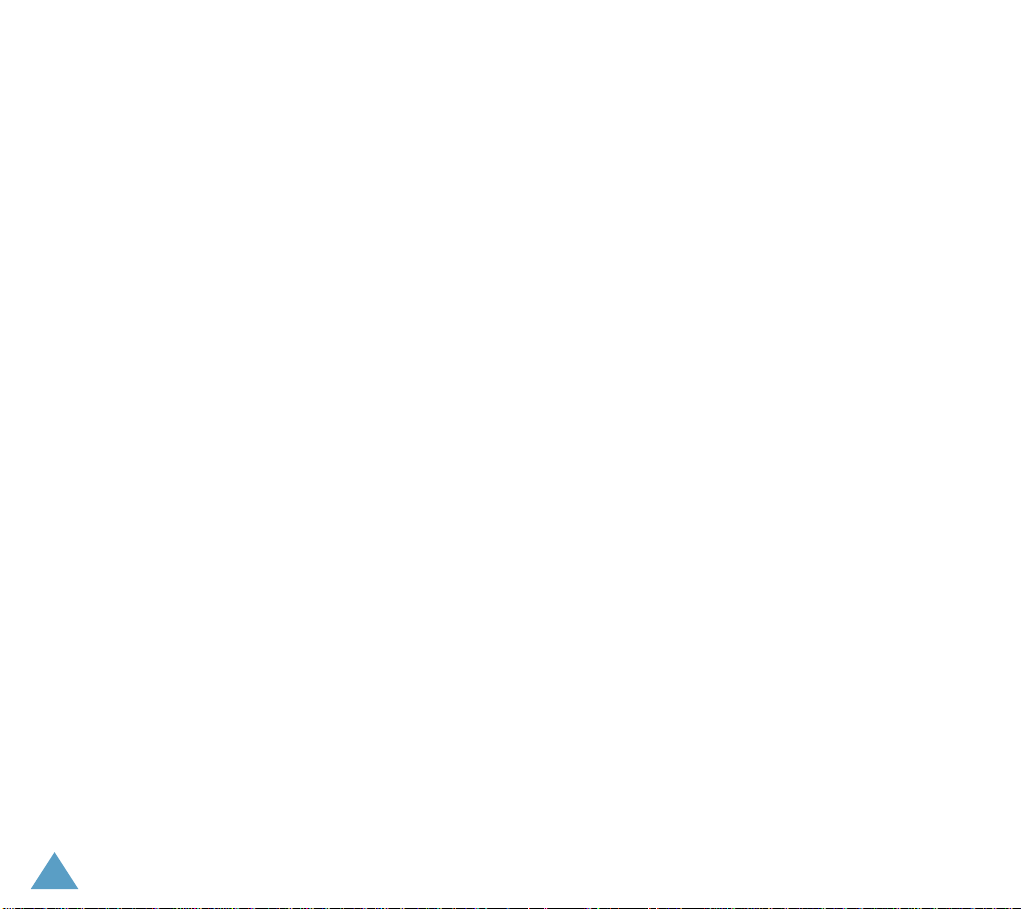
Solving Problems ....................................... 98
Access Codes ........................................... 101
Phone Password.......................................... 101
PIN ........................................................... 102
PUK........................................................... 102
PIN2.......................................................... 103
PUK2......................................................... 103
Barring Password ........................................ 104
Health and Safety Information................. 105
Exposure to Radio-Frequency
Energy (SAR Information) ........................ 105
Precautions When Using Batteries.................. 107
Road Safety ............................................... 109
Operating Environment................................ 111
Potentially Explosive Atmospheres................. 113
Emergency Calls ......................................... 114
Other Important Safety Information .............. 115
Care and Maintenance ................................. 116
Glossary................................................... 118
Index ....................................................... 122
Quick Reference Card............................... 127
6

Important Safety
Precautions
Read these guidelines before using your wireless
phone. Failure to comply with them may be
dangerous or illegal. For more detailed safety
information,
on page 105.
Road Safety at All Times
Do not use a hand-held phone while driving; park
the vehicle first.
Switching Off When Refuelling
Do not use the phone at a refuelling point
(service station) or near fuels or chemicals.
Switching Off in Aircraft
Wireless phones can cause interference. Using
them in aircraft is both illegal and dangerous.
Switching Off in Hospitals
Switch off your phone near medical equipment.
Follow any regulations or rules in force.
Interference
All wireless phones may be subject to interference,
which could affect their performance.
see “Health and Safety Information”
Special Regulations
Meet any special regulations in force in any area
and always switch off your phone whenever it is
forbidden to use it, or when it may cause
interference or danger (in a hospital for example).
7
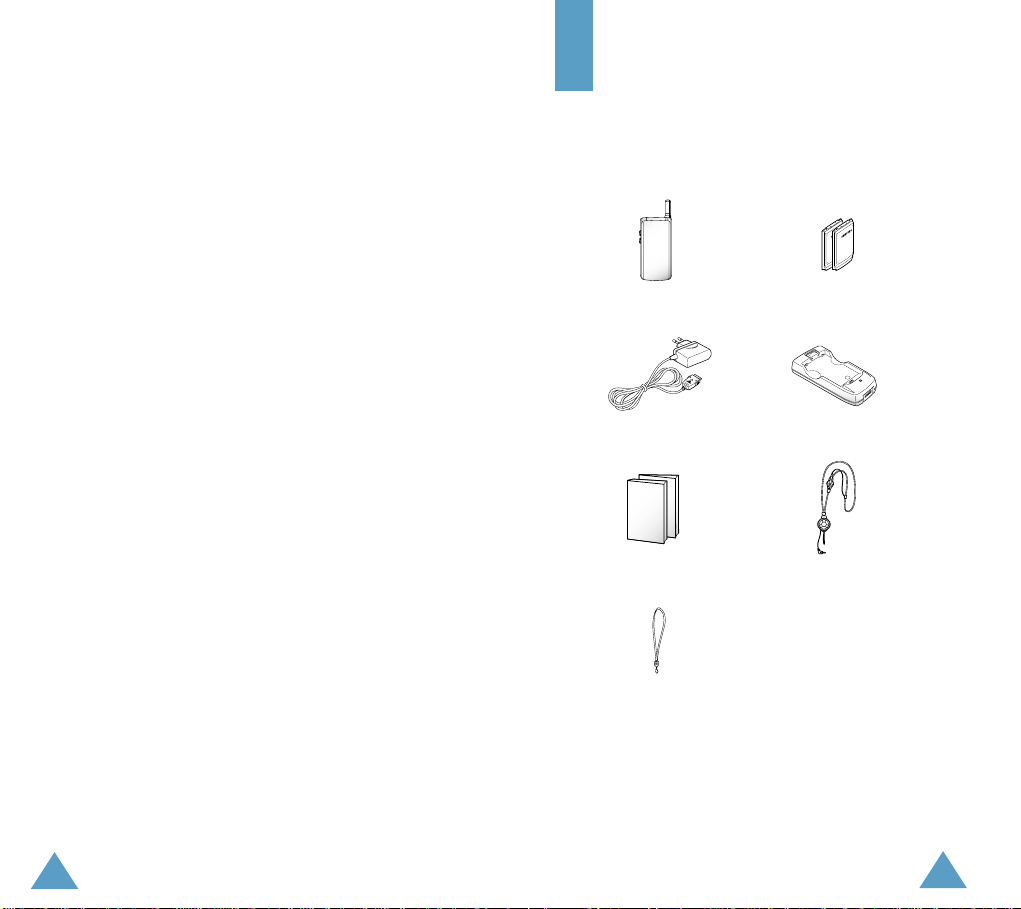
Important Safety Precautions
Radio Frequency Exposure
The design of this phone complies with European
Union (EU) requirements relating to radio
frequency (RF) exposure. To maintain
compliance with these requirements, use only
Samsung-supplied or approved accessories. Use
of non-approved accessories may violate the
requirements.
Sensible Use
Use only in the normal position (held to the ear).
Avoid unnecessary contact with the antenna
when the phone is switched on.
Accessories and Batteries
Use only Samsung-approved accessories and
batteries.
Qualified service
Only qualified service personnel may install or
repair your phone.
Unpacking
Your package contains the following items:
The illustrations below may look different from your
phone and accessories.
Handset
Travel Adapter
User’s Manuals
Battery
Battery Charger
Ear-microphone
Hand Strap
In addition, you can obtain the following
accessories for your phone from your local
SAMSUNG dealer:
• Travel adapter • Ear-microphone
• Simple hands-free kit • Car holder
• Cigarette lighter adapter • Battery charger
8
• Standard and slim batteries
9

Your Phone
c
Your Phone
Phone Layout
The following illustrations show the main elements
of your phone.
Folder
Ear-microphone
onfirmation key
10
jack
Soft key (left)
Volume/menu
browse keys
Dial/menu
Special
function keys
Antenna
Earpiece
Display
Navigation keys/
WAP Browser key
Service
light(LED)
Soft key (right)
Cancel/correction
key
Power on/off /
menu exit key
Alphanumeric
keys
Microphone
Travel adapter/
data cable jack
Key Description
Perform the functions indicated by the
text above them (on the bottom line of
the display).
In menu mode, scrolls through the
menu options and phonebook memory.
In idle mode, the key launches the
WAP Browser. The key accesses
your favorite menu options directly; for
more information about shortcuts, see
page 84.
In menu mode, return to the previous
menu level and select the current menu
respectively.
When entering a name, move the
cursor left and right respectively.
In idle mode, accesses your favorite
menu options directly; for more
information about shortcuts, see
page 84.
Deletes characters from the display.
In menu mode, returns to the previous
menu level.
In idle mode, accesses one of your
favorite menu options directly when
held down for more than two seconds;
for more information about shortcuts,
see page 84.
11
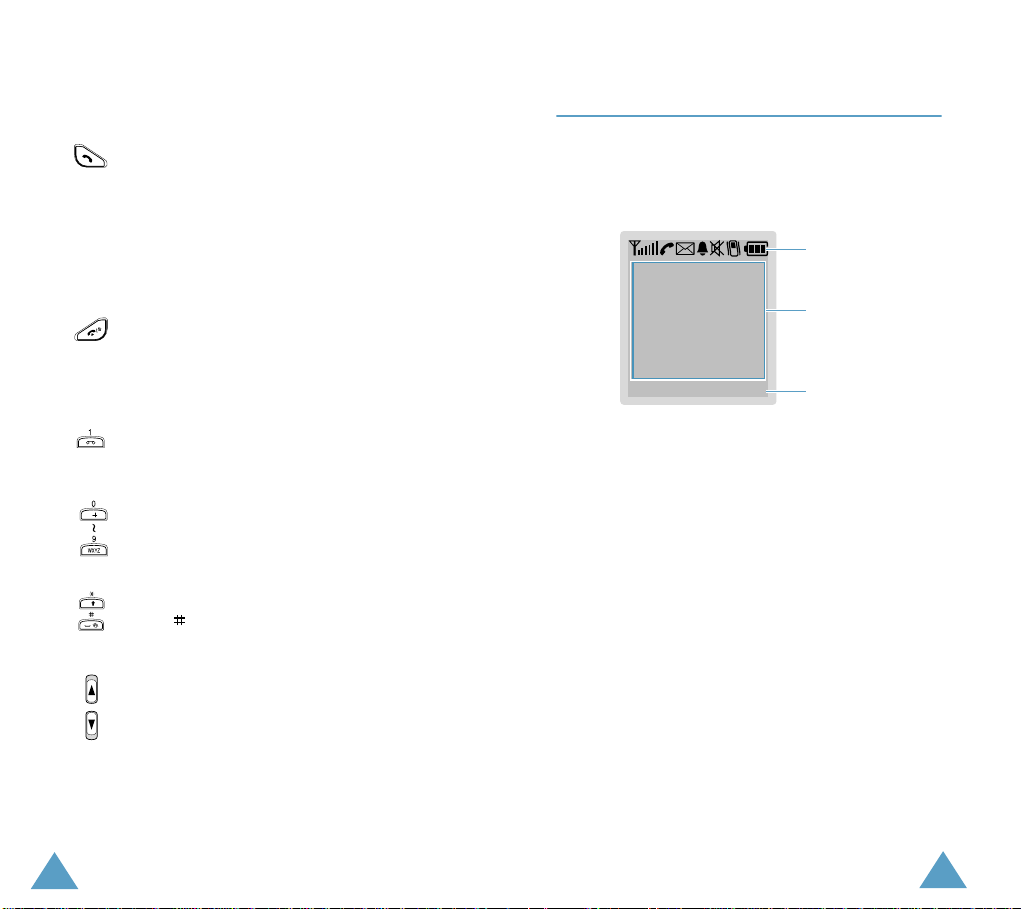
Your Phone
Your Phone
Key Description
Makes or answers a call.
In idle mode, recalls the last number
dialled.
In menu mode, selects a menu function
or stores information that you have
entered, such as a name in the phone
or SIM memory.
Ends a call. Also switches the phone on
and off when pressed and held.
In menu mode, returns to the idle mode
and cancels your input.
In idle mode, allows you to quickly
access your voice mail server when held
down.
Enter numbers, letters and some
special characters.
Enter special characters.
The
key enters or exits silent mode
when held down.
(on the side of the phone)
During a call, adjust the earpiece
volume.
In idle mode, adjust the key tone
volume.
In menu mode, scroll through the menu
options and phonebook memory.
Display
Display Layout
The display comprises three areas.
Icons
Text and
graphic area
Menu Name
Area Description
First line Displays various icons (see
page 14).
Middle lines Display messages, instructions
and any information that you
enter, number to be dialled, for
example.
Last line Shows the functions currently
assigned to the two soft keys.
Soft key
indications
12
13
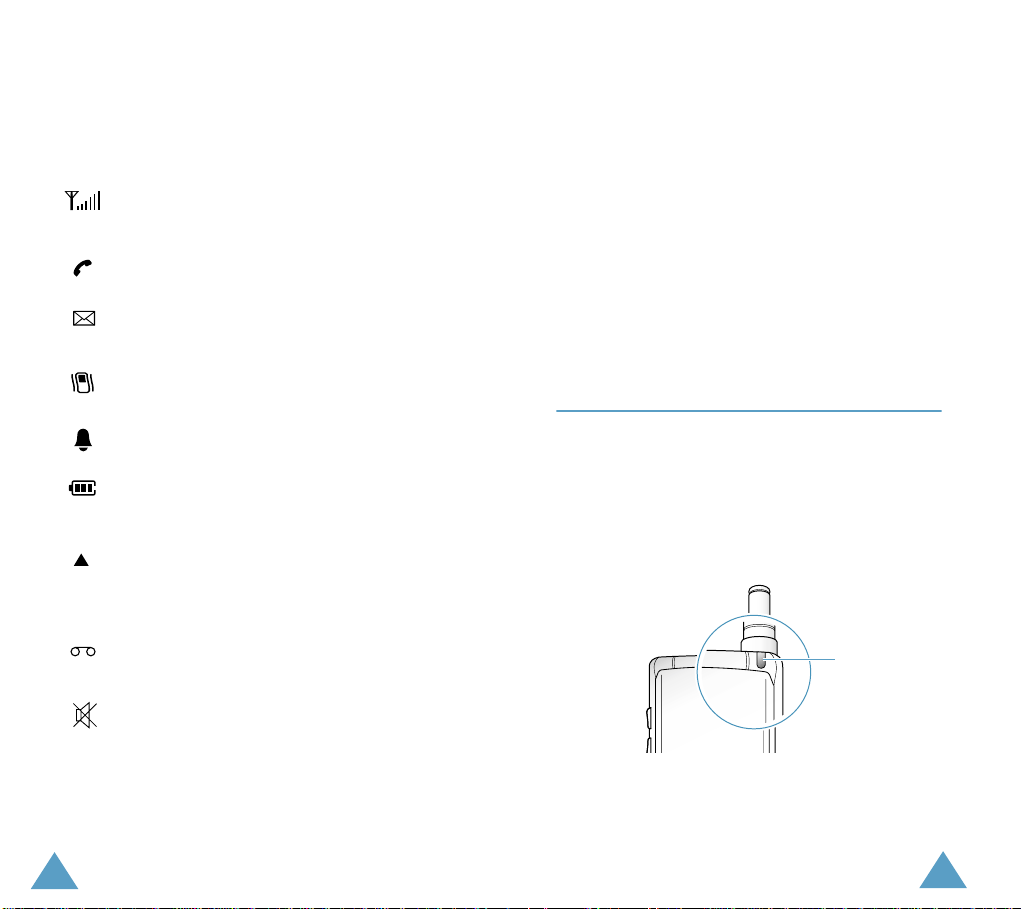
Your Phone
Your Phone
Icons
Icon Description
Shows the received signal strength. The
greater the number of bars, the better the
signal strength.
Appears when a call is in progress.
Appears when a new text message is
received.
Appears when the Vibrate mode is active.
Appears when you set the alarm.
Shows the level of your battery. The more
bars you see, the more power you have
left.
Appears when you are out of your home
area and have registered onto a different
network, when travelling in other
countries, for example.
Appears when a new voice mail message
is received.
Backlight
The display is illuminated by a backlight. When you
press any key or if you open the folder, the
backlight illuminates. It turns off if no key is
pressed within a given period of time, depending on
the
Back Light
menu.
T o specify the length of time for which the backlight
is active, set the
see page 73 for further details.
option in the
Back Light
Phone Settings
menu option (
4.4.1
);
Service Light
The service light is in the top right-hand corner of
the phone. It flashes when services are available on
the phone.
To turn the service light on or off, set the
Light
menu option (
further details.
4.4.2
); see page 73 for
Service
Service light
14
Appears when you activate the Mute
mode.
15

Getting Started
Getting Started
Installing the SIM Card
When you subscribe to a cellular network, you are
provided with a plug-in SIM card loaded with your
subscription details, such as PIN, optional services
available and so on.
Important!
1. If necessary , switch off the phone by holding the
displayed.
2. Remove the battery. To do so:
➀ Slide the catch above the battery toward
➁ Lift the battery away, as shown.
The plug-in SIM card and its contacts
can be easily damaged by scratches
or bending, so be careful when
handling, inserting or removing the
card.
Keep all SIM cards out of the reach of
small children.
key down until the power-off animation is
the top of the phone and hold it in this
position.
3. Slide the SIM card into the SIM card holder so
that the holder locks the card in position,
ensuring that the notched corner is at the top
left and the gold contacts of the card face into
the phone.
Note:
When you need to remove the SIM card, slide
it, as shown, and take it out of the holder.
4. Insert the tabs on the base of the battery into
the notches on the base of the phone.
16
Use the grooves on both
sides of the phone when
you lift the battery away.
17
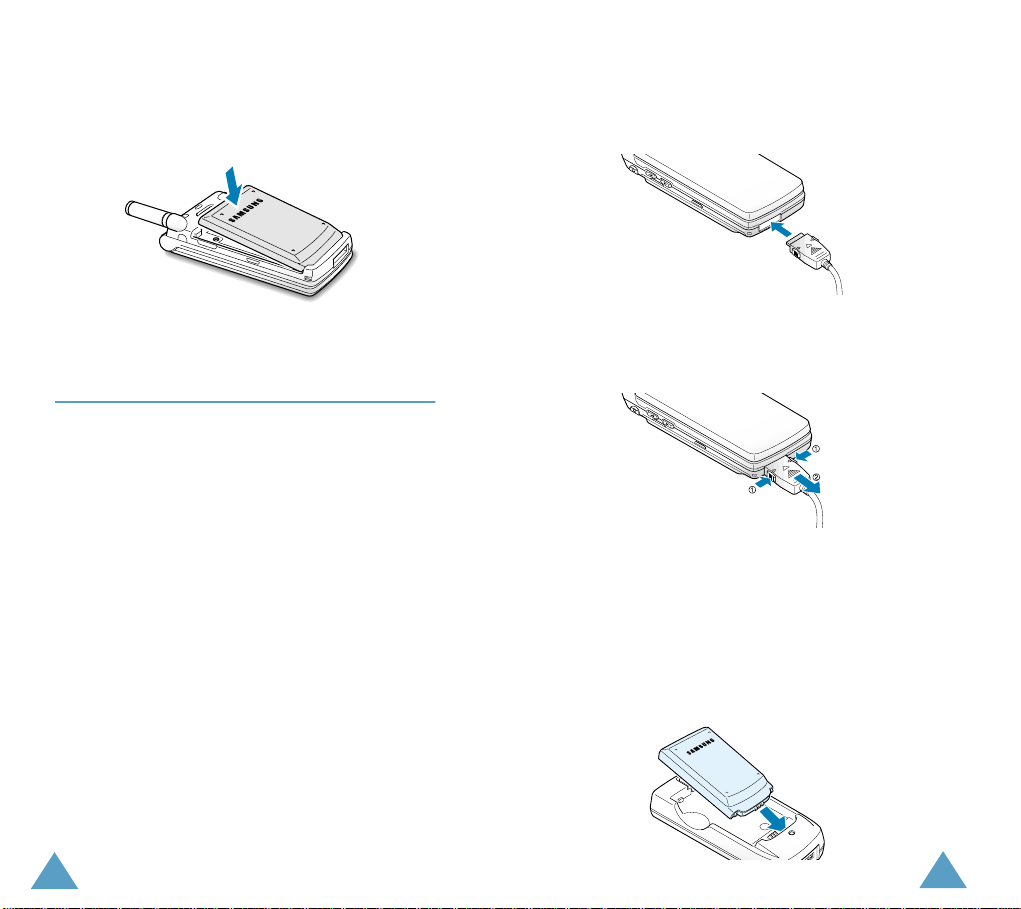
Getting Started
Getting Started
5. Push the battery down until you hear a click.
Make sure that the battery is properly installed
before switching the phone on.
Charging a Battery
Your phone is powered by a rechargeable Li-ion
battery . A tr av el adapter and a battery charger are
provided with your phone for charging battery. Use
only approved batteries and chargers. Ask your
local SAMSUNG dealer for further details.
Note:
You need to fully charge the battery before
using your phone for the first time. A
discharged battery is fully recharged in
approximately 200 minutes.
Using the Travel Adapter
The travel adapter allows you to use the phone
while the battery is charging, but this will cause the
phone to charge more slowly.
1. With the battery in position on the phone, plug
the connector of the travel adapter into the
bottom of the phone.
2. Plug the adapter into a standard AC wall outlet.
3. When charging is finished, unplug the adapter
from the power outlet and from the phone.
Using the Battery Charger
Using the battery charger, you can charge the
battery alone.
1. Insert the battery alone into the charger,
ensuring that the terminals on the battery are in
contact with those on the charger. Press the
battery down until it clicks into place.
18
19
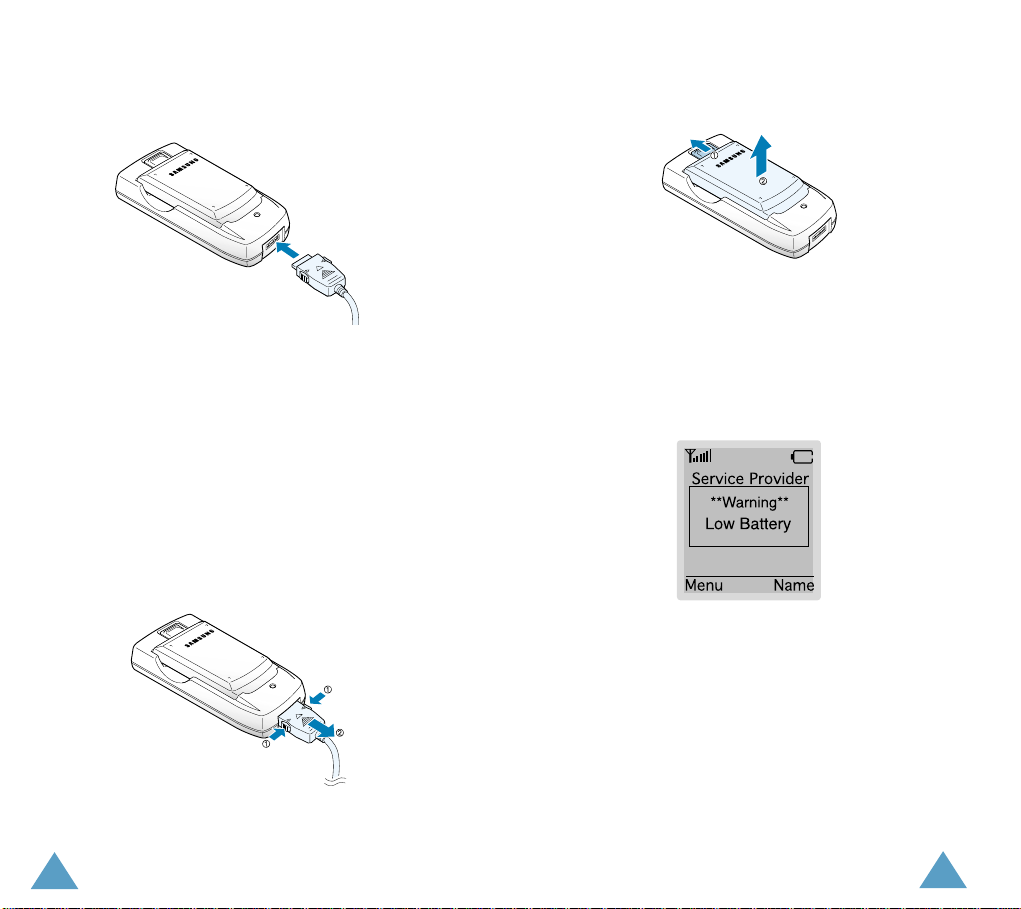
Getting Started
Getting Started
2. Plug the connector of the travel adapter into the
jack at the bottom of the charger.
3. Plug the adapter into a standard AC wall outlet.
The LED on the charger will indicate the
charging progress with the following colours:
• Red: the battery is charging
• Green: the battery is completely charged
• Yellow: the battery is not correctly plugged in
or operating in a too high or too low
temperature.
4. When charging is finished, unplug the adapter
from both the power outlet and the charger.
5. Take the battery out of the charger.
Low Battery Indicator
When the battery is weak and only a few minutes of
talk time remain, you will hear a warning tone and
a message will be repeated at regular intervals on
the display:
When the battery becomes too weak for the phone
to operate, it switches off automatically.
20
21
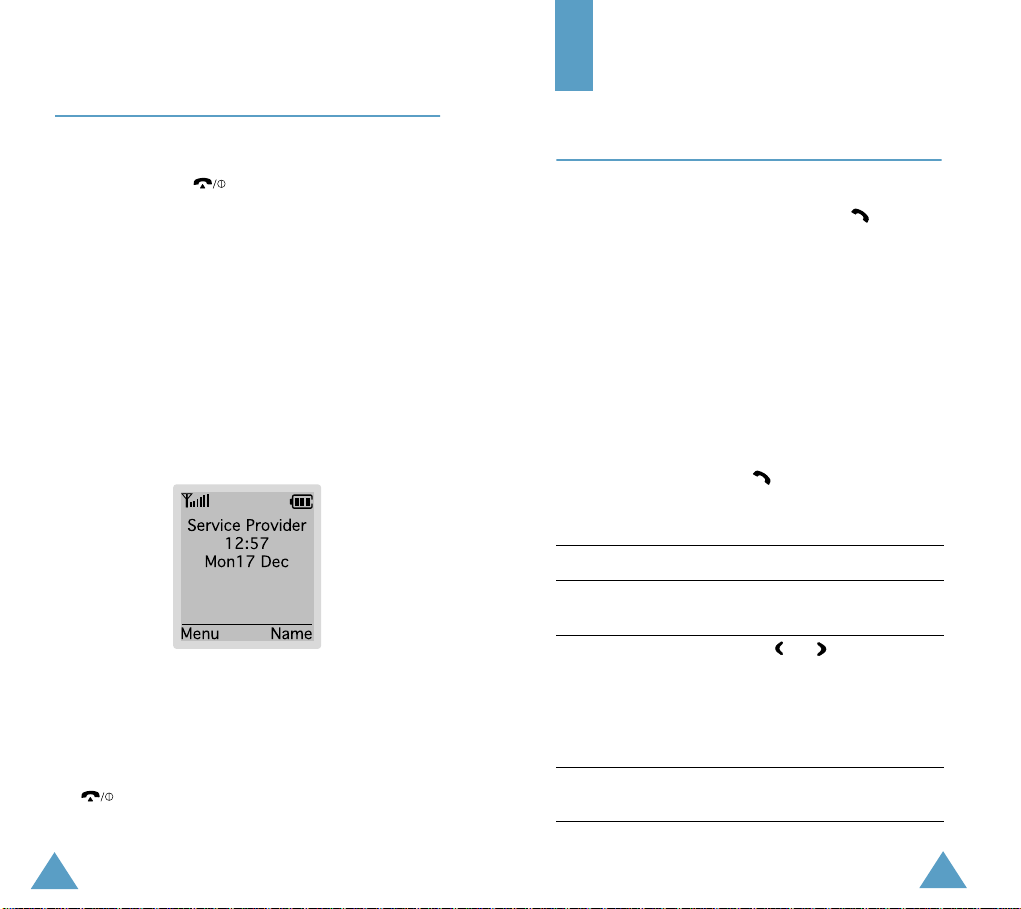
Getting Started
Switching the Phone On/Off
Call Functions
1. Open the folder.
2. Hold down the key for more than one
second to switch the phone on.
3. If the phone asks for a password, key in the
password and press the
password is factory set to “00000000.” For
further details, see page 101.
4. If the phone asks for a PIN, key in the PIN and
press the
page 102.
The phone searches for your network. When it
finds the appropriate network, the idle screen,
illustrated below, is displayed. Now, you can
make or receive a call.
Note:
5. When you wish to switch the phone off , hold the
OK
soft key. For further details, see
The display language is factory set to English.
To change the language, use the
menu option (
page 73.
key down for more than two seconds.
OK
soft key. The phone
4.3
); for further details, refer to
Language
Making a Call
When the idle screen is displayed, key in the area
code and phone number and press the key.
Note:
If you have set the
4.5
) to ON (see page 74), the number is
(
redialled automatically up to ten times when
the person does not answer your call or is
already on the phone.
Making International Calls
1. Press and hold the 0 key down.
The
+
character appears.
2. Key in the country code, area code and phone
number and press the key.
Correcting the Number
To clear... Then...
The last digit
displayed
Any other digit
in the number
The whole
display
Auto Redial
C
Press the
Press the or key until the
cursor is next to the right of the
digit to be cleared. Press the
key. You can also insert a
missing digit by pressing the
appropriate key.
Hold down the
than one second.
key.
menu option
C
key for more
C
22
23
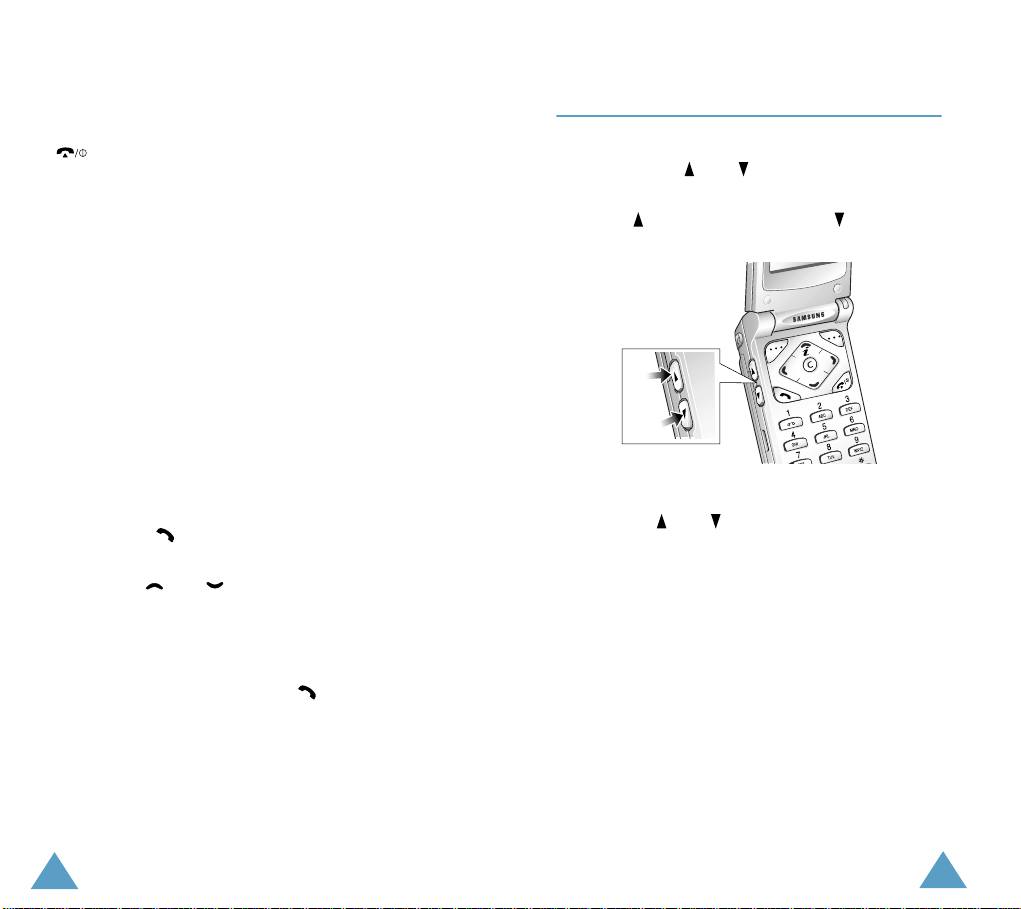
Call Functions
Call Functions
Ending a Call
When you want to finish your call, briefly press the
key.
Making a Call from the Phonebook
You can store the frequently dialled phone numbers
in the SIM card or phone memory, using the
phonebook. You then simply select the required
name to recall the associated number. For further
details about the Phonebook features, refer to
page 34.
Redialling the Last Number
The phone stores the last 10 numbers dialled. To
recall any of these numbers:
1. If you typed any character on the display, clear
the display by holding down the
than one second.
2. Press the key to display a list of the last
numbers dialled.
3. Use the and keys to scroll through the
numbers until the required number is
highlighted.
4. To... Then...
Dial the number
highlighted
Edit the number
highlighted
Press the key.
• Press the
• Change the number as
needed, referring to
“Correcting the Number” on
page 23 for further details.
C
key for more
Edit
soft key.
Adjusting the Volume
During a call, if you want to adjust the earpiece
volume, use the and keys on the left side of
the phone.
Press the key to increase and the key to
decrease the volume.
In idle mode, you can adjust the key tone volume
by using the and keys.
24
25
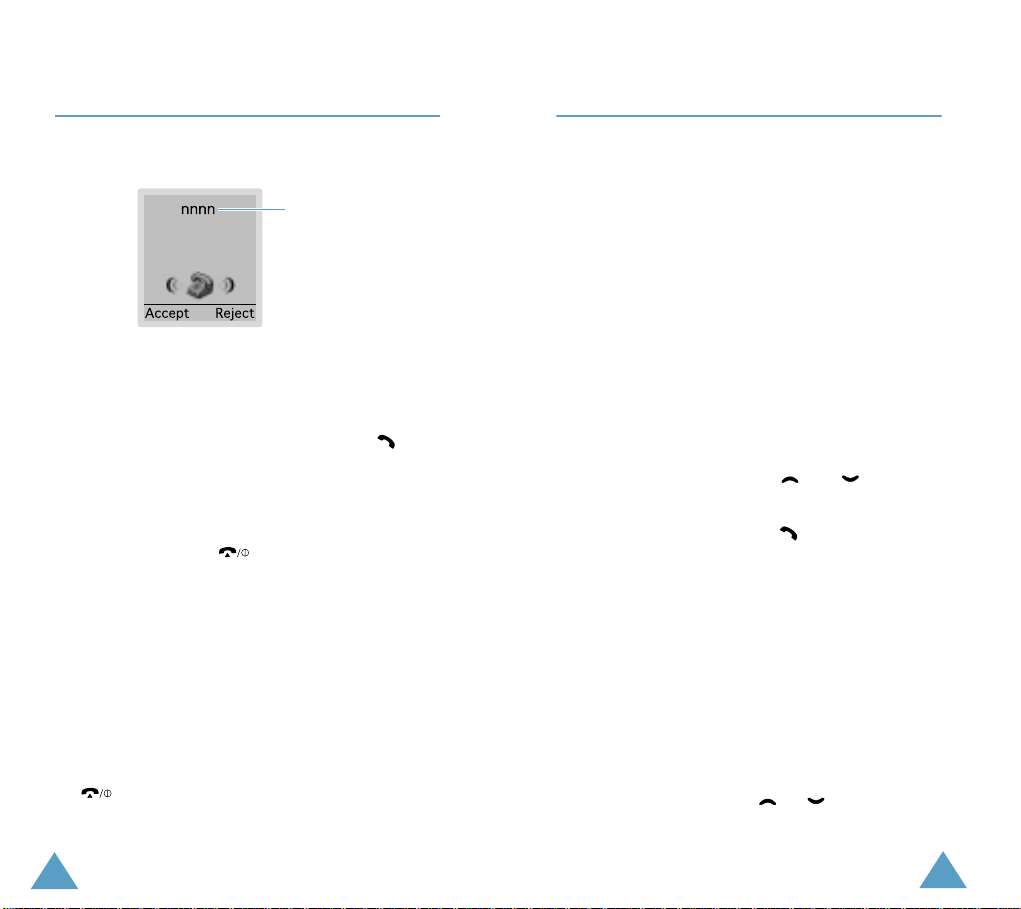
Call Functions
Call Functions
Answering a Call
When somebody calls you, the phone rings and the
phone icon in the middle of the screen flashes.
Caller's name or
"
"
"
"
"
If the caller can be identified, the caller’s phone
number or name, if stored in your phonebook, is
displayed. If the caller cannot be identified,
“Unknown” appears instead.
1. If necessary, open the folder. Press the key
or the
Accept
soft key to answer the incoming
call.
If the
Anykey Answer
set to
ON
, you can press any key to answer a
call except for the key and the
key (see page 75).
Notes:
• To reject an incoming call, press and hold the volume
keys on the left side of the phone without opening
the folder.
• If the
Active Folder
Enable
, you do not need to press any key. You can
menu option (
answer the call simply by opening the folder (see
page 74).
2. End the call by closing the folder or pressing the
key.
Note:
You can answer a call while using the
phonebook or menu features.
26
number (if available)
menu option (
Reject
4.6
) is set to
4.7
) is
soft
Viewing Missed Calls
If you are unable to answer a call for any reason,
you can find out who was calling you, provided that
this service is available, so that you can call the
person back, if necessary.
The number of missed calls is displayed on the idle
screen immediately after a call was missed.
To view the missed call immediately:
1. If the folder is closed, open it.
2. Press the
3. The number corresponding to the most recent
missed call is displayed, if available.
4. To.... Press the...
Scroll through the
missed calls
Call the number
displayed
Edit or delete a missed
call number
Editing a Missed Call Number
Note:
1. Press the
2. If necessary, press the or key to
highlight the
View
soft key.
and keys.
key.
Select
soft key (see
below).
If the number corresponding to the missed call
is not available, the
Edit Number
option is
not displayed.
Options
soft key.
Edit Number
option.
27

Call Functions
Call Functions
3. Press the
4. Change the number as needed.
5. To... Press the...
Call the number key.
Store the number
Select
soft key.
Save
soft key and enter
the name and location
required; for further
details, refer to page 34.
Deleting a Missed Call
1. Press the
2. If necessary, press the or key to
highlight the
3. Press the
You can press the key at any time to exit the
Missed Call feature.
Note:
Options
Select
You can access the Missed Call feature at any
time by selecting the
option (
soft key.
Delete
option.
soft key.
1.1
); for further details, see page 58.
Missed Calls
menu
Quickly Switching to Silent Mode
You can quickly switch your phone to silent mode
with a touch of a key. Press and hold the key
down until the icon and “Silent Mode” appear on
the display. Your phone goes to silent mode
immediately.
In silent mode, your phone switches the sound
settings as listed below:
Option New Setting
Alert Type (3.3)
Message Tone (3.5)
Error Tone (3.7.1) off
Keypad Tone (3.4) off
T o exit silent mode, press and hold the key down
again until “Exit Silent Mode” appears.
This feature is convenient when you are in a hurry
to mute the phone sound, such as when in a
theater.
vibration + light
vibration + light
28
29
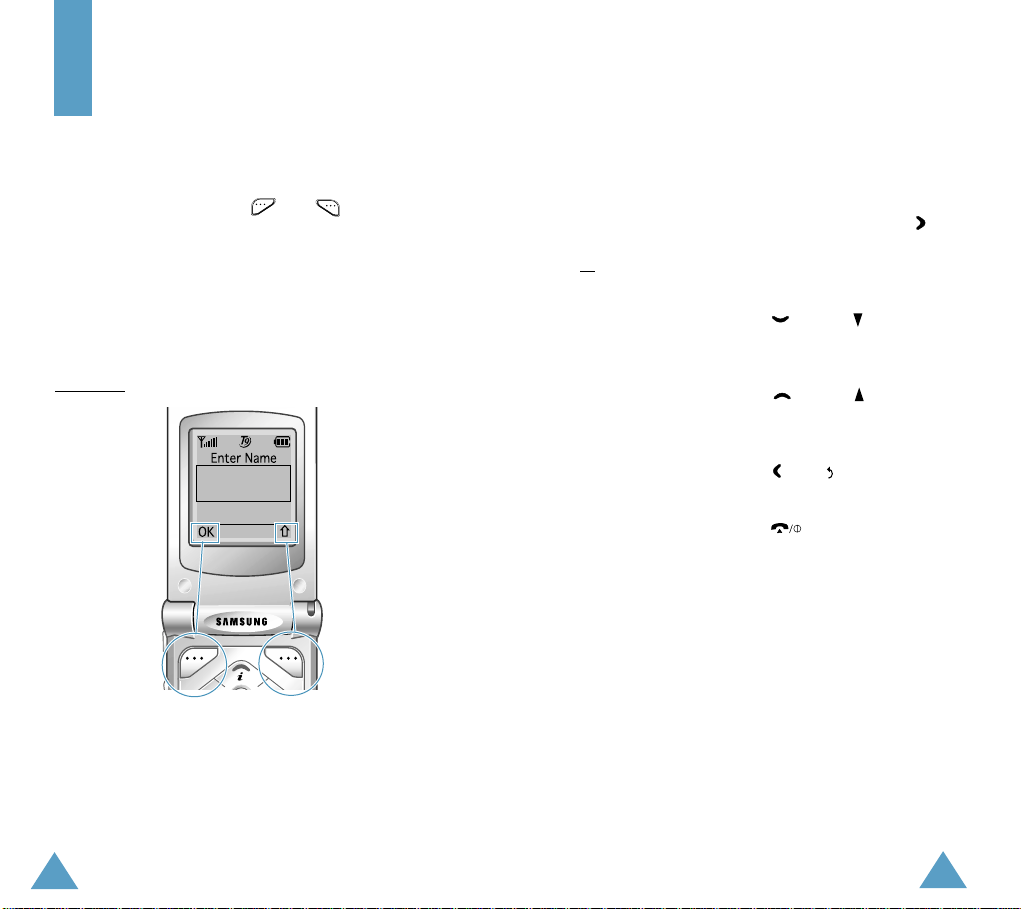
Selecting Functions and Options
Selecting Functions
and Options
Your phone offers a set of functions that allow you
to customise your phone. These functions are
arranged in menus and sub-menus, accessed via
the two soft keys marked and . Each menu
and sub-menu allows you to view and alter the
settings of a particular function.
The roles of the soft keys vary according to the
current context; the label on the bottom line of the
display just above each key indicates its current
role.
Example
:
l
Press the left soft
key to save the
name entered.
Press the right soft
key to change the
text input mode.
To view the various functions/options available and
select the one required:
1. Press the appropriate soft key.
2. To... Press the...
Select
Select the:
• Function displayed
or
• Option highlighted
View the next function
or highlight the next
option in a list
Move back to the
previous function or
option in a list
Move back up one level
in the structure
Exit the structure
without changing the
settings
In some functions, you may be asked for a
password or PIN. Enter the required code and press
OK
soft key.
the
Note:
When you access a list of options, your phone
highlights the current option. If, howev er, there
are only two options, such as
Enable/Disable
option that is not currently active, so that you
can select it directly.
, your phone highlights the
soft key or
key.
key or key on
the left side of the
phone.
key or key on
the left side of the
phone.
key , soft key or
key.
key.
On/Off
or
C
30
31

Selecting Functions and Options
Selecting Functions and Options
Example: Setting the Display
Language
1. When the idle screen is displayed, press the
Menu
soft key to enter menu mode.
2. Scroll through the menus until you reach the
Phone settings
key.
3. To select the Phone settings menu, press the
Select
soft key or key.
menu, by pressing the or
4. Scroll through the sub-menus until you reach
Language
the
sub-menu, by pressing the
or key.
Shows the current
setting
5. To view the languages available, press the
Select
soft key or the key. The current
setting is highlighted.
Current setting
6. Scroll through the list of languages until the
appropriate one is highlighted, by pressing the
or key.
7. Press the
Select
soft key or the key to
confirm your selection.
8. Press the
C
or key twice to exit the menu
structure.
32
33
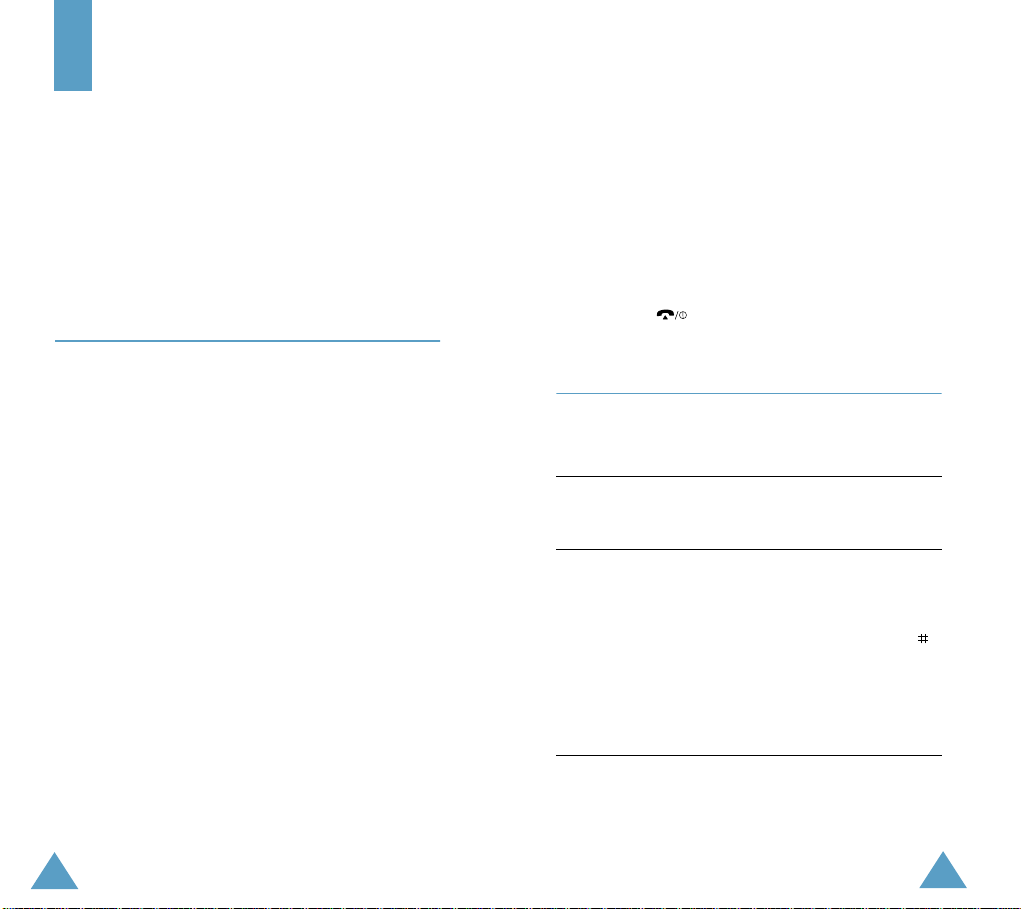
Phonebook
Phonebook
You can store phone numbers and their
corresponding names in the memory of your SIM
card. In addition, you can store up to 100 numbers
and names in the phone memory . The SIM card and
phone memories, although physically separate, are
used as if they were a single entity, called the
phonebook.
Storing a Phone Number with a
Name
As soon as you start to enter a number,
appears above the left soft key to allow you to store
the number in the phonebook.
1. Key in the number to be stored.
Note
: If you make a mistake while entering a
number, correct it by using the
further details, refer to page 23.
2. When you are sure that it is correct, press the
Save
soft key.
3. Enter the corresponding name. The maximum
length depends on your SIM card. For
information about how to enter characters, see
page 41.
4. When you are satisfied, press the
The phone now displays the first free location in
the last memory used to save a number and
name. If that memory is full, the first free
location in the other memory is displayed.
Save
C
key. For
OK
soft key.
5. Press the right soft key to toggle between the
6. If you do not want to save the number and
7. Press the
8. Press the key to return to the idle screen.
To Phone
phone (
memories.
name in the suggested location, press the
to clear the location number and enter your
preferred location by pressing the number keys.
number.
OK
) and card (
soft key to store the name and
To Card
)
C
key
Speed-Dialling by Memory Location
Once you have stored phone numbers in the SIM
card, you can dial them easily whenever you want.
To speed-dial
number in
locations...
2 to 9 Hold the appropriate key
10 and above • Press the appropriate
Note
: Memory location 1 is reserved for your voice
mail server number.
Then...
down.
keys, followed by the
key. The display shows
the name, phone
number and location.
• Press the
to dial the number.
Dial
soft key
34
35
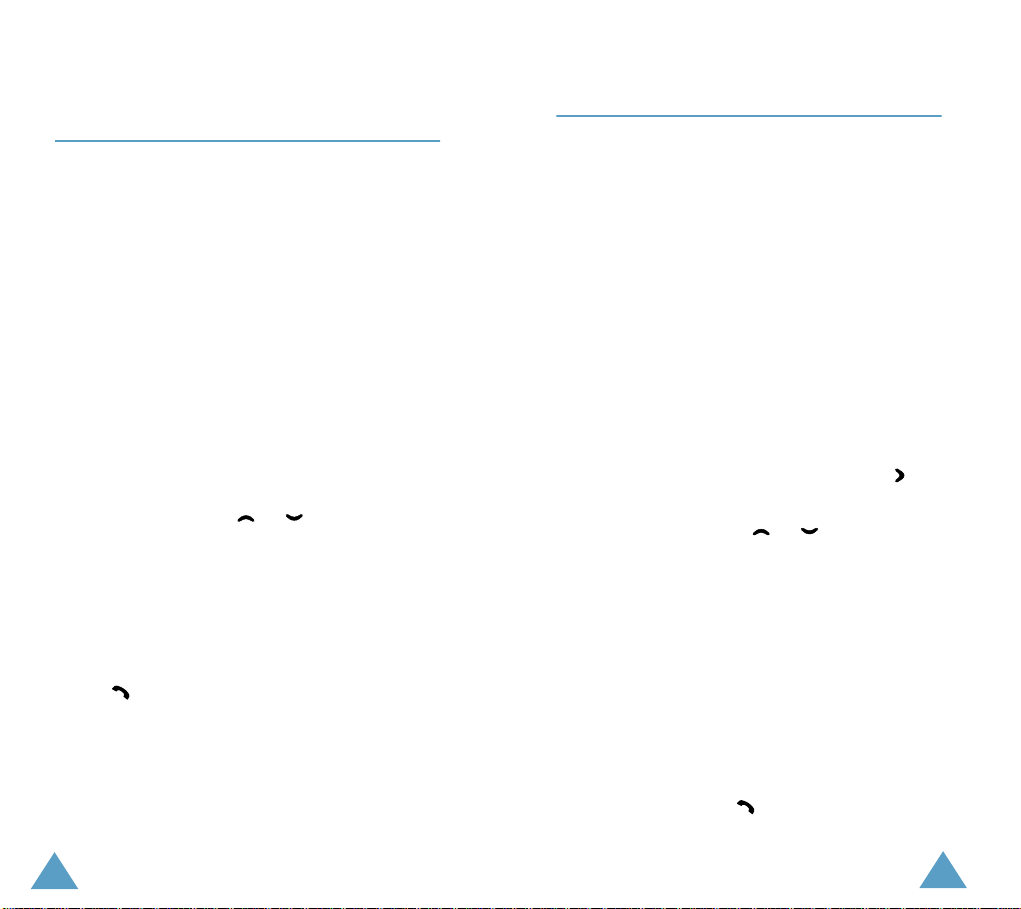
Phonebook
Phonebook
Searching for a Number in the
Phonebook
1. When the idle screen is displayed, press the
Name
soft key. You are asked to enter a name.
2. Enter the first few letters of the name that you
wish to find and press the
Note
: You can also scroll through the phonebook from
the beginning, by pressing the
key directly.
The phonebook entries are listed, starting with
the first entry matching your input. This entry is
also highlighted.
3. To... Press the...
View the
highlighted entry
Select a different
entry
Look for a name
starting with a
different letter
4. Once you have found the required entry, press
the key to dial the number.
Search
soft key.
Search
View
soft key.
or key until the
required entry is
highlighted.
Key labelled with the
required letter.
soft
Phonebook Options
When storing or viewing a number in the
phonebook,
key to allow you to access the phonebook options,
described in the following paragraphs.
Accessing the Options
To access the various phonebook options:
1. Choose a phonebook entry.
2. Press the
3. Press the
option is highlighted.
4. To... Press the...
Select the
highlighted option
Highlight a different
option
Paste
This option allows you to paste the phonebook
number into the normal dialling mode. Use this
option to dial a number similar to one in the
phonebook, a different extension in the same office,
for example.
Use the
refer to page 23 for further details. When you are
ready to dial, press the key.
Options
View
Options
C
key to change the number as needed;
appears above the left soft
soft key.
soft key. The first available
Select
soft key or
key.
or key until the
required option is
highlighted.
36
37
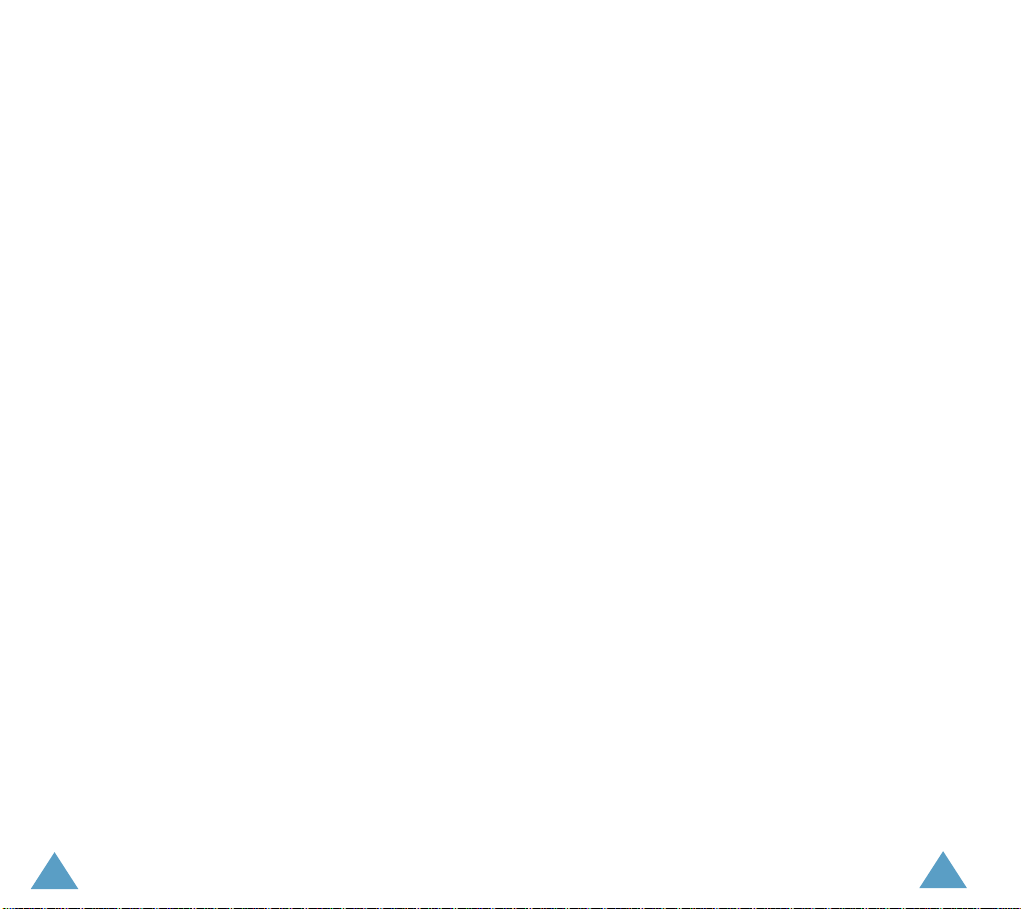
Phonebook
Phonebook
Edit
This option allows you to edit a number and name
stored in the phonebook.
Erase
This option allows you to erase a number and name
stored in the phonebook. You are asked to confirm
that you wish to erase the name and number from
the phonebook by pressing the
Yes
soft key.
Copy
This option allows you to copy a phonebook number
to another location. Use this option to store a
number similar to one already in memory; once
copied, edit the number and store it in the
phonebook.
Caller Group
You can set the phone to ring in a specific way and
display a preselected graphic icon when a particular
person calls you. To do so, you must:
• Define your caller groups
• Assign the numbers in the phonebook to the
appropriate group
3. Select the
4. Select the group to be defined.
5. Set the appropriate options.
The following options are available:
Call ring tone:
to be used when you receive a voice phone call
from a person in the group.
SMS tone:
when you receive a text message from a person in
the group.
Graphic:
be displayed when you receive a call from a person
in the group.
Group Name:
group; for further details about how to enter
characters, refer to page 41.
Caller group
allows you to select the ring tone
allows you to select the tone to be used
allows you to select the graphic icon to
allows you to assign a name to the
option.
Assigning numbers to a group
1. View the required number in the phonebook.
2. Press the
3. Select the
4. Select the required group.
Options
Caller Group
soft key.
option.
Defining a caller group
You can define up to five caller groups.
Name
1. In idle mode, press the
2. Press the
38
Options
soft key.
soft key.
To remove a number from a group, select the
Group
option.
No
39
